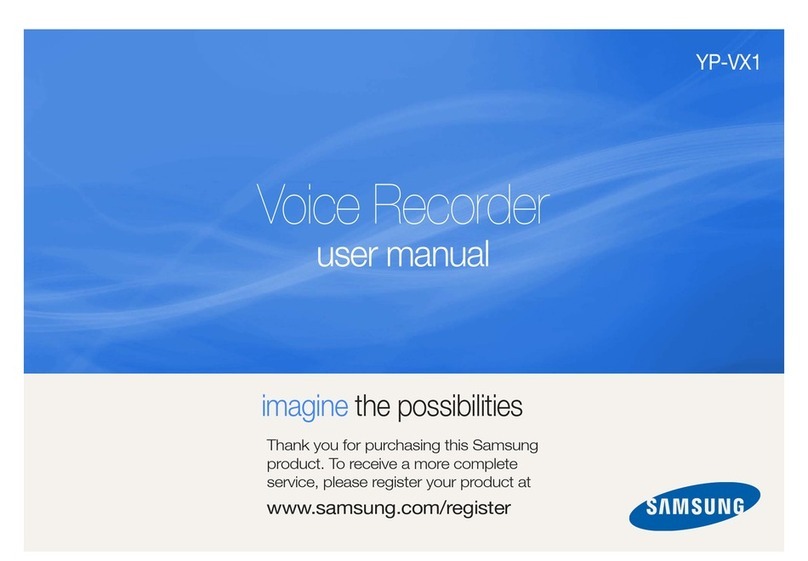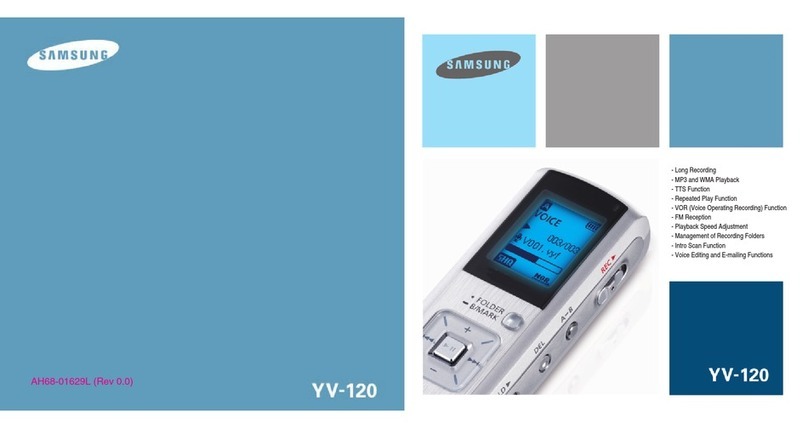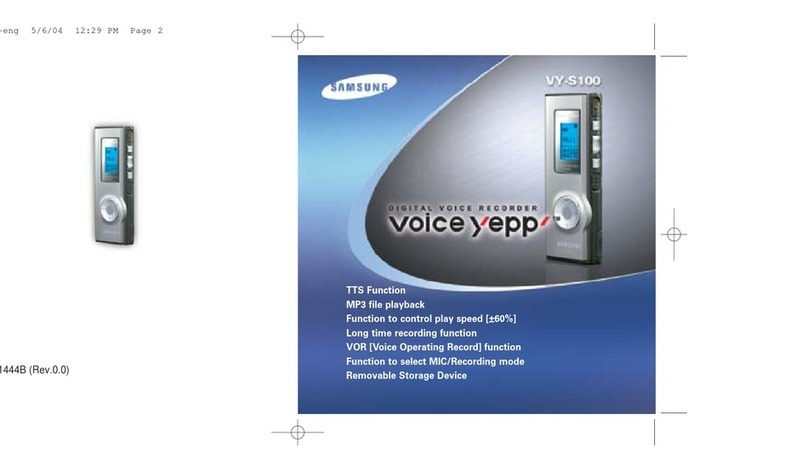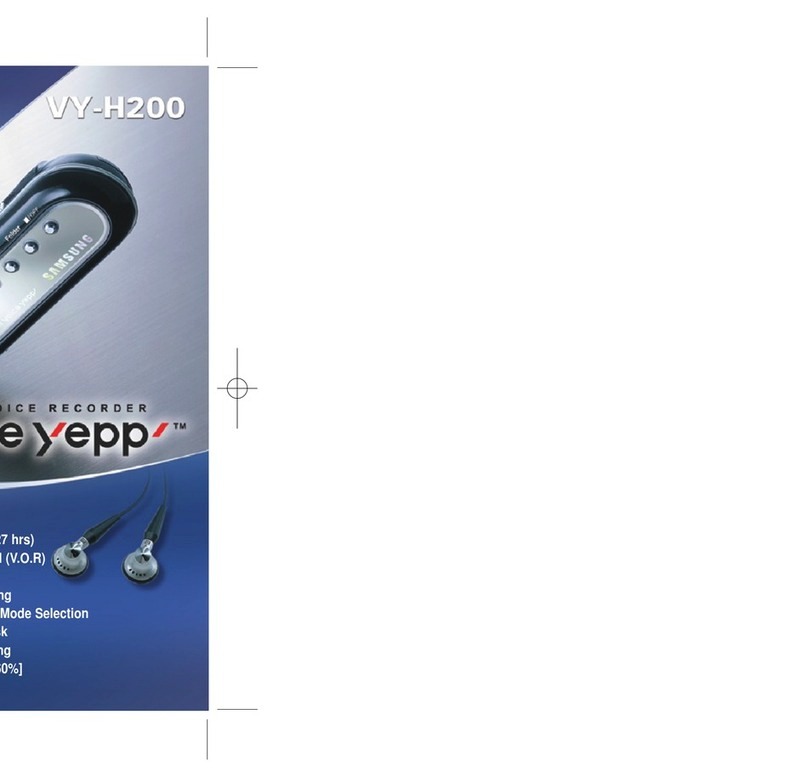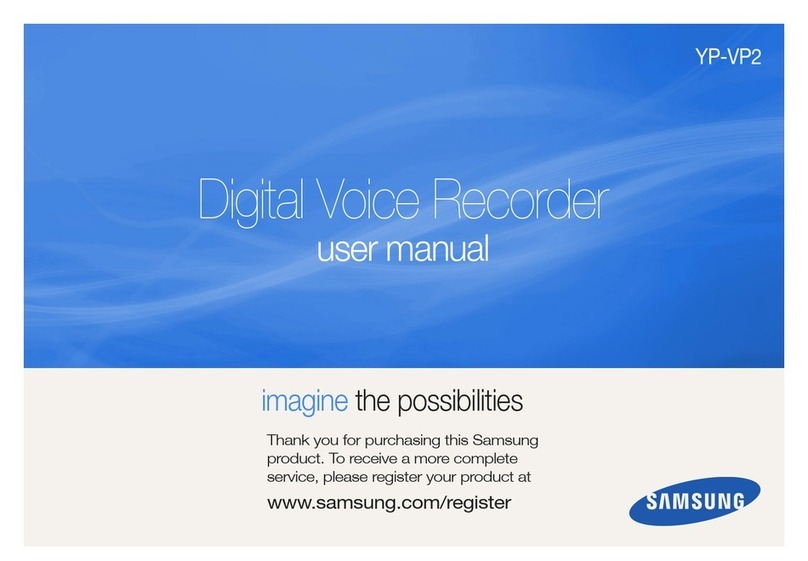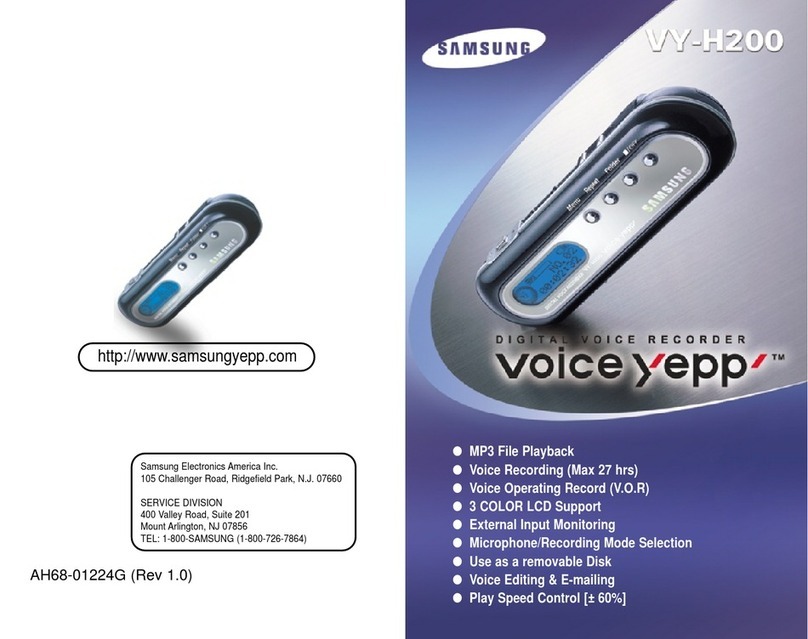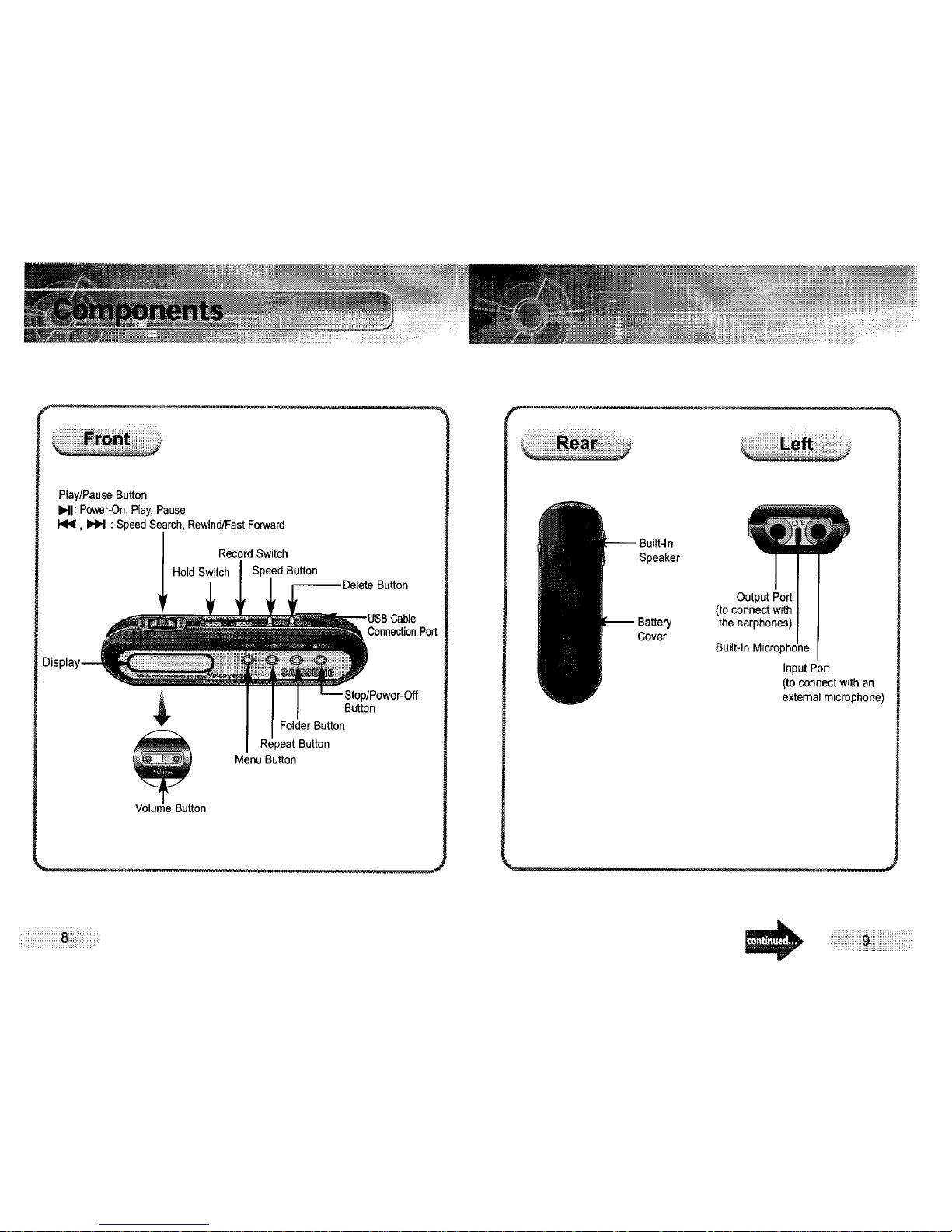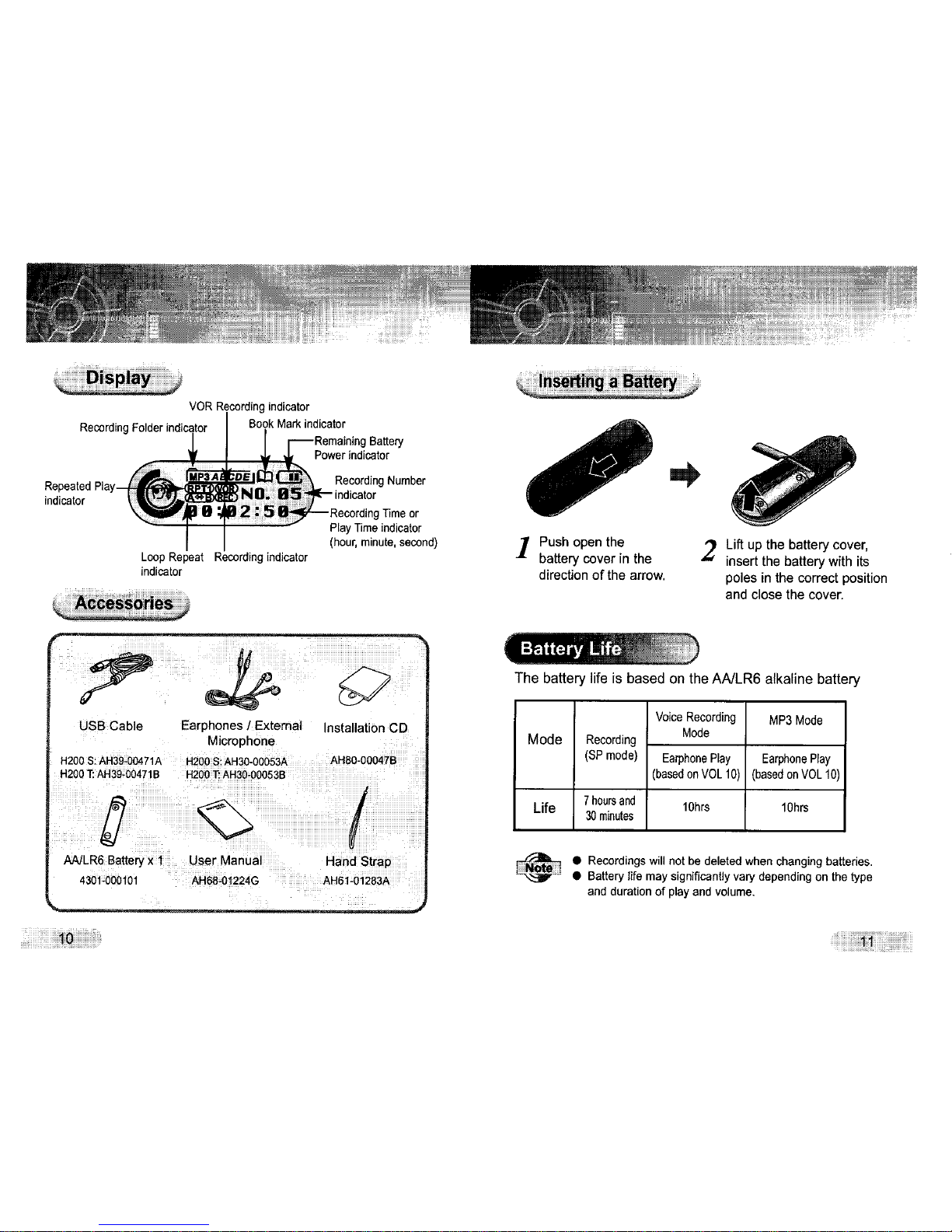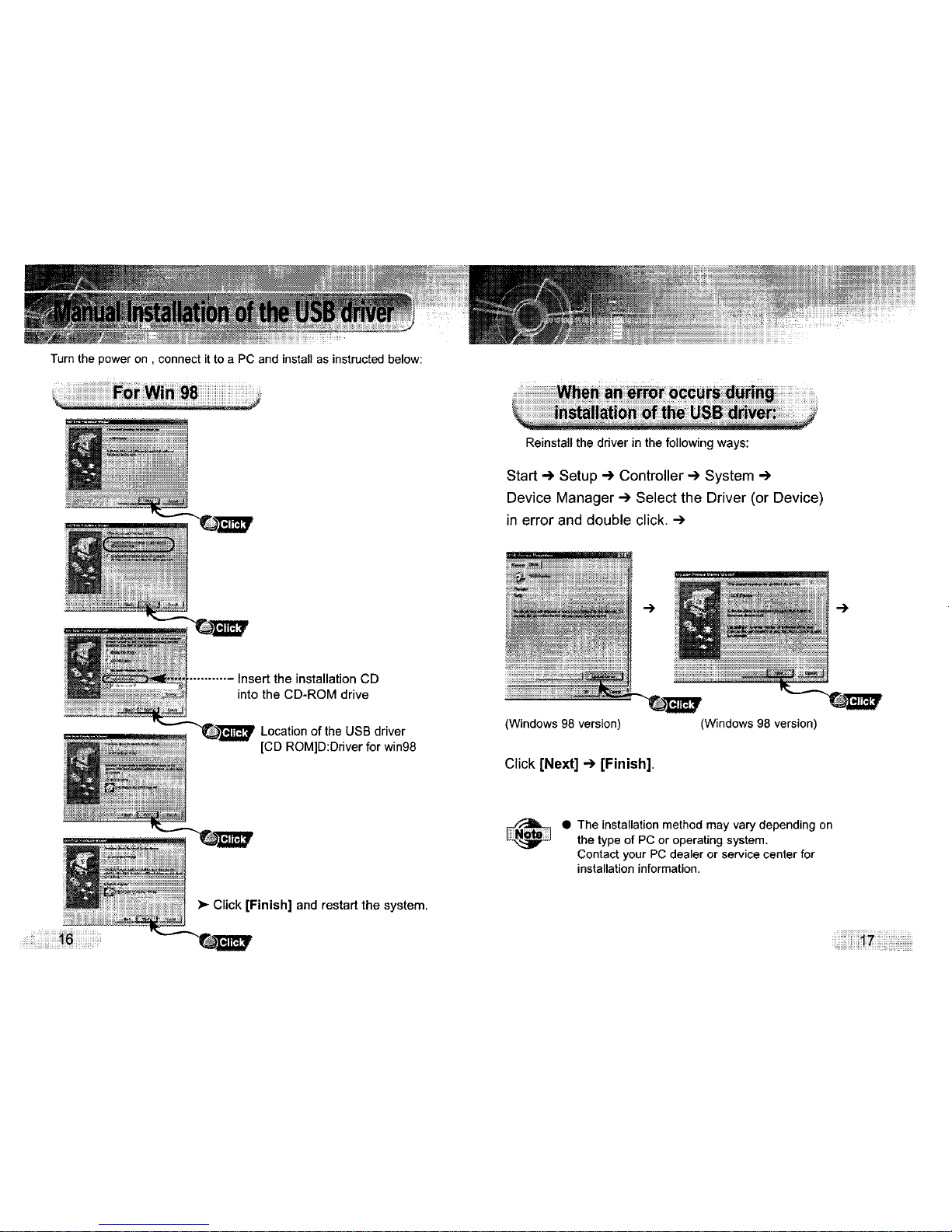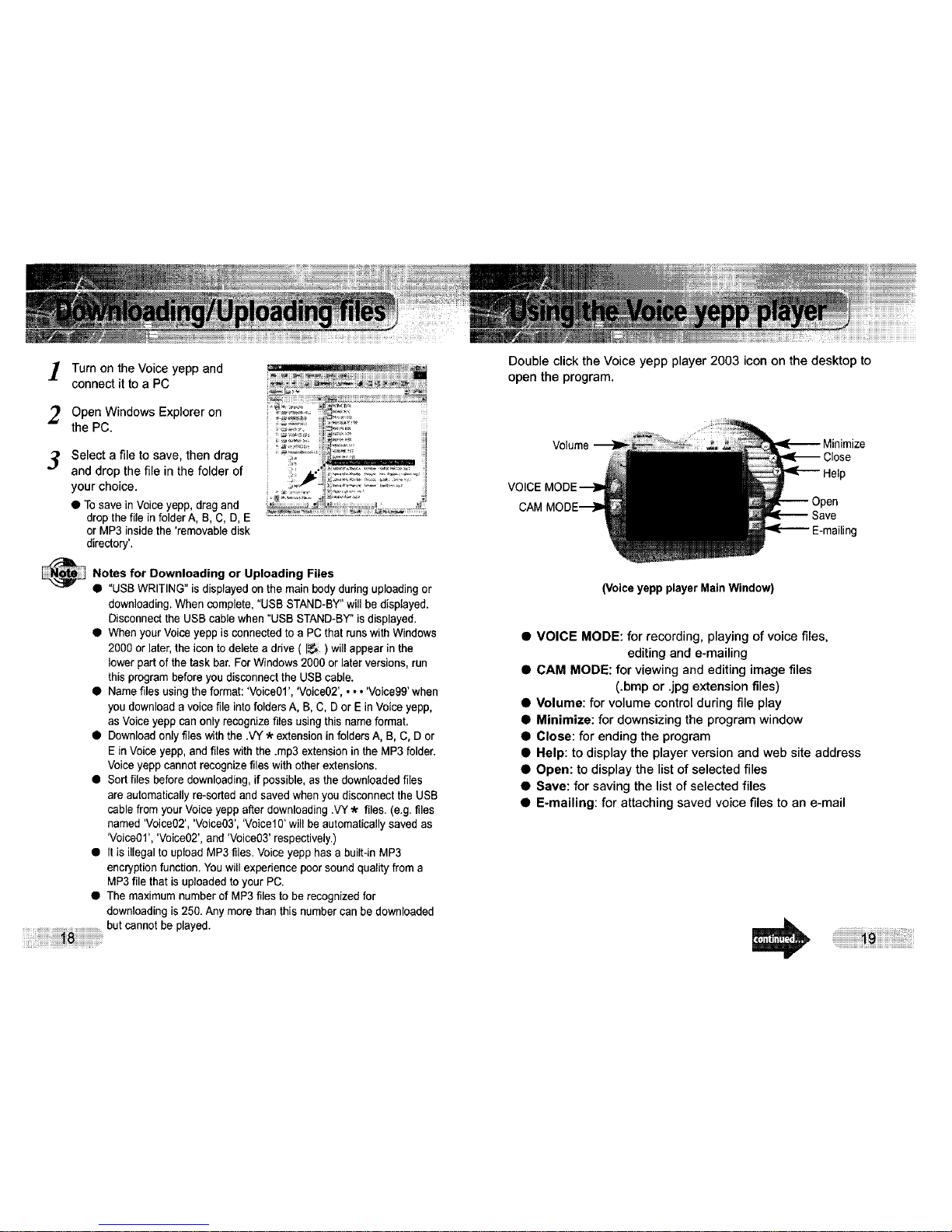Turn on the Voice yepp and
connect it to a PC
2. Open Windows Explorer on
the PC.
:_ Select a file to save, then drag
and drop the file in the folder of
your choice.
• Tosave in Voiceyepp, drag and
drop the file in folderA, B, C, D, E
or MP3 insidethe 'removable disk
directory'.
_otes for Downloading or Uploading Files
• "USBWRITING" is displayed on the main body during uploadingor
downloading. When complete, "USB STAND-BY"will be displayed,
Disconnectthe USB cable when "USB STAND-BY"isdisplayed.
• When your Voiceyepp is connected to a PC that runswith Windows
2000 or later, the icon to delete a ddve ( I_ ) will appear in the
lower part of the task bar. ForWindows 2000 or later versions, run
this program beforeyou disconnect the USB cable.
• Name files using the format: 'Voice01', 'Voice02', •. •'Voice99' when
you download a voice file into folders A, B, C, Dor E in Voice yepp,
as Voice yepp can only recognize files using this nameformat.
• Download only files with the .VY .kextension in folders A, B, C, D or
E in Voice yepp,and files with the .mp3 extension in the MP3folder.
Voice yepp cannot recognize files with otherextensions.
• Sort files beforedownloading, ifpossible, as the downloaded files
are automatically re-sorted and saved when you disconnect the USB
cable from your Voice yepp alter downloading.VY.k files. (e.g. files
named 'Voice02', 'Voice03', 'Voice10' will be automatically saved as
'Voice01', 'Voice02', and 'Voice03' respectively.)
Q It is illegal to upload MP3files. Voice yepp has a built-in MP3
encryption function. You will experience poor sound quality from a
MP3 file that is uploaded to your PC.
• The maximum number of MP3 files to be recognized for
downloading is250.Any more than this numbercan be downloaded
........................ but cannot be played.
Double click the Voice yepp player 2003 icon on the desktop to
open the program.
Volume
ip
Save
_iling
(Voice yepp player Main Window)
•VOICE MODE: for recording, playing of voice files,
editing and e-mailing
•CAM MODE: for viewing and editing image files
(.bmp or .jpg extension files)
•Volume: for volume control during file play
•Minimize: for downsizing the program window
•Close: for ending the program
•Help: to display the player version and web site address
•Open: to display the list of selected files
•Save: for saving the list of selected files
•E-mailing: for attaching saved voice files to an e-mail