Samsung YP-VP1 User manual
Other Samsung Voice Recorder manuals
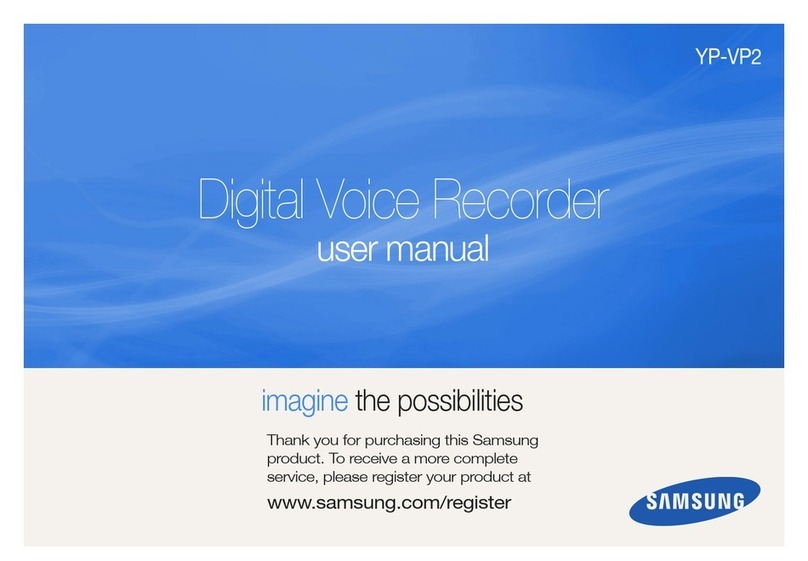
Samsung
Samsung DIGITAL VOICE RECORDER YP-VP2 User manual
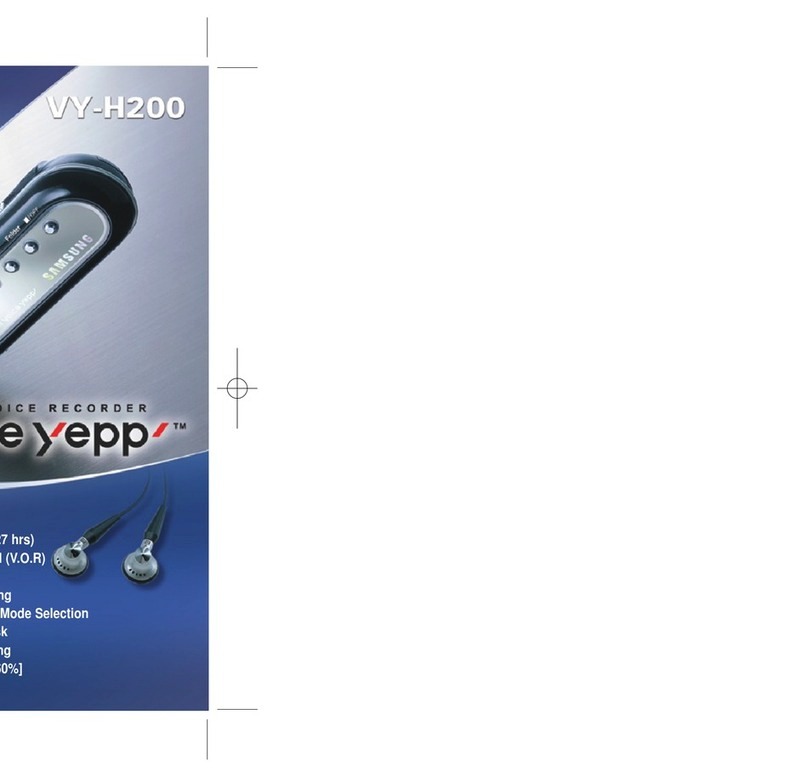
Samsung
Samsung Voice Yepp VY-H200 User manual
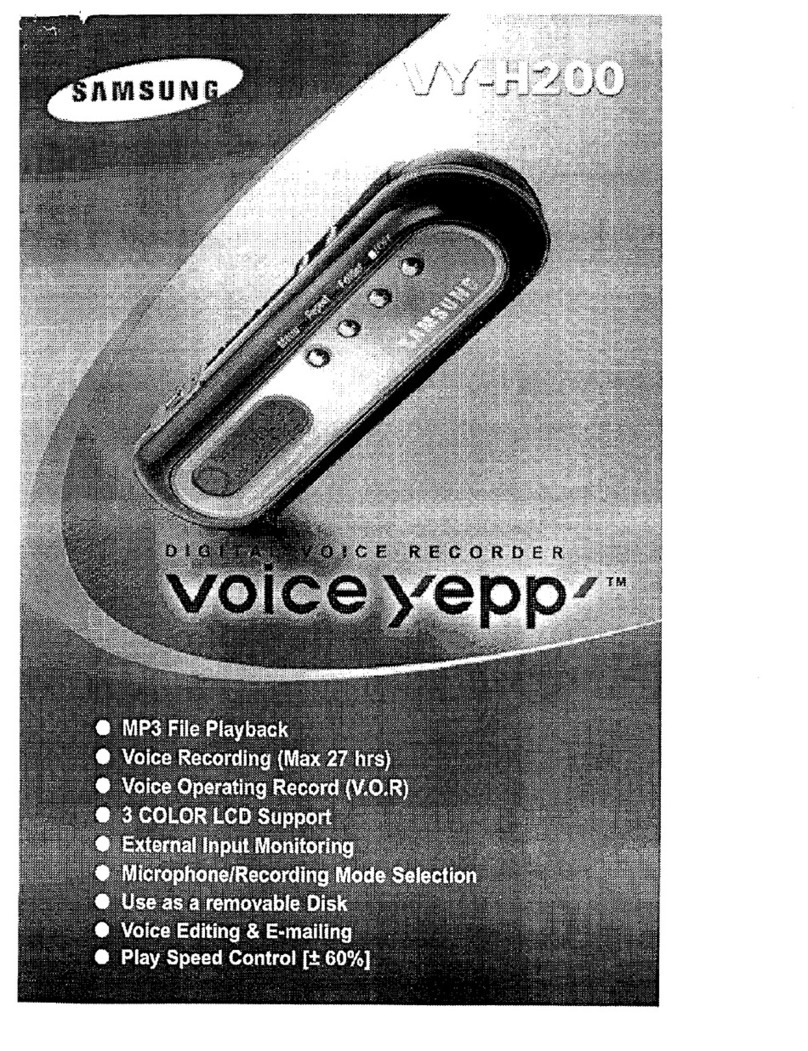
Samsung
Samsung Voice Yepp VY-H200 User manual

Samsung
Samsung yePP BR-1640 User manual
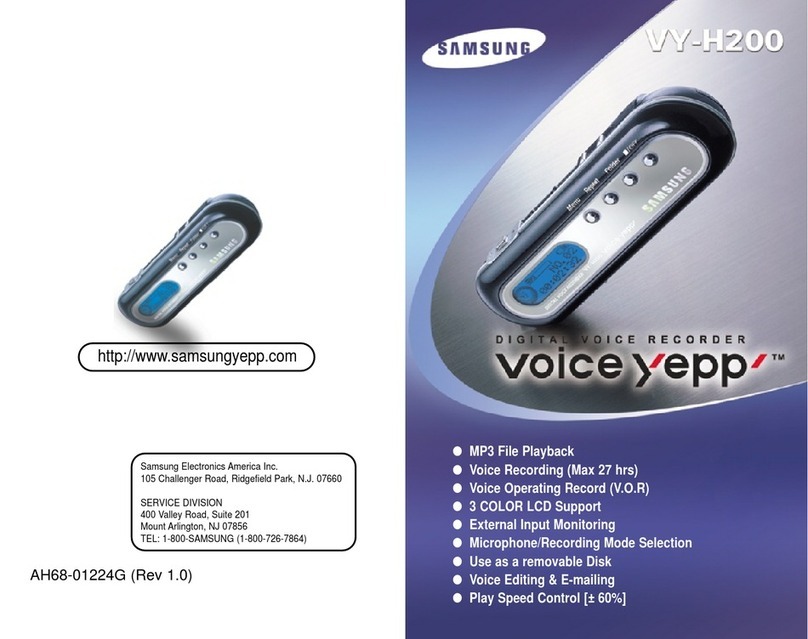
Samsung
Samsung Voice Yepp VY-H200S User manual
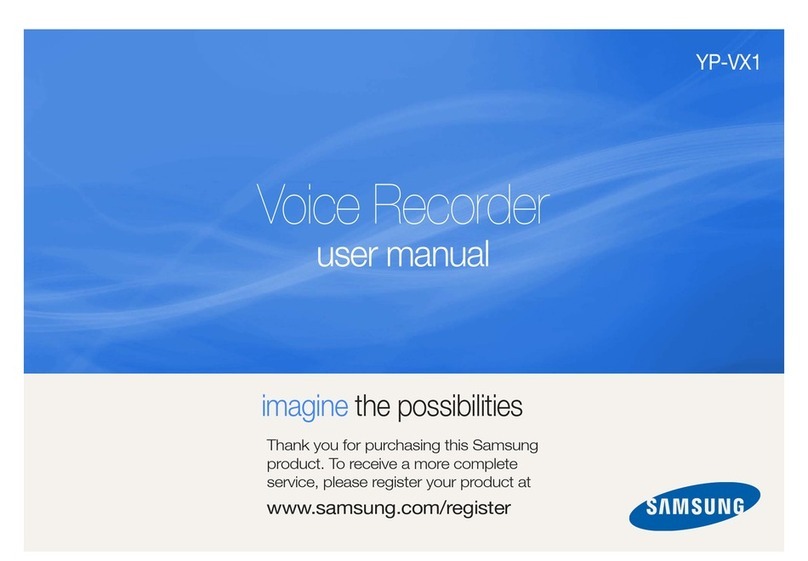
Samsung
Samsung YP-VX1 User manual
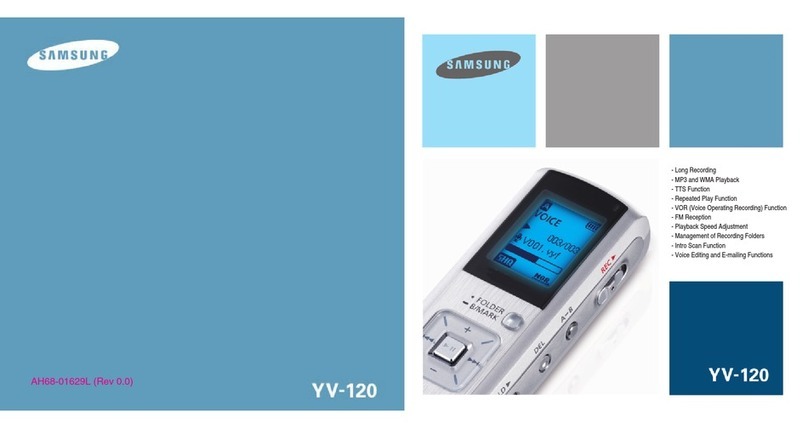
Samsung
Samsung yePP YV-120H User manual
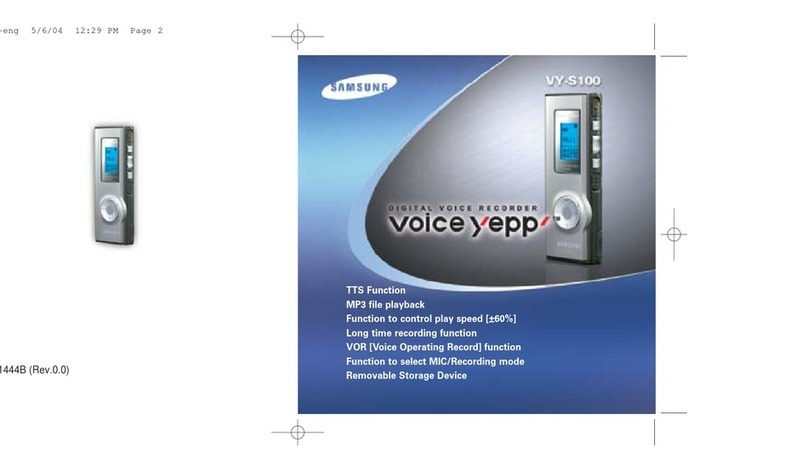
Samsung
Samsung yePP VY-S100 User manual
Popular Voice Recorder manuals by other brands

TS-market
TS-market EDIC-mini Tiny16 B43 Short operating instructions

Xtend
Xtend Voice Logger Analog Line installation manual

Aiwa
Aiwa IC-M120 operating instructions

Olympus
Olympus VN-7000PC instructions

Radio Shack
Radio Shack Digital Recorder owner's manual

EDIC-mini
EDIC-mini Card Series Short Operating Instruction





















