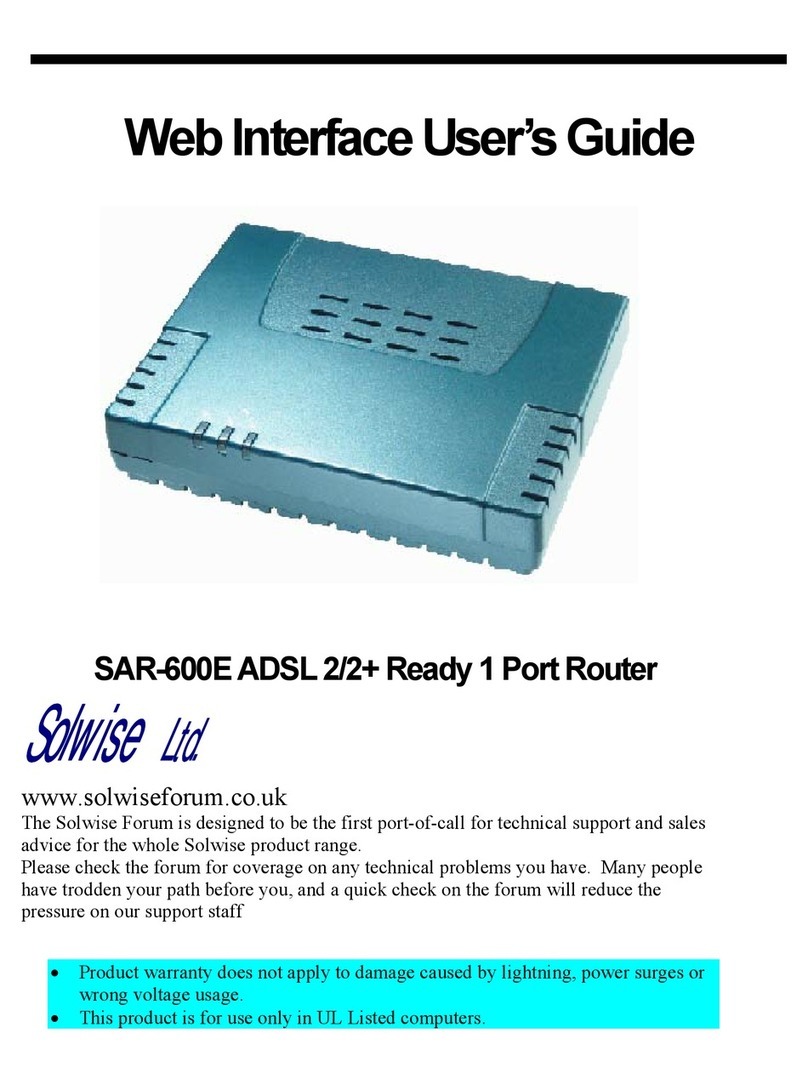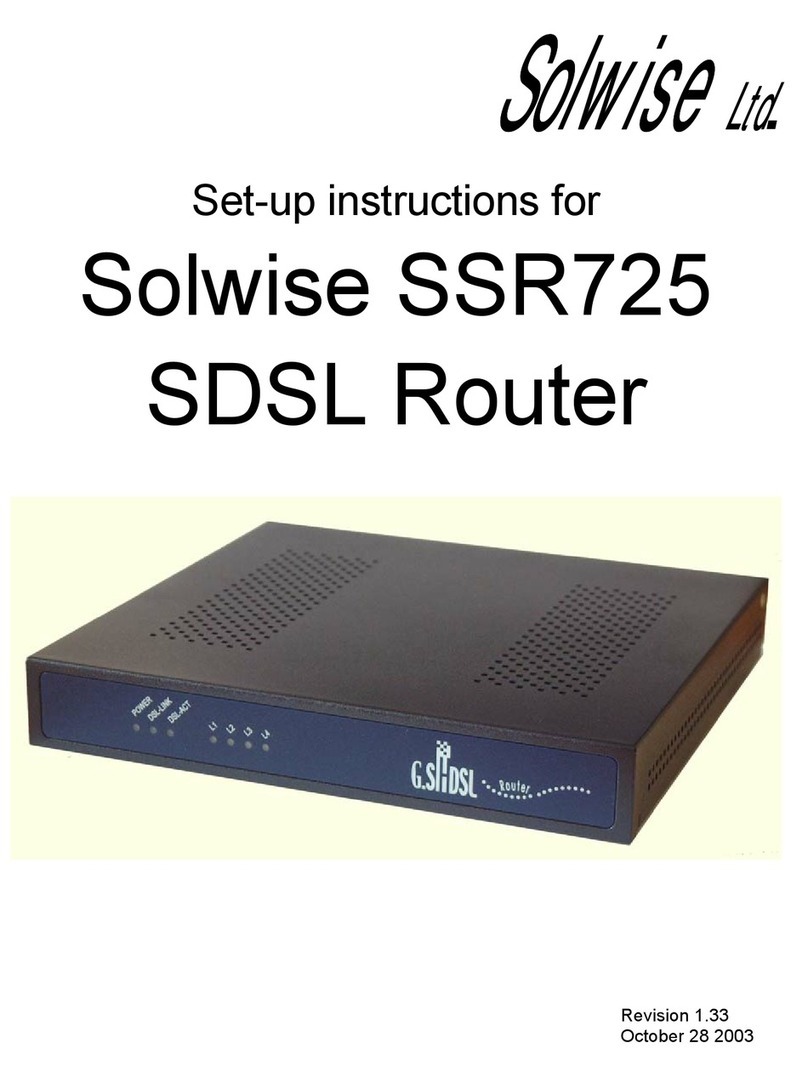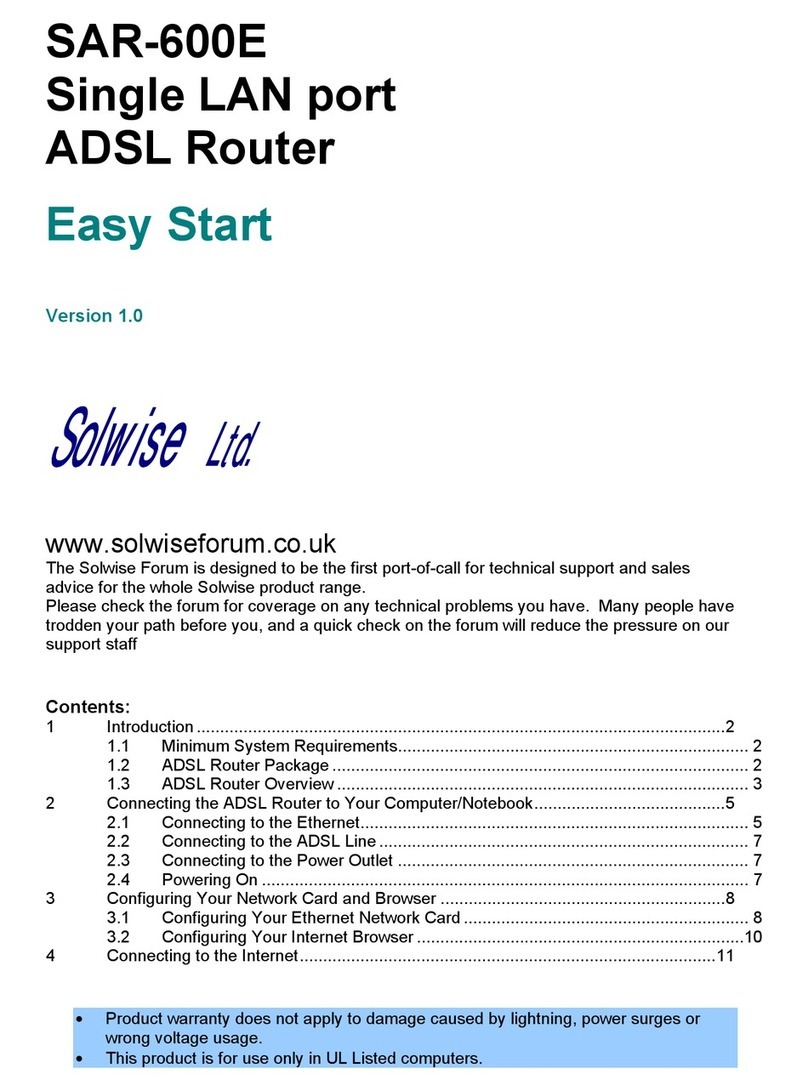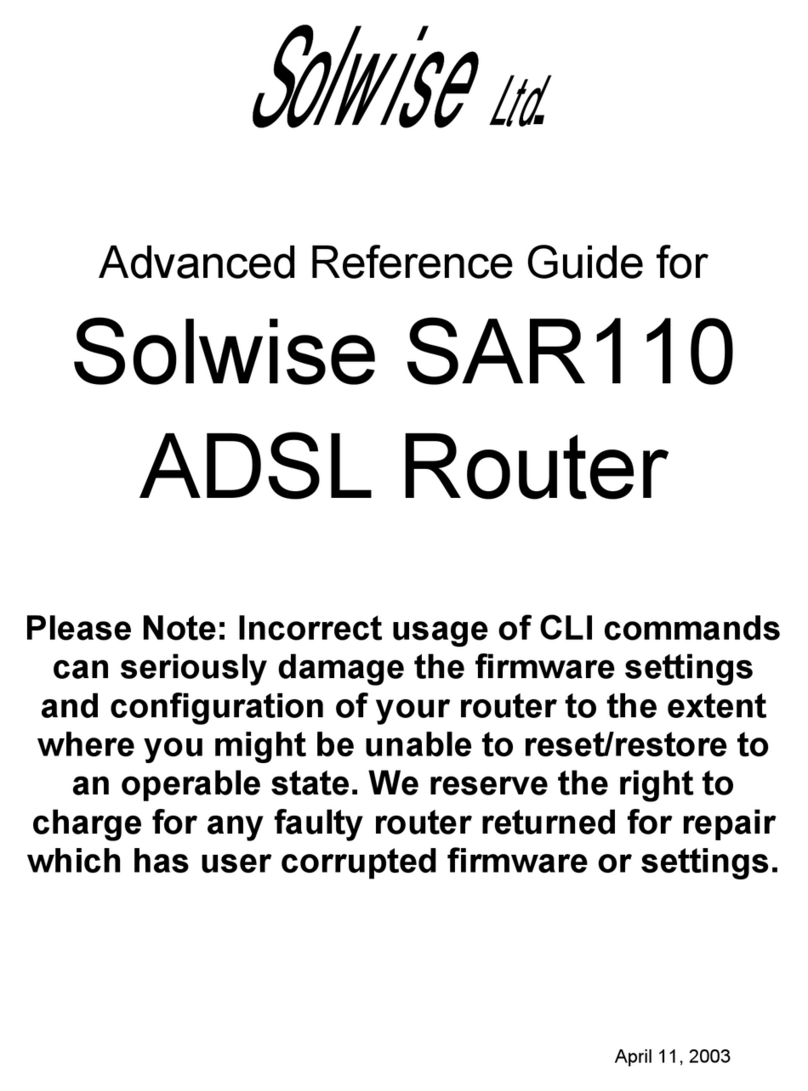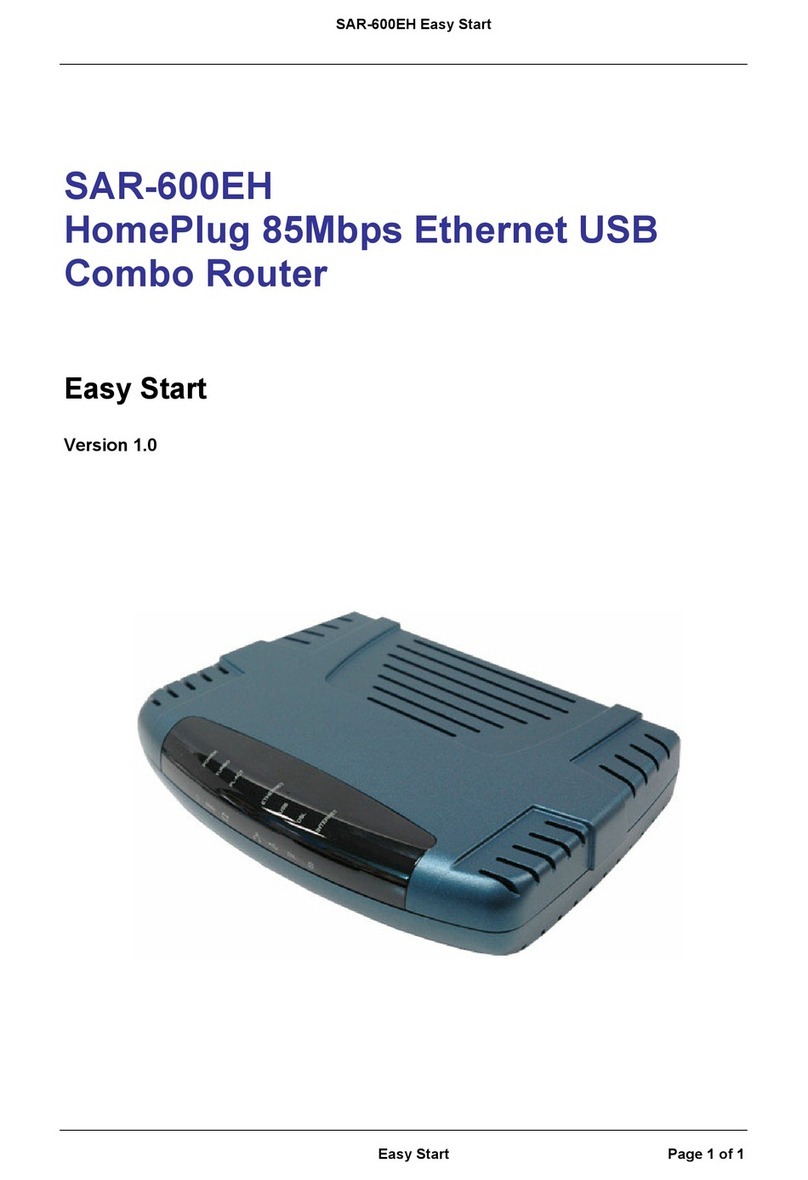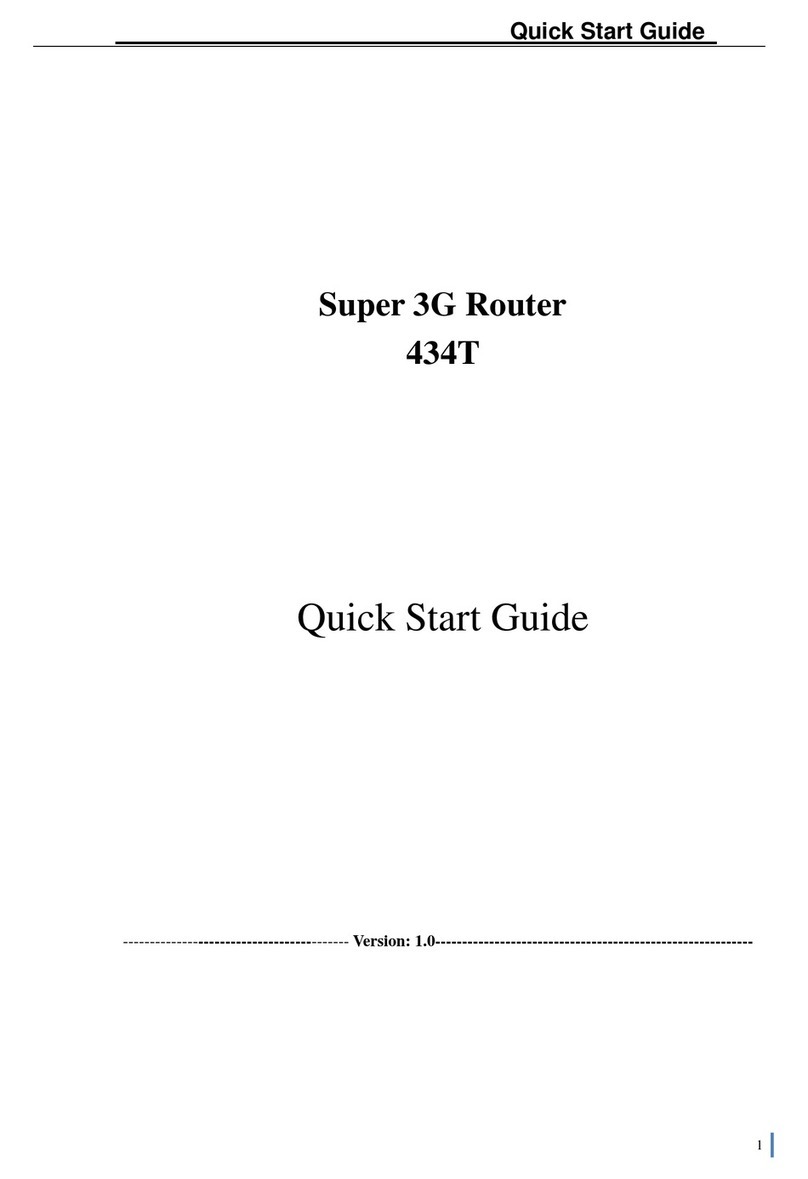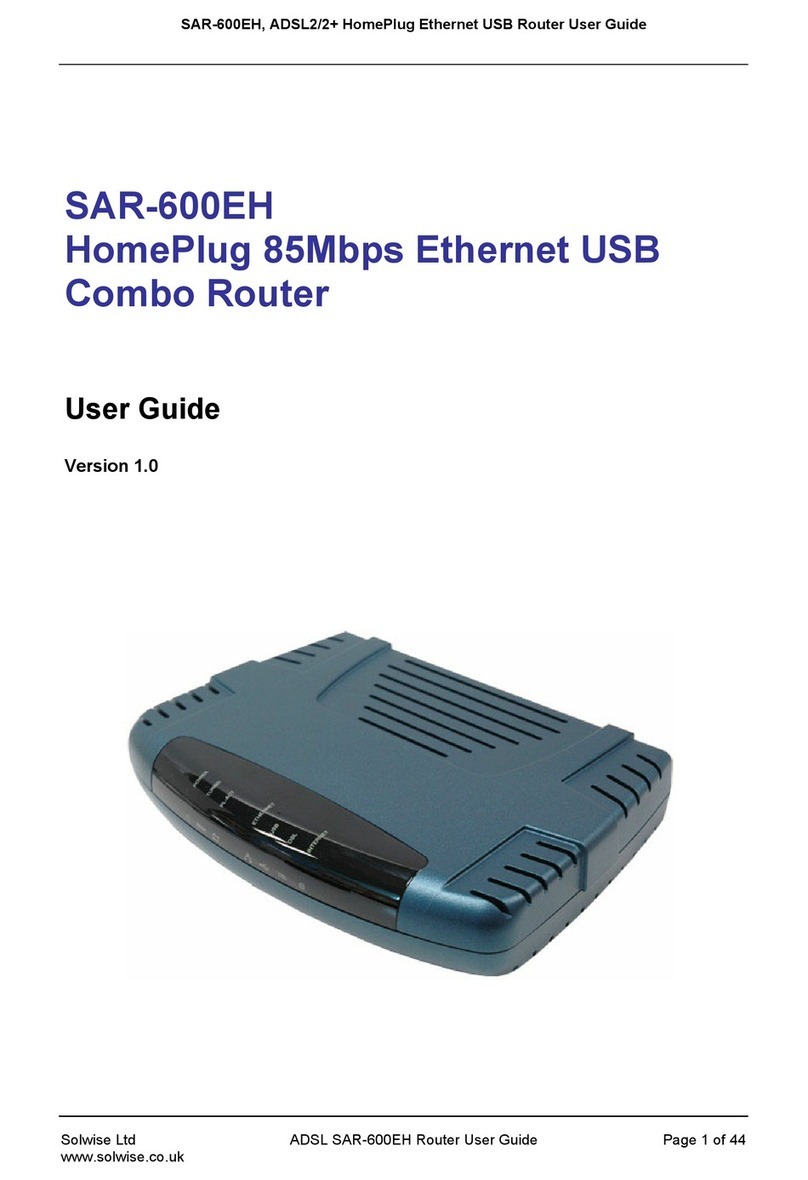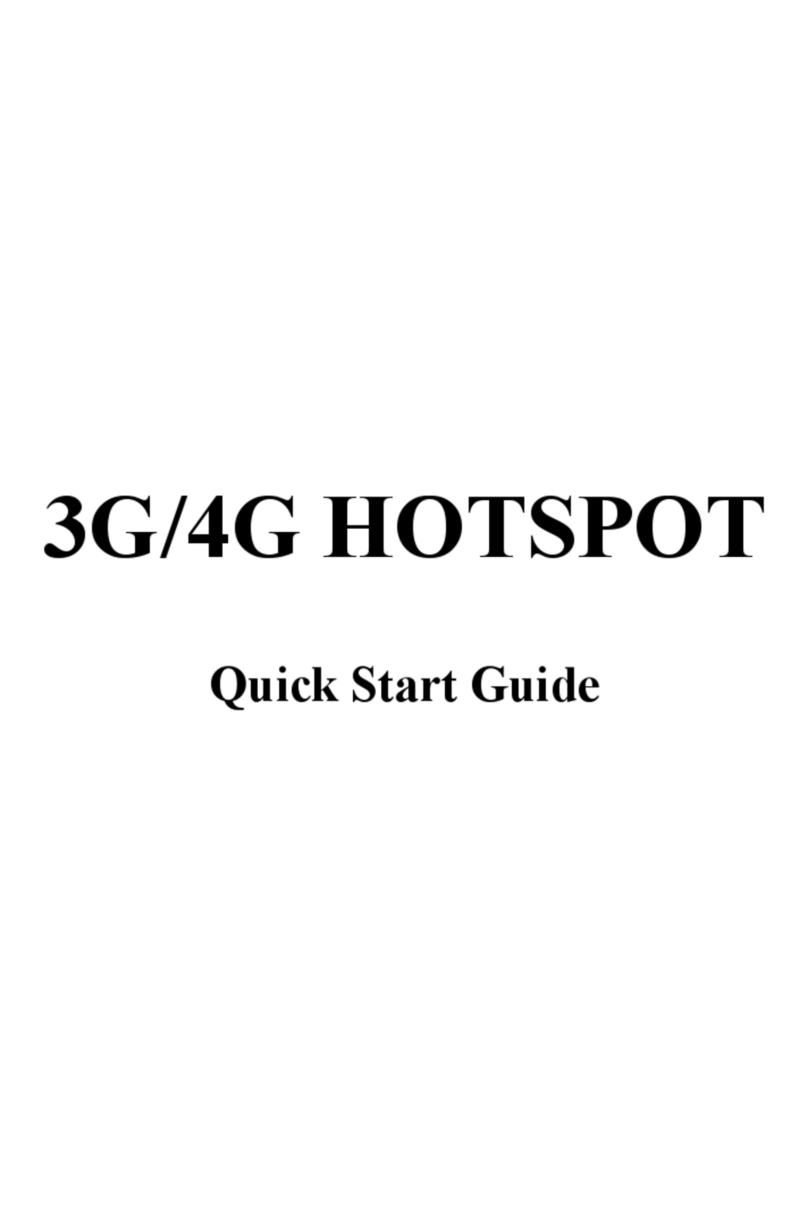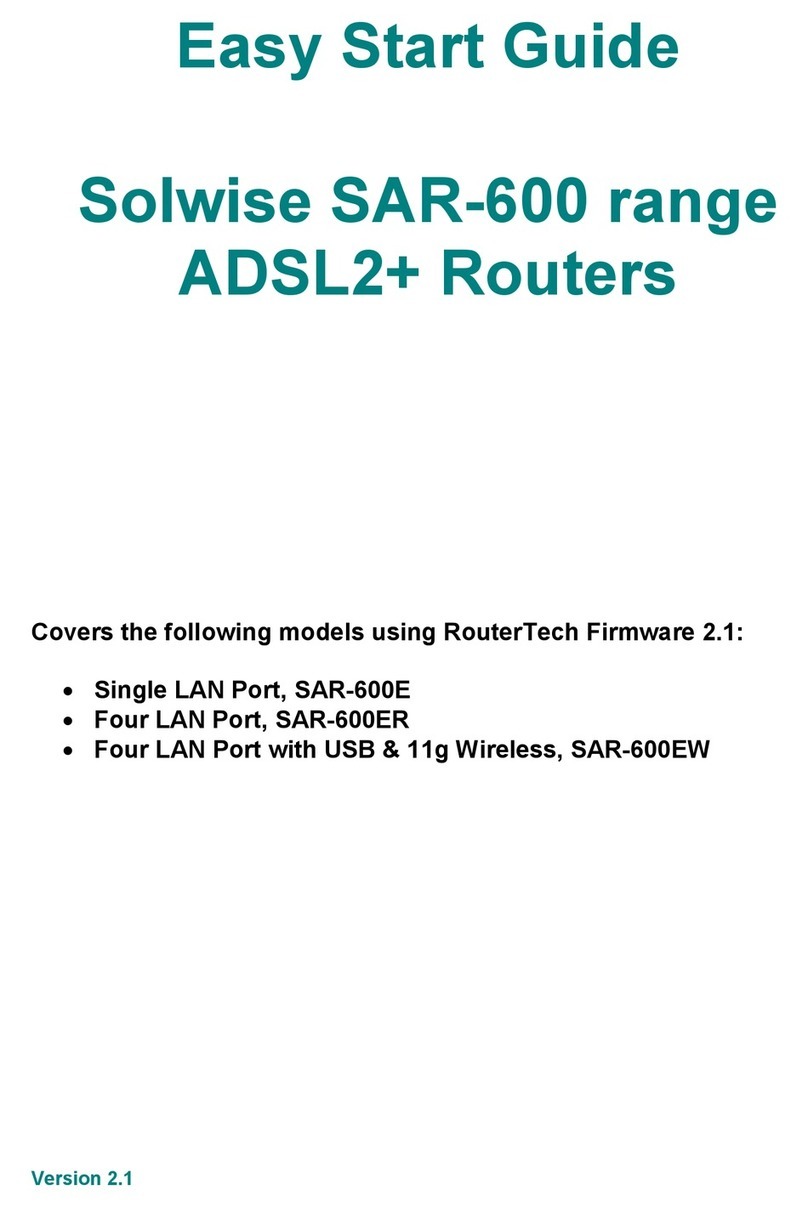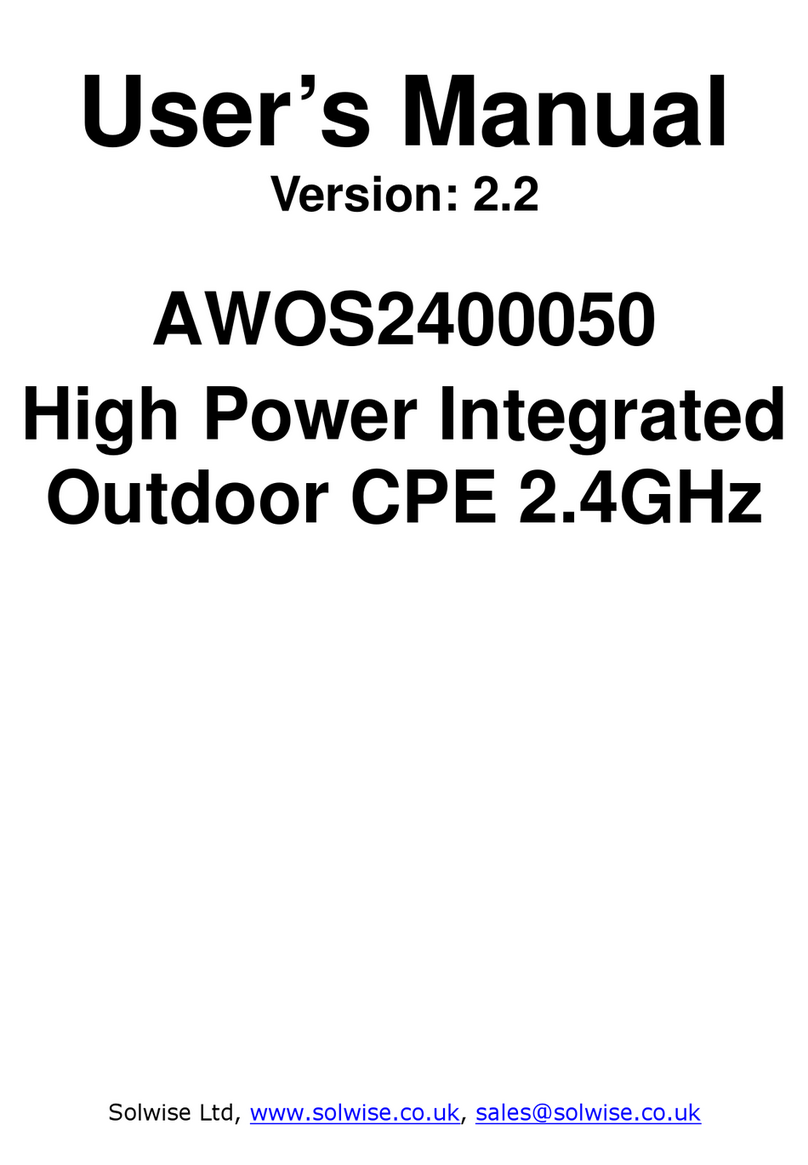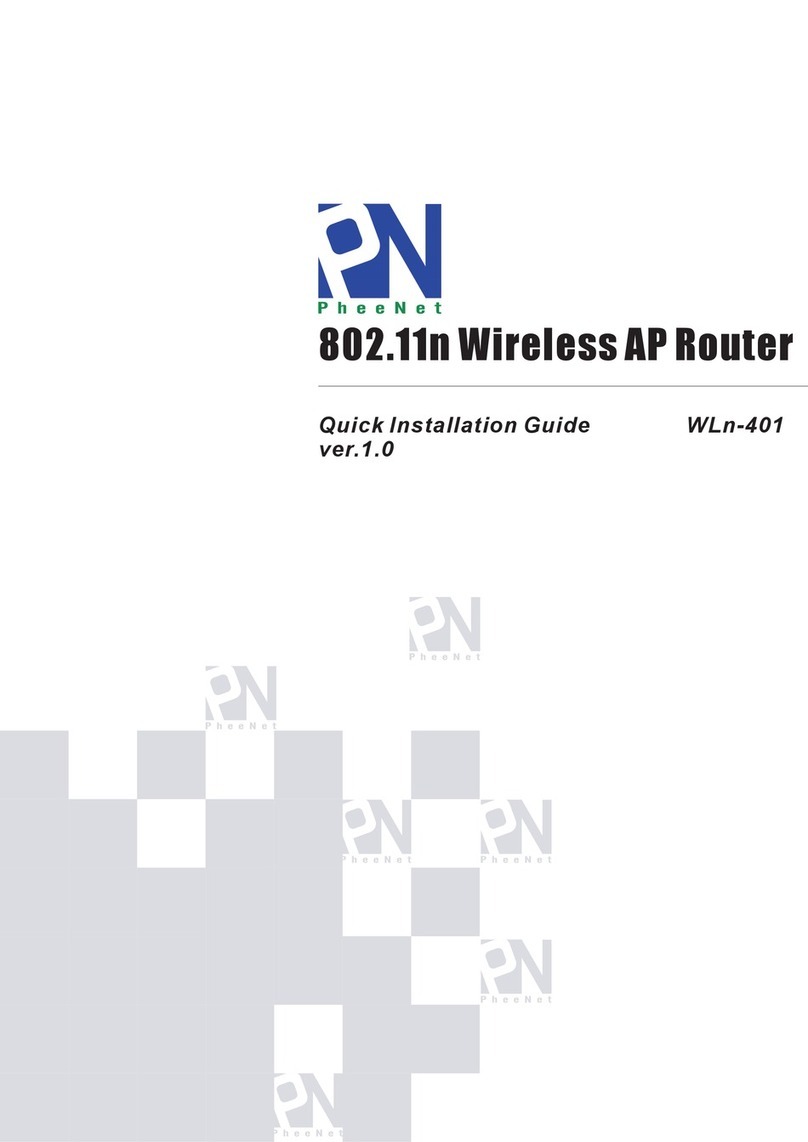4G-54RV 300M Wireless 4G Router Quick Installation Guide
Flashing Data is being received or sent through
the RJ-45 port.
WAN Always
on
WAN port is connected to ethernet
equip ent properly.
Flashing WAN port is receiving or sending data.
Zigbee Option not fitted
Syste
indication
Start
3G/4G
① Quick flashing (0.5 sec/ti e): 3G/4G
ode starts dialing up.
② Always on: 3G/4G dial-up success
③ Off: 3G/4G dial-up network is not
established
Insert TF
card /
USB
drive
①Always on: A storage device is
successfully loaded.
② Off: A storage device is not loaded.
Product installation
Inserting the Sim:
Re ove the 2 screws on the underside of the router to reveal the si slot. Slide the
silver si cover towards the back of the router, it will then lift on a hinge, place the
si in the holder, put down the cover and slide forward, it should click into position.
Replace the cover and power up the router.
Hardware connection
Please use ancillary power adapter to supply power for router, start router, and then
connect your co puter to the RJ45 port on the router by using a RJ45 network cable.
If you’re using wifi it should appear as S artWIFI-xxxx, the default password is:
12345678. You can change this to so ething ore secure later in the WiFi, Security
settings. We reco end you to connect with wire ethod. The following setting steps
are all based on wire connection.
Set up your computer network in a correct way
The router default LAN port’s IP address as 192.168.169.1 and default subnet ask as
255.255.255.0. My default, when you connect to the router then your co puter should
be allocated a suitable network address to enable you to go directly to the web
configuration page.