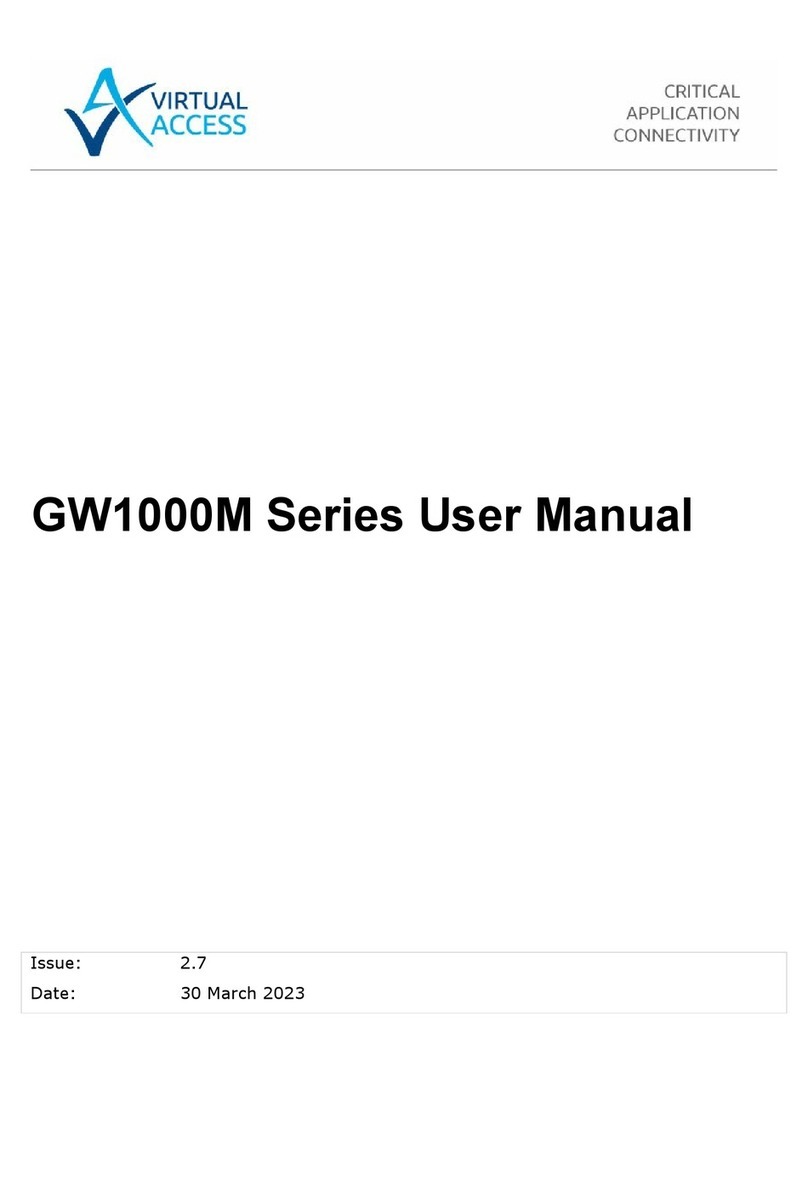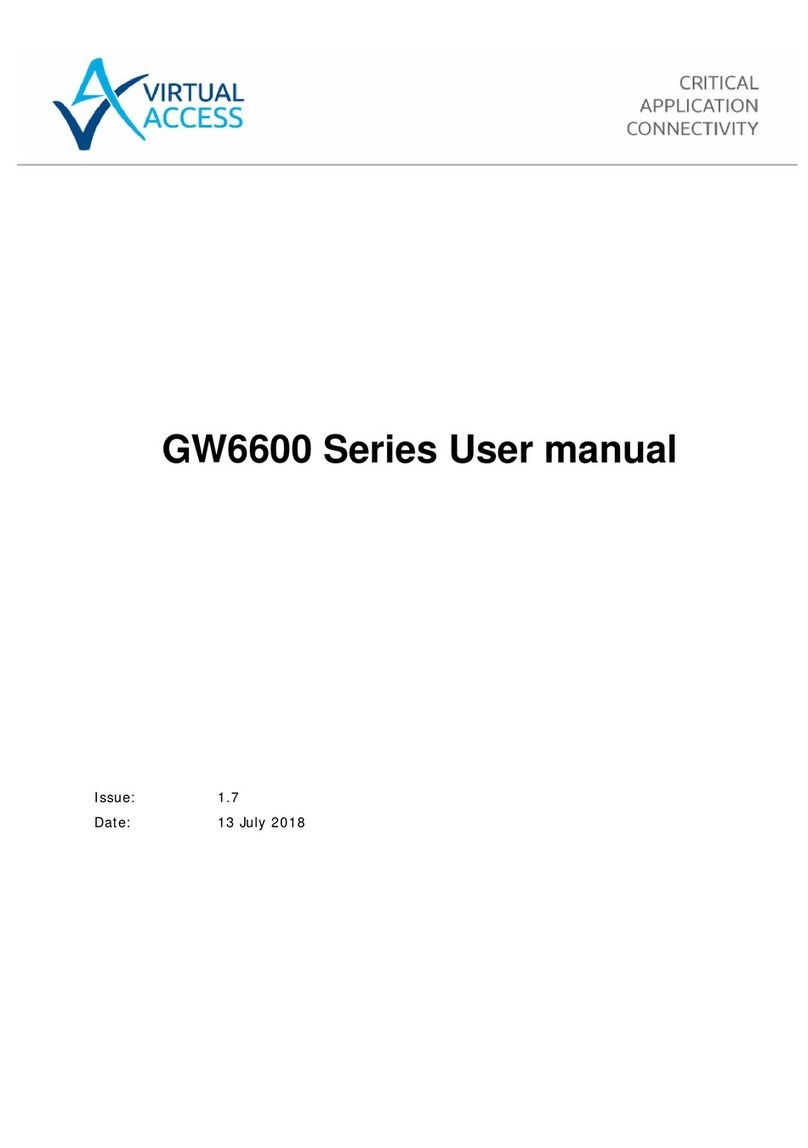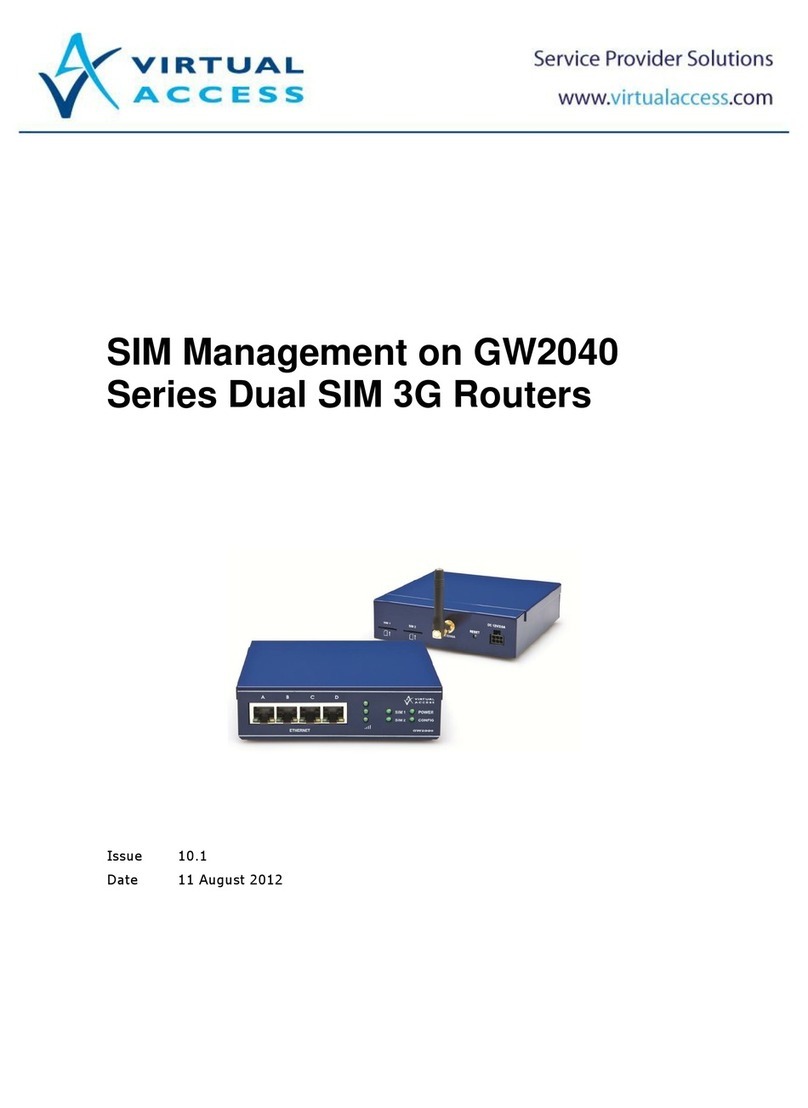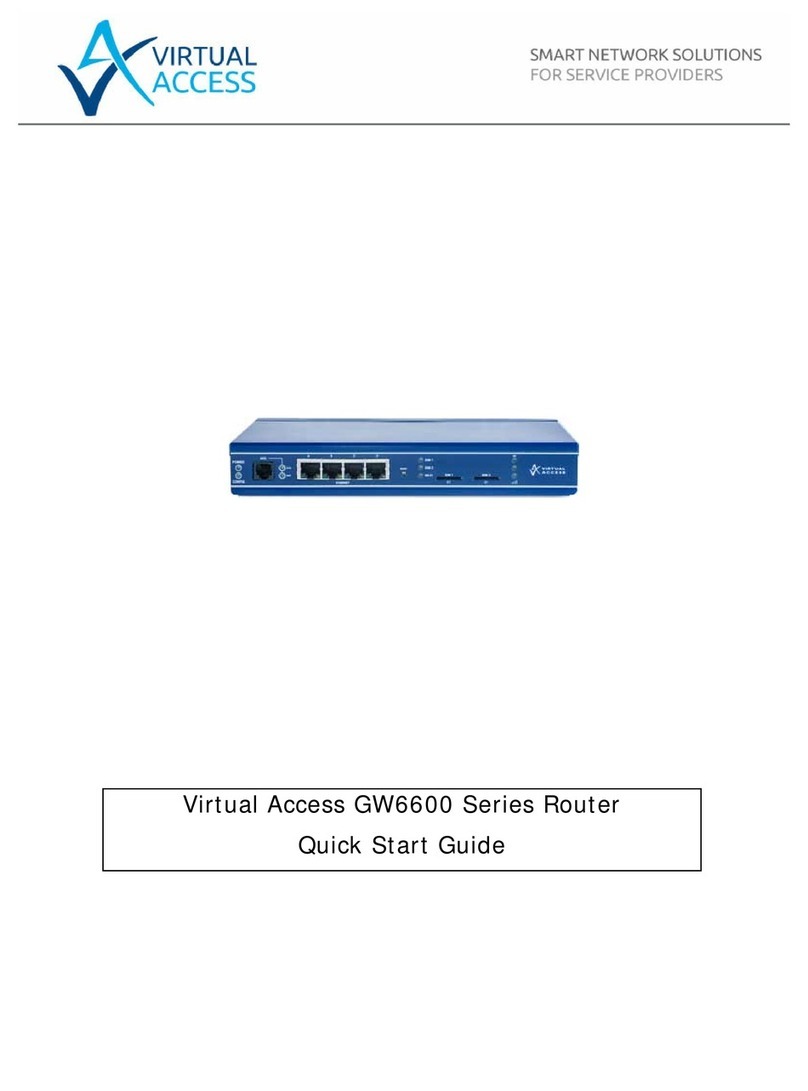virtual access GW9000 Series Instruction Manual
Other virtual access Network Router manuals

virtual access
virtual access GW1032 User manual

virtual access
virtual access GW3330 User manual

virtual access
virtual access GW6600 User manual

virtual access
virtual access 6000 Series User manual
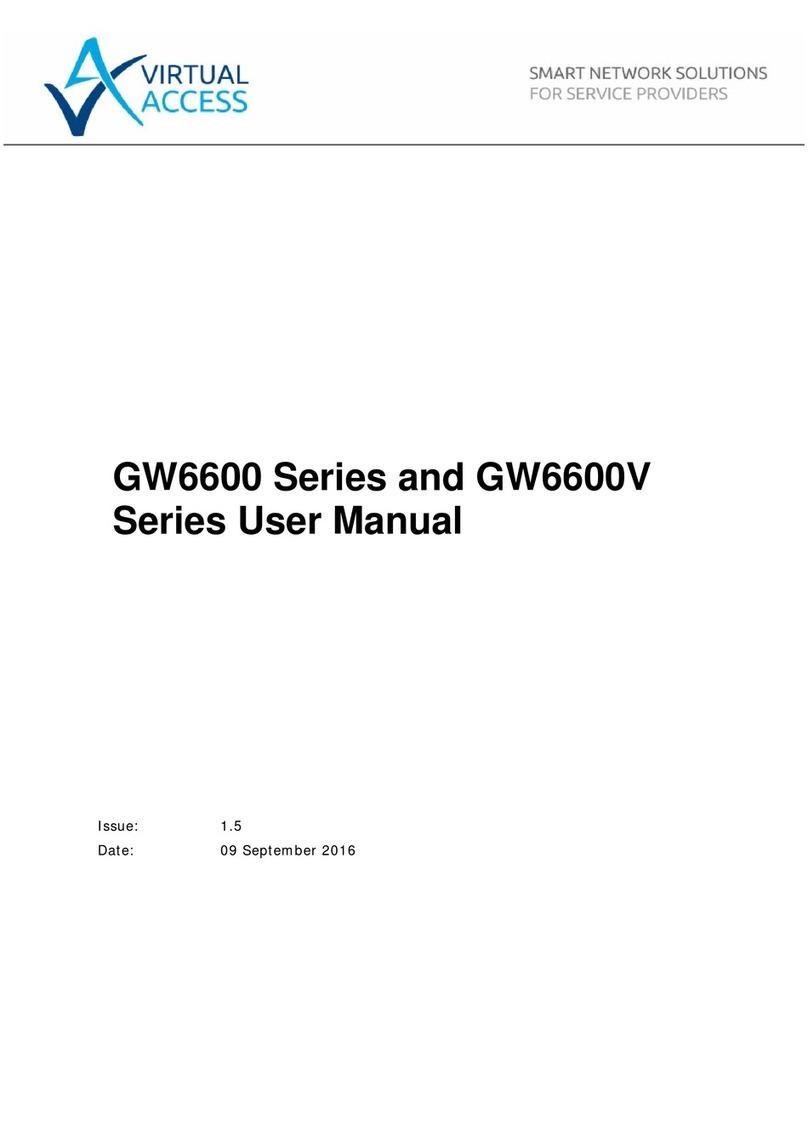
virtual access
virtual access GW6610 User manual

virtual access
virtual access GW7000 Series Instruction Manual
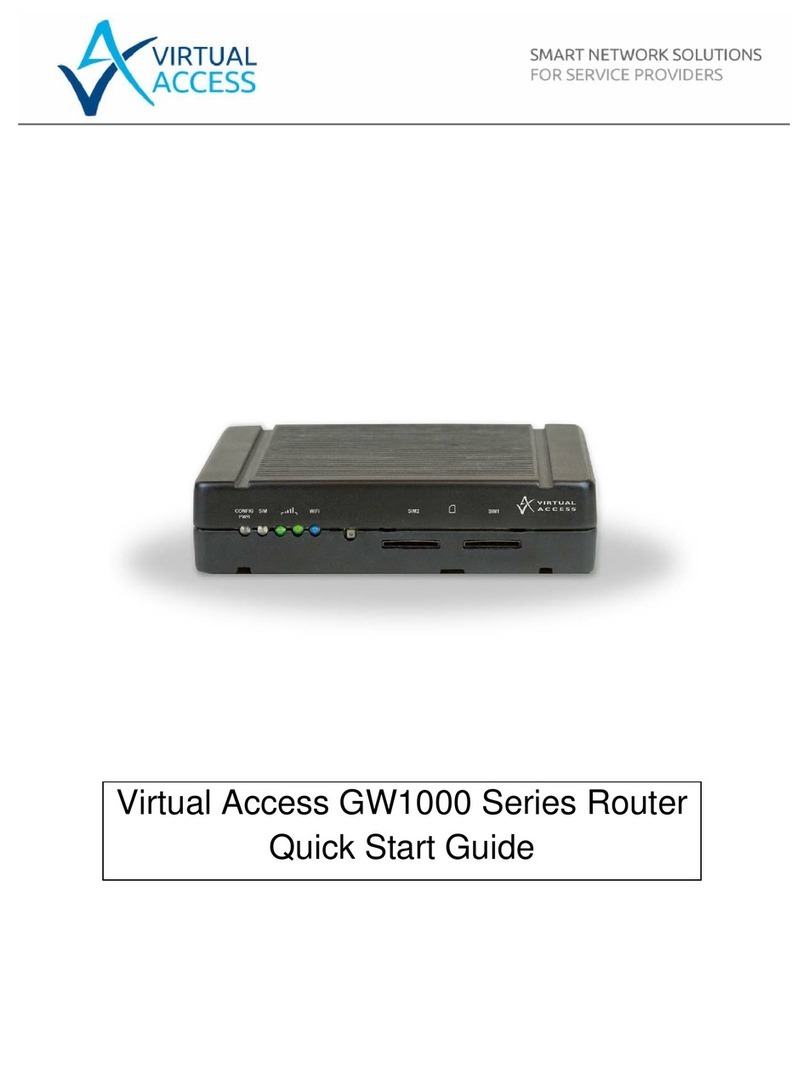
virtual access
virtual access GW1000 Series User manual
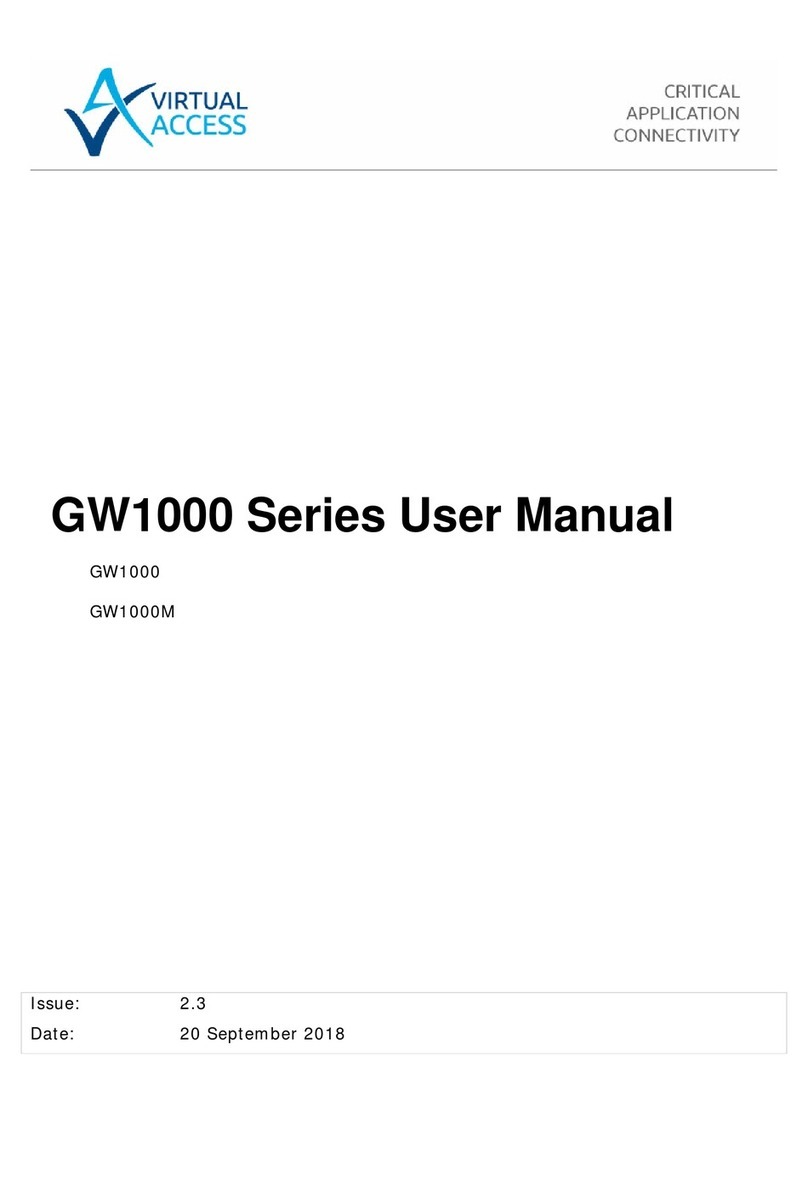
virtual access
virtual access GW1000 Series User manual
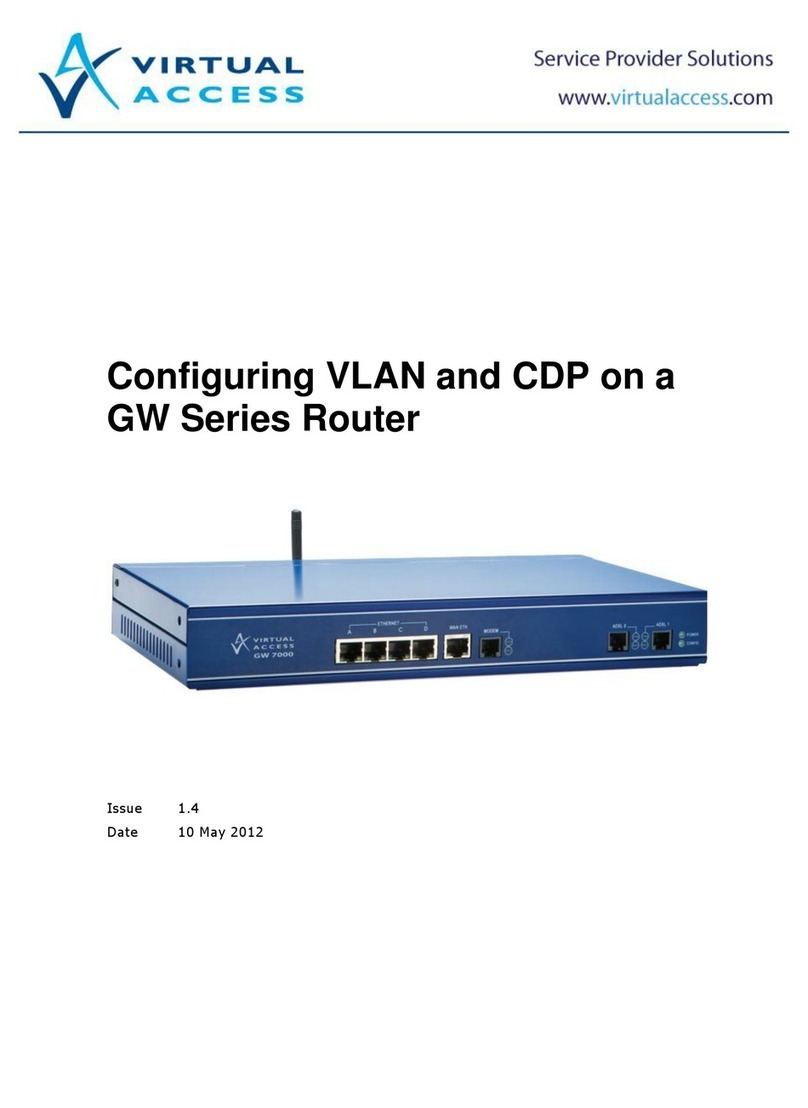
virtual access
virtual access GW Series Instruction sheet
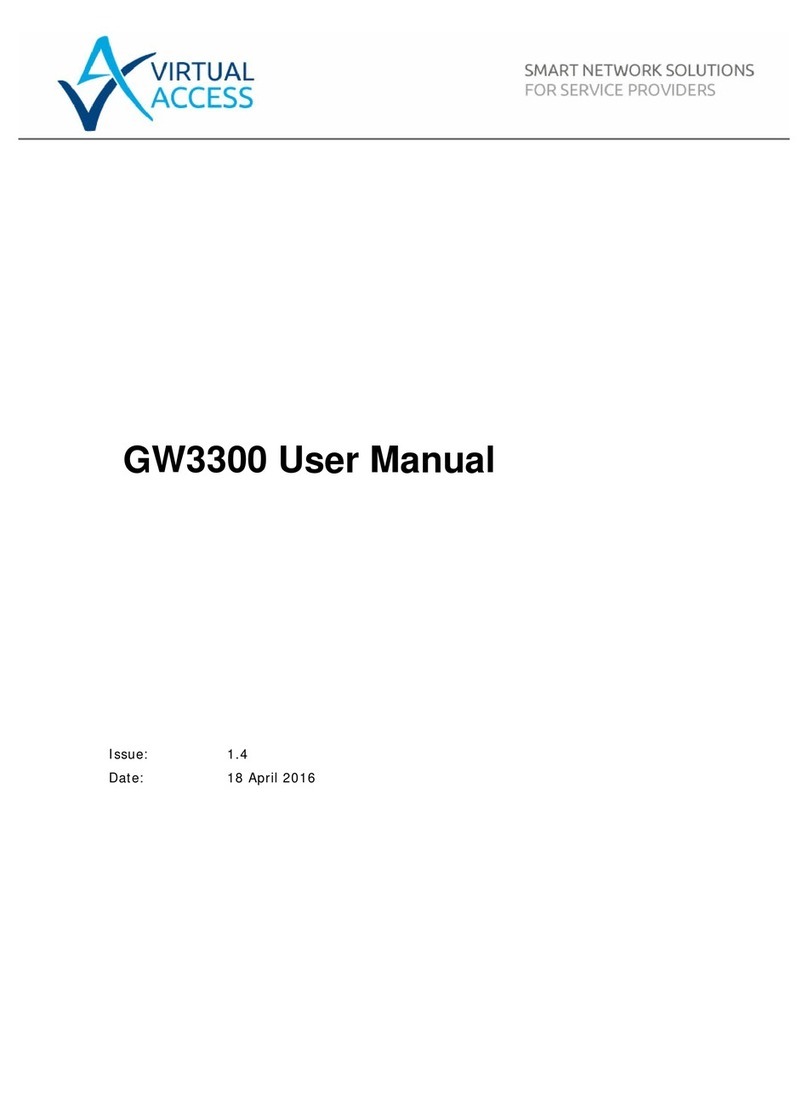
virtual access
virtual access GW3330 User manual
Popular Network Router manuals by other brands

TRENDnet
TRENDnet TEW-435BRM - 54MBPS 802.11G Adsl Firewall M Quick installation guide

Siemens
Siemens SIMOTICS CONNECT 400 manual

Alfa Network
Alfa Network ADS-R02 Specifications

Barracuda Networks
Barracuda Networks Link Balancer quick start guide

ZyXEL Communications
ZyXEL Communications ES-2024PWR Support notes

HPE
HPE FlexNetwork 5510 HI Series Openflow configuration guide