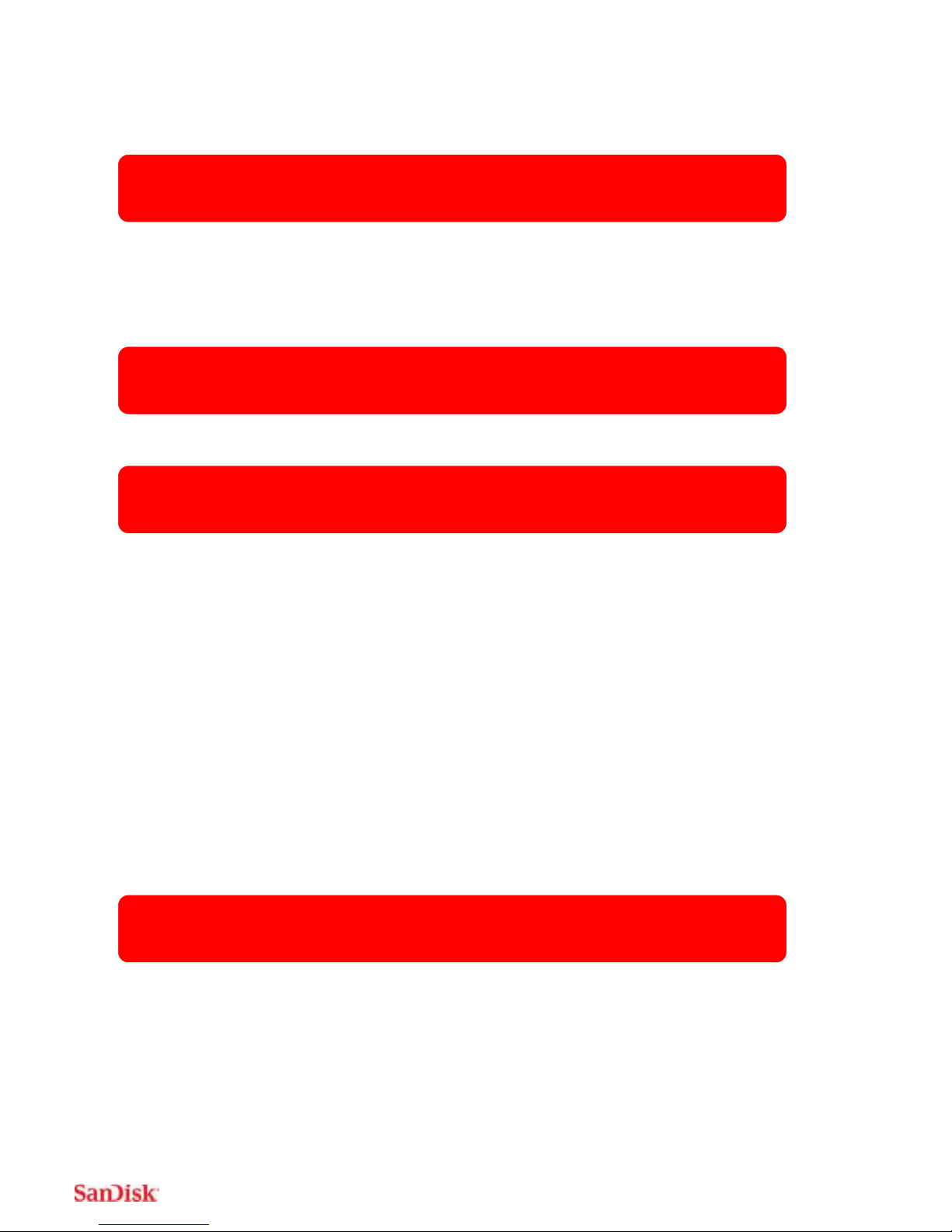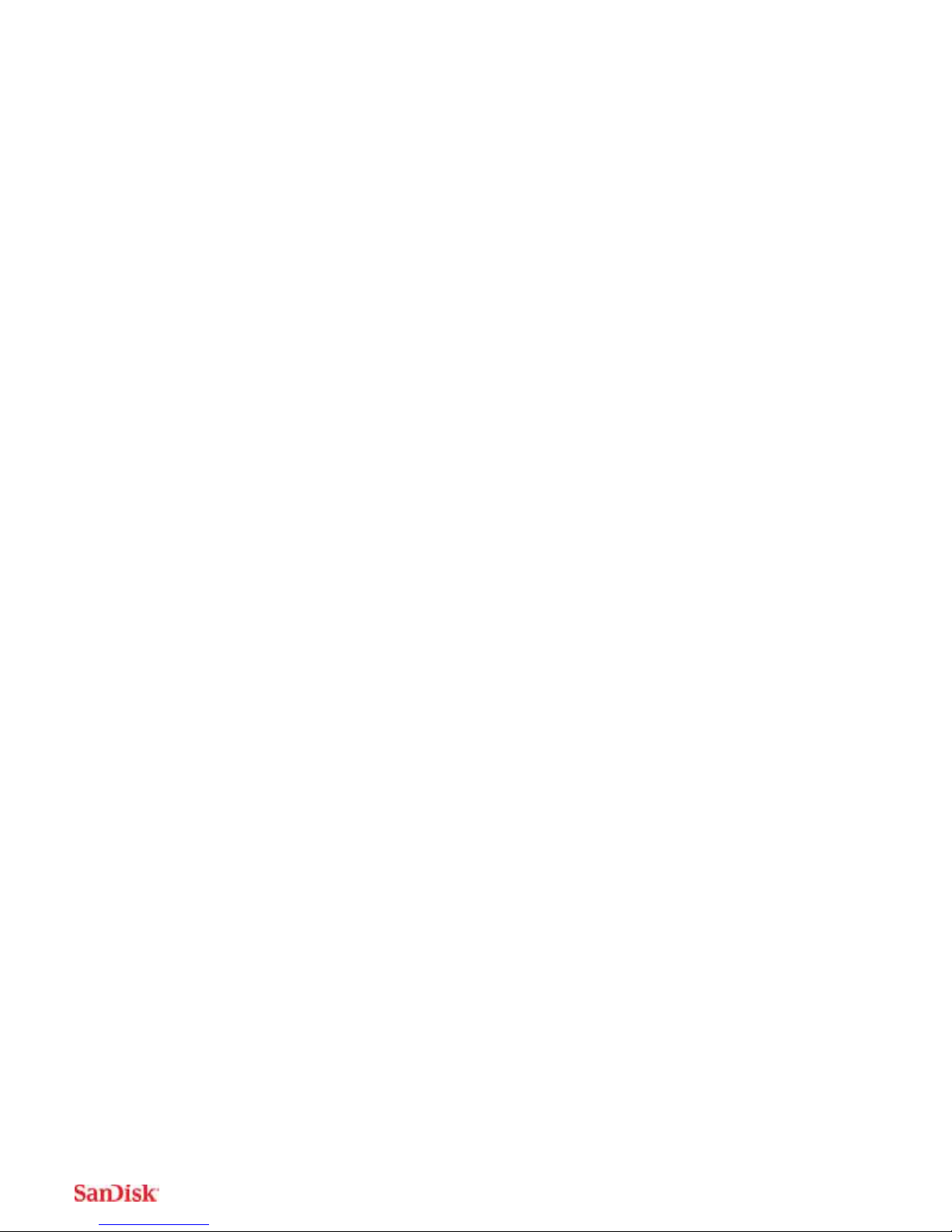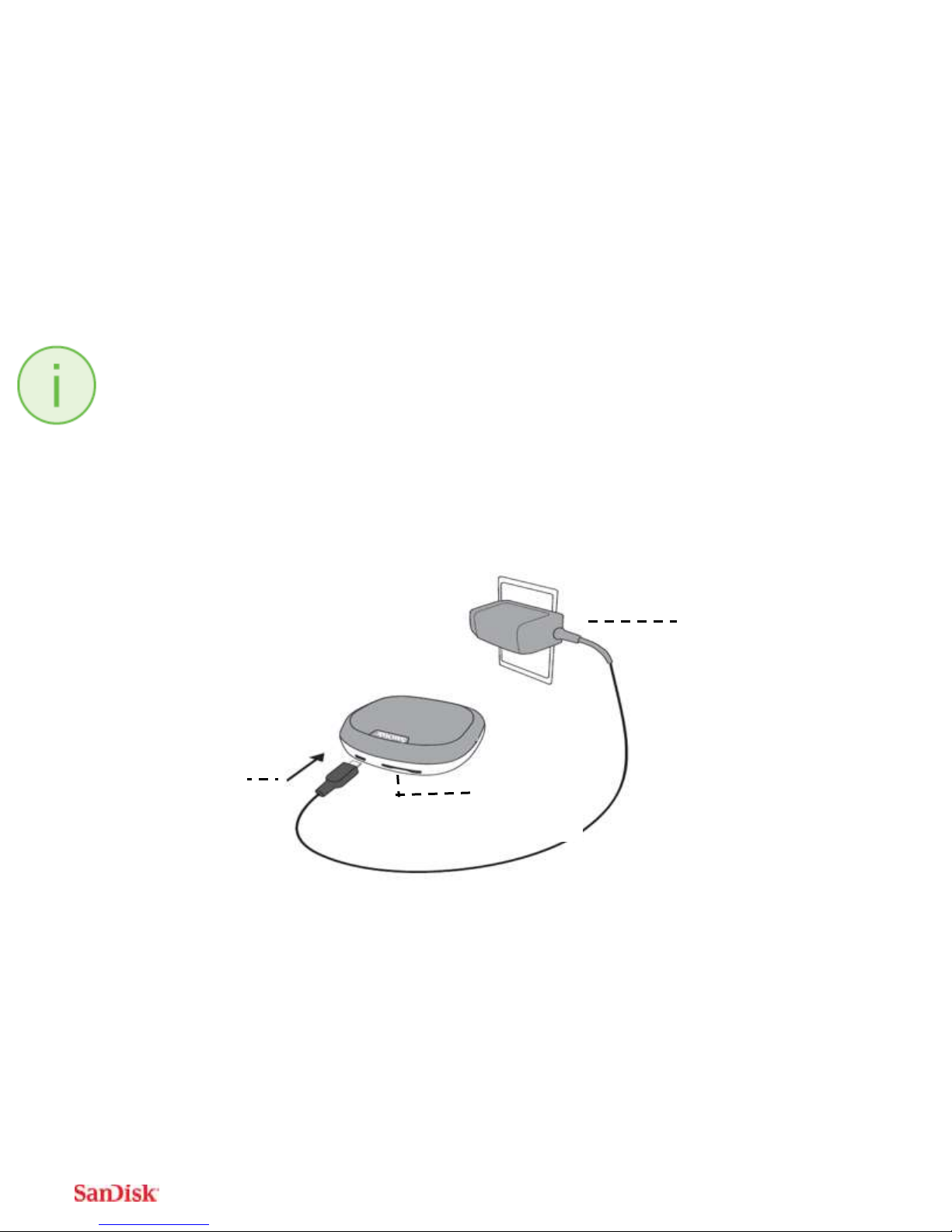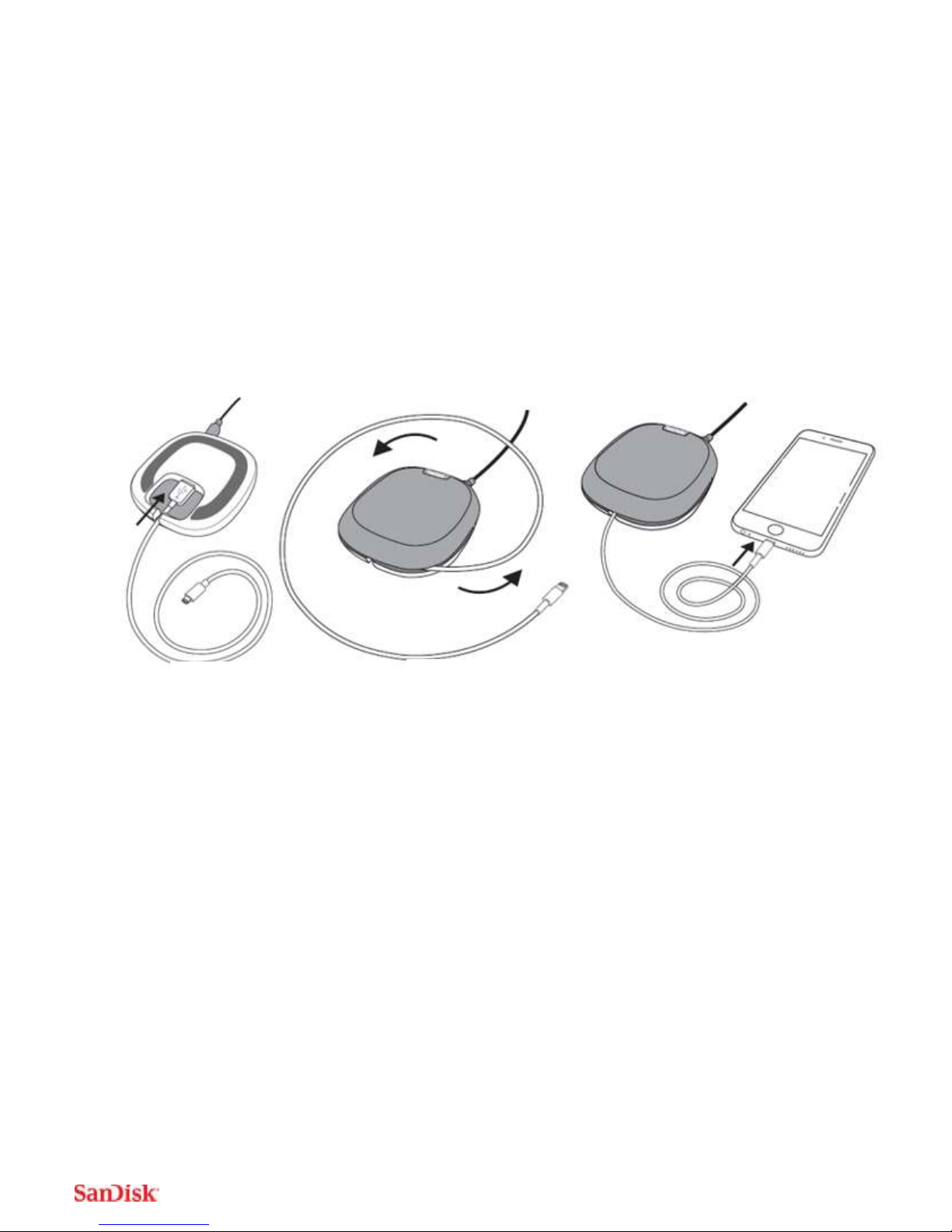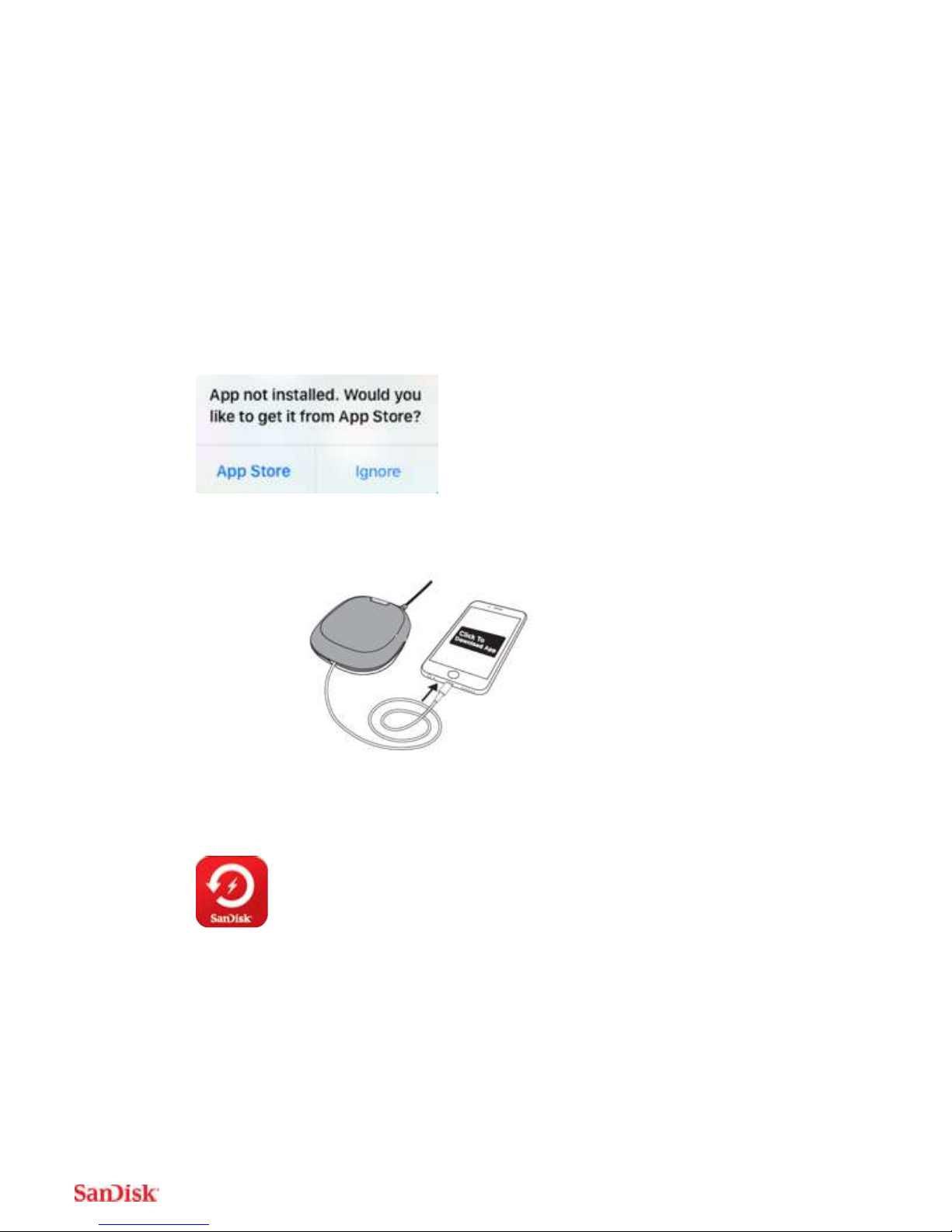a wrap-around groove to keep your Lightning cable tidy. The iXpand Base is also
engineered for convenience, delivering fast-charging capabilities and a companion
app for restoring your content to your iPhone device.
Automatically Free up Space!
Automatically back up your iPhone’s photos, videos and contacts every time you
charge. Simply plug in the Lightning connector, rest your phone on the iXpand case
surface and you can easily move photos, videos and contacts off your device and
onto the iXpand Base. From there, you can transfer the files onto a Mac computer or
PC or store them on the drive.
View Original Quality Photos
Keep your photos and videos right on the iXpand Base at original quality without
worrying about recurring monthly fees
Charge while you backup
The iXpand Base is also engineered for convenience, delivering fast-charging
capabilities while you back up your content
Sturdy and designed for everyday use
The iXpand Base is designed for everyday use with a no-slip top to hold your phone
and a wrap-around groove to keep your Lightning cable tidy.
USB 2.0 Speed Transfers
Plug the drive into your computer’s USB port and you can transfer files to your
PC/Mac
iXpand Base Mobile App
Available from the App Store online store, the iXpand Base app makes it easy to
manage your photos, videos and contacts. It also enables you to easily restore your
backed up photos, videos and contacts to your new iPhone device