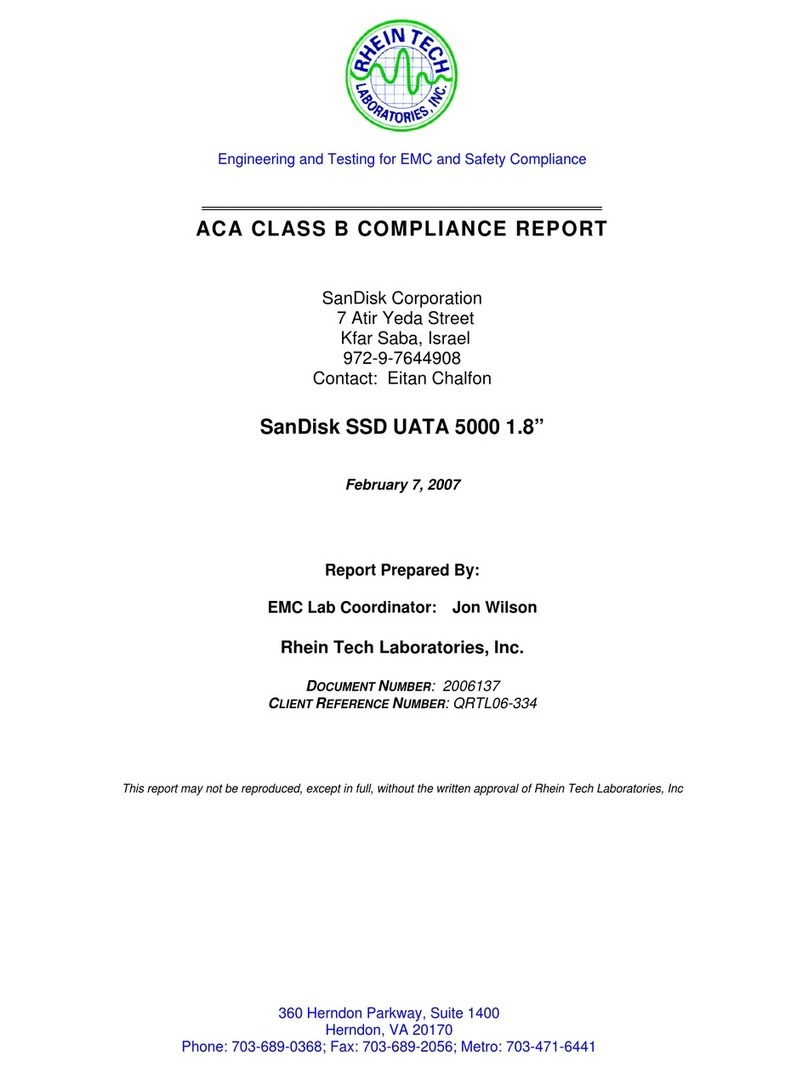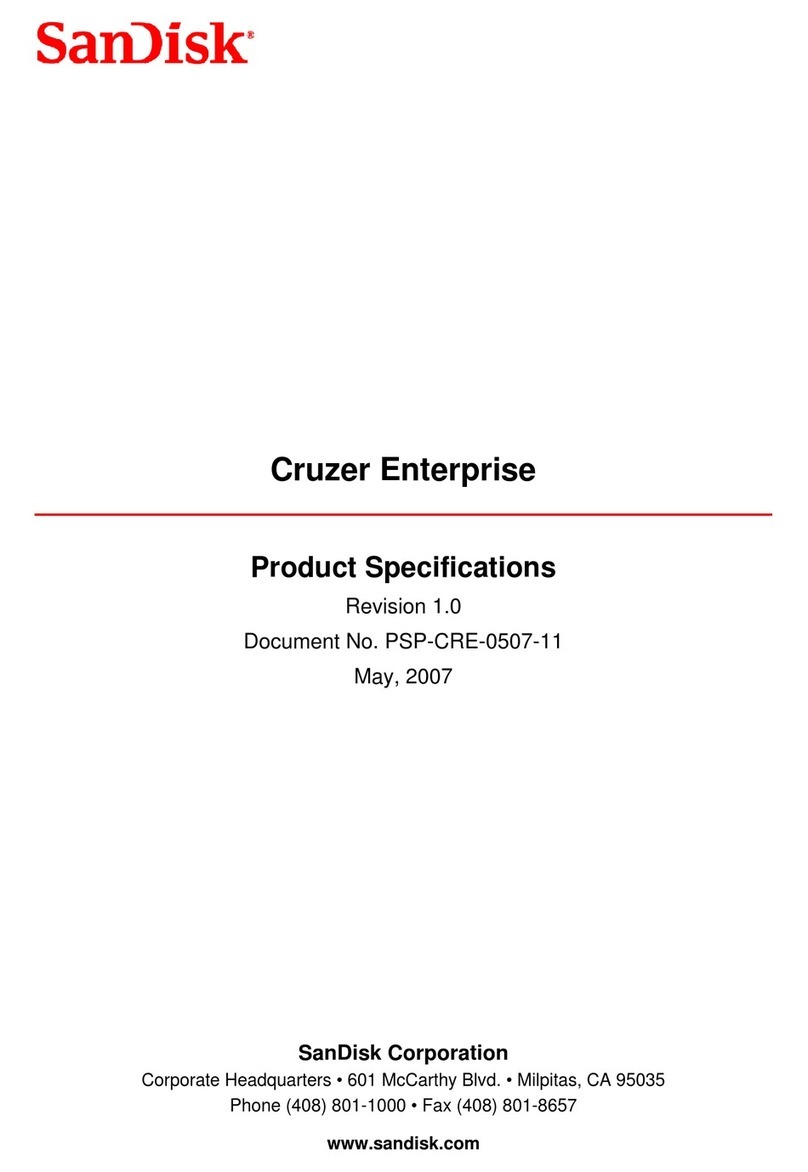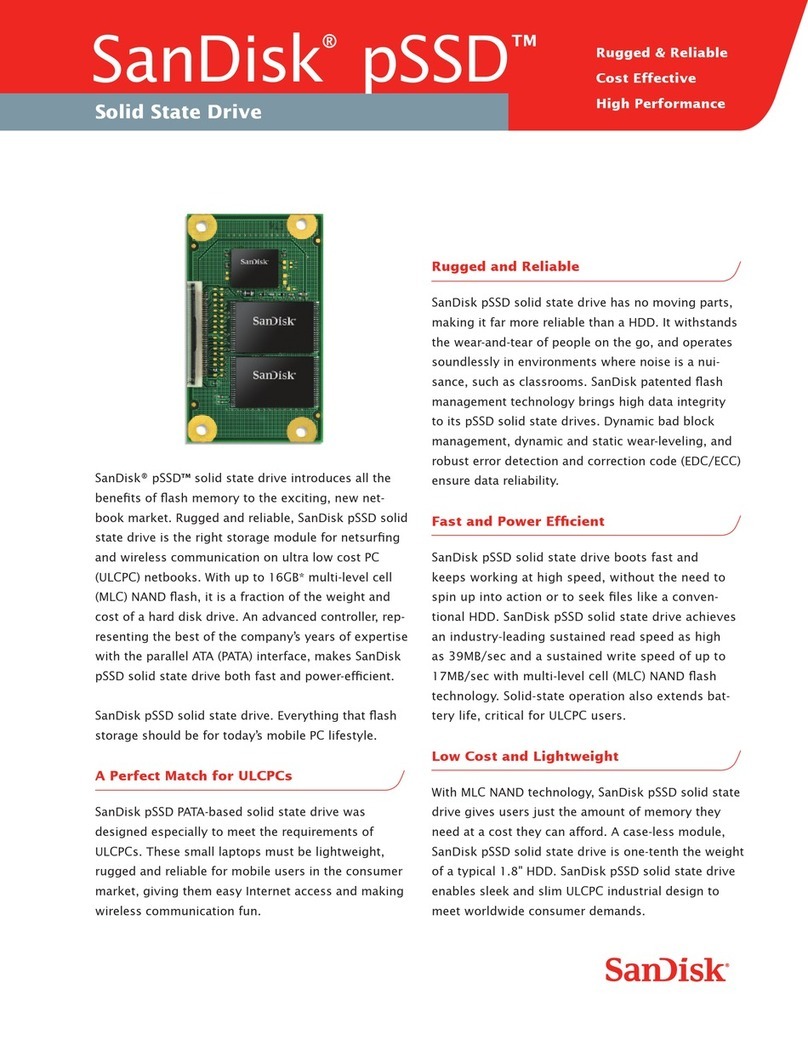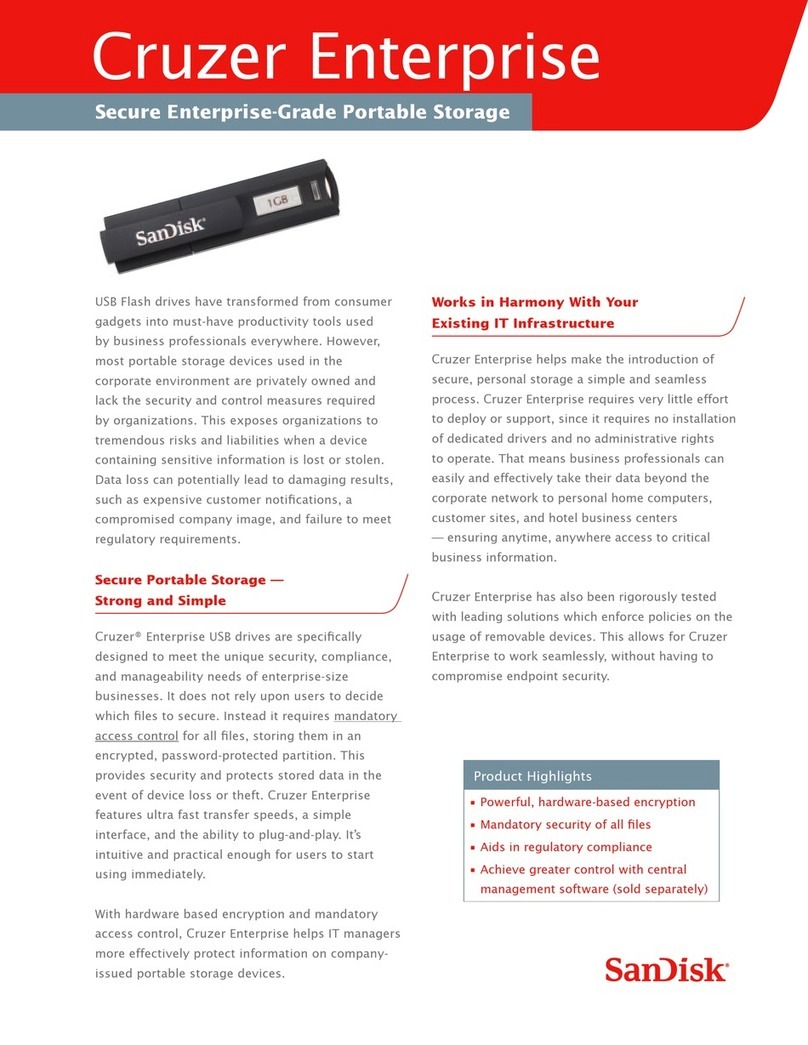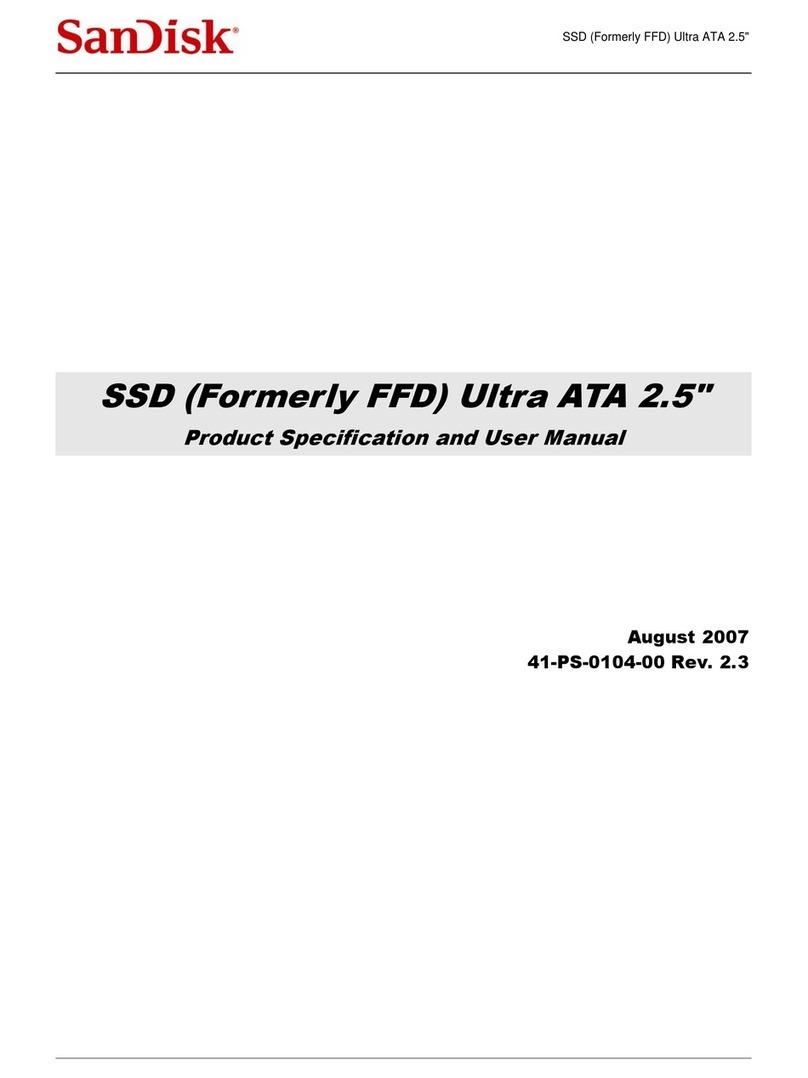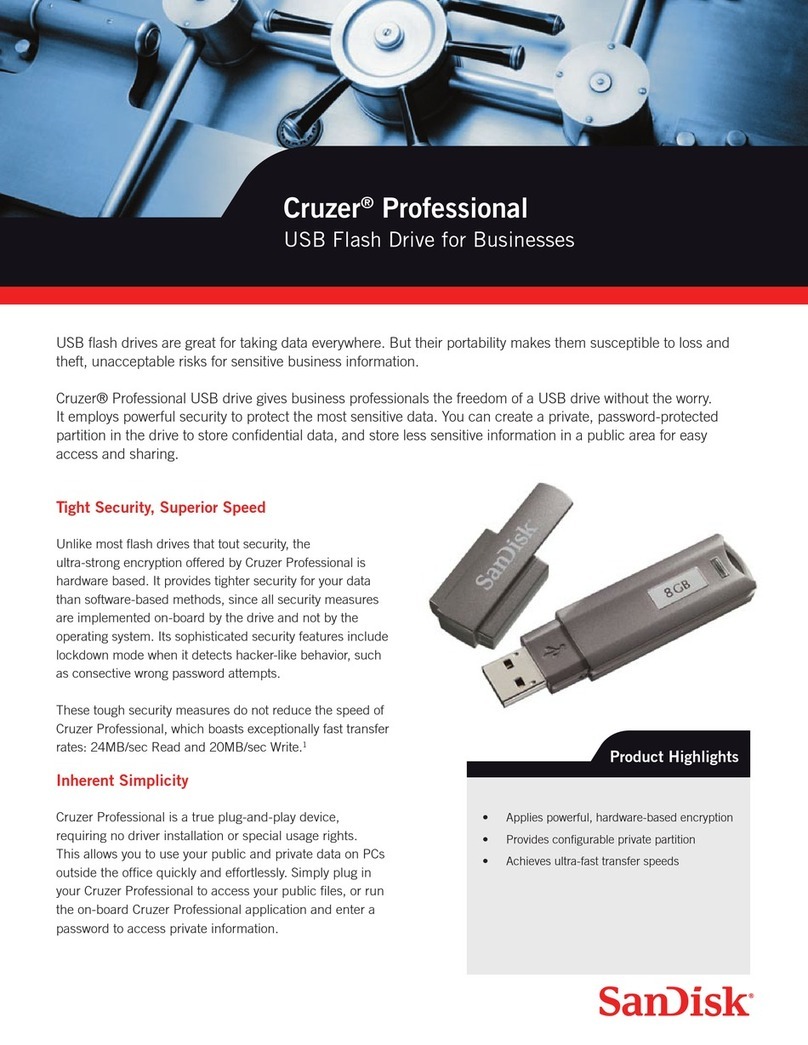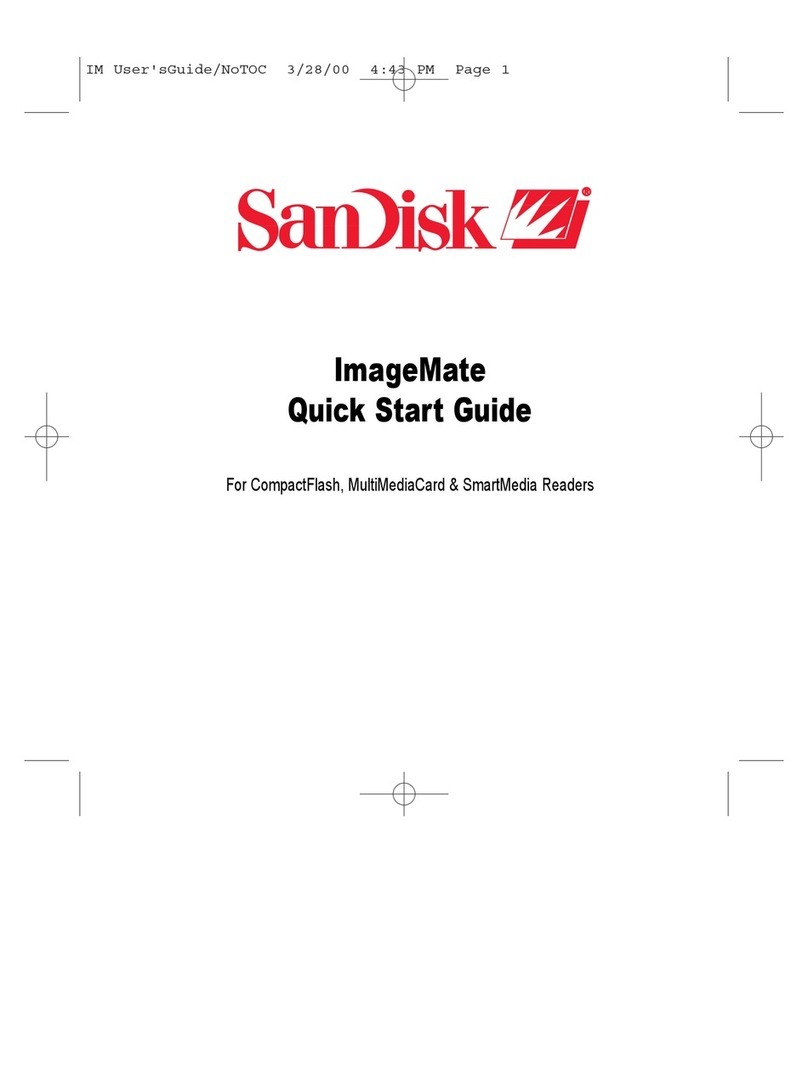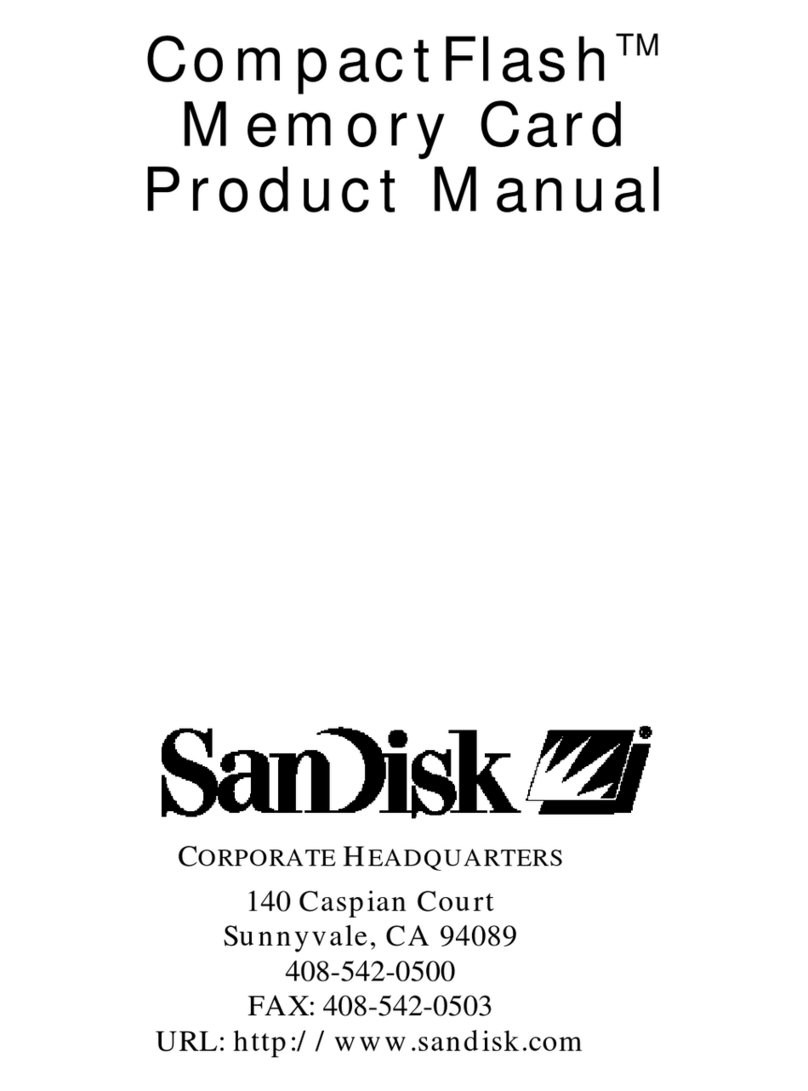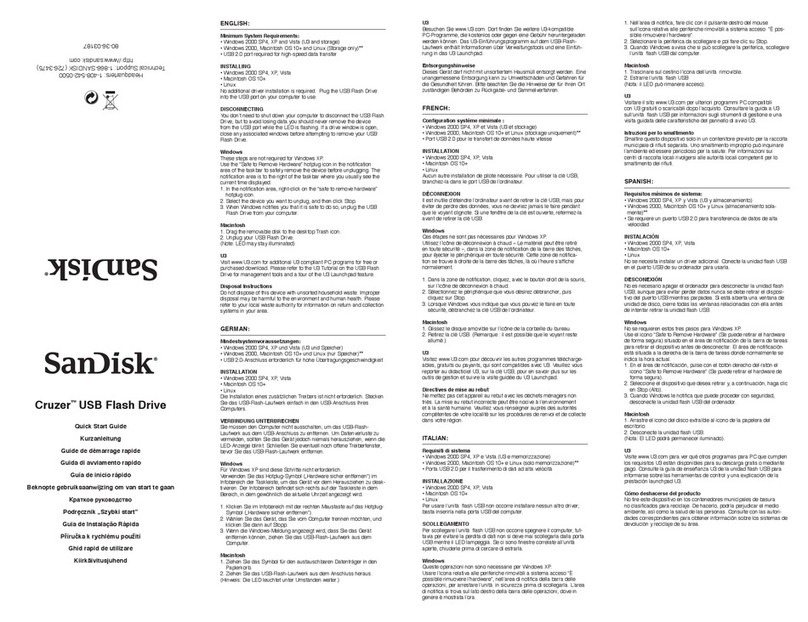SanDisk 4.0GB CompactFlash
Card Quick Start Guide
Introduction
This is a user guide for the SanDisk 4.0GB
CompactFlash Card.
Understanding the “Switch-able”
SanDisk 4.0GB CompactFlash Card
What is a FAT?
FAT stands for File Allocation Table. A file allocation table
is used by a particular file system to link addressable
chunks of the storage media (known as clusters) to partic-
ular files. Under Windows operating system, there are
three popular types of FATs (FAT12, FAT16, and FAT32),
the difference being how many bits are used to address
clusters. Associated with each type of FAT is a data struc-
ture called the Directory that stores file names, sizes,
modification information, etc.
What is the difference between FAT16 and FAT32
formats?
The FAT16 format uses a 16-bit and FAT32 uses a 32-bit
number to point to where the clusters of a file are stored.
FAT32 was introduced by Microsoft to circumvent the
2.0GB card capacity limit and allow access to storage
media up to several Terabytes. In addition, the directory
structure of FAT32 increases the maximum number of files
that can be stored on the media from that of FAT16.
Why do FAT16 and FAT32 formats affect my use of
the 4.0GB CompactFlash card?
FAT16 enabled devices limit your CompactFlash card’s
capacity to 2.0GB or less. To allow you to use the 4.0GB
card in a FAT16 device we have created the ability to
switch the card between two, 2.0GB partitions as well as
a single 4.0GB partition. FAT16 devices cannot use
CompactFlash cards formatted as FAT32. FAT32 allows
you to store data more effectively.
The SanDisk 4.0GB CompactFlash Card
Switch
Where is it located on the card?
The switch is located on the lower left-hand area of the
card if you are looking at the back label.
How do I change switch positions?
To change switch positions, simply use a slim instrument
or even your fingernail to move the switch into the desired
position.
For cameras and devices that can only use FAT16 you
need to use the 2nd and 3rd positions. (Consult your
device user guide or contact the device manufacturer if
you are not sure if your device can use only FAT16)
Position 1 allows you to use the whole 4.0GB of space but
it is formatted as FAT32. Only devices that use FAT32 can
access card in this position
Position 2 allows you to use the 1st 2.0GB of space
Position 3 allows you to use the 2nd 2.0GB of space
FAQs
What happens to my files when I switch to position #1
(4.0GB) from position #2 or #3?
When you switch to position #1 all data on the card may
be lost. Even if the data is not deleted, it will not be view-
able in position #1. Please save data to a PC before
switching to position # 1.
What happens to my files when I switch between posi-
tions #2 and #3?
You may switch between positions #2 and #3 without los-
ing data. You can use the two separate 2.0GB partitions to
store different types of data or to allow you to store 4.0GB
of data using a FAT16 device.
My CompactFlash card no longer works in my FAT16
device after formatting it on Windows XP. Why?
Windows XP formats cards 64MB and higher as FAT32 by
default. Format the card again and make sure to choose
FAT16.
Switch FAT16 FAT32
1--- 4.0GB
22.0GB 2.0GB
32.0GB 2.0GB
80-36-00312