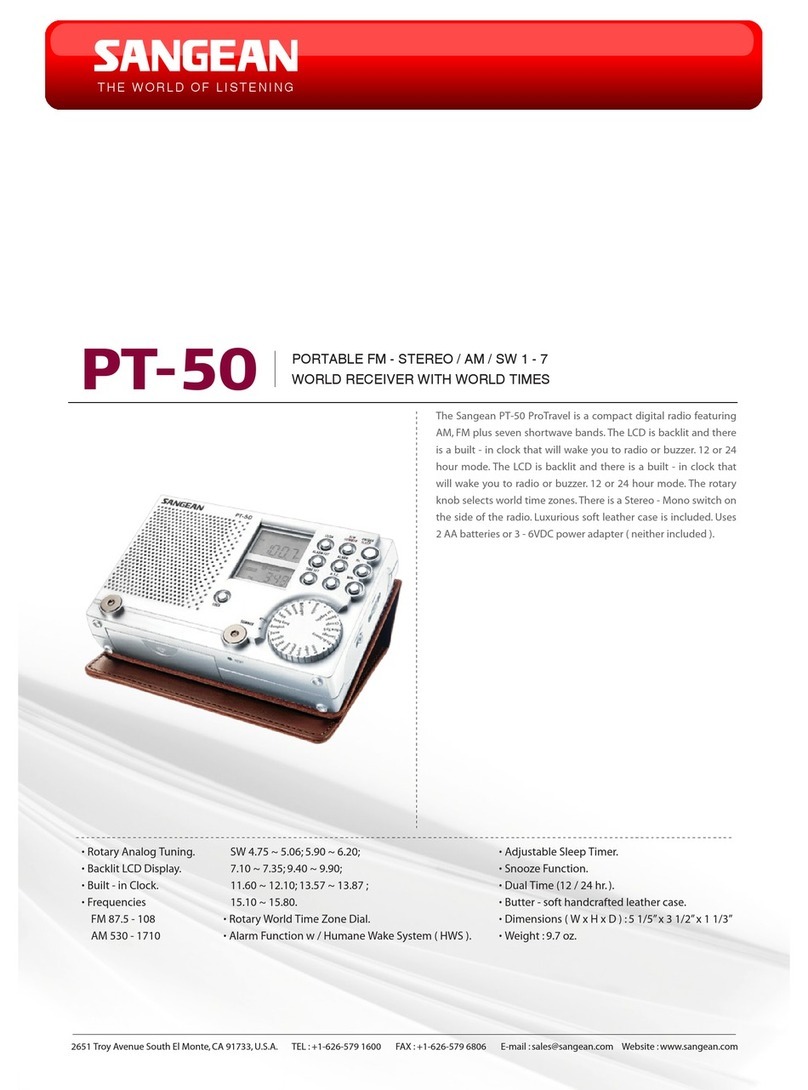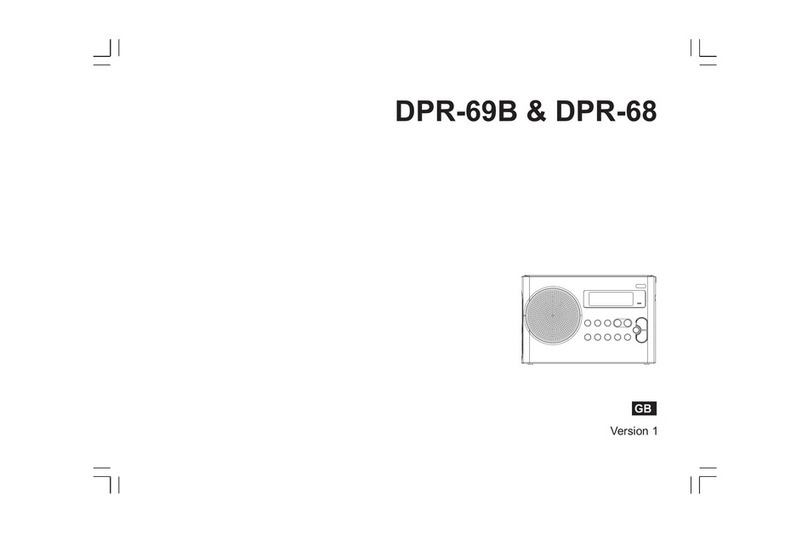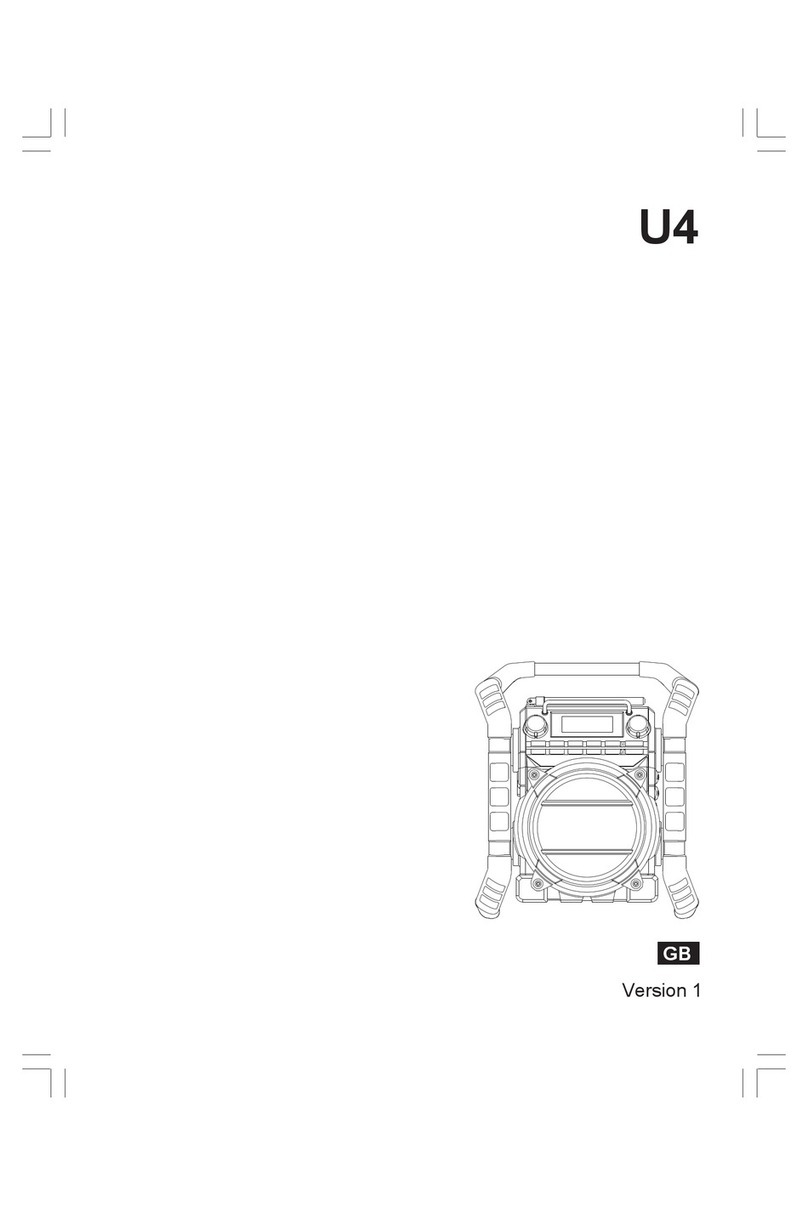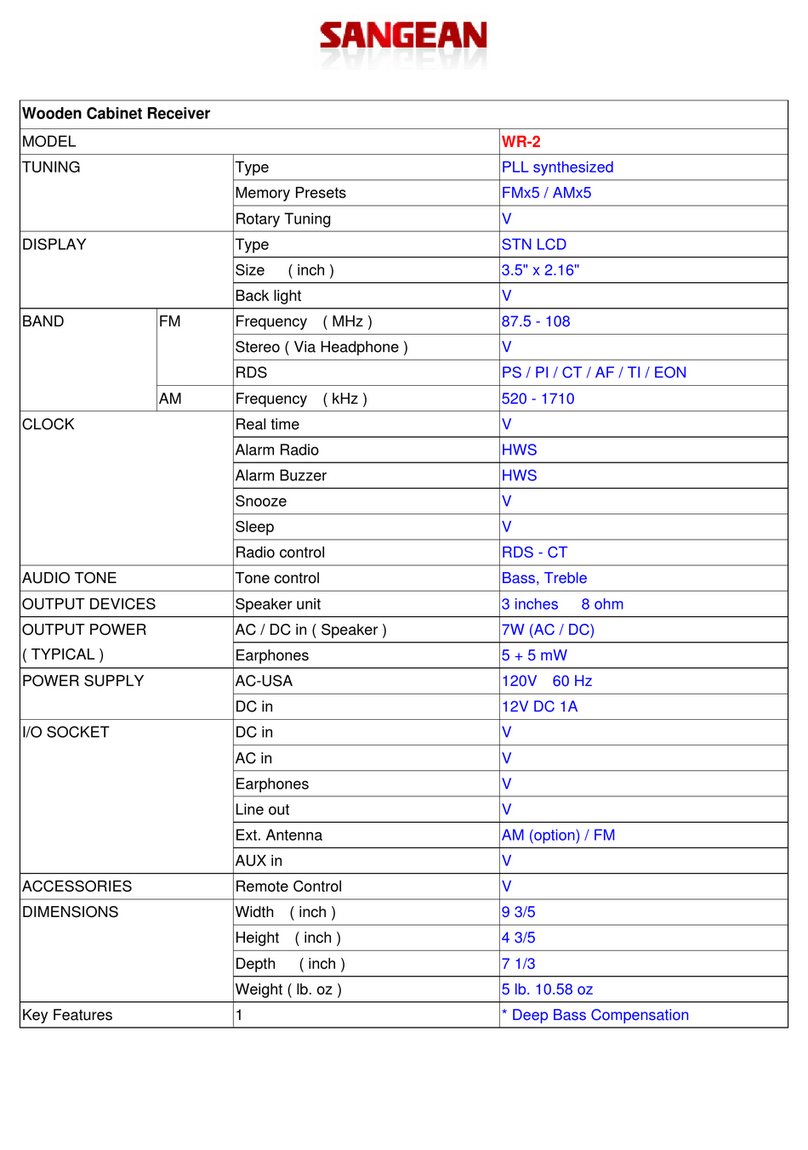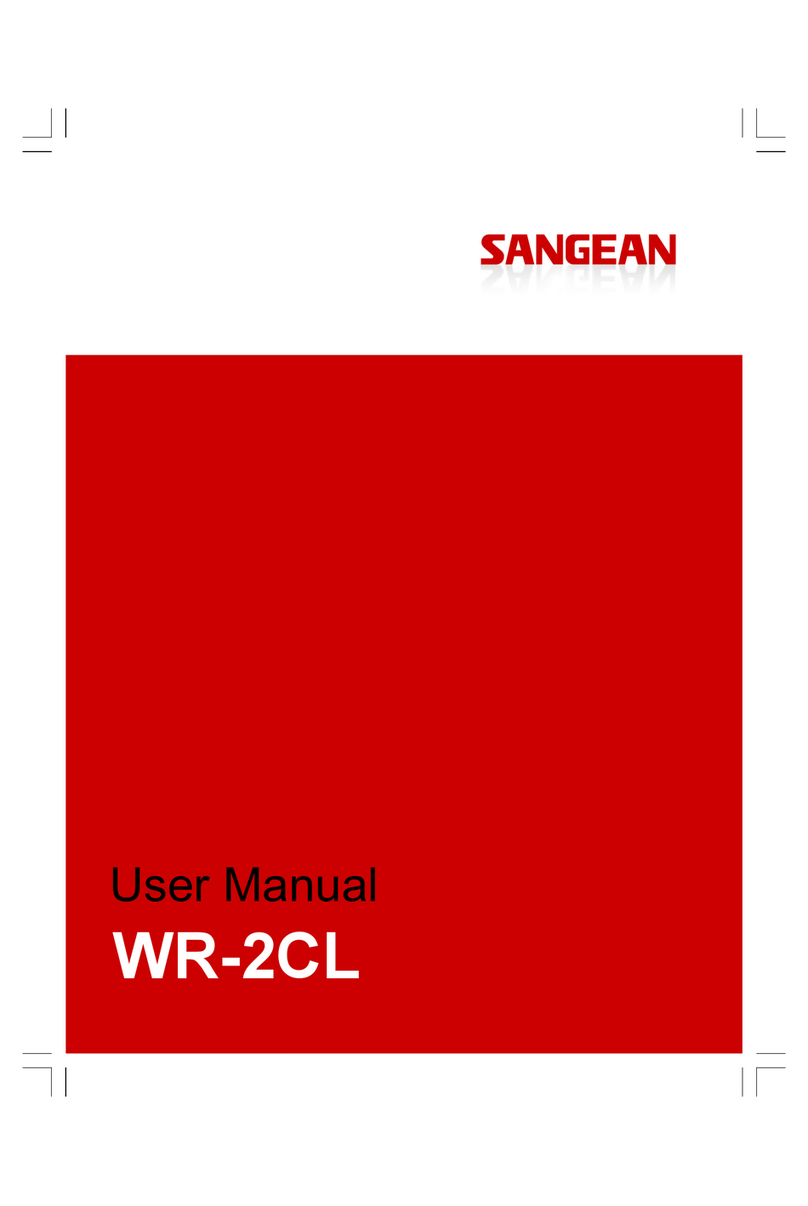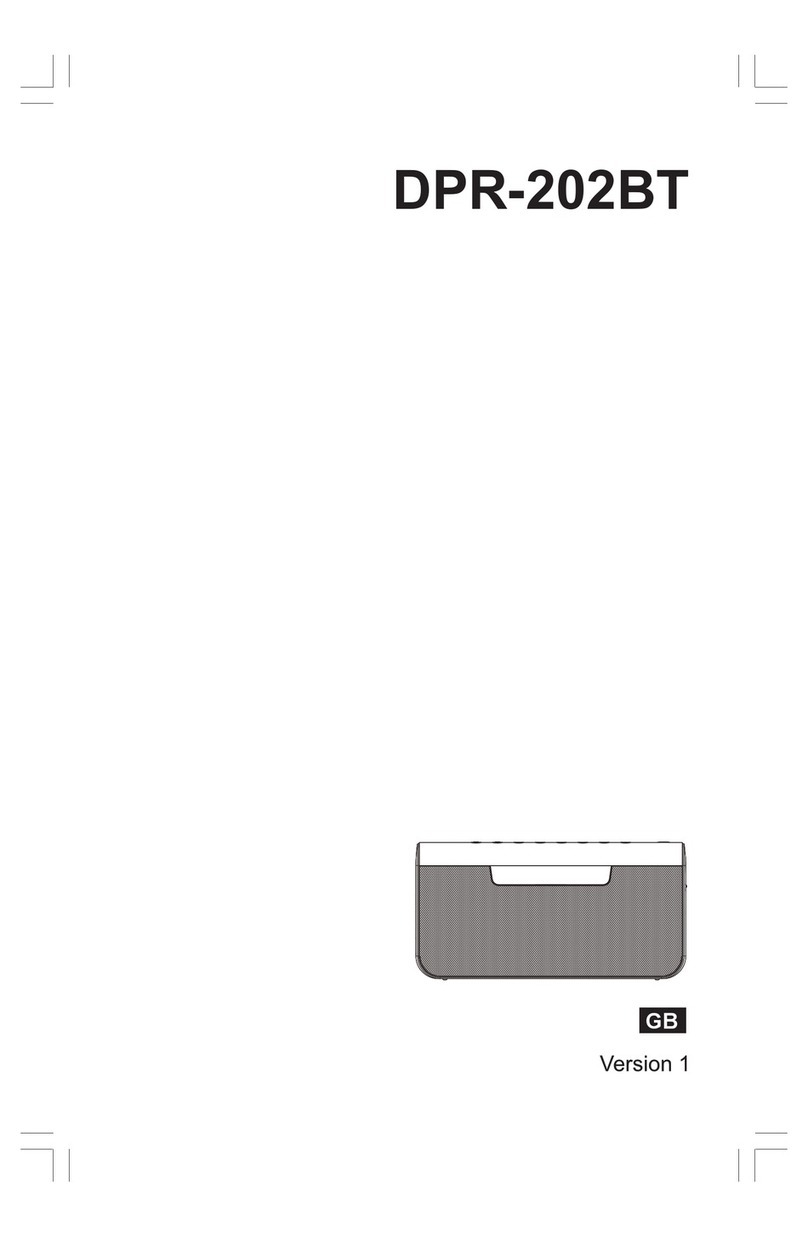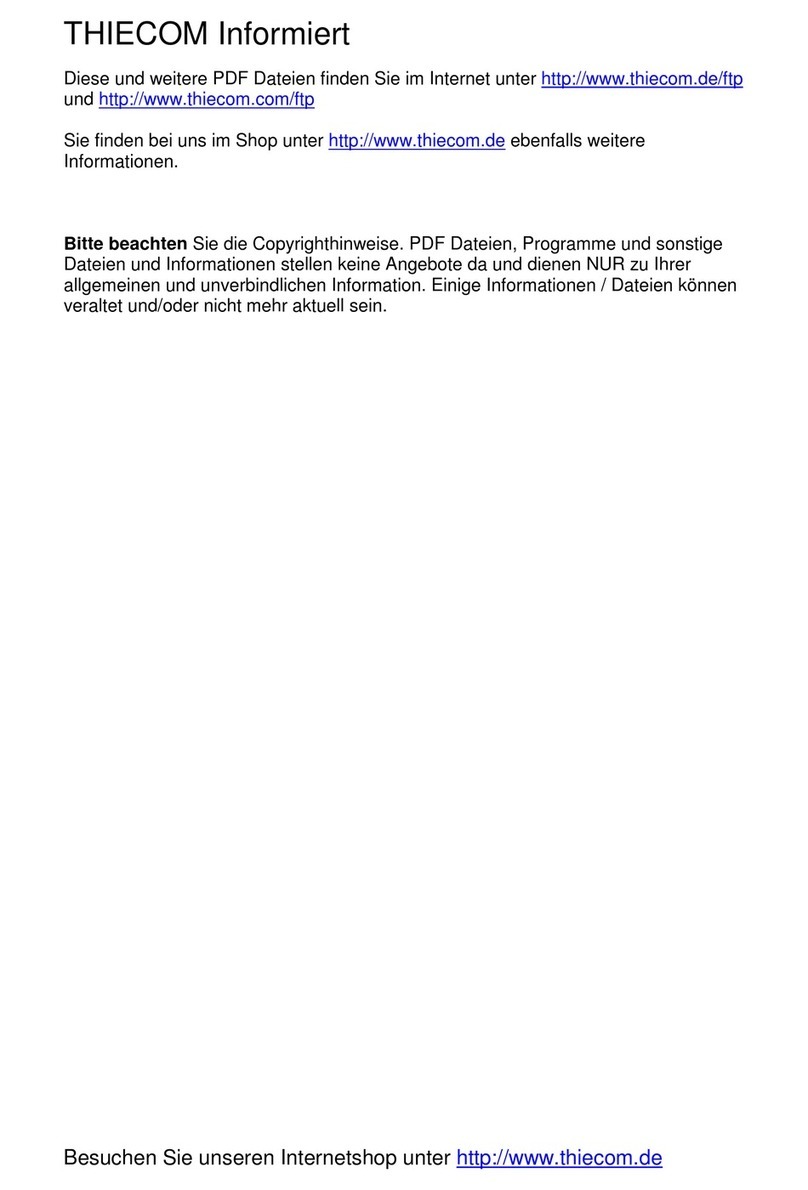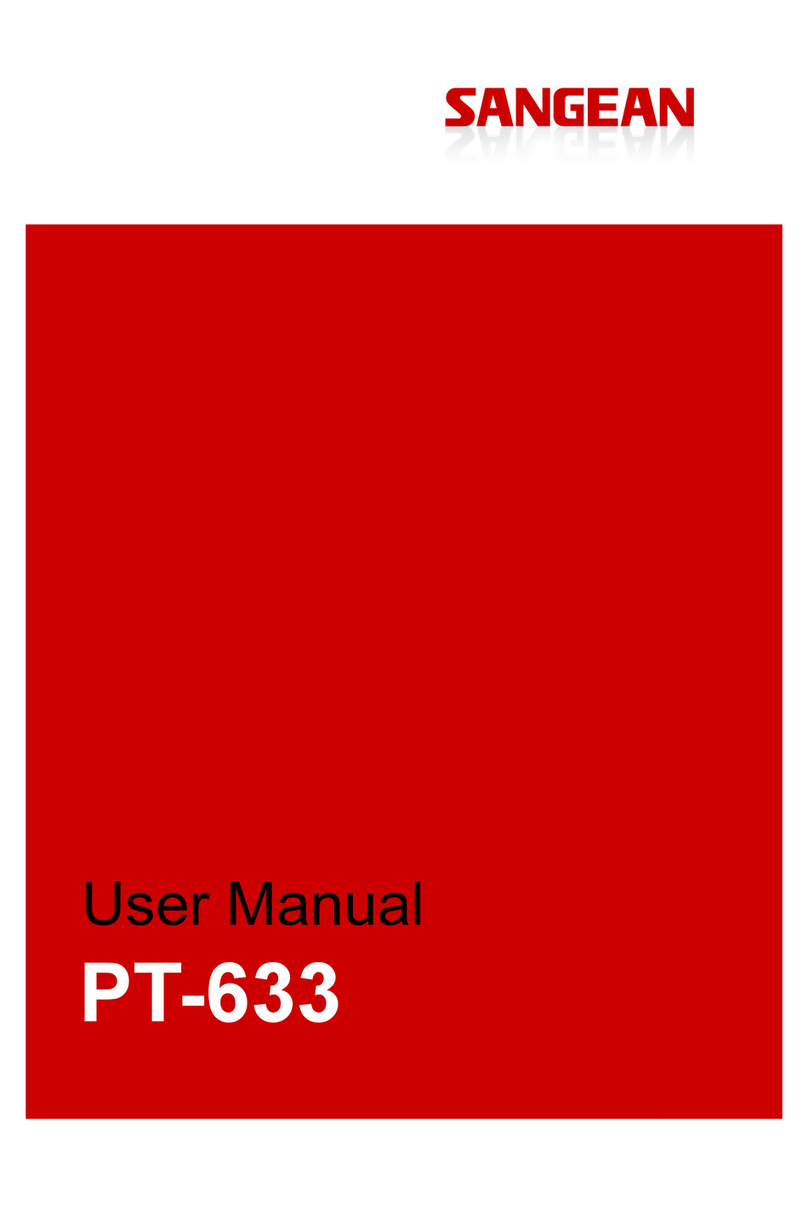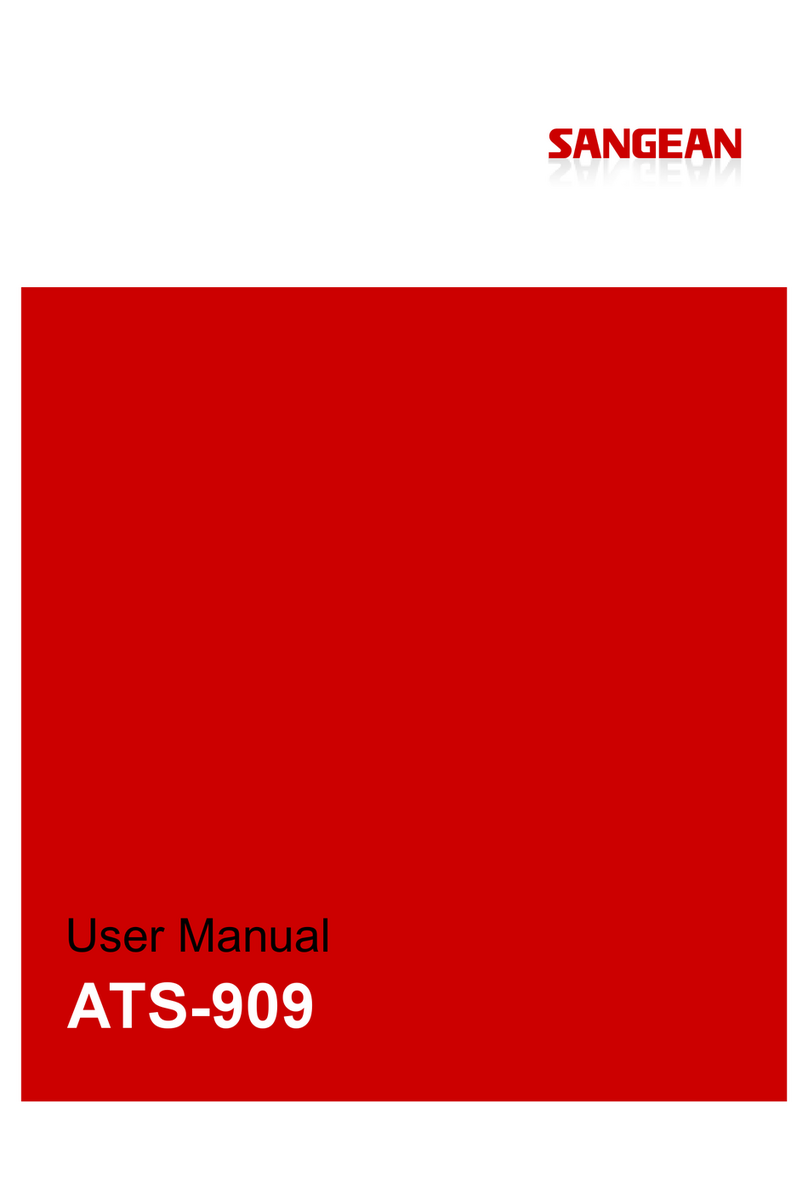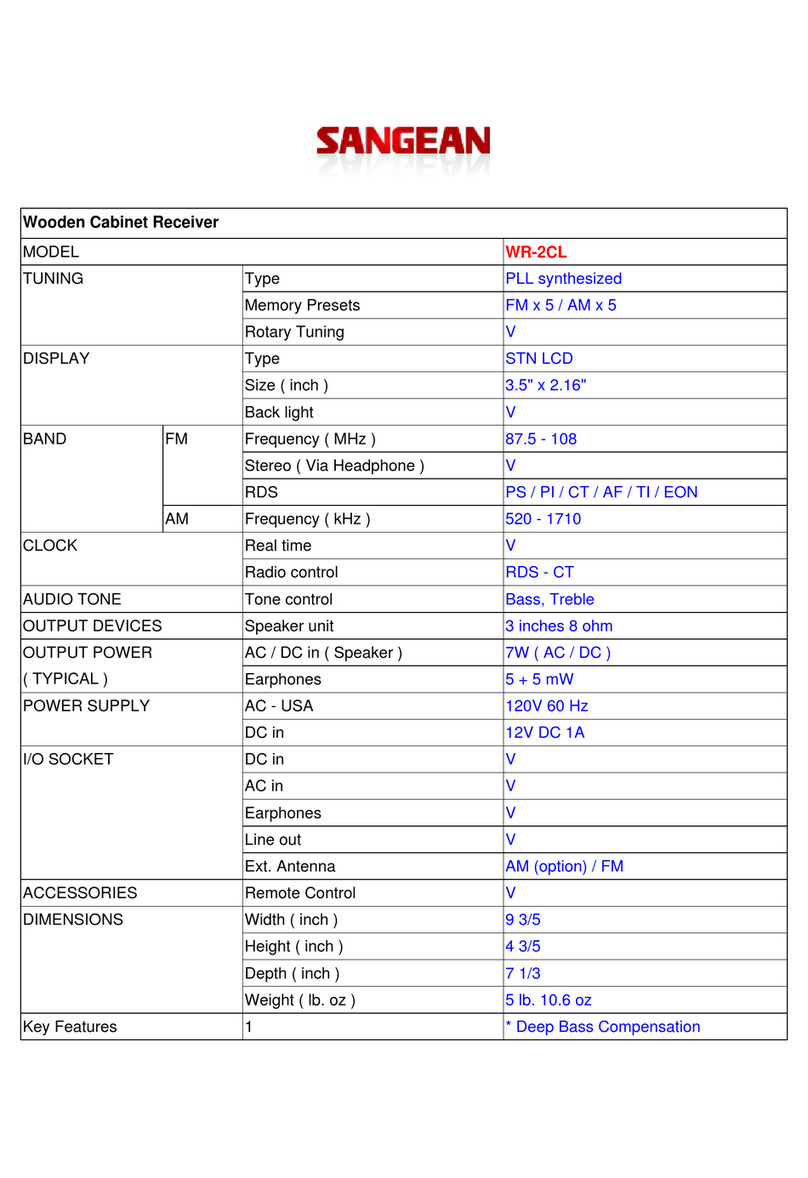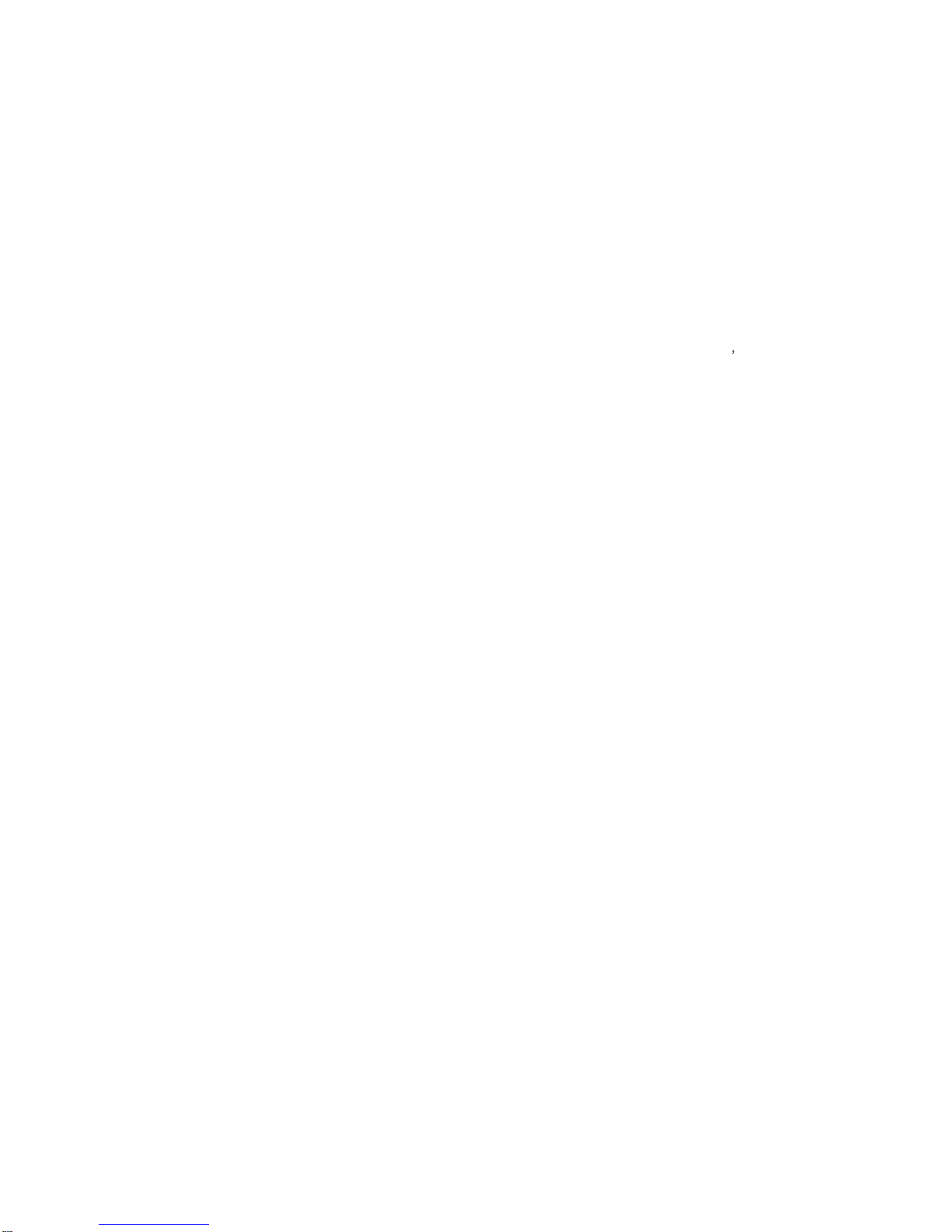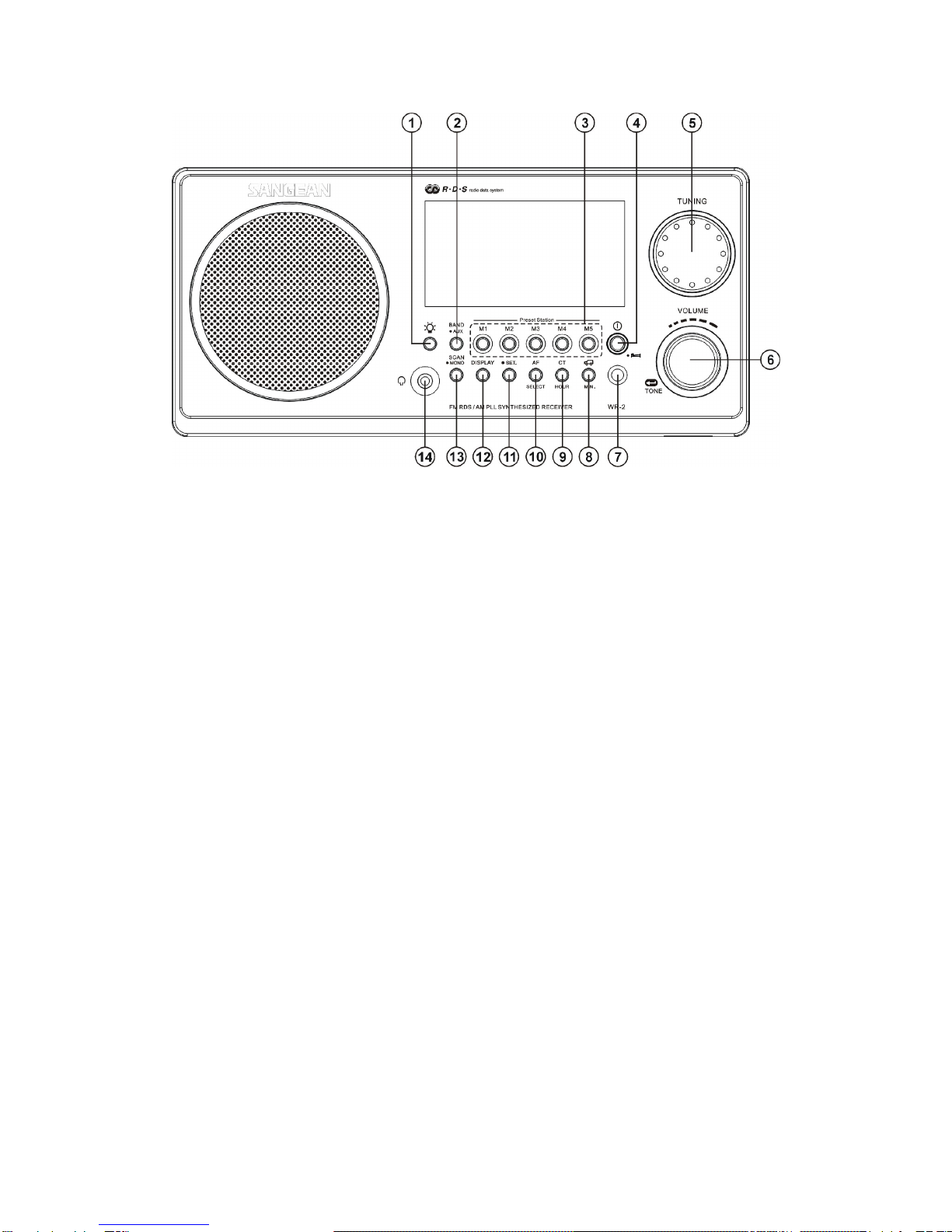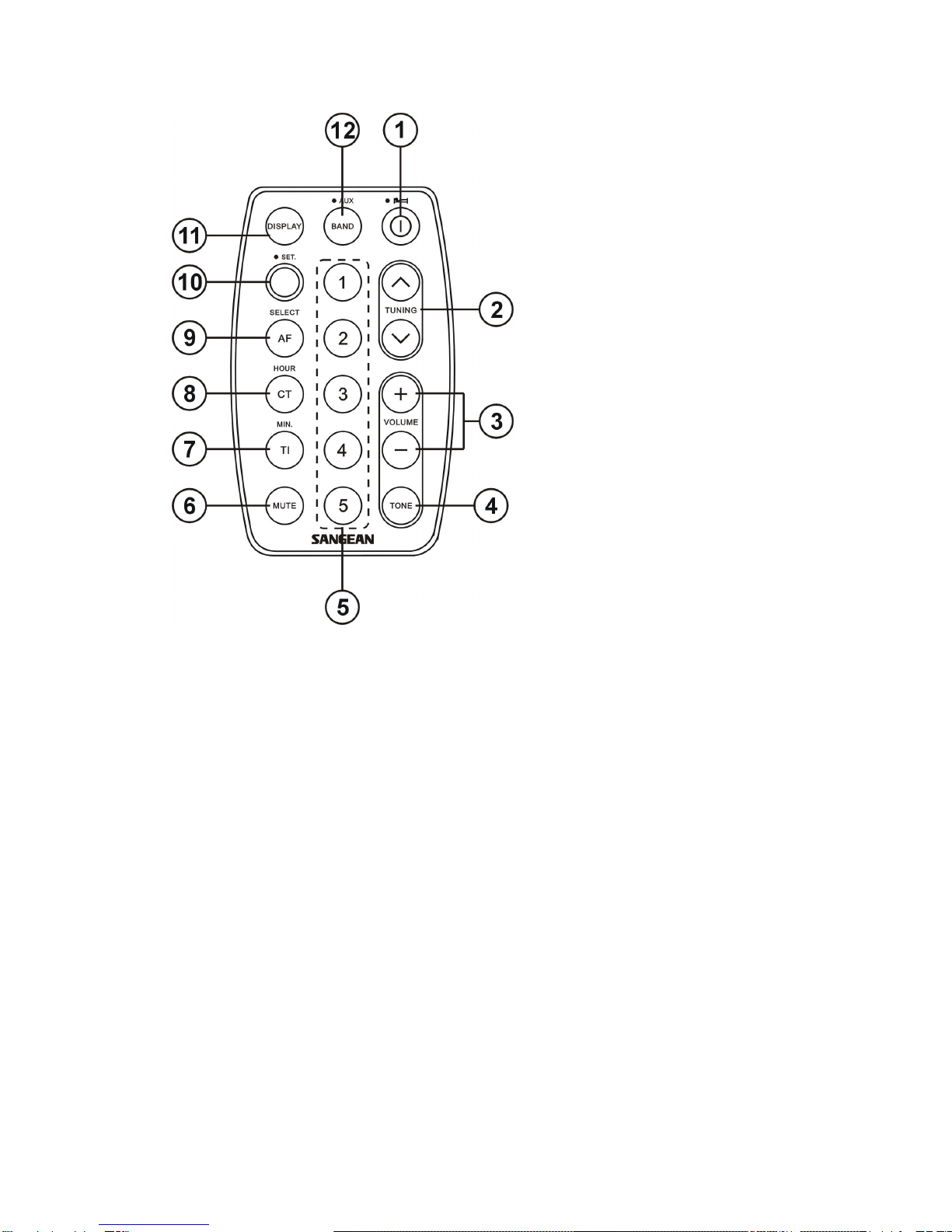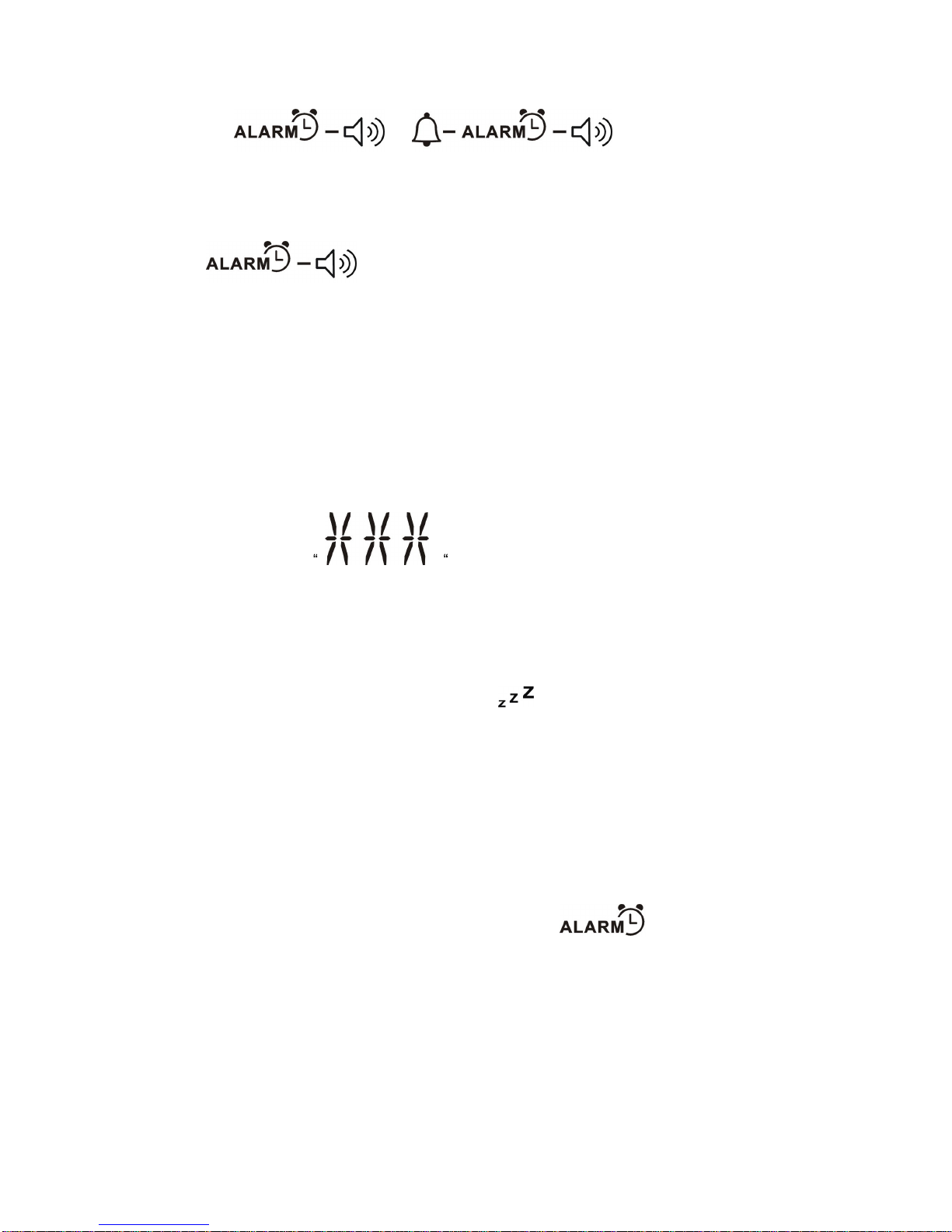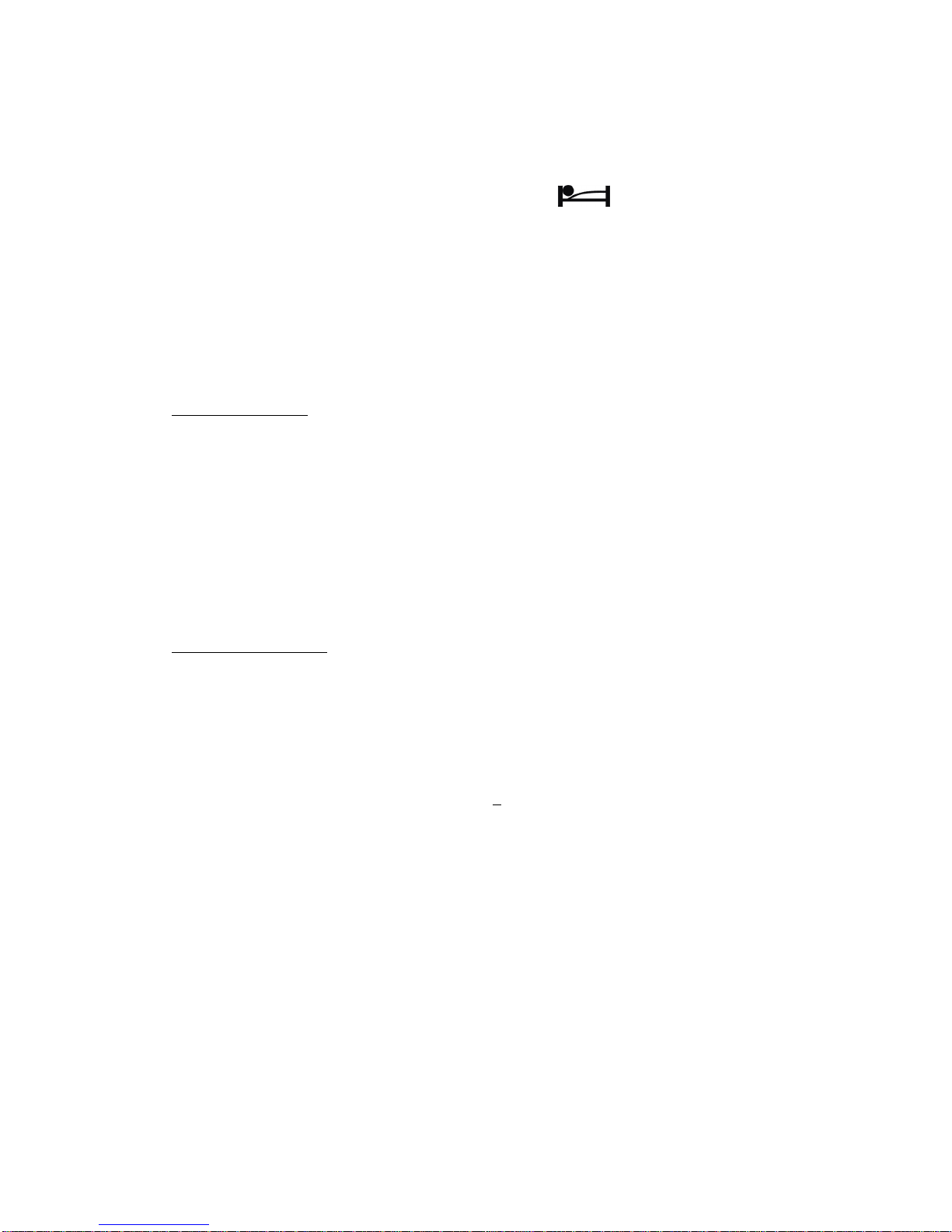WR
-
2 Instruction manual
Important Safety Instructions
1.
Read these instructions .
2.
Keep these instructions .
3.
Heed all warnings .
4.
Follow all instructions .
5.
Do not use this apparatus near water .
6.
Clean only with dry cloth .
7.
Do not block any ventilation openi
ngs . Install in accordance with the manufacturer
s
instruction .
8.
Do not install near any heat sources such as radiators , heat registers , stoves, or other
apparatus ( including amplifiers ) that produce heat .
9.
Do not defect the safety purpose of the polarized or grounding
-
type plug . A polarized plug
has two blades with one wider than the other . A grounding type plug has two blades and a
third grounding prong . The wide blade or the third prong are provided for your safety . If
the provided plus does not
fit into your outlet , consult an electrician for replacement of the
obsolete outlet .
10.
Protect the power cord from being walked on or pinches particularly at plugs ,
convenience receptacles , and the point where they exit from the apparatus .
11.
Only use at
tachments/accessories specified by the manufacturer .
12.
Use only with the cart , stand , tripod , bracket , or table specified by the manufacturer , or
sold with the apparatus . When a cart is used , use caution when moving the
cart/apparatus combination to
avoid injury from tip
-
over .
13.
Unplug this apparatus during lightning storms or when unused for long period of time .
14.
Refer all servicing to qualified service person . Servicing is required when the apparatus
has been damaged in anyway , such as power
-
supp
ly cord or plug is damaged , liquid has
been spoiled or objects have been fallen into the apparatus , the apparatus has been
exposed to rain or moisture , does not operate normally or has been dropped .
15.
To reduce the Risk of Fire or Electric Shock , do not
expose this appliance to rain or
moisture .
16.
The Shock Hazard Marking and Associated Graphical Symbol is provided on the rear
panel of unit .
17.
Apparatus shall not be exposed to dripping or splashing and no objects filled with liquids ,
shall not be placed o
n the
apparatus
.