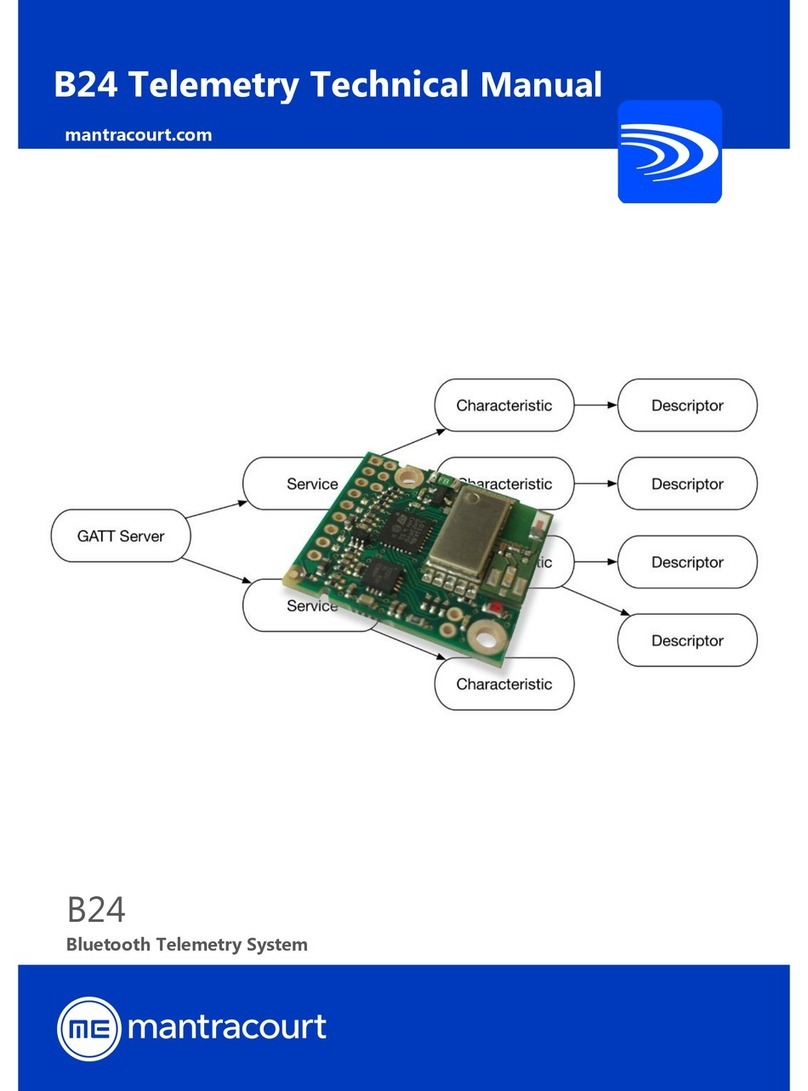SSE Smart Pay As You Go User manual
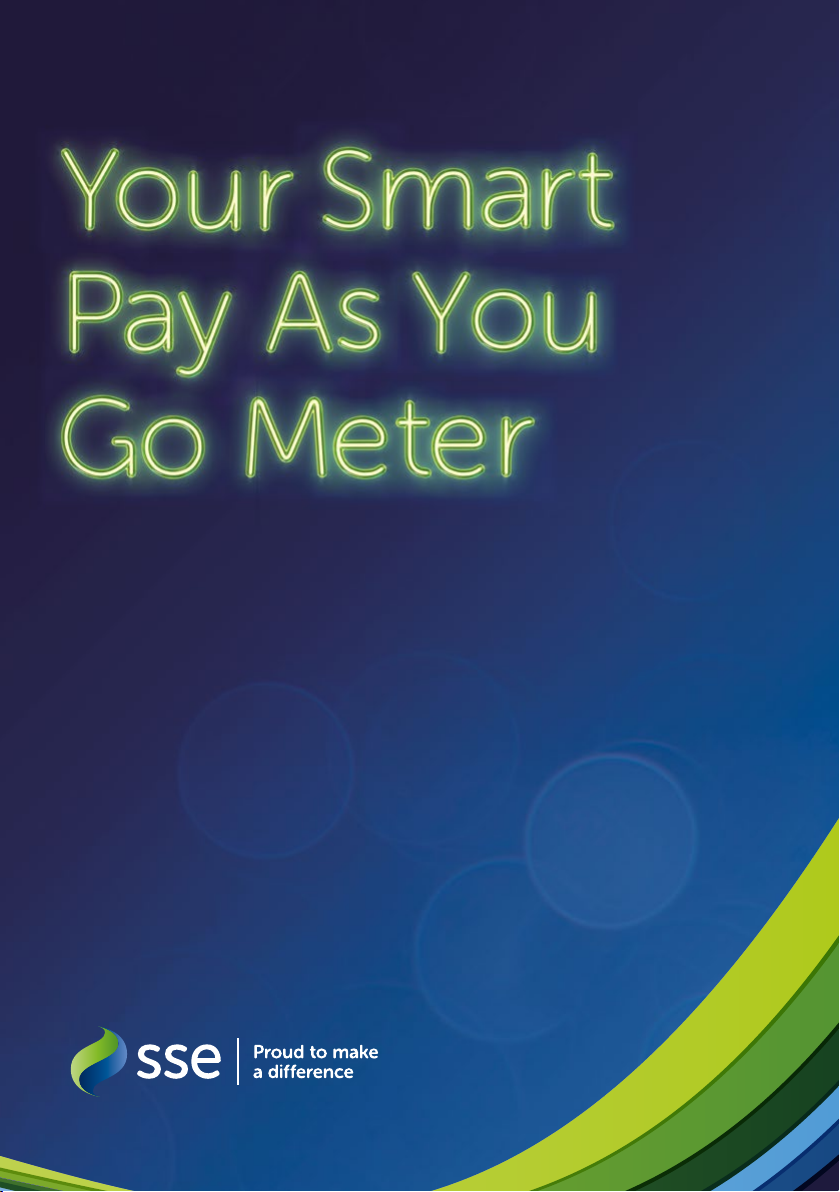
Quick Start Guide

2
Contents
Welcome to Smart Pay As You Go 3
Meet your new Pay As You Go Smart Energy Tracker 4
Topping up your smart meter 9
What to do if your top-up does not work 13
How to activate emergency credit 17
How to re-enable your supply 21
How to view your tari information 23
How to view your debt screens 27
Help with your Smart Energy Tracker 31
For more information and help with your
Smart Pay As You Go Meter, go online at
sse.co.uk/smart-meters/pay-as-you-go
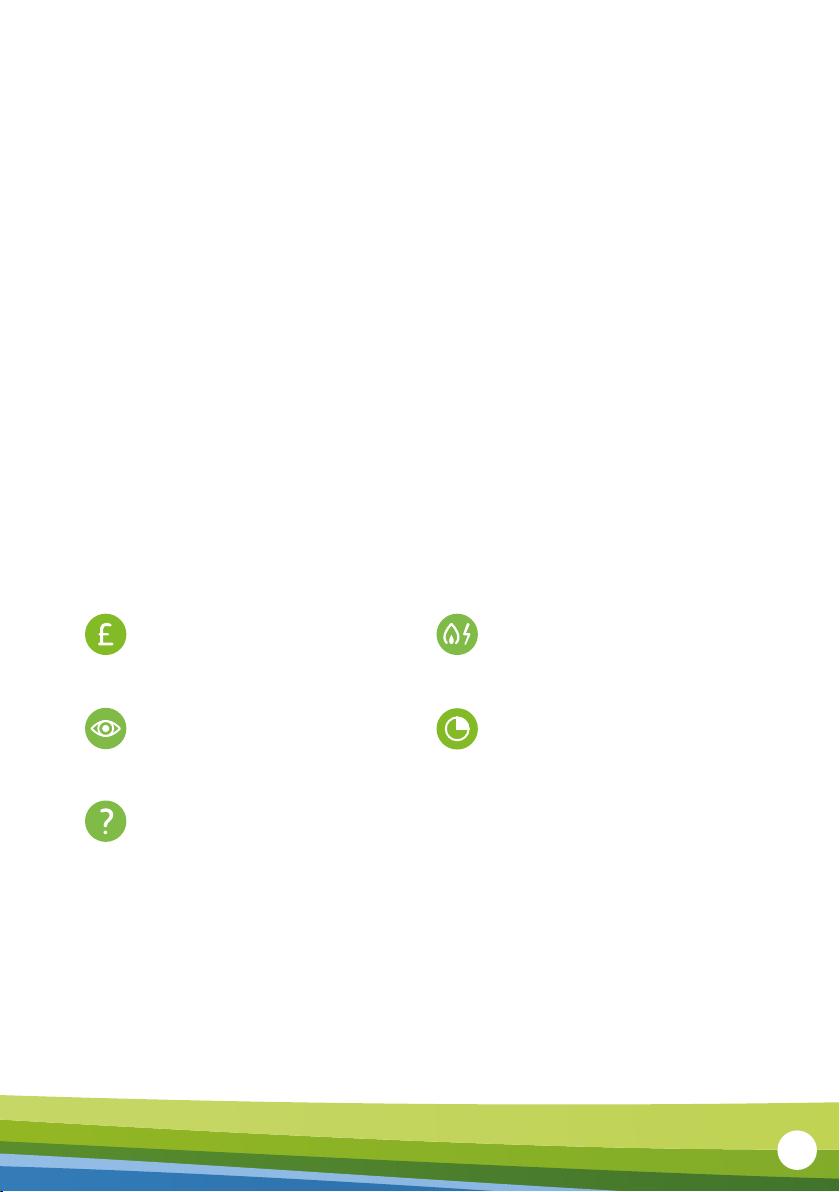
3
Welcome to Smart Pay As You Go
With Pay As You Go, you pay for your gas and
electricity as you use it. You won’t get any bills
from us, so it’s a simple way to pay for your
energy. Your new Smart Energy Tracker helps
you budget for your energy use, and see how
much you use on a daily basis.
Monitor your target
performance
Your Pay As You Go Smart Energy Tracker connects with your
smart meter to help you:
See how much energy
you’re using and how
much you’re spending
Translate kWh into
pounds and pence
Check how much credit you
have and how many days of
usage you have left
Set targets for
your energy use
3
Welcome to Smart Pay As You Go
With Pay As You Go, you pay for your gas and electricity
as you use it. You won’t get any bills from us, so it’s a
simple way to pay for your energy. Your new Smart
Energy Tracker helps you budget for your energy use,
and see how much you use on a daily basis.
Your Pay As You Go Smart Energy Tracker connects with your smart
meter to help you:
Check how much credit you
have and how many days of
usage you have left.
Set targets for your
energy use.
See how much energy you’re
using and how much you’re
spending.
Monitor your target
performance.
Translate kWh into pounds
and pence.

4
6
5
4
2
3
1
What’s what
1Colour display
Here’s where you get to see all the
information about your energy use.
2OK button
Press and hold this button to switch on.
Use it to confirm your choices when
you’re scrolling through the menus.
3Up, down, back buttons
Use these buttons to work your way
through the dierent menus.
4Usage light
Glowing green, amber, or red you can
see at a glance whether your energy
use is below target, on target, or over.
5Battery cover
Remove the cover to slot in or take out
the battery.
6Charging point
The Smart Energy Tracker comes with
its own USB power adapter. Plug it in
here to charge up the battery.
Meet your new Pay As You Go
Smart Energy Tracker
4
Colour display
Here’s where you get to see all the
information about your energy use.
Usage light
Glowing green, amber or red you
can see at a glance whether your
energy use is below target, on
target, or over.
Charging point
The Smart Energy Tracker comes
with its own USB power adapter.
Plug it in here to charge up
the battery.
Battery cover
Remove the cover to slot in or take
out the battery.
OK button
Press and hold this button to switch
on. Use it to confirm your choices
when you’re scrolling through
the menus.
Up, down, back buttons
Use these buttons to work your way
through the dierent menus.
Meet your new Pay As You Go
Smart Energy Tracker
What’s what
1 4
6
5
2
3
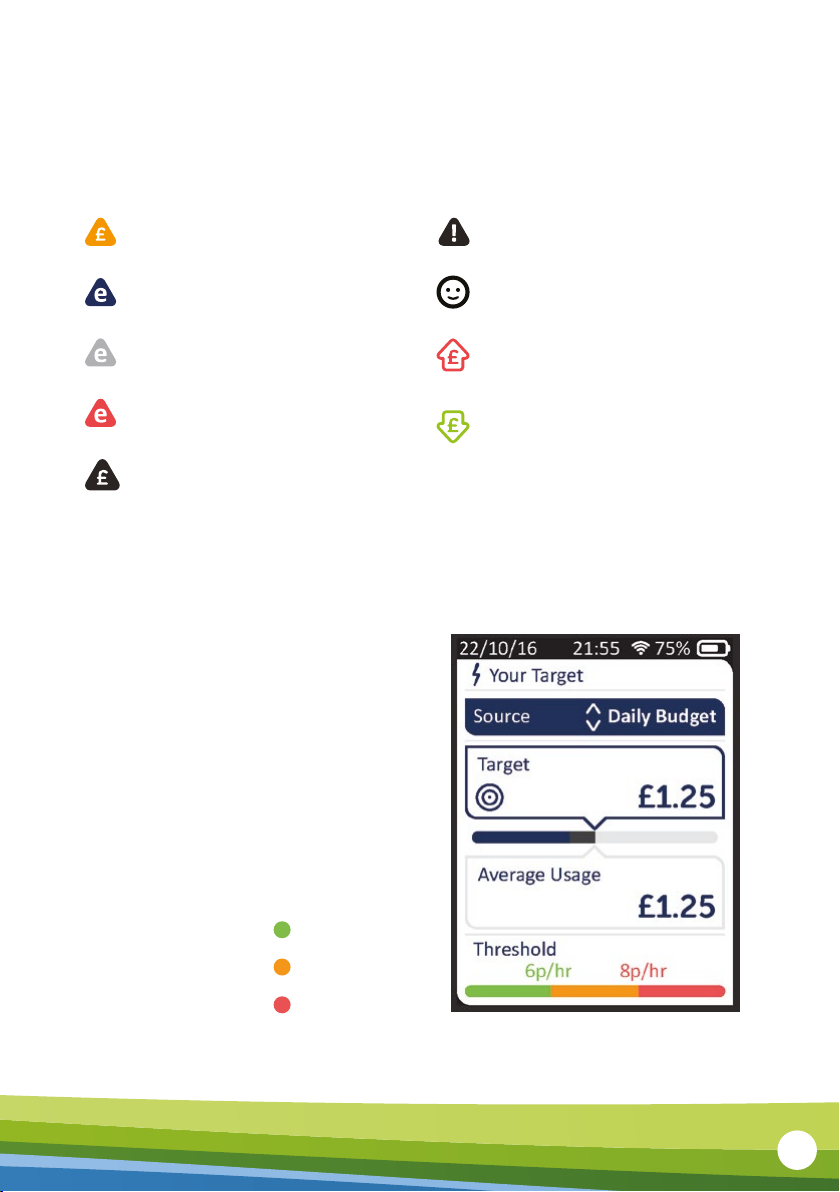
5
Your Smart Energy Tracker will set
a threshold that will be shown at
the bottom of the screen. Your
usage light for electricity will then
glow dierent colours to let you
know if you’re under target (green),
on target (amber) or over (red).
Setting a target
Guide to Smart Energy Tracker Icons
22/10/16 21:55 75%
Your Target
8p/hr
Threshold
6p/hr
Source Daily Budget
£1.25
Target
£1.25
Average Usage
Below target
Low Credit Pending Cut-O / Supply-O
Friendly Credit Period
New Price/Tier (higher)
New Price/Tier (lower)
Emergency Credit Available
Emergency Credit Selected
Emergency Credit (in use)
Credit Exhausted
On target
Over target
5
Guide to Smart Energy Tracker Icons
Setting a target
Low Credit Pending Cut-O/Supply-O
Emergency Credit Available Friendly Credit Period
Emergency Credit Selected New Price/Tier (higher)
Emergency Credit (in use) New Price/Tier (lower)
Your Smart Energy Tracker will set a
threshold that will be shown at the
bottom of the screen. Your usage light
for electricity will then glow dierent
colours to let you know if you’re under
target (green), on target (amber) or
over (red).
Credit Exhausted
Below target
On target
Over target
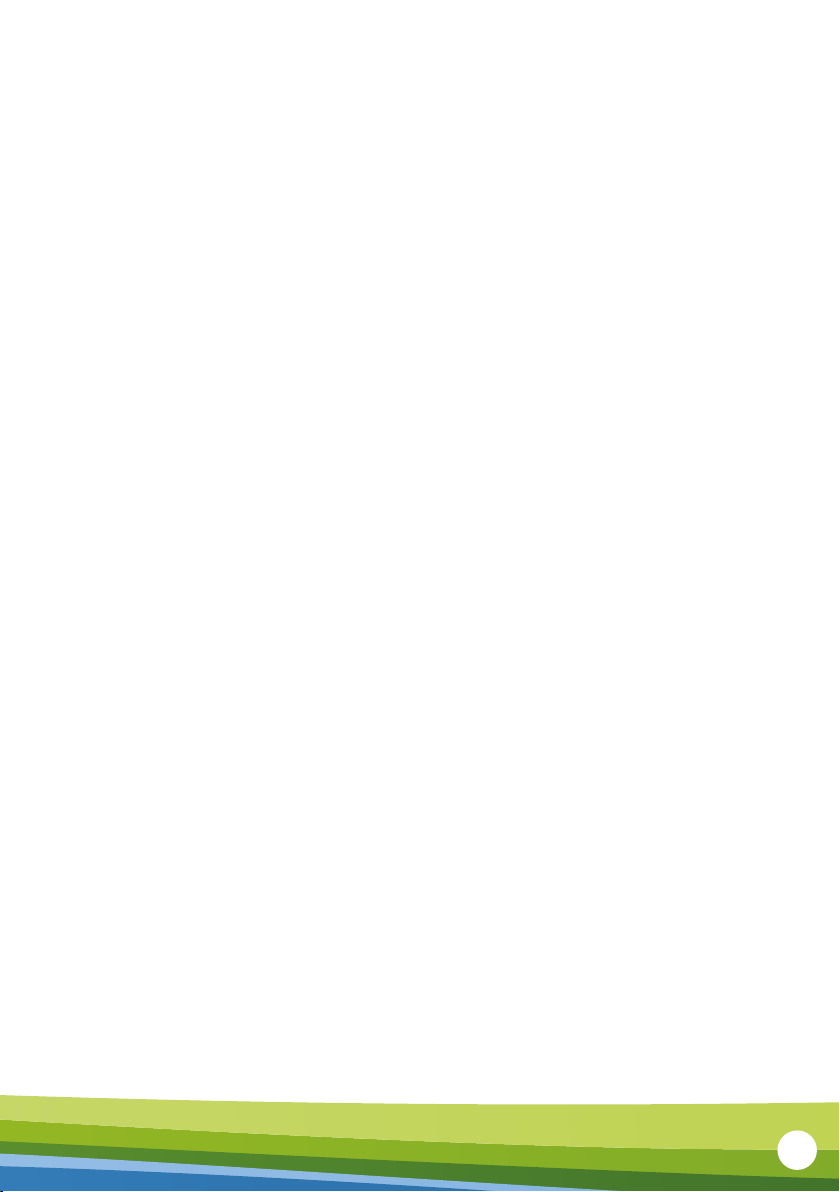
6
If you received your Smart Energy Tracker while your smart meter
was being installed, our technician will have connected it for you.
If you already had a smart meter and we posted your Smart Energy
Tracker to you, you’ll need to call us on 0345 026 0677 so we can
connect it remotely.
Getting connected
Keeping an eye on your energy spend
The great thing about the Smart Energy Tracker is that it gives you
control of your energy use. You can do it by keeping an eye on
how much energy you use each day, and setting targets for your
household. So you can set yourself a daily budget and your Smart
Energy Tracker will tell you how you’re getting on.
6
Keeping an eye on your energy spend
The great thing about the Smart Energy Tracker is that it gives you control of your
energy use. You can do it by keeping an eye on how much energy you use each day,
and setting targets for your household. So you can set yourself a daily budget and
your Smart Energy Tracker will tell you how you’re getting on.
Getting connected
If you received your Smart Energy Tracker while your smart meter was being
installed, our technician will have connected it for you.
If you already had a smart meter and we posted your Smart Energy Tracker to you,
you’ll need to call us on 0345 026 0677 so we can connect it remotely.
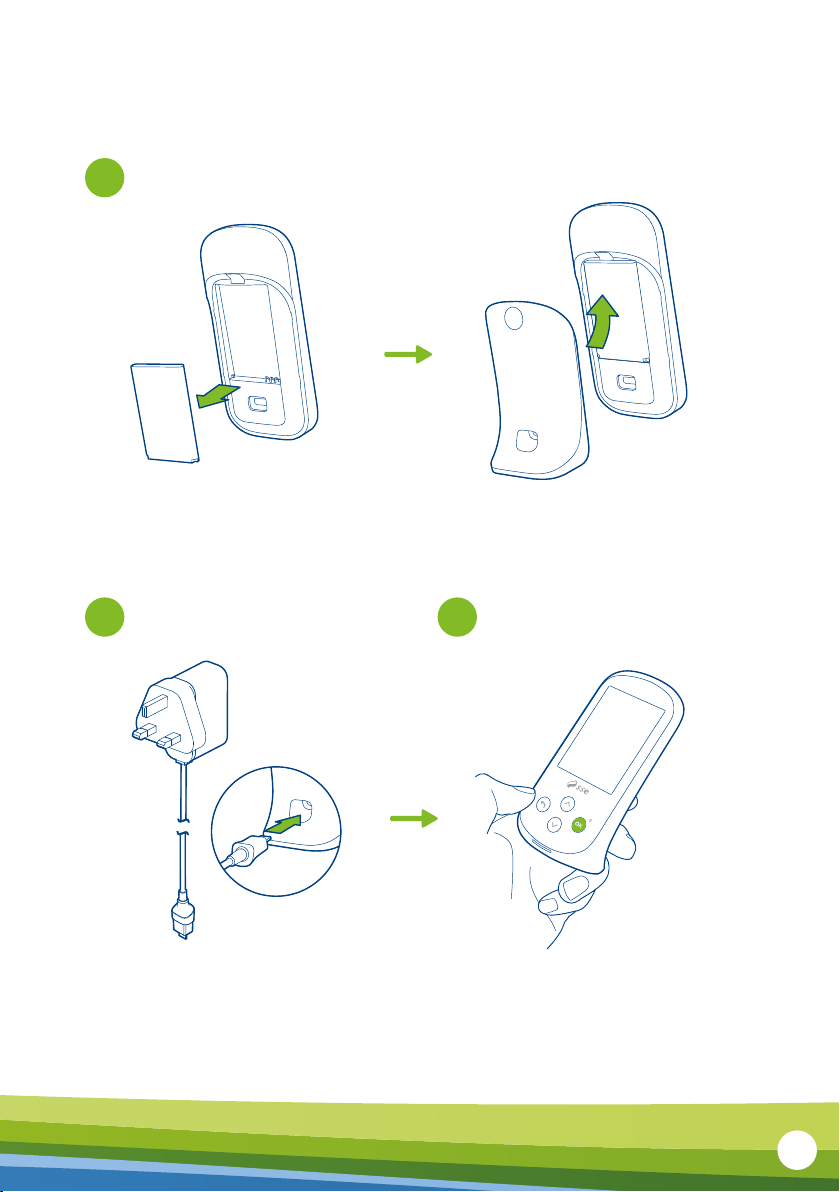
1
Set up process
Pop the battery in
Remove the battery cover and slot in the battery
that came with your Smart Energy Tracker.
Replace the cover.
2 3
Plug in the mains adapter Get going
Your Smart Energy Tracker should power on
itself. If not, just press and hold OK.
Only use the USB adapter that came with
your Smart Energy Tracker. Make sure the
connector is the right way round.
7
7
Set up process
Pop the battery in
Plug in the mains adapter Get going
1
2 3
Remove the battery cover and slot in
the battery that came with your Smart
Energy Tracker.
Only use the USB adapter that came with
your Smart Energy Tracker. Make sure the
connector is the right way round.
Replace the cover.
Your Smart Energy Tracker should
power on itself. If not, just press and
hold OK.
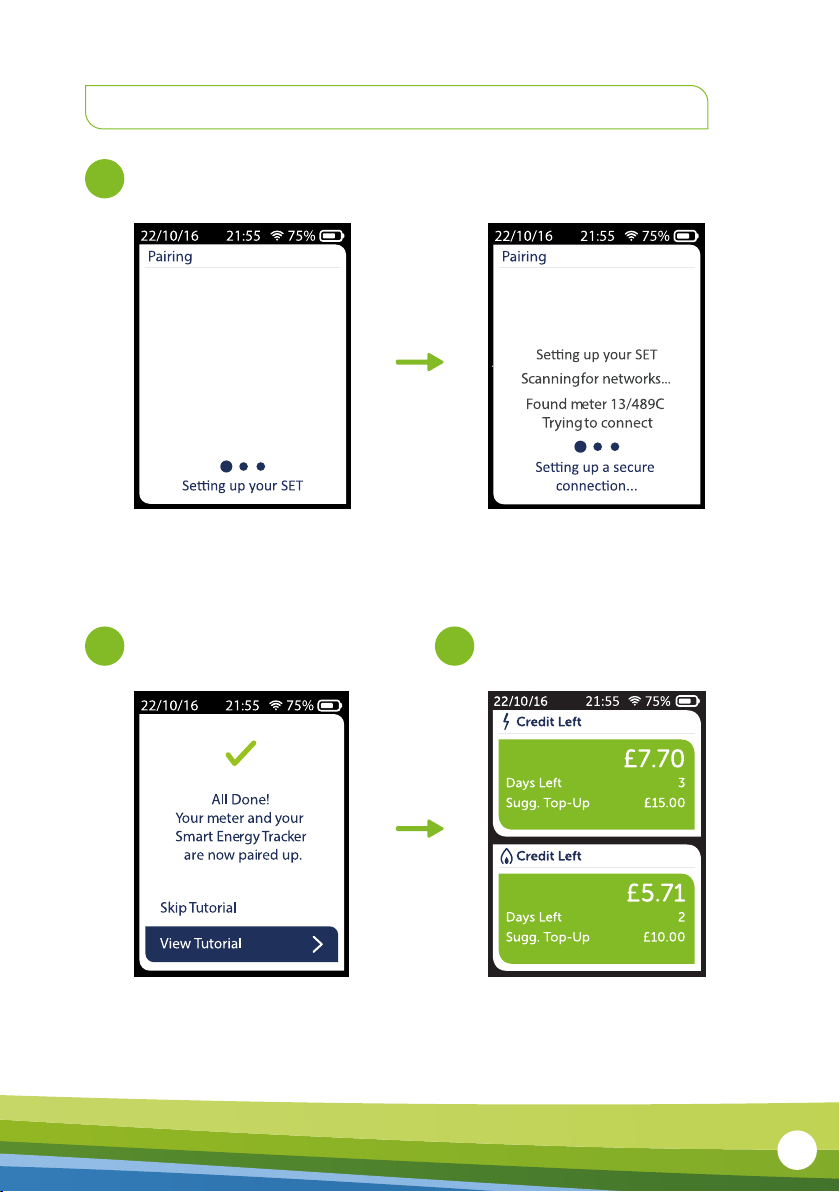
22/10/16 21:55 75%
Pairing
22/10/16 21:55 75%
Pairing
Scanning for networks...
Found meter 13/489C
Trying to connect
22/10/16 21:55 75%
Pairing
22/10/16 21:55 75%
Pairing
Scanning for networks...
Found meter 13/489C
Trying to connect
4
Our technician will connect your smart meter unless we posted your device to you. If that’s the
case, just give us a call on 0345 026 0677 and we’ll connect it for you remotely. Here’s what
you’ll see on the screen when it’s connecting.
Connect your smart meter
Please note: If your device refers to a ‘SET’, it simply
means your Smart Energy Tracker.
22/10/16 21:55 75%
All Done!
Your meter and your
Smart Energy Tracker
are now paired up.
Skip Tutorial
View Tutorial
Now
5
p/hr
Here’s your current
electricity usage. This
updates every 10
seconds
Pressing will cycle
between cost, energy
or CO2
Now
5
p/hr
Here’s your current
electricity usage. This
updates every 10
seconds
Pressing will cycle
between cost, energy
or CO2
5 6
The first time you switch on your device,
it’ll give you the option to run through a
quick tutorial.
After a short time you should be able to see
how much energy you’re using.
Quick tutorial You’re in business
8
Credit Left
Days Left 3
Sugg. Top-Up £15.00
£7.70
Credit Left
Days Left 2
Sugg. Top-Up £10.00
£5.71
8
Connect your smart meter
Quick tutorial You’re in business
4
5 6
Our technician will connect your smart meter unless we posted your device to you.
If that’s the case, just give us a call on 0345 026 0677 and we’ll connect it for you
remotely. Here’s what you’ll see on the screen when it’s connecting.
The first time you switch on your
device, it’ll give you the option to
run through a quick tutorial.
After a short time you should be
able to see how much energy
you’re using.
Please note: If your device refers to a ‘SET’, it simply means your Smart Energy Tracker.
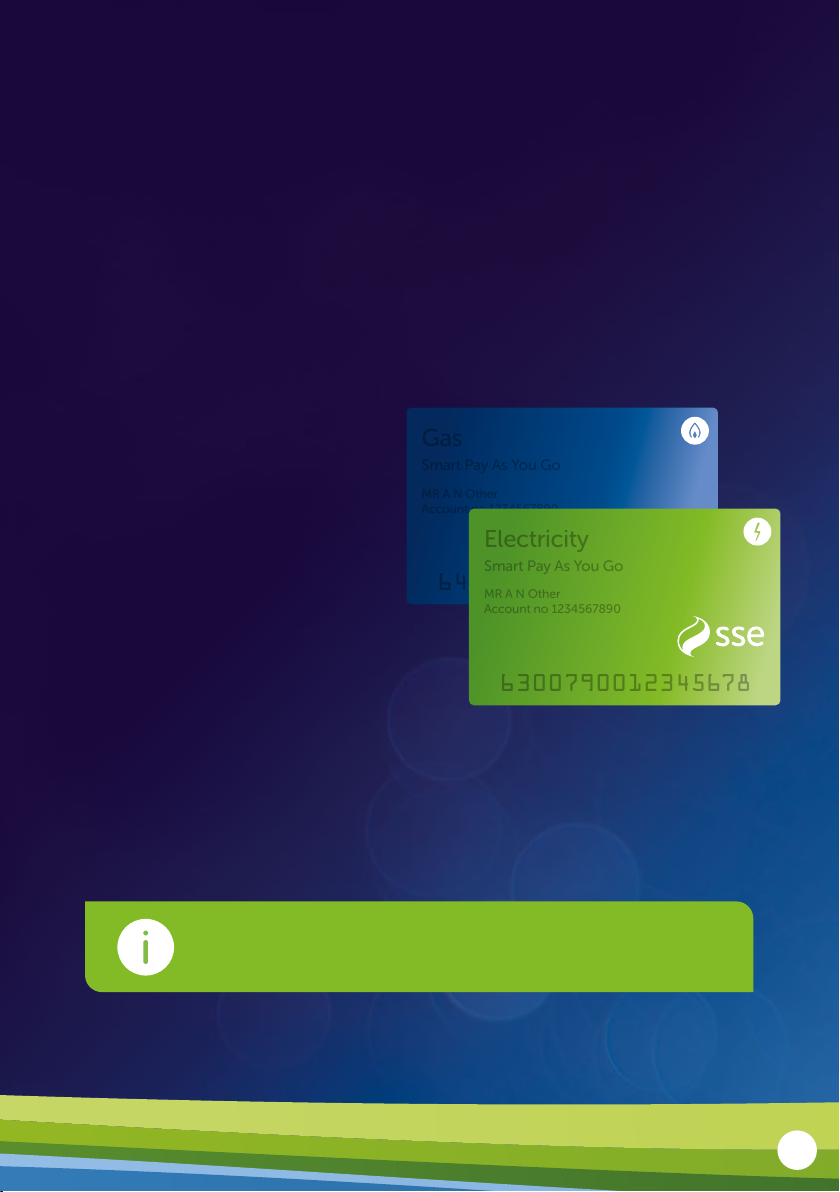
9
By now, you will have received
your Smart Pay As You Go Top-
Up Card. Your Smart Pay As You
Go card number will be printed
across the face of the card.
Once you’ve topped up, it will
automatically upload to the
meter, but it can take up to 40
minutes. If it doesn’t top-up after
that time, you can enter the 20
digit Top-Up Code into your
Smart Energy Tracker or meter. If
it still doesn’t top-up then give us
a call on 0345 026 0677.
Topping up your
smart meter
Gas
Smart Pay As You Go
MR A N Other
Account no 1234567890
Electricity
Smart Pay As You Go
MR A N Other
Account no 1234567890
It’s important to keep your gas and electricity meters
topped up to make sure your supply doesn’t stop.
9
6300790012345678
6300790012345678
Electricity
Smart Pay As You Go
Electricity
Smart Pay As You Go
MR A N Other
Account no 1234567890
MR A N Other
Account no 1234567890
6400790012345678
6400790012345678
Gas
Smart Pay As You Go
Gas
Smart Pay As You Go
MR A N Other
Account no 1234567890
MR A N Other
Account no 1234567890
6300790012345678
6300790012345678
Electricity
Smart Pay As You Go
Electricity
Smart Pay As You Go
MR A N Other
Account no 1234567890
MR A N Other
Account no 1234567890
6400790012345678
6400790012345678
Gas
Smart Pay As You Go
Gas
Smart Pay As You Go
MR A N Other
Account no 1234567890
MR A N Other
Account no 1234567890
Topping up your
smart meter
By now, you will have
received your Smart Pay
As You Go Top-Up Card.
Your Smart Pay As You
Go card number will be
printed across the face of
the card.
Once you’ve topped up, it
will automatically upload
to the meter, but it can
take up to 40 minutes. If
it doesn’t top up after that
time, you can enter the
20-digit Top-Up Code into
your Smart Energy Tracker
or meter.
It’s important to keep your gas and electricity meters
topped up to make sure your supply doesn’t stop.

10
Below are the following ways in which you can top-up your meter;
∞ PayPoint – Take your Smart Pay As You Go card and pay over the
counter at your nearest PayPoint shop.
Find your nearest PayPoint at:
https://www.paypoint.com/en-gb/consumers/store-locator
∞ Online – Make payments by credit/debit card via your computer,
tablet or Smart phone at:
https://sse.co.uk/topup
Please make sure you have your Smart Pay As You Go card number
and credit/debit card close to hand.
To contact the Smart Pay As You Go Team for any help
or advice please call us on 0345 026 0677.
10
For more information and help with your
Smart Pay As You Go Meter, go online at
sse.co.uk/smart-meters/pay-as-you-go
Below are the following ways in which you
can top up your meter:
∞ PayPoint – Take your Smart Pay As You
Go card and pay over the counter at your
nearest PayPoint shop.
Find your nearest PayPoint at:
paypoint.com/en-gb/consumers/
store-locator
∞ Post oce – Take your Smart Pay As You
Go card and pay over the counter at your
nearest post oce. You can find your
nearest post oce at:
postoce.co.uk/branch-finder
∞ Online – Make payments by credit/
debit card via your computer, tablet or
smartphone at: sse.co.uk/topup
Please make sure you have your Smart Pay
As You Go card number and credit/debit card
close to hand.
Top-up your credit
anytime and
anywhere with the
'SSE Top-Up' app.
Top-Up
Apple, the Apple logo, and iPhone are
trademarks of Apple Inc., registered in the U.S.
and other countries and regions. App Store is
a service mark of Apple Inc. Google Play and
the Google Play logo are trademarks of
Google LLC.
Download free from the App Store
for iPhone and on Google Play.
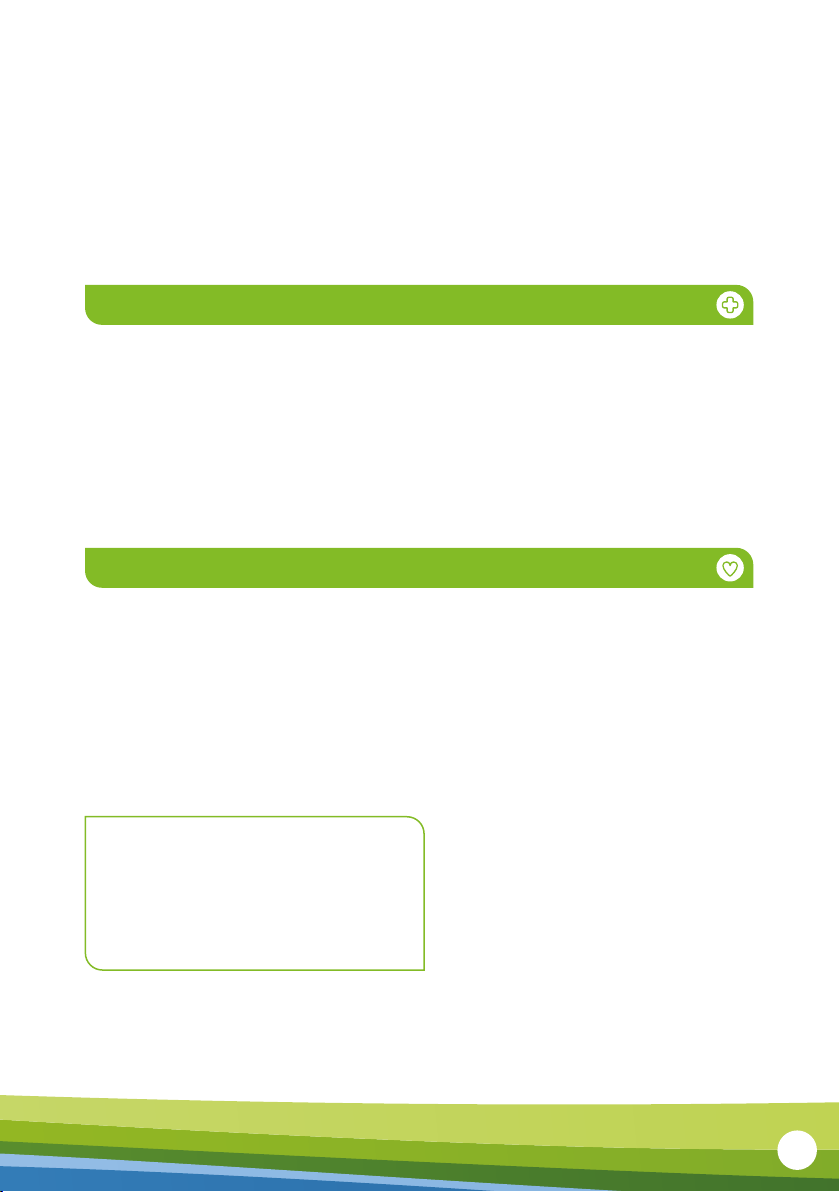
11
If you run out of credit on your smart meter, don’t worry. We’ll lend you
emergency credit to keep you going until you top-up. For electric, it’s £5
if you’re in England or Wales – and in Scotland, it’s £10 for single-rate and
£20 for multi-rate meters. For gas, we’ll lend you £5.
You can activate your emergency credit once your prepaid credit gets
down to £2 or below.
Emergency credit and Friendly credit
At certain times it may be more dicult to top-up.
That’s why we have what we call friendly credit periods to make sure you
won’t lose your energy supply if you run out of credit during these times.
Remember, you must have credit on your smart meter at the start
of the friendly credit period. If your credit runs out before that,
please top-up. You will need to pay for any energy you use during
the friendly credit period when you next top-up.
Friendly credit
Emergency credit
The friendly credit periods are:
• Monday to Friday, 6pm – 9am
• All day on Saturday and Sunday
• All National Bank Holidays
11
Emergency credit
Friendly credit
The friendly credit periods are:
• Monday to Friday, 6pm–9am
• All day on Saturday and Sunday
• All national Bank Holidays
Emergency credit and Friendly credit
If you run out of credit on your smart meter, don’t worry. We’ll lend you emergency
credit to keep you going until you top up. For electric, it’s £5 if you’re in England or
Wales – and in Scotland, it’s £10 for single-rate and £20 for multi-rate meters.
For gas, we’ll lend you £5.
You can activate your emergency credit once your prepaid credit gets down to
£2 or below.
At certain times, it may be more dicult to top up.
That’s why we have what we call friendly credit periods to make sure you won’t lose
your energy supply if you run out of credit during these times.
Remember, you must have credit on your smart meter at the start of the friendly
credit period. If your credit runs out before that, please top up. You will need to pay
for any energy you use during the friendly credit period when you next top up.
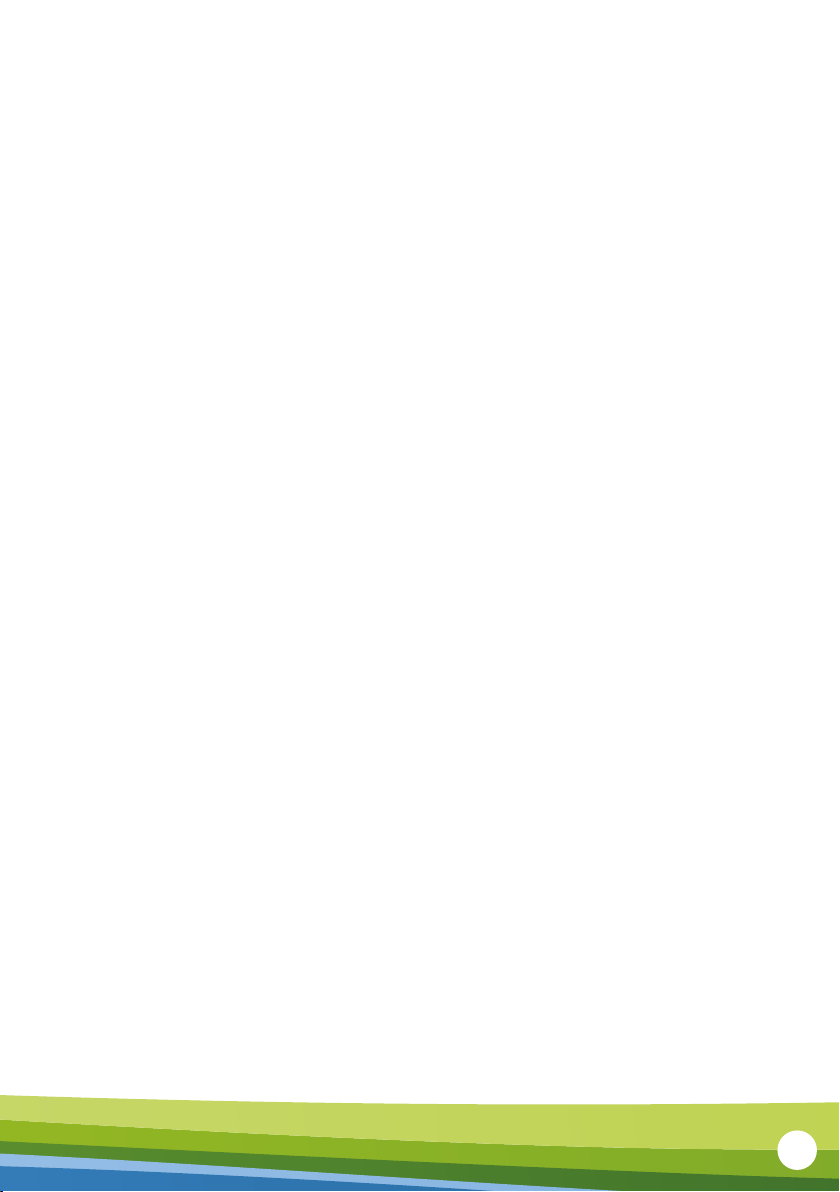
12
If you’re going away, you’ll need to check you’ve got enough credit to
last until you get back. Even if you’ve switched o all your appliances,
your meter will collect a daily standing charge. And if you’re making
weekly repayments towards an outstanding balance, it will collect
those too.
You might also be leaving appliances on (such as your fridge and
freezer). If so, make sure you’ve got enough credit to cover those as
well. If you run out of credit, there won’t be anyone around to start
the emergency credit, so your supply will stop.
When you’re away from home
12
When you’re away from home
If you’re going away, you’ll need to check you’ve got enough credit to last until you
get back. Even if you’ve switched o all your appliances, your meter will collect
a daily standing charge. And if you’re making weekly repayments towards an
outstanding balance, it will collect those too.
You might also be leaving appliances on (such as your fridge and freezer). If so, make
sure you’ve got enough credit to cover those as well. If you run out of credit, there
won’t be anyone around to start the emergency credit, so your supply will stop.
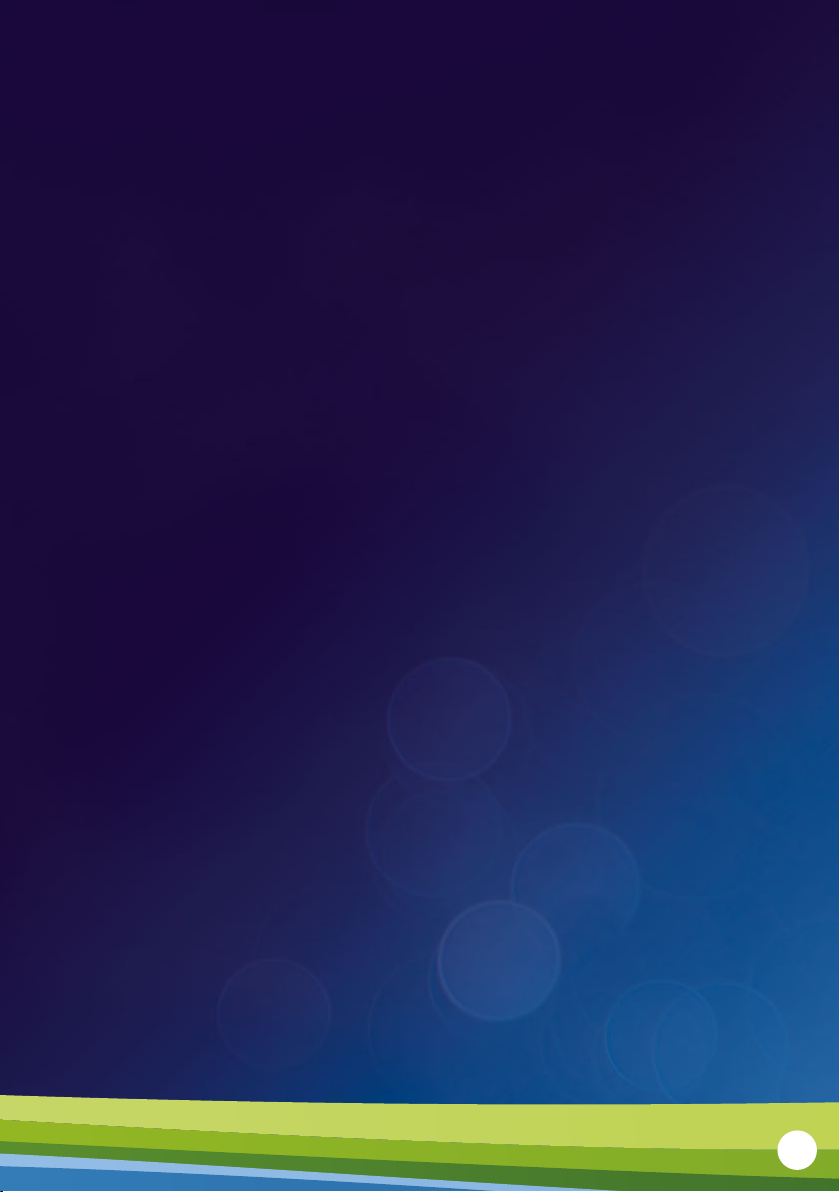
If your top-up does not register on your meter within 40 minutes, you
can use a Top-Up Code (also known as UTRN – Unique Transaction
Reference Number) to manually add the credit to your meter.
The Top-Up Code can be found on your receipt if you topped up at
a PayPoint. If your top-up was made online the Top-Up Code can
be found in your email receipt or on the confirmation page once the
transaction has been completed. If you have lost your Top-Up Code,
contact the Smart Pay As You Go Team (0345 026 0677), they will be
able to tell you what it is over the phone.
You can enter your Top-Up Code in two separate ways, via your Smart
Energy Tracker (SET) or via your meters. Your credit will appear within
40 minutes. Please note, there will be separate Top-Up Codes for your
electric and gas meters. Each top-up you buy you will be given a new
Top-Up Code.
What to do if your
top-up does not work
13
13
What to do if your
top-up does not work
If your top-up does not register on your meter within 40
minutes, you can use a Top-Up Code (also known as UTRN
– Unique Transaction Reference Number) to manually add
the credit to your meter.
The Top-Up Code can be found on your receipt if you
topped up at a PayPoint. If your top-up was made online,
the Top-Up Code can be found in your email receipt or
on the confirmation page once the transaction has been
completed. If you have lost your Top-Up Code, contact the
Smart Pay As You Go Team on 0345 026 0677, they will be
able to tell you what it is over the phone.
You can enter your Top-Up Code in two separate ways, via
your Smart Energy Tracker or via your meters. Your credit will
appear within 40 minutes. Please note, there will be separate
Top-Up Codes for your electric and gas meters. Each top-up
you buy you will be given a new Top-Up Code.
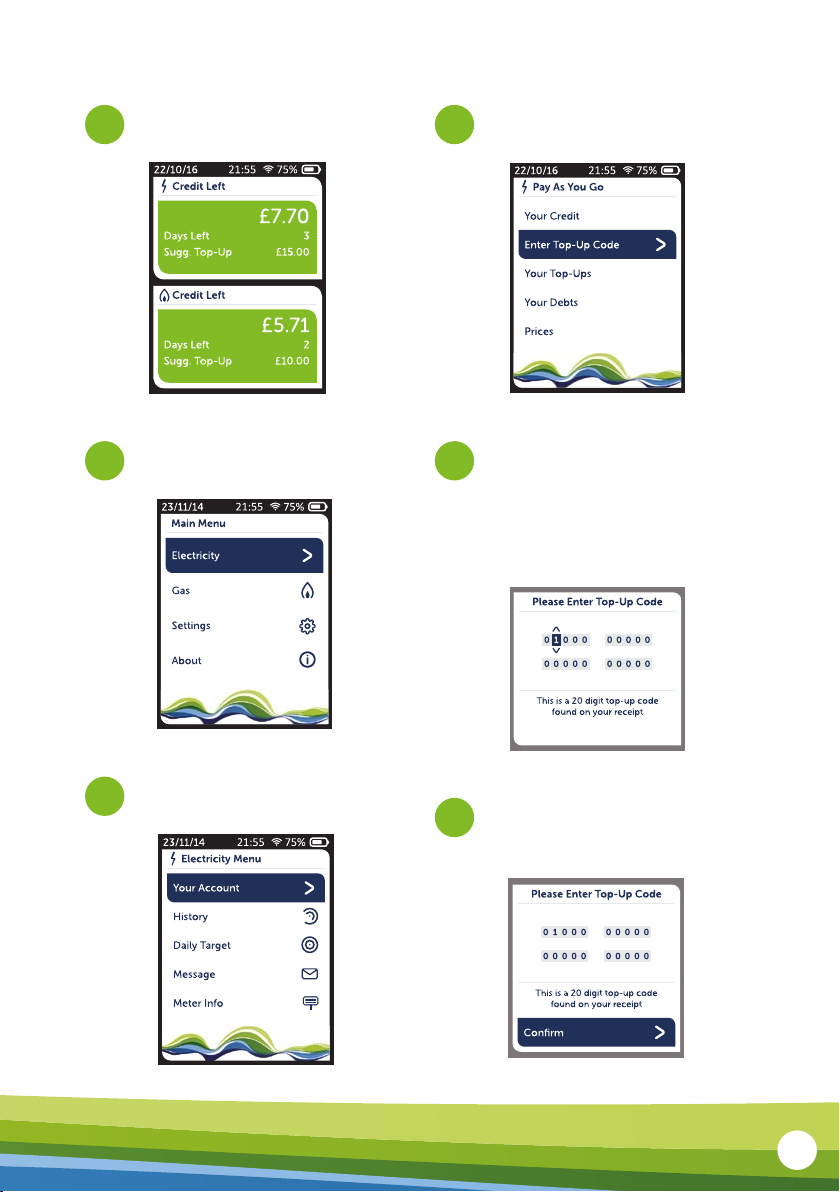
14
When on the home screen
of your SET press OK.
Select the relevant fuel (Electric
or Gas) and press OK.
Select Your Account
and press OK.
Select Enter Top-Up Code
and press OK.
In the Enter ‘Top-Up Code’ screen
press OK and enter your Top-Up Code
by using the up and down buttons to
scroll through the numbers. Press OK
to move to the next box.
Finally, once all numbers have
been entered, a box will appear
saying ‘Confirm’. Press OK.
1
2
3
4
5
6
23/11/14
Main Menu
Electricity
Gas
Settings
About
Credit Left
Days Left 3
Sugg. Top-Up £15.00
£7.70
Credit Left
Days Left 2
Sugg. Top-Up £10.00
£5.71
14
1
2
3
4
5
6
When on the home screen of
your SET, press OK.
Select the relevant fuel
(Electric or Gas) and press OK.
Select Your Account and
press OK.
Select Enter Top-Up Code and
press OK.
In the Enter ‘Top-Up Code’
screen press OK and enter your
Top-Up Code by using the up
and down buttons to scroll
through the numbers. Press
OK to move to the next box.
Finally, once all numbers have
been entered, a box will appear
saying ‘Confirm’. Press OK.
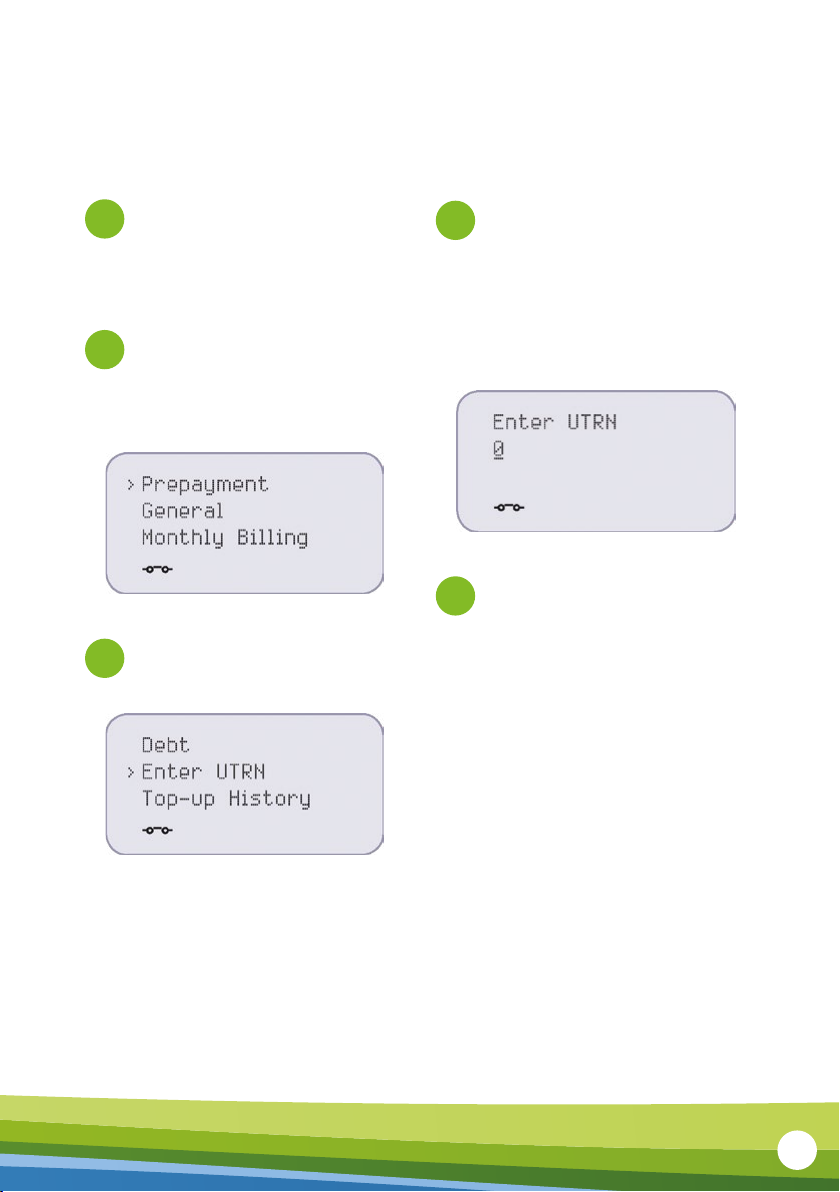
15
Entering your Top-Up Code on your electric meter
Whilst on the main screen of the
meter, press the middle button
on the meter to enter the menu
screen.
When in the ‘Enter UTRN’ screen,
you can enter the 20 digit UTRN.
You will need to scroll through
until you come across the correct
number by using the top and
bottom buttons. Use the middle
button to move on to the next
number.
Once the UTRN has been entered,
press and hold the middle button to
confirm. This button press will need
to be on the last of the 20 digits.
NB. If your supply has gone o, once you have confirmed your UTRN, go back to the main
screen and press the middle button to reactivate your supply.
Use the top and bottom buttons to
navigate the menu until you are on
the ‘Prepayment’ menu. Press the
middle button to enter.
In the next menu, navigate to ‘Enter
UTRN’ and press the middle button.
1
2
3
4
5
Prepayment
General
Monthly Billing
>
Debt
Enter UTRN
Top-up History
>
Enter UTRN
0
-
15
Entering your Top-Up Code on your
electric meter
1
3
4
5
2
Whilst on the main screen of
the meter, press the middle
button on the meter to enter
the menu screen.
In the next menu, navigate to
‘Enter UTRN’ and press the
middle button.
NB. If your supply has gone o, once you have confirmed your UTRN, go back to the
main screen and press the middle button to reactivate your supply.
When in the ‘Enter UTRN’
screen, you can enter the
20-digit UTRN. You will need to
scroll through until you come
across the correct number
by using the top and bottom
buttons. Use the middle button
to move on to the next number.
Once the UTRN has been
entered, press and hold the
middle button to confirm. This
button press will need to be on
the last of the 20 digits.
Use the top and bottom
buttons to navigate the
menu until you are on the
‘Prepayment’ menu. Press the
middle button to enter.
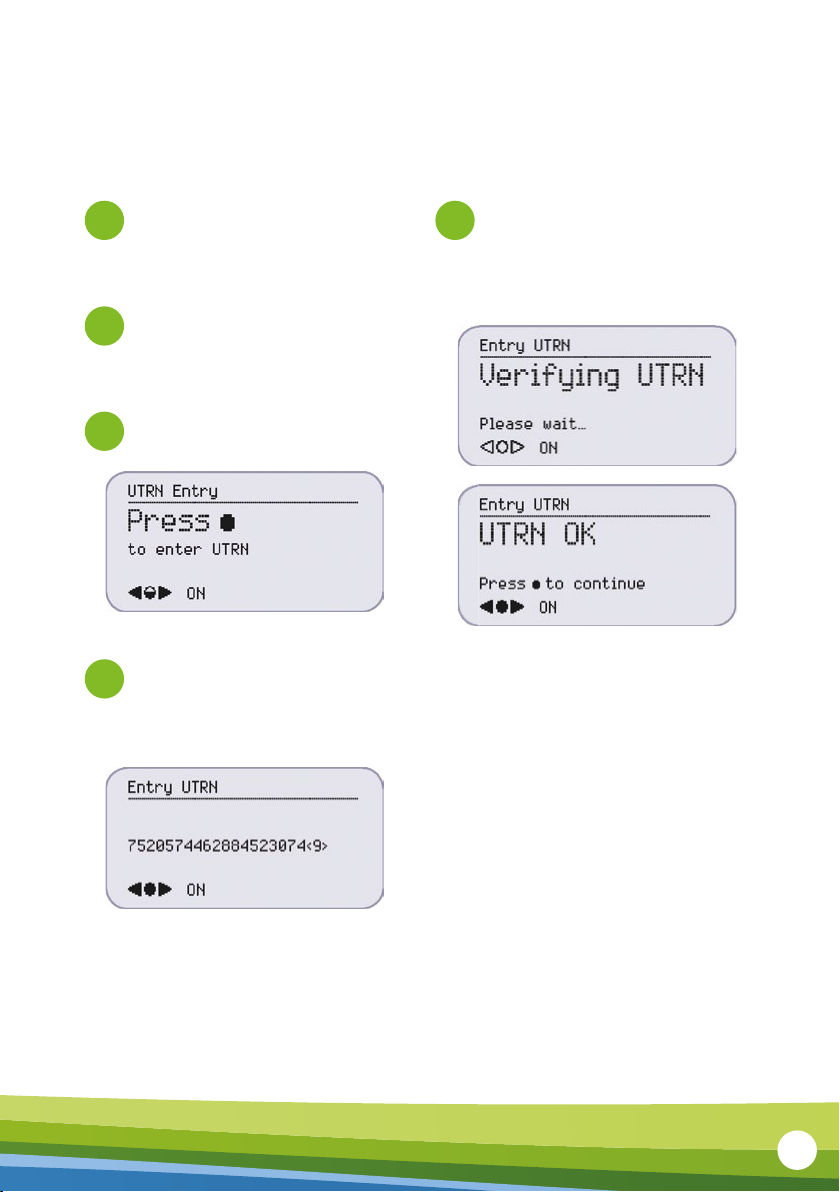
16
Entering your Top-Up Code on your gas meter
Wake up the gas meter by
pressing the middle button
on the meter.
Use the arrow buttons to select the
first digit and then press the middle
button to move on to the next
number.
Once all 20 digits have been
entered, press and hold the middle
button to confirm. This button press
can be on any of the 20 digits.
Navigate to the ‘UTRN Entry’ screen
by using the right arrow button.
Press the middle button to enter the
UTRN entry screen.
1
2
3
4
5
Entry UTRN
ON
7520574462884523074<9>
------------------------
UTRN Entry
ON
to enter UTRN
Press
------------------------
Entry UTRN
ON
Please wait…
Verifying UTRN
------------------------
Entry UTRN
ON
Press to continue
UTRN OK
------------------------
16
Entering your Top-Up Code on your
gas meter
1 5
2
3
4
Wake up the gas meter by
pressing the middle button
on the meter.
Once all 20 digits have been
entered, press and hold the
middle button to confirm.
This button press can be on
any of the 20 digits.
Navigate to the ‘UTRN Entry’
screen by using the right
arrow button.
Press the middle button to
enter the UTRN entry screen.
Use the arrow buttons to
select the first digit and then
press the middle button to
move on to the next number.

17
If you are running low on credit (less than £2) and want to
activate your emergency credit, this can be completed via
the SET (Smart Energy Tracker) or the meters.
How to activate
emergency credit
17
How to activate
emergency credit
If you are running low on credit (less than £2) and want to
activate your emergency credit, this can be completed via
the Smart Energy Tracker or the meters.

18
Activating emergency credit on your SET
When on the home screen
of your SET press OK.
Select the relevant fuel (Electric
or Gas) and press OK.
Select Your Account
and press OK.
Select Your Credit and
press OK.
Emergency credit will show as
available. Press the down arrow
then OK.
The Current Credit box will go
green showing your emergency
credit has been activated.
1
2
3
4
5
Credit Left
Days Left 3
Sugg. Top-Up £15.00
£7.70
Credit Left
Days Left 2
Sugg. Top-Up £10.00
£5.71
18
Activating emergency credit on your SET
1
2
3
4
5
When on the home screen of
your SET, press OK.
Select the relevant fuel
(Electric or Gas) and press OK.
Select Your Account and press OK.
Select Your Credit and
press OK.
Emergency credit will show
as available. Press the down
arrow, then OK.
The Current Credit box will
go green showing your
emergency credit has
been activated.

19
Activating emergency credit on your electric meter
Push the centre button to access the
menu screen.
Press the middle button to select
prepayment, then select ‘Credit’.
Press and hold the middle button and
emergency credit will activate.
Scroll through the next few
screens (press the bottom button)
until you get to a screen that asks
you to accept emergency credit
the following confirmation.
1
2
4
3
Imp. R2 EC
00315.5 kWh
Credit
Debt
Enter UTRN
>
Prepayment
General
Utility Menu
>
Avail. Credit
£2.00
Remain Em Credit
£0.00
Em CR State
Available
Acc Em Credit?
To accept long
press mid button
Acc Cr Accepted
19
Activating emergency credit on your
electric meter
1
2
3
Push the centre button to
access the menu screen the
menu screen.
Press the middle button to select
prepayment, then select ‘Credit’.
Scroll through the next few
screens (press the bottom
button) until you get to
a screen that asks you to
accept emergency credit the
following confirmation.
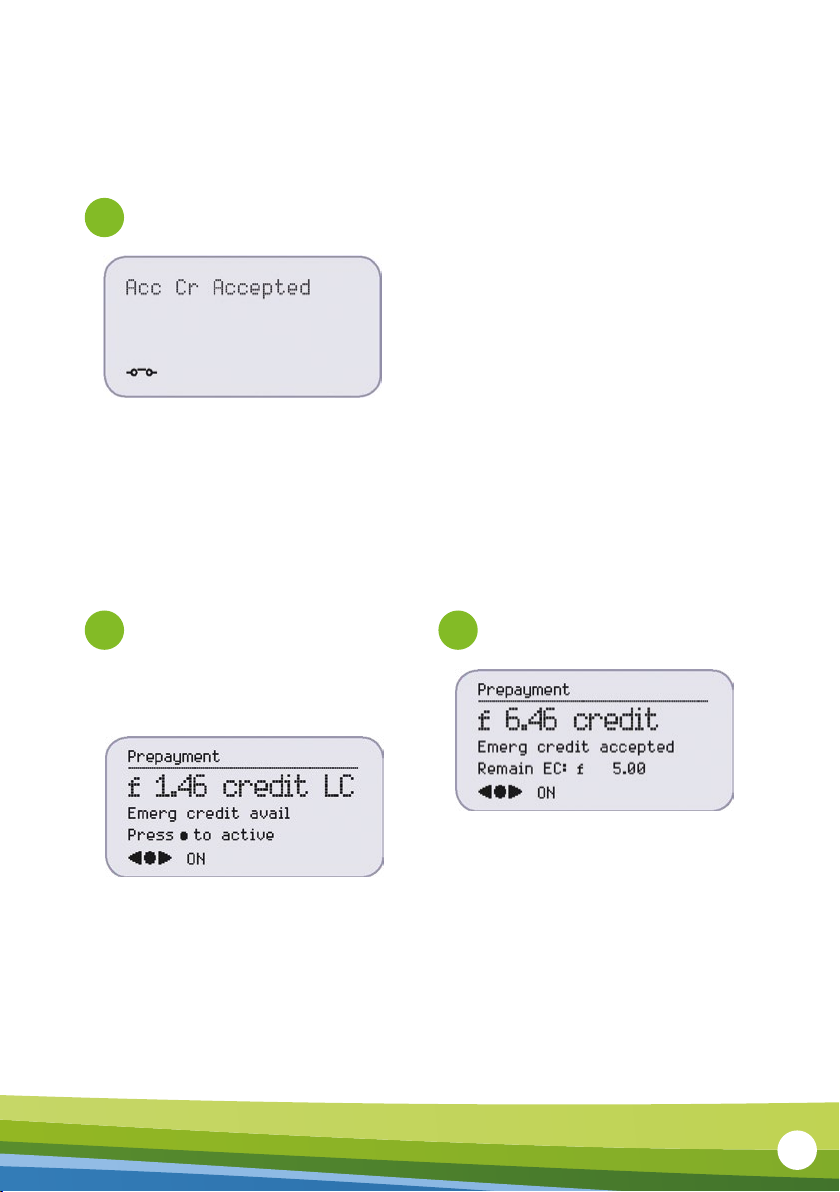
20
Activating emergency credit on your gas meter
Wake up the gas meter by pressing
the middle button. You will see the
following screen that will advise if
emergency credit is available.
Press the middle button to
activate emergency credit.
Once you see this screen your emergency
credit has been successfully activated.
1 2
Prepayment
ON
Remain EC: £ 5.00
Emerg credit accepted
£ 6.46 credit
------------------------
Prepayment
ON
Press to active
Emerg credit avail
£ 1.46 credit LC
------------------------
20
Activating emergency credit on your
gas meter
4
1 2
Press and hold the middle button
and emergency credit will activate.
Wake up the gas meter by
pressing the middle button.
You will see the following
screen that will advise if
emergency credit is available.
Press the middle button to
activate emergency credit.
Once you see this screen, your emergency
credit has been successfully activated.
Other manuals for Smart Pay As You Go
1
Table of contents
Other SSE Measuring Instrument manuals
Popular Measuring Instrument manuals by other brands

Sper scientific
Sper scientific 800015 instruction manual
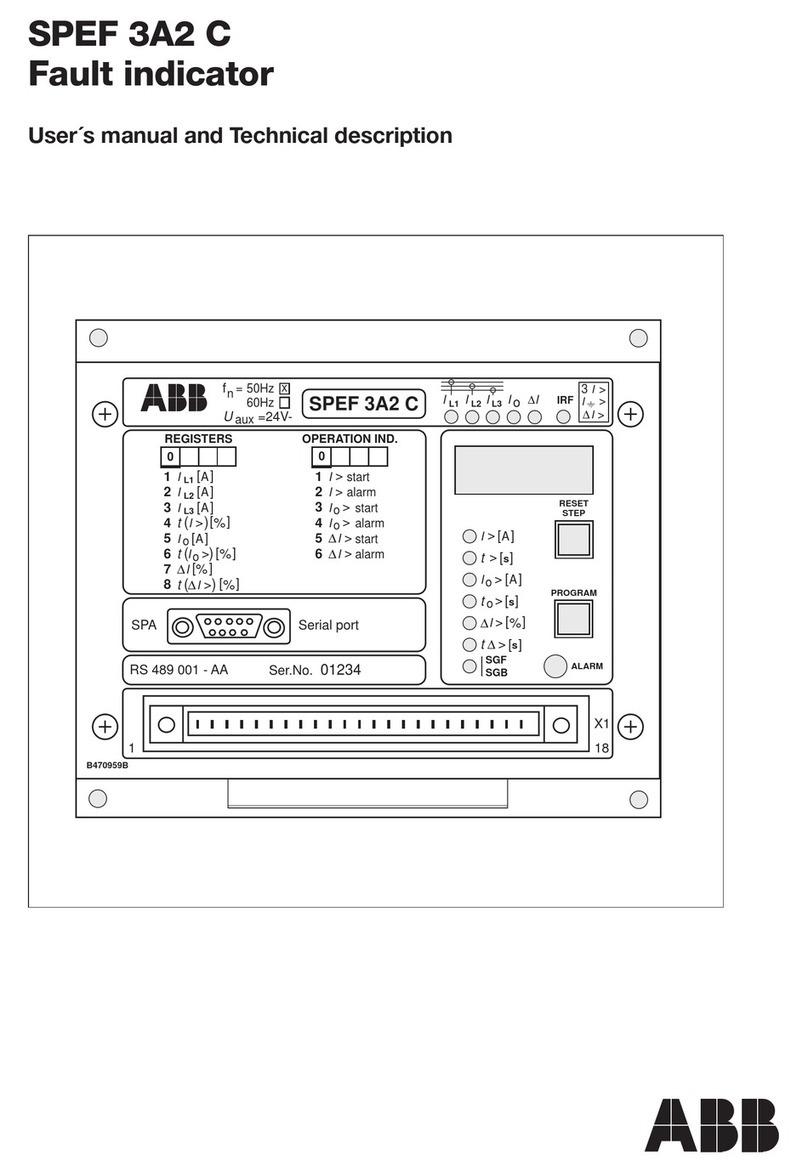
ABB
ABB SPEF 3A2 C User manual and technical description
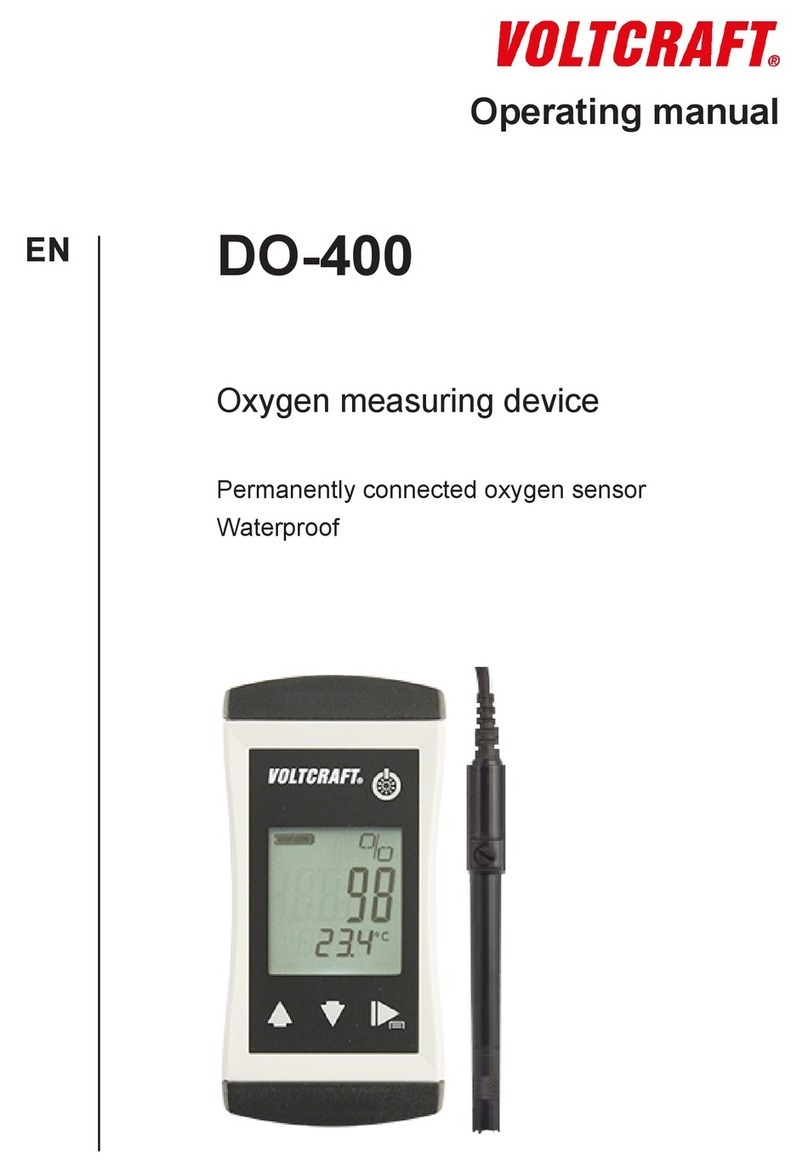
VOLTCRAFT
VOLTCRAFT DO-400 operating manual

National Instruments
National Instruments 9219 CALIBRATION PROCEDURE

Rice Lake
Rice Lake Non-NTEP SENDit Kit installation manual
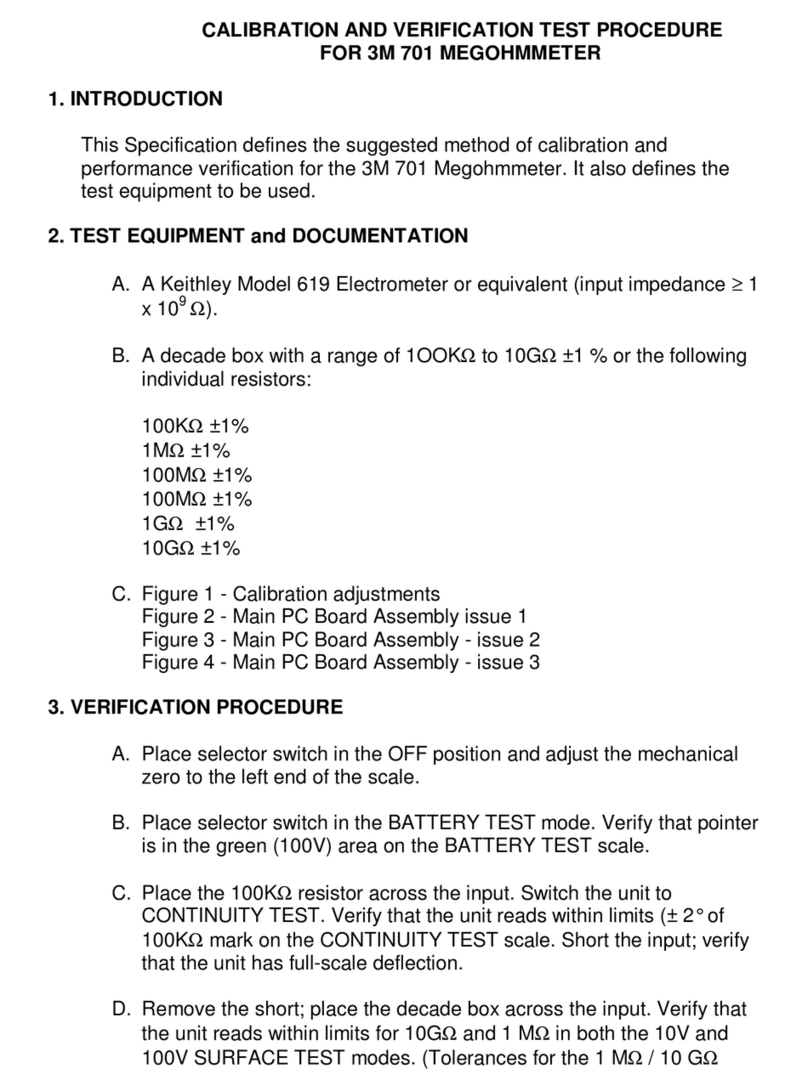
3M
3M 701 CALIBRATION PROCEDURE