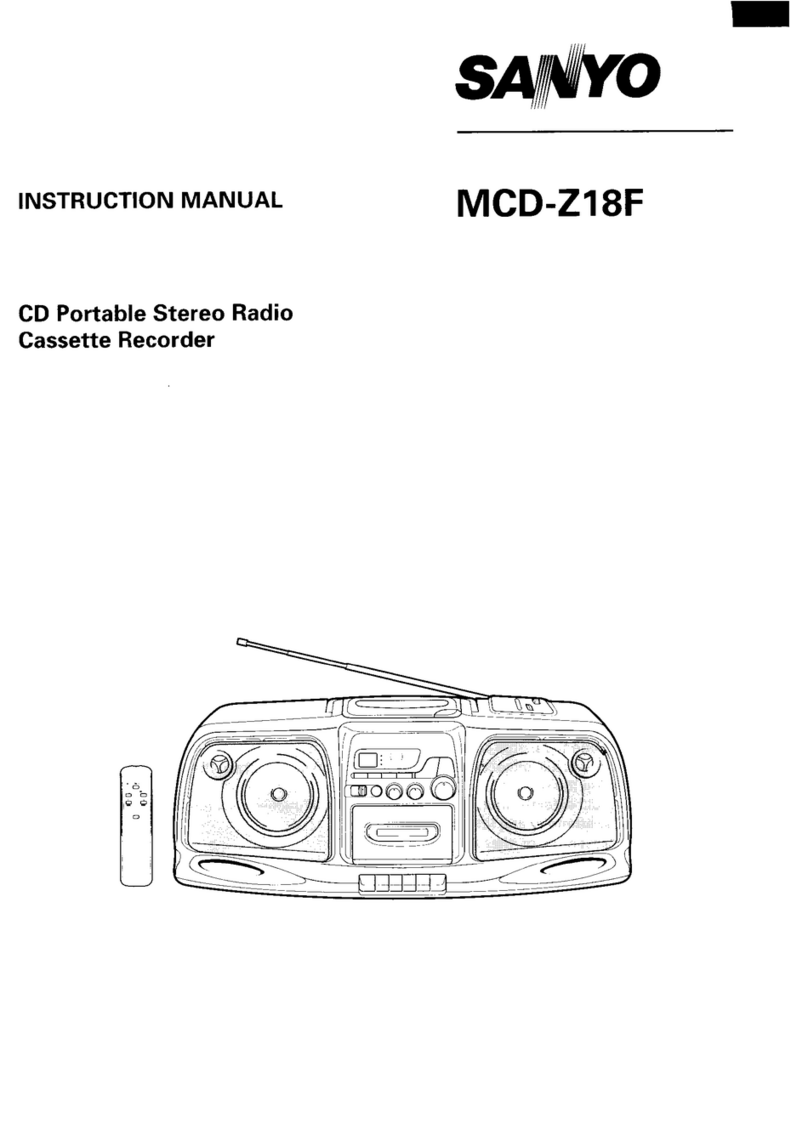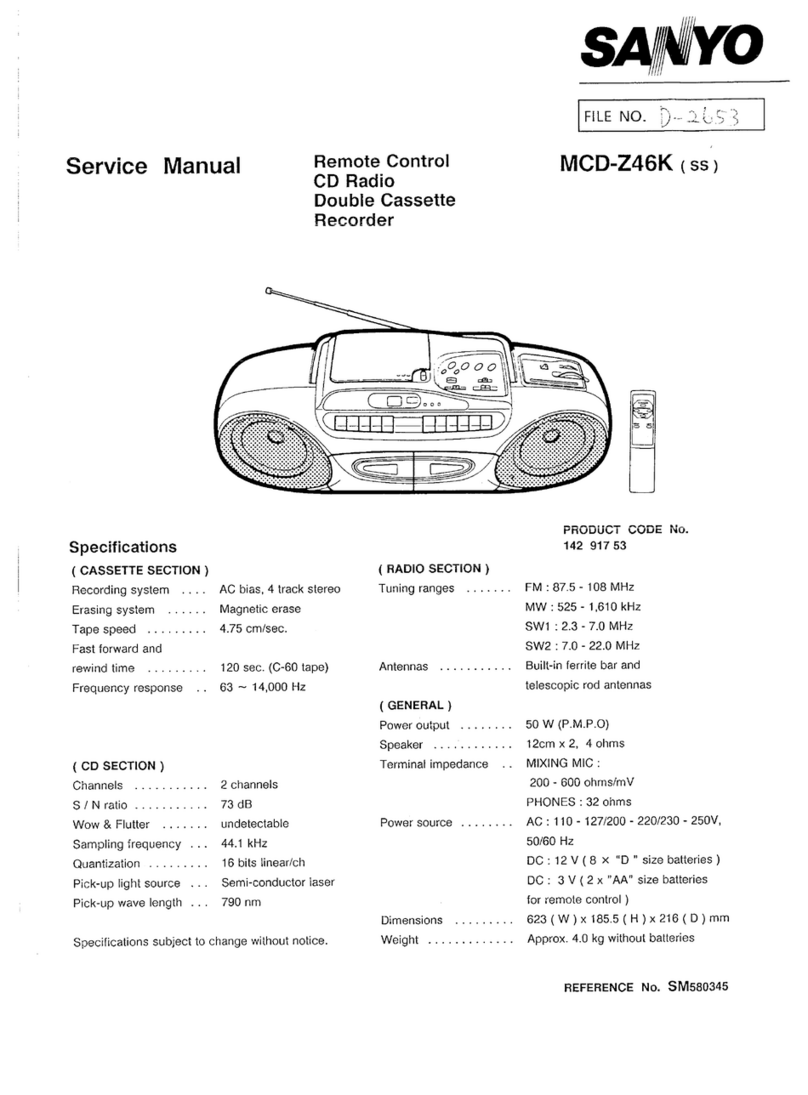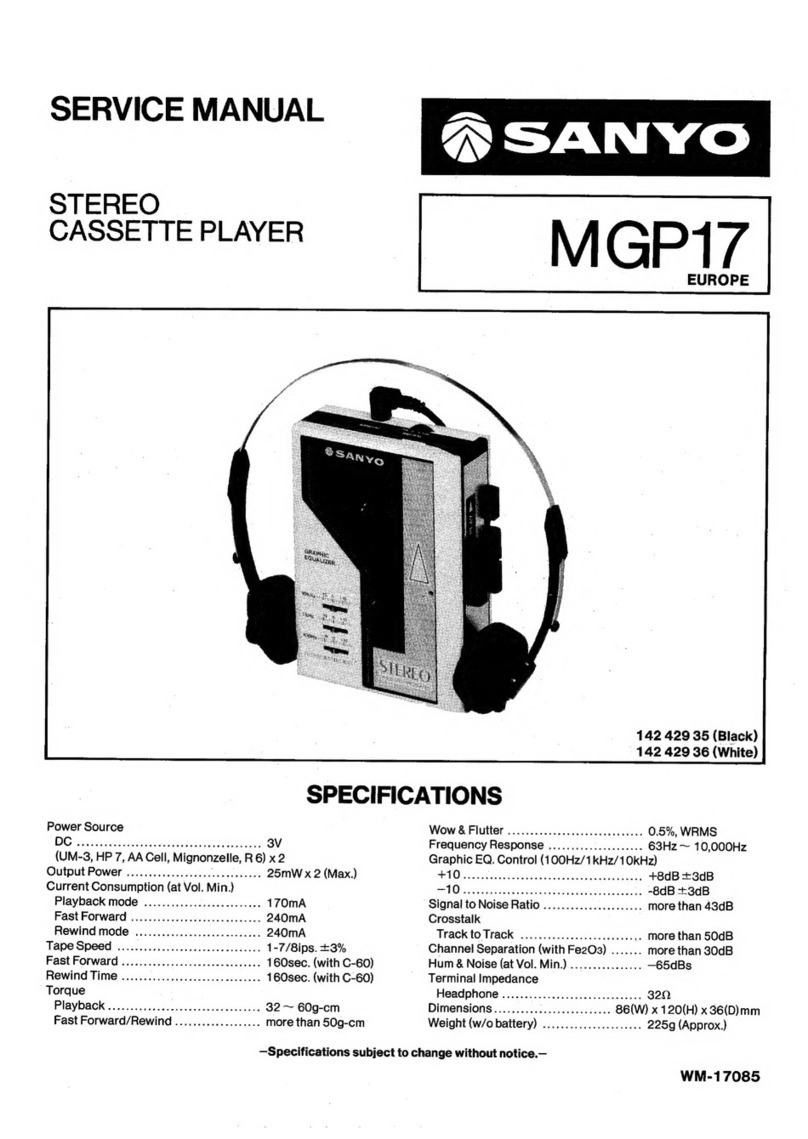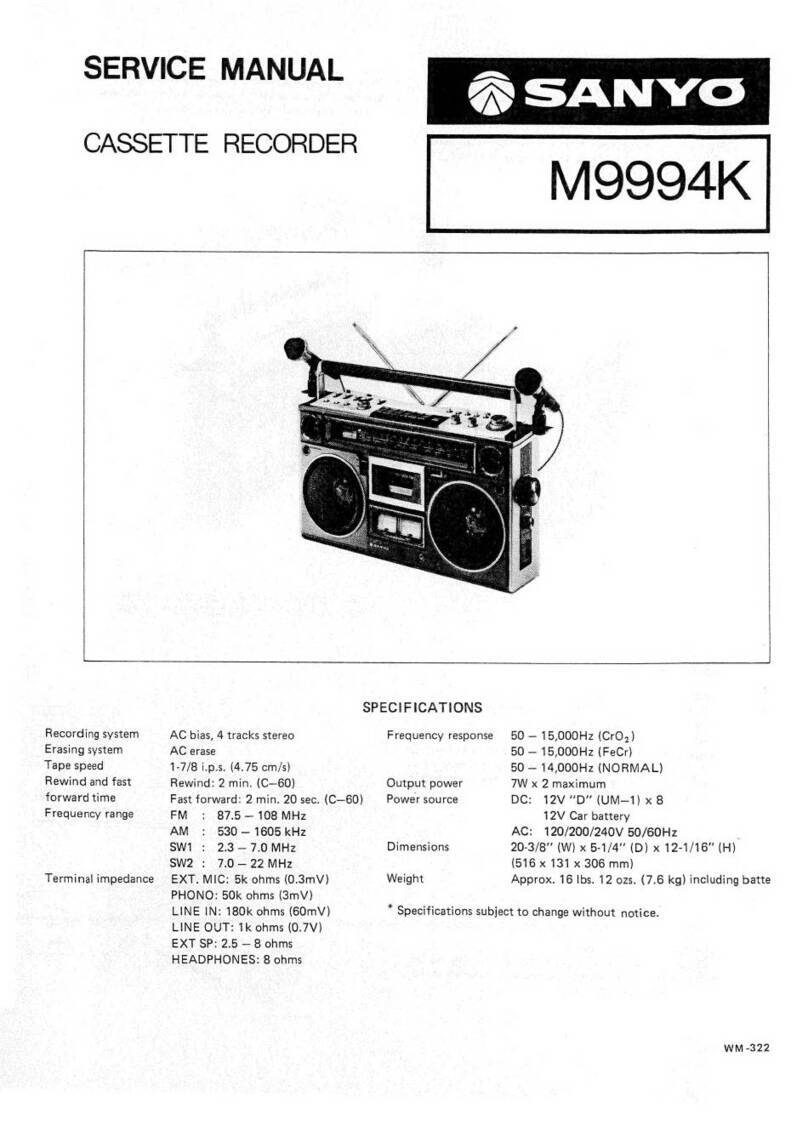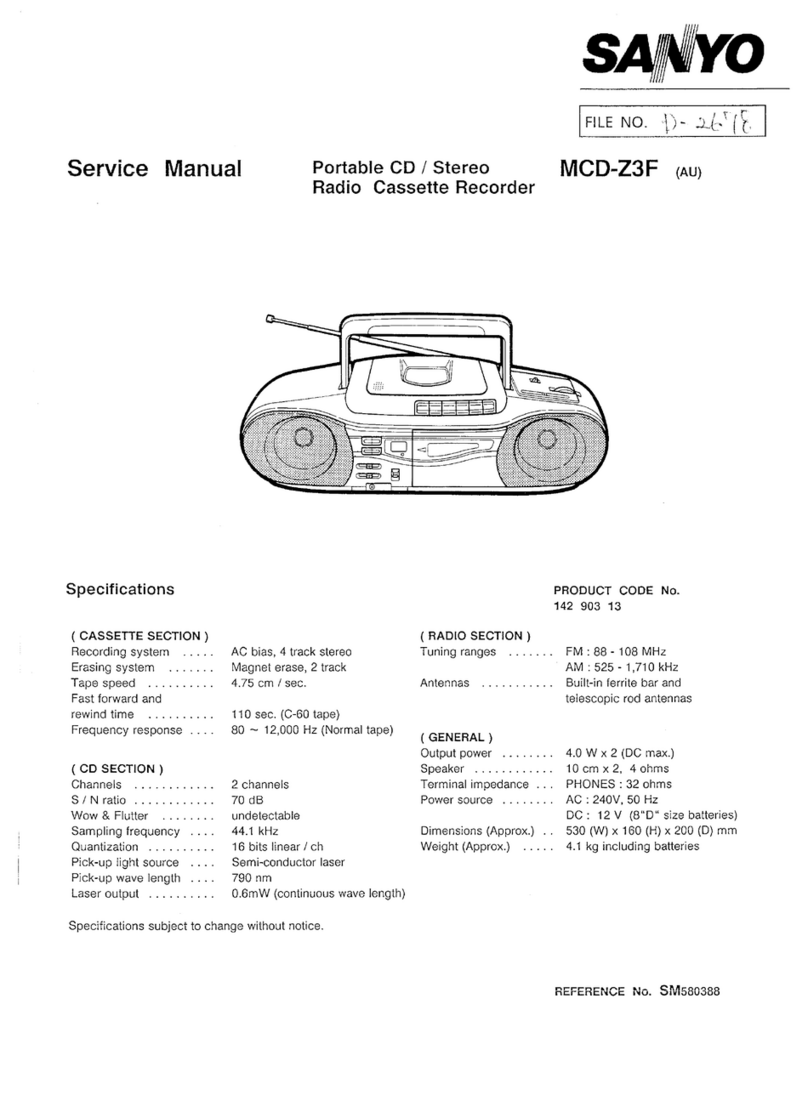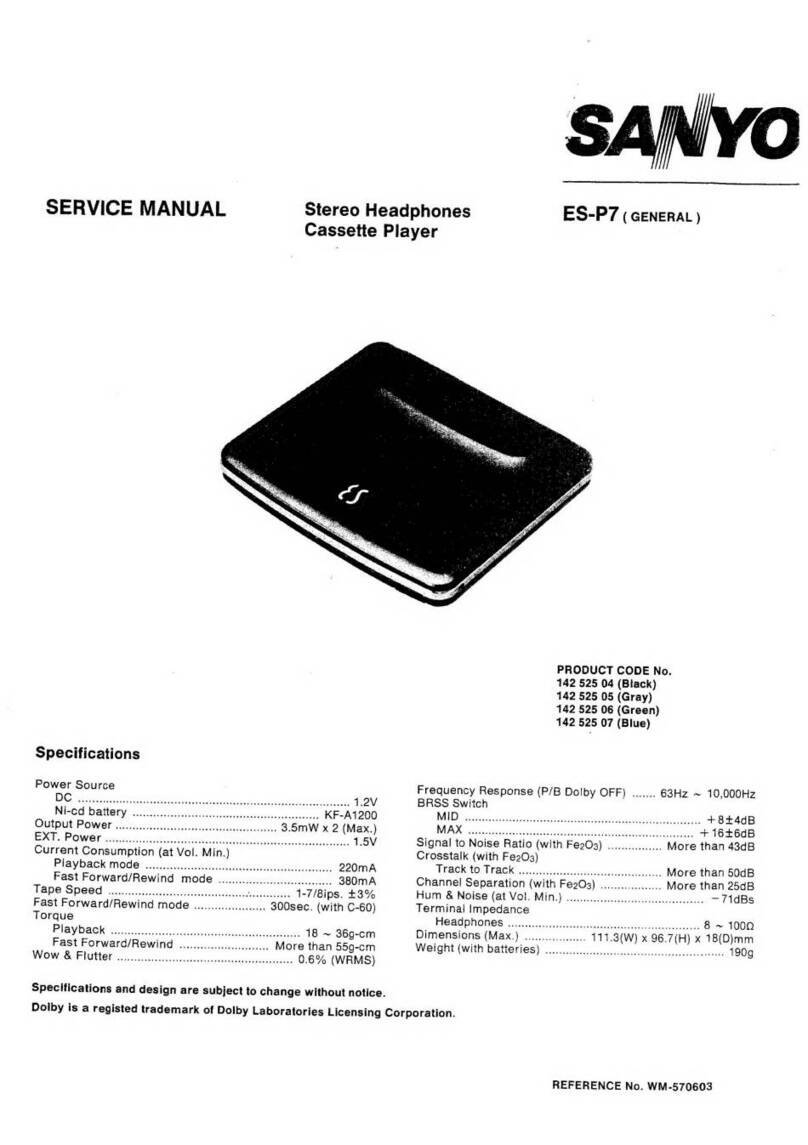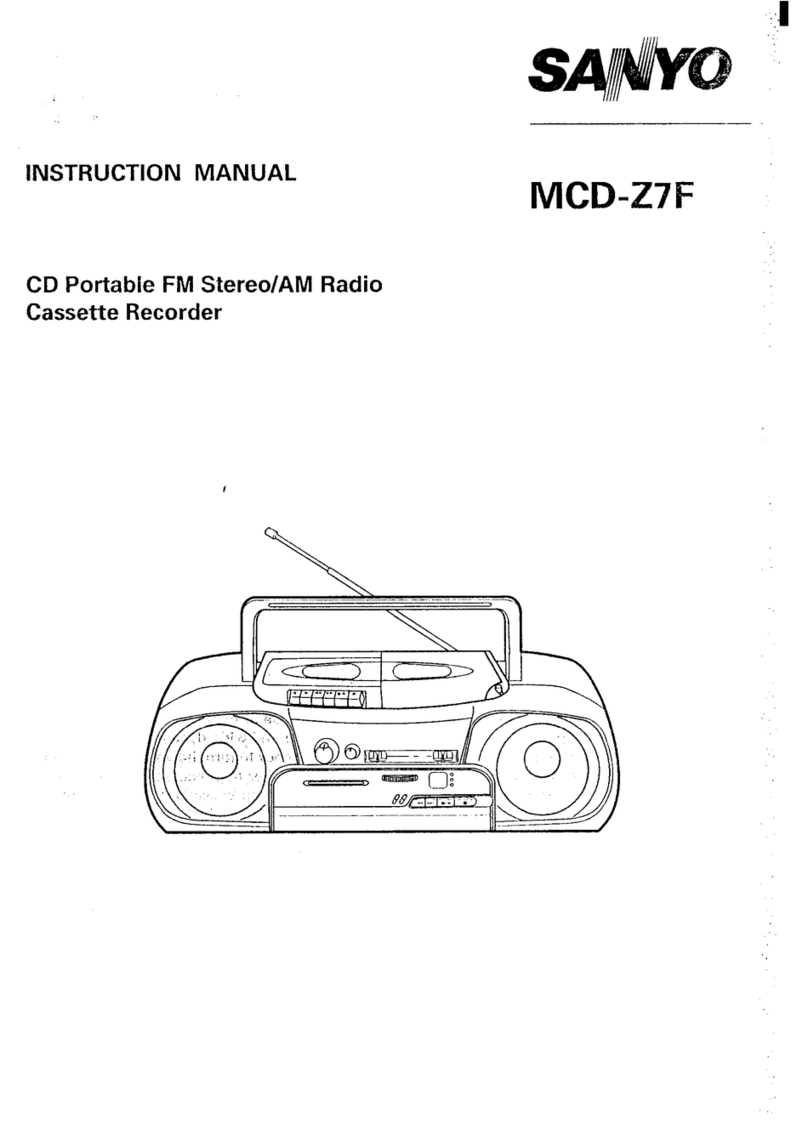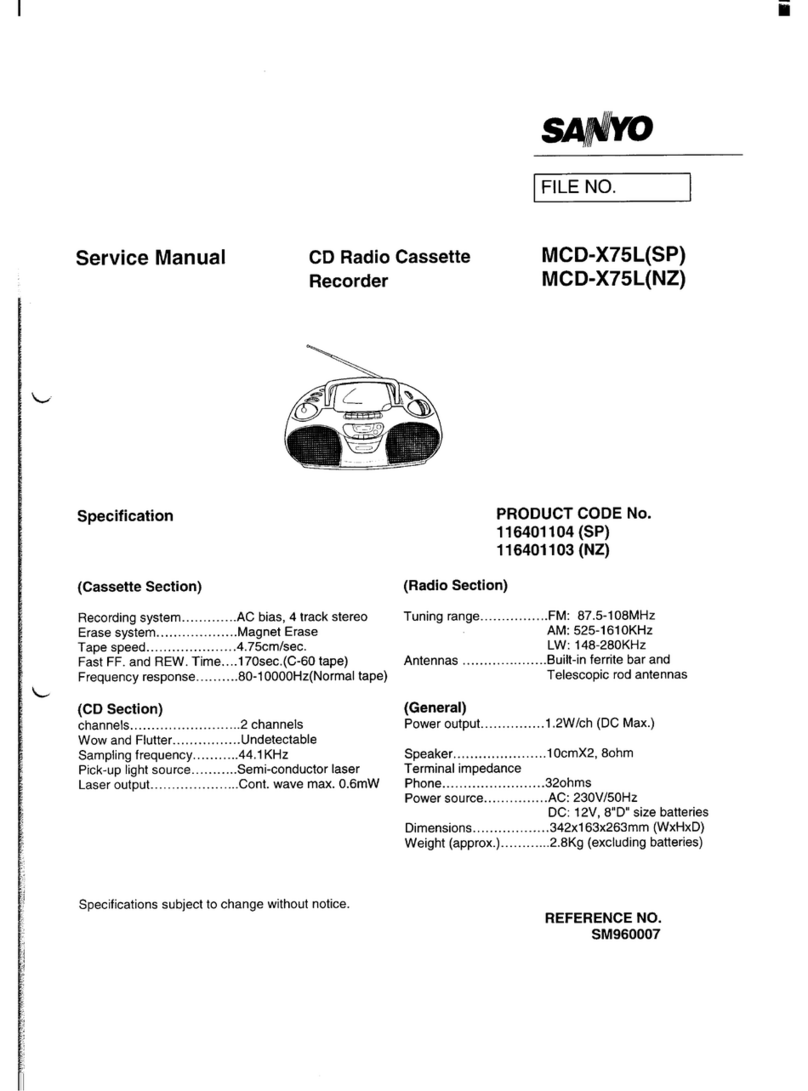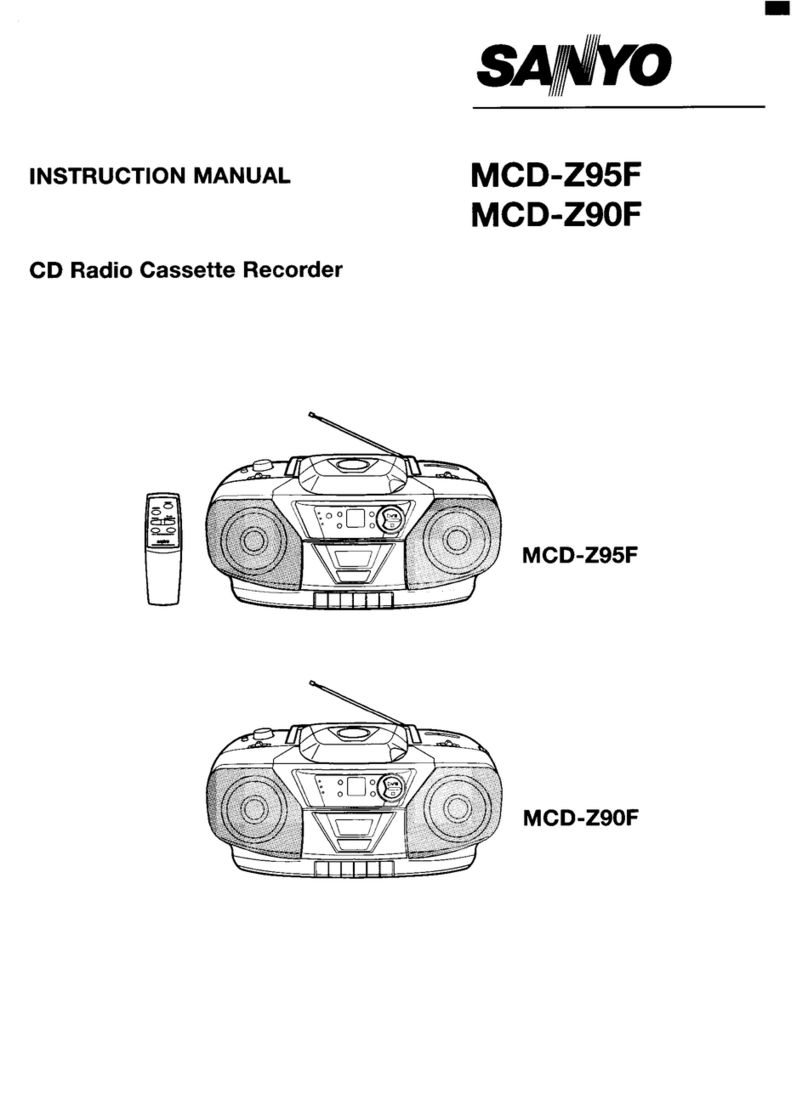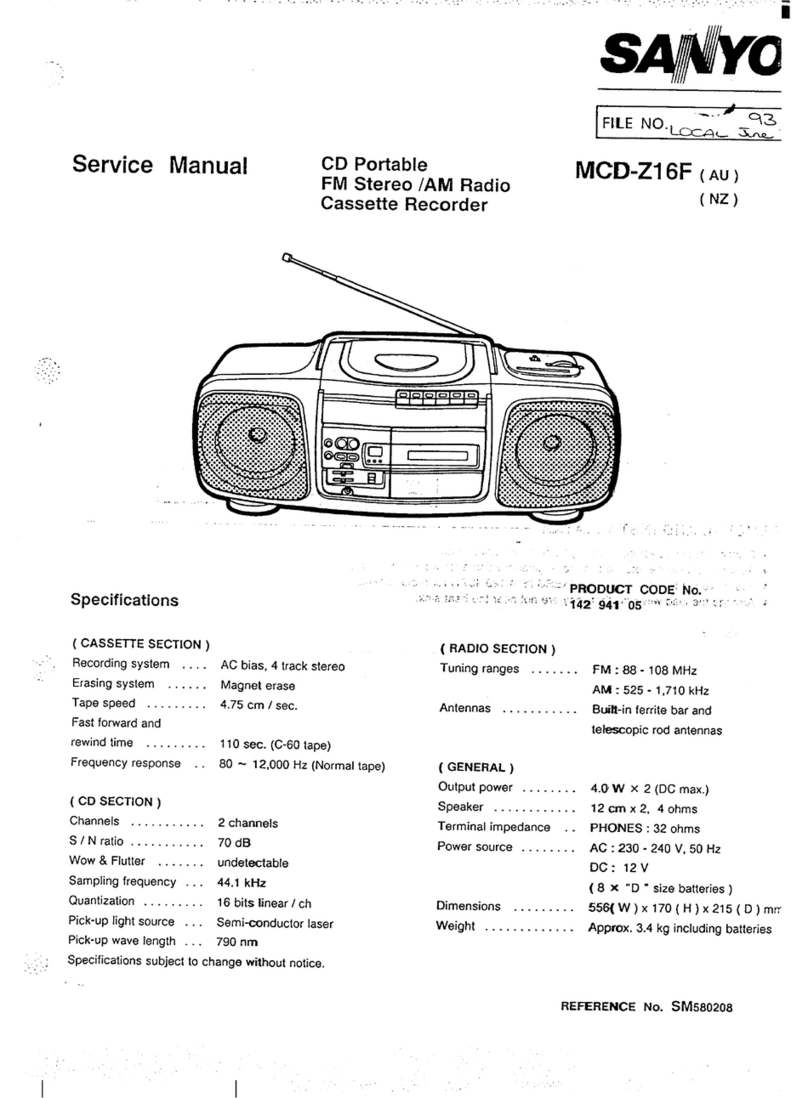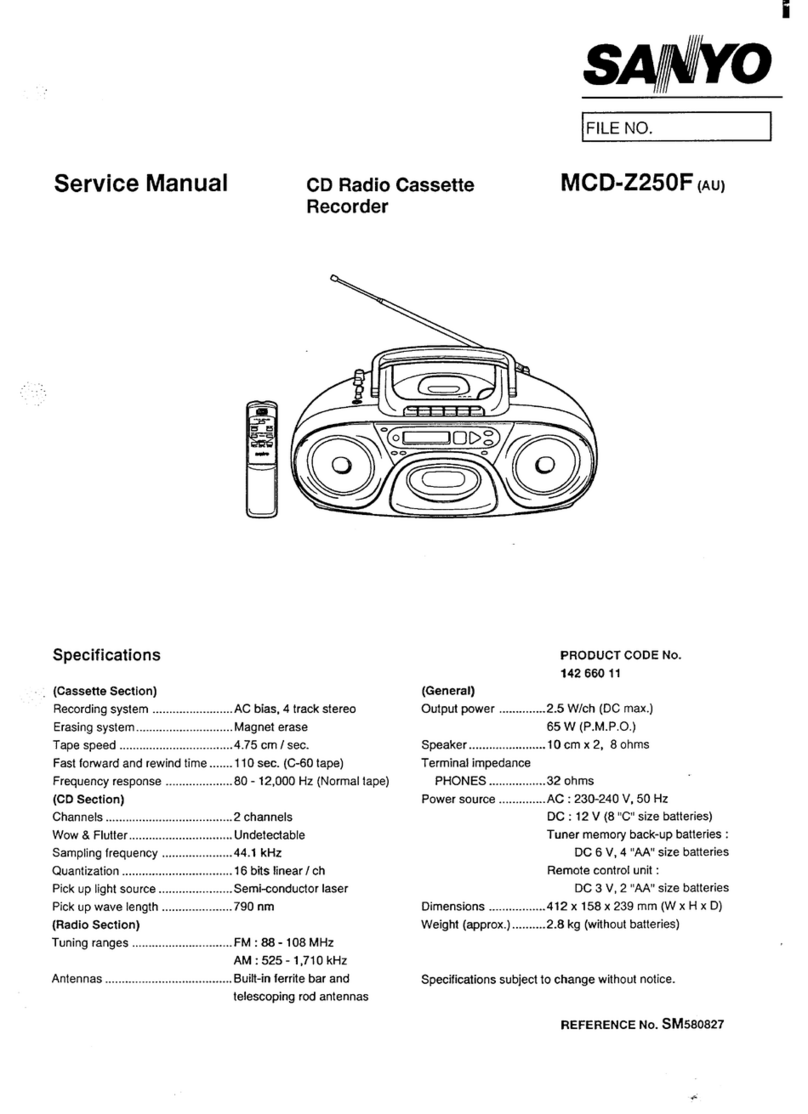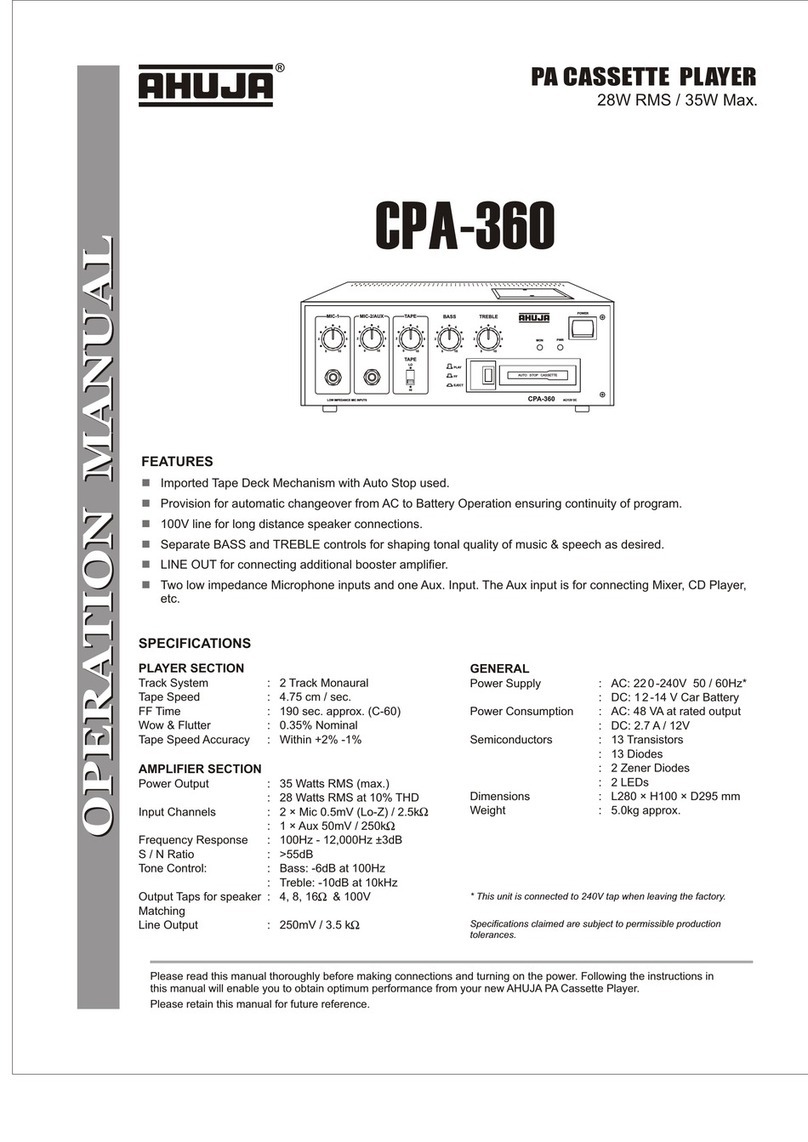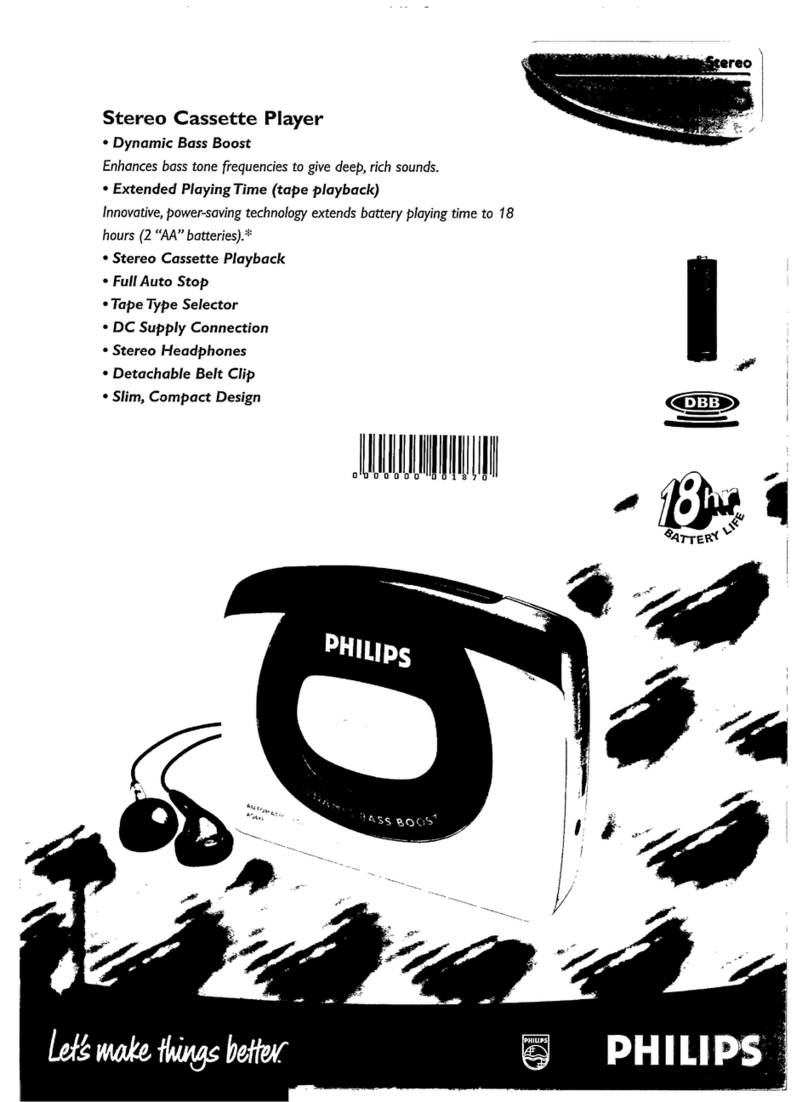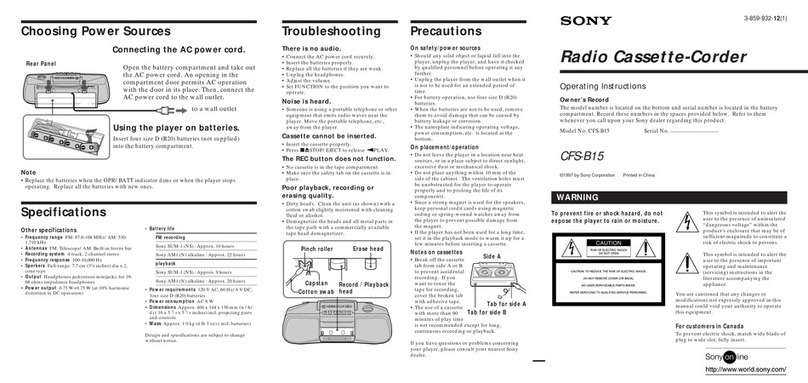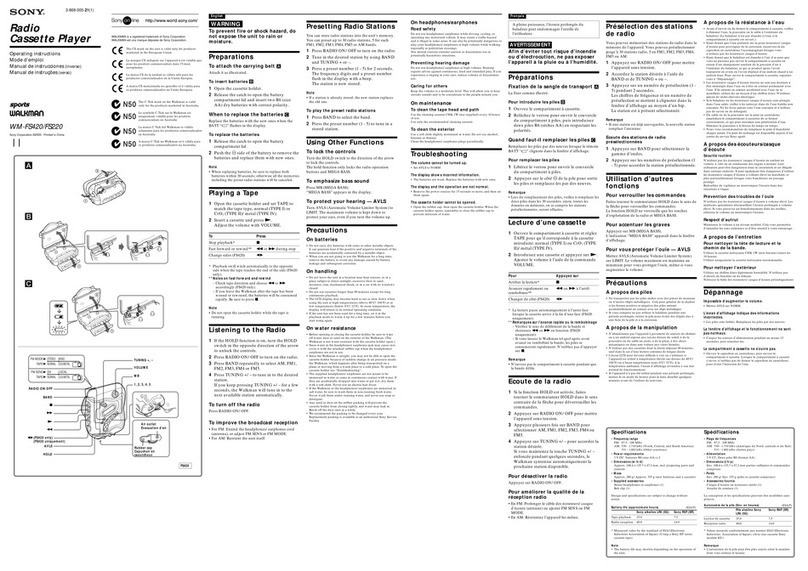2
PREPARATION
i
VCR PRESETTING
Tuning control adjustments
This VCR has abuilt-in tuner capable of tuning up to
44 TV stations. Each TV station broadcasting channel
is memorized by the VCR as aprogramme position
number (01 to 44).
Auto tuning
The TV stations available in your area will be
automatically preset in order starting from
programme position number “01”.
●
●
●
The Auto tuning function will start and proceed in
order from programme position number “01”.
When all available TV stations have been preset,
the function will stop and the TV station preset to
programme position number “01” will be tuned on
your TV screen.
If after the Auto tuning operations, you want to
change the preset order of some TV stations, it
can easily be done by following the steps
under “Interchanging the TV stations preset
order”.
The skip function will be automatically set for all
position numbers where no TV station has been
preset.
Note:
Auto tuning is not possible if the VCR is set to AV
input mode,
New Zealand only
Tuning or presetting the VCR channels
This is very important for correct G-Code operation.
Ideally for simpler operation, channels should be
preset as follows:
Television station Programme position
number
TV 11
TV 22
TV 33
For additional channels in your area it is over to
you to select the most logical channel position to
place them,
*Sky Television 4
‘Canterbury TV 5
*Action TV 6
*When you use the G-Code function to
programme arecording from acertain channel for
the first time, it will ask you the programme position
number that channel was preset to, That setting will
be memorized and automatically set the next time
the same channel is selected.
Interchanging the TV stations preset order
The steps below will let you easily change the
programme position number assigned to TV stations.
ExamP/e: To change TV1 from programme
position “03” to programme position
“01”.
~
Q
@
Q
c)
,...........
Press the PRESET button.
Using the (-or +) button select the desired TV
station (e.g. TV1).
TV1
I
Using the numeric buttons, enter the target
programme position number (e.g. “01 “).
Press the OK button.
Note:
When adesired TV station is preset to aposition
number using this method, it will be interchanged
with the TV station already programmed to that
position number (if any).
❑Repeat steps@ to@ to change another TV
station programme position number.
@When finished, press the PRESET button.