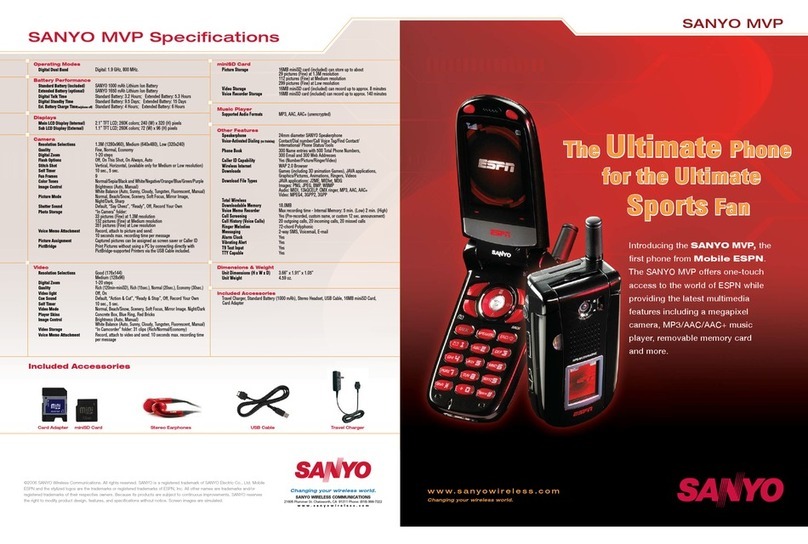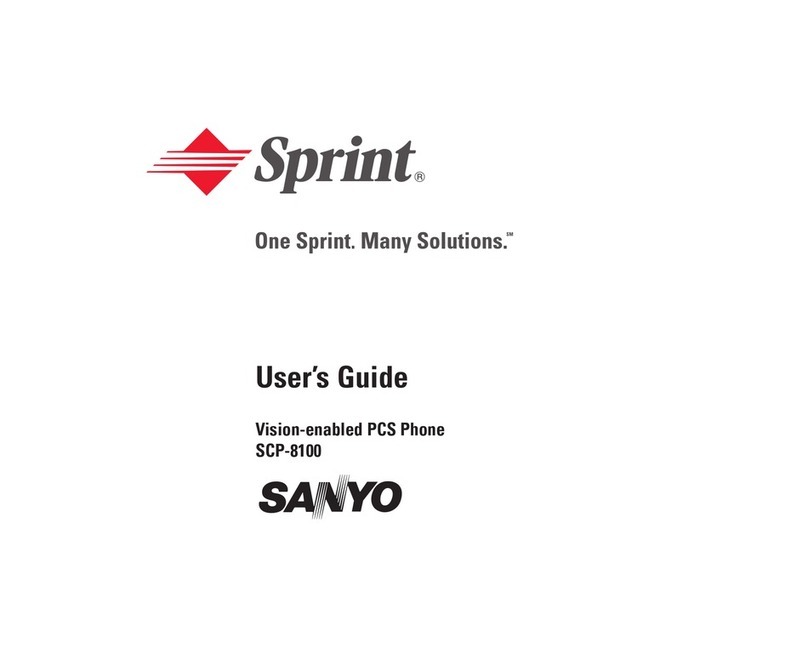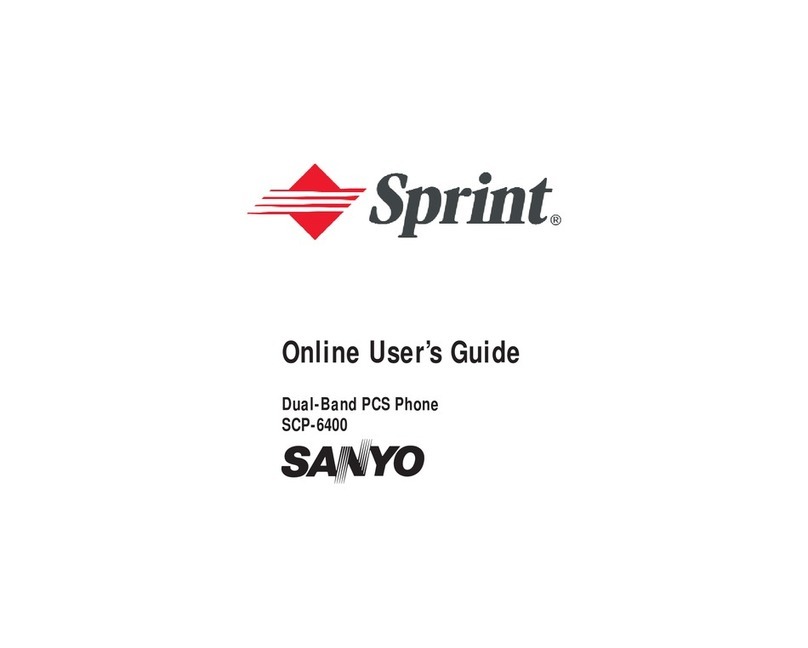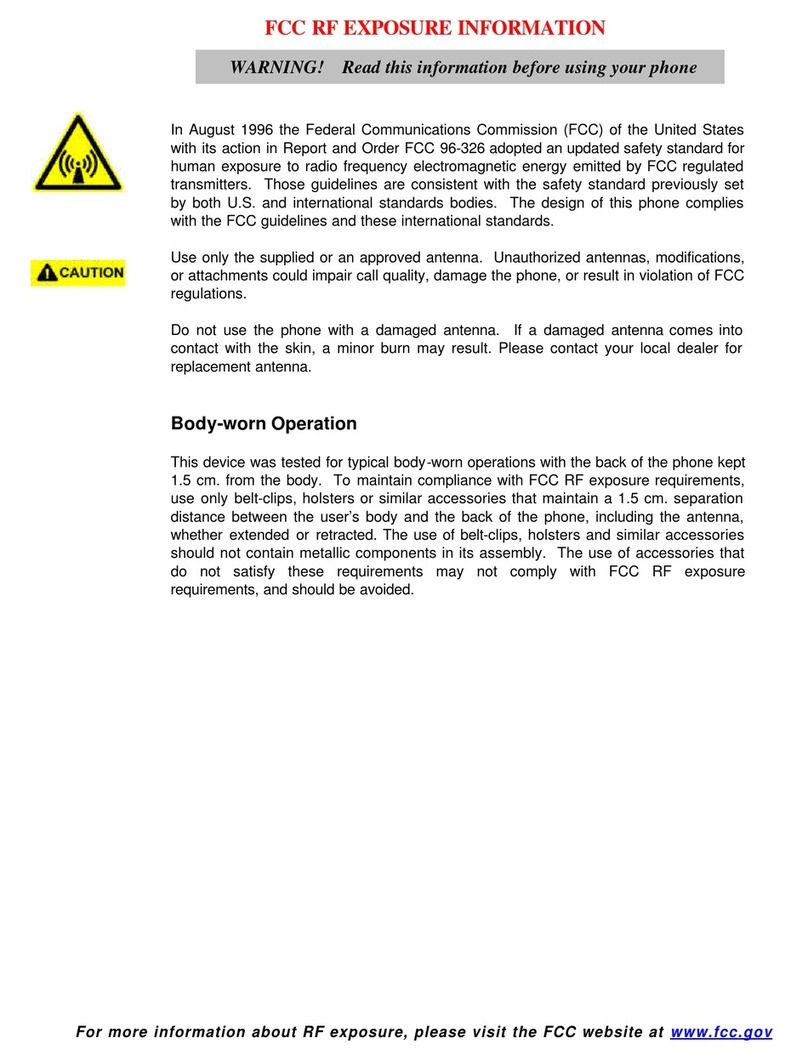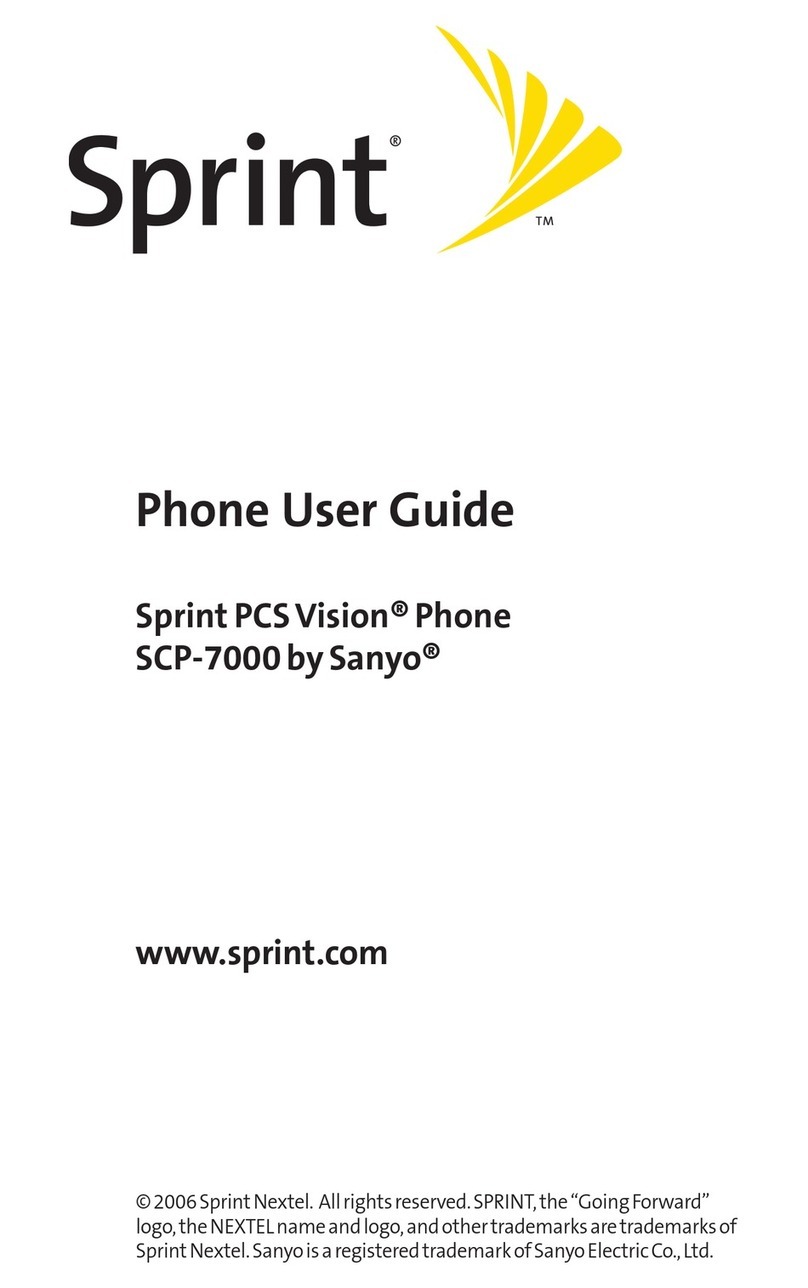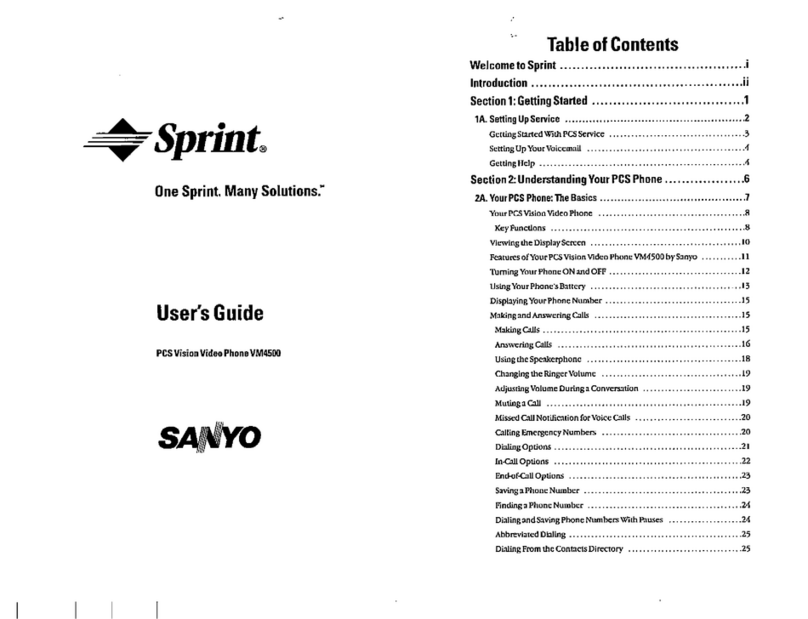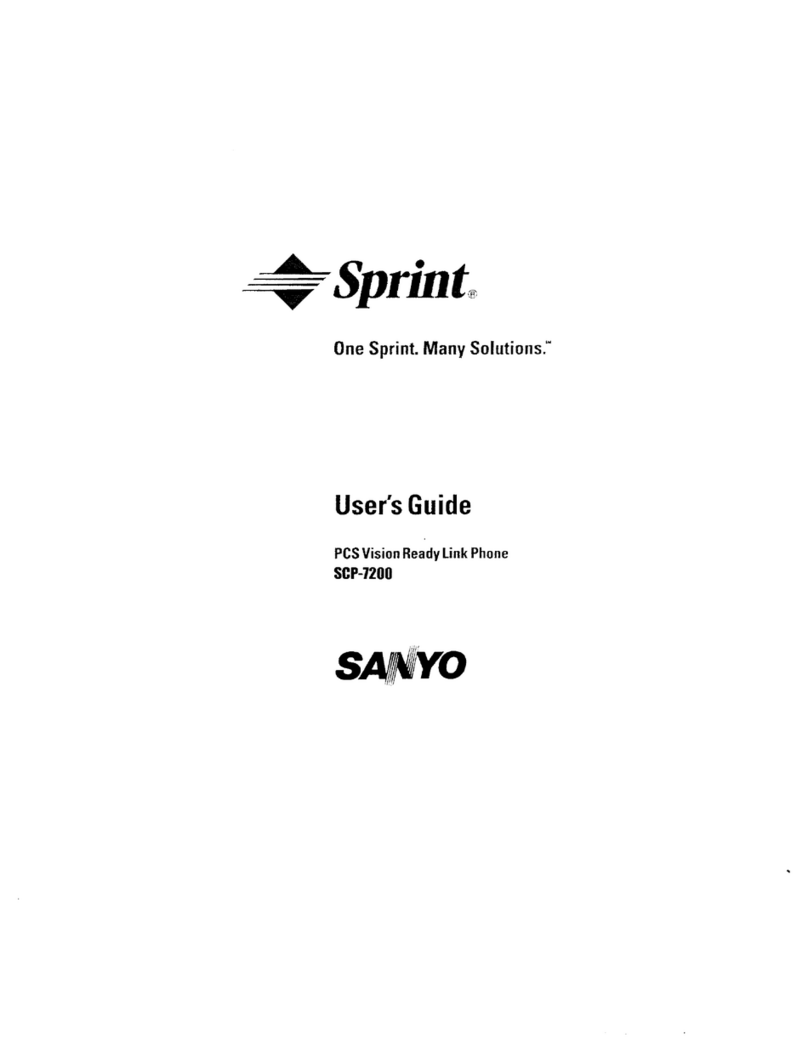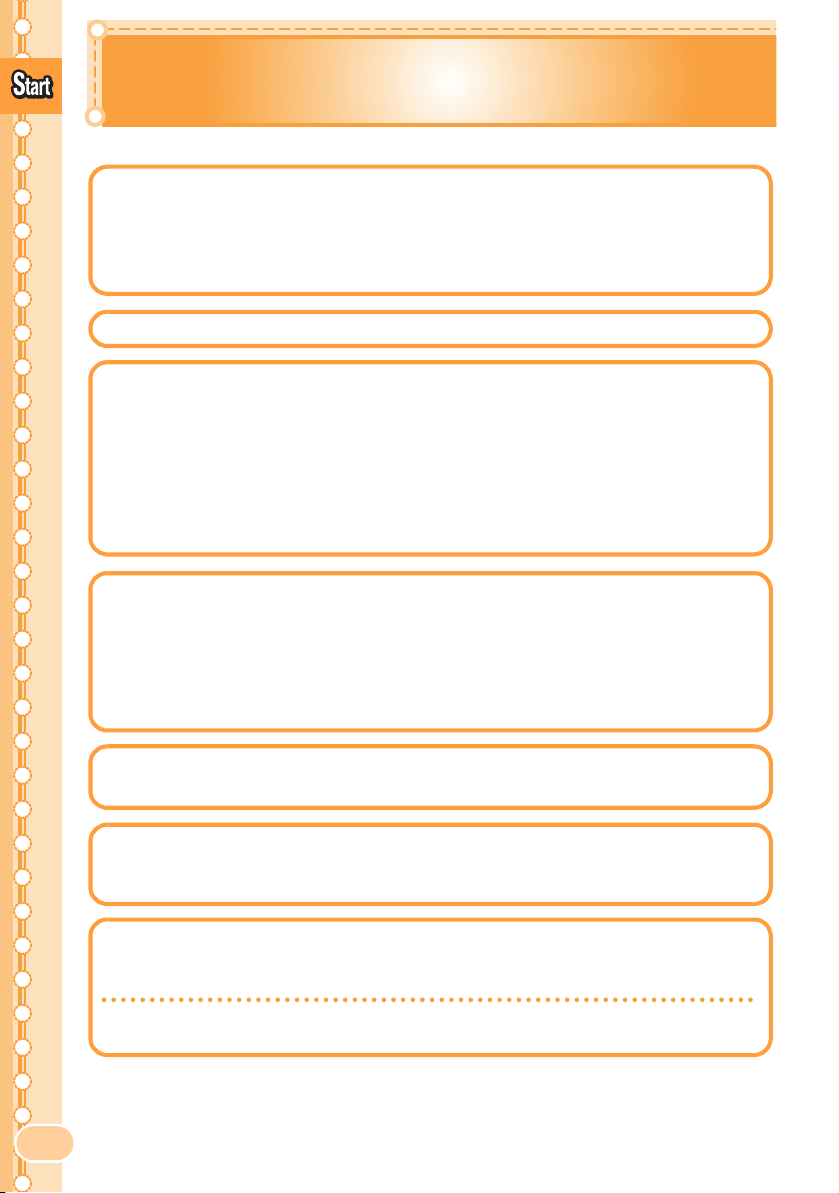8
Contents
Contents
Manners for Using Cellphones ......................................................... 1
What You Can Do with W54SA........................................................ 2
Manner Mode and Answer Memo .................................................... 3
Check the Power, Reception and Battery! ....................................... 3
Do Not Use Your W54SA While Driving........................................... 4
Beware of Junk Mails and One-ring Calls! ....................................... 5
Making Key Operation Invalid .......................................................... 6
Disaster Message Board Service..................................................... 7
Bas
c o
Cellphone
Contents 8
Confirming the Package Contents.................................................. 10
Name of Parts ................................................................................ 11
Charging the Battery Pack ............................................................. 12
Opening/Closing the W54SA.......................................................... 13
Turning the Power ON/OFF ........................................................... 13
Switching Screen Display to English.............................................. 14
Basic Usage ................................................................................... 15
Icons............................................................................................... 17
Initializing E-mail and EZweb Settings ........................................... 17
Confirming Your Phone Number and E-mail Address.................... 18
Changing Your E-mail Address ...................................................... 19
Be
ore Use
Making a Call.................................................................................. 21
Answering a Call ............................................................................ 22
Calling Back (Outgoing History/Incoming History) ......................... 23
Countermeasure for One-ring Calls ............................................... 23
Adjusting the Other Party's Voice Volume ..................................... 24
Setting Answer Memo .................................................................... 24
Playing Back Messages on Answer Memo .................................... 25
Changing Ringer Type and Volume ............................................... 26
Setting Manner Mode..................................................................... 28
Phone
all
Making a Videophone Call ............................................................. 29
Answering a Videophone Call ........................................................ 30
Putting a Videophone Call on Hold ................................................ 30
V
deophone
Switching Input Mode ..................................................................... 31
Entering Single-byte Alphanumeric Characters ............................. 31
Entering E-mail Address................................................................. 32
Entering Pictograph........................................................................ 34
Inputt
ng Text
Registering Data in Address Book ................................................. 35
Making a Call from Address Book.................................................. 37
Editing Address Book Data ............................................................ 38
Registering Data from Outgoing/Incoming History ......................... 39
Registering Data as Pair Partner.................................................... 40
Making a Call to the Pair Partner ................................................... 41
Address Book
Pa
r Funct
on