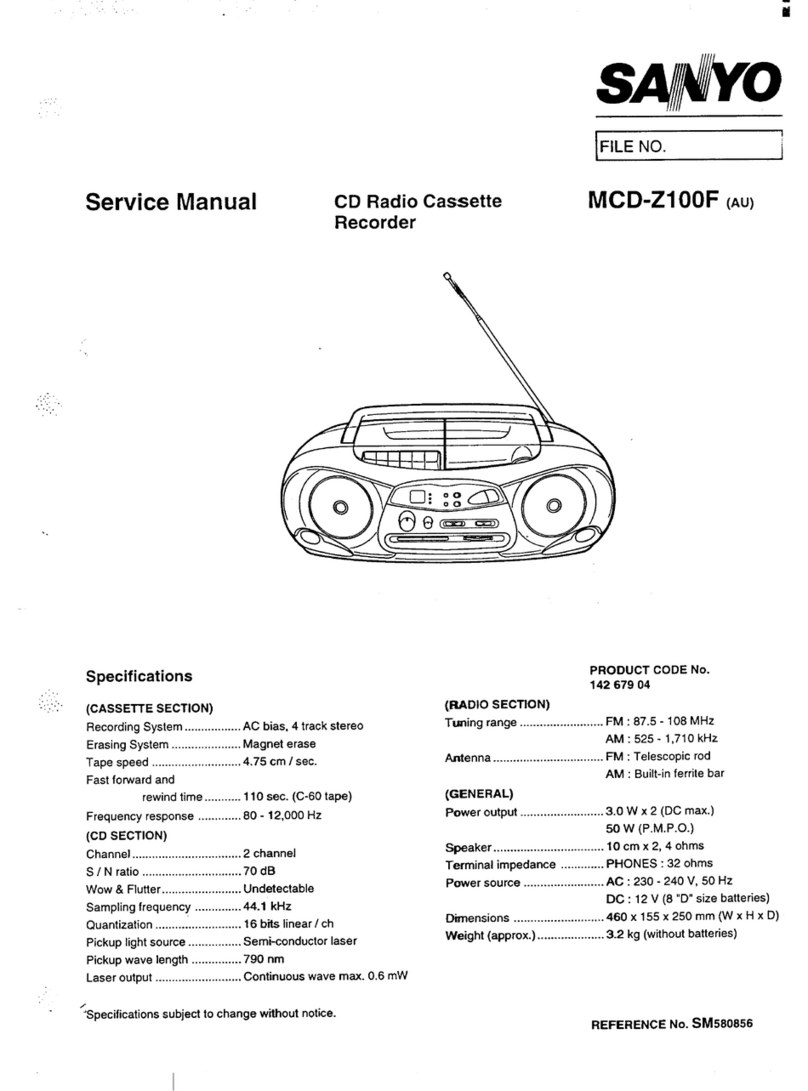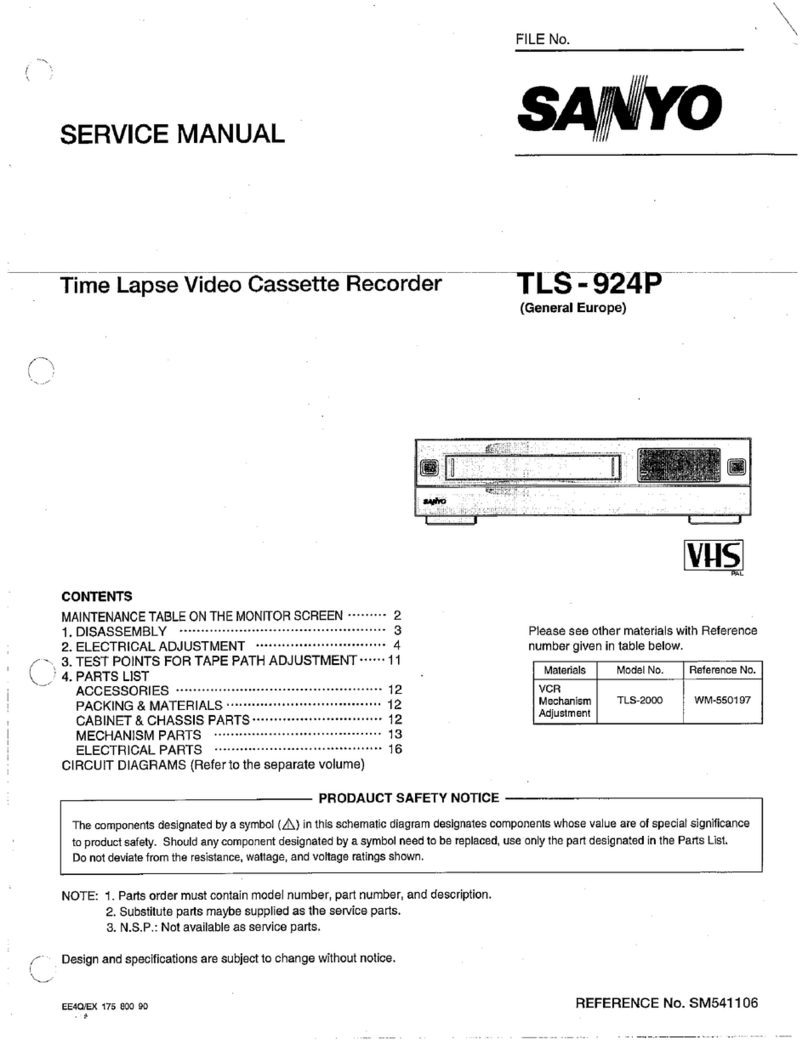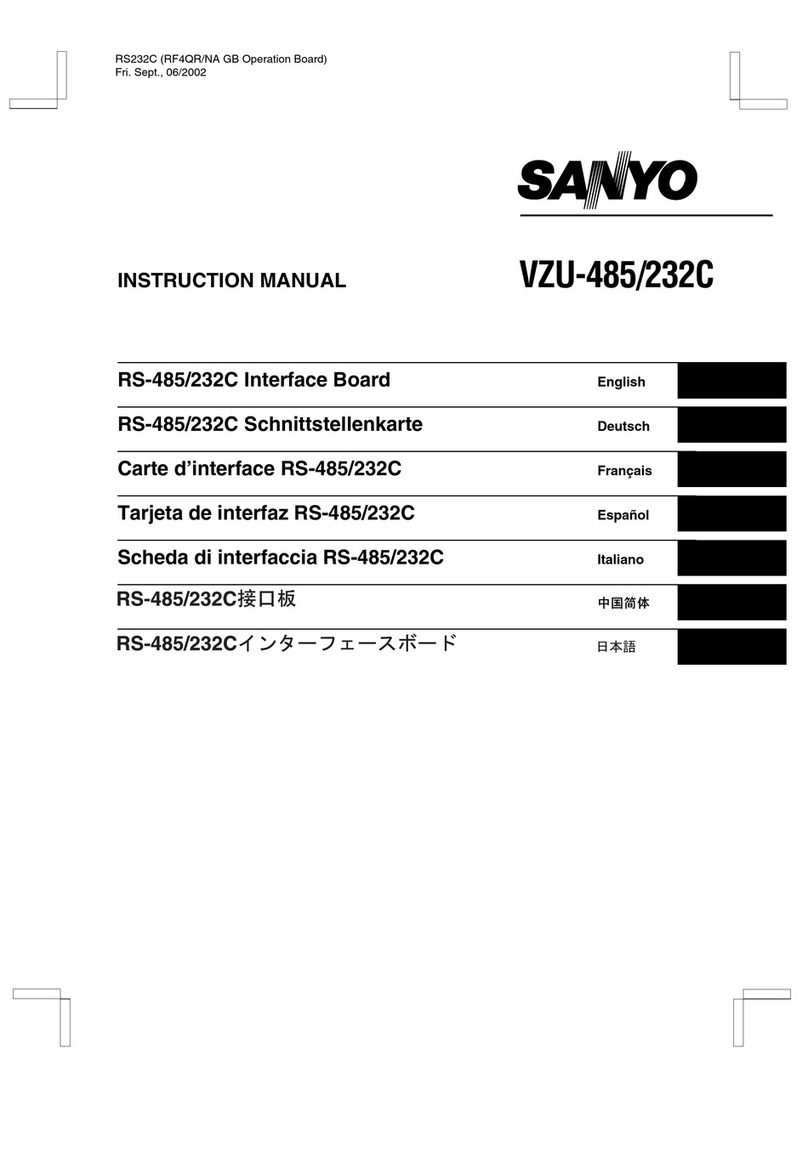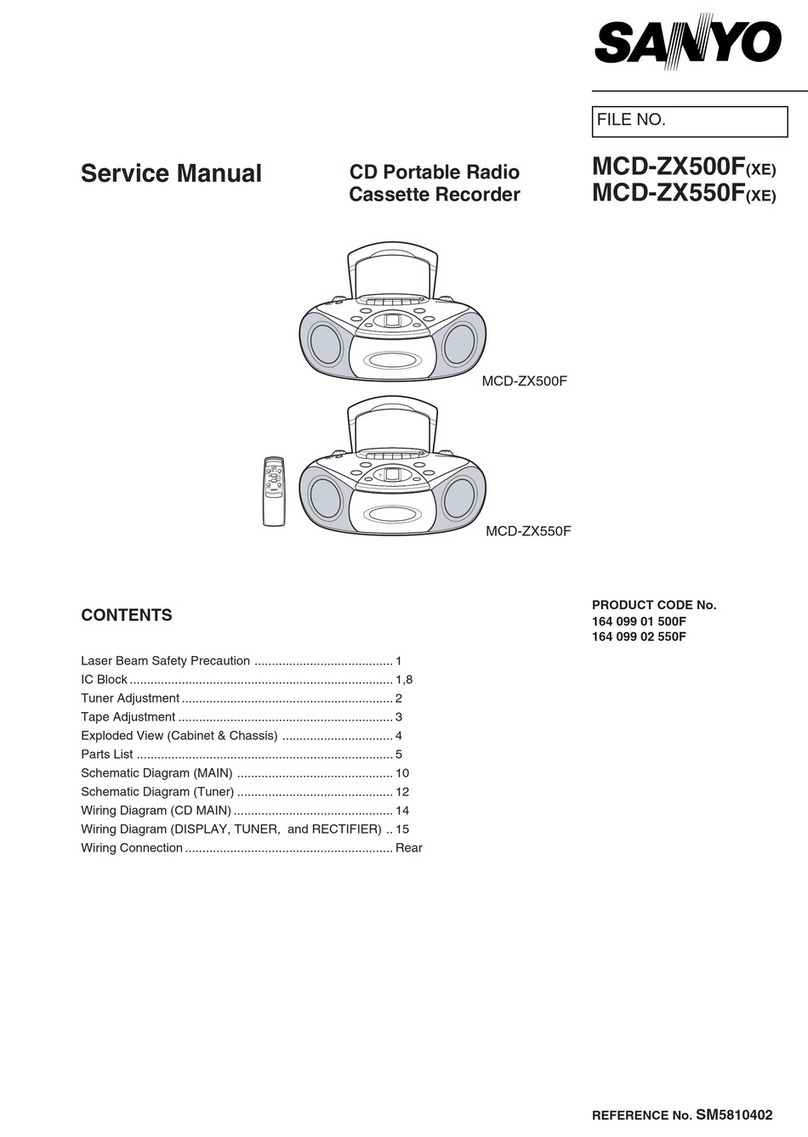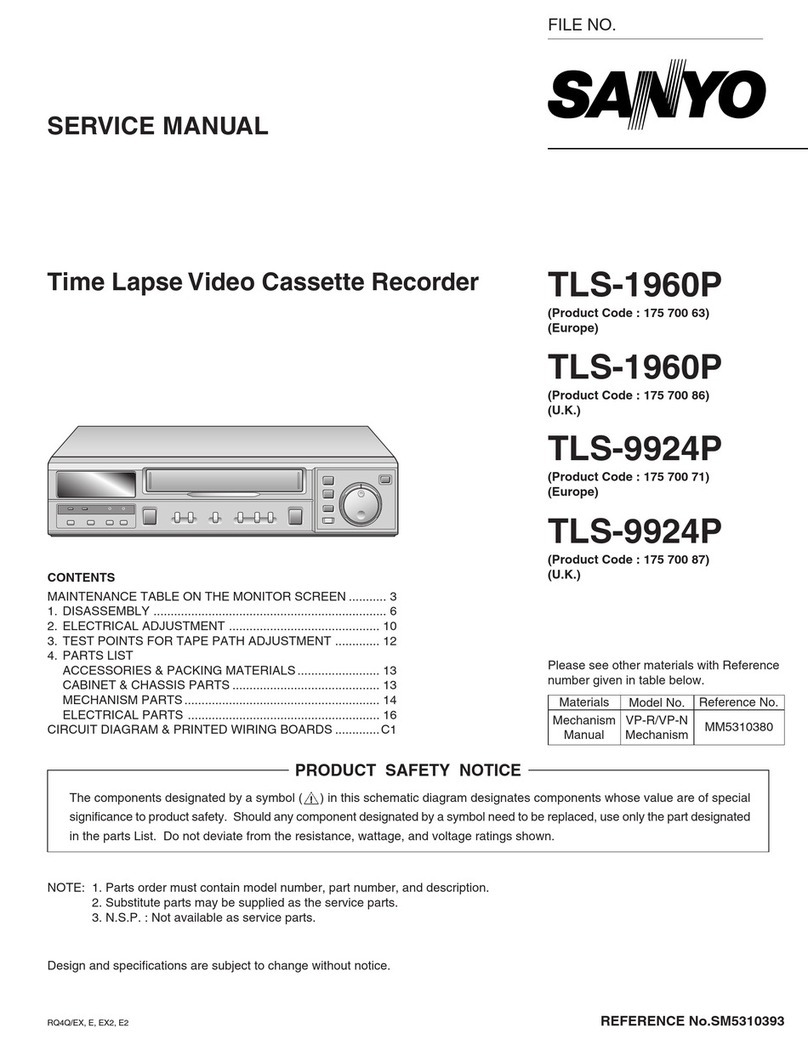CONTENTS
PRECAUTIONS. . . . . . . . . . . . . . . . . . . . . . . . . . . . . . . 1
FEATURES . . . . . . . . . . . . . . . . . . . . . . . . . . . . . . . . . . 3
ACCESSORIES. . . . . . . . . . . . . . . . . . . . . . . . . . . . . . . 3
LOCATIONS OF CONTROLS AND INDICATORS. . . . 4
CONNECTIONS . . . . . . . . . . . . . . . . . . . . . . . . . . . . . . 7
TYPES OF ON-SCREEN DISPLAYS AND
DISPLAY SEQUENCE . . . . . . . . . . . . . . . . . . . . . 9
SETTING THE LANGUAGE AND CLOCK . . . . . . . . . 11
CHANGING THE ON-SCREEN DISPLAY . . . . . . . . . 12
VIDEO CASSETTE TAPES. . . . . . . . . . . . . . . . . . . . . 13
TAPE MANAGEMENT FUNCTION. . . . . . . . . . . . . . . 15
NORMAL RECORDING . . . . . . . . . . . . . . . . . . . . . . . 18
AUTOREPEAT RECORDING . . . . . . . . . . . . . . . . . . . 21
ALARM RECORDING . . . . . . . . . . . . . . . . . . . . . . . . . 22
PROGRAMME TIMER RECORDING . . . . . . . . . . . . . 25
RECORDING USING AN EXTERNAL TIMER
INPUT . . . . . . . . . . . . . . . . . . . . . . . . . . . . . . . . . . 29
SERIES RECORDING . . . . . . . . . . . . . . . . . . . . . . . . 30
NORMAL PLAYBACK . . . . . . . . . . . . . . . . . . . . . . . . . 31
SPECIAL PLAYBACK . . . . . . . . . . . . . . . . . . . . . . . . . 32
DAY/TIME SEARCH . . . . . . . . . . . . . . . . . . . . . . . . . . 34
TAPE COUNTER . . . . . . . . . . . . . . . . . . . . . . . . . . . . 35
SETTING THE SECURITY LOCK. . . . . . . . . . . . . . . . 35
SETTING THE BUZZER . . . . . . . . . . . . . . . . . . . . . . . 36
CLOCK ADJUSTMENT. . . . . . . . . . . . . . . . . . . . . . . . 36
SETTING THE RS-232C OR RS-485 DATA
TRANSFER SPEED . . . . . . . . . . . . . . . . . . . . . . . 37
CHECKING POWER FAILURE, FAILURE DUE TO
CONDENSATION AND USAGE DURATION. . . . 39
OUTPUT TERMINALS . . . . . . . . . . . . . . . . . . . . . . . . 40
MAINTENANCE . . . . . . . . . . . . . . . . . . . . . . . . . . . . . 43
TROUBLESHOOTING GUIDE . . . . . . . . . . . . . . . . . . 45
SPECIFICATIONS. . . . . . . . . . . . . . . . . . . . . . . . . . . . 46
FEATURES
XTape management function
XJOG/SHUTTLE operation
XCan be controlled through an RS-232C or RS-485
connection
XClog detection
XHigh-speed Fast Forward/Rewind
XField recording/playback
X3, 12, 24, 48, 72, 96, 120, 168, 240, 360, 480, 720
and 960-hour mode recording
XIn 3, 12, 24-hour modes audio recording is available
XAutorepeat recording
XSeries recording function
XAlarm recording function
XOn-screen mode setting
XIntegrated time date generator
XDay/Time search function
XAlarm search and Alarm scan function
XForward/Reverse field advance function
X30-day memory backup
XSecurity lock
XRecording check function
XAutomatic head cleaning function
ACCESSORIES
1Power cord
2Holder
RE4QS/EX (TLS-S8000P GB) Wed. May, 23/2001
English 3