Lumens VC-A51P User manual
Other Lumens Security Camera manuals

Lumens
Lumens VC-A71P-HN User manual

Lumens
Lumens VC-A60S Quick start guide

Lumens
Lumens VC-A51S Quick start guide
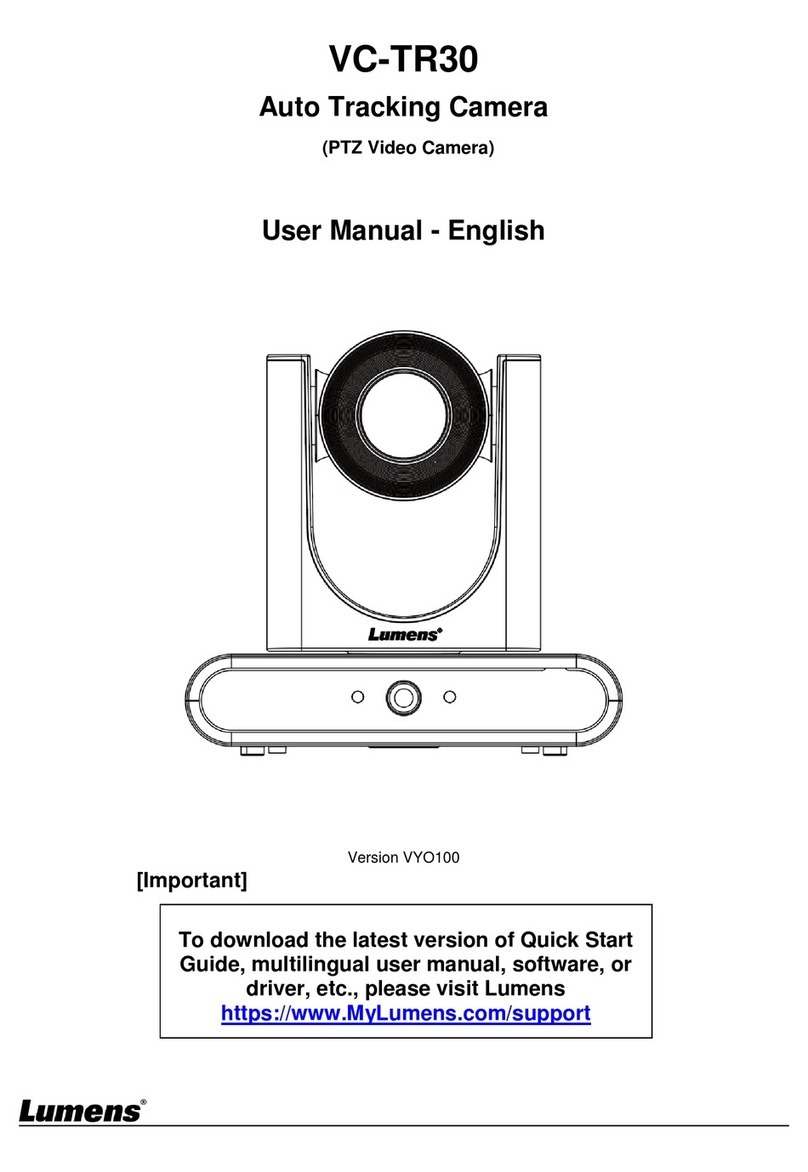
Lumens
Lumens VC-TR30 User manual
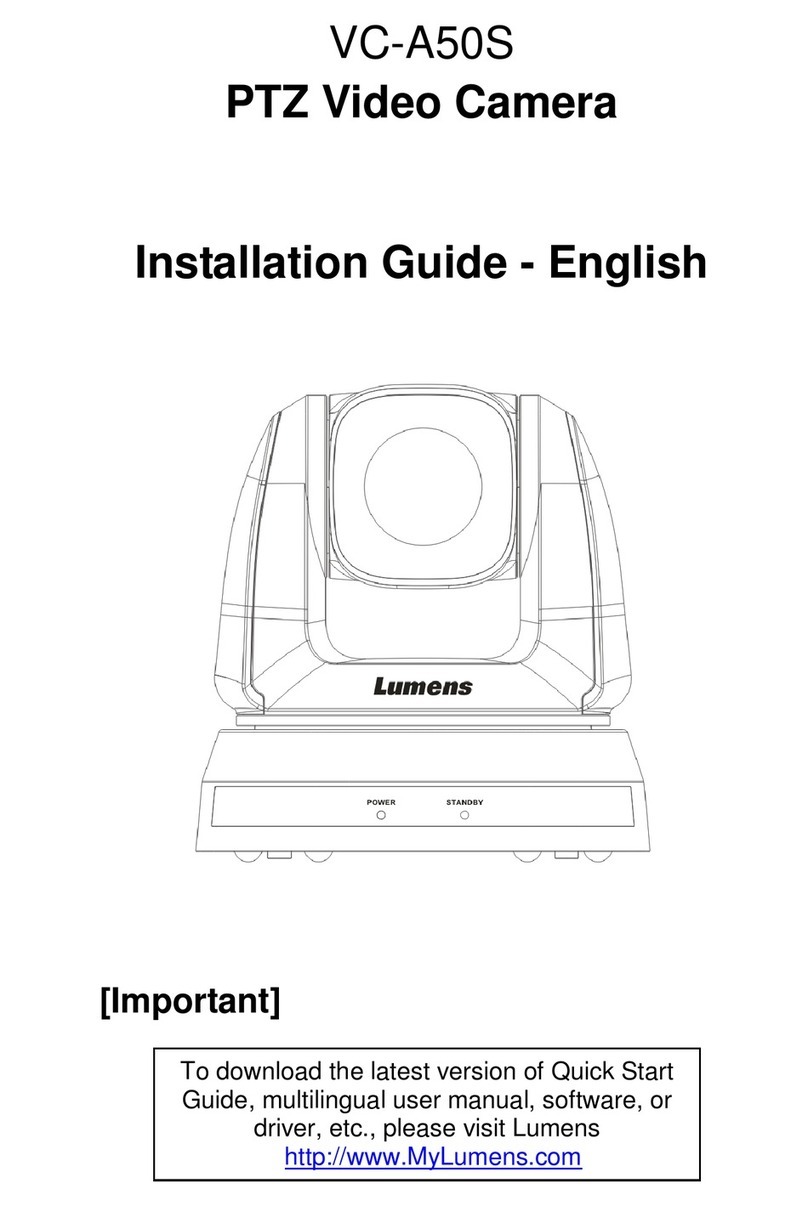
Lumens
Lumens VC-A50S User manual

Lumens
Lumens VC-A50P User manual

Lumens
Lumens VC-A70HB User manual
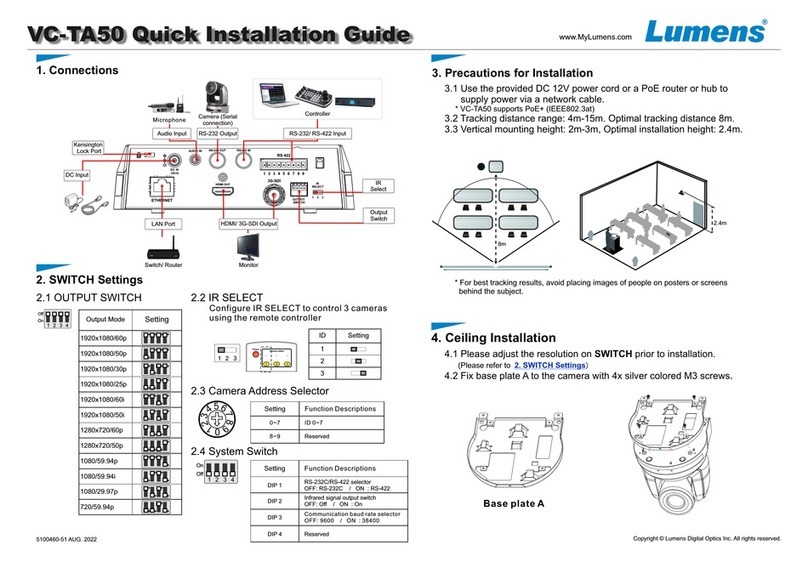
Lumens
Lumens VC-TA50 User manual
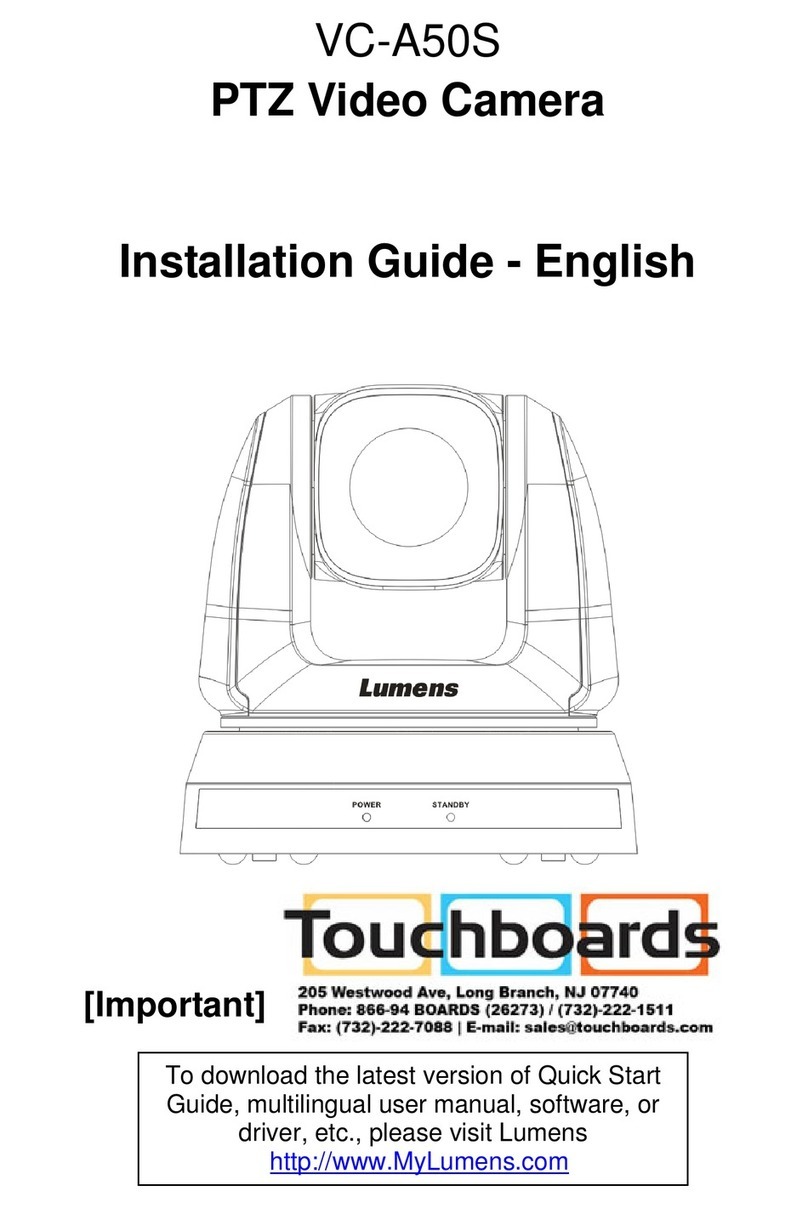
Lumens
Lumens VC-A51SB User manual

Lumens
Lumens CL511 User manual

Lumens
Lumens VC-A61P Quick start guide

Lumens
Lumens VC-A51P User manual
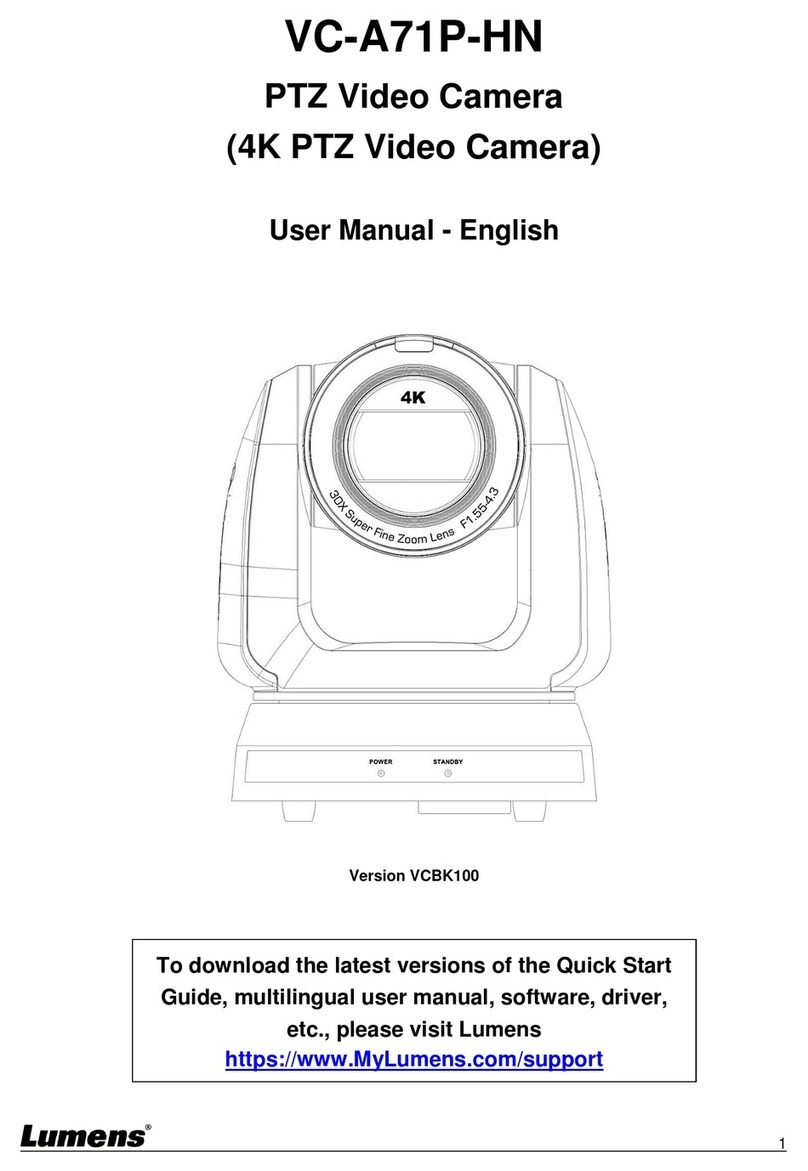
Lumens
Lumens VC-A71P-HN User manual

Lumens
Lumens VC-TR40 User manual
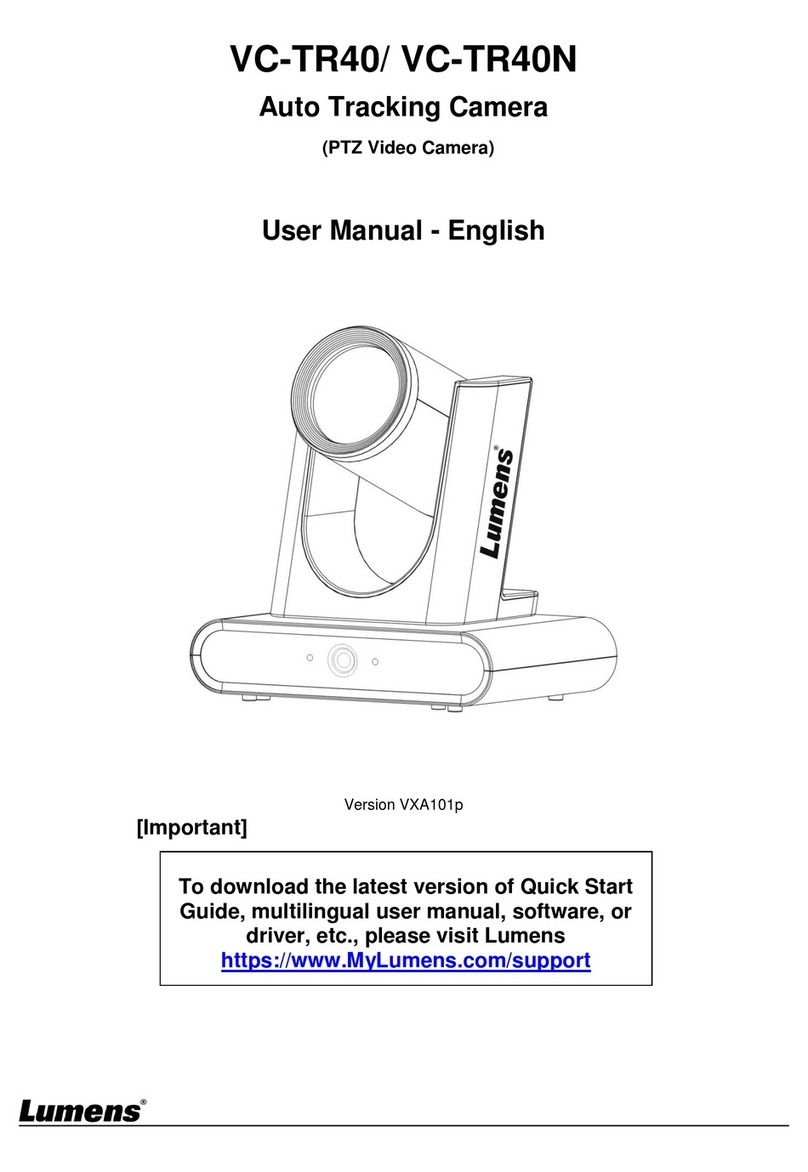
Lumens
Lumens VC-TR40 User manual

Lumens
Lumens VC-B30UAB User manual

Lumens
Lumens VC-TR40NB User manual

Lumens
Lumens VC-TR1 User manual

Lumens
Lumens VC-A71SN User manual

Lumens
Lumens VC-G30 User manual






















