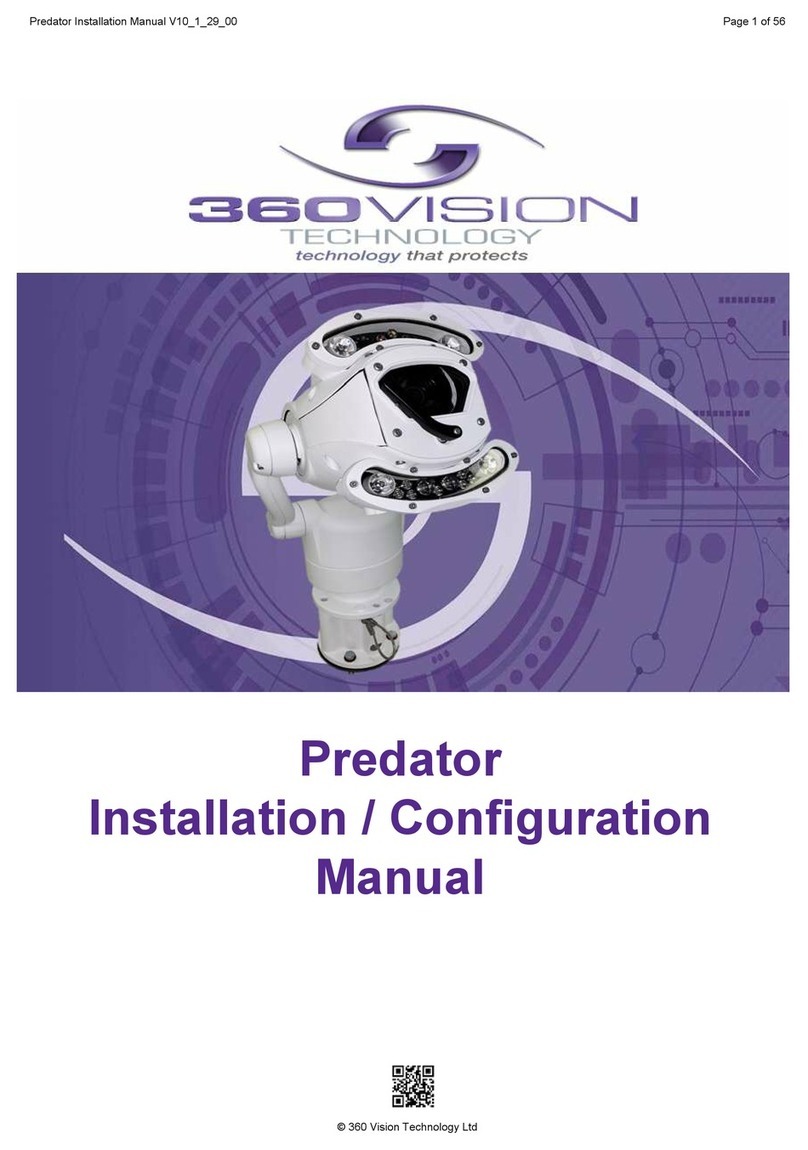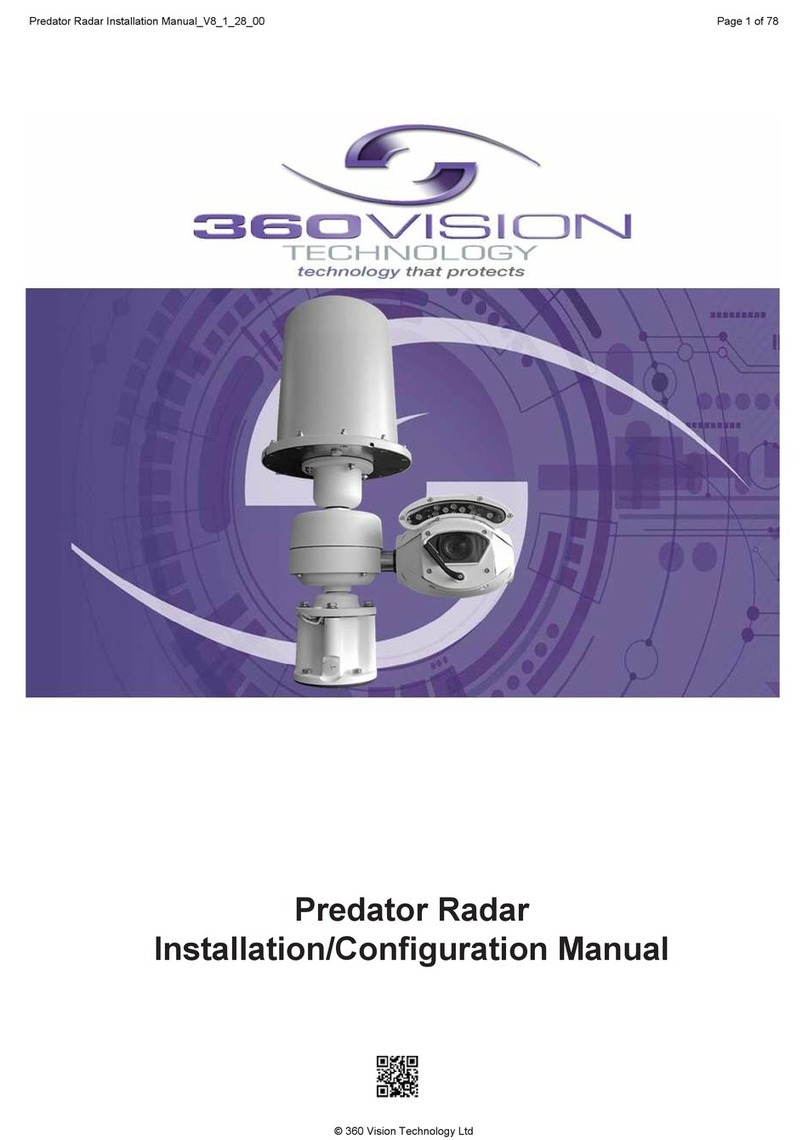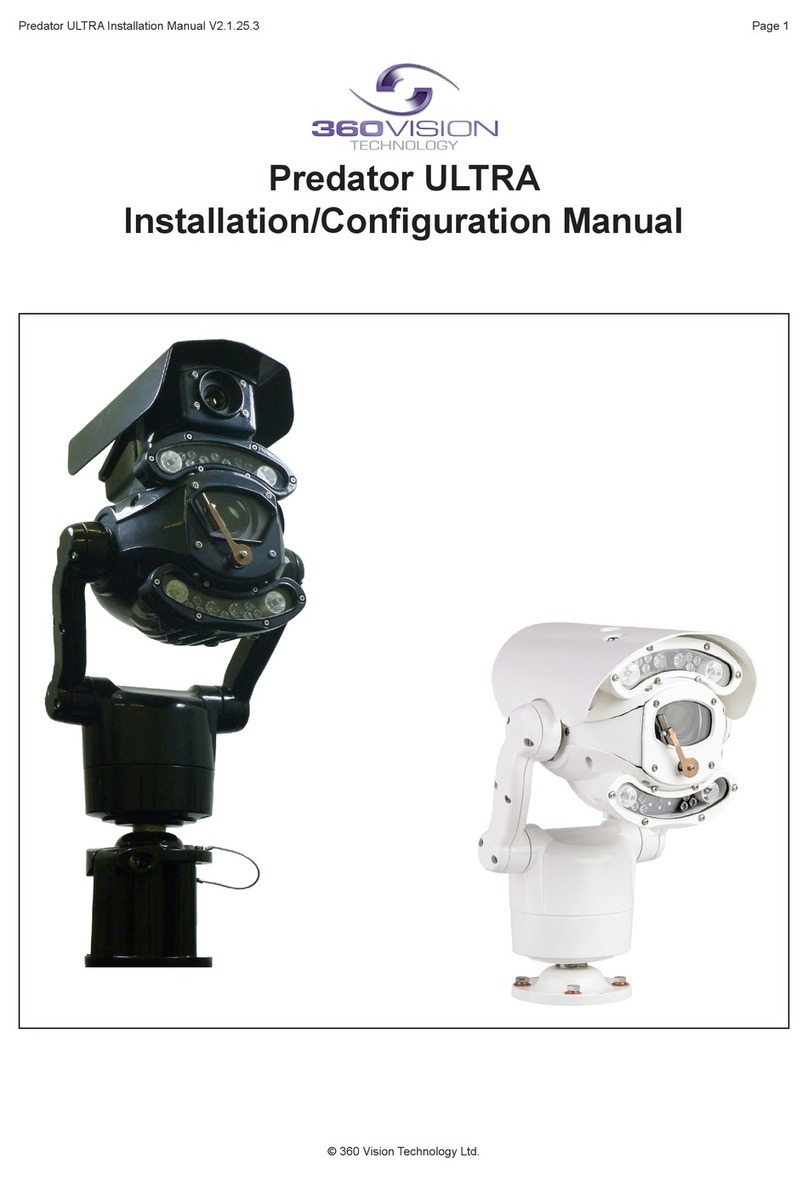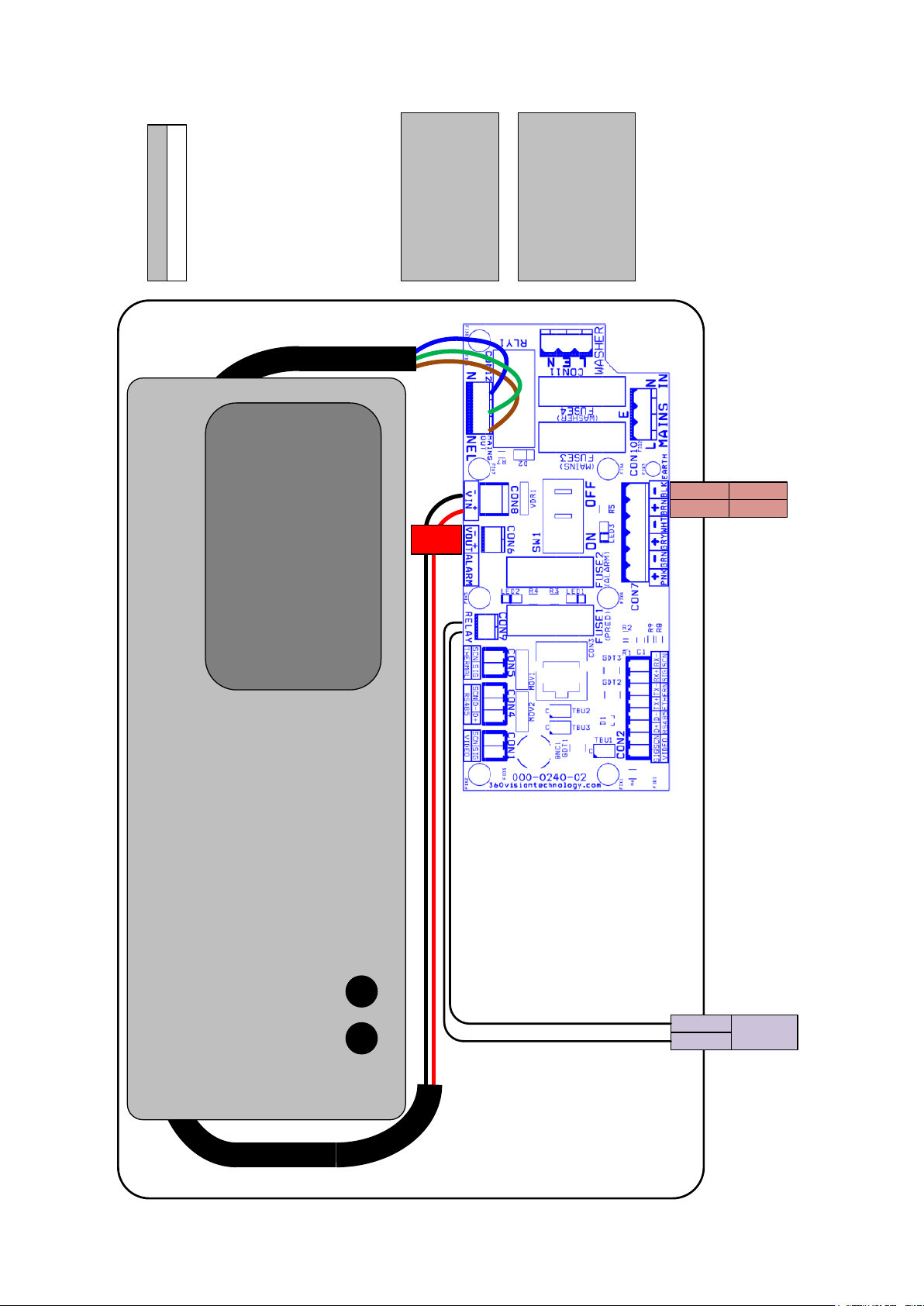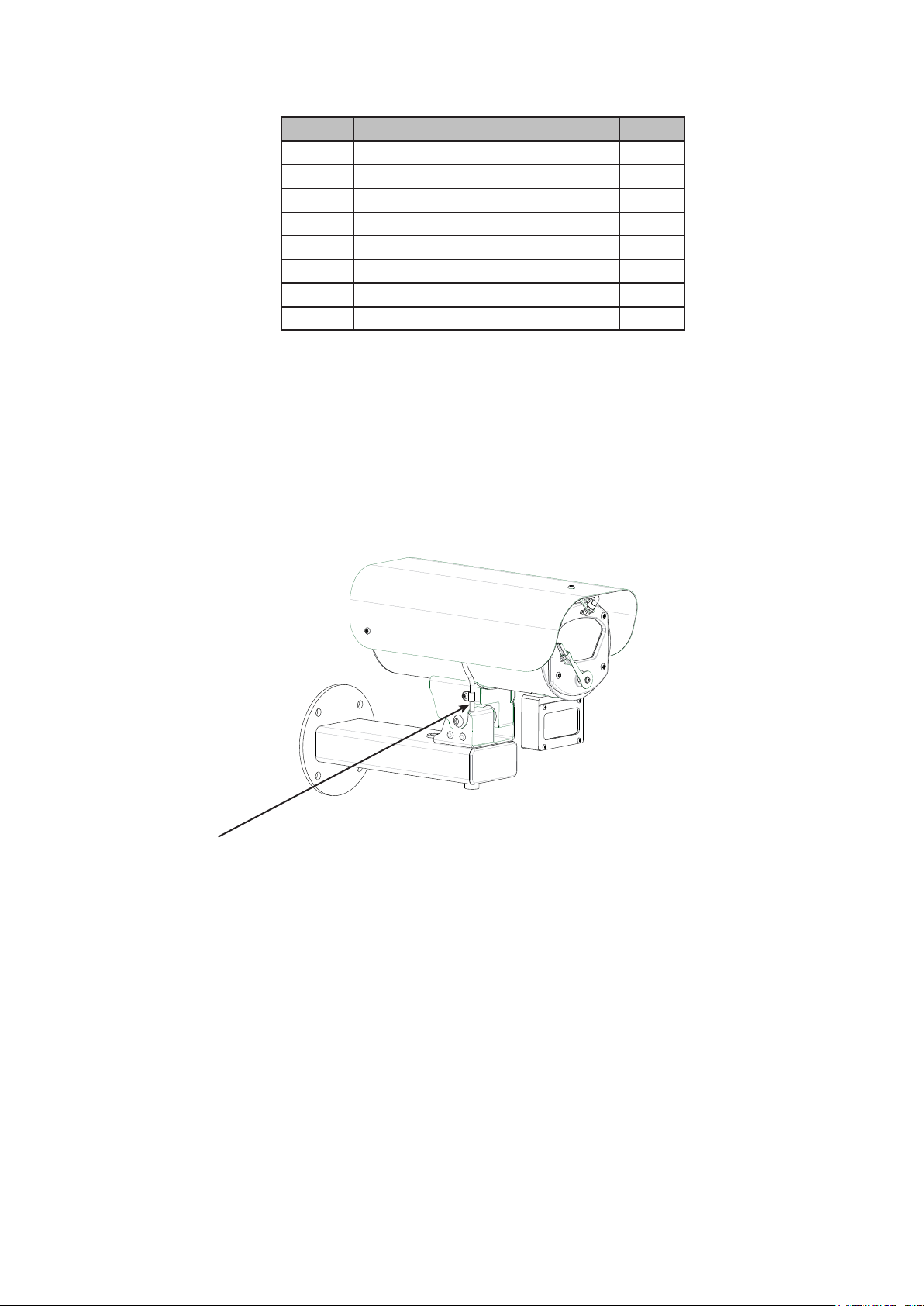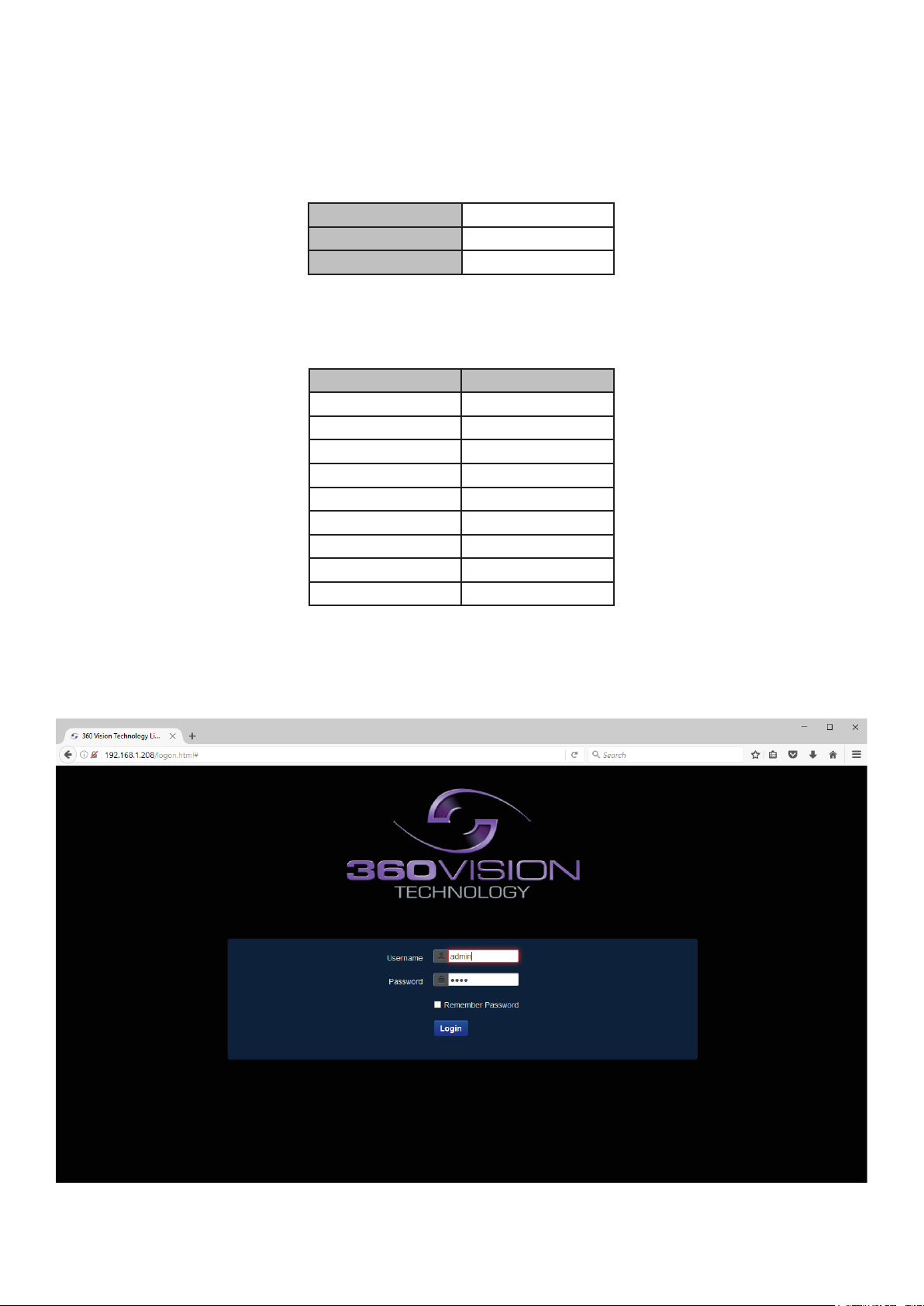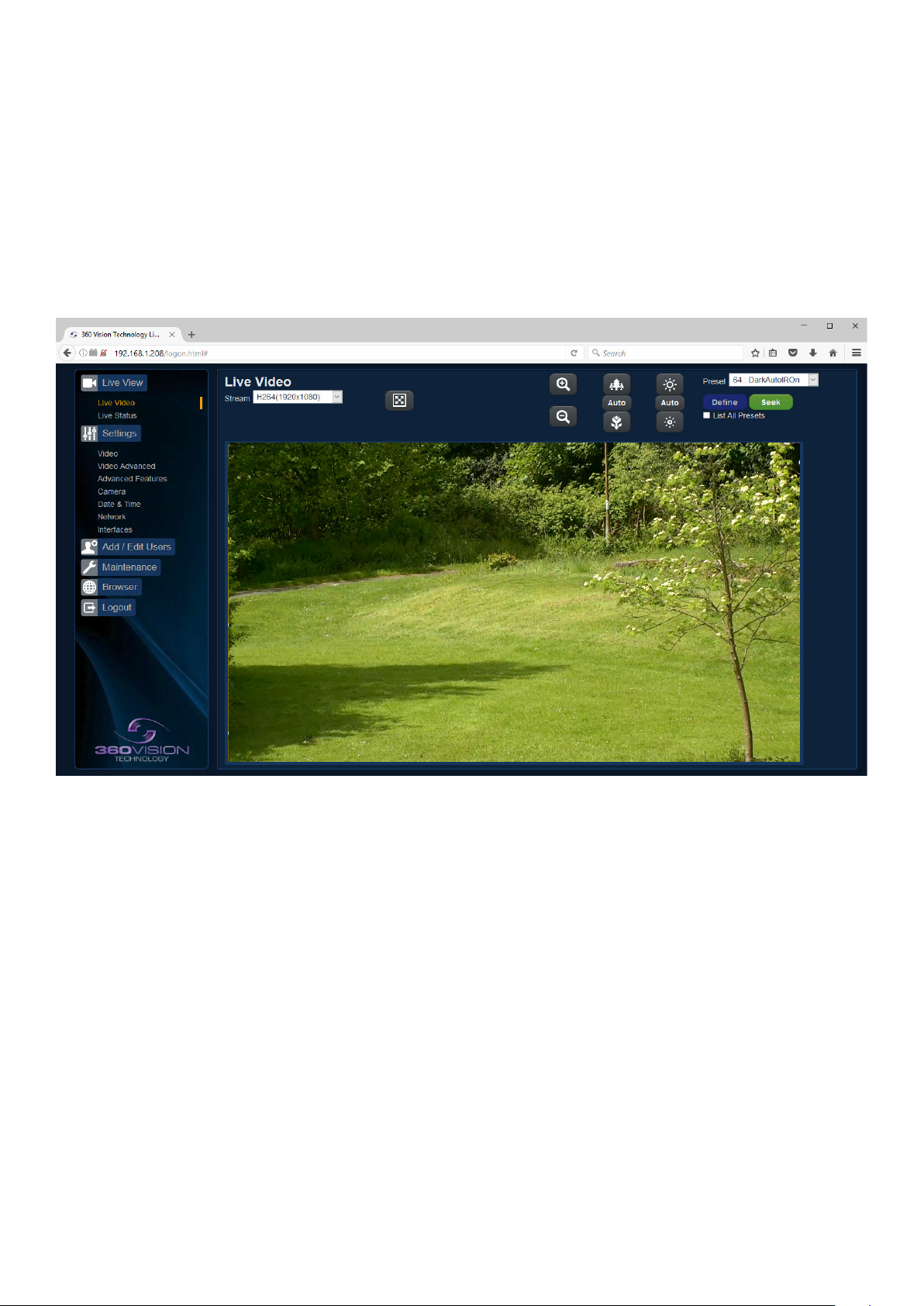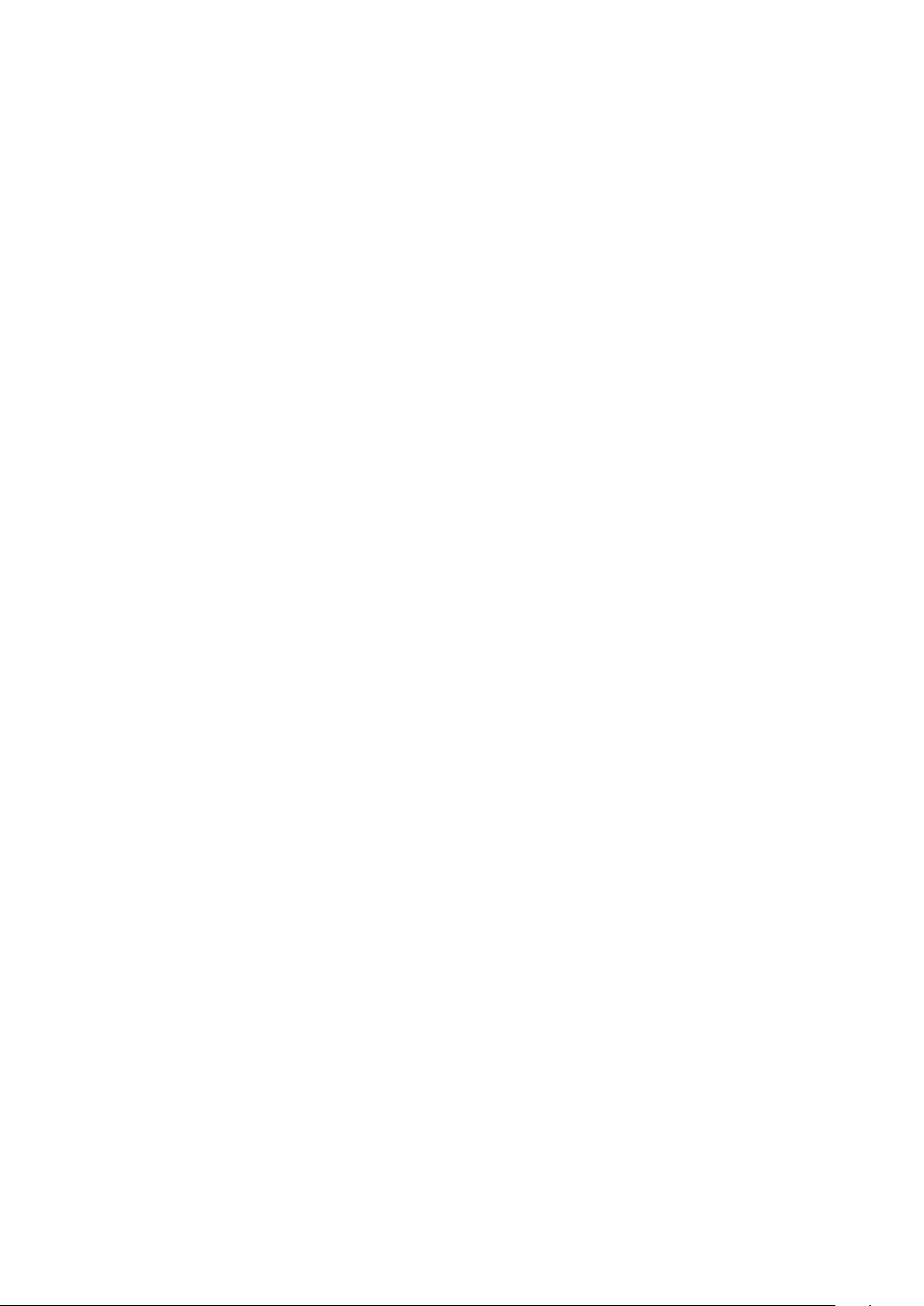Eclipse HD SS v2.1.22 Page 2
© 360 Vision Technology Ltd.
Table of Contents
1 Safety and Precautions .............................................................................................................................. 3
2 Housing Dimensional Drawing ................................................................................................................... 3
3 Connection ................................................................................................................................................. 4
3.1 Washer Connection............................................................................................................................ 5
4 Locating the Eclipse HD on your Network.................................................................................................. 6
5 Connecting to the Eclipse HD .................................................................................................................... 6
5.1 Live View............................................................................................................................................ 8
5.1.1 Live Video .................................................................................................................................. 8
5.1.2 Status......................................................................................................................................... 9
5.2 Settings .............................................................................................................................................11
5.2.1 Video .........................................................................................................................................11
5.2.2 Video Advanced ....................................................................................................................... 12
5.2.3 Advanced Features .................................................................................................................. 14
5.2.4 Camera .................................................................................................................................... 16
5.2.5 Date/Time................................................................................................................................. 18
5.2.6 Network.................................................................................................................................... 19
5.2.7 Interfaces ................................................................................................................................. 20
5.3 Add/Edit Users ................................................................................................................................. 21
5.4 Maintenance..................................................................................................................................... 22
5.5 Browser ............................................................................................................................................ 24
6 Network Settings Recovery...................................................................................................................... 25
7 Special Presets ........................................................................................................................................ 25
8 Important - Care of Painted Surfaces....................................................................................................... 26
9 Storage and Handling............................................................................................................................... 26
10 Warranty................................................................................................................................................. 26
11 PSU Enclosure ....................................................................................................................................... 26
12 1080p Stream Resolutions & RTSP Links.............................................................................................. 27
13 720p Stream Resolutions & RTSP Links................................................................................................ 28
14 White Balance and Fast Shutter options................................................................................................ 29