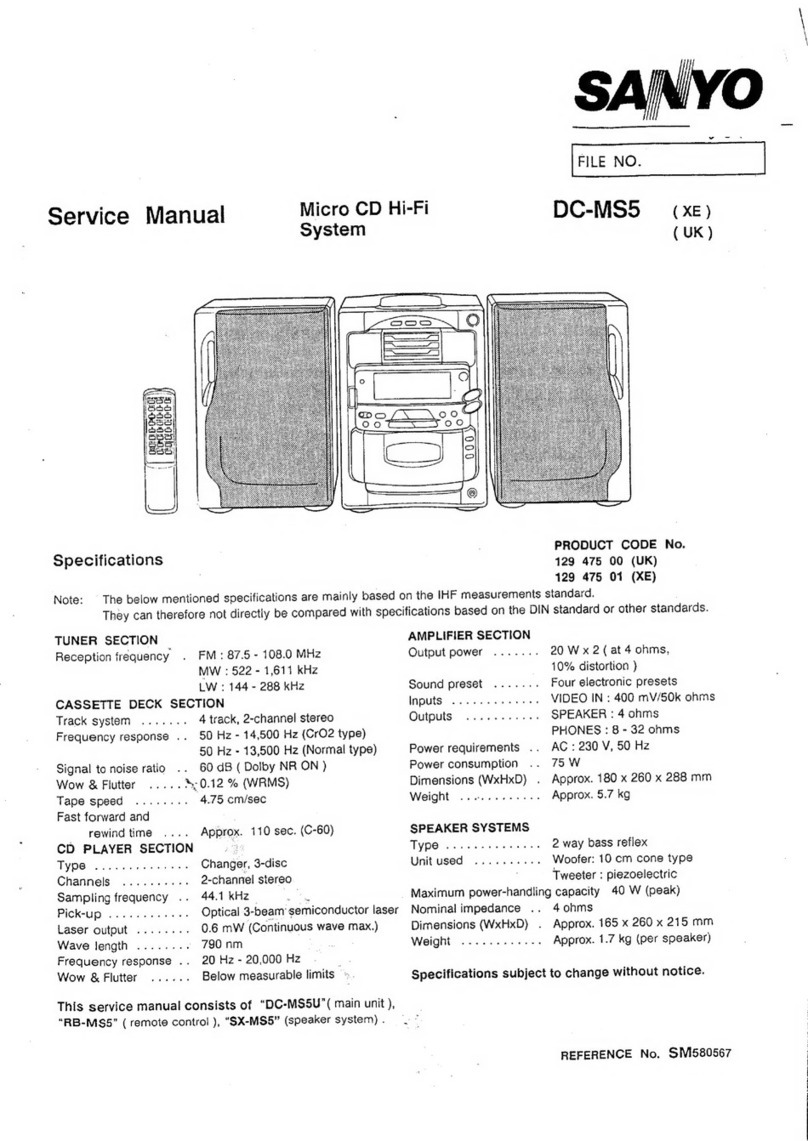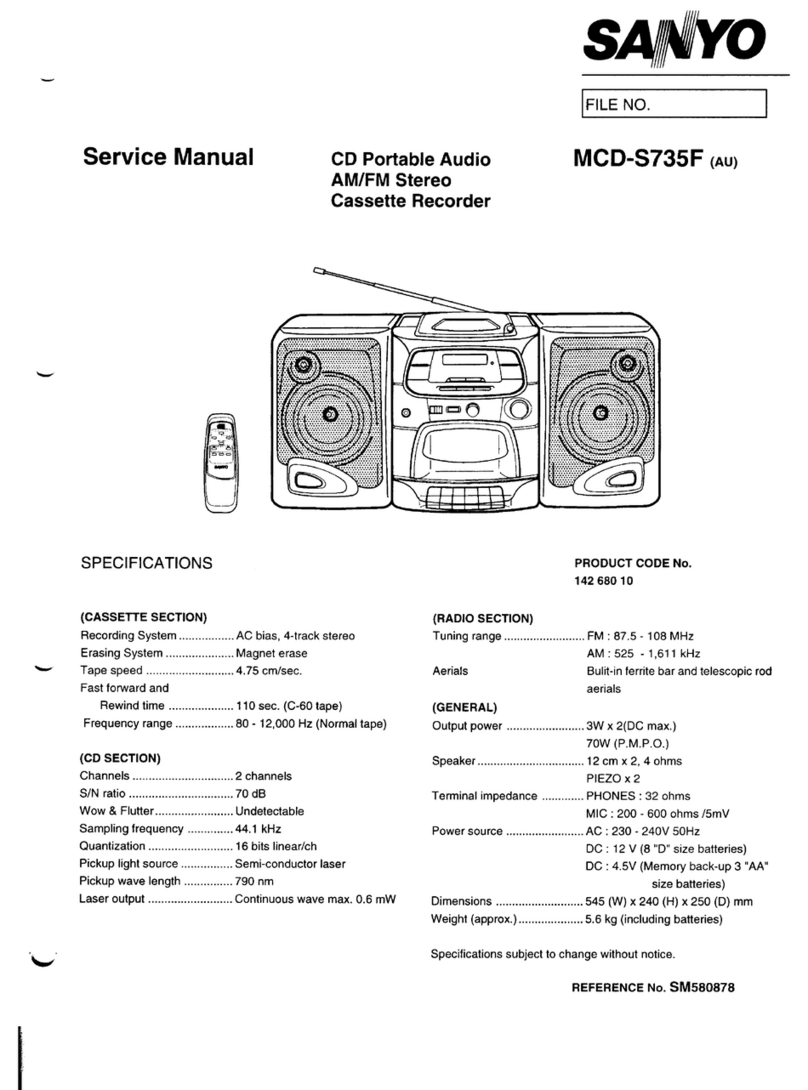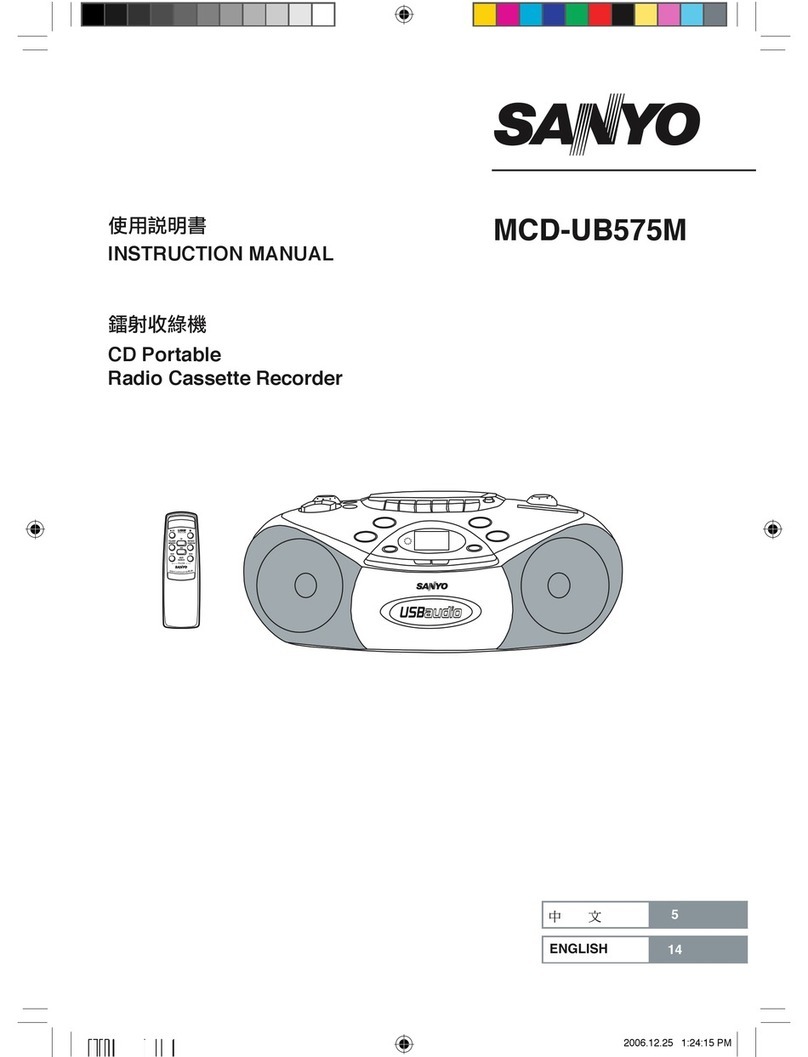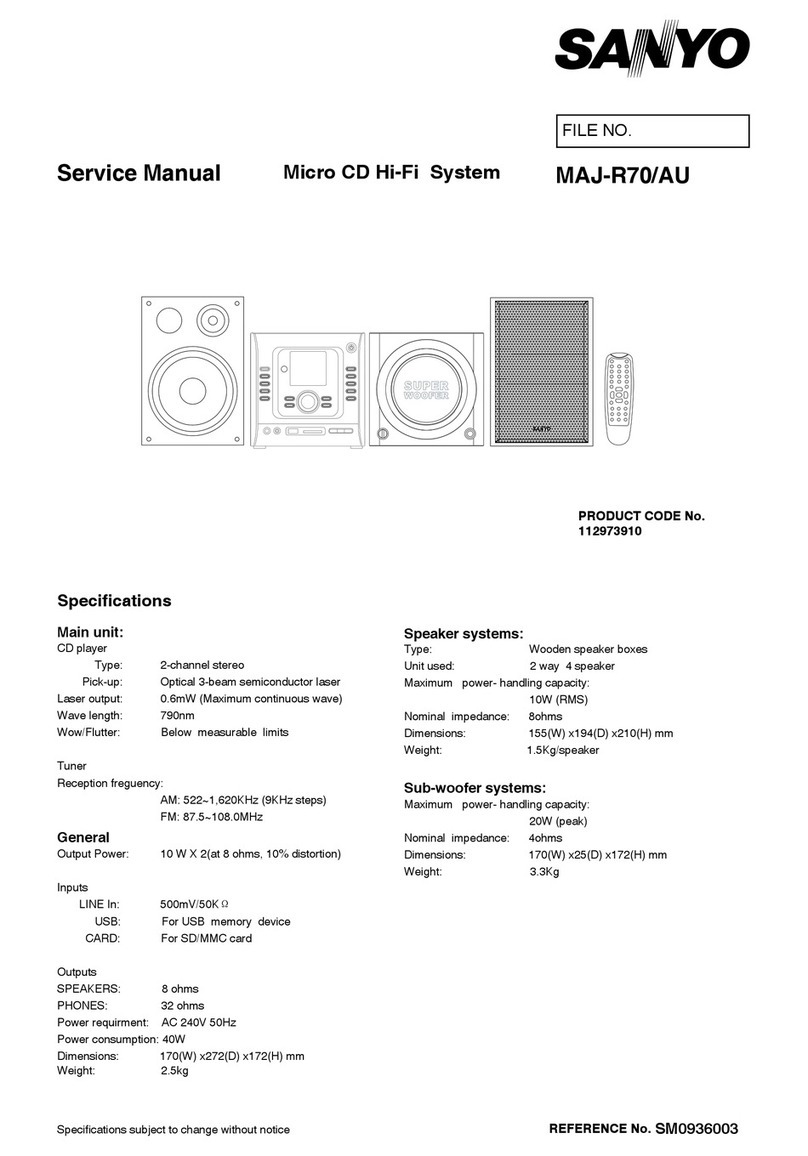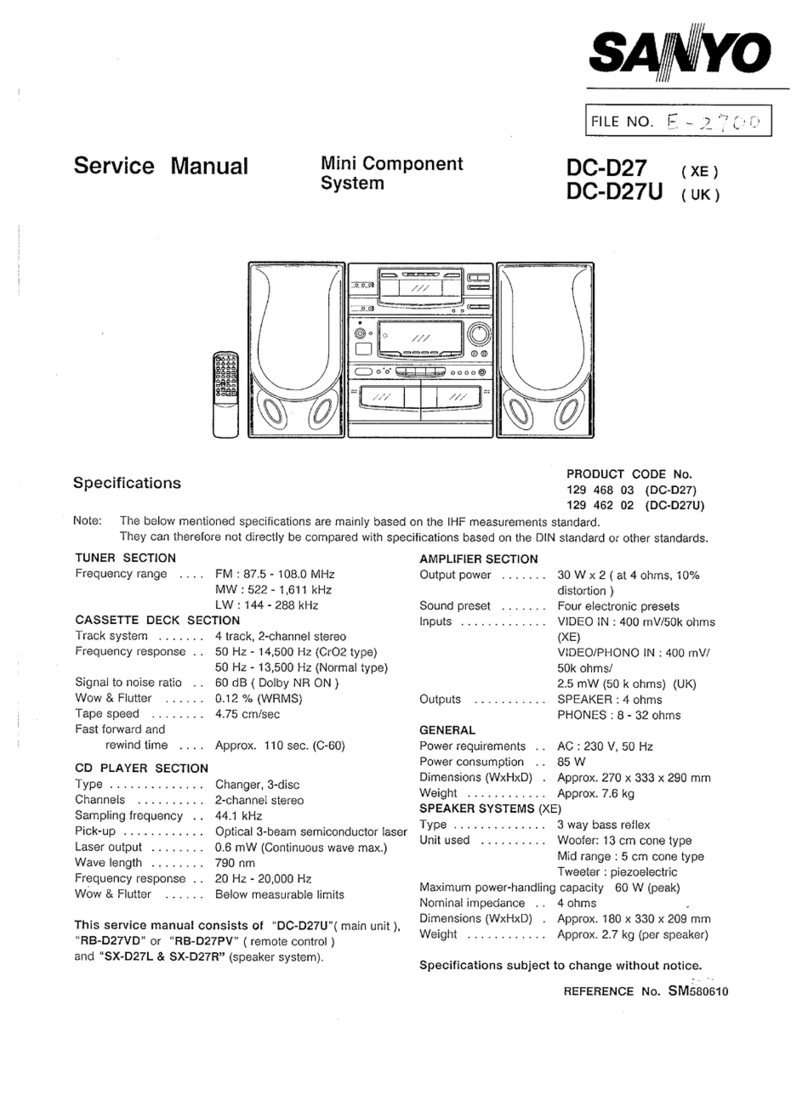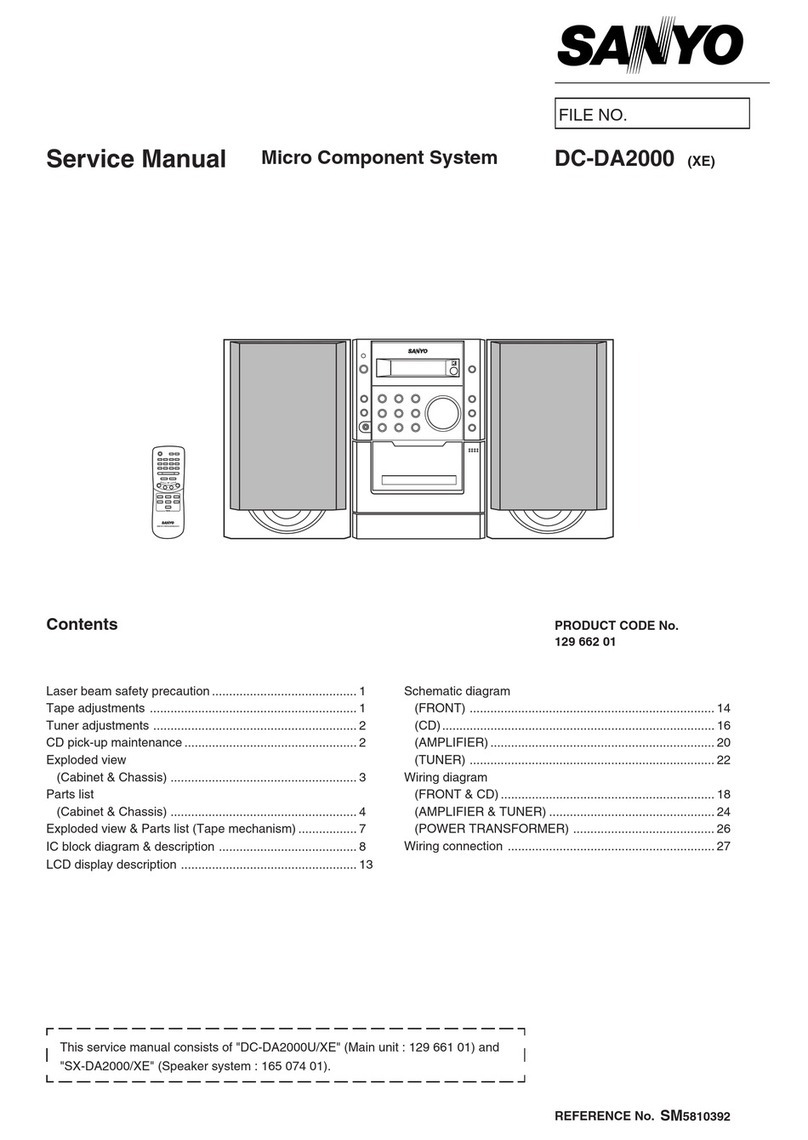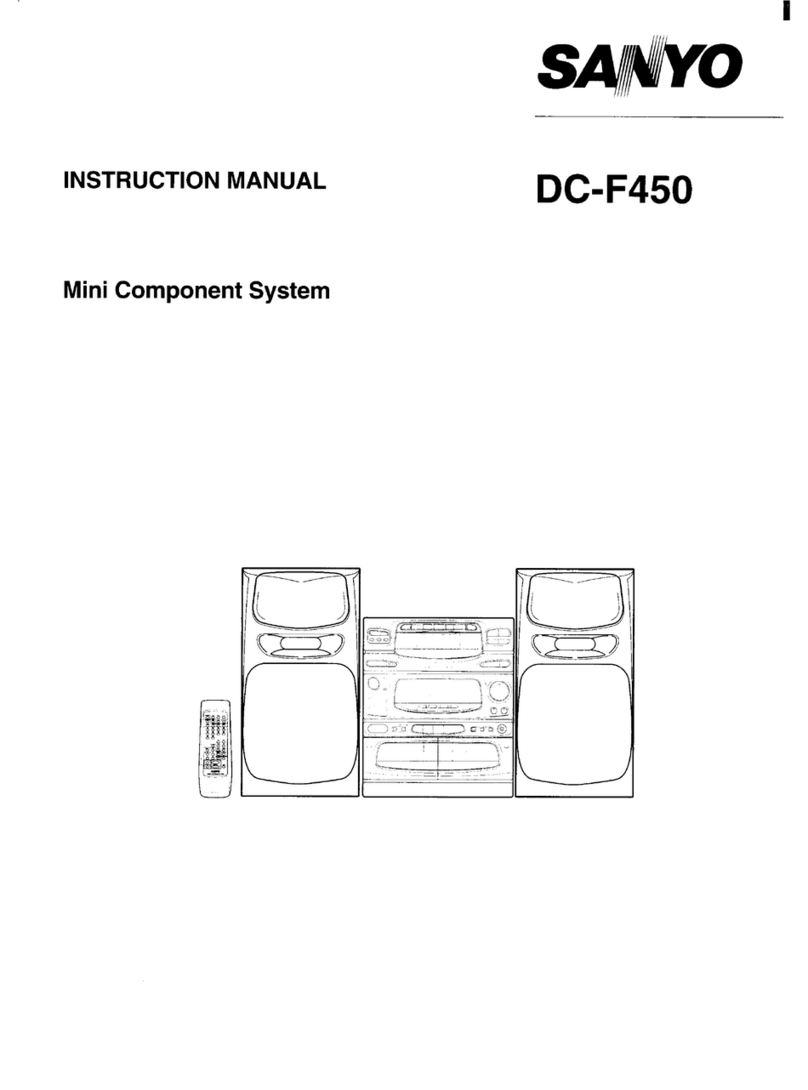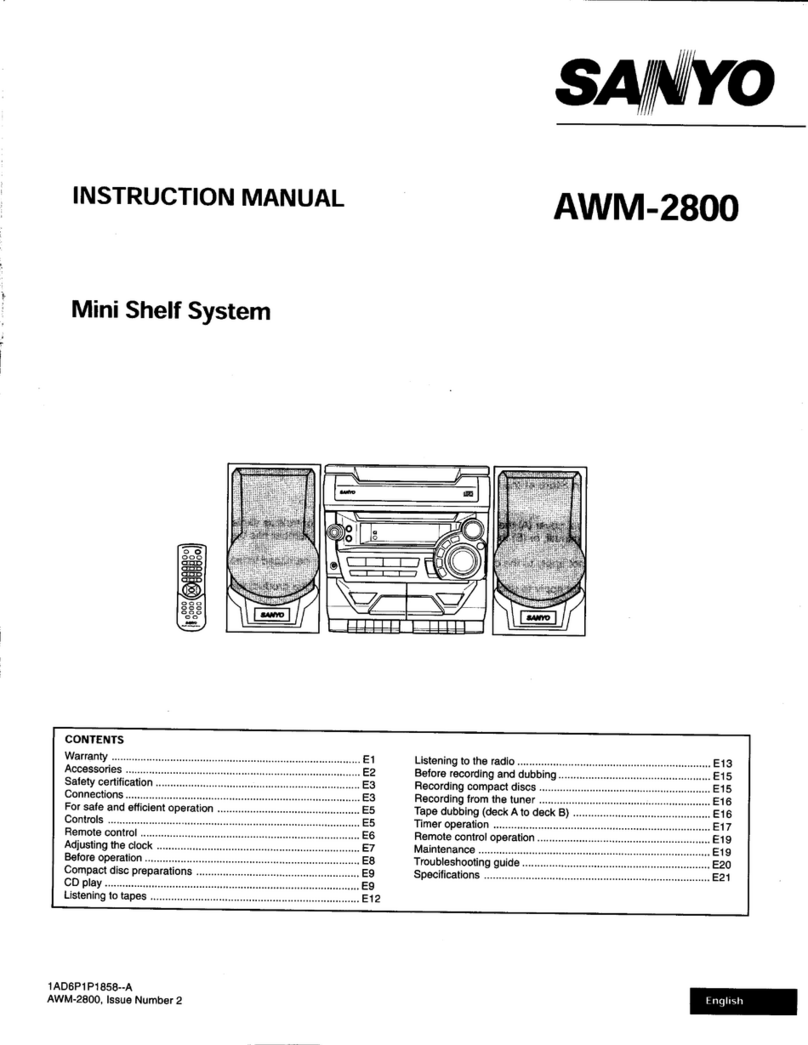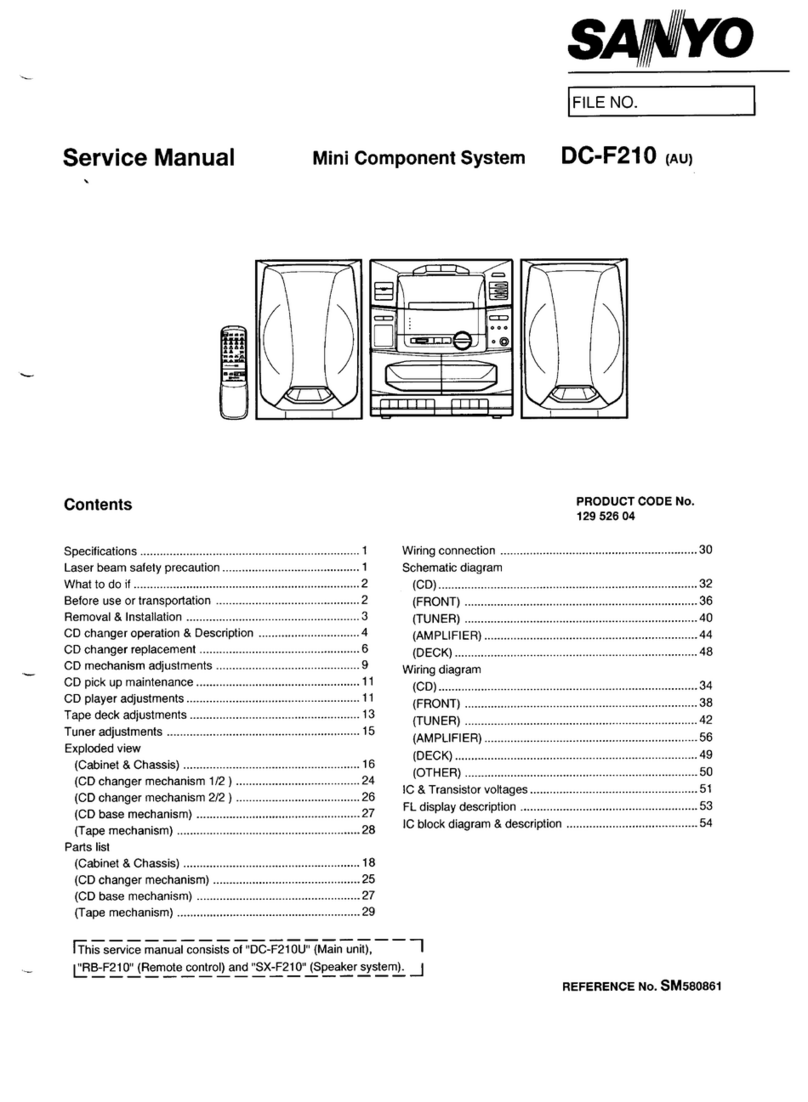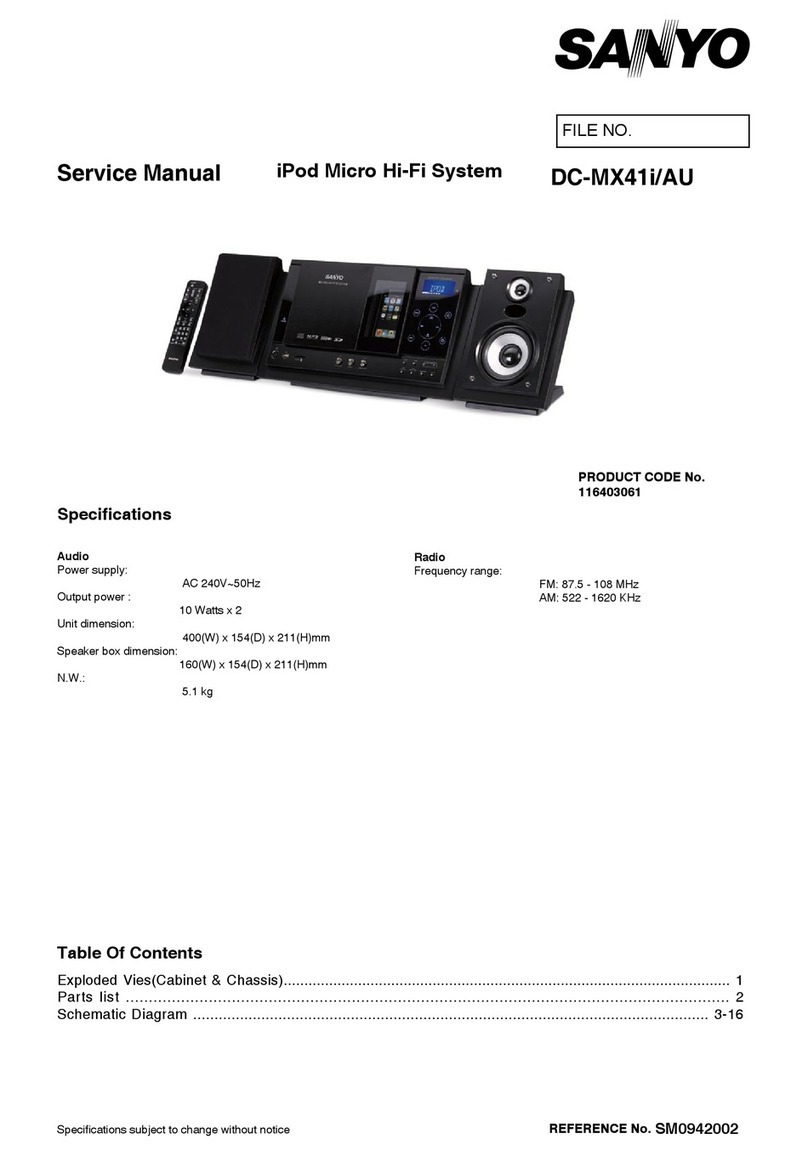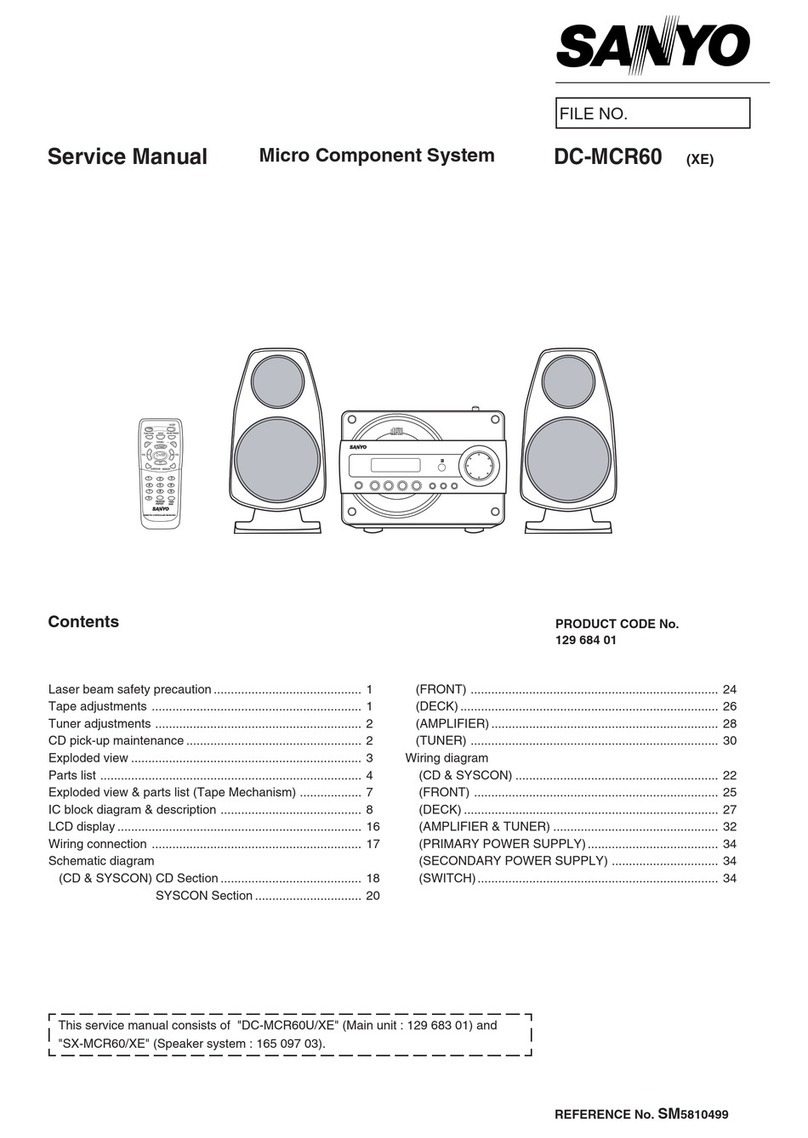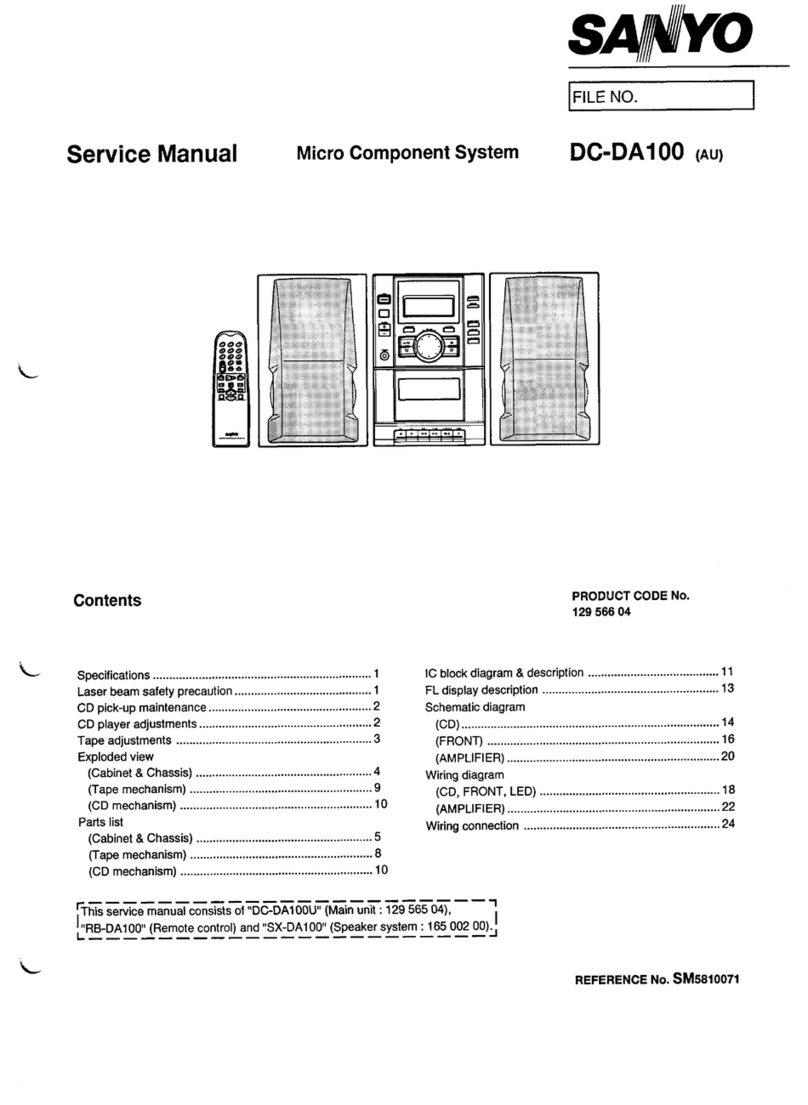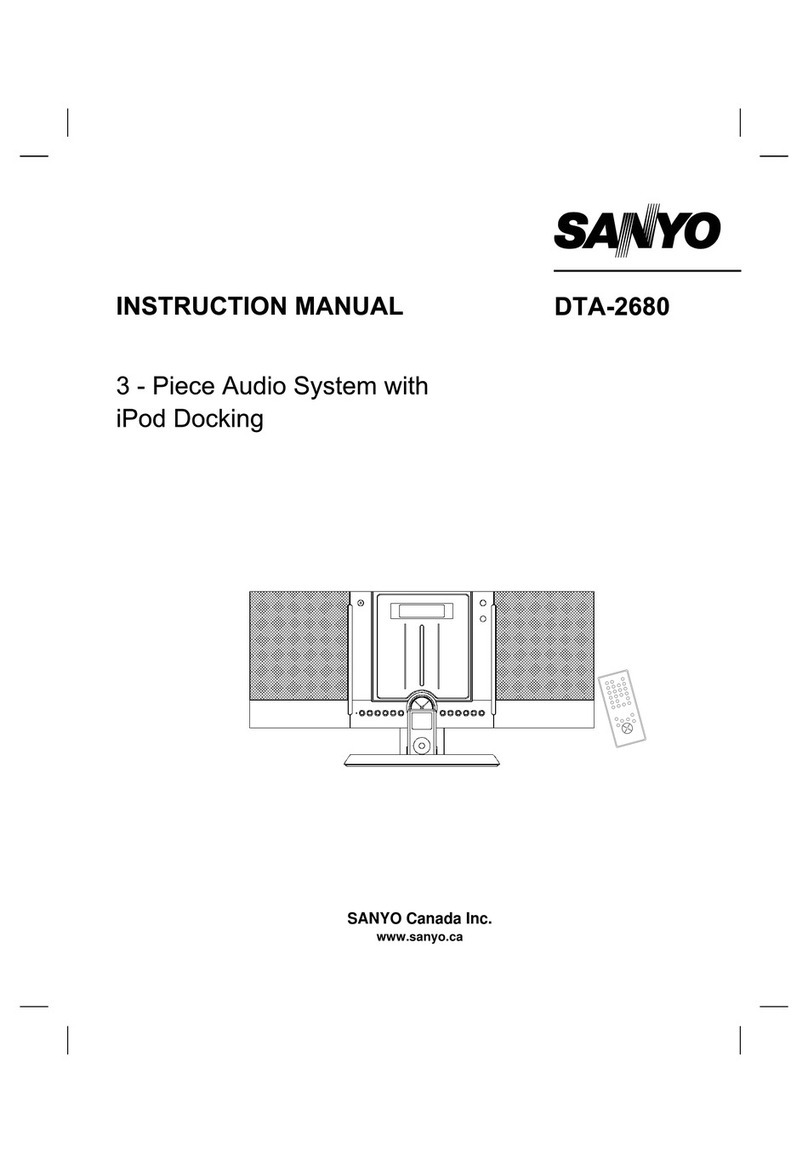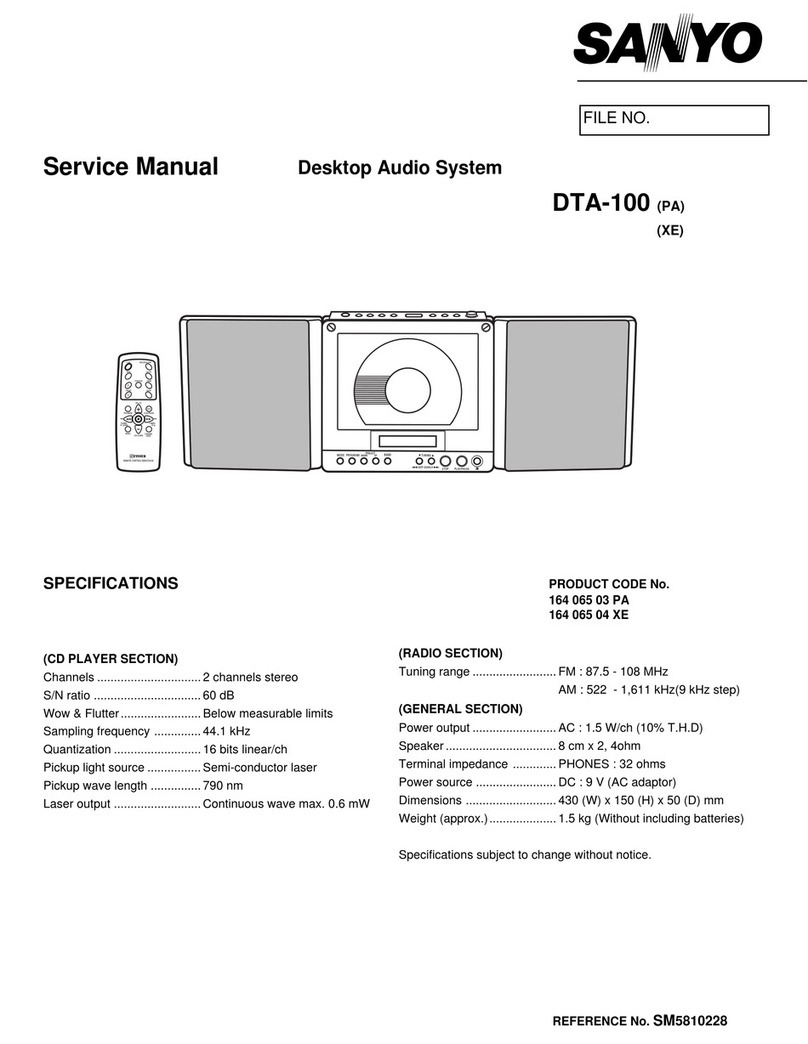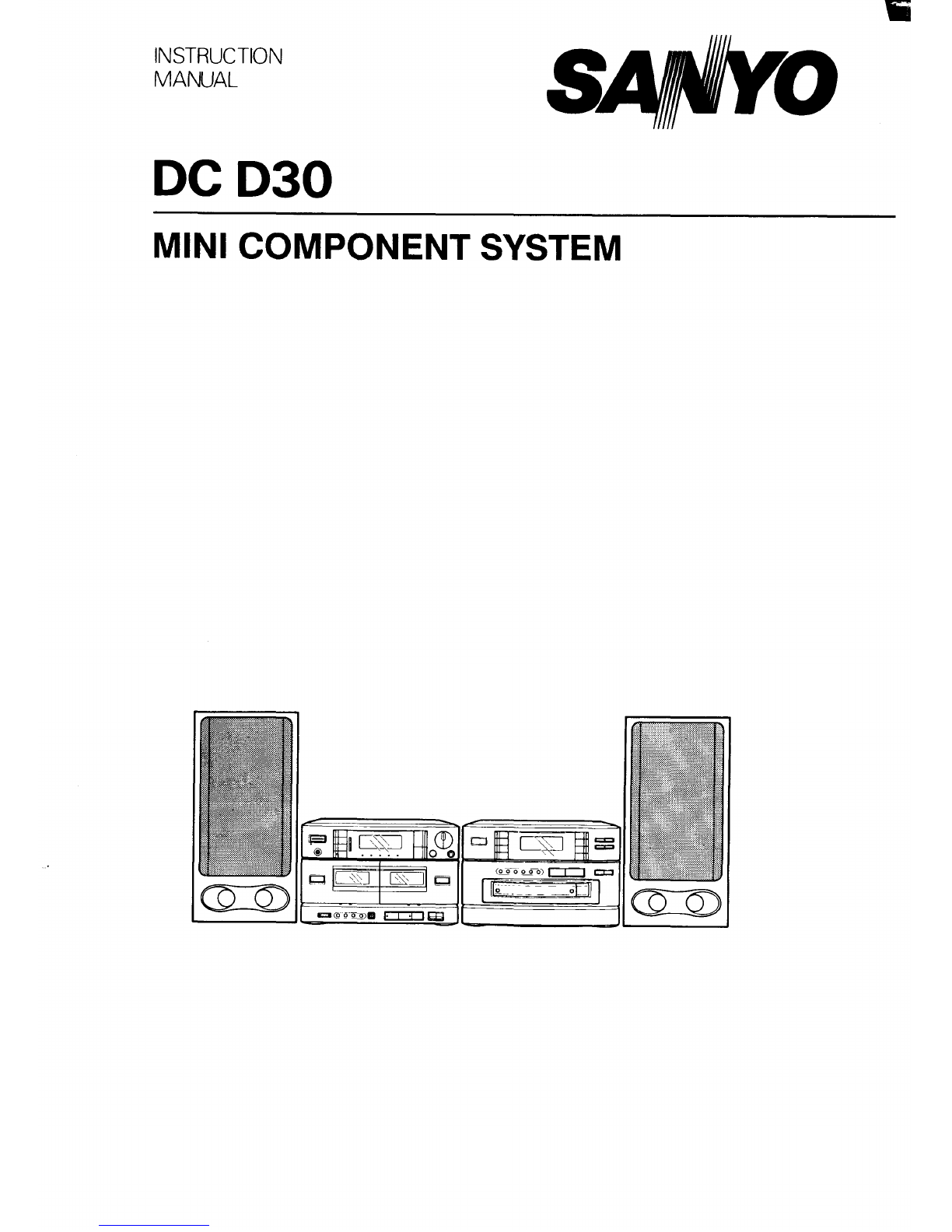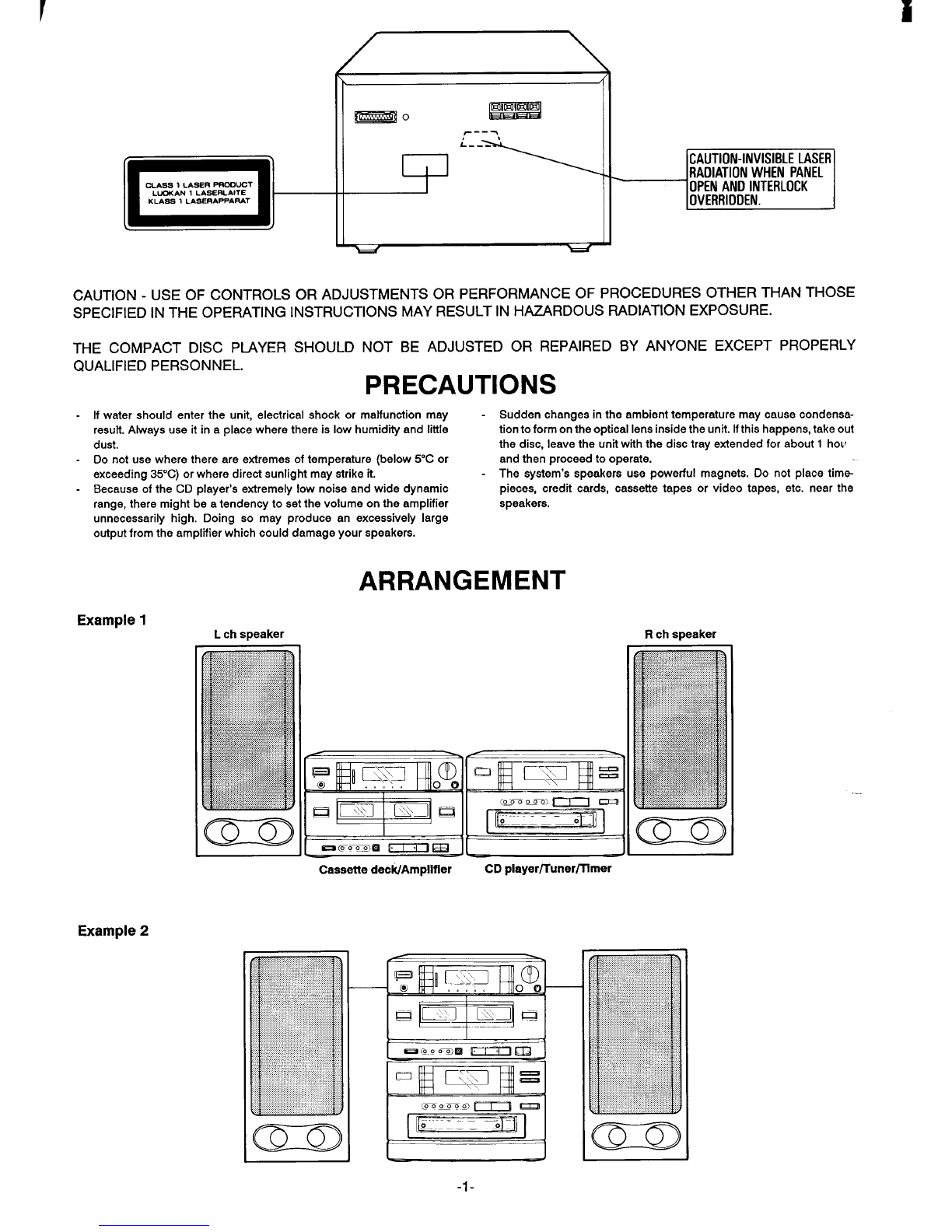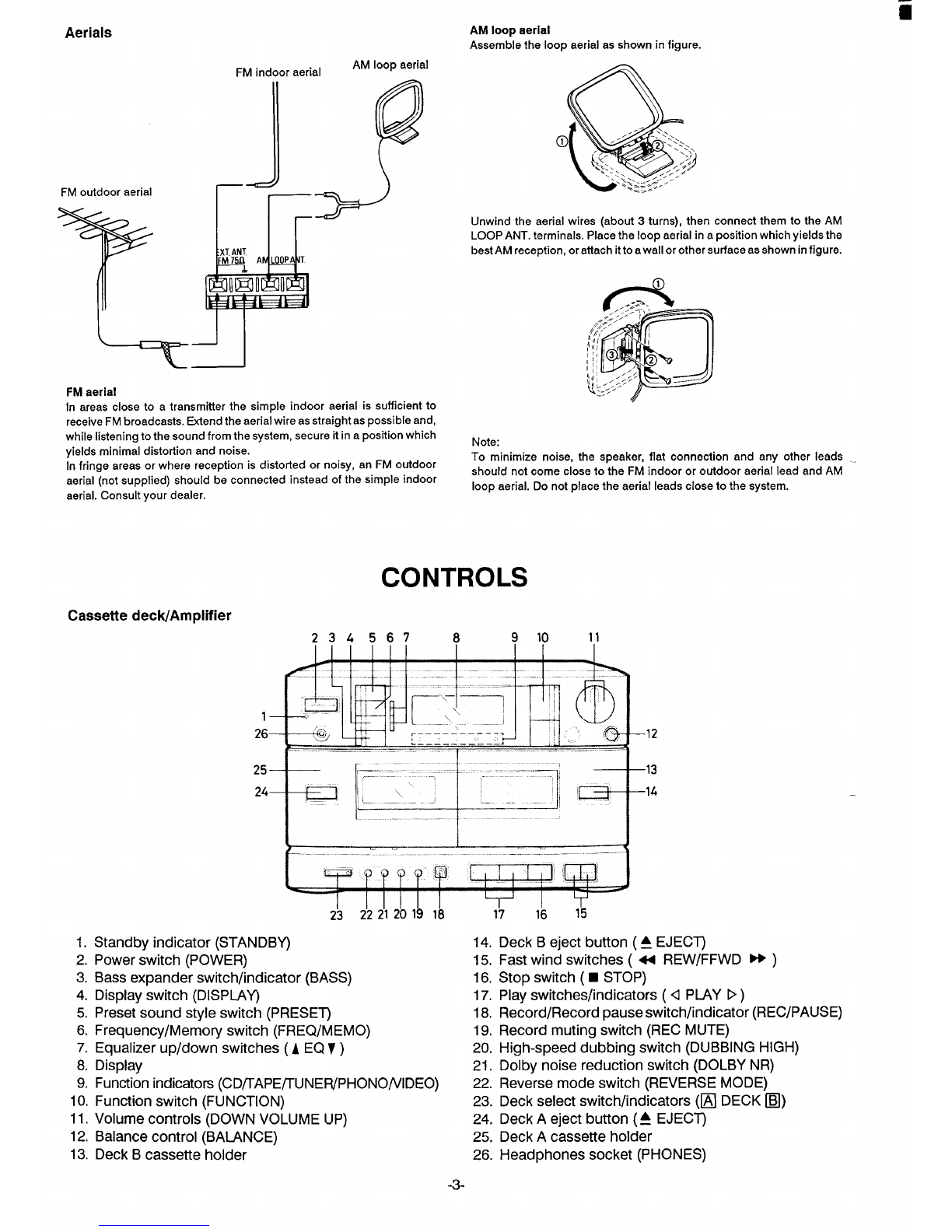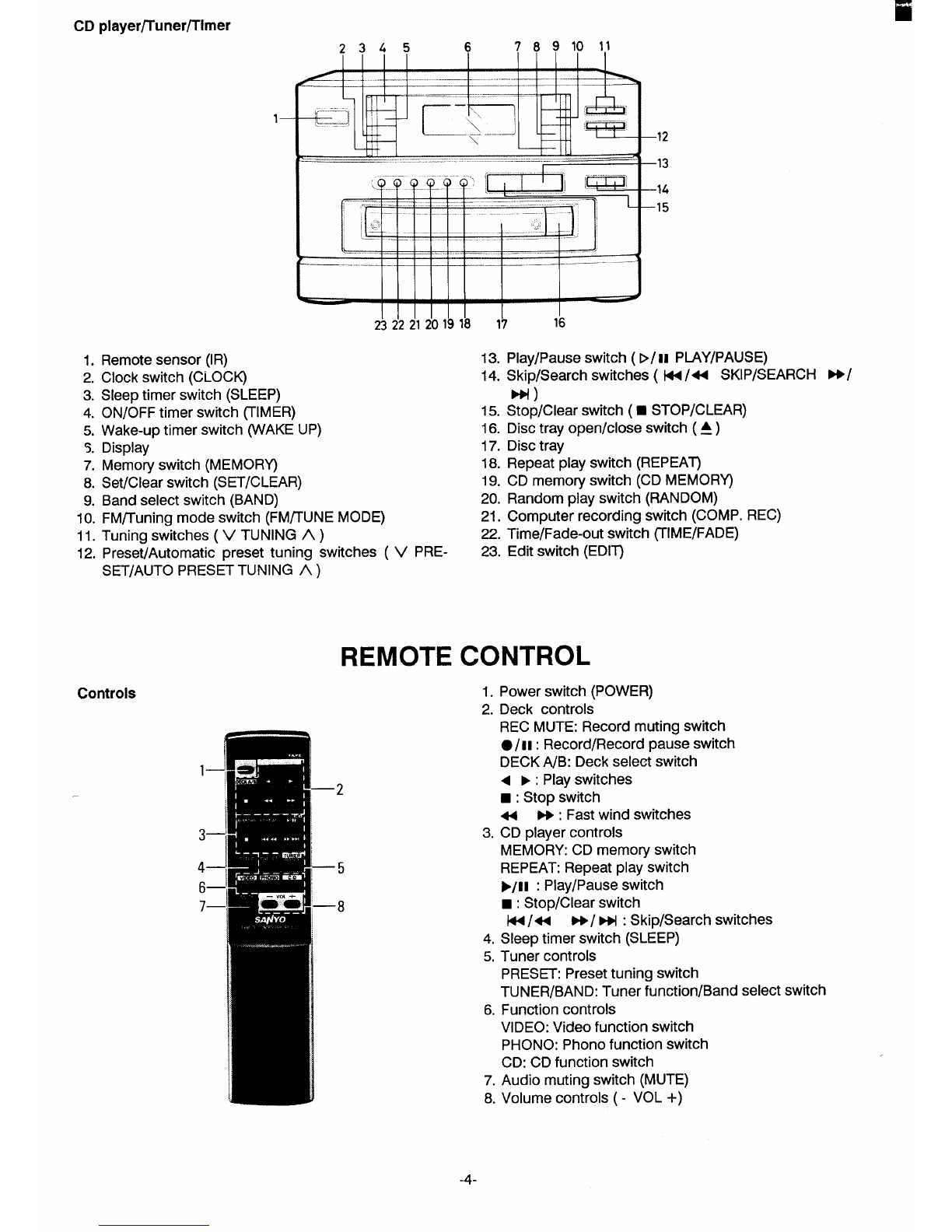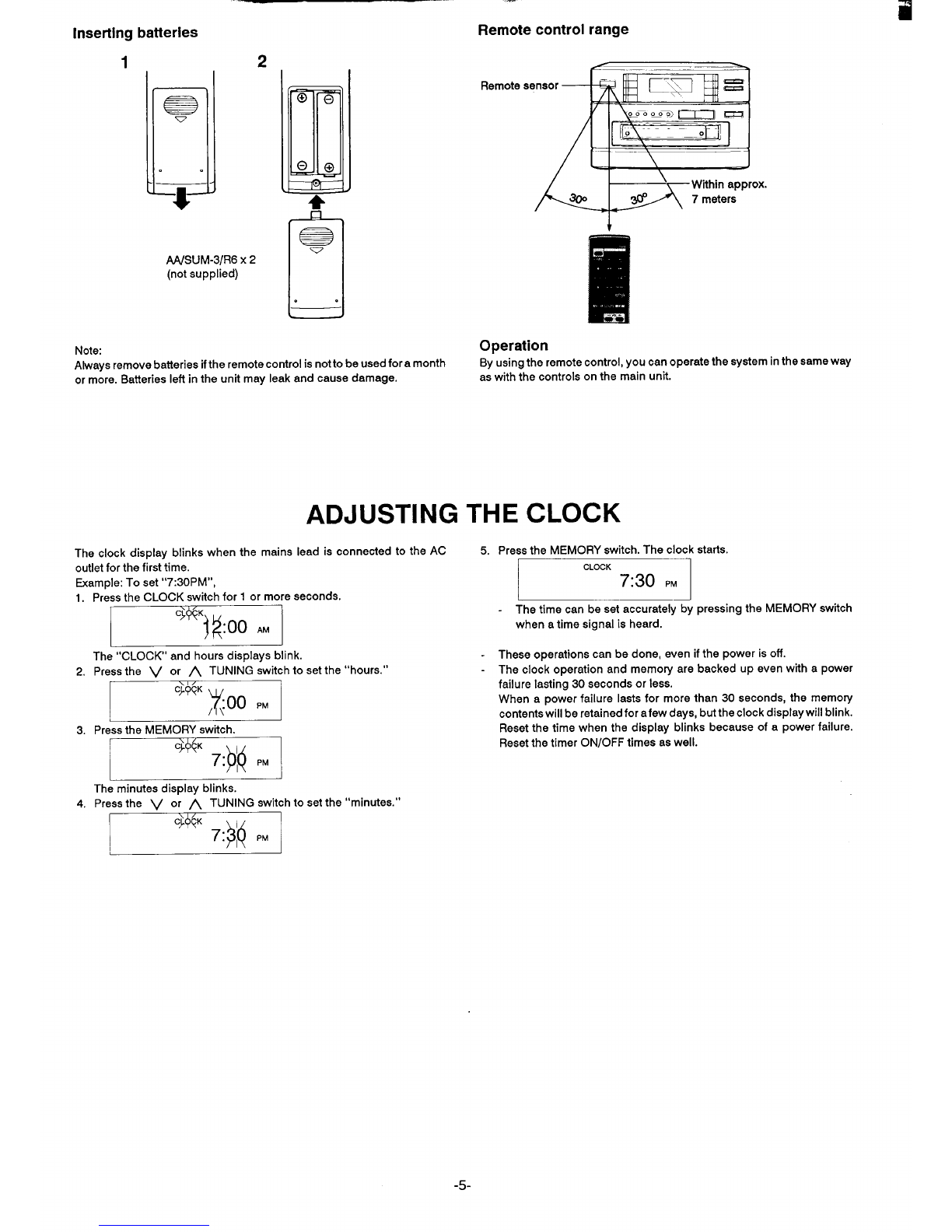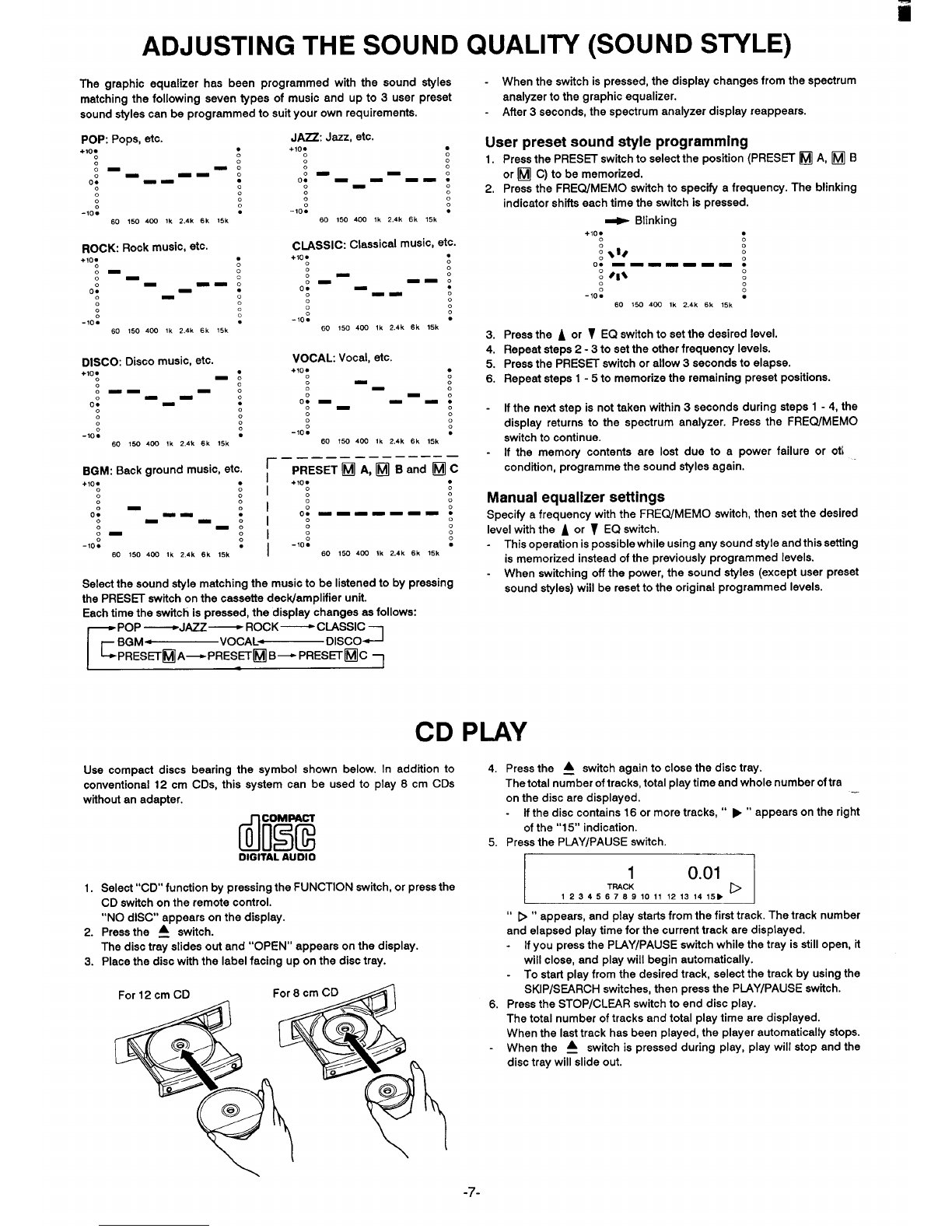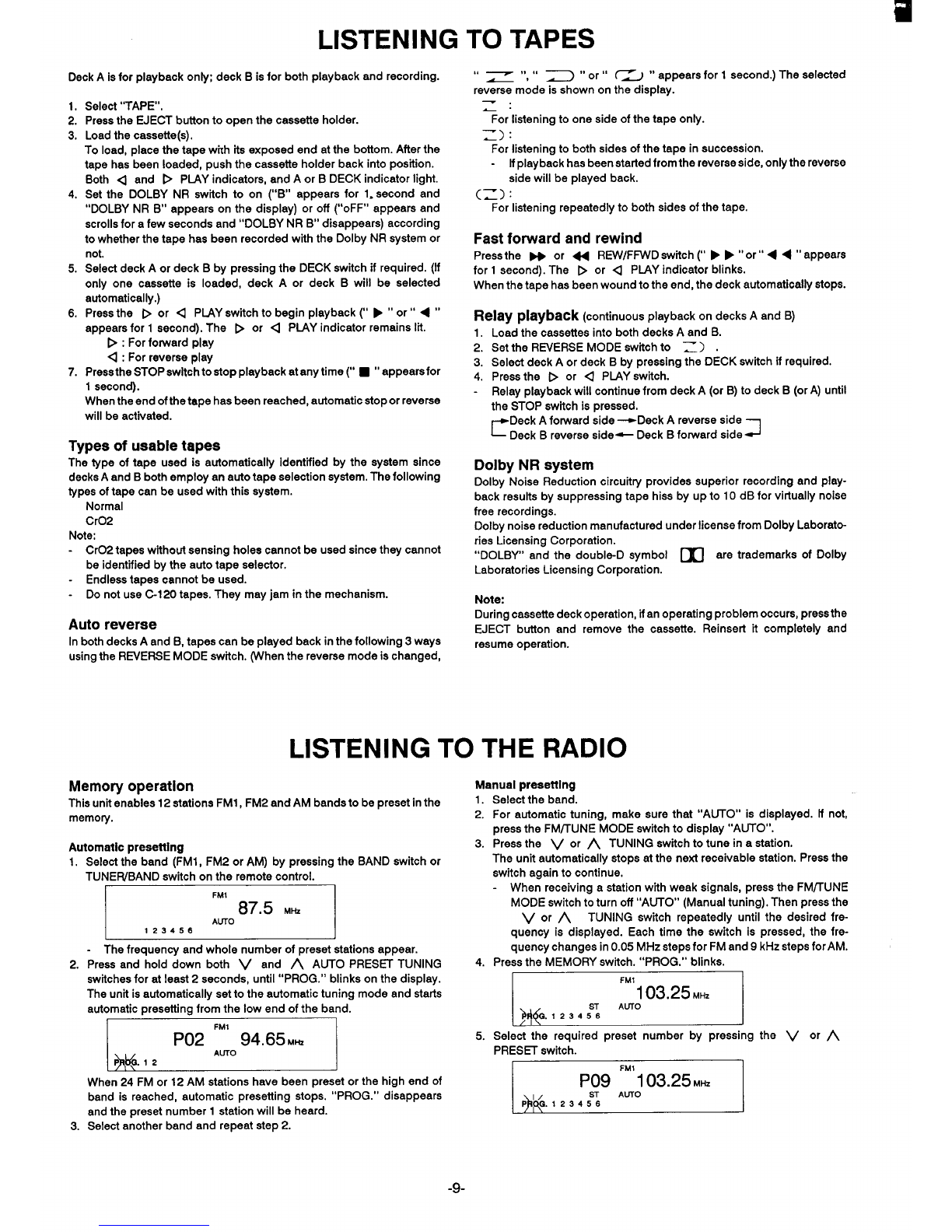LISTENING
Deck Aie for playback only; deck Bis for both playback and recording.
1.
2.
3.
4,
5.
6.
7.
Select “TAPE”.
Press the EJECT button to open the cassette holder.
Load the cassette(s).
To load, place the tape wkh its exposed end at the bottom. After the
tape has been loaded, push the cassette holder back into position.
Both <and DPIAY indicator, and Aor BDECK indicator light.
Set the DOLBY NR switch to on (“B” appears for 1. second and
“DOLBY NR B“ appears on the display) or off (“oFF” appears and
scrolls for afew seconds and “DOLBY NR B“ disappears) according
to whether the tape has been recorded with the Dolby NR system or
not.
Select deck Aor deck Bby pressing the DECK switch if required. (If
only one cassette is loaded, deck Aor deck Bwill be selected
automatically.)
Press the por <PLAY switch to begin playback (“ F“or” <“
appears for 1second). The bor 4PIAY indicator remains lit.
D:Forforwardplay
<: For reverse play
Press the STOP ewltch to stop playback at any time (“ ■“appearefor
1second).
When the end ofthe tape has been reached, automatic stop or reverse
will be activated.
Types of usable tapes
The type of tape used is automatically Identified by the system since
decke Aand Bboth employ an auto tape selection system. The following
types of tape can be used with this system.
Normal
Cr02
Note:
-Cr02 tapes without sensing holes cannot be used since they cannot
be identified by the auto tape selector.
-Endless tapes cannot be used.
-Do not use Cl 20 tapes. They may jam in the mechanism.
Auto reverse
In both decks Aand B, tapes can be played back in the following 3ways
using the REVERSE MODE switch. (When the reverse mode is changed,
TO TAPES
“—“ “ ~“or” ~~ “appears for 1second.) The selected
rev=m~de ie shown on the display.
For listening to one side of the tape only.
z) :
For listening to both sides of the tape in succession.
Ifplayback has been started from the reverse eide, only the reverse
side will be played back.
(z) :
For listening repeatedly to both sides of the tape.
Fast forward and rewind
Press the wor 44 R13V/FFWD switch (“ FF“or” << “appears
for 1second). The bor qPLAY indicator blinks.
When the tape has been wound to the end, the deck automatically stops.
Relay playback (continuous playback on decks Aand B)
1.
2.
3.
4.
Load the cassettee into both decks Aand B.
Set the REVERSE MODE switch to ~) .
Select deck Aor deck Bby preesing the DECK switch if required.
Press the bor QPLAY switch.
Relay playback will continue from deck A(or B) to deck B(or A) until
the STOP switch is pressed.
rDeck Aforward side +Deck Areverse side
Deck Breverse side- Deck Bforward side J
Dolby NR system
Dolby Noise Reduction circuitry provides superior recording and play-
back results by suppressing tape hiss by up to 10 dB for virtually noise
free recordings.
Dolby noise reduction manufactured under license from Dolby Laborato-
ries Licensing Corporation.
“DOLBY” and the double-D symbol mare trademarks of Dolby
Laboratories Licensing Corporation.
Note:
During cassette deck operation, ifan operating problem occurs, press the
EJECT button and remove the cassette. Reinsert it completely and
resume operation.
LISTENING TO THE RADIO
Memory operation
This unit enables 12 stations FM1, FM2 and AM bands to be preset in the
memory,
Automatic presetting
1.
2.
3.
Select the band (FM1, FM2 or AM) by pressing the BAND ewitch or
TUNEFUBAND stitch on the remote control. -
~
-The frequency and whole number of preeet stations appear.
Press and hold down both Vand AAUTO PRESET TUNING
switches for at least 2seconds, until “PROG.” blinks on the display.
The unit is automatically set to the automatic tuning mode and starts
automatic presetting from the low end of the band.
,
IFM1
P02 94.65MH2 I
AUTO
P&&12
When 24 FM or 12 AM stations have been preset or the high end of
band is reached, automatic presetting stops. “PROG.” disappears
and the preset number 1station will be heard.
Select another band and repeat step 2.
Manual presetting
1.
2.
3.
4.
5.
Select the band.
For automatic tuning, make sure that “AUTO” is displayed. If not,
prese the FM/TLfNE MODE ewitch to display “AUTO”.
Press the Vor ATUNING switch to tune in astation.
The unit automatically stops at the next receivable station. Press the
switch again to continue.
-When receiving astation with weak signals, press the FM/TUNE
MODE switch to turn off “AUTO” (Manual tuning). Then press the
Vor ATUNING switch repeatedly until the desired fre-
quency is displayed. Each time the switch is pressed, the fre-
quency changes in 0.05 MHz steps for FM and 9kHz steps for AM.
Press the MEMORY switch. “PROG.” blinks.
~
Select the required preset number by pressing the Vor A
PRES~ ewitch.
IFM*
I...
p09 Awj 03.25 M141
.,/ ST
P~G. 123456
-9-