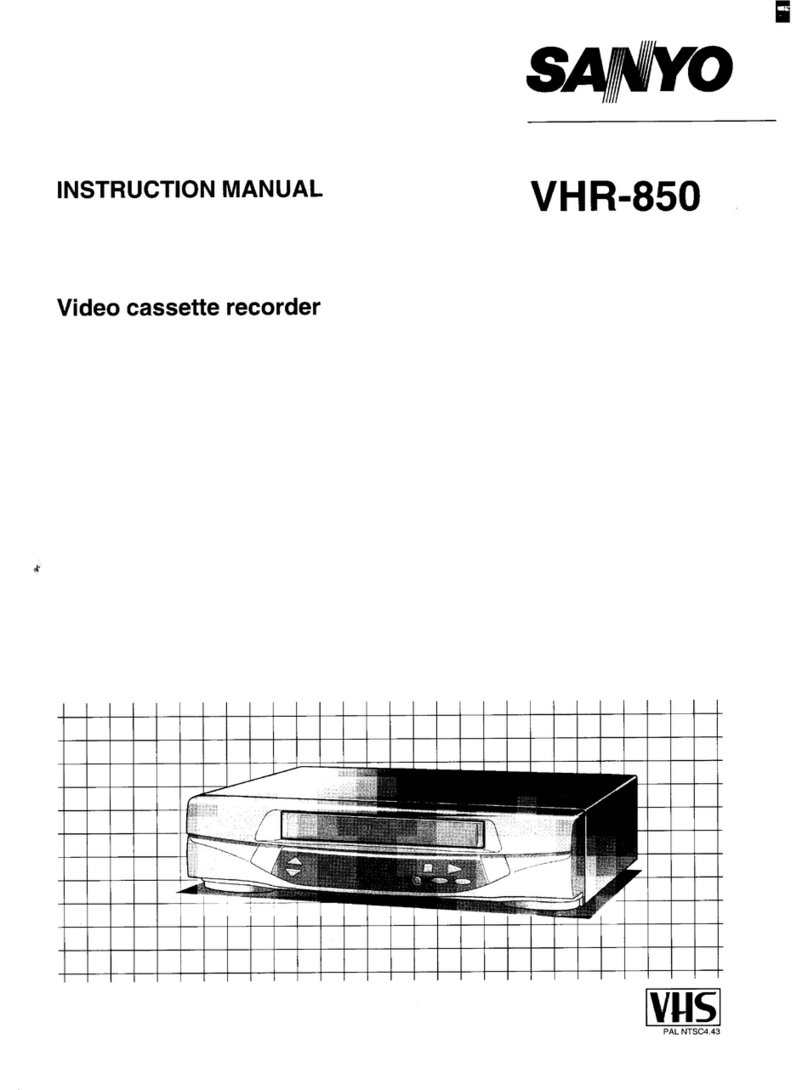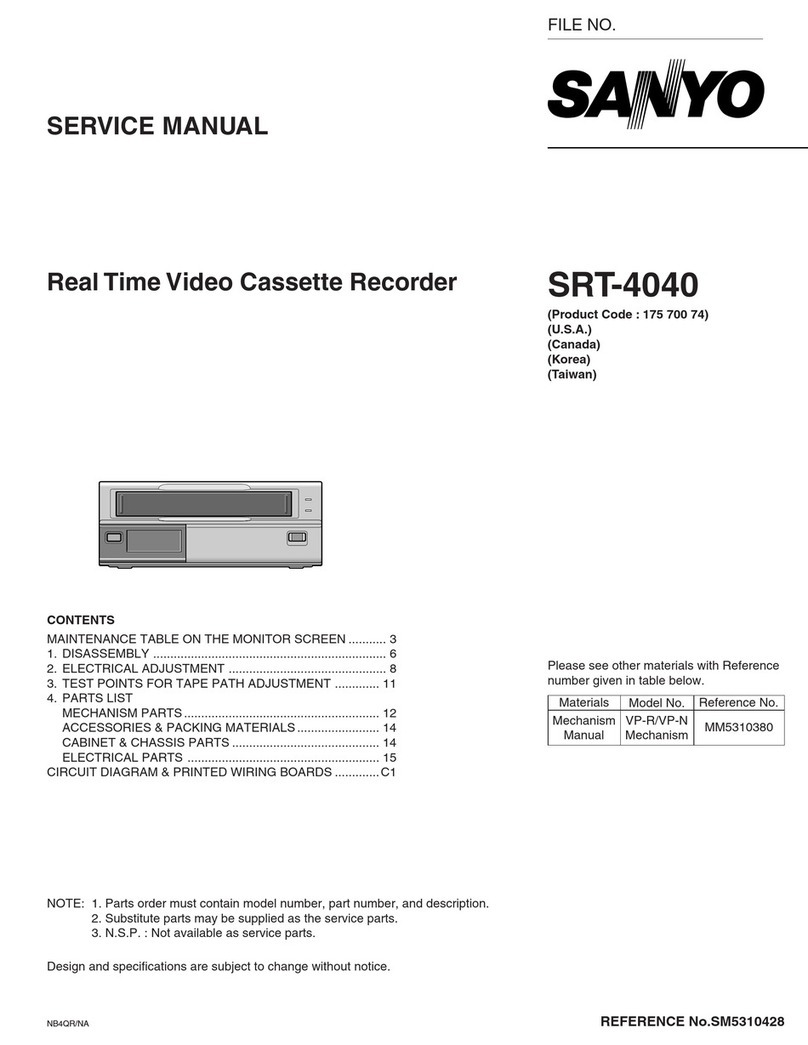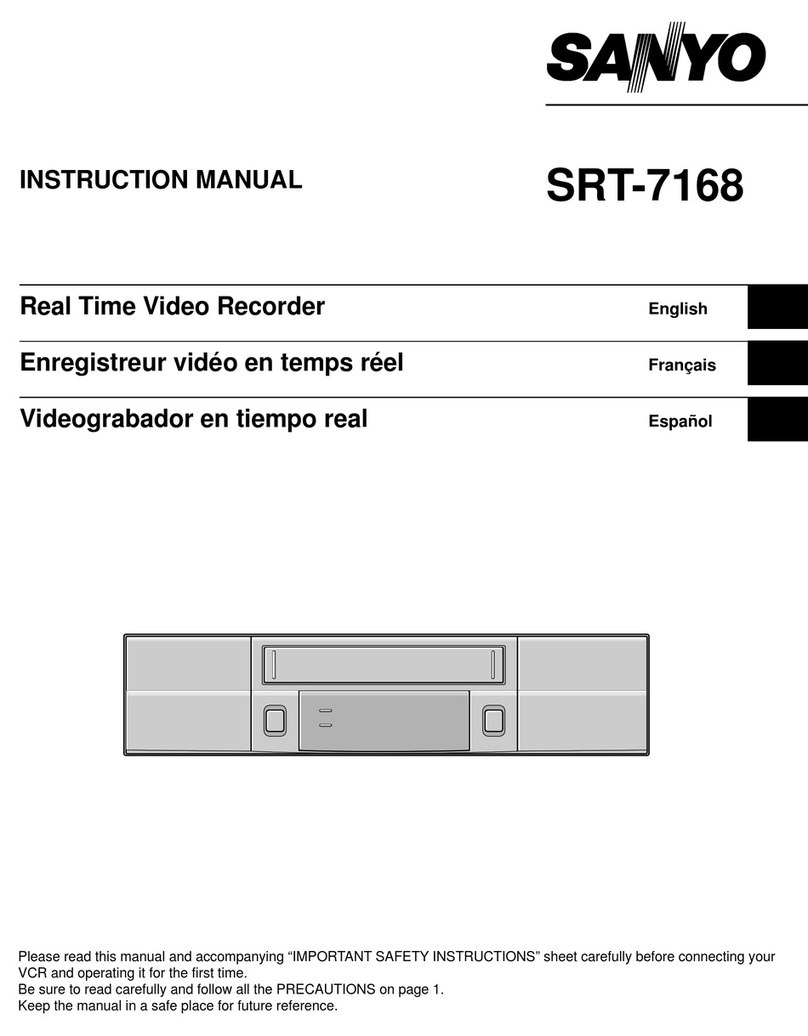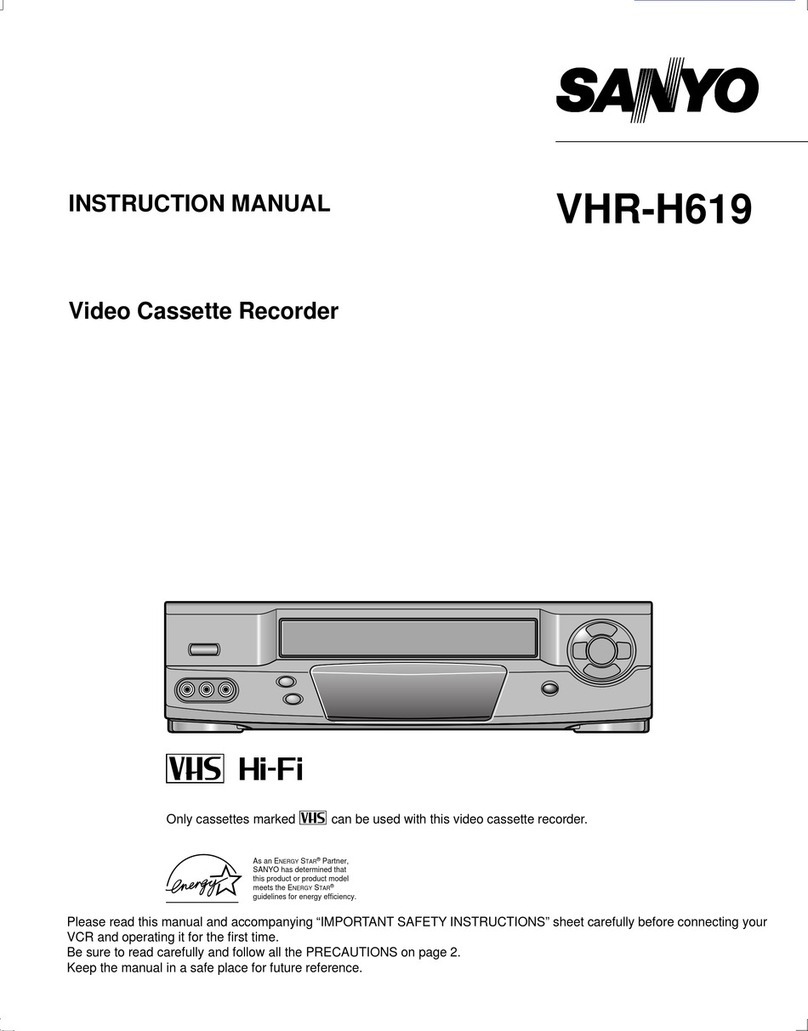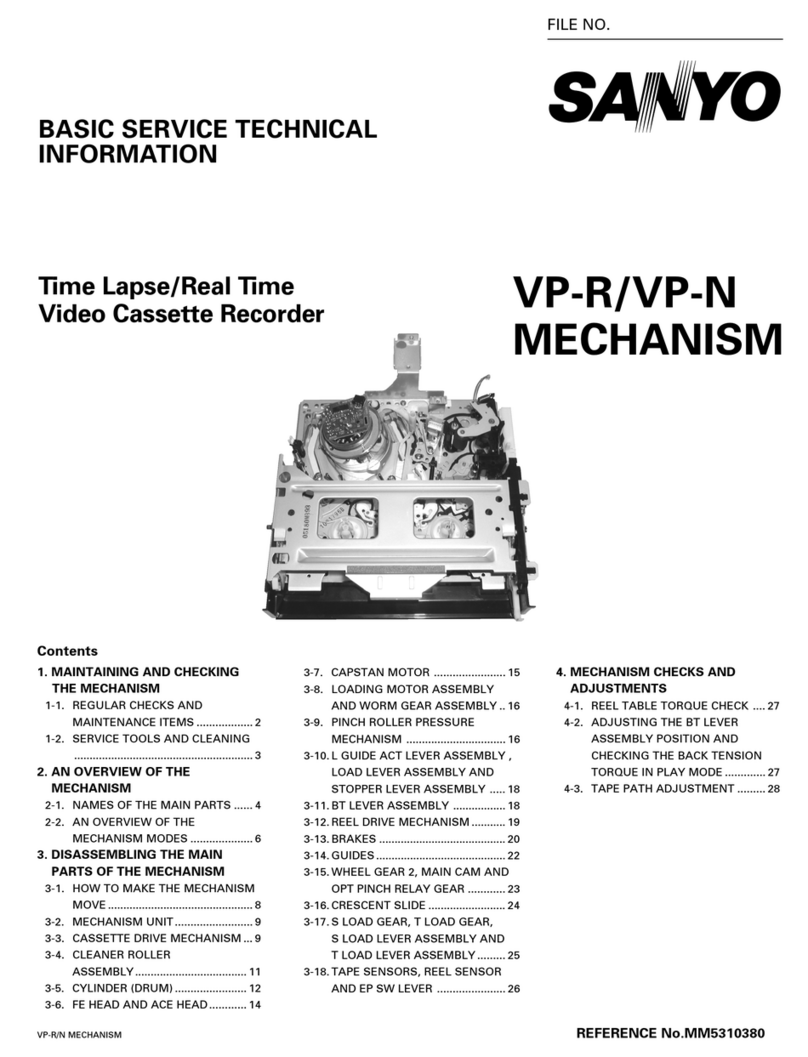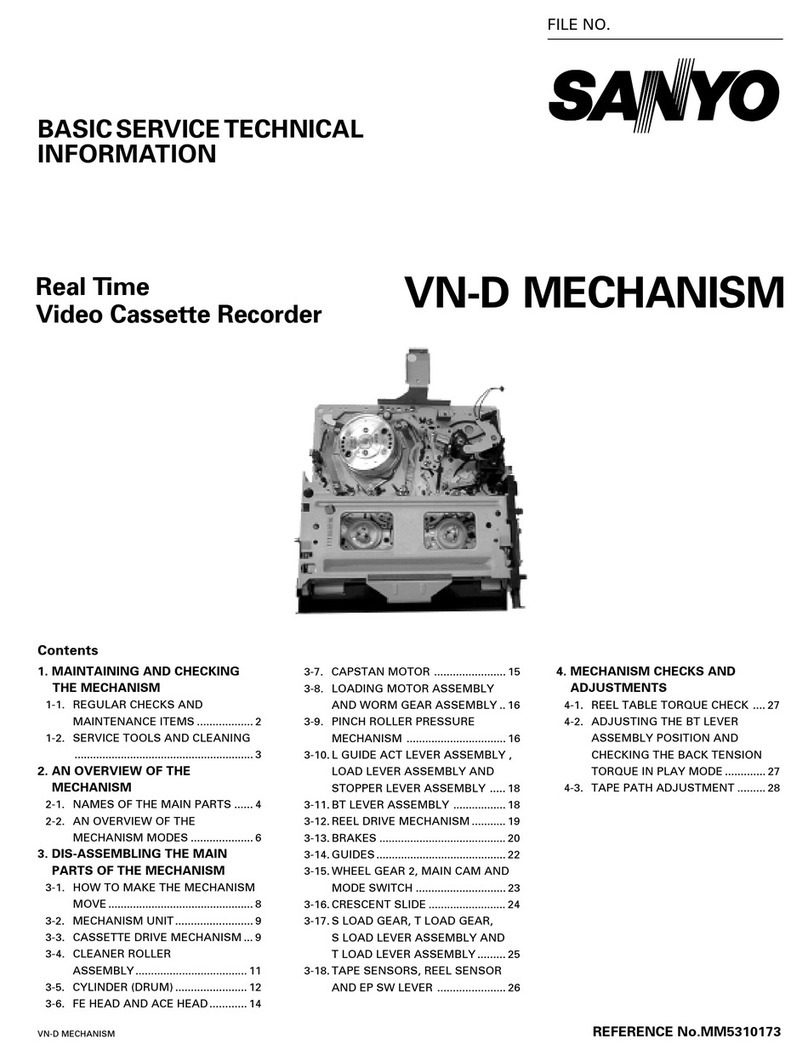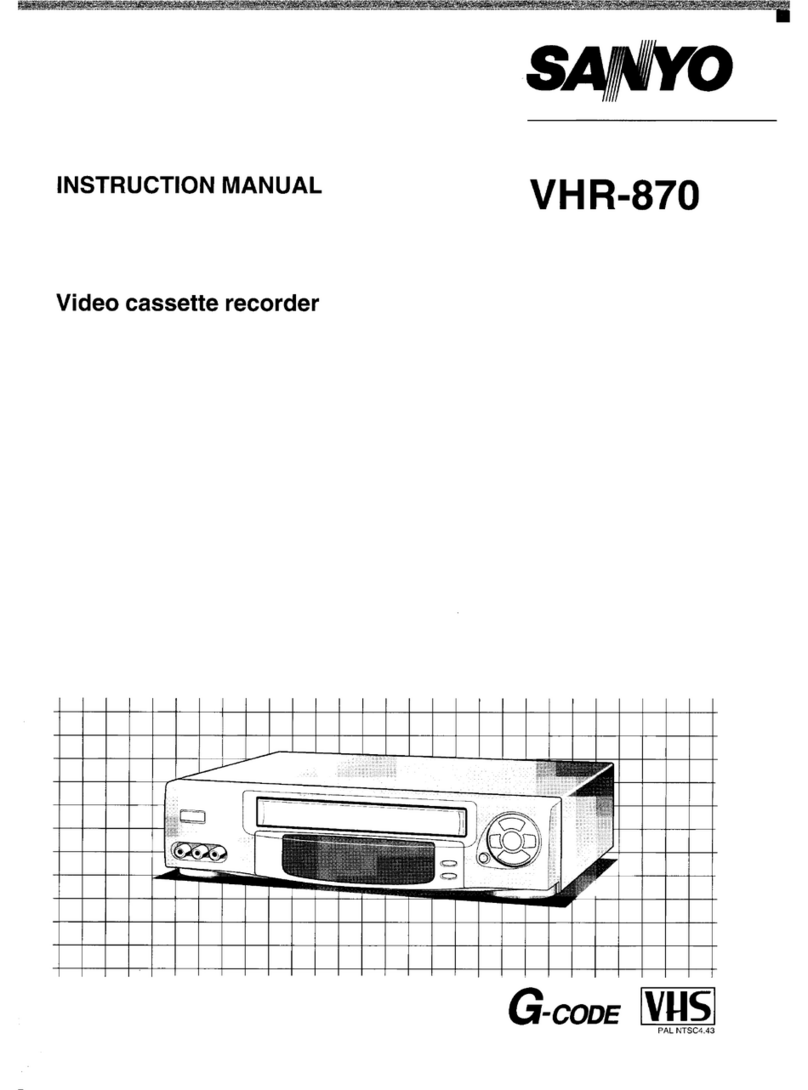CONTENTS
PRECAUTIONS . . . . . . . . . . . . . . . . . . . . . . . . . . . . . . . 1
FEATURES. . . . . . . . . . . . . . . . . . . . . . . . . . . . . . . . . . . 3
ACCESSORY . . . . . . . . . . . . . . . . . . . . . . . . . . . . . . . . . 3
LOCATIONS OF CONTROLS AND INDICATORS . . . . 4
CONNECTIONS . . . . . . . . . . . . . . . . . . . . . . . . . . . . . . . 8
ON-SCREEN MENU. . . . . . . . . . . . . . . . . . . . . . . . . . . . 9
SETTING THE LANGUAGE AND CLOCK. . . . . . . . . . 11
SUPERIMPOSE DISPLAY . . . . . . . . . . . . . . . . . . . . . . 13
VIDEO CASSETTE TAPES . . . . . . . . . . . . . . . . . . . . . 14
TAPE MANAGEMENT . . . . . . . . . . . . . . . . . . . . . . . . . 16
NORMAL RECORDING . . . . . . . . . . . . . . . . . . . . . . . . 19
AUTOREPEAT RECORDING . . . . . . . . . . . . . . . . . . . 23
ALARM RECORDING . . . . . . . . . . . . . . . . . . . . . . . . . 24
PROGRAM TIMER RECORDING . . . . . . . . . . . . . . . . 27
RECORDING USING AN EXTERNAL TIMER INPUT . 31
SERIES RECORDING . . . . . . . . . . . . . . . . . . . . . . . . . 32
SINGLE IMAGE RECORDING. . . . . . . . . . . . . . . . . . . 33
NORMAL PLAYBACK . . . . . . . . . . . . . . . . . . . . . . . . . 34
SPECIAL PLAYBACK . . . . . . . . . . . . . . . . . . . . . . . . . 35
DAY/TIME SEARCH. . . . . . . . . . . . . . . . . . . . . . . . . . . 36
SECURITY LOCK. . . . . . . . . . . . . . . . . . . . . . . . . . . . . 36
CLOCK ADJUSTMENT . . . . . . . . . . . . . . . . . . . . . . . . 37
SELECTING INPUT AND OUTPUT TERMINALS . . . . 37
SETTING THE CASSETTE EJECT MODE . . . . . . . . . 38
SYNCHRONIZATION CONTROL . . . . . . . . . . . . . . . . 39
SETTING FOR RS-485 USE . . . . . . . . . . . . . . . . . . . . 41
CHECKING POWER FAILURE, FAILURE DUE TO
CONDENSATION AND USAGE DURATION . . . . 42
OUTPUT TERMINALS . . . . . . . . . . . . . . . . . . . . . . . . . 43
HEAD SWITCHING FUNCTION. . . . . . . . . . . . . . . . . . 47
MAINTENANCE . . . . . . . . . . . . . . . . . . . . . . . . . . . . . . 48
TROUBLESHOOTING GUIDE . . . . . . . . . . . . . . . . . . . 50
SPECIFICATIONS . . . . . . . . . . . . . . . . . . . . . . . . . . . . 51
WARRANTY . . . . . . . . . . . . . . . . . . . . . . . . . . . . . . . . . 53
FEATURES
œTape management function
œClog detection
œHigh-speed Fast Forward/Rewind
œField recording/playback
œAudio recording is available in 2-, 12- and 24-hour
modes (T-120)
œAutorepeat recording
œSeries recording function
œAlarm recording function
œSingle image recording function
œOn-screen mode setting
œIntegrated time date generator
œDay/Time search function
œAlarm scan/search function
œForward/Reverse field advance function
œ30-day memory backup
œSecurity lock
œRecording check function
œAutomatic head cleaning function
œThread check function
œSynchronization control function
œHead switching function
TLS-4960 only
œ2, 12, 24, 48, 72, 96, 120, 168, 240, 360, 480, 720 and
960-hour mode recording (T-120)
TLS-4072 only
œ2, 12, 24, 48 and 72-hour mode recording (T-120)
When using the RS-485 interface board (VZU-40485),
the VCR can be controlled from a system controller.
ACCESSORY
1Power cord
NB4Q/NA, NB4Q/NA2 (TLS-4960/TLS-4072 GB) Wed. Oct., 30/2002
English 3