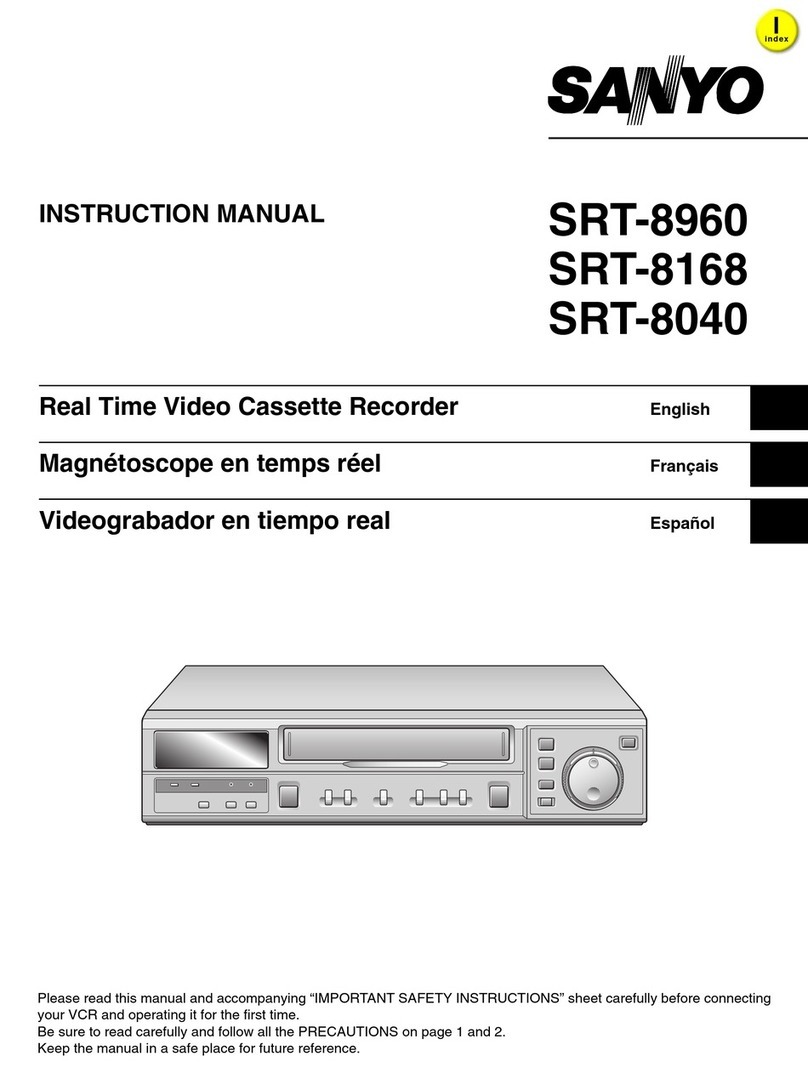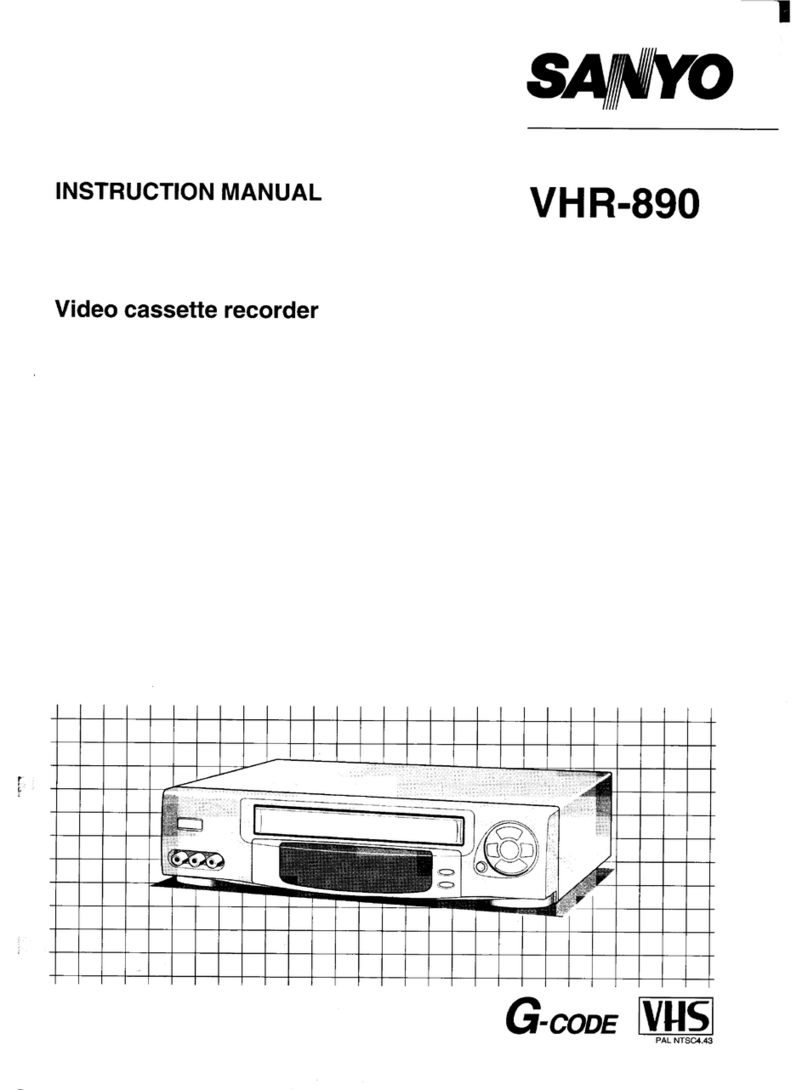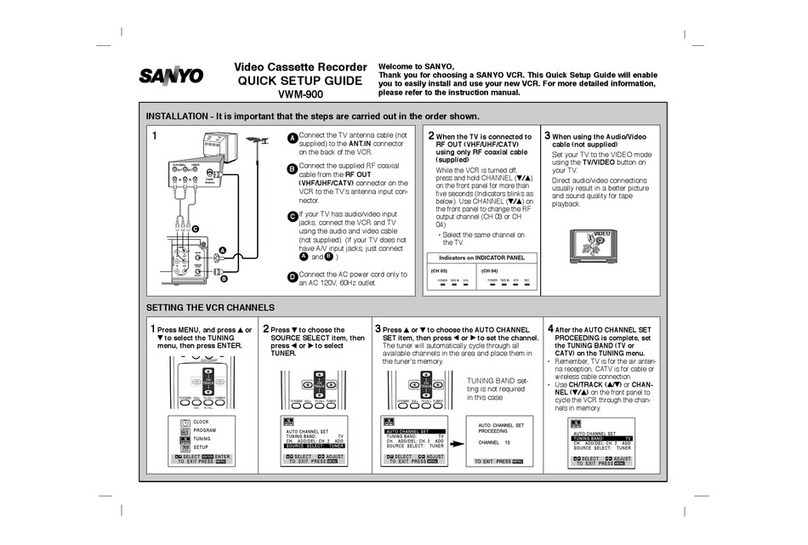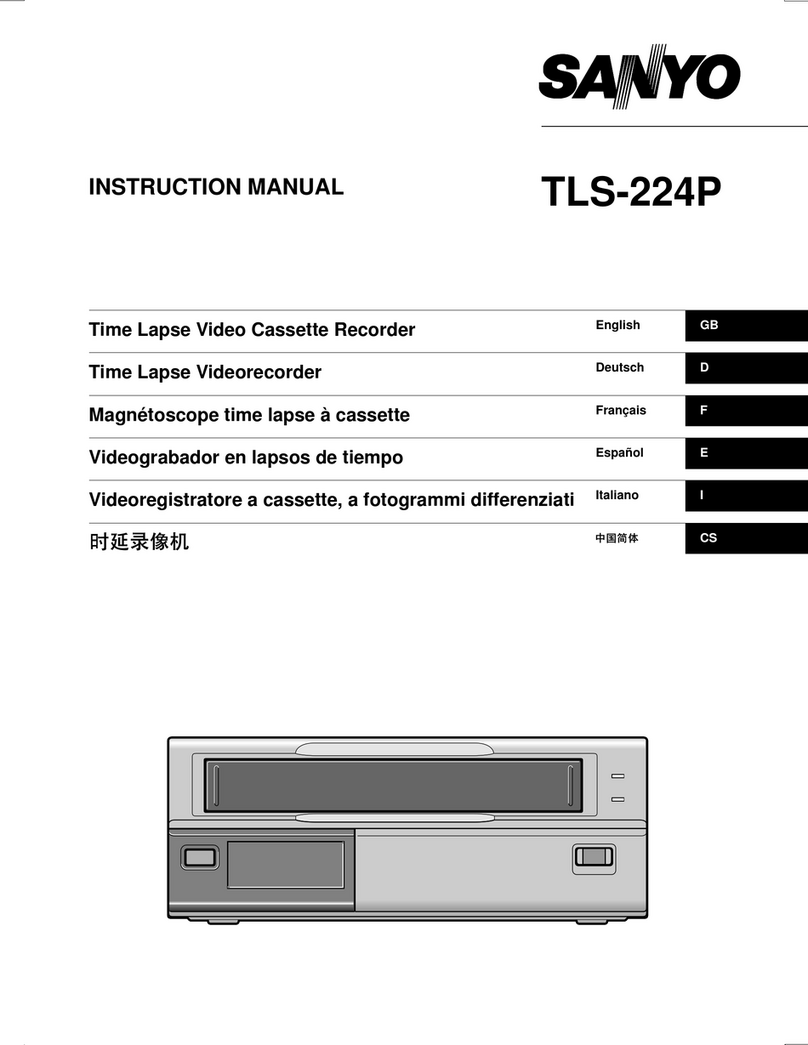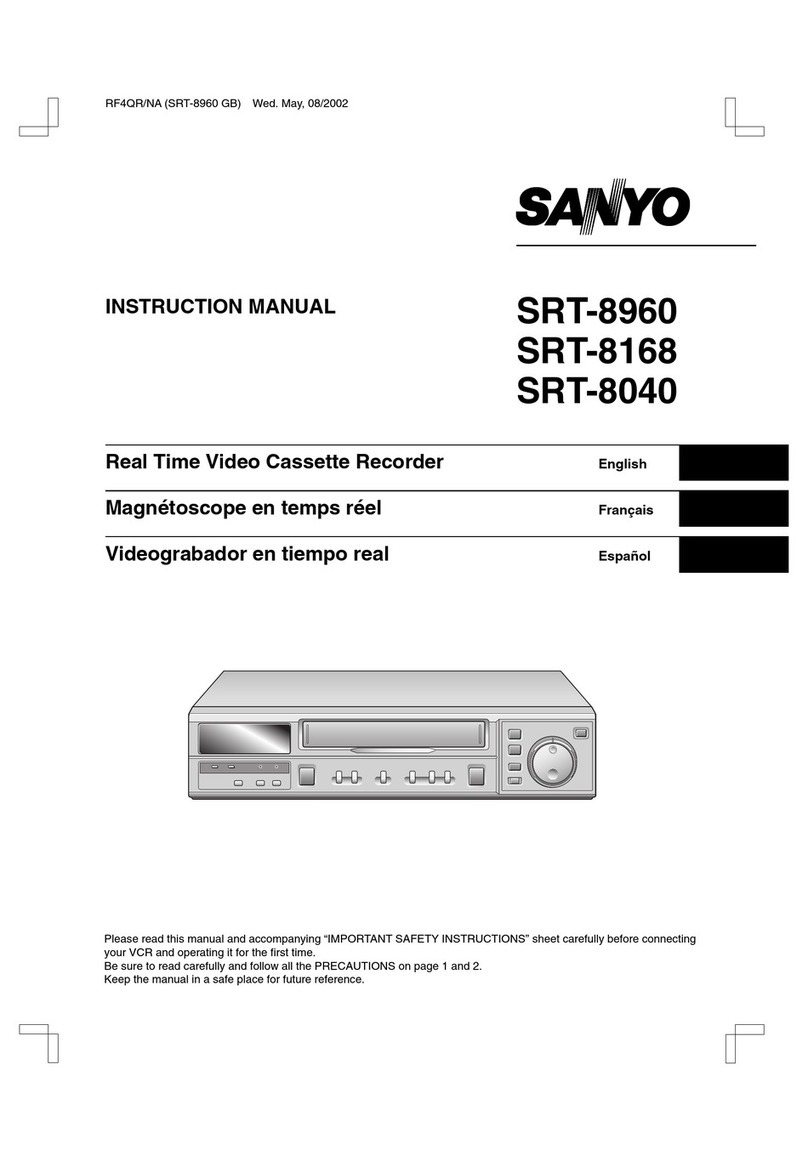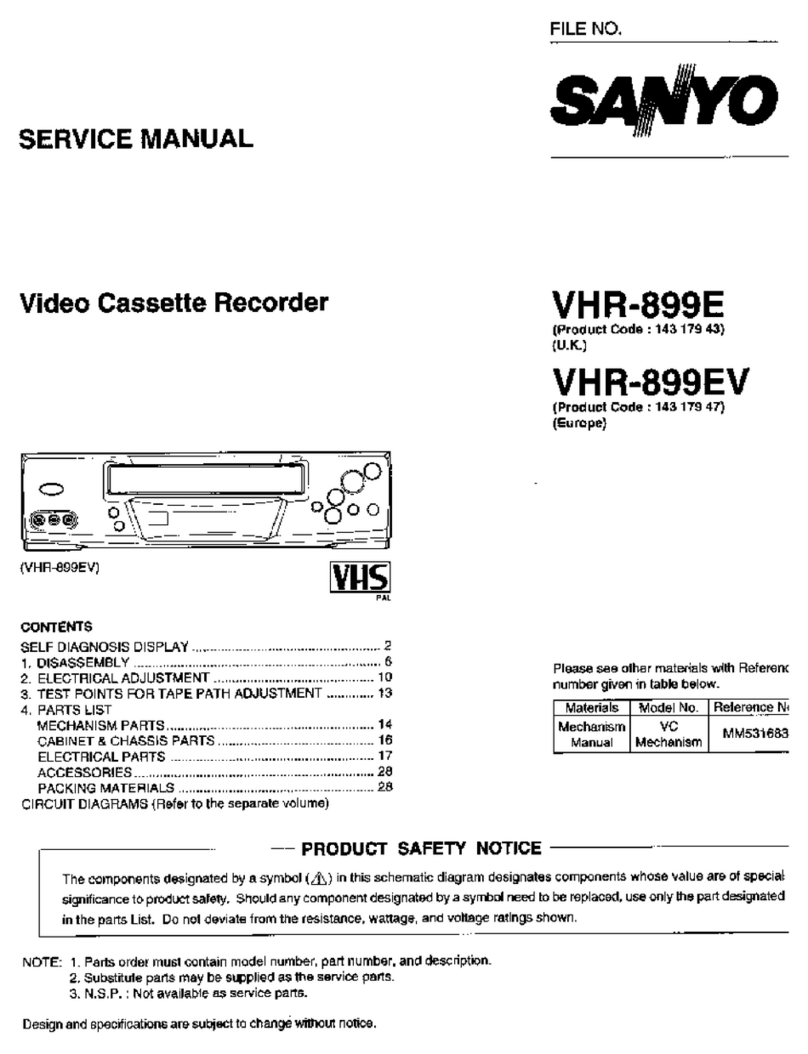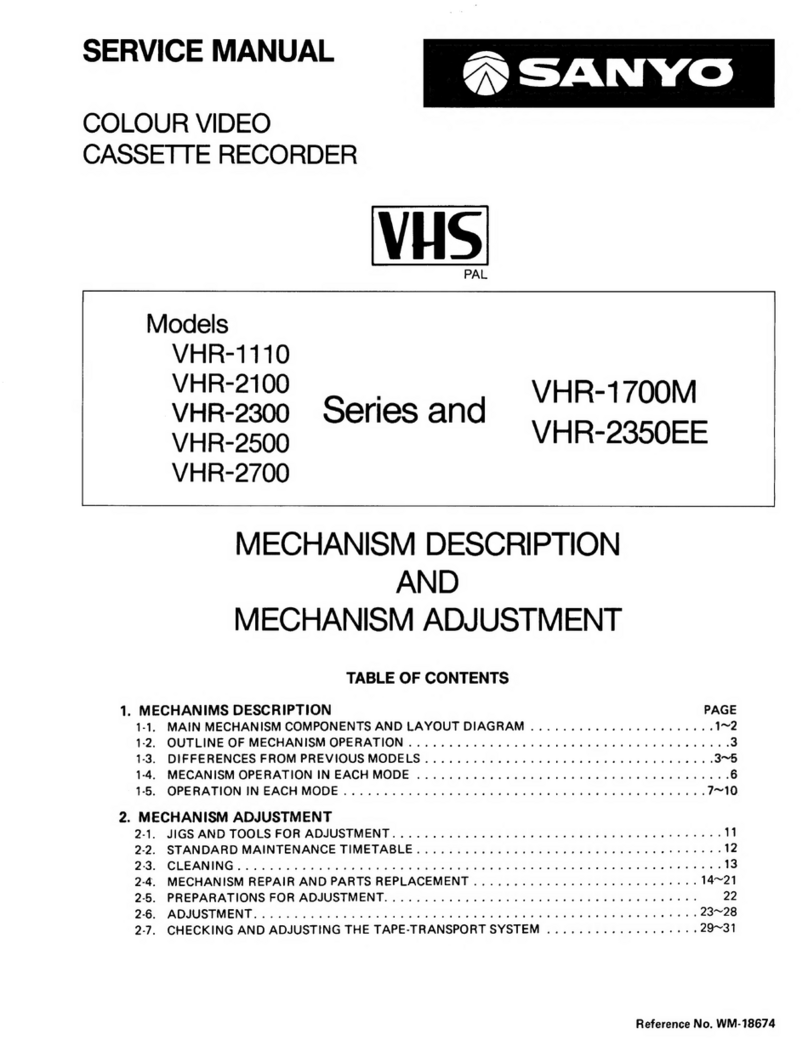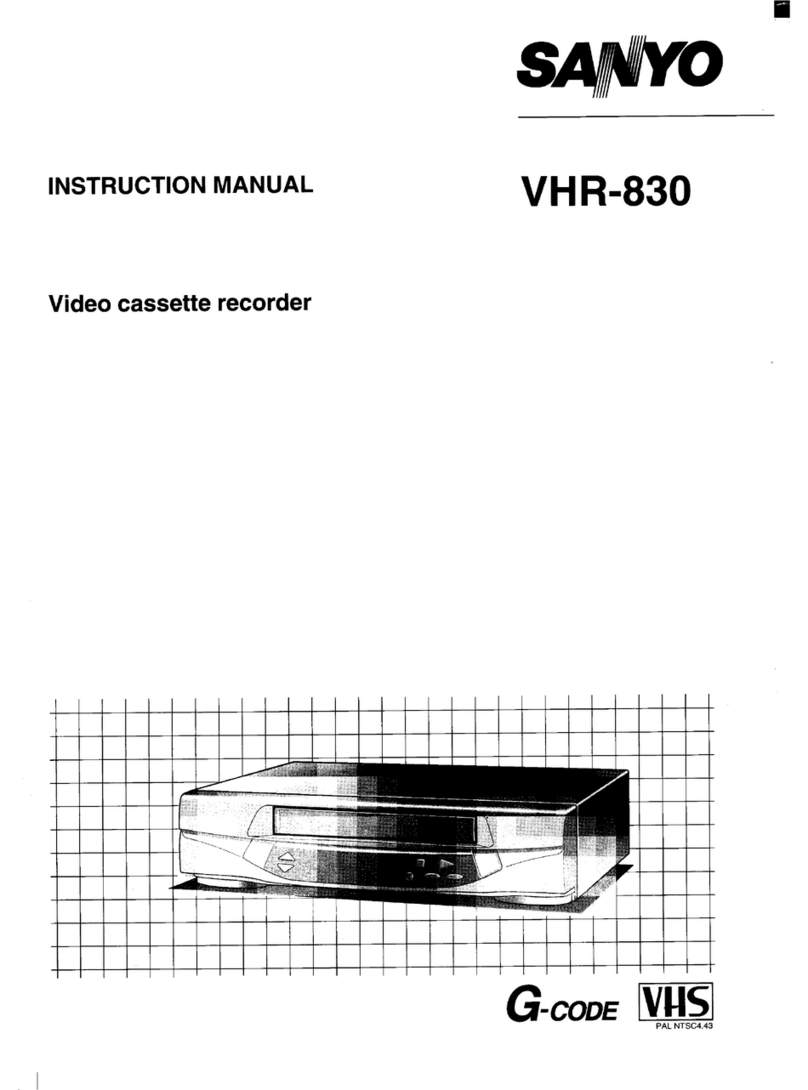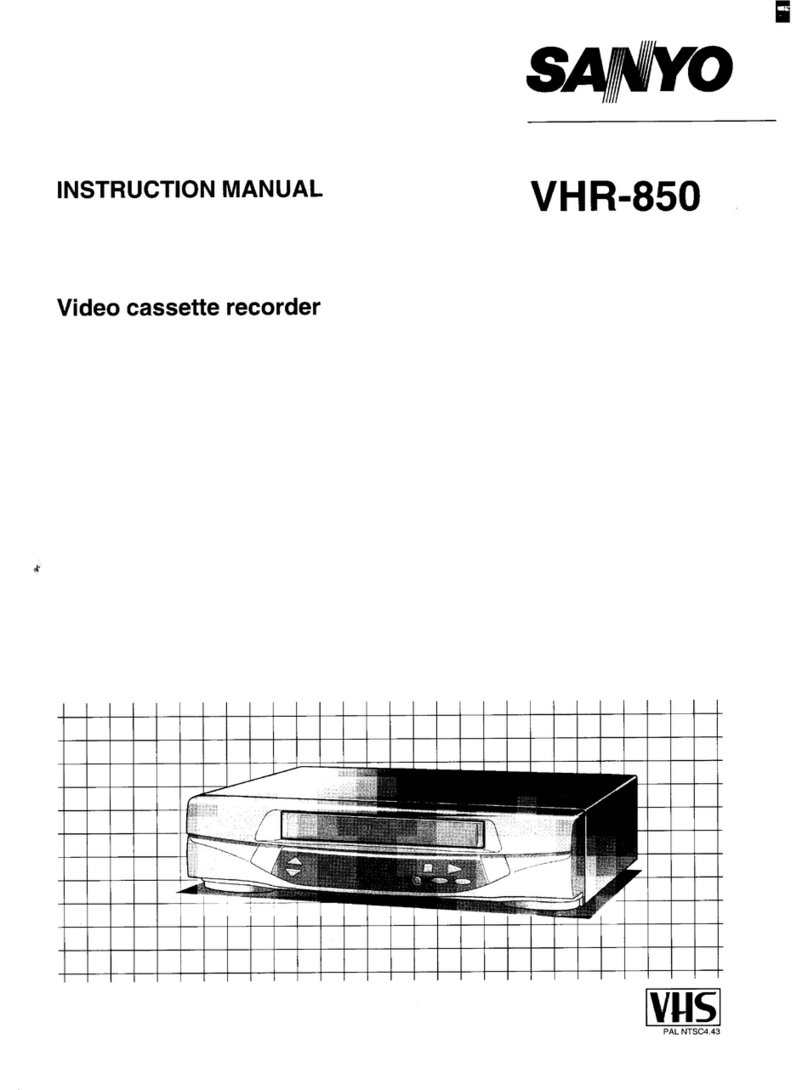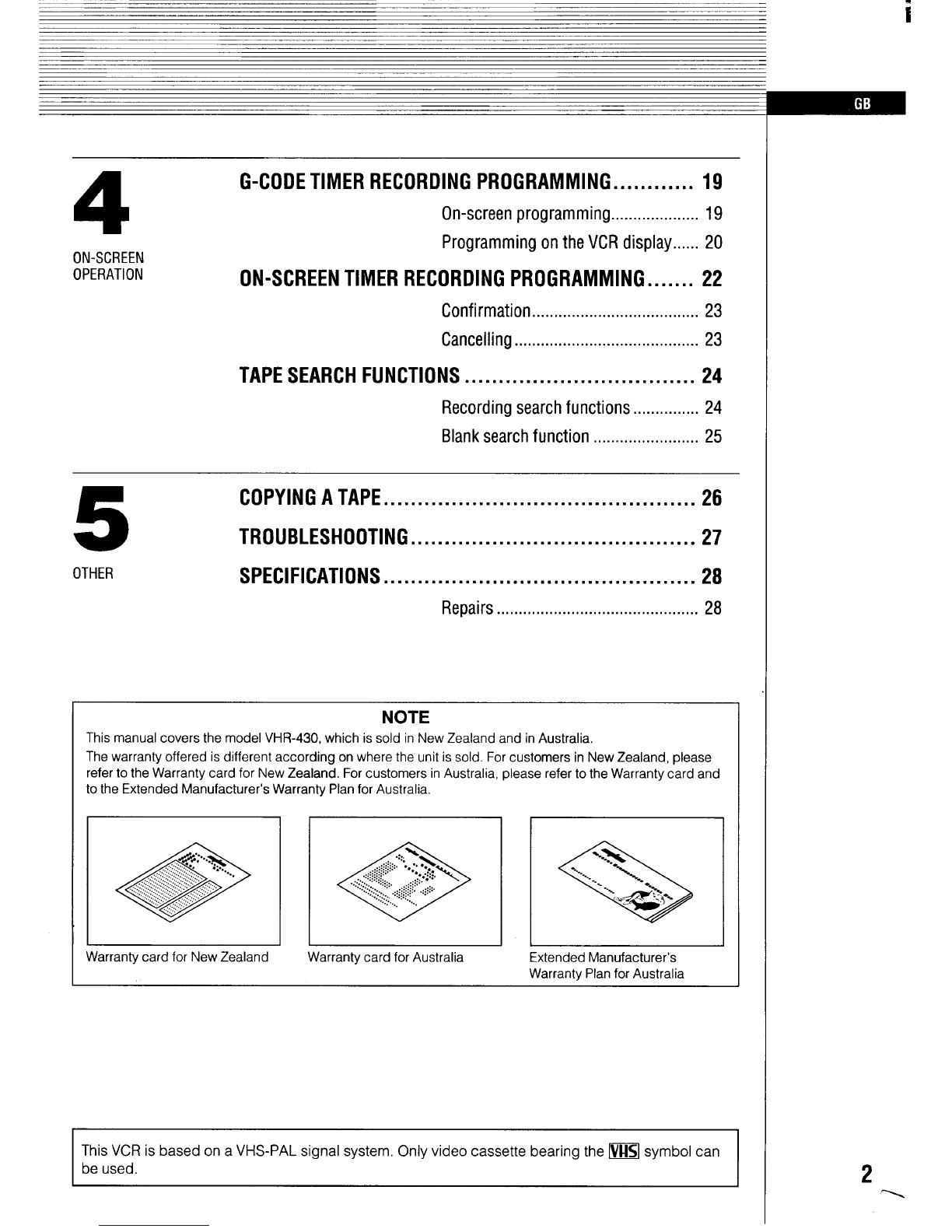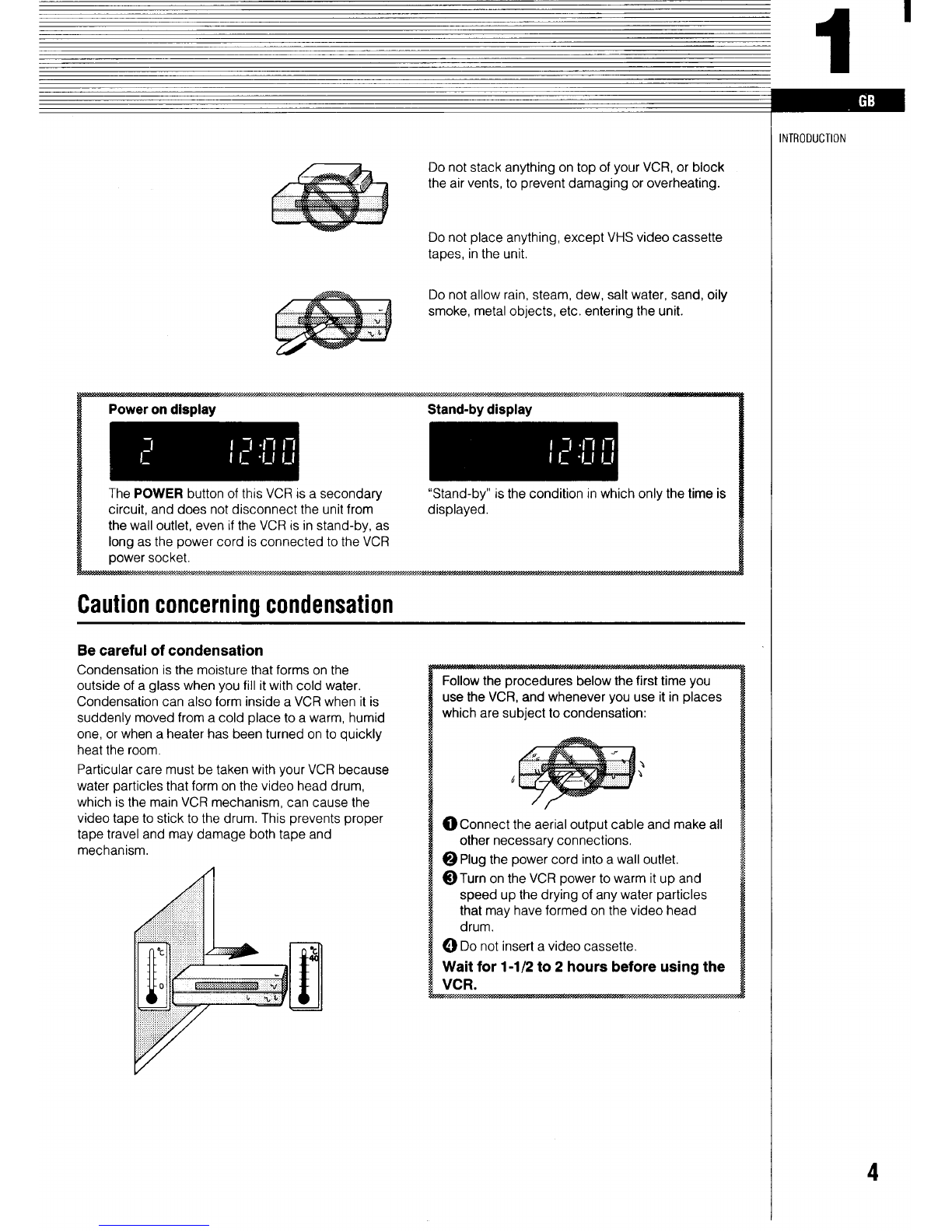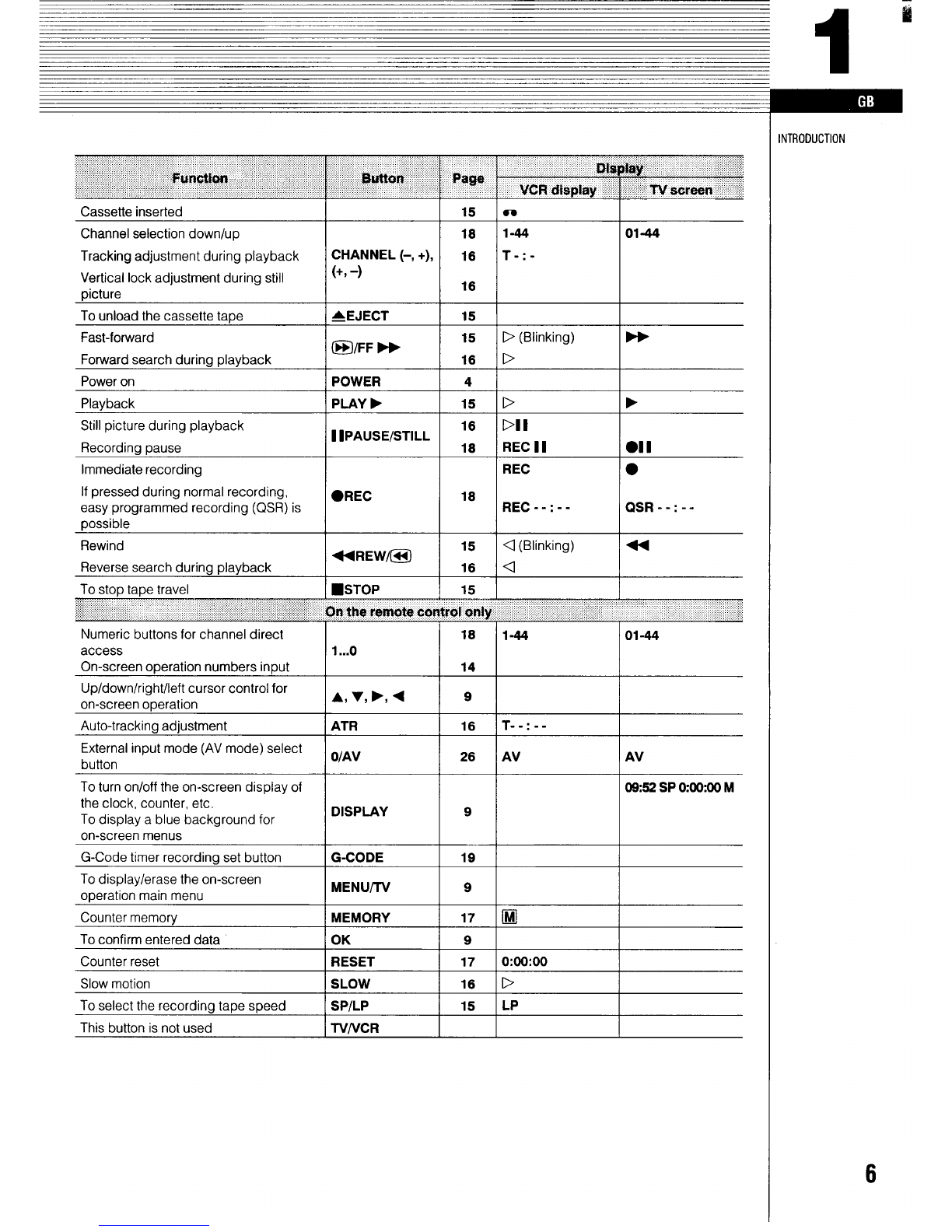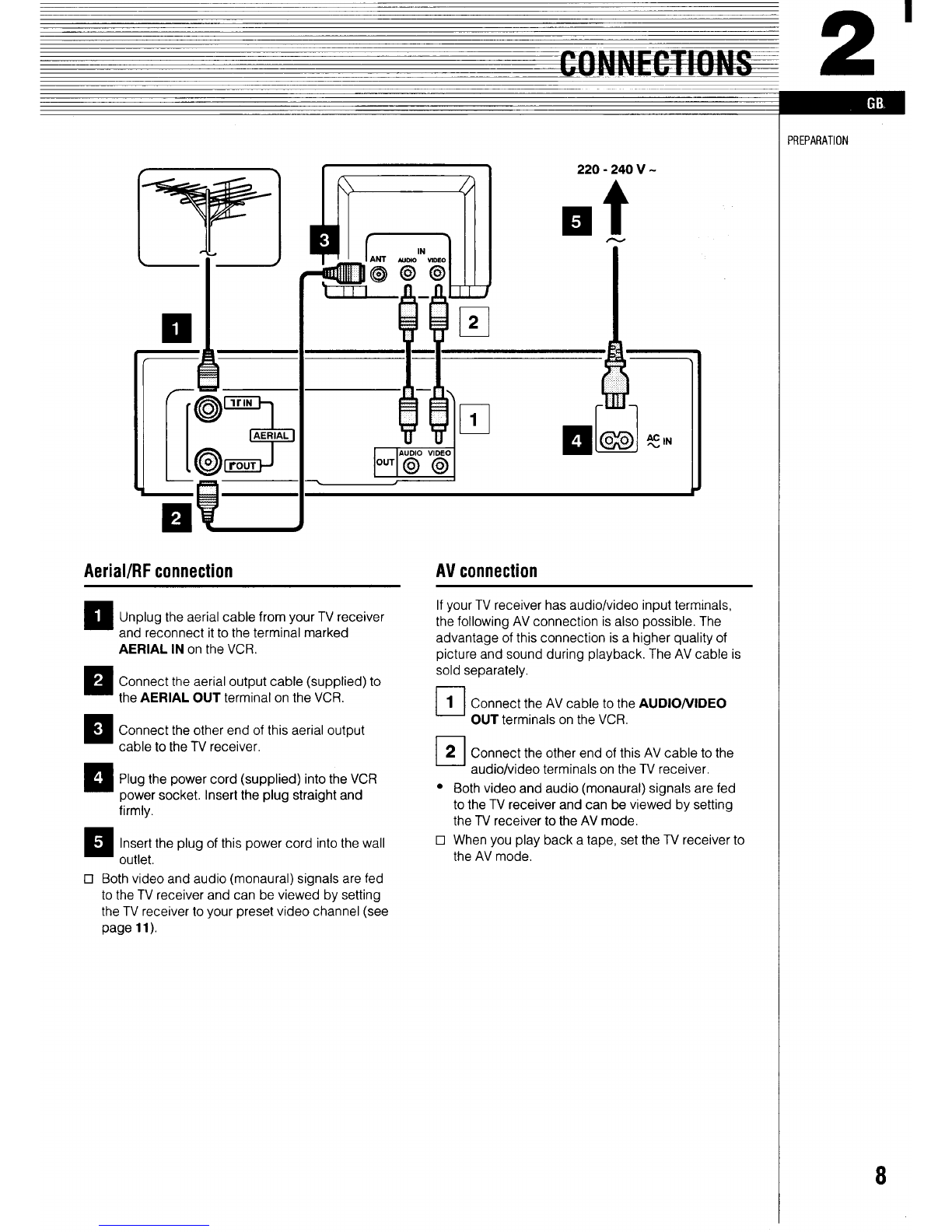Do not stack anything on top of your VCR, or block
the air vents, to prevent damaging or overheating.
Do not place anything, except VHS video cassette
tapes, in the unit.
Do not allow rain, steam, dew, salt water, sand, oily
smoke, metal objects, etc. entering the unit.
The POWER button of this VCR is asecondary “Stand-by” is the condition in which only the time is
circuit, and does not disconnect the unit from displayed.
the wall outlet, even if the VCR is in stand-by, as
long as the power cord is connected to the VCR
power socket.
Caution concerning condensation
Be careful of condensation
Condensation is the moisture that forms on the
outside of aglass when you fill it with cold water,
Condensation can also form inside aVCR when it is
suddenly moved from acold place to awarm, humid
one, or when aheater has been turned on to quickly
heat the room.
Particular care must be taken with your VCR because
water particles that form on the video head drum,
which is the main VCR mechanism, can cause the
video tape to stick to the drum, This prevents proper
tape travel and may damage both tape and
mechanism,
Follow the procedures below the first time you
use the VCR, and whenever you use it in places
which are subject to condensation:
6;
OConnect the aerial output cable and make all
other necessary connections.
@Plug the power cord into awall outlet,
@Turn on the VCR power to warm it up and
speed up the drying of any water particles
that may have formed on the video head
drum,
@Do not insert avideo cassette,
Wait for 1-1/2 to 2hours before using the
VCR.
=S$$S$s
—T#r,w/,-,$m*w.>wf Msg92
INTRODUCTION
4