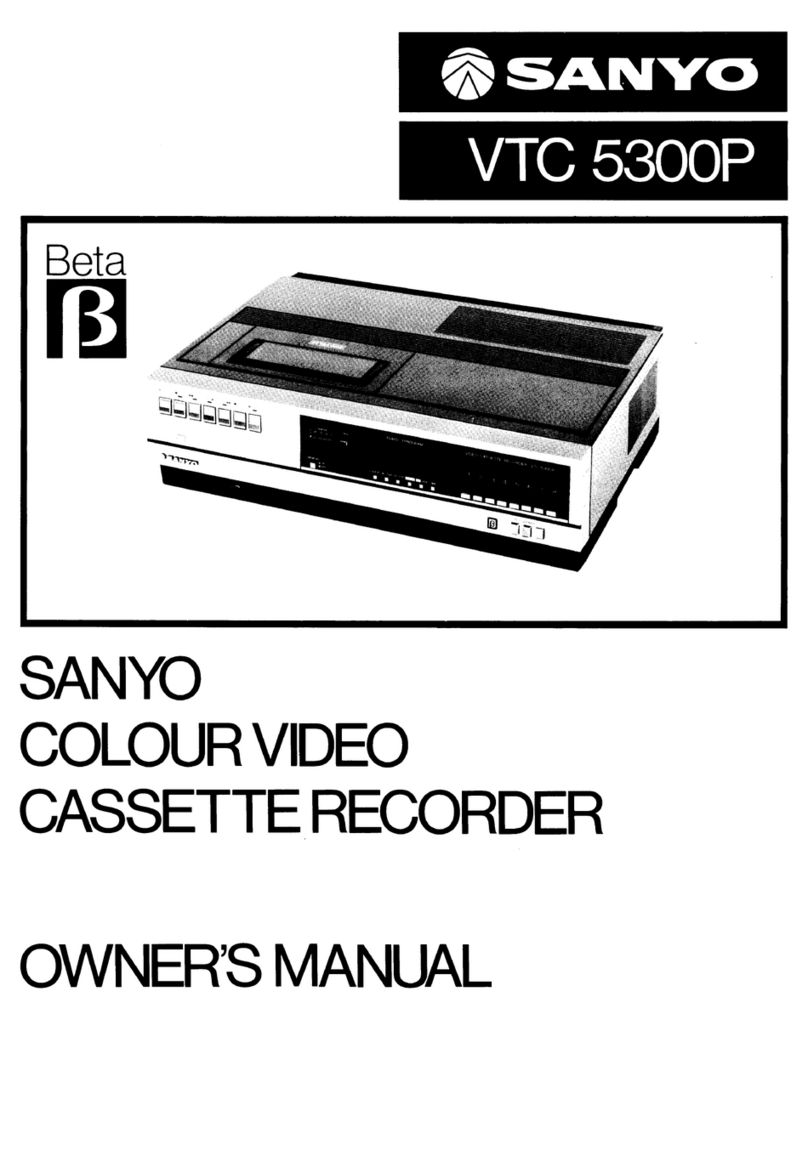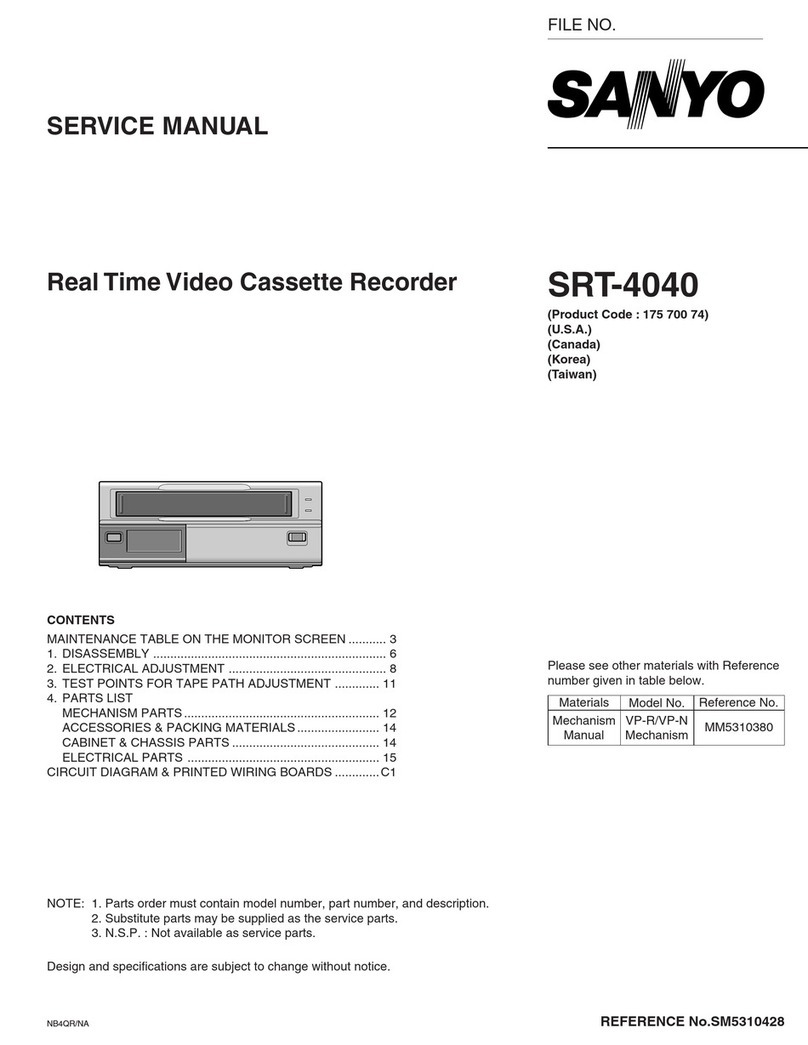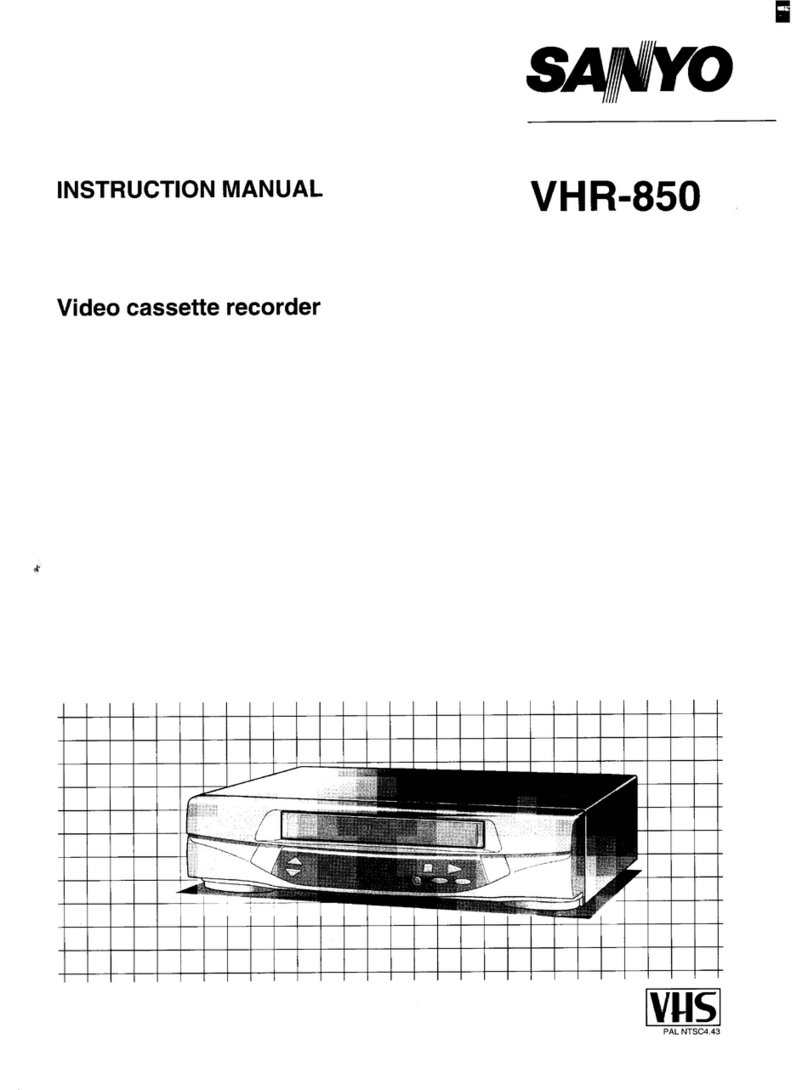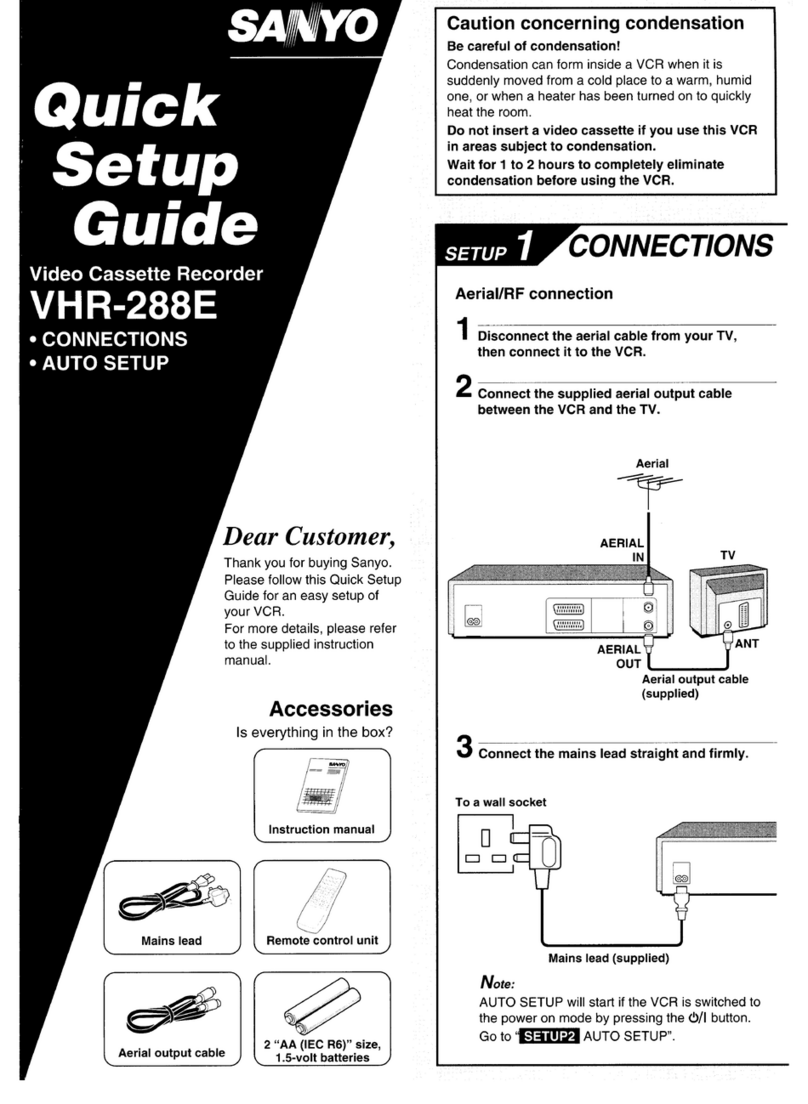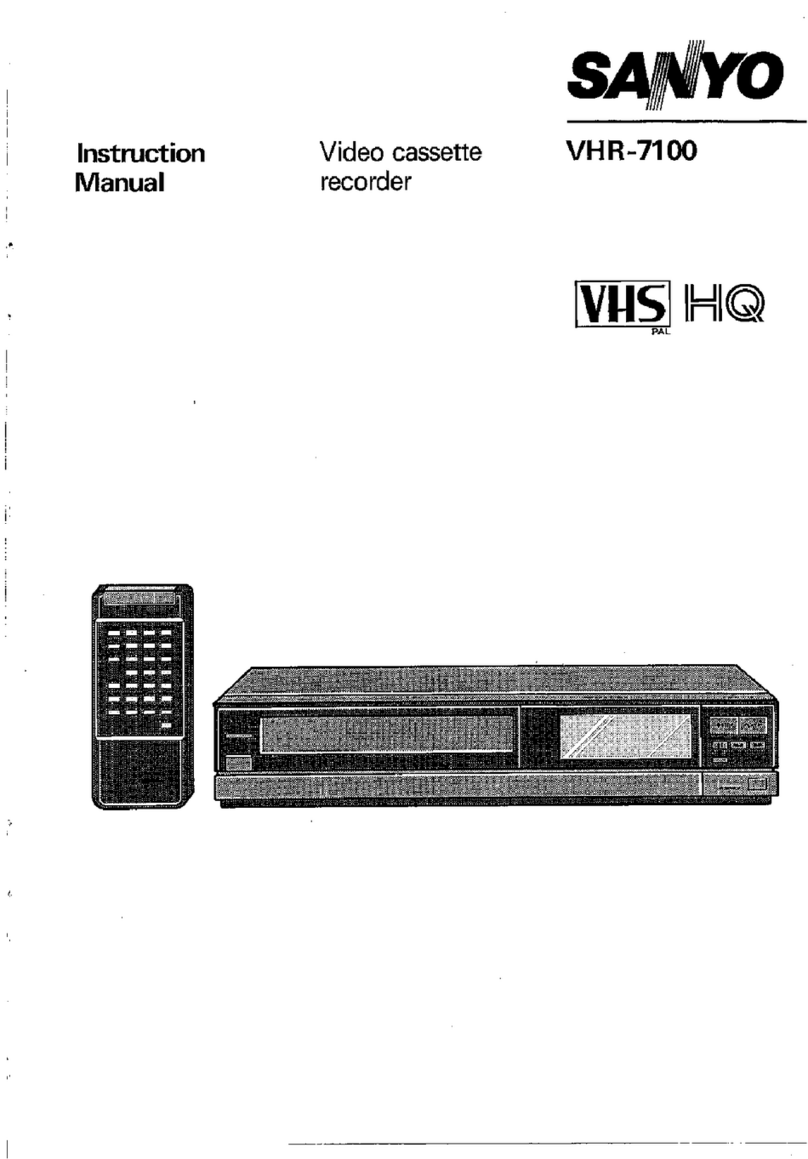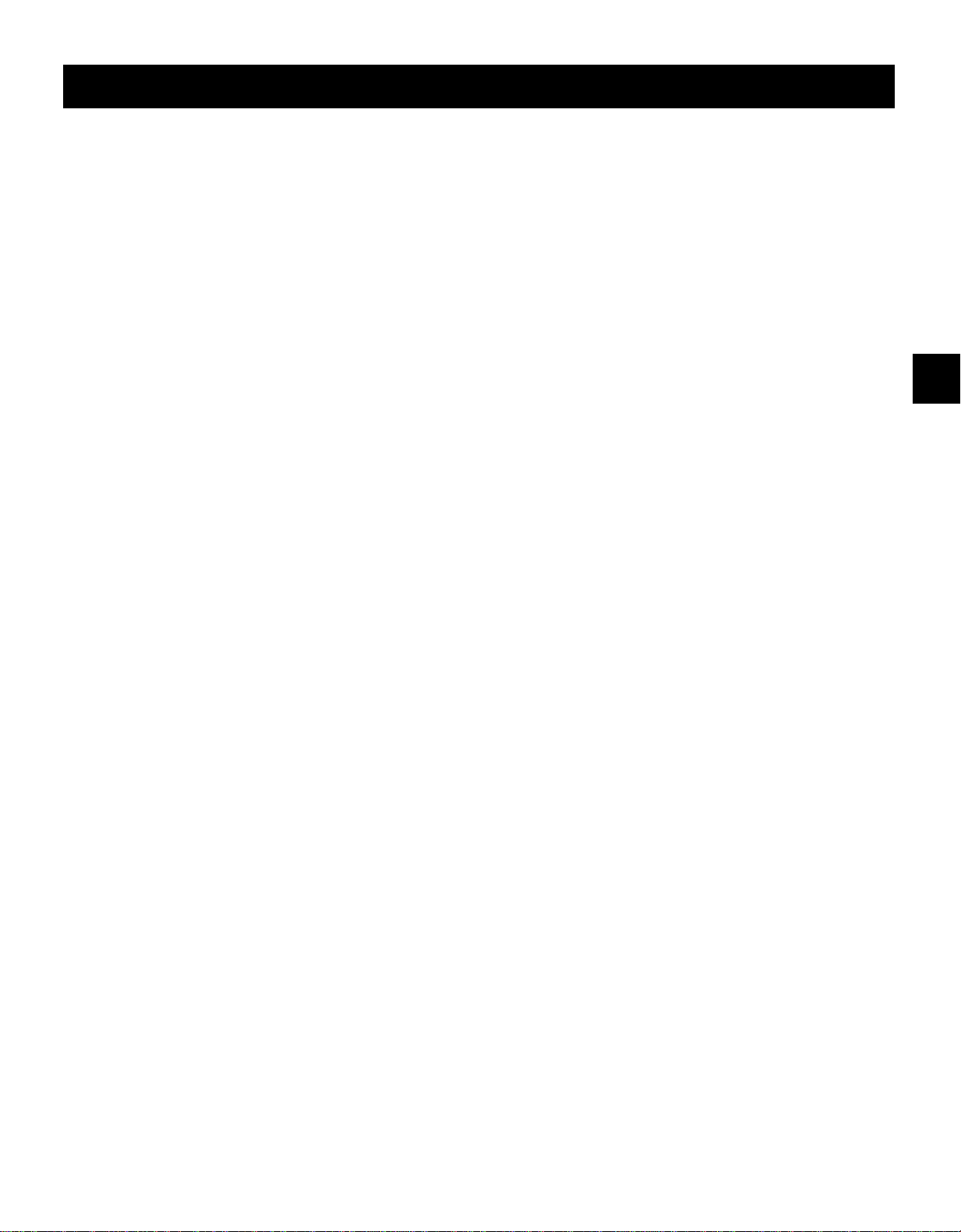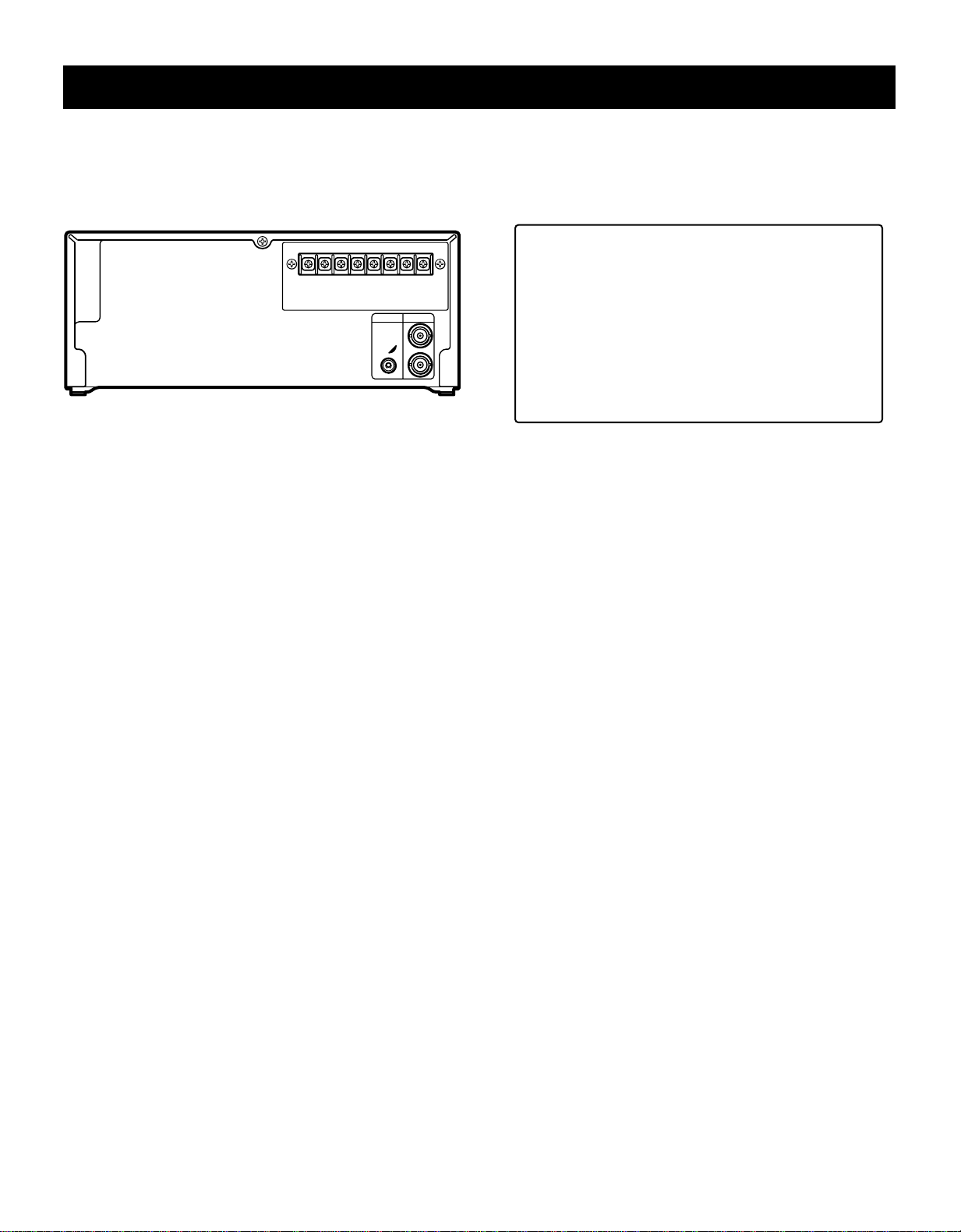CONTENTS
PRECAUTIONS . . . . . . . . . . . . . . . . . . . . . . . . . . . . . . . . 1
FEATURES. . . . . . . . . . . . . . . . . . . . . . . . . . . . . . . . . . . . 3
ACCESSORY. . . . . . . . . . . . . . . . . . . . . . . . . . . . . . . . . . 3
LOCATIONS OF CONTROLS AND INDICATORS . . . . . 4
CONNECTIONS. . . . . . . . . . . . . . . . . . . . . . . . . . . . . . . . 8
ON-SCREEN MENUS . . . . . . . . . . . . . . . . . . . . . . . . . . 9
SETTING THE LANGUAGE AND CLOCK. . . . . . . . . . . 11
CHANGING THE ON-SCREEN DISPLAY. . . . . . . . . . . 13
VIDEO CASSETTE TAPES . . . . . . . . . . . . . . . . . . . . . . 14
TAPE MANAGEMENT FUNCTION . . . . . . . . . . . . . . . . 16
NORMAL RECORDING . . . . . . . . . . . . . . . . . . . . . . . . . 19
AUTOREPEAT RECORDING . . . . . . . . . . . . . . . . . . . . 23
ALARM RECORDING . . . . . . . . . . . . . . . . . . . . . . . . . . 24
PROGRAM TIMER RECORDING . . . . . . . . . . . . . . . . . 27
SERIES RECORDING . . . . . . . . . . . . . . . . . . . . . . . . . . 31
NORMAL PLAYBACK . . . . . . . . . . . . . . . . . . . . . . . . . . 33
SPECIAL PLAYBACK . . . . . . . . . . . . . . . . . . . . . . . . . . 34
DAY/TIME SEARCH. . . . . . . . . . . . . . . . . . . . . . . . . . . . 35
SETTING THE SECURITY LOCK . . . . . . . . . . . . . . . . . 35
SETTING THE BUZZER . . . . . . . . . . . . . . . . . . . . . . . . 36
CLOCK ADJUSTMENT . . . . . . . . . . . . . . . . . . . . . . . . . 36
SETTING THE CASSETTE EJECT MODE . . . . . . . . . . 37
SETTINGS FOR RS485 TERMINALS USE. . . . . . . . . . 38
CHECKING POWER FAILURE, FAILURE DUE TO
CONDENSATION AND USAGE DURATION . . . . . 39
OUTPUT TERMINALS . . . . . . . . . . . . . . . . . . . . . . . . . . 40
MAINTENANCE . . . . . . . . . . . . . . . . . . . . . . . . . . . . . . . 44
TROUBLESHOOTING GUIDE. . . . . . . . . . . . . . . . . . . . 46
SPECIFICATIONS . . . . . . . . . . . . . . . . . . . . . . . . . . . . . 47
WARRANTY. . . . . . . . . . . . . . . . . . . . . . . . . . . . . . . . . . 48
FEATURES
•Tape management function
•Clog detection
•High-speed Fast Forward/Rewind
•Field recording/playback
•8, 24 and 40-hour mode recording (T-160)
•6, 18 and 30-hour mode recording (T-120)
•In 8, 24, 40-hour modes audio recording is available
(T-160)
•In 6, 18, 30-hour modes audio recording is available
(T-120)
•Autorepeat recording
•Series recording function
•Alarm recording function
•On-screen mode setting
•Integrated time date generator
•Day/Time search function
•Alarm search and Alarm scan function
•Forward/Reverse field advance function
•30-day memory backup
•Security lock
•Recording check function
•Automatic head cleaning function
When using the optional RS-485 board, the VCR can
be controlled from a special controller.
ACCESSORY
Power cord
NU4QR/NA (SRT-2400 GB) Thu. Sept., 21/2000
English 3