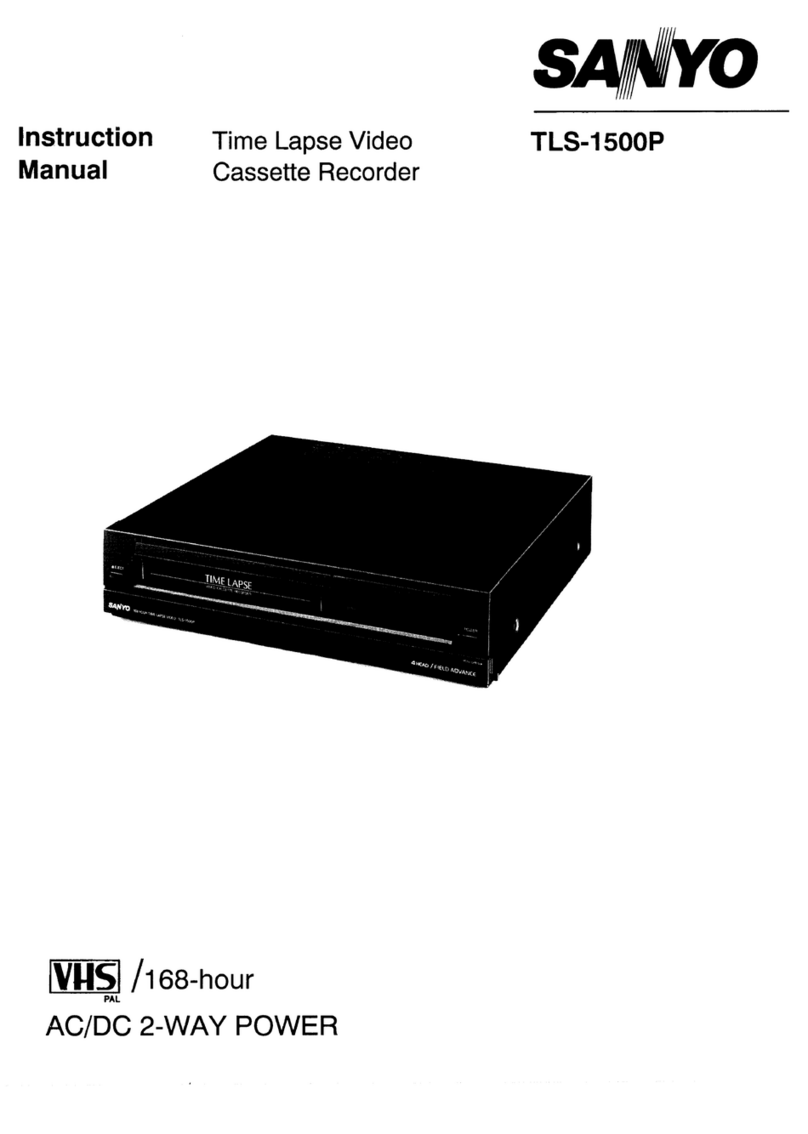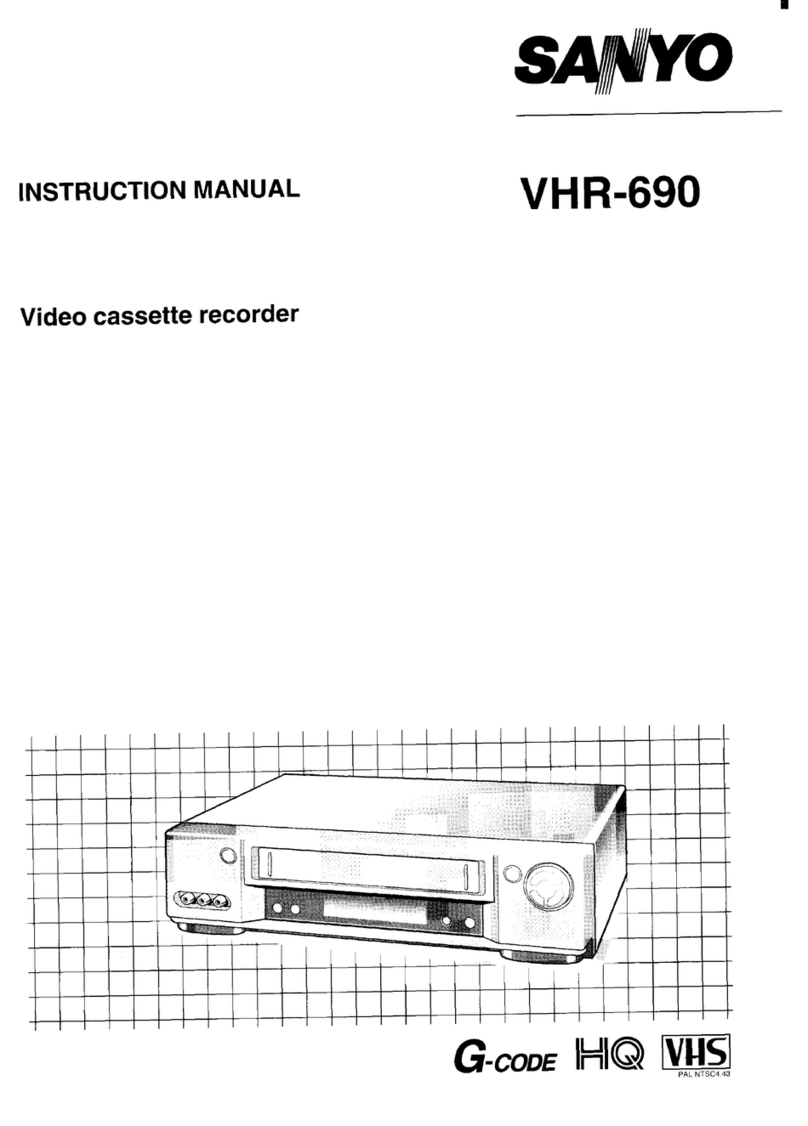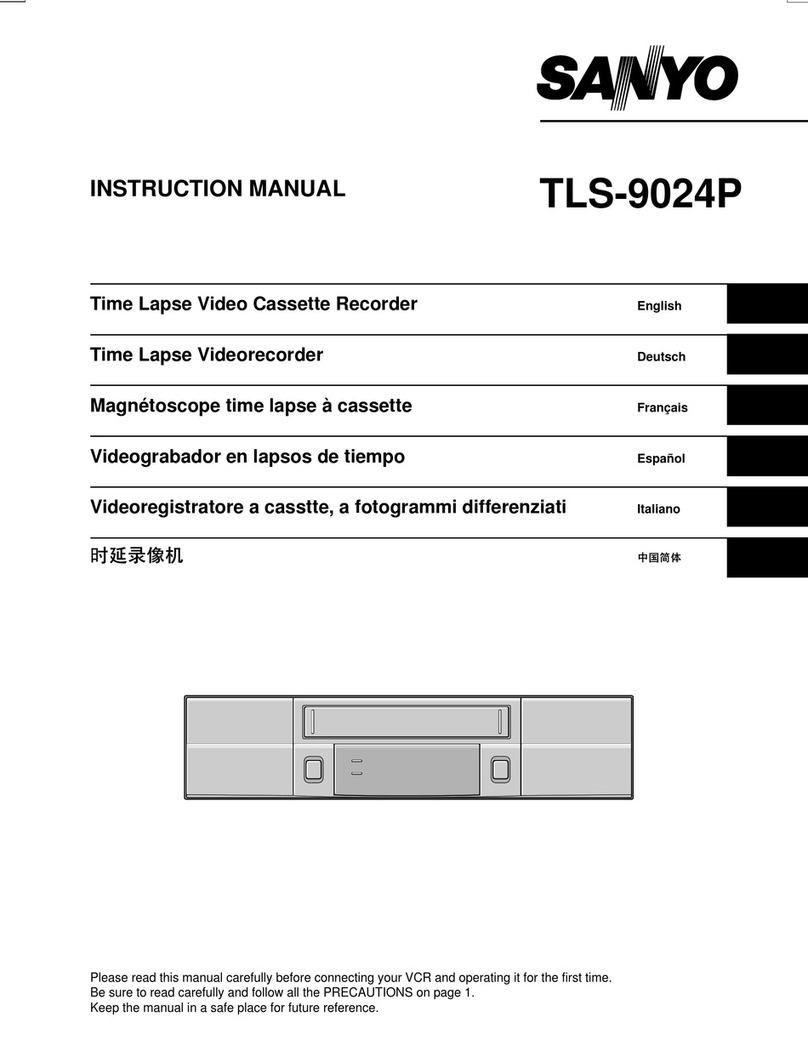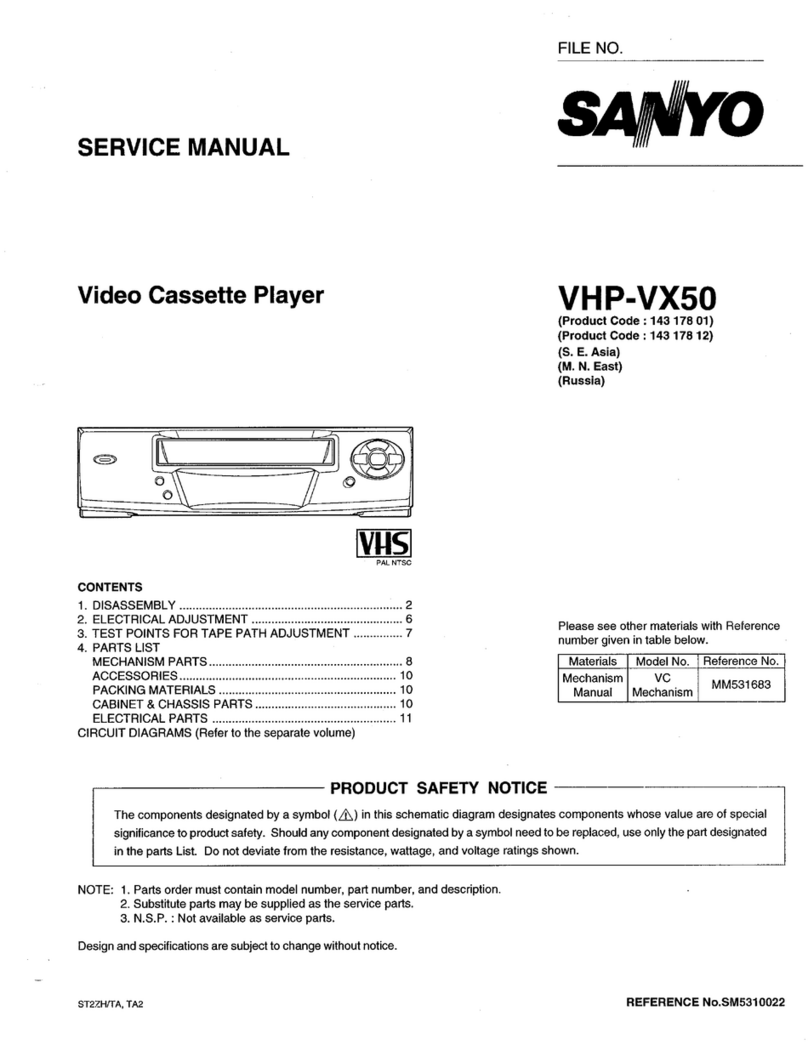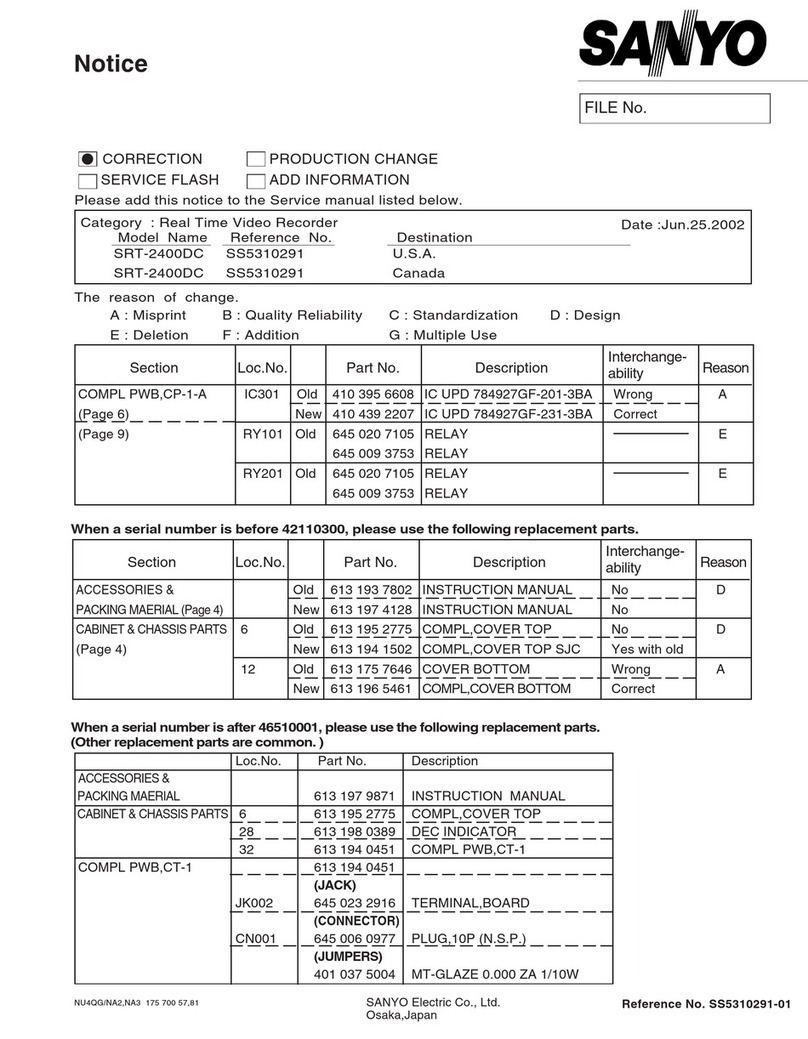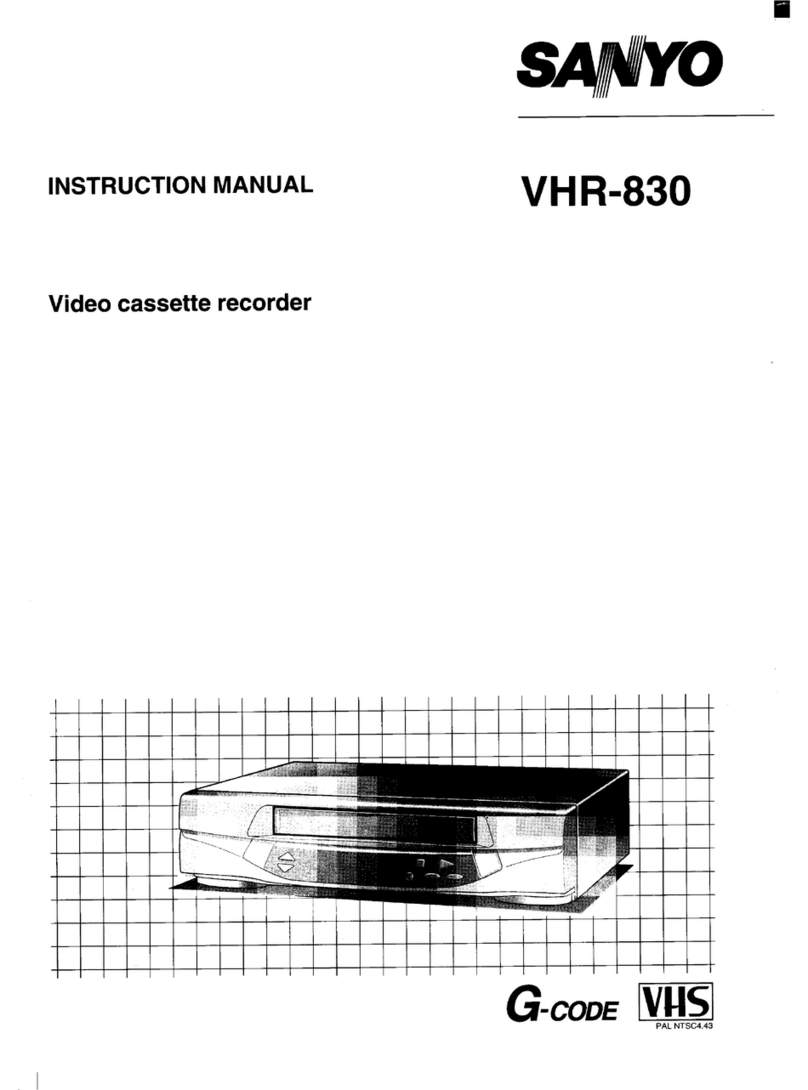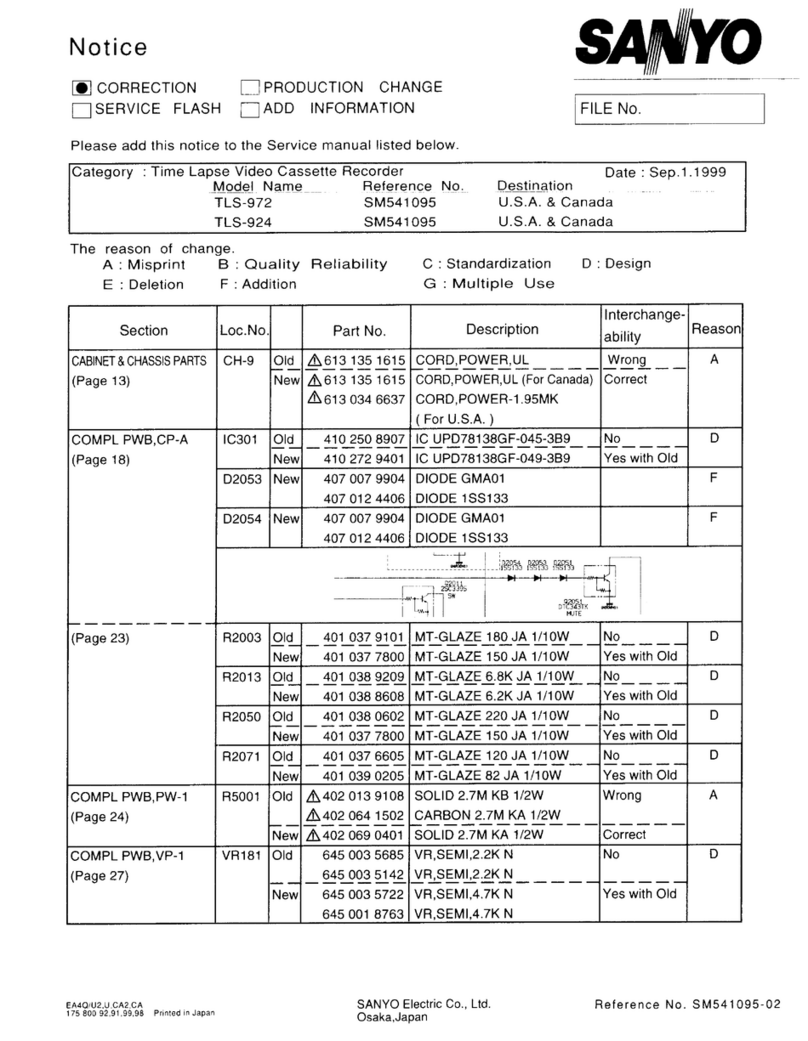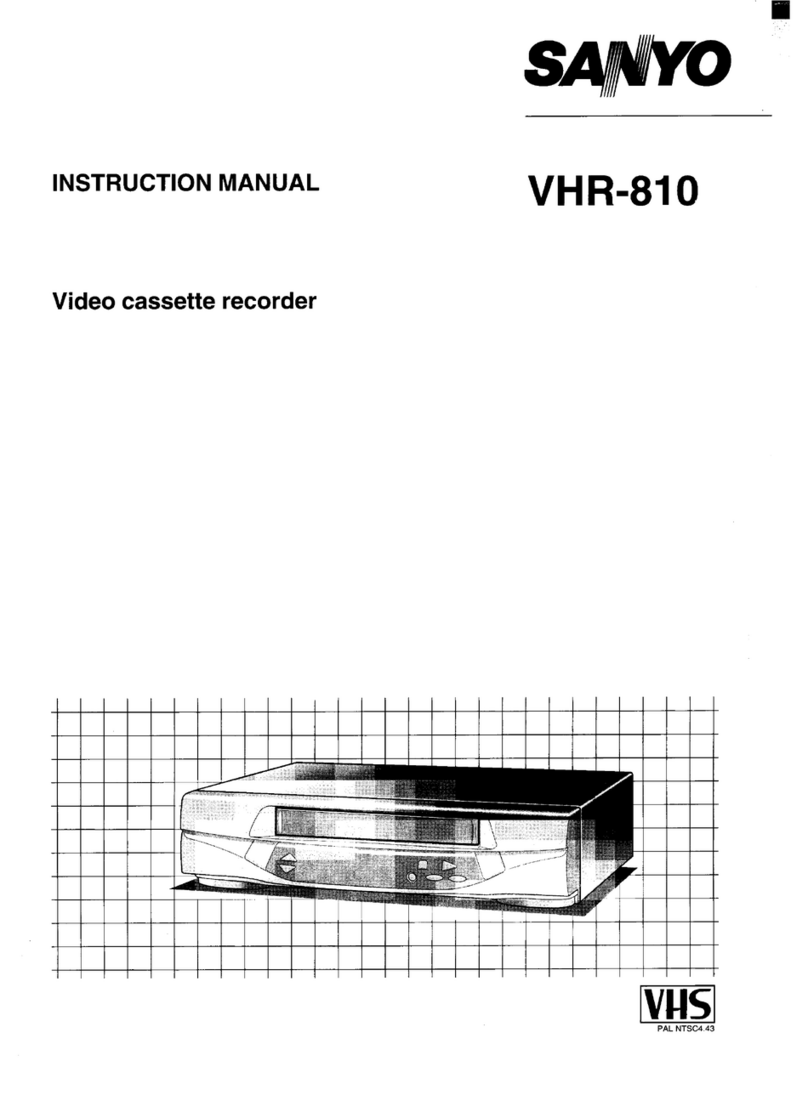CONTENTS
PRECAUTIONS . . . . . . . . . . . . . . . . . . . . . . . . . . . . . . . 1
FEATURES. . . . . . . . . . . . . . . . . . . . . . . . . . . . . . . . . . . 3
LOCATIONS OF CONTROLS AND INDICATORS . . . . 4
CONNECTIONS . . . . . . . . . . . . . . . . . . . . . . . . . . . . . . . 8
ON-SCREEN MENU. . . . . . . . . . . . . . . . . . . . . . . . . . . . 9
SETTING THE LANGUAGE AND CLOCK. . . . . . . . . . 11
SUPERIMPOSE DISPLAY . . . . . . . . . . . . . . . . . . . . . . 13
VIDEO CASSETTE TAPES . . . . . . . . . . . . . . . . . . . . . 14
TAPE MANAGEMENT . . . . . . . . . . . . . . . . . . . . . . . . . 16
NORMAL RECORDING . . . . . . . . . . . . . . . . . . . . . . . . 19
AUTOREPEAT RECORDING . . . . . . . . . . . . . . . . . . . 23
ALARM RECORDING . . . . . . . . . . . . . . . . . . . . . . . . . 24
PROGRAMME TIMER RECORDING . . . . . . . . . . . . . 27
RECORDING USING AN EXTERNAL TIMER INPUT . 30
SERIES RECORDING . . . . . . . . . . . . . . . . . . . . . . . . . 31
SINGLE IMAGE RECORDING. . . . . . . . . . . . . . . . . . . 32
NORMAL PLAYBACK . . . . . . . . . . . . . . . . . . . . . . . . . 33
SPECIAL PLAYBACK . . . . . . . . . . . . . . . . . . . . . . . . . 34
DAY/TIME SEARCH. . . . . . . . . . . . . . . . . . . . . . . . . . . 35
SECURITY LOCK. . . . . . . . . . . . . . . . . . . . . . . . . . . . . 35
CLOCK ADJUSTMENT . . . . . . . . . . . . . . . . . . . . . . . . 36
SELECTING INPUT AND OUTPUT TERMINALS . . . . 36
SETTING THE CASSETTE EJECT MODE . . . . . . . . . 37
SYNCHRONIZATION CONTROL . . . . . . . . . . . . . . . . 38
SETTING FOR RS-485 USE . . . . . . . . . . . . . . . . . . . . 40
CHECKING POWER FAILURE, FAILURE DUE TO
CONDENSATION AND USAGE DURATION . . . . 41
OUTPUT TERMINALS . . . . . . . . . . . . . . . . . . . . . . . . . 42
HEAD SWITCHING FUNCTION. . . . . . . . . . . . . . . . . . 46
MAINTENANCE . . . . . . . . . . . . . . . . . . . . . . . . . . . . . . 47
TROUBLESHOOTING GUIDE . . . . . . . . . . . . . . . . . . . 49
SPECIFICATIONS . . . . . . . . . . . . . . . . . . . . . . . . . . . . 50
FEATURES
œTape management function
œClog detection
œHigh-speed Fast Forward/Rewind
œField recording/playback
œAudio recording is available in 3-, 12- and 24-hour
modes (E-180)
œ3, 12 and 24-hour mode recording (E-180)
œAutorepeat recording
œSeries recording function
œAlarm recording function
œSingle image recording function
œOn-screen mode setting
œIntegrated time date generator
œDay/Time search function
œAlarm scan/search function
œForward/Reverse field advance function
œ30-day memory backup
œSecurity lock
œRecording check function
œAutomatic head cleaning function
œThread check function
œSynchronization control function
œHead switching function
When using the RS-485 interface board (VZU-40485),
the VCR can be controlled from a system controller.
NK4QG/EX (TLS-4024P GB) Tue. Sept., 10/2002
English 3