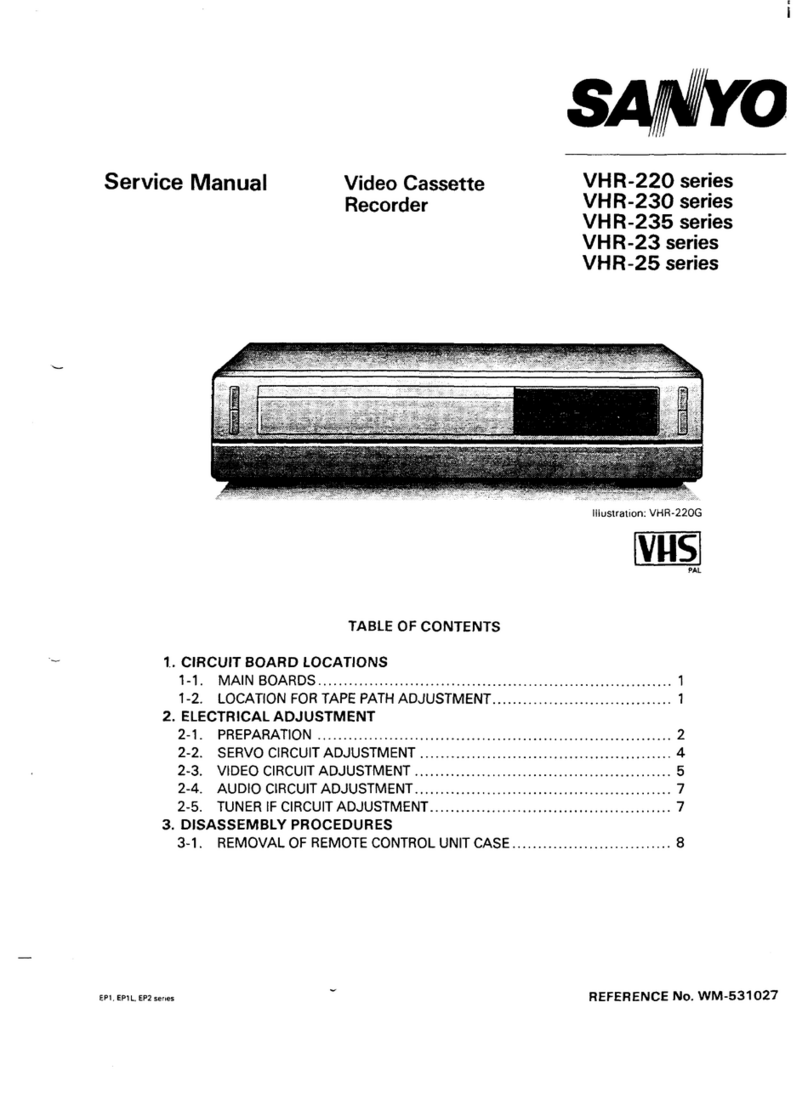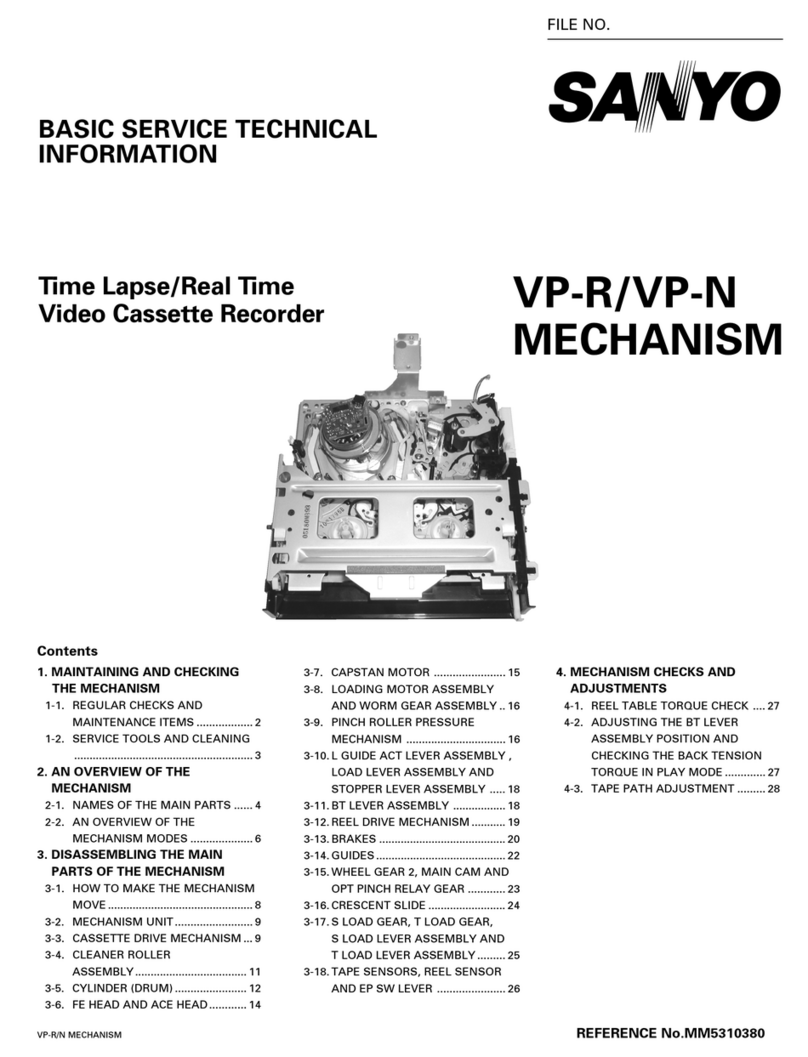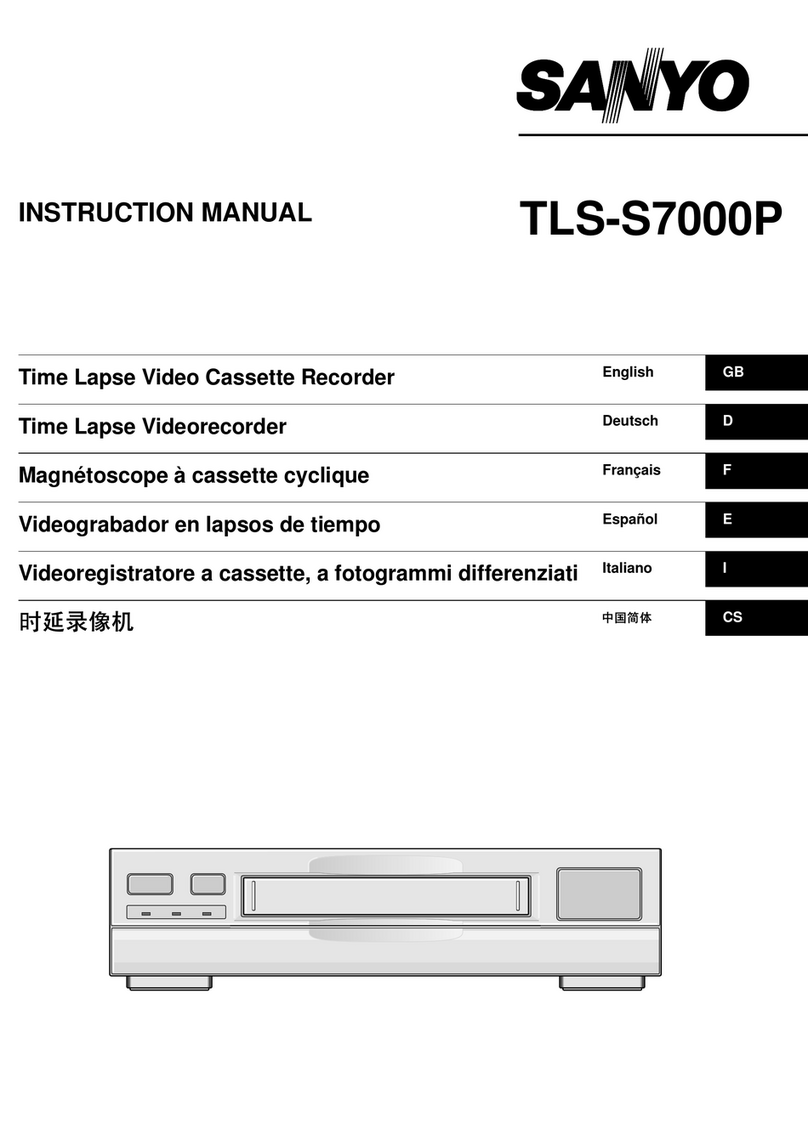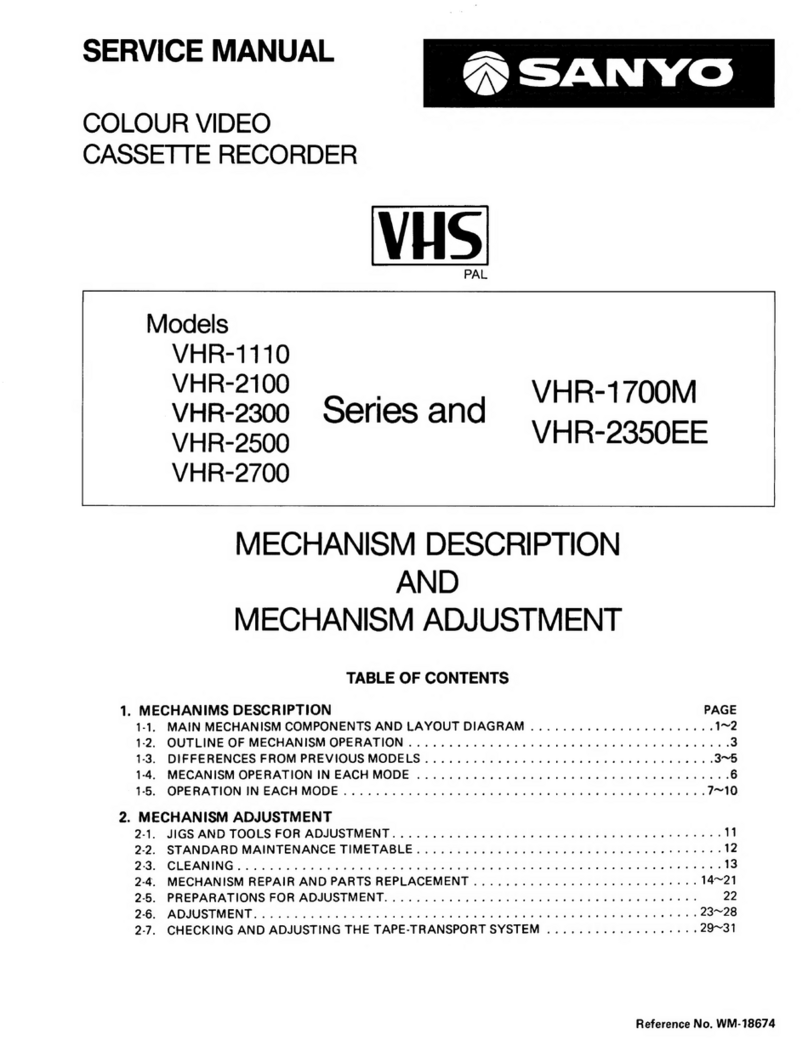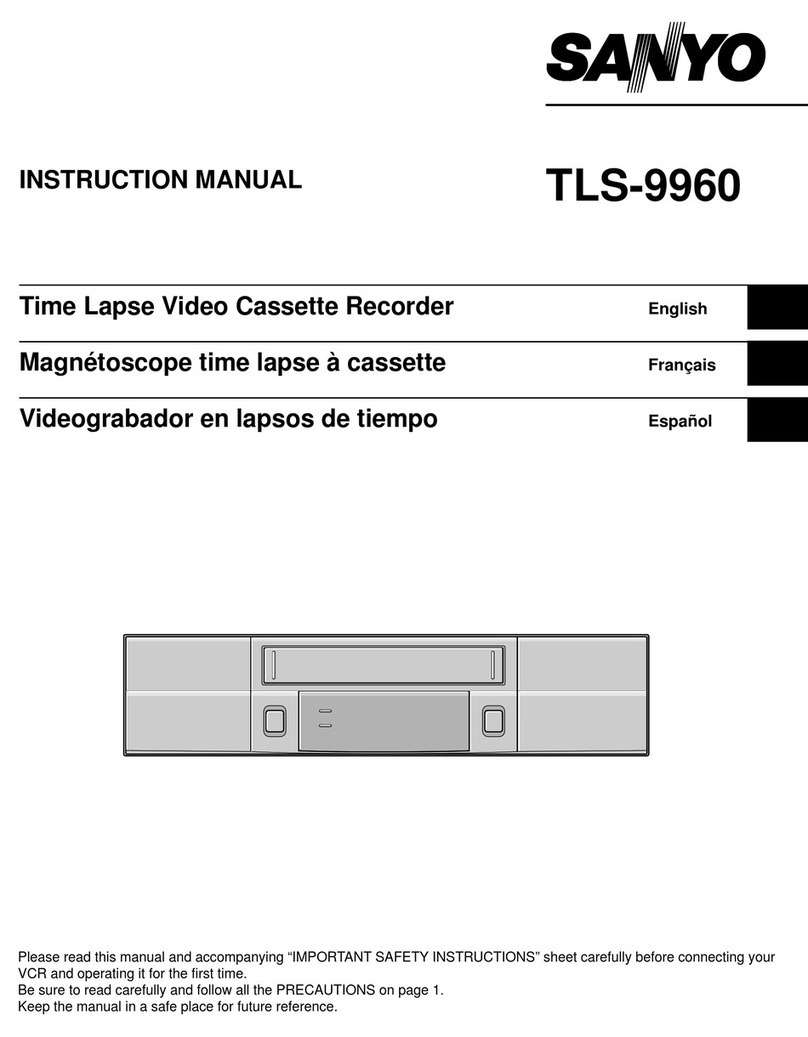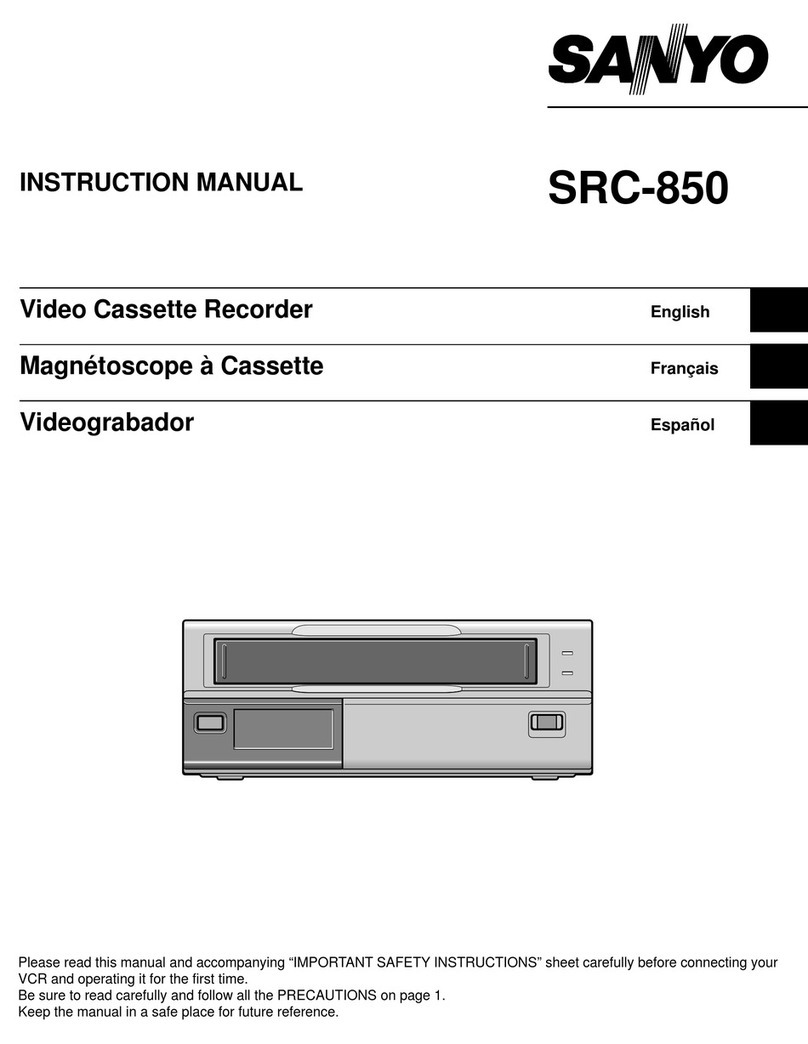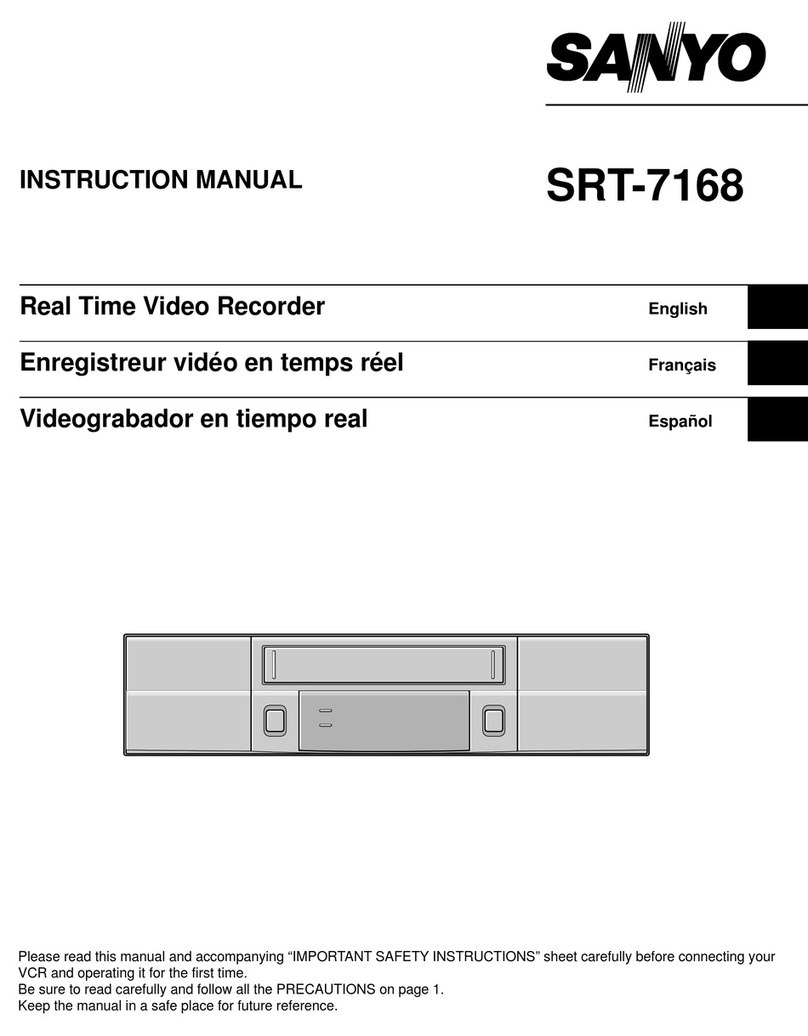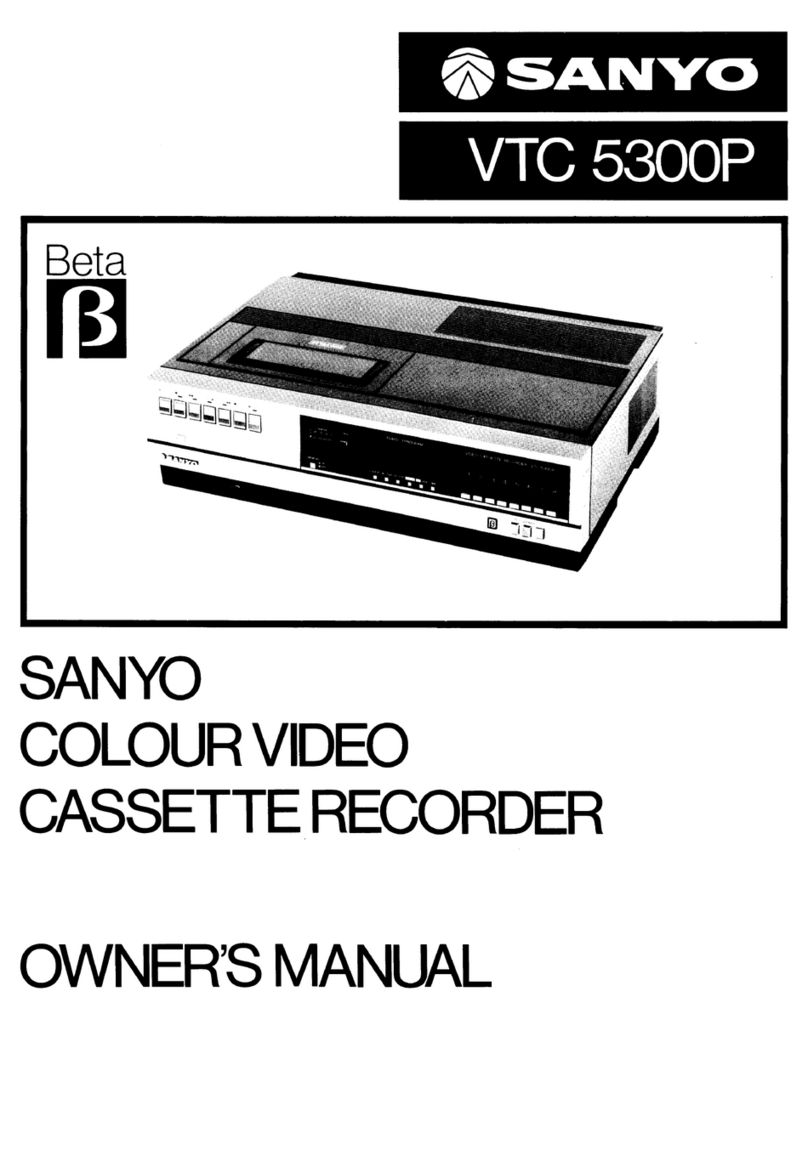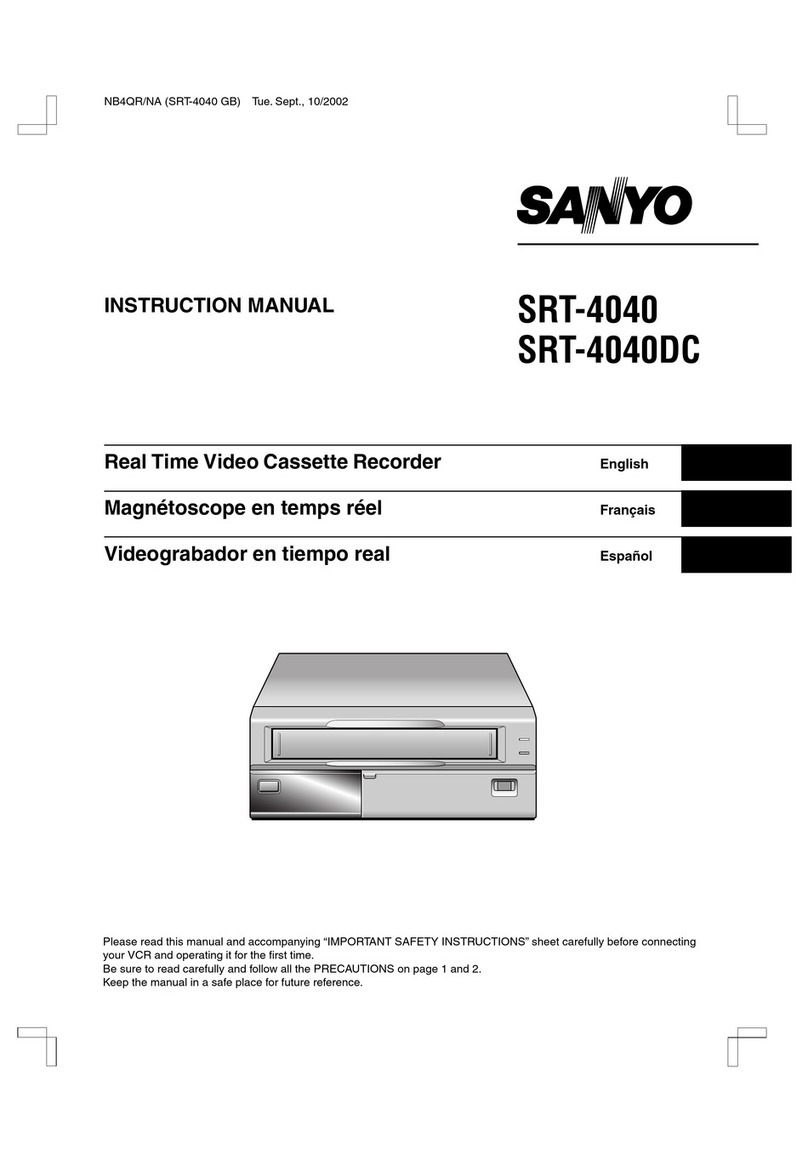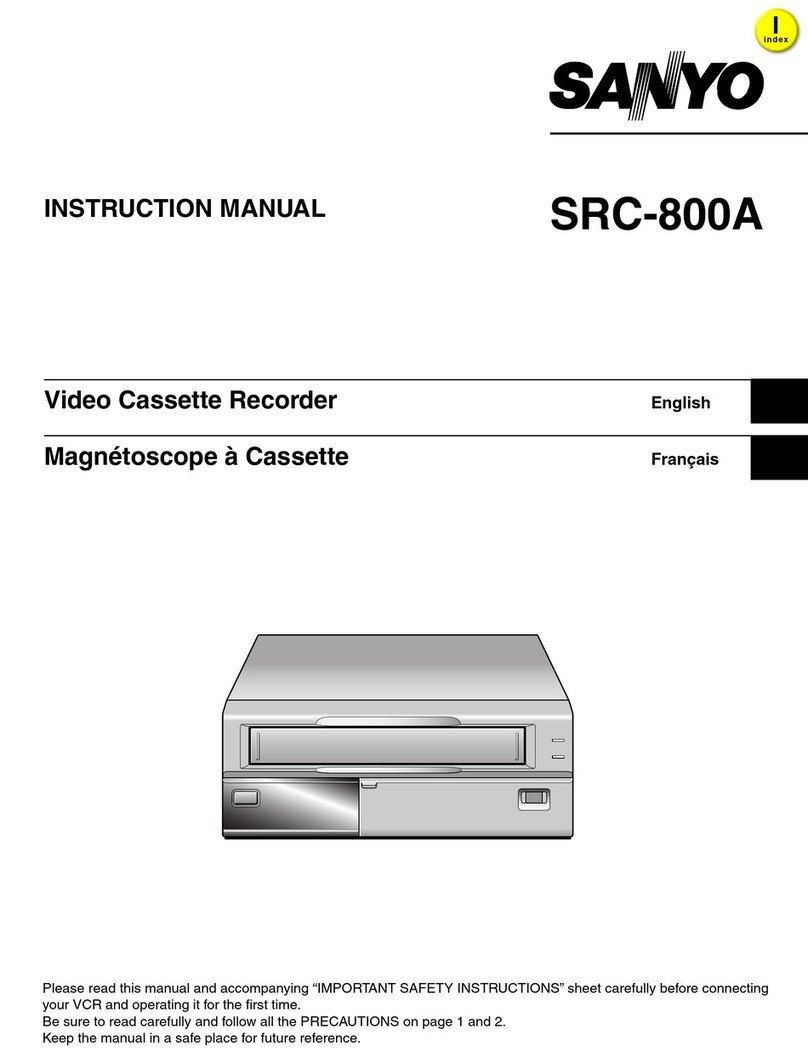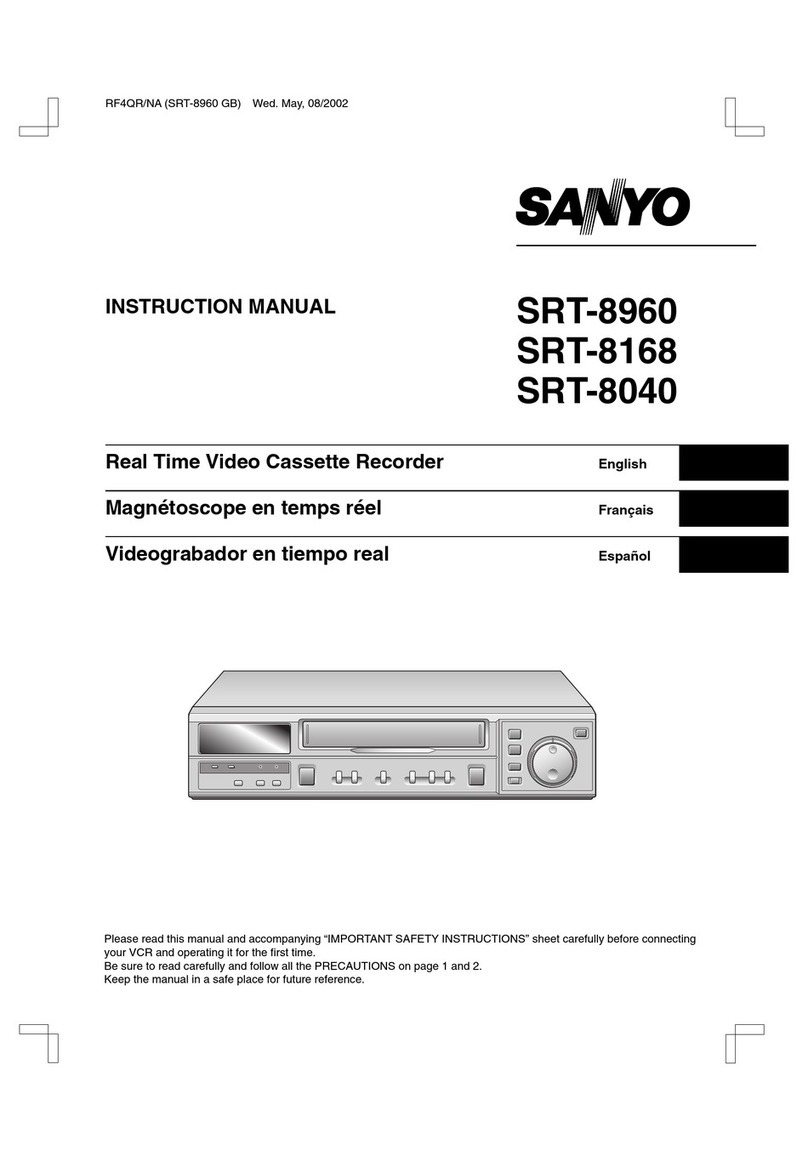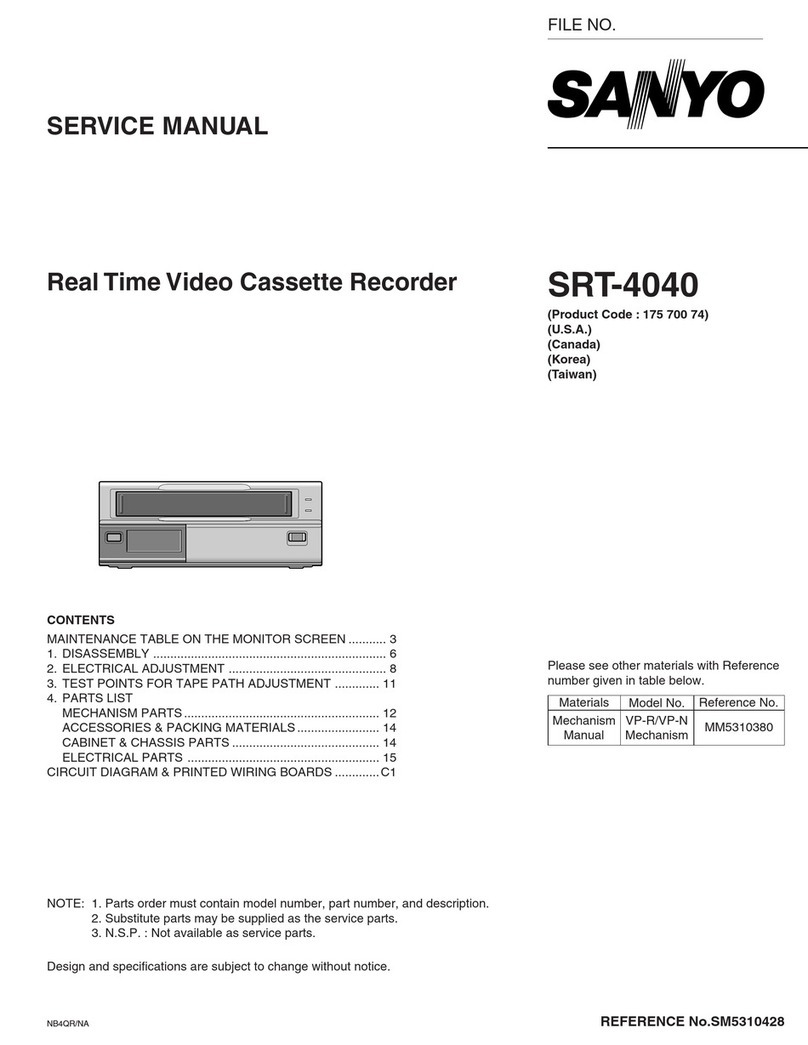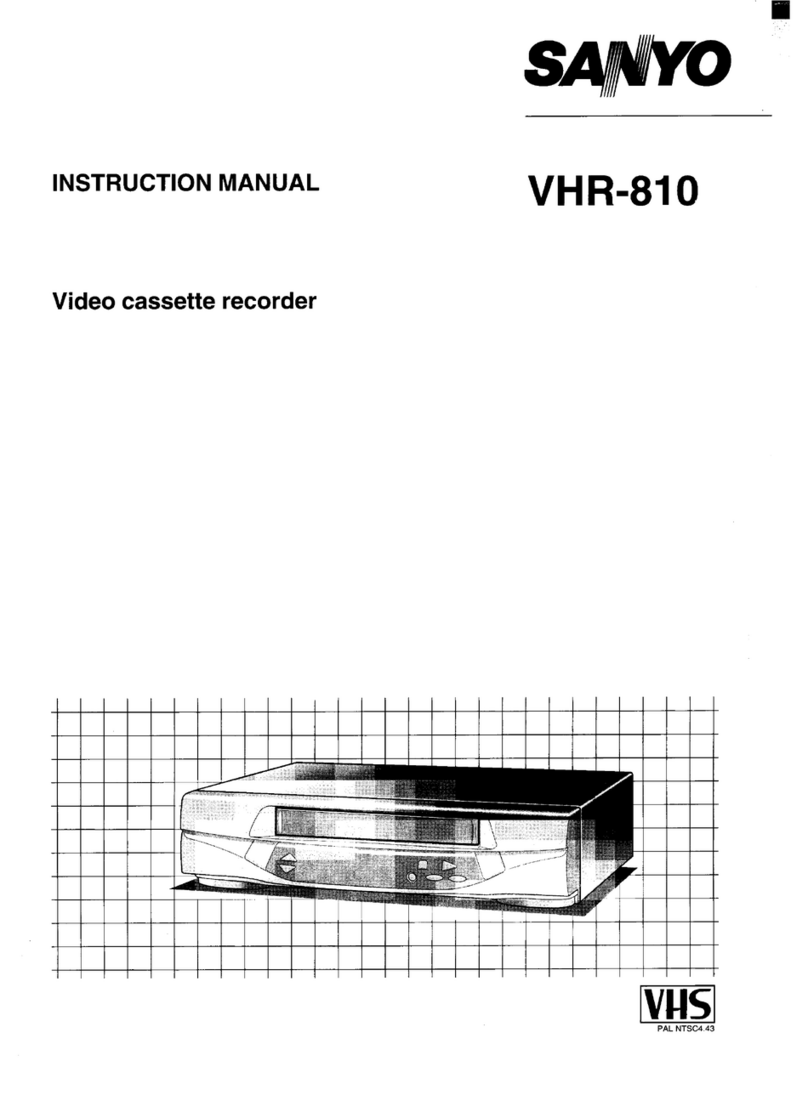Sorting the TV stations
&n@: To change TVl from programme
position“03 to programme position “01”.
Programme position 01 02 03
...........
TV station TV3 TV2 :Tvl :
1
2
3
4
\ .........:
t
Press the PRESET button.
Using the CHANNEIJI13ACKING (+ or -)
button select the desired TV station (e.g. TVl ).
ITV1 I
Using the numeric buttons (O–9), enter the
target programme position number (e.g. “01“).
Press the OK button
Repeat steps 2to 4to change another TV
station programme position number.
5When finished, press the PRESET button.
Clock setting
Example: Date... 9December, 1997
1
2
3
Time.., 16:15
Press the MENWTV button.
●When the date and time are not set, the
CLOCK SET screen will be displayed.
Press the numeric 4button.
Set the date and time using the numeric
buttons (O-9).
Enter in sequence, 0912971615.
CLOCK SET
~09-~i-Z9Y----i65i-5-;
I[+/-l +Tl ME SHIFT
[CLEAR 1●TO CORRECT
[OK I. ENTER I
If you entered awrong number, press the
CLEAR button to delete it, then enter the
correct number.
Summer time/standard time adjustment
Press the CHANNE~RACKING (+ or -) button
to advance or retard the clock by one hour.
4When finished, press the OK button.
●Seconds will start counting from “00 as the
OK button is pressed.
The normal TV broadcast screen will return.
Additional tuning adjustments
Fine tuning
If the tuning is not optimum, it can be
improved by manual fine tuning.
1Press the PRESET button.
2Press the FF or REW button to obtain the
best possible picture and sound.
3Press the OK button.
4When finished, press the PRESET button.
Skip function
If only programme position numbers 1to 30
have been preset, set the skip function for
programme position numbers 31 to 88, so that
only the preset TV stations will appear when
pressing the CHANNEUTRACKING (+ or -)
button.
1
2
3
4
Repeat steps 2to 4for every programme
position number to skip.
5When finished, press the PRESET button.
Press the PRESET button.
Using the numeric buttons or the
CHANNELITRACKING (+ or -) button,
select the programme position number to
skip.
Press the CLEAR button. The “S indicator
will light.
To cancel the skip function, press the
CLEAR button again to erase the “S”
indicator.
Press the OK button.
Manual tuning
This tuning mode can be used to modify the
settings entered by the Auto tuning function,
or to manually preset the TV stations to
particular programme position numbers.
1Press the PRESET button.
2Using the CHANNE~RACKING (+ or -)
button, select the desired programme
position number.
3Press the PLAY button.
If the search stops on a broadcast other
than the one desired, press the PLAY
button again until the broadcast from the
desired TV station appears on the TV
screen.
4Press the OK button when the desired TV
station appears on the TV screen.
Repeat steps 2to 4to preset another TV
station to another programme position number.
5When finished, press the PRESET button.
2
PREPARATION
%
CHANNEU
TRACKING
(+,-)
PRESET CLEAR
o-9 0
0
0OK
iew Zealand only)
uningor presettingthe VCR
hannels
his is very important for correct
-Code operation.
Ieally for simpler operation,
lannels should be preset as
Illows:
=
]r additional channels in your area
is over to you to select the most
lgicalchannel position to place
Iem,
C
When you use the G-Code
function to programme a
recording from acertain
channel for the first time, it will
ask you the programme
position number that channel
was preset to. That setting will
be memorized and
automatically set the next time
the same channel is selected.
8