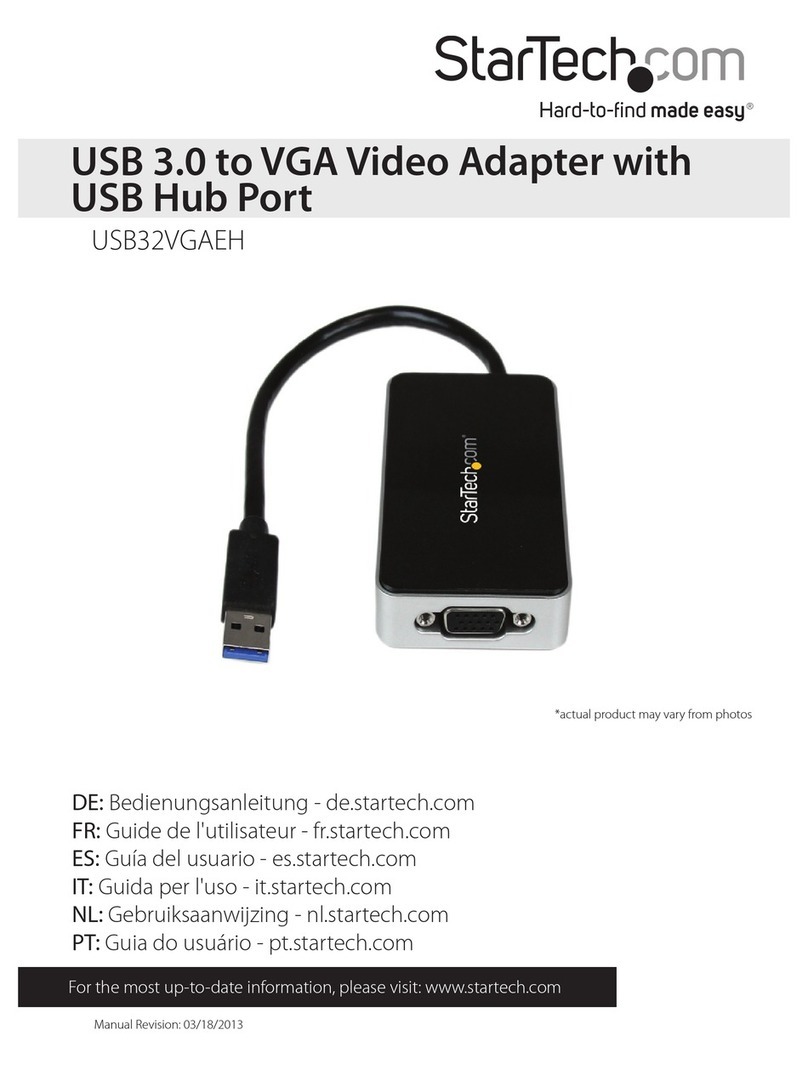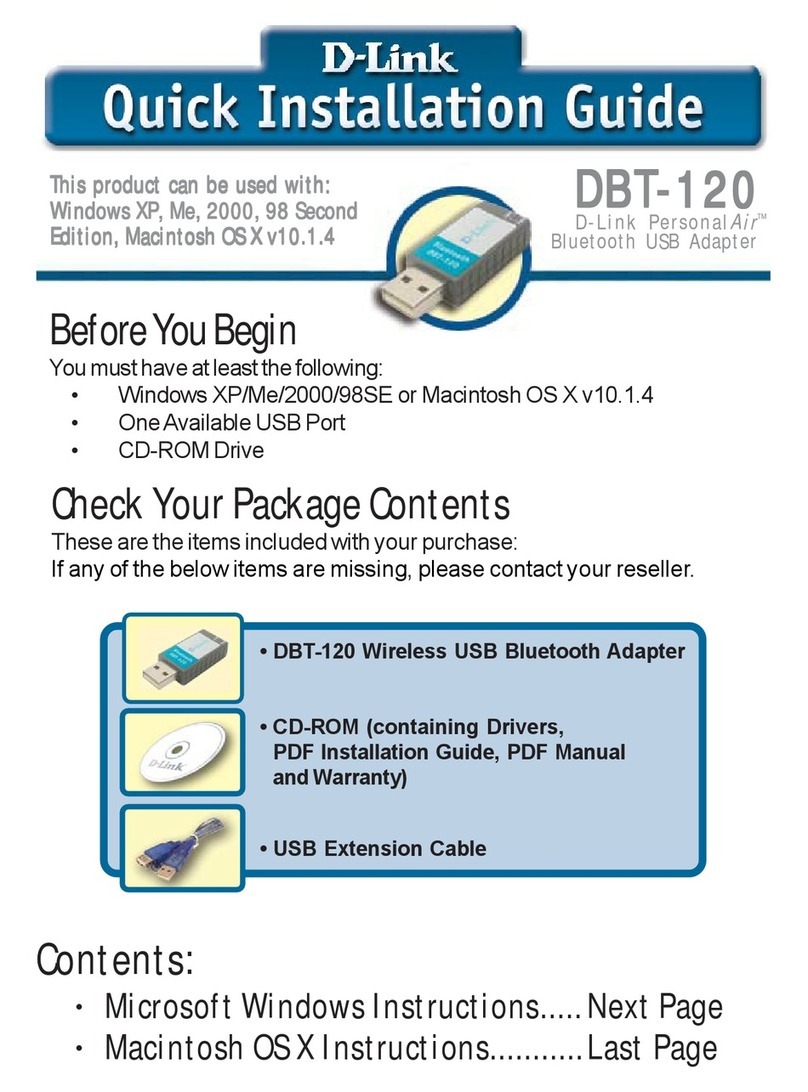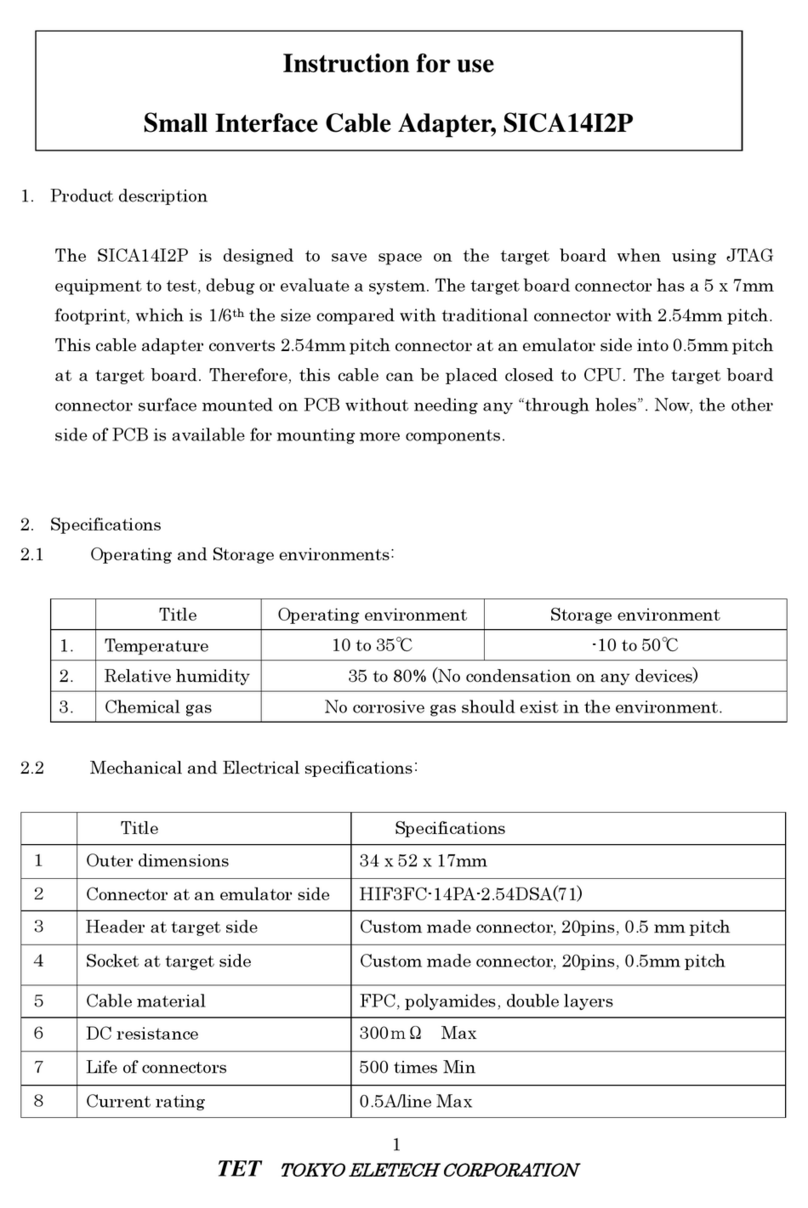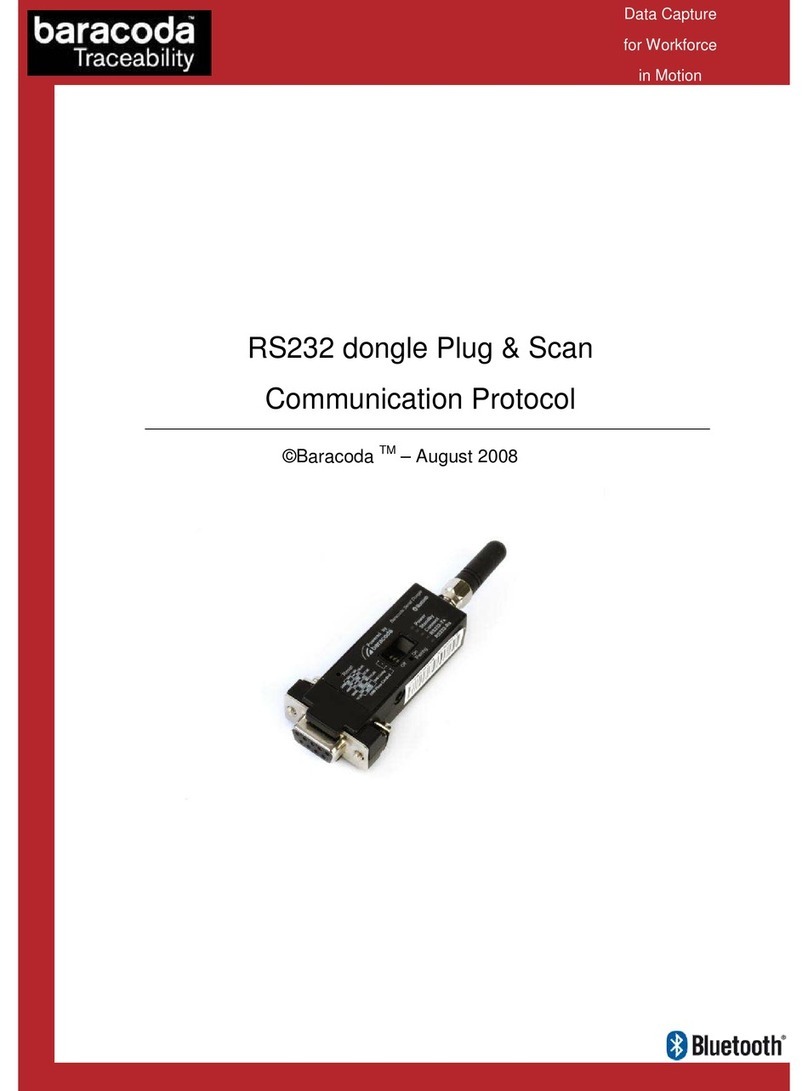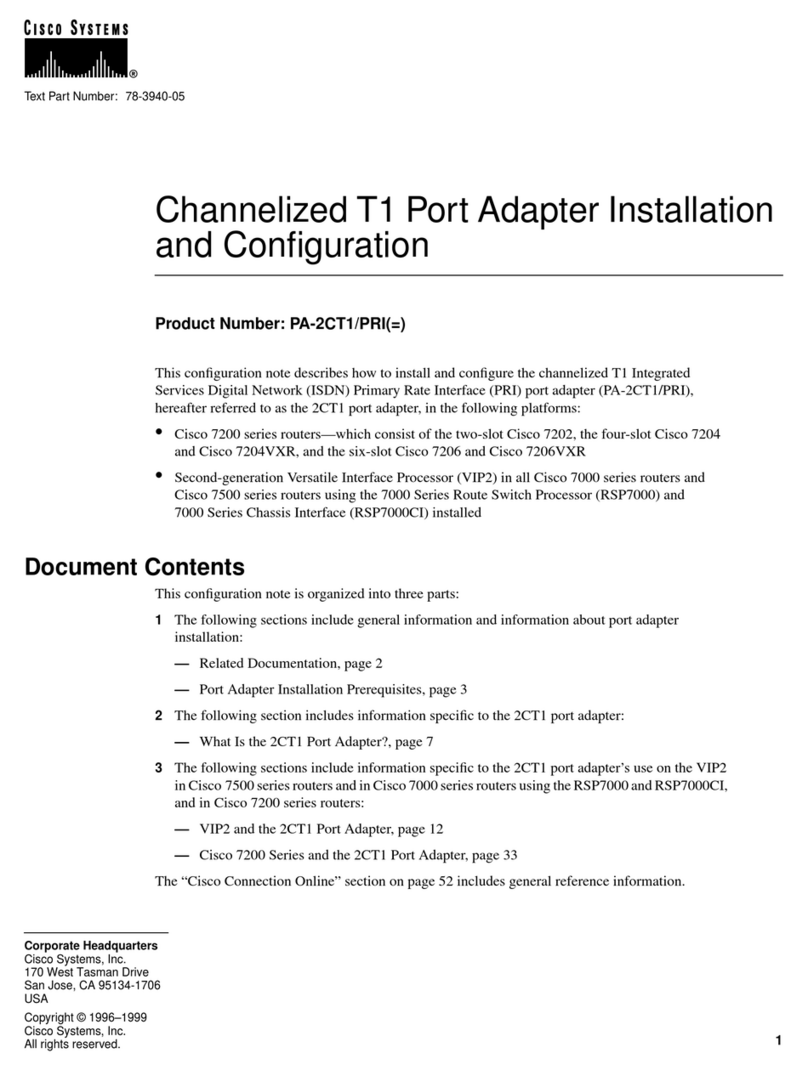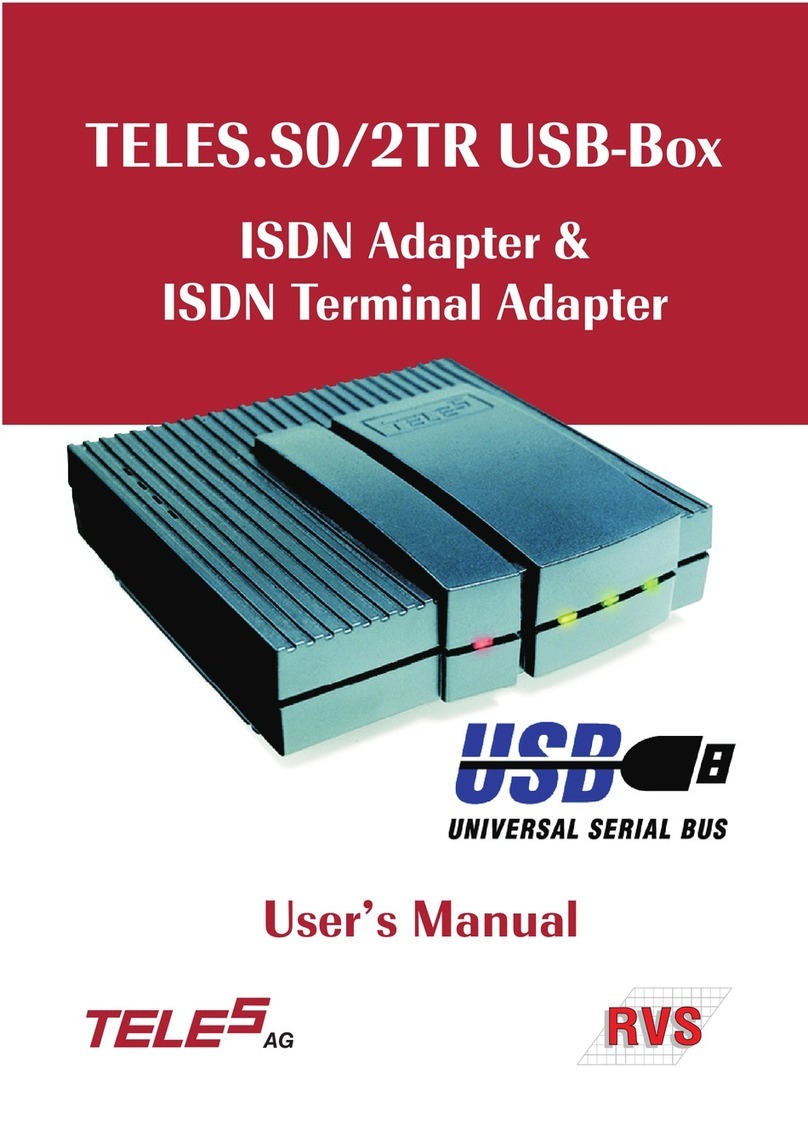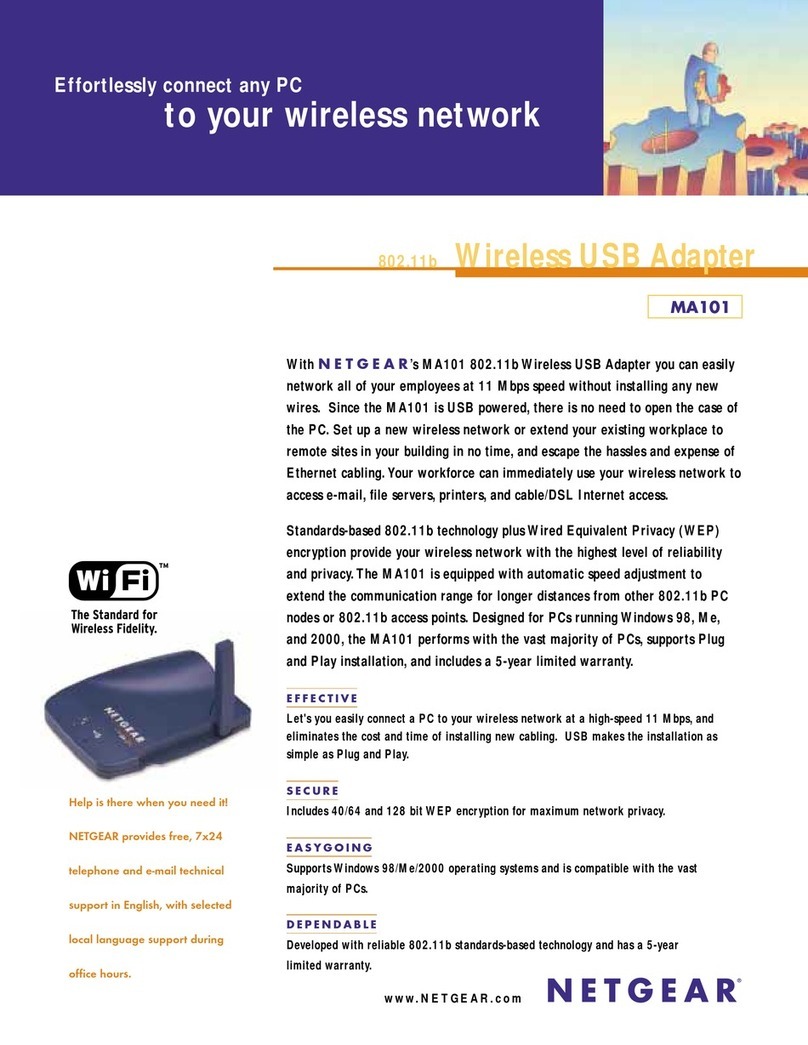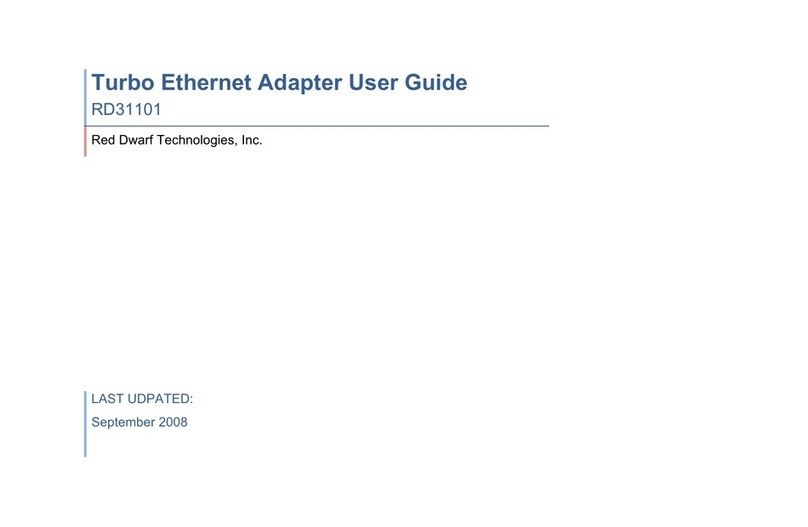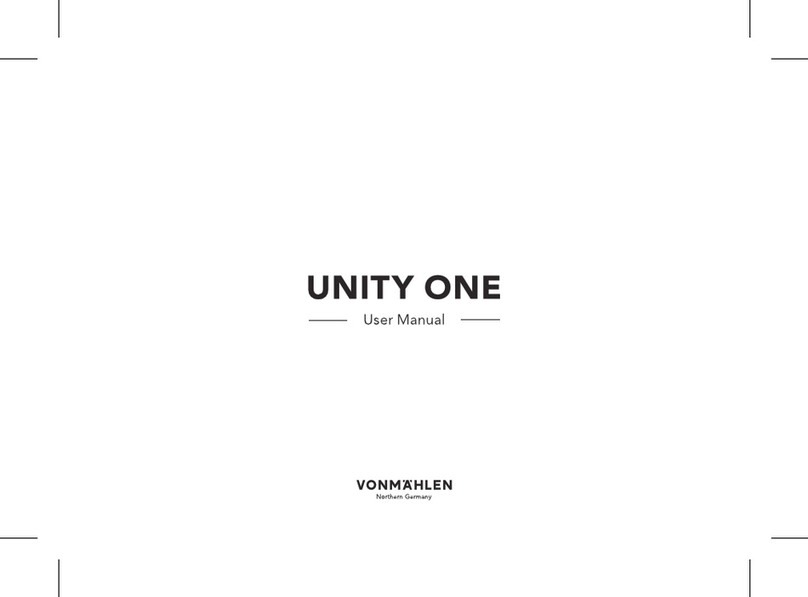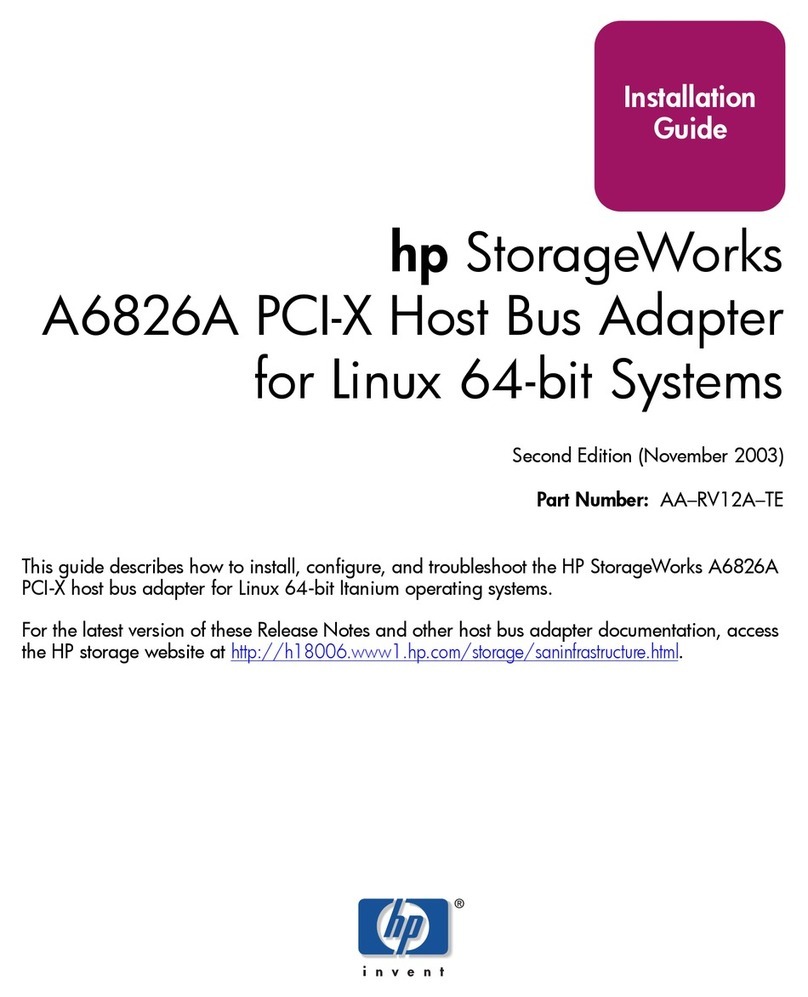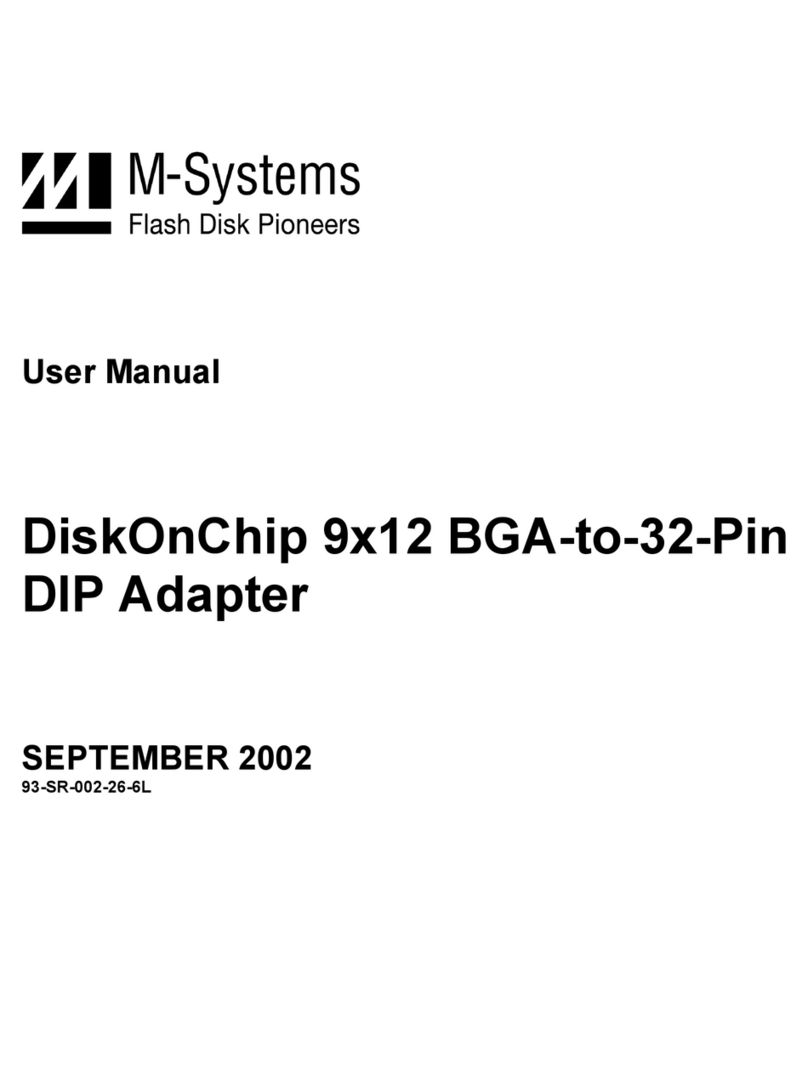Page 4
14. Press the “Security Settings” section to adjust the
Wireless security settings for the wireless bands.
Troubleshooting
The following information should help you diagnose basic setup or installation problems.
1) POWER LED is OFF: If the Power LED is off, then try pressing the power button on the front of the device. If the Power LED is still off, then
please make sure that your power socket is working properly (perhaps by testing with another device). Then plug in your GPL-1200WN
again and push the power button on the front of the device.
2) ETHERNET LED is OFF: The Ethernet LED is off when there is no device directly connected into the G.hn Adapters’ Ethernet Port. If there
is a device connected and if the Ethernet LED is off, then check that the Ethernet port of the Powerline Adapter is connected firmly to
the Ethernet port of the other device. Also, you can check the condition of the Ethernet cable by using another Ethernet cable to test
if the indicator turns on.
3) WiFi LED is OFF: The WiFi LED is off when the WiFi is disabled. If you want to enable WiFi, then you can log into the GPL-1200WN (please
see the User Manual) to turn it on or reset the device to its default settings, which will restart the WiFi.
4) CONNECTION LED is OFF: This indicator shows that the adapter is connected to the G.hn Network. If it is off, then plug both Powerline
Adapters that you’re attempting to pair into power outlets that are located within the same room; both G.hn Adapters should have an
Ethernet cable connected to their respective devices (E.g. PC, Router, Set Top Box, camera, etc.). All of the indicators of the device
should blink (approx. 10 seconds), and the Connection LED should light up GREEN. If not, then press the Config button on each for 2-5
seconds. Afterwards, you can plug the units back into their original location.
5) SECURITY LED is OFF: If the Security LED is off, then it means the Powerline Adapters are not in secure mode. Press the Config button
on each device for 2-5 seconds. The Connection Indicator and Security Indicator should both light up GREEN.
* If you have tried all of the above and are still experiencing problems, you can reset both devices to factory default by pushing the
Config button on the GPL-1200 and the WPS button on the GPL-1200WN for 11 seconds.
Power Specifications:
•I/P: 100-240Vac, 50/60Hz
WARNING
•For indoor use only
•Do NOT open the casing
•Do NOT use near water
ADDITIONAL HELP:
Visit the GPL-1200WN-KIT Product Webpage for
additional resources such as a User Manual,
FAQs, and/or Videos.
Link: nexuslinkusa.com/product/gpl-1200wn-kit