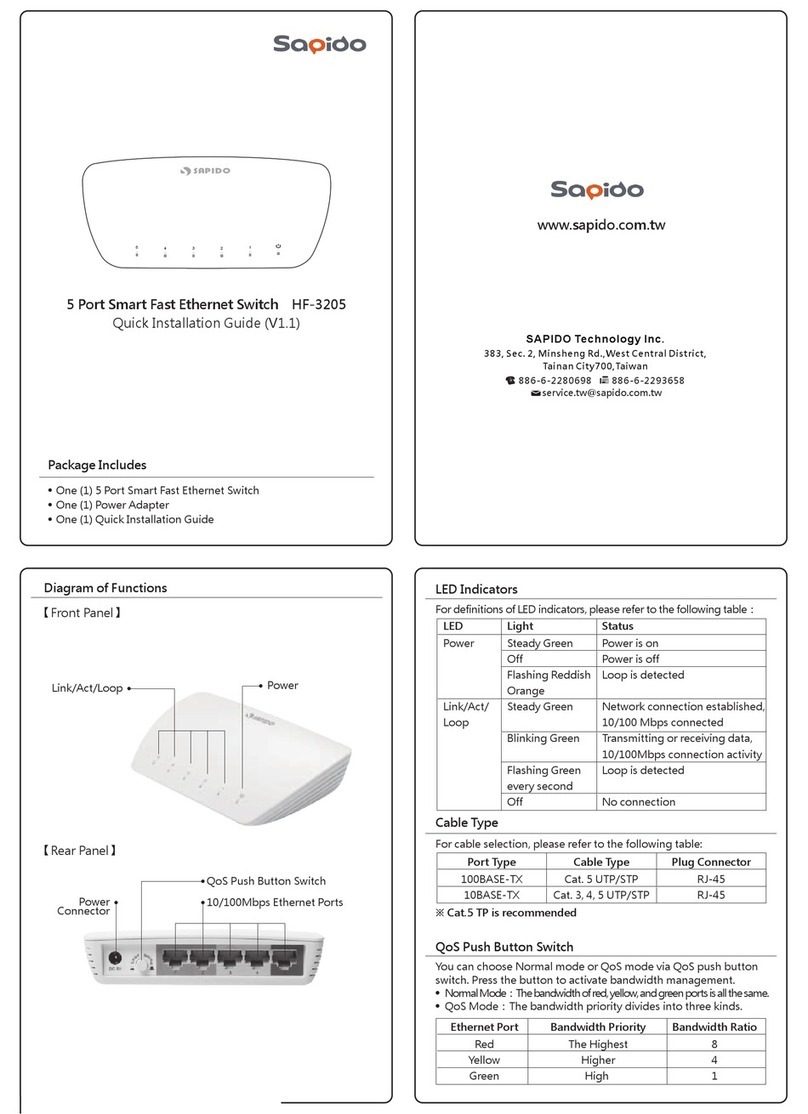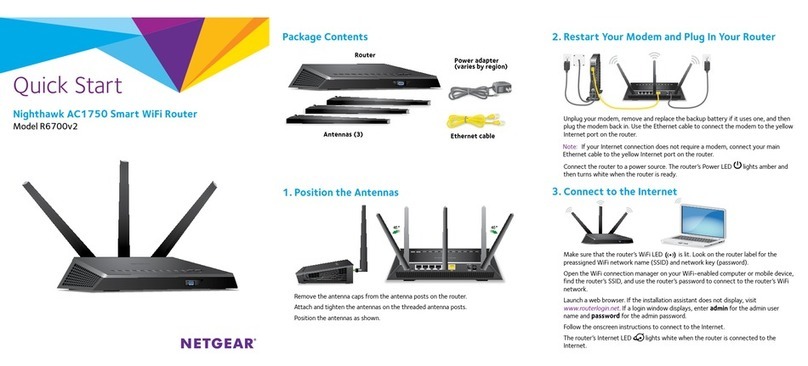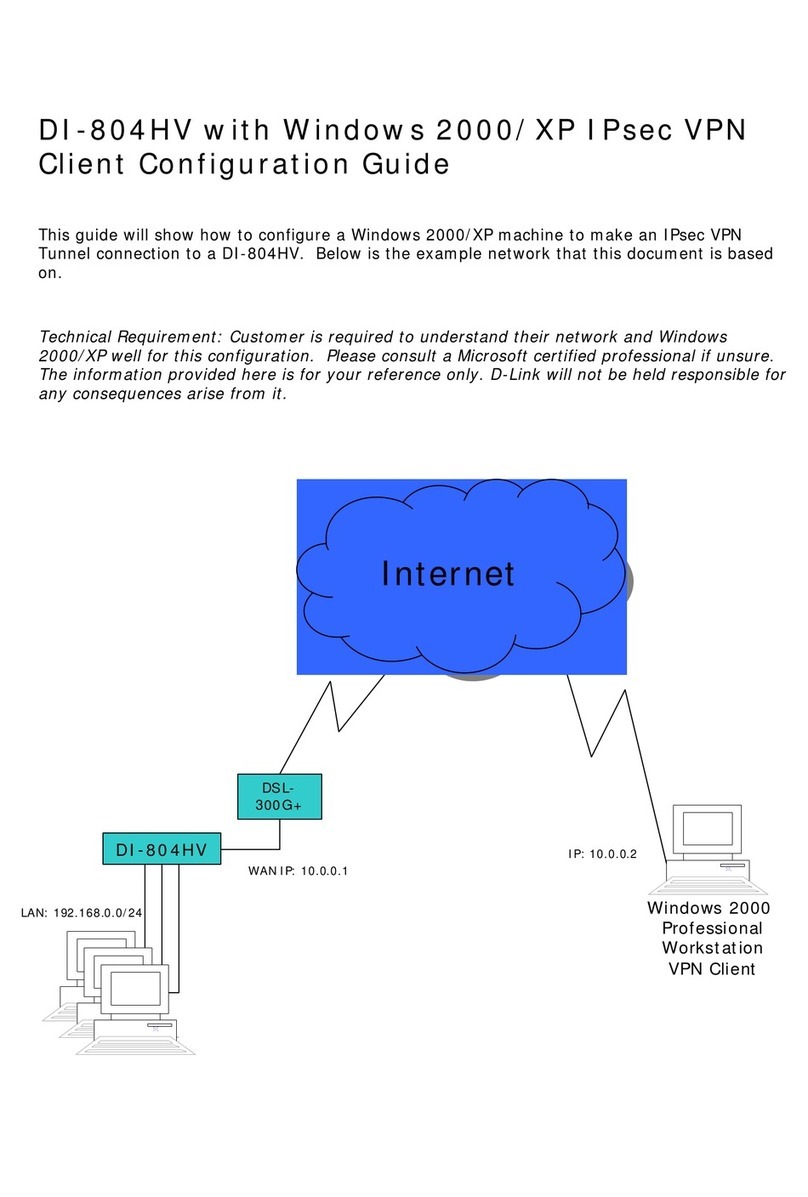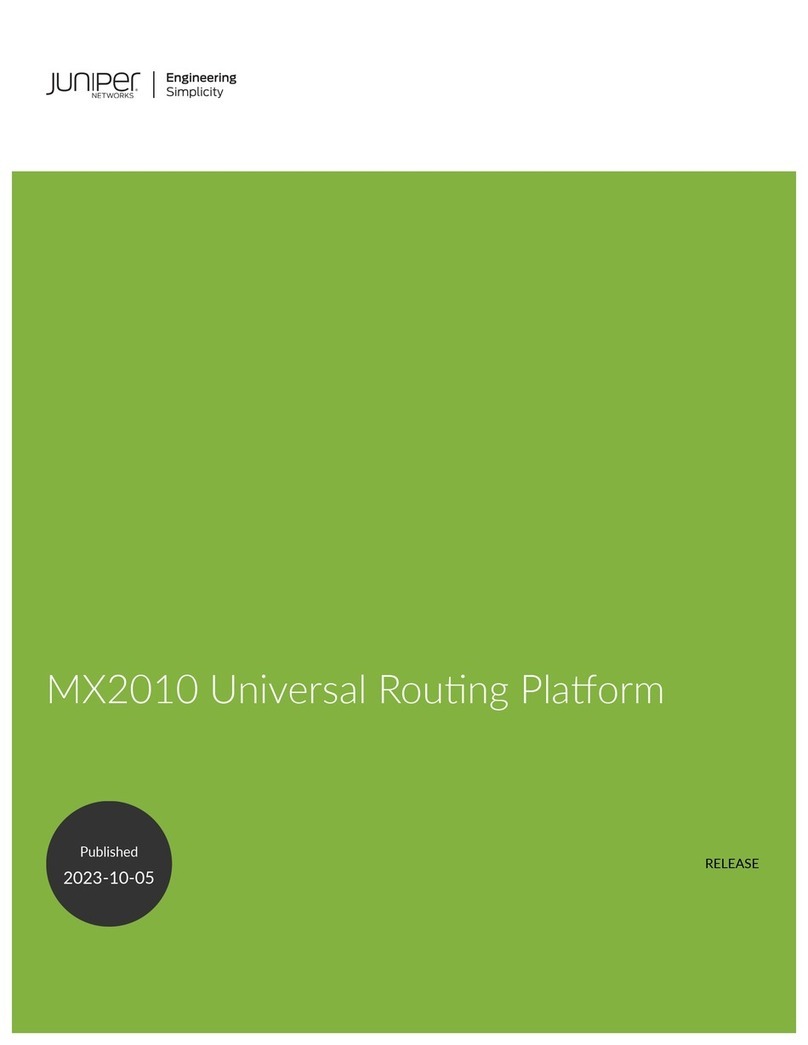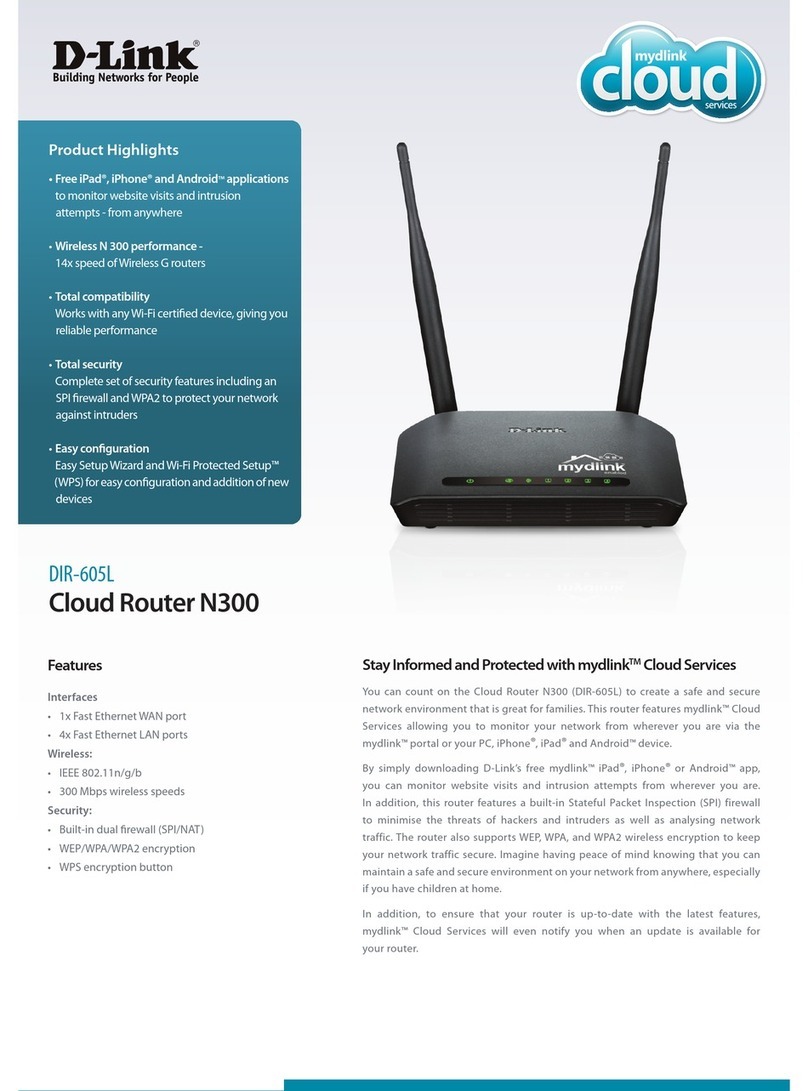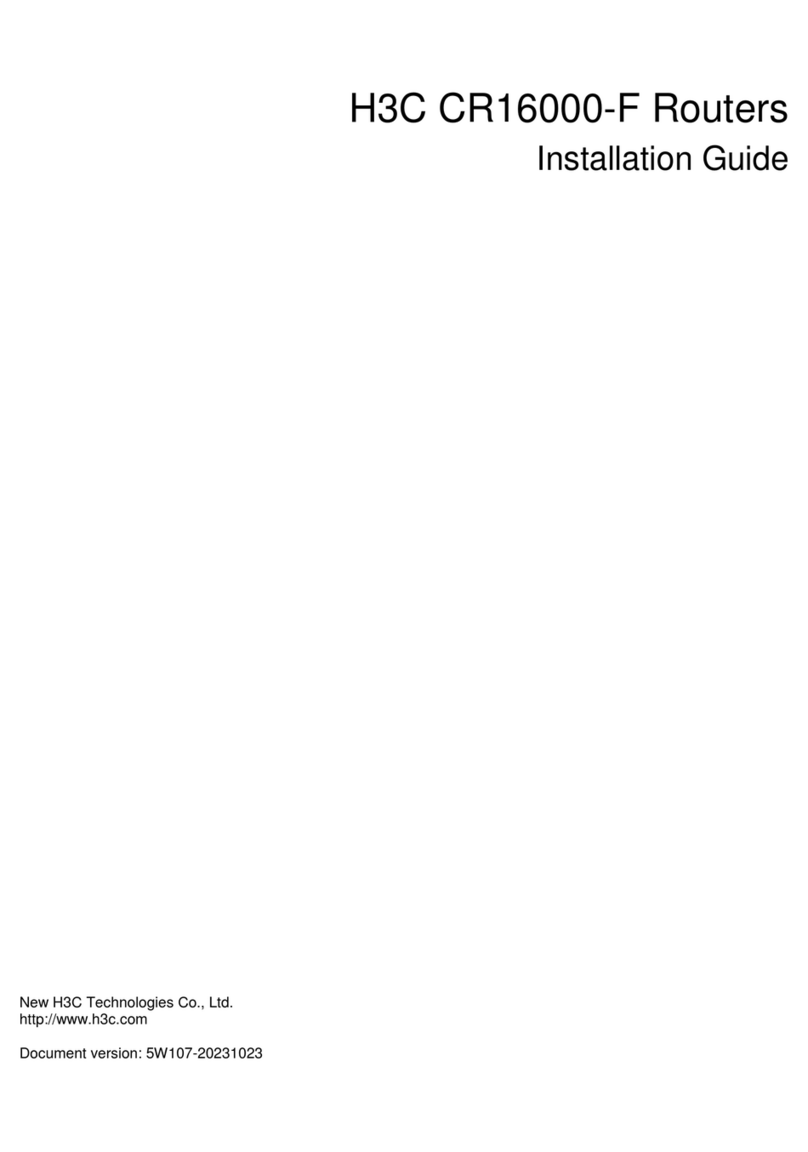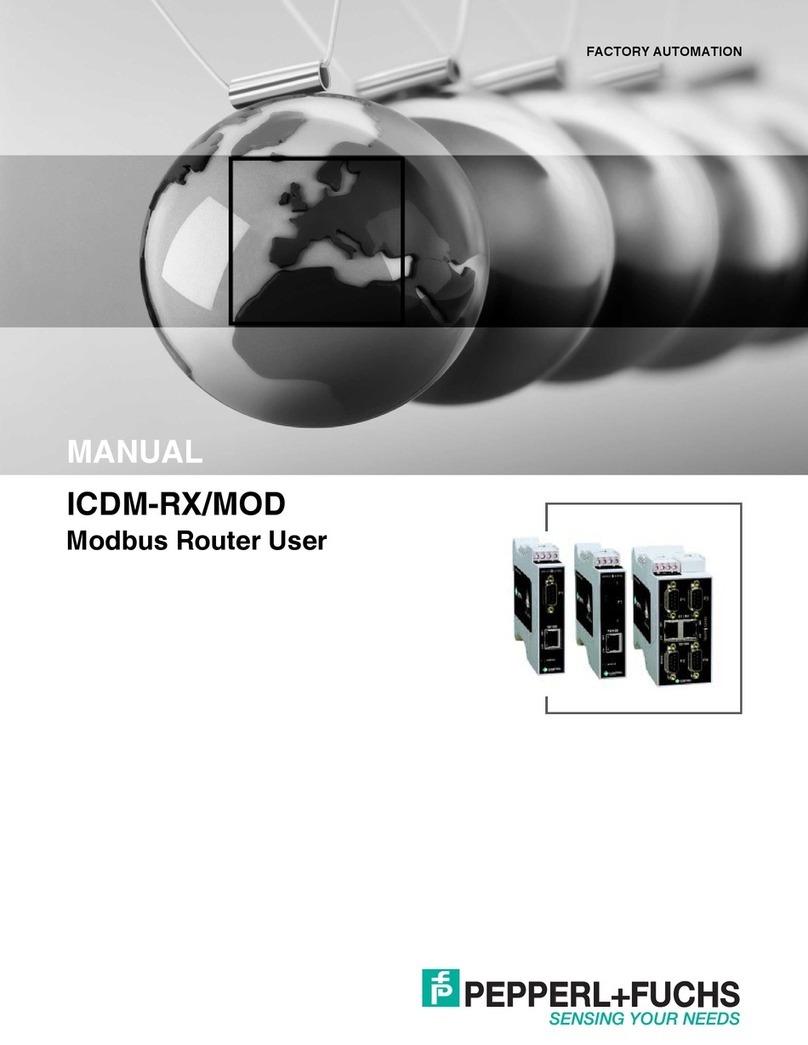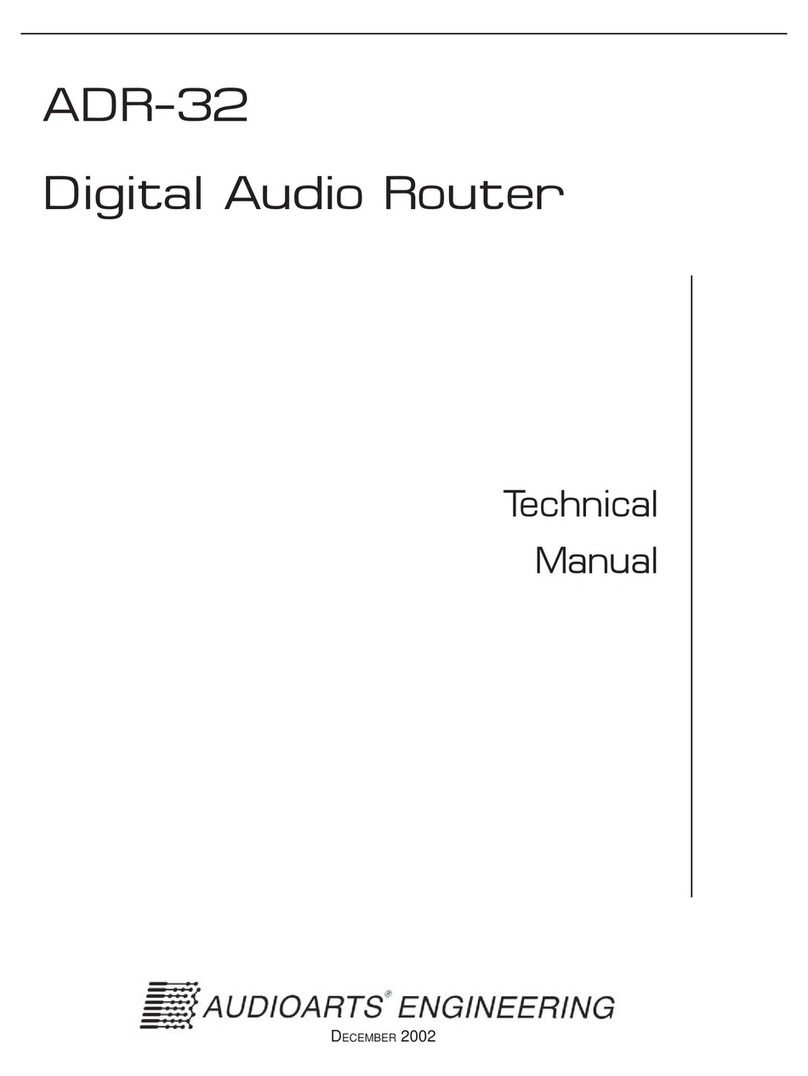Sapido RB-1232V2 User manual

w
w
w
.
s
a
p
i
d
o
t
e
c
h
.
c
o
m
Quick Installation Guide (V2.1)
Quick Installation Guide (V2.1)
Applicable Model:RB-1232V2/RB-1802/RB-1842
RB-1800/RB-1732/GR-1733/RB-1733

Default IP:
192.168.1.1 (Router Mode)
192.168.1.254 (AP Mode)
192.168.1.254 (WiFi AP Mode)
Default Username:admin
Default Password:admin
Important Information
※
Press the Reset button to set the router back to factory settings while
forgetting the users name and password.
※
We suggest using WiMAX modem with a USB extended cable for
the best performance.

Frequently Asked Questions
FAQ
24
1-5
6-7
8-9
8
10-11
12-13
14-15
16-17
18-19
20-21
22
22
23
Configuration
Basics
Table of Contents
Getting to Know your Router
Installing the Router
Logging into your Router
Connecting this Router to a 3G/4G Modem
Connecting this Router to a Cable/DSL Modem
Connecting this Router to a Smartphone
Connecting this Router to a WiMAX Modem
Connecting to an Existing WiFi Router(Public WiFi)
Connecting to an Existing Wired IP Router
Connecting to Another WiFi network to extend the Signal
SAMBA
Optional Firmware Upgrade
Resetting Your Router back to Factory Settings

Getting to Know Your Router
RB-1800
1
1 Router
1 Power Adapter,
1 Quick Installation Guide
Package Contents
LAN Port
Use these ports to
connect to your
computer.
Reset Button
Back to factory setting.
WAN Port
This connects to your
DSL/Cable Modem.
Power Connector
WPS/
WPS Button
See the WPS one-button setup
section for additional information.
Power Indicator
When the light is green,
the device is receiving
power.
LAN Indicator
WPS/Wireless Indicator
When this light is green, wireless
is active.When this light starts to
flash and turns to reddish orange.
WPS setup is in progress.
WAN
WAN Indicator

2
/WPS
WAN
Power Indicator
When the light is green, the device is
receiving power.
WAN Indicator
LAN Indicator
WPS/Wireless Indicator
When this light is green, wireless
is active.When this light starts to
flash and turns to reddish orange.
WPS setup is in progress.
1 Router.
1 Power Adapter,
1 Quick Installation Guide
Package Contents
RB-1802
WPS Button
See the WPS one-button
setup section for additional
information.
Reset Button
Back to factory setting.
WAN Port
This connects to your DSL/
Cable Modem.
Power Connector
LAN Port
Use these ports to connect
to your computer.

3
1 Router.
1 Power Adapter,
1 Quick Installation Guide
Package Contents
WPS Button
See the WPS one-button setup
section for additional information.
USB Port
Use this port to connect a
3G/4G modem or smartphone.
LAN Port
Use these ports to
connect to your
computer.
Reset Button
Back to factory setting.
WAN Port
This connects to your DSL/
Cable Modem.
Power Connector
RB-1842
Power Indicator
When the light is green,
the device is receiving
power.
WAN Indicator
LAN Indicator
Wireless/WPS Indicator
When this light is green, wireless is
active. When this light starts to flash
and turns to reddish orange.
WPS setup is in progress.
/WPS
WAN

4
RB-1232 V2
Package Contents
1 Router
1 Power Adapter, 1 Base Holder,
1 Antenna,(detachable)
1 Quick Installation Guide
Status Indicator
When the green light is on, system is ready to
work. When the light is blinking means reset or
firmware update is in progress.
LAN Indicator
WAN Indicator
WPS Button
See the WPS one-button setup
section for additional information.
Power Indicator
When the light is green, the device is receiving power.
Wireless/WPS Indicator
When this light is green, wireless is active.
When this light starts to flash and turns to
reddish orange.
WPS setup is in progress.
Use this port
to connect a
3G/4G/WiMAX
modem or
smartphone.
Power Connector
LAN Port
Use these ports to connect to
your computer.
Reset Button
Back to factory setting.
WAN Port
This connects to your DSL/Cable Modem.
USB Port

5
Package Contents
1 Router
1 Power Adapter,
2 Antennas,(some are detachable)
1 Quick Installation Guide
RB-1732/GR-1733/RB-1733
Status Indicator
When the green light is on, system is
ready to work. When the light is blinking
means reset or firmware update is in
progress.
WAN Indicator
Power Indicator
When the light is green, the device is
receiving power.
LAN Indicator
WPS Button
See the WPS one-button setup section
for additional information.
Wireless/WPS Indicator
When this light is green, wireless is
active. When this light starts to flash
and turns to reddish orange.
WPS setup is in progress.
/WPS
Power Connector
USB Port
Use this port to connect a
3G/4G/WiMAX modem or
smartphone.
LAN Port
Use these ports to connect to
your computer.
Reset Button
Back to factory setting.
WAN Port
This connects to your DSL/
Cable Modem.

6
Installing the Router
DSL/Cable Modem :
1.
Use an Ethernet cable to connect the modem to the WAN port of the SAPIDO router.
2.
Use Ethernet cable to connect PC and LAN port of the SAPIDO router.
Smartphone :
1. Use a USB cable to connect the smartphone to the SAPIDO
router. See the smartphone section for additional information.
2.
Use Ethernet cable to connect PC and LAN port of the SAPIDO
router.
3G/4G/WiMAX modem :
1. Connect the 3G/4G/WiMAX modem to the SAPIDO
router using a USB cable.
2.
Use Ethernet cable to connect PC and LAN port of
the SAPIDO router.
Ethernet Cable
Ethernet Cable
Ethernet Cable
Wired xDSL/Fiber/
Cable Modem
Ethernet Cable
plug into USB port
Ethernet Cable
Ethernet Cable
plug into USB port
plug into USB port
Ethernet Cable
Ethernet Cable
plug into USB port

7
Connecting to an Existing Wired IP Router :
1.Use an Ethernet cable to connect the WAN
port of the SAPIDO router to the existing
wired IP router.
2.Use Ethernet cable to connect LAN port
of the SAPIDO router and the computer.
Connecting to Another WiFi network to extend the Signal :
1. No physical connection is required to receive the signal.
2. Use Ethernet cable to connect PC and LAN port of the SAPIDO router.
Connecting to an Existing WiFi Network(Public WiFi) :
1. No physical connection is required to receive the signal.
2. Use Ethernet cable to connect PC and LAN port of the SAPIDO router.
WiFi Hotspot
Wireless Modem
Ethernet Cable
Ethernet Cable
Wireless Router
Ethernet Cable
Ethernet Cable
Ethernet Cable
Ethernet Cable
Ethernet Cable
Wired IP Router
Ethernet Cable

8
Configuration
Enter the router IP address (defaults below) into your browser and hit “Enter”.
Router Mode : 192.168.1.1
Access Point & WiFi Access Point Mode : 192.168.1.254
4. Select “WAN Interface” is Ethernet Port. Select your “WAN Access Type” according to your Internet source,
and enter the username/password. Then, you can start to setup the wireless encryption.
1. Open IE browser, type IP 192.168.1.1(P1), or open
“My Network Place”, and click SAPIDO_GR-1733 (P2).
(P1)
192.168.1.1
3. Please confirm the “Operation Mode” is default Router
Mode, and select “One Button Setup”(P4) on the left menu.
Connecting this Router to a Cable/DSL Modem:
It can be configured without Internet.
2. Fill in default Username and Password
to login(P3).
(P3)
admin
admin
(P4)
(P2)
SAPIDO_GR-1733
Logging Into Your Router :
Enter Login Information (default below) and click “Login”.
Username : admin / Password : admin
5. After the setting is finished, you should see a “change successful” page with a countdown. When the countdown
is completed, your wireless network and security will be active, and you should be able to login immediately with
the new password. However, if an error message shows up, please refresh the page and it will go back to the
entering page. Afterwards, you can access Internet.

9
This is the name of your wireless network. Change it to something
that will be easy for you to identify (e.g. “Smith Family”).
SAPIDO_GR-1733
Wired xDSL/Fiber/Cable modem
Choose “Ethernet Port”.
.Dynamic IP, which is the default, is the most common setting,
and will work with most cable modems. Try this first!
.Unfortunately, WAN Access Type varies by company, so if this
does not work please contact your Internet service provider and
ask them what “WAN Access Type” settings to use for your
modem. For example, DSL users may need to use PPPoE or
PPTP, which requires your unique DSL username and password.
Change the “Encryption” dropdown to your preferred form
of security. If you are not sure, choose WPA2 (the most
commonly used). This sets the password that will be needed to
log into your wireless network. Enter any wireless network
password that is at least 8 characters.
Click “Finish” to complete Setup.

10
4. Select “WAN Interface” is 3.5G USB dongle, and starts the setup and wireless encryption.
1. Open IE browser, type IP 192.168.1.1(P1), or open
“My Network Place”, and click SAPIDO_GR-1733 (P2).
(P1)
192.168.1.1
3. Please confirm the “Operation Mode” is default Router Mode, and
select “One Button Setup”(P4) on the left menu.
(P3)
admin
admin
2. Fill in default Username and Password to
login(P3).
Connecting this Router to a 3G/4G modem :
It can be configured without Internet.
※The quality of wireless signal depends on strength of 3G/4G signal.
(P2)
SAPIDO_GR-1733
(P4)
(RB-1800/RB-1802 are not supported)
※Please find update support list at SAPIDO offical website.
5. After the setting is finished, you should see a “change successful” page with a countdown. When the countdown
is completed, your wireless network and security will be active, and you should be able to login immediately with
the new password. However, if an error message shows up, please refresh the page and it will go back to the
entering page. Afterwards, you can access Internet.

11
"Auto Switch" is recommended to avoid any
disconnection when 3G/ 3.5G signal is unavailable.
Choose “3.5G USB dongle”.
input SIM PIN/ APN/ User Name/ Password/ Phone Number
required by your ISP. If you are not sure about local ISP
3.5G system or APN setting information, please contact
your ISP.
Click “Finish” to complete Setup.
3G/4G modem
SAPIDO_GR-1733
This is the name of your wireless network. Change
it to something that will be easy for you to identify
(e.g. “Smith Family”).
Change the “Encryption” dropdown to your preferred form of
security. If you are not sure, choose WPA2 (the most commonly
used).This sets the password that will be needed to log into your
wireless network. Enter any wireless network password that is
at least 8 characters.

12
4. Select “WAN Interface” is 3.5G USB dongle, and starts the setup
and wireless encryption.
1. Open IE browser, type IP 192.168.1.1(P1), or open
“My Network Place”, and click SAPIDO_GR-1733 (P2).
(P1)
192.168.1.1
3. Please confirm the “Operation Mode” is Router Mode, and select
“One Button Setup”(P4) on the left menu.
GUI Set-up
Smartphone Set-up :
(Do not need to enter into GUI setting page for set-up.)
Enable the “Internet Tethering”, and it’s ready to share Internet access.
※
If you’re using an iPhone, please change the “Auto-lock” to never, and connect it to SAPIDO router
after enable the Internet Tethering feature.
(P3)
admin
admin
2. Fill in default Username and Password
to login(P3).
Connecting this Router to a Smartphone:
It can be configured without Internet.
(P2)
SAPIDO_GR-1733
(P4)
(RB-1800/RB-1802 are not supported)
Brand Apple HTC/ASUS/Samsung HTC Blackberry Nokia Samsung
Support OS OS
Google Android Windows Mobile
Blackberry Symbian Bada
i
Smartphone
Set-up
GUI Set-up
※Please find update support list at SAPIDO offical website.
5. After the setting is finished, you should see a “change successful” page with a countdown. When the countdown
is completed, your wireless network and security will be active, and you should be able to login immediately with
the new password. However, if an error message shows up, please refresh the page and it will go back to the
entering page. Afterwards, you can access Internet.

13
Click “Finish” to complete Setup.
SAPIDO_GR-1733
Smartphone
Choose “3.5G USB dongle”.
This is the name of your wireless network. Change
it to something that will be easy for you to identify
(e.g. “Smith Family”).
Change the “Encryption” dropdown to your preferred form of
security. If you are not sure, choose WPA2 (the most commonly
used). This sets the password that will be needed to log into your
wireless network. Enter any wireless network password that is at
least 8 characters.
According to your smartphone system, select your
service as Nokia, Blackberry, etc.
"Auto Switch" is recommended to avoid any
disconnection when 3G/ 3.5G signal is unavailable.

14
1. Open IE browser, type IP 192.168.1.1(P1), or open
“My Network Place”, and click SAPIDO_GR-1733 (P2).
(P1)
192.168.1.1
2. Fill in default Username and Password
to login(P3).
3. Please confirm the “Operation Mode” is default Router Mode, and
select “One Button Setup”(P4) on the left menu.
admin
admin
(P3)
(P2)
SAPIDO_GR-1733
(P4)
Connecting this Router to a WiMAX modem:
It can be configured without Internet.
※
We suggest using WiMAX modem with a USB extended cable for the best performance.
※Please find update support list at SAPIDO offical website.
4. Select “WAN Interface” is WiMAX, and starts the setup and wireless encryption.
(RB-1800/RB-1802/RB-1842 are not supported)
5. After the setting is finished, you should see a “change successful” page with a countdown. When the countdown
is completed, your wireless network and security will be active, and you should be able to login immediately with
the new password. However, if an error message shows up, please refresh the page and it will go back to the
entering page. Afterwards, you can access Internet.

15 WiMAX
Choose “WiMAX”.
Click “Finish” to complete Setup.
Select Operator and enter account Info.
This is the name of your wireless network. Change
it to something that will be easy for you to identify
(e.g. “Smith Family”).
SAPIDO_GR-1733
Change the “Encryption” dropdown to your preferred form of
security. If you are not sure, choose WPA2 (the most commonly
used).This sets the password that will be needed to log into your
wireless network. Enter any wireless network password that is at
least 8 characters.
Choose your time zone.
Enter a new router password to replace the default
one to log into the router (this is different from your
wireless password).

16
4.
Select “WAN Interface” is Wireless. Choose the network you would like to connect, then select the
encryption type and fill the encryption key. Select your “WAN Access Type” according to your Internet
source, and starts to setup the wireless encryption.
Connecting to an Existing WiFi Router (Public WiFi):
It can be configured without Internet.
1. Open IE browser, type IP 192.168.1.1(P1), or open
“My Network Place”, and click SAPIDO_GR-1733 (P2).
(P1)
192.168.1.1
2. Fill in default Username and Password
to login(P3).
3. Please confirm the “Operation Mode” is default Router Mode, and
select “One Button Setup”(P4) on the left menu.
admin
admin
(P3)
(P2)
SAPIDO_GR-1733
(P4)
5. After the setting is finished, you should see a “change successful” page with a countdown. When the countdown
is completed, your wireless network and security will be active, and you should be able to login immediately with
the new password. However, if an error message shows up, please refresh the page and it will go back to the
entering page. Afterwards, you can access Internet.

17
Select the encryption type of upper network you connect
and fill in its encryption key.
Select the network you would like to connect.
Public WiFi/Wireless modem
If the wireless is from Public WiFi, please select
Dynamic IP. If the wireless is from wifi modem,
please select the WAN type and enter account
information provided by your ISP.
ESSID_SAPIDO_GR-1733
Choose “Wireless”.
This is the name of your wireless network. Change
it to something that will be easy for you to identify
(e.g. “Smith Family”).
Change the “Encryption” dropdown to your preferred
form of security. If you are not sure, choose WPA2 (the
most commonly used). This sets the password that will be
needed to log into your wireless network. Enter any wireless
network password that is at least 8 characters.
Click “Finish” to complete Setup.
Other manuals for RB-1232V2
1
This manual suits for next models
6
Table of contents
Other Sapido Network Router manuals

Sapido
Sapido PCI022 MZK-KR150NUS User manual

Sapido
Sapido RB-1802G3 User manual
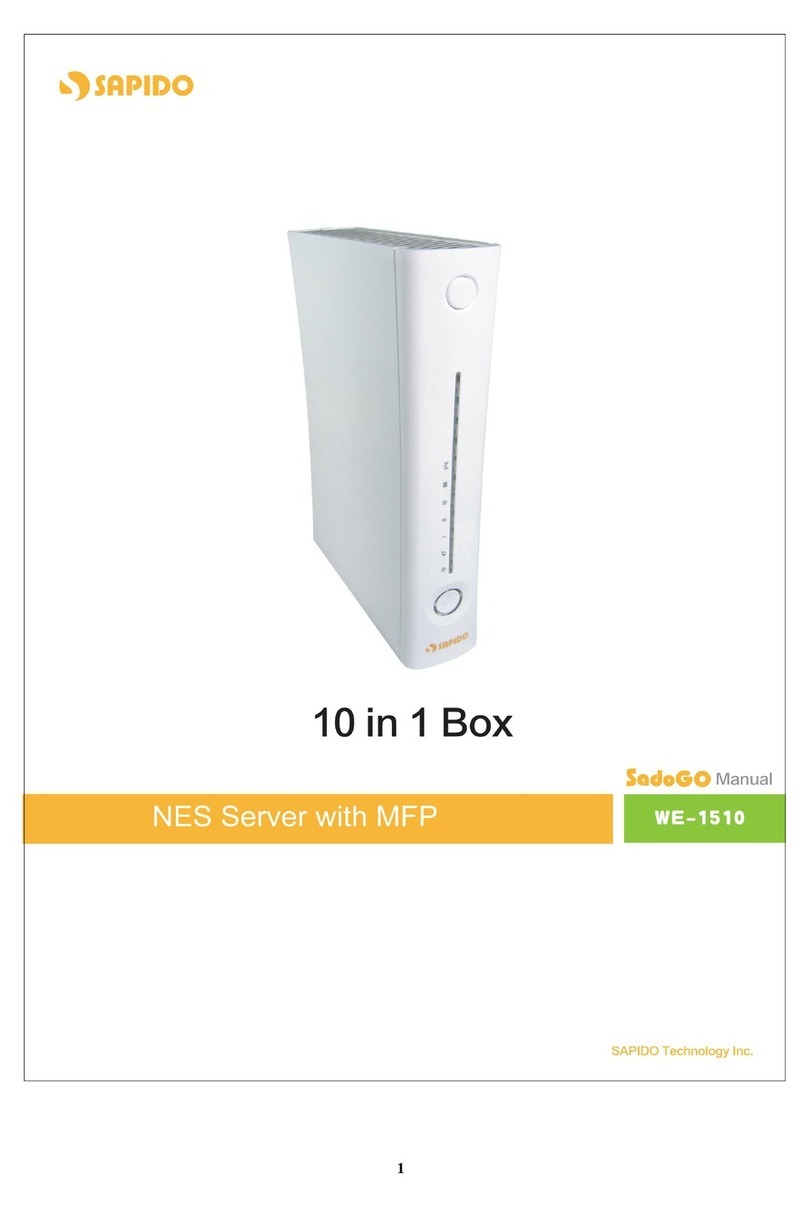
Sapido
Sapido WE-1510 User manual
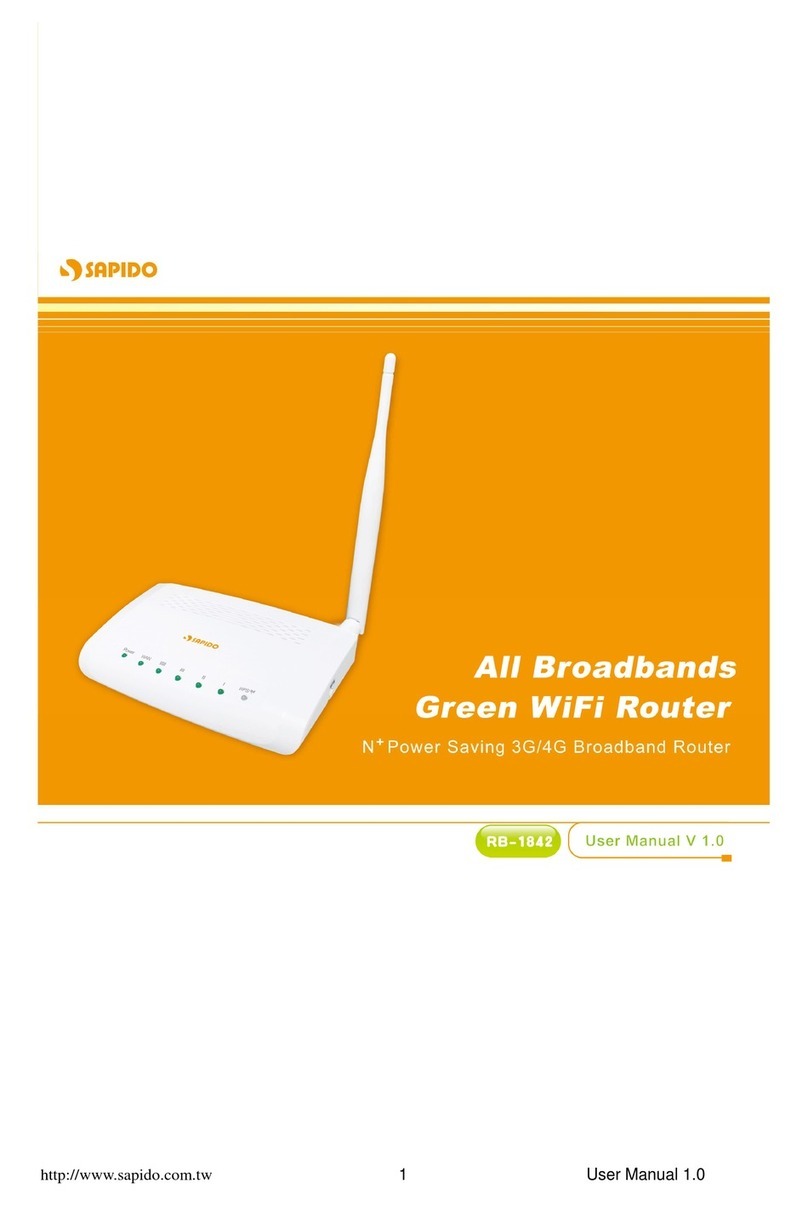
Sapido
Sapido RB-1842 User manual
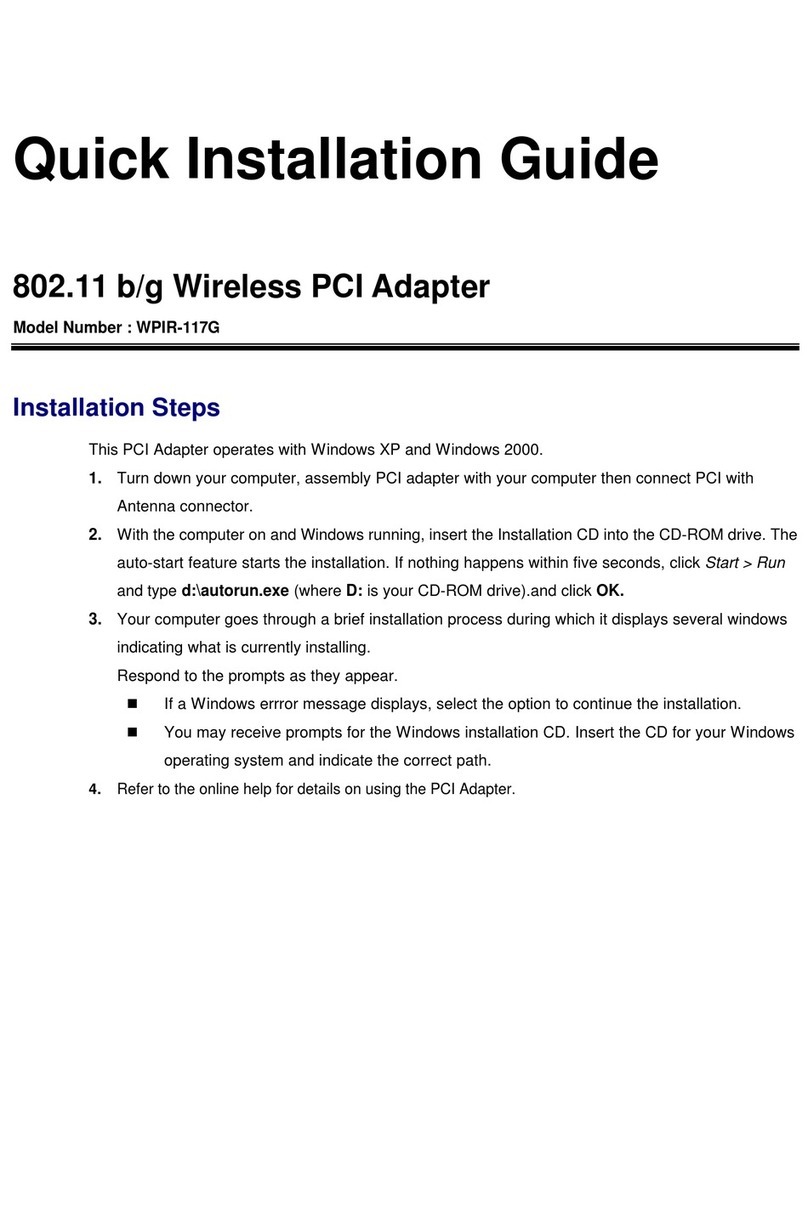
Sapido
Sapido WPIR-117G User manual

Sapido
Sapido GR-1142 User manual
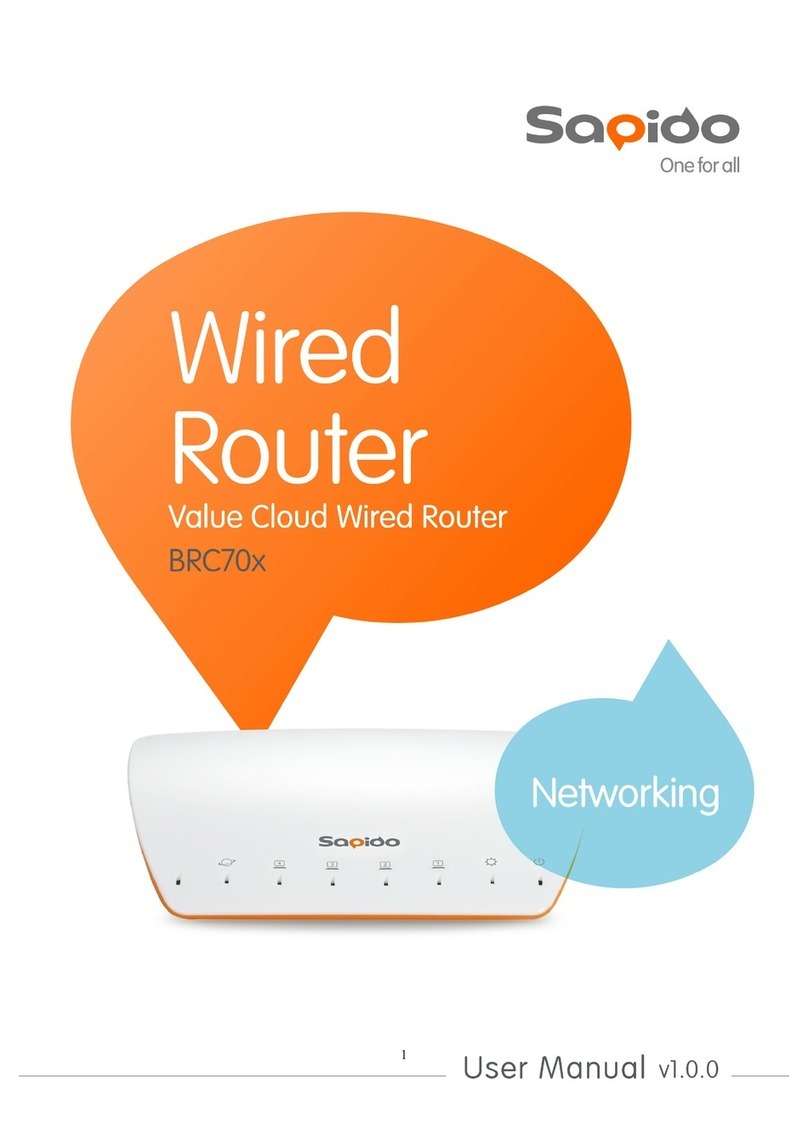
Sapido
Sapido BRC70x User manual

Sapido
Sapido BRC70x User manual
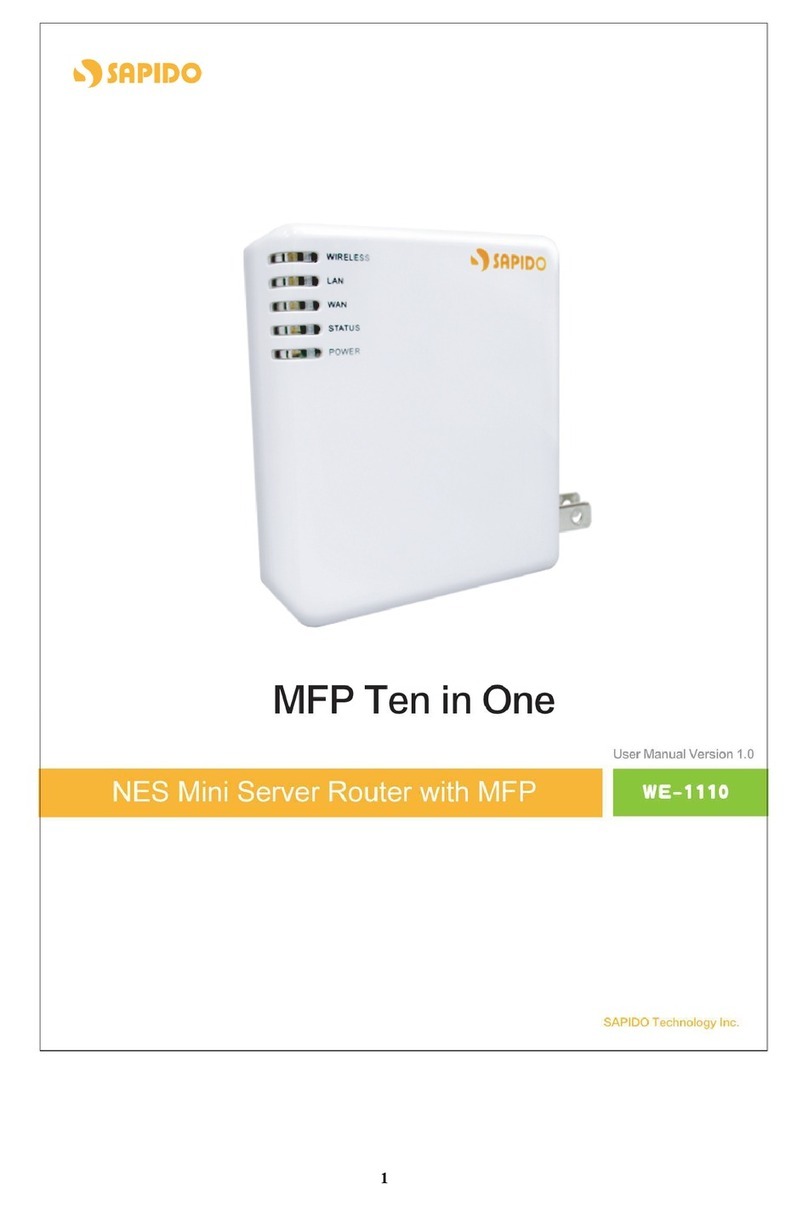
Sapido
Sapido we 1110 User manual
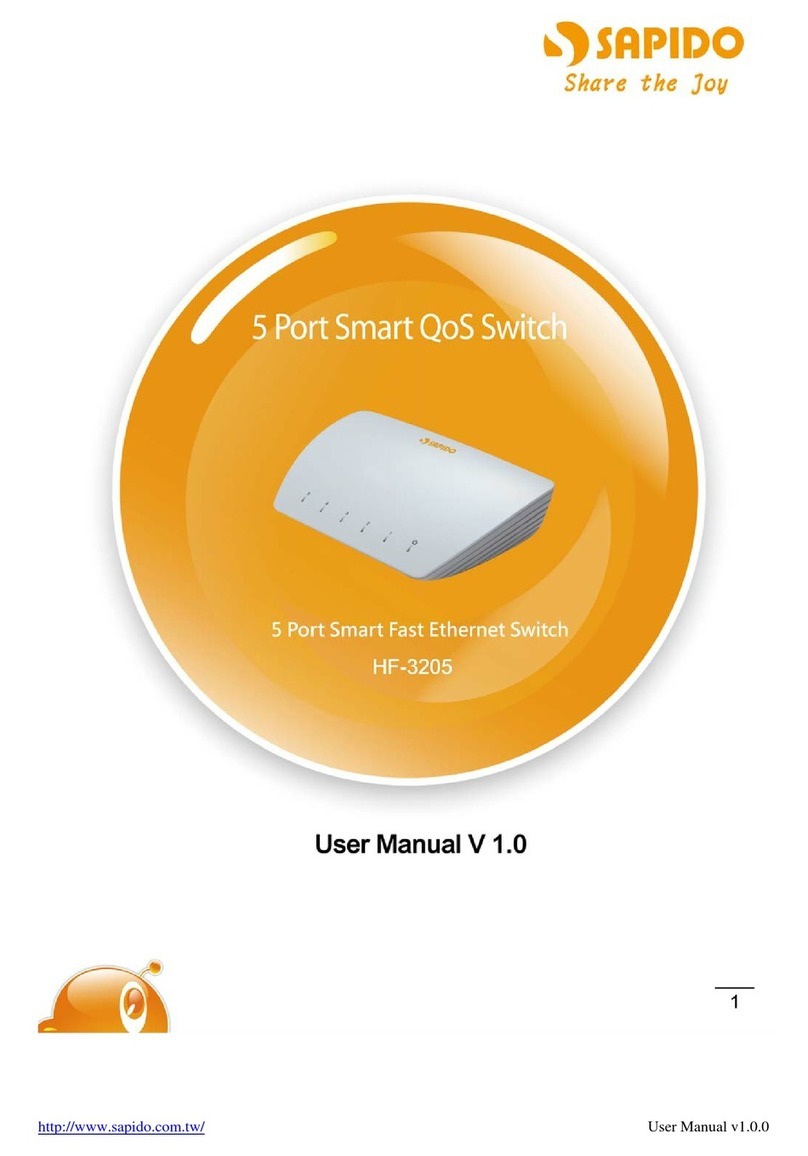
Sapido
Sapido HF-3205 User manual