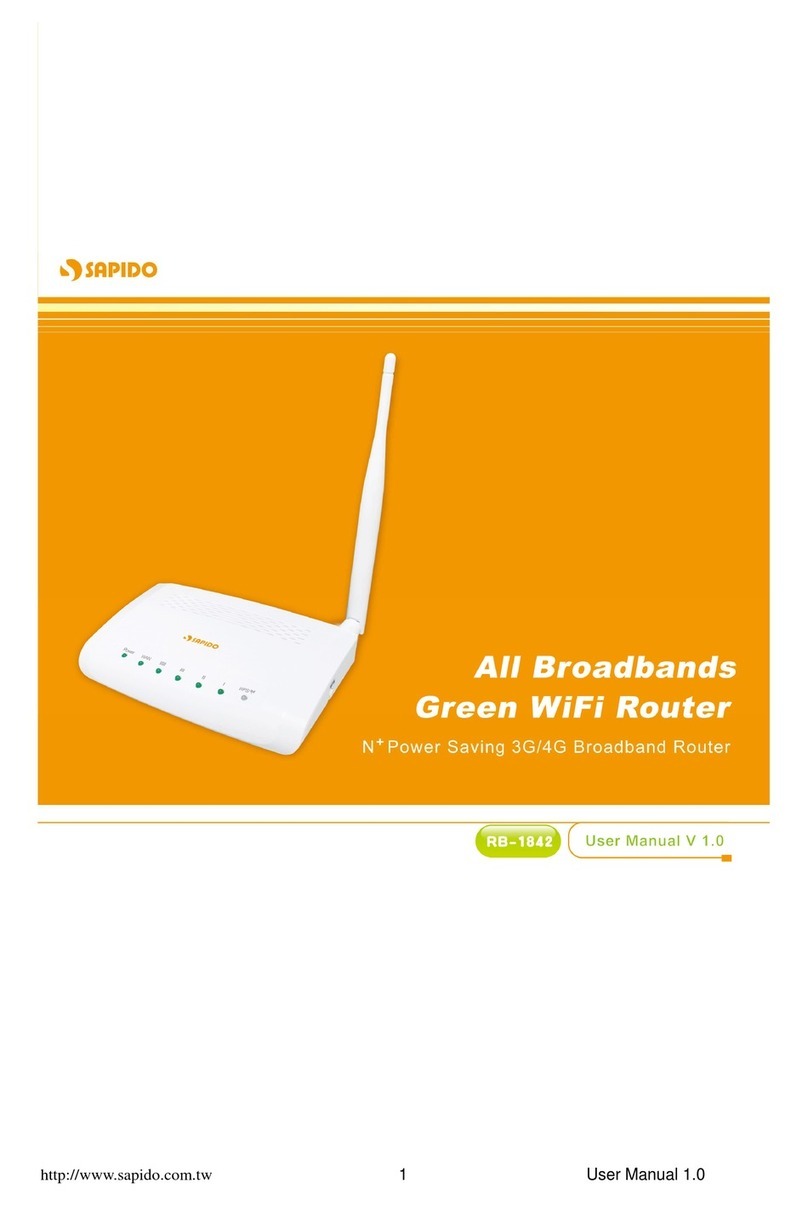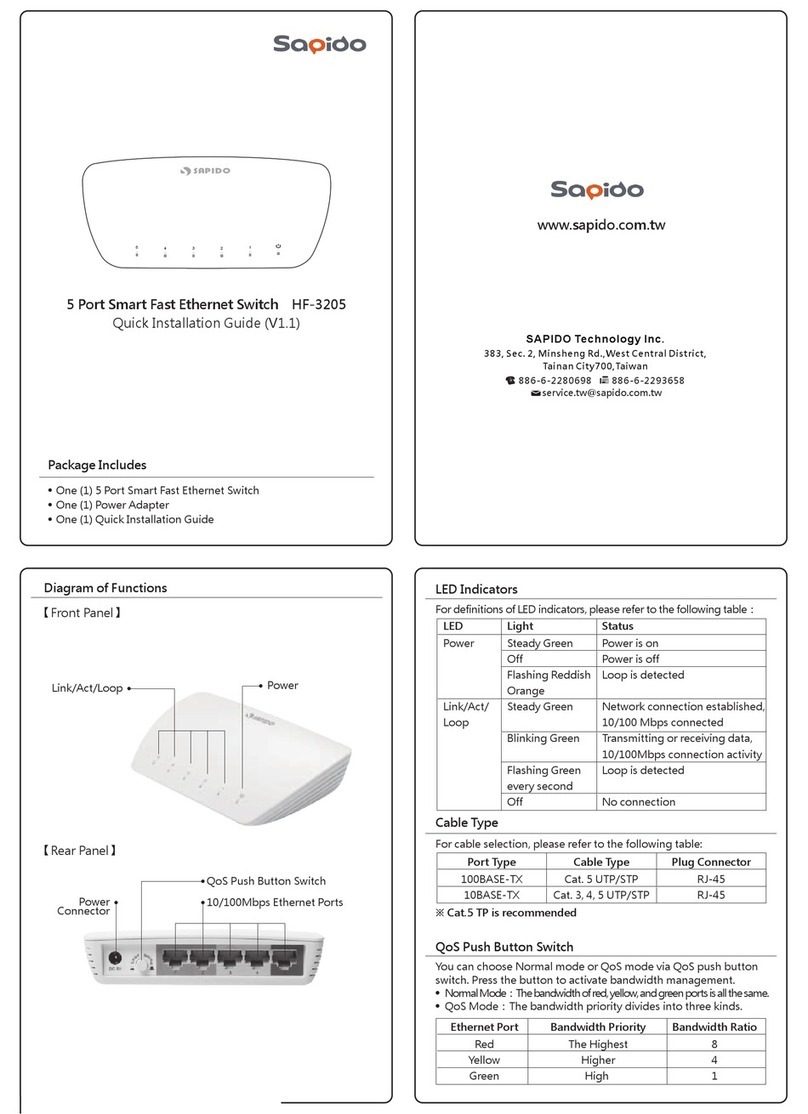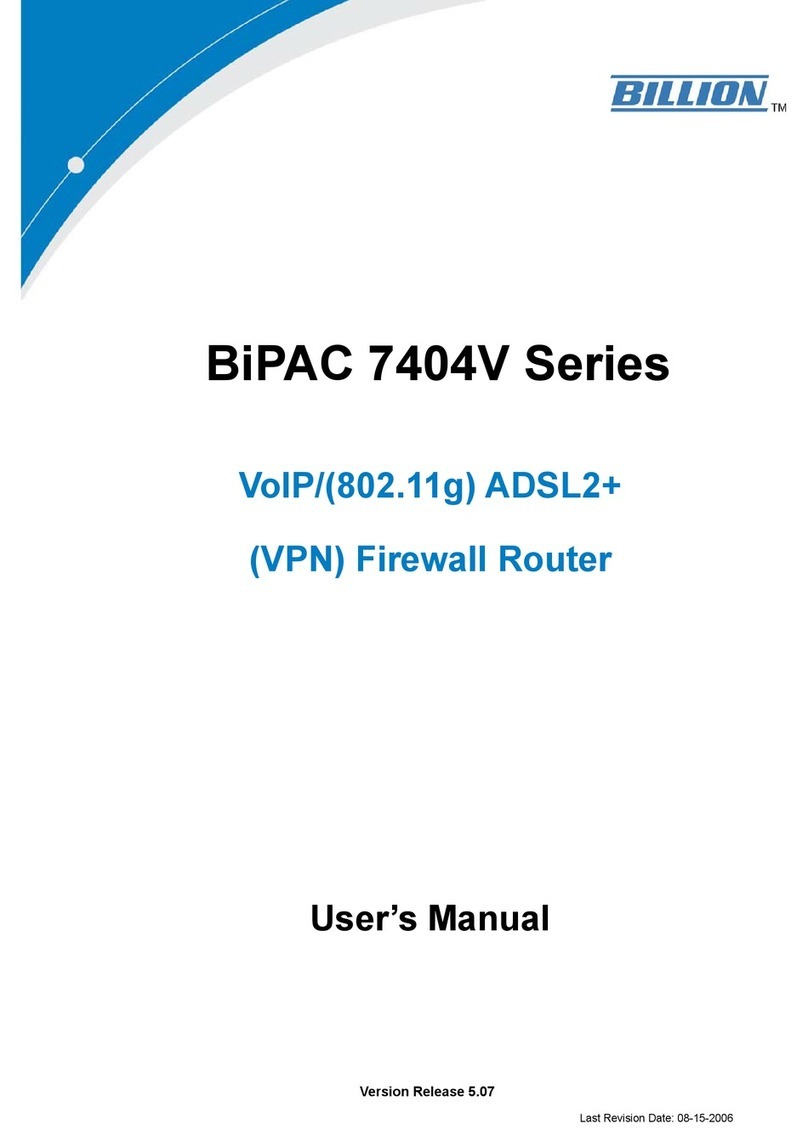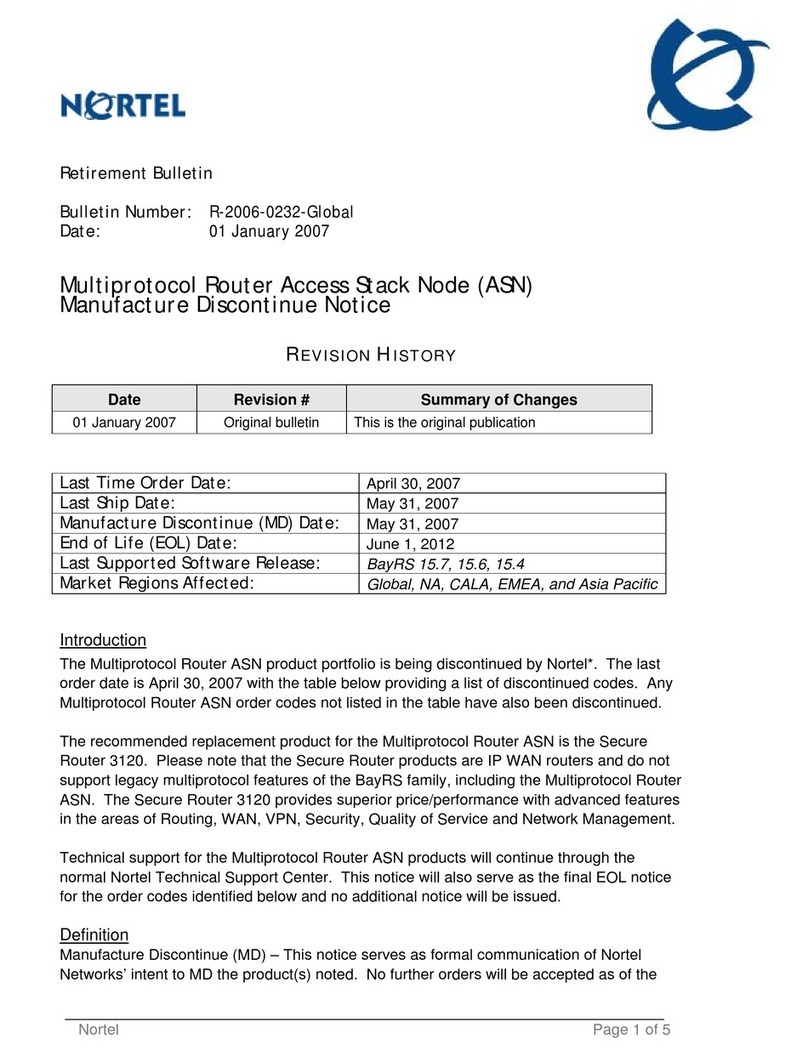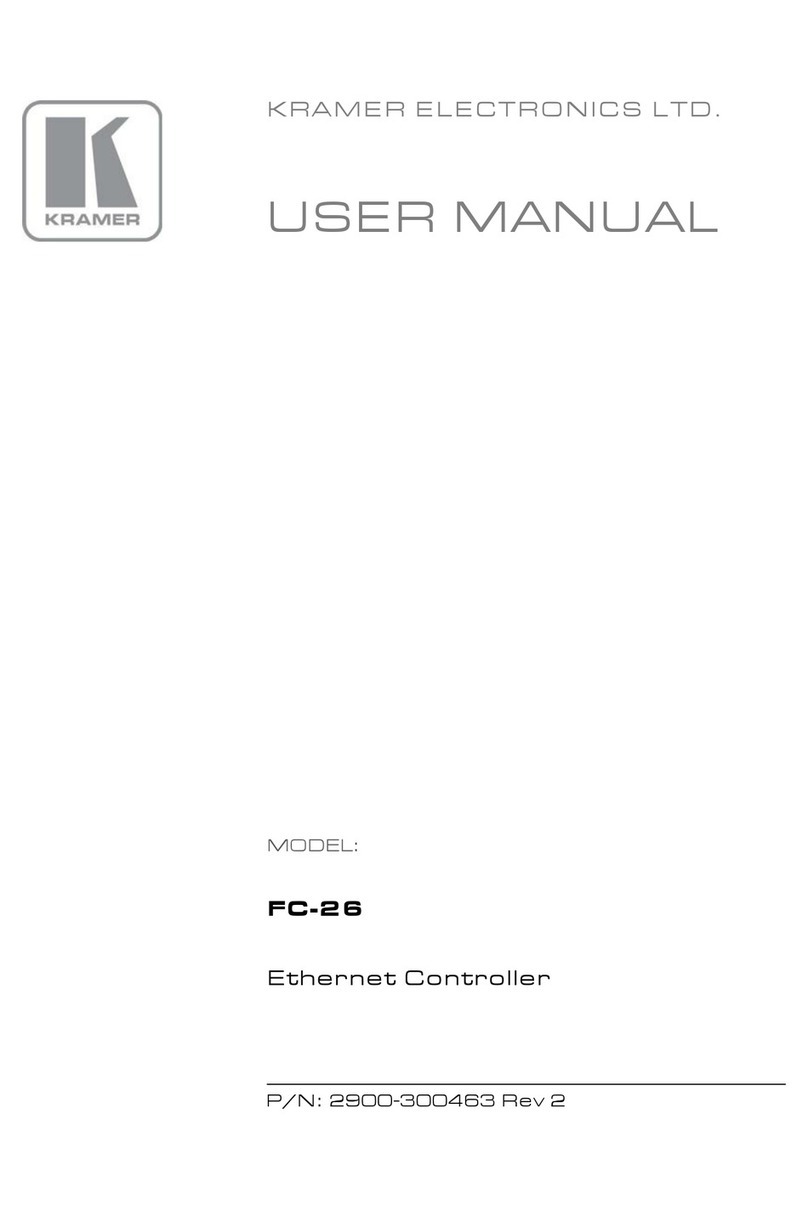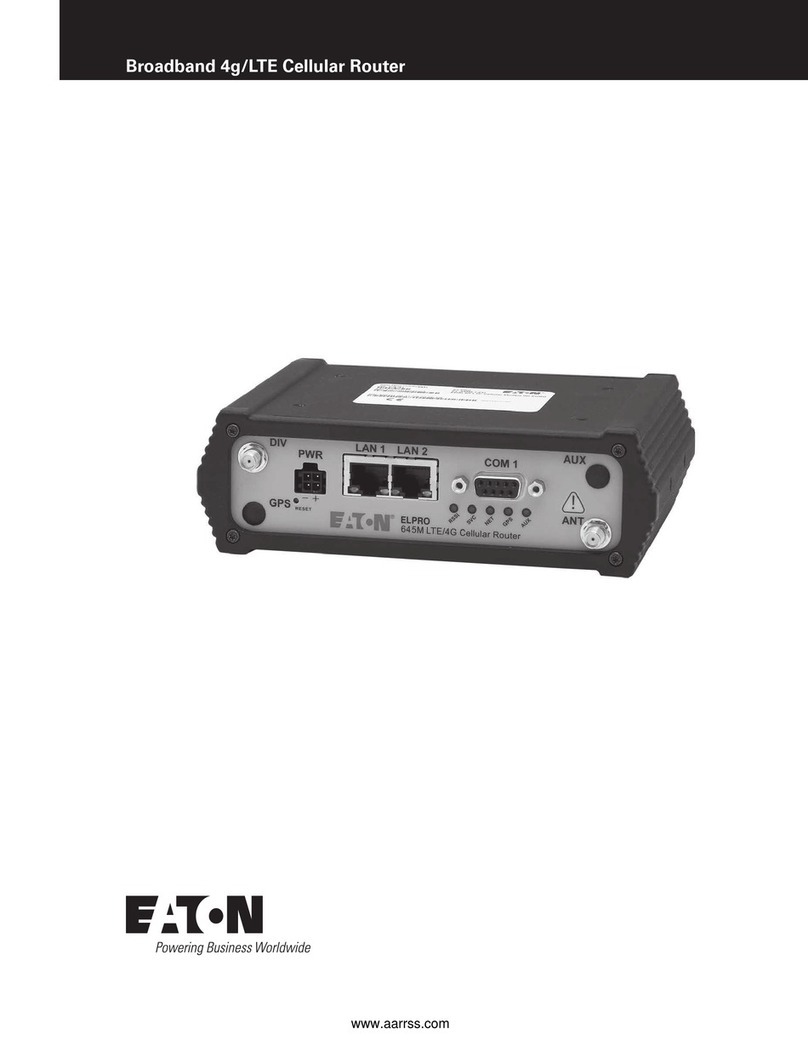Sapido RB-1802G3 User manual

FCC Caution
FCC Part 15.19 Caution:
1. This device complies with Part 15 of the FCC Rules. Operation is su ject to the
following two conditions:
(1) this device may not cause harmful interference and
(2) this device must accept any interference received, including interference that
may cause undesired operation
2. This device and its antenna(s) must not e co-located or operating in conjunction
with any other antenna or transmitter.
3. Changes or modifications to this unit not expressly approved y the party
responsi le for compliance could void the user authority to operate the
equipment.
IMPORTANT NOTE:
FCC Radiation Exposure Statement:
This equipment complies with FCC radiation exposure limits set forth for an uncontrolled
environment. This equipment should e installed and operated with minimum distance 20cm
etween the radiator & your ody.
This transmitter must not e co-located or operating in conjunction with any other
antenna or transmitter.
The antennas used for this transmitter must e installed to provide a separation
distance of at least 20 cm from all persons and must not e co-located or operating
in conjunction with any other antenna or transmitter.
FCC Statement in ser’s Manual (for calss B)
FCC Section 15.105
“Federal Communications Commission (FCC) Statement”
This equipment has een tested and found to comply with the limits for a lass B
digital device, pursuant to Part 15 of the FCC Rules. These limits are designed to
provide reasona le protection against harmful interference in a residential
installation. This equipment generates uses and can radiate radio frequency energy
and, if not installed and used in accordance with the instructions, may cause harmful
interference to radio communications. However, there is no guarantee that
interference will not occur in a particular installation. If this equipment does cause
harmful interference to radio or television reception, which can e determined y
turning the equipment off and on, the user is encouraged to try to correct the
interference y one or more of the following measures:
-- Reorient or relocate the receiving antenna.
-- Increase the separation etween the equipment and receiver.
-- Connect the equipment into an outlet on a circuit different from that to which the
receiver is connected.
-- Consult the dealer or an experienced radio/TV technician for help.
CE Statement of Conformity
http://www.sapido.com.tw/ User Manual v1.0.0
2

Our product has een tested in typical configuration y Ecom Sertech Corp and was found
to comply with the essential requirement of “Council Directive on the Approximation of the
Laws of the Mem er States relating to Electromagnetic Compati ility” (89/336/EEC;
92/31/EEC; 93/68/EEC)
http://www.sapido.com.tw/ User Manual v1.0.0
3

1.1 Product Appearance
LED Indicator Status Description:
LED Function Color Status Description
Power x 1 System status Green On System is ready to work
Blinking
120ms
1. ower is being applied and system
boot in progress
2.Reset or firmware upgrade in progress
Wireless / WPS
x 1
Wireless activity
&
W S status
Green On Wireless is connected
Blinking
30ms
Wireless Tx/Rx activity
Reddish
Orange
Blinking
120ms
W S function in progress
W N x 1 WAN port activity Green On 100Mbps Ethernet is connected
Blinking
30ms
100Mbps Ethernet Tx/Rx activity
Green On 10Mbps Ethernet is connected
Blinking
120ms
10Mbps Ethernet Tx/Rx activity
L N x 4 LAN port activity Green On 100Mbps Ethernet is connected
Blinking
30ms
100Mbps Ethernet Tx/Rx activity
Green On 10Mbps Ethernet is connected
Blinking
120ms
10Mbps Ethernet Tx/Rx activity
http://www.sapido.com.tw/ User Manual v1.0.0
5

Chapter 2 System and Network Setup
The BR470N is an easy to setup and wireless device for various application and
environment, especially for large installs such as hotels, offices space, warehouses, hot-
spots and more.
To egin with BR470N , you must have the following minimum system requirements. If your
system can’t correspond to the following requirements, you might get some unknown
trou les on your system.
Ο
Internet Account for XDSL/Ca le Modem
Ο
One Ethernet (10/100m ps) network interface card.
Ο
TCP/IP and at least one we rowser software installed (E.g.: Internet Explorer, Firefox,
Safari、Chrome latest version).
Ο
802.11 、g、n wireless adapter for wireless mo ile clients.
Ο
Recommended OS: WinXP, Visata or Win7 / Linux.
Ο
2.1 Build Network Connection
Administrator can manage the settings for WAN, LAN, Wireless Network, NTP, password,
VPN, Firewall, etc.
Please confirm the network environment or the purpose efore setting this product.
2.2 Connecting BR470N
Prepare the followings efore the connection:
Ο
PC or Note ook for setup
Ο
Ethernet ca le
1. Make sure you are under “Router Mode”.
2. Connect BR470N to xDSL/ Ca le modem with the Ethernet ca le, WAN to LAN.
3. Turn on your Computer.
http://www.sapido.com.tw/ User Manual v1.0.0
6

2.3 Network setup
After the network connection is uilt, the next step is setup the router with proper network
parameters, so it can work properly in your network environment. Before you connect to the
wireless router and start configuration procedures, your computer must e a le to get an IP
address from the wireless router automatically (use dynamic IP address). If it’s set to use
static IP address, or you’re unsure, please follow the elow instructions to configure your
computer with dynamic IP address:
If the operating system of your computer is….
Windows 2000 - please go to section 2.3.1
Windows XP - please go to section 2.3.2
Windows Vista/Win7 - please go to section 2.3.3
2.3.1 Windows 2000
Click “Start” utton (it should e located at lower-left corner of your computer), then click
control panel. Dou le-click Network and Dial-up Connections icon, dou le click Local Area
Connection, and Local Area Connection Properties window will appear. Select “Internet
Protocol (TCP/IP)”, then click “Properties”.
1. Select “O tain an IP address automatically” and “O tain DNS server address
automatically”, then click “OK”.
http://www.sapido.com.tw/ User Manual v1.0.0
7

2.3.2 Windows XP
1. Click “Start” utton (it should e located at lower-left corner of your computer), then
click control panel. Dou le-click Network and Internet Connections icon, click Network
Connections, then dou le-click Local Area Connection, Local Area Connection Status
window will appear, and then click “Properties”.
2. Select “O tain an IP address automatically” and “O tain DNS server address
automatically”, then click “OK”.
http://www.sapido.com.tw/ User Manual v1.0.0
8

2.3.3 Windows Vista / Windows 7
1. Click “Start” utton (it should e located at lower-left corner of your computer), then
click control panel. Click View Network Status and Tasks, and then click Manage Network
Connections. Right-click Local Area Network, then select “Properties”. Local Area
Connection Properties window will appear, select “Internet Protocol Version 4 (TCP /
IPv4)”, and then click “Properties”.
2. Select “O tain an IP address automatically” and “O tain DNS server address
automatically”, then click “OK”.
http://www.sapido.com.tw/ User Manual v1.0.0
9
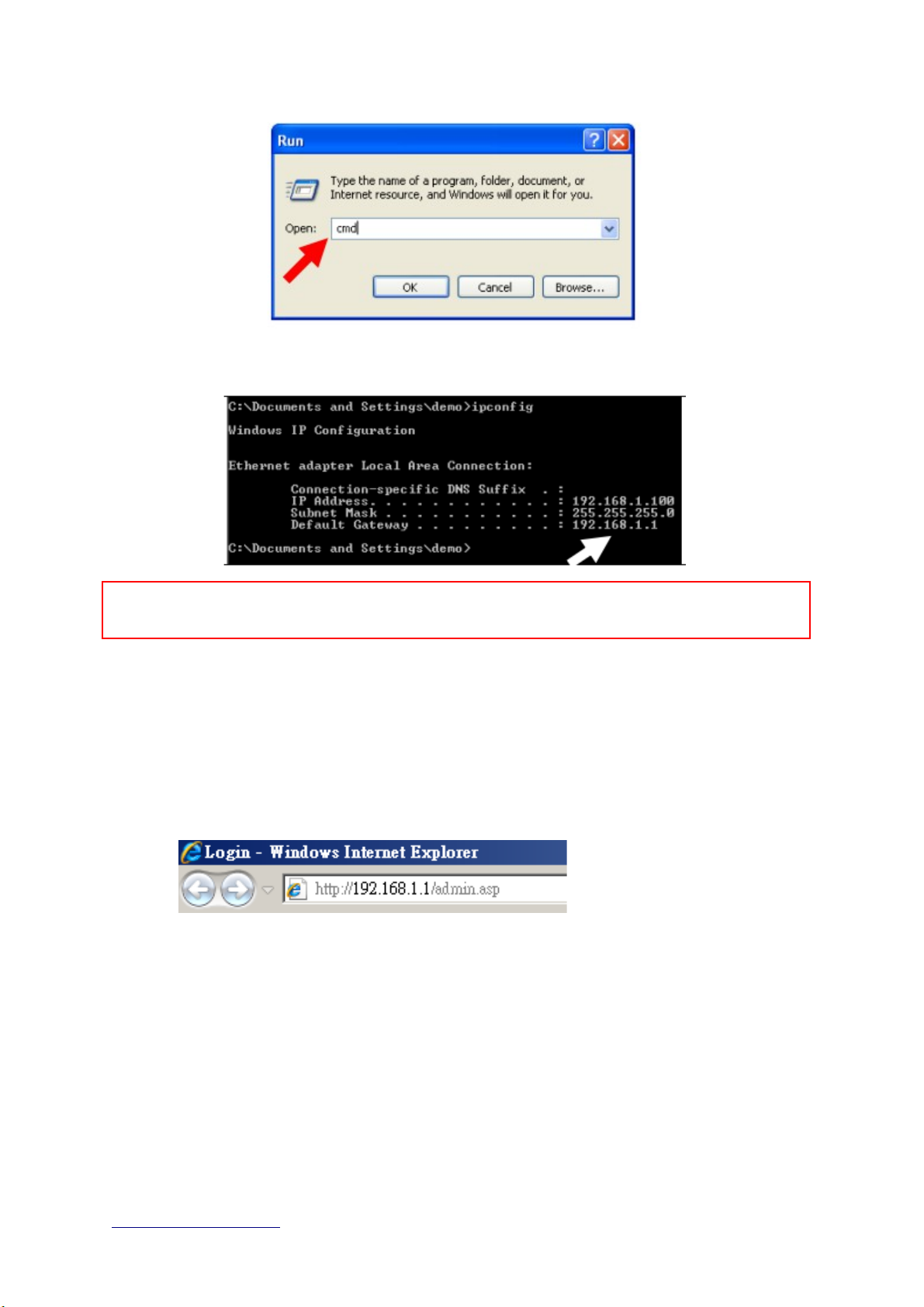
Input “ipconfig”, then press “Enter” key. Please check the IP address followed y “Default
Gateway” (In this example, the gateway IP address of router is 192.168.1.1)
NOTE: If the IP address of Gateway is not displayed, or the address followed y ‘IP Address’ egins with
“169.x.x.x”, please recheck network connection etween your computer and router, and / or go to the
eginning of this chapter, to recheck every step of network setup procedure.
2.4.1 Log into Web G I
After your computer o tained an IP address from wireless router, please start your we
rowser, and input the IP address of the wireless router in address ar, and the following
message should e shown. Please click “admin” to login the BR470N .
Enter the User name and Password in to the lank and then Click Login. The default values
for User Name and Password are admin (all in lowercase letters).
http://www.sapido.com.tw/ User Manual v1.0.0
11

Users can set or change user name and password used for accessing the we management
interface in this section.
Input User Name and New Password, then input Confirm Password again.
Chapter 3 Internet Connection
This Chapter descri es how to setup BR470N to the internet. The BR470N is delivered with
the following factory default parameters.
Default IP address: 192.168.1.1
Default IP subnet mask: 255.255.255.0
http://www.sapido.com.tw/ User Manual v1.0.0
12

Web login user name: admin
Web login pass ord: admin
3.1 sing as a broadband router
1. Open a We rowser, and enter http://192.168.1.1 (Default Gateway) into the
lank.
2. Enter the User name and Password into the lank and then click Login. The
default values for User Name and Password are admin (all in lowercase letters).
http://www.sapido.com.tw/ User Manual v1.0.0
Download
pdadd
Status page
Logout
13

3.2 Home button menu
Click Home button icon to enter MEN as below.
Item Description
Internet Setup There are several different method to access
Internet,PPPoE 、DHCP、Static IP、PPTP、L2TP、WiFi ISP
AP If a router is already set at the house, and you want to make
the wireless LAN communication
WiFi AP When you connect to the internet wirelessly through PC and
wireless device without wireless LAN function equipped.
Status You could check WAN, LAN, Client network in status.
Parental control You can use URL filter 、MAC Filter Schedule and Wireless
Schedule to limit access Internet.
Office Control For office environment,there are Multiple AP、Wireless Access
Control、IP Filtering、IP Binding and QoS
Firmware pgrade This function allows you upgrade the BR470N firmware to new
version. Please note do not power off the device during the upload
http://www.sapido.com.tw/ User Manual v1.0.0
14

ecause it may crash the system.
DoS Denial of Service
VPN Server PPTP/L2TP general setup introduction.
NAT Management There are port forwarding and DMZ function
Remote management This page allow you to access the GUI on WAN.
Advance Setup Advance setting menu
Time Zone You can maintain the system time y synchronizing with a pu lic
time server over the Internet.
Factory Default You could reset the current configuration to factory default.
Reboot This function is used to re oot
Logout This page is used to logout.
http://www.sapido.com.tw/ User Manual v1.0.0
15

3.3 Internet Setup
Click Internet Setup icon to enter WAN setup as elow. The Internet Setup is
depended on the service that you contract with the provider. The BR470N provides five
selections for the Internet Mode type, PPPoE, DHCP, Static IP , PPTP and L2TP and WiFi ISP.
Check with your ISP if you don’t know the WAN type.
http://www.sapido.com.tw/ User Manual v1.0.0
16

3.3.1 PPPoE
Item Description
ser Name Input your user name provided y your ISP. If you don’t know,
please check with your ISP.
Password Input the password provided y your ISP.
Wireless AP Turn on/off wireless
SSID Service Set identifier, users can define to any or keep as default.
Encryption Select wireless encryption type form the drop-down list.
3.3.2 DHCP
http://www.sapido.com.tw/ User Manual v1.0.0
17

Item Description
MAC type Select " niversal” or “Specific"
Universal:clone controller PC mac address as BR470n WAN
mac address
Specific:use BR470n itself mac address
Wireless AP Turn on/off wireless
SSID Service Set identifier, users can define to any or keep as default.
Encryption Select wireless encryption type form the drop-down list.
http://www.sapido.com.tw/ User Manual v1.0.0
18

3.3.3 Static IP
Item Description
IP Address Enter the IP address which is provided y your ISP.
Subnet Mask Please enter the Su net Mask address
Gateway Input ISP Default Gateway Address.
DNS Input DNS information which is provided y your ISP
Wireless AP Turn on/off wireless
SSID Service Set identifier, users can define to any or keep as default.
Encryption Select wireless encryption type form the drop-down list.
3.3.4 PPTP
http://www.sapido.com.tw/ User Manual v1.0.0
19

Item Description
Address Mode Select "Dynamic" or "Static"
IP Address Input your IP address or domain name
Gateway Input ISP Default Gateway Address.
Server IP Address Input your server IP address provided y your ISP. If you don’t
know, please check with your ISP.
ser Name Input PPTP account provided y your ISP.
Password Input the password provided y your ISP.
MT Size Maximum Transmission Unit. Usually provide y computer
operation systems (OS). Advanced users can set it manually.
Enable MPPE Encryption Microsoft Point-to-Point Encryption (MPPE) provides data security
for the PPTP connection that is etween the VPN client and VPN
server.
Enable MPPC Compression Microsoft Point-to-Point Compression (MPPC) is a scheme used
to compress Point-to-Point Protocol (PPP) packets etween Cisco
and Microsoft client devices. The MPPC algorithm is designed to
optimize andwidth utilization in order to support multiple
simultaneous connections. The MPPC algorithm uses a Lempel-
Ziv (LZ) ased algorithm with a continuous history uffer, called a
dictionar
Wireless AP Turn on/off wireless
http://www.sapido.com.tw/ User Manual v1.0.0
20
Table of contents
Other Sapido Network Router manuals

Sapido
Sapido PCI022 MZK-KR150NUS User manual
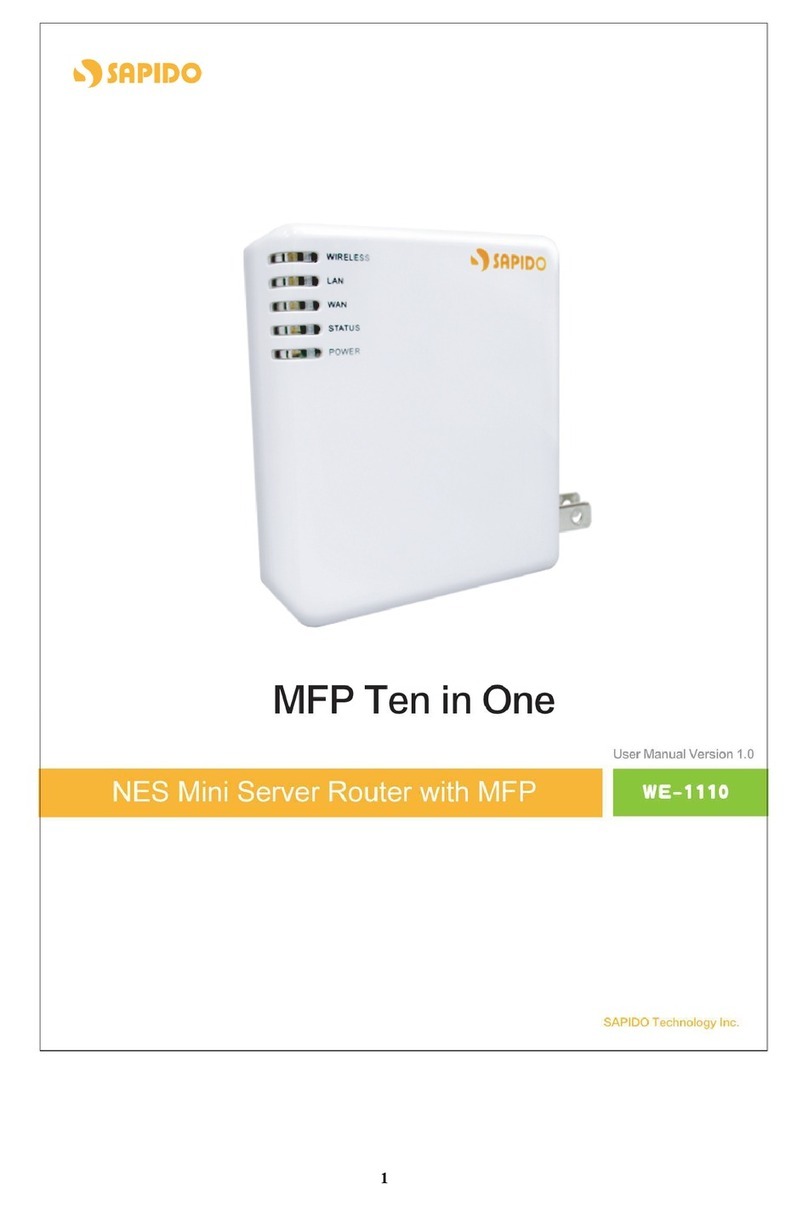
Sapido
Sapido we 1110 User manual

Sapido
Sapido GR-1142 User manual
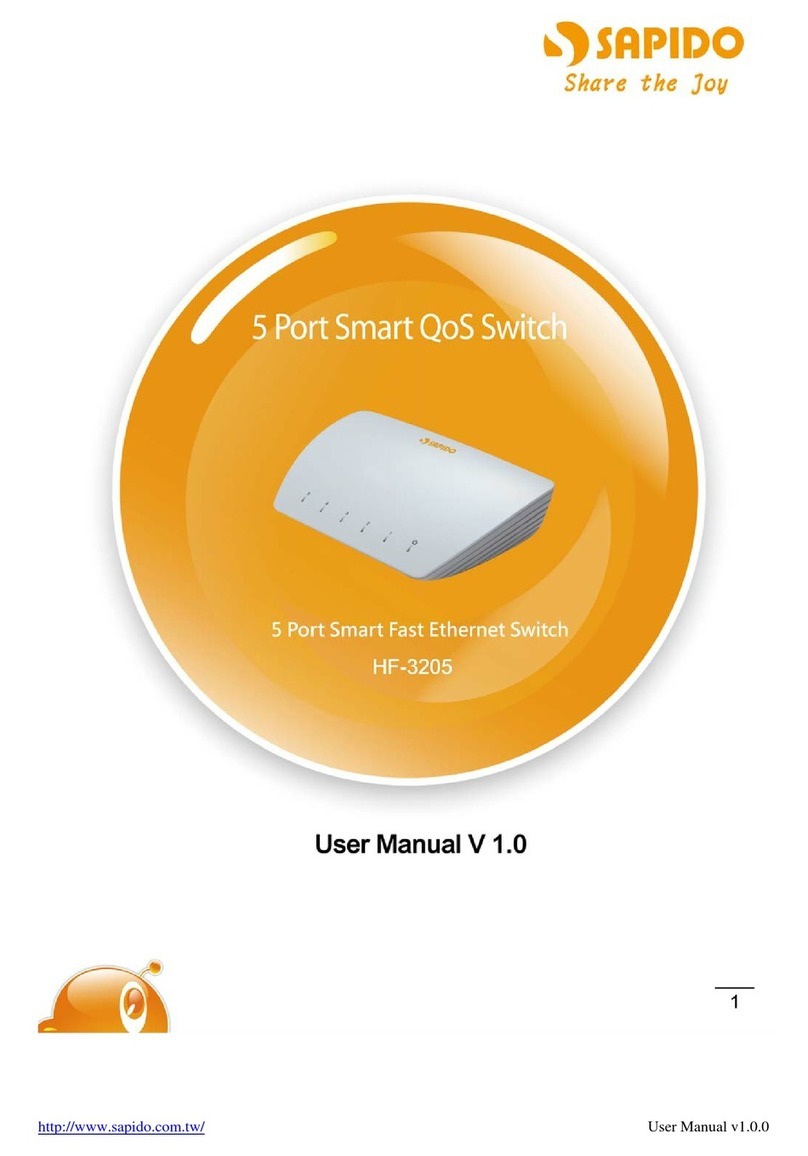
Sapido
Sapido HF-3205 User manual
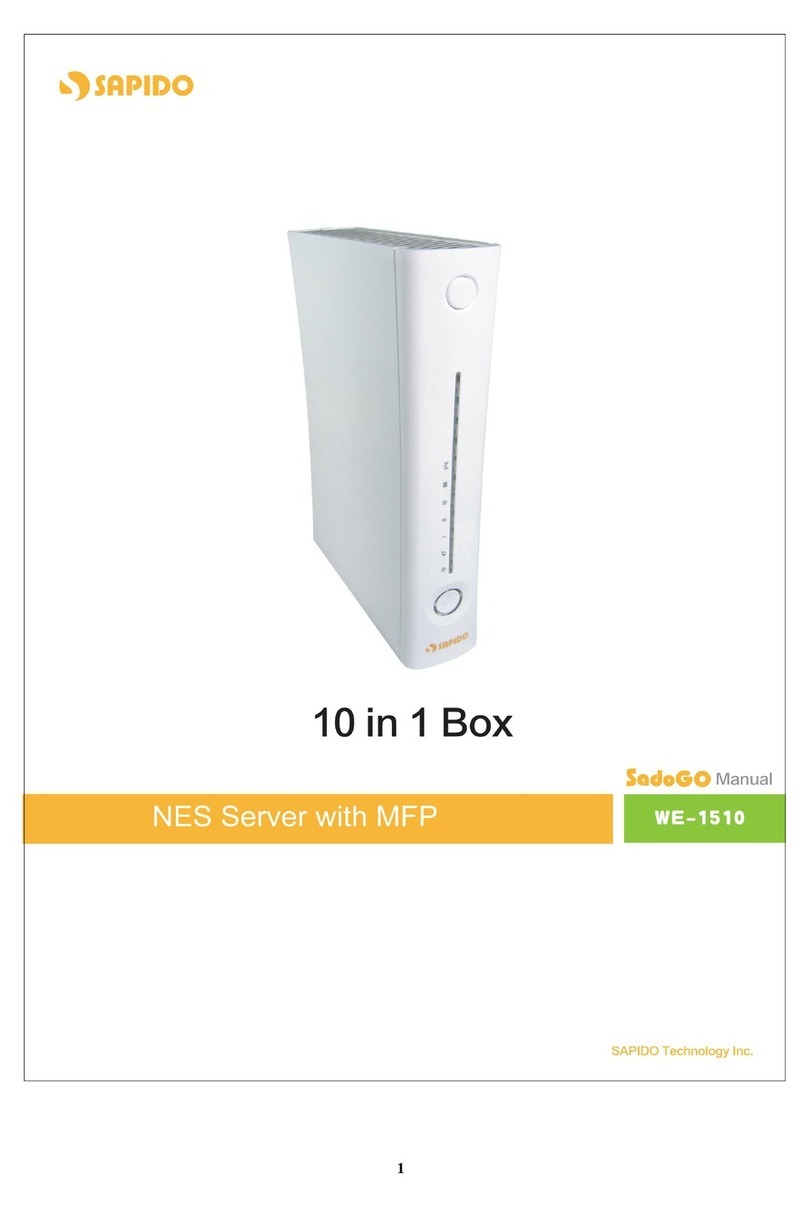
Sapido
Sapido WE-1510 User manual
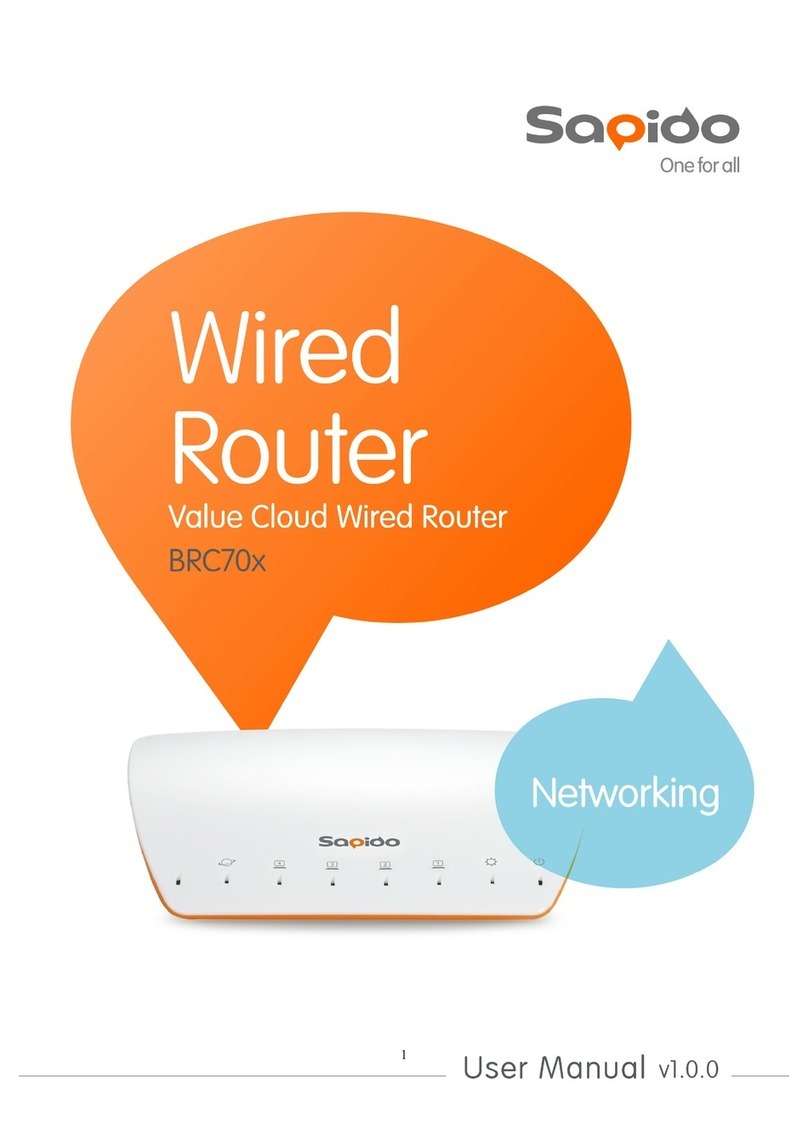
Sapido
Sapido BRC70x User manual
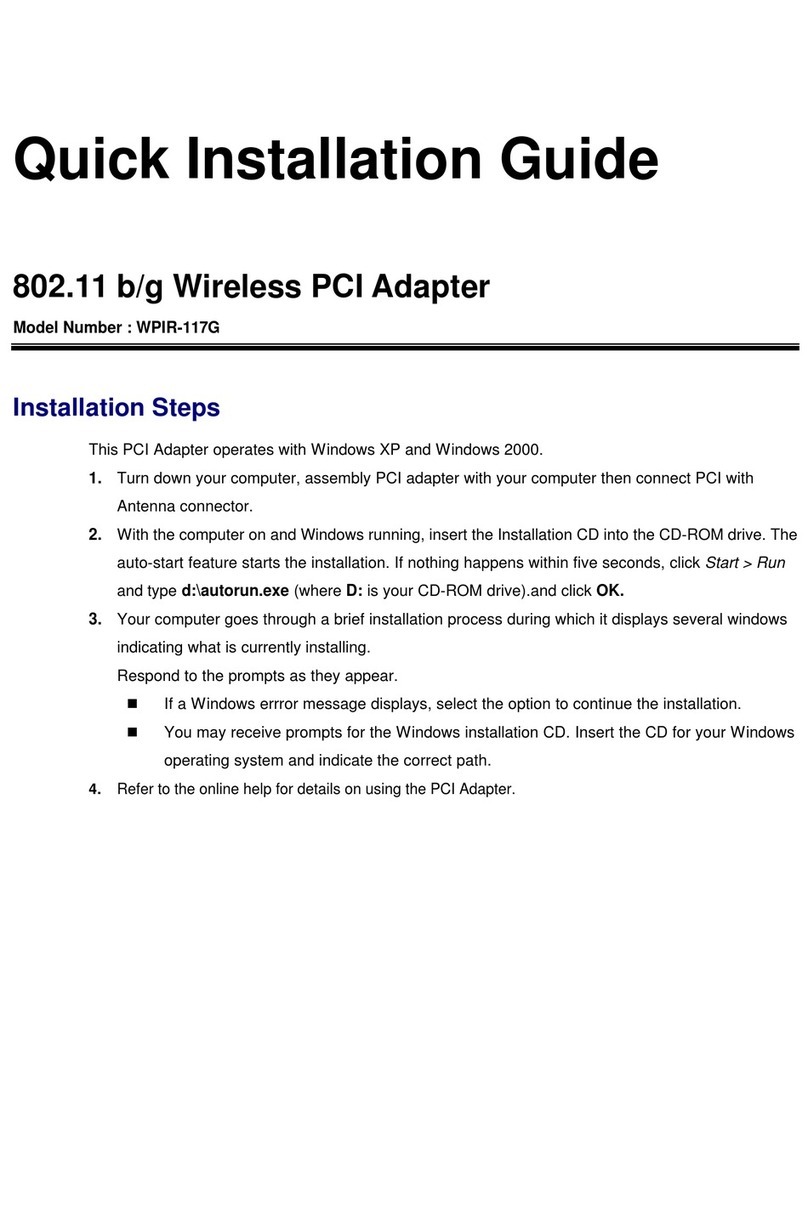
Sapido
Sapido WPIR-117G User manual

Sapido
Sapido BRC70x User manual

Sapido
Sapido RB-1232V2 User manual

Sapido
Sapido GS810w User manual