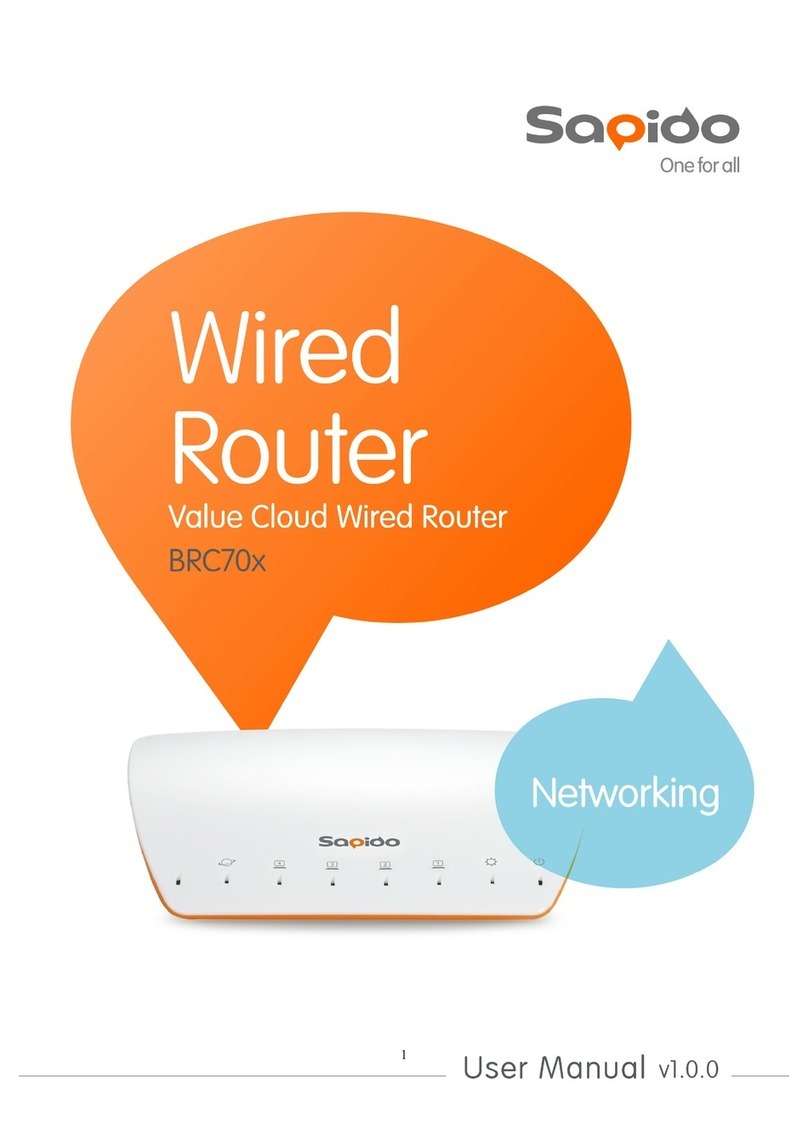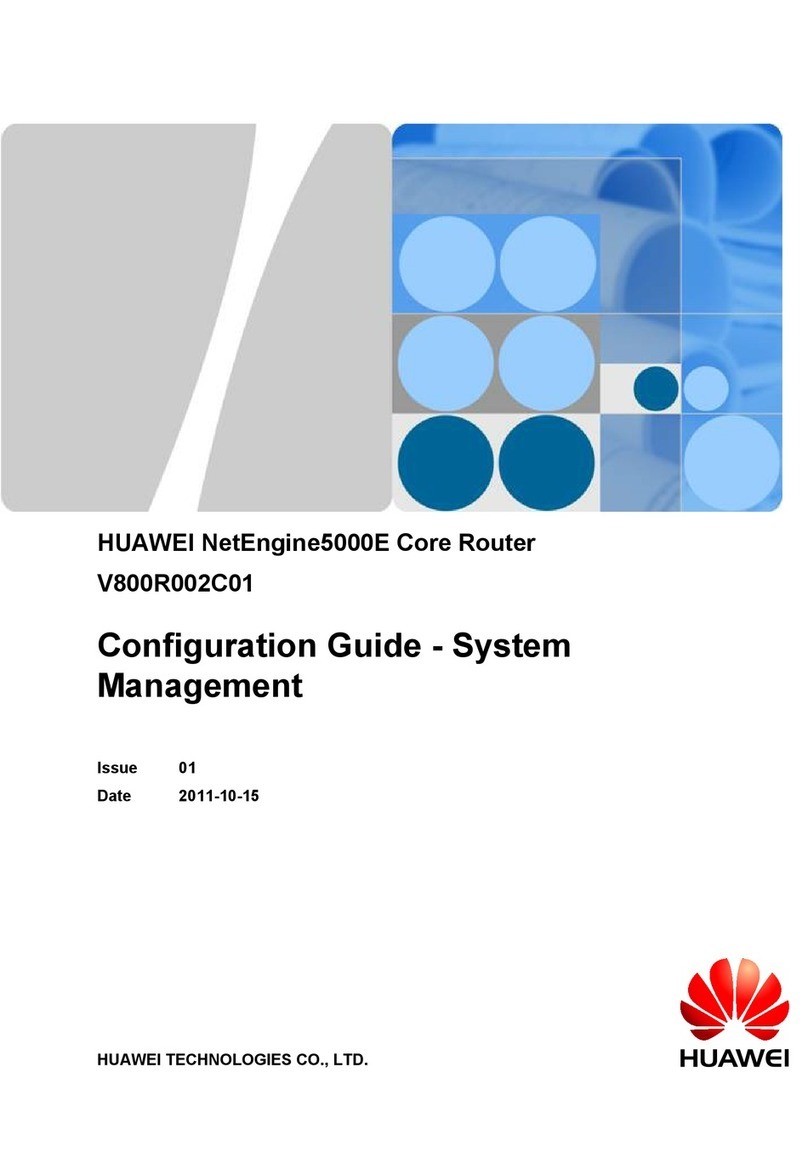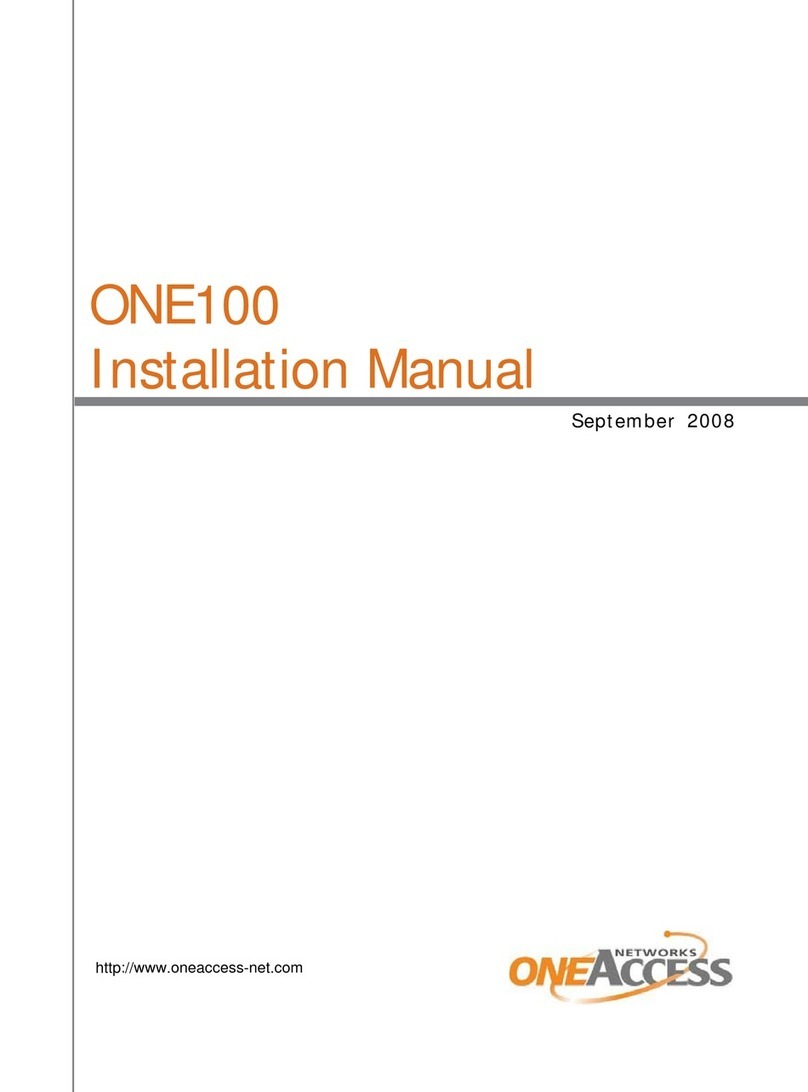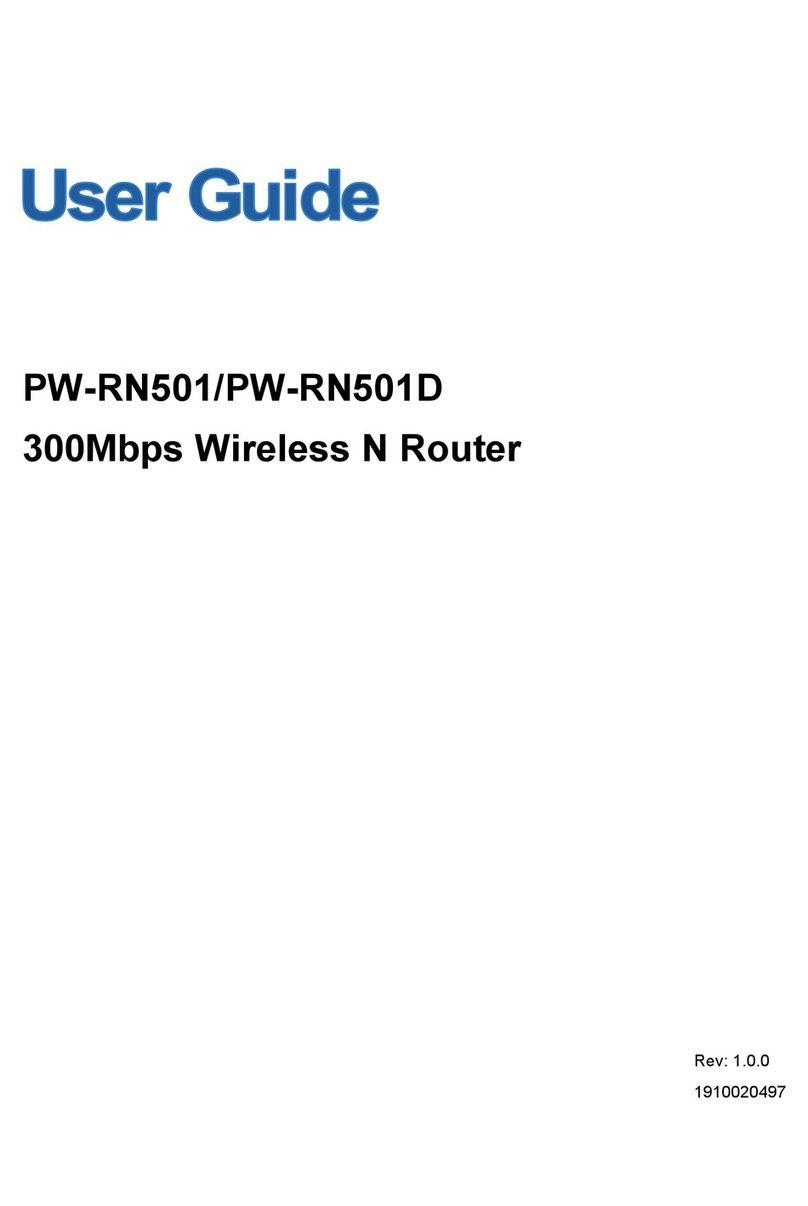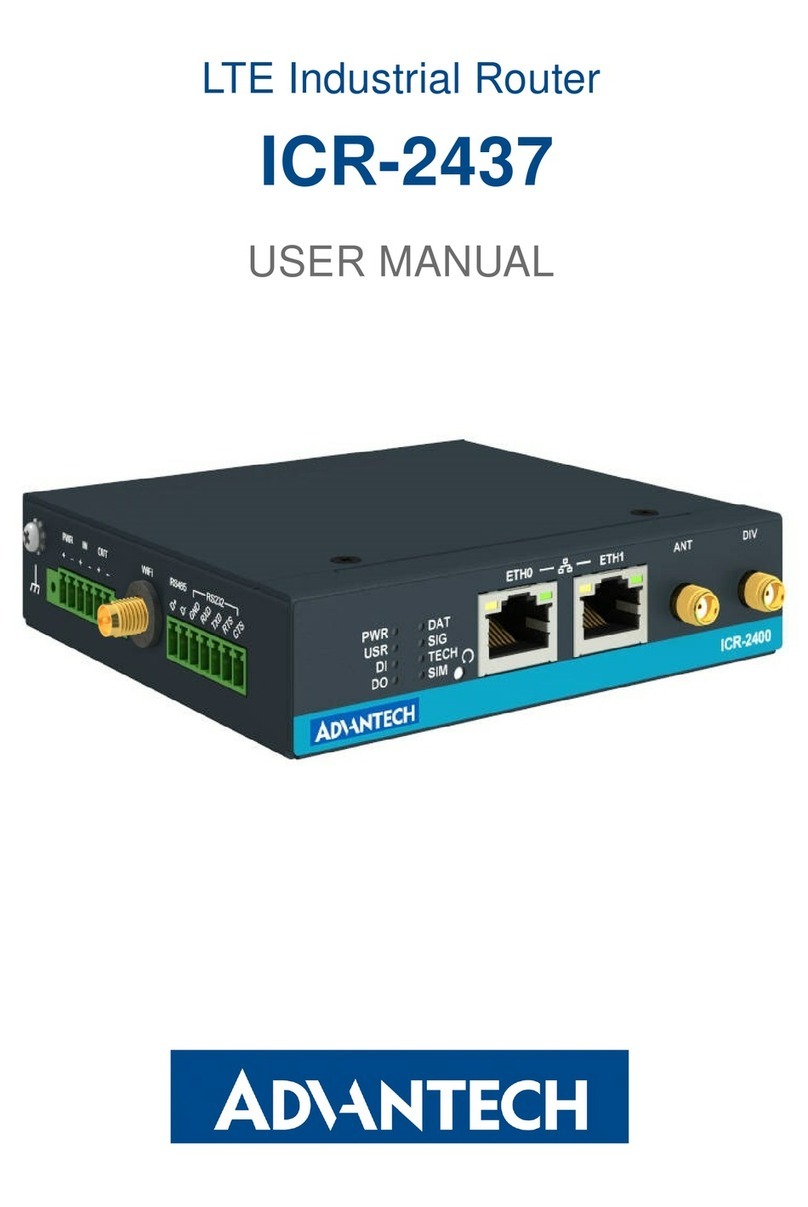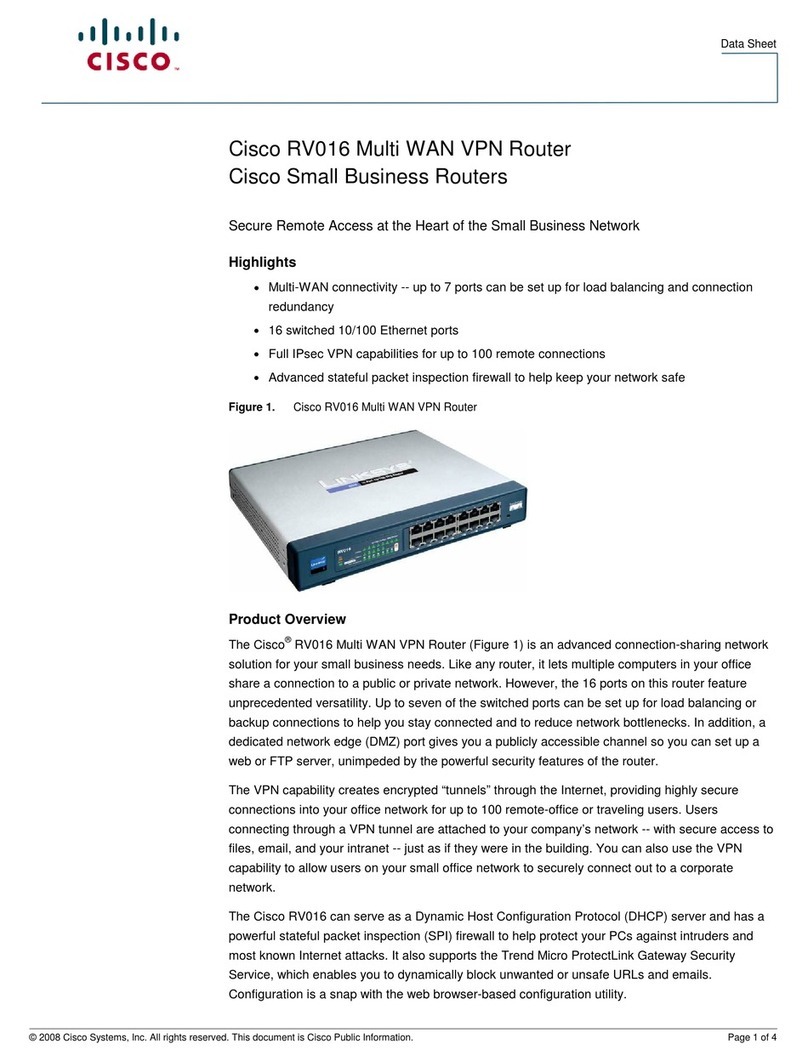Sapido We-1120 BT Ultimate User manual

1
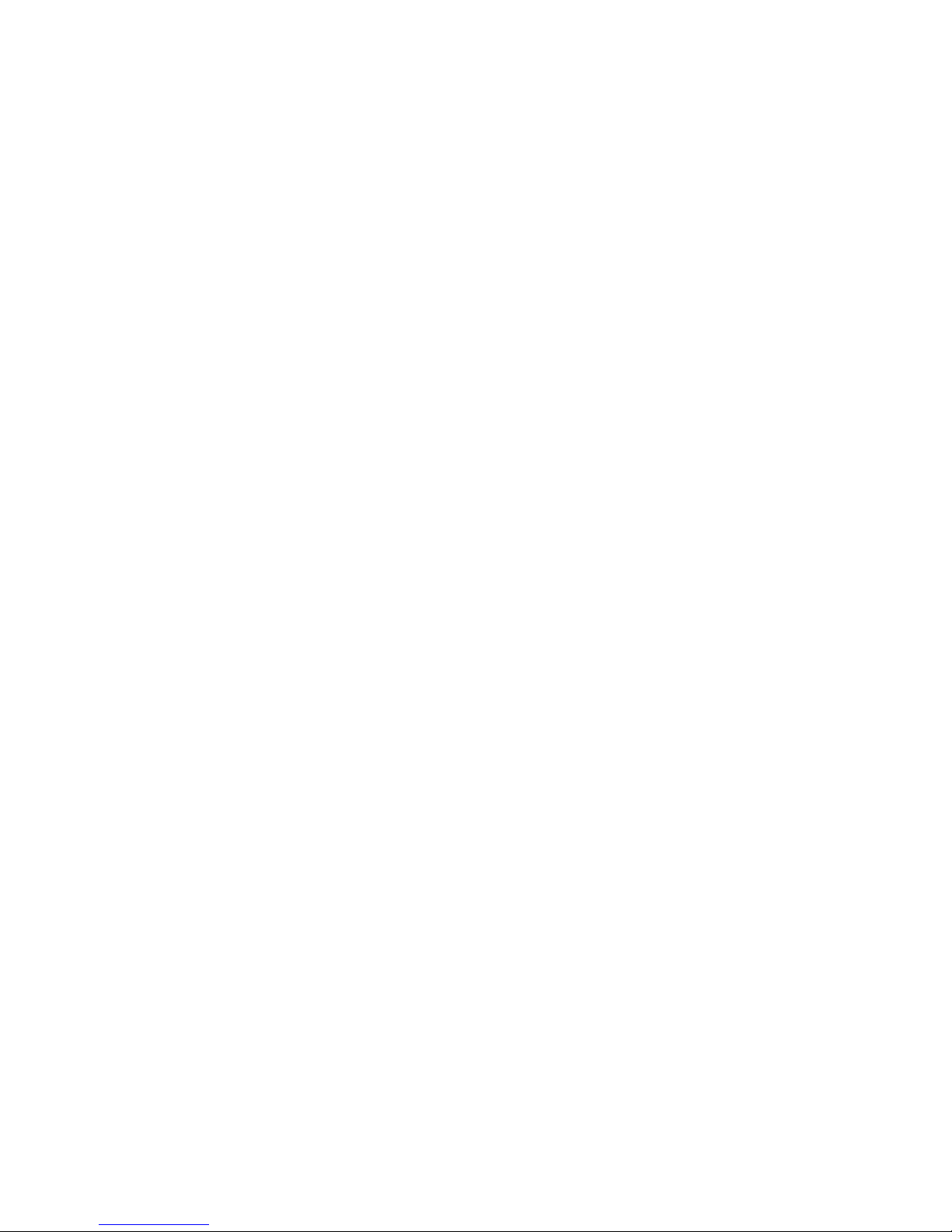
2
Table of Content
COPYRIGHT STATEMENT ................................................................................................................... 8
WARRANTY........................................................................................................................................... 9
FCC CAUTION .................................................................................................................................... 10
SAFE SEATING GESTURES ..............................................................................................................11
CE STATEMENT OF CONFORMITY ...................................................................................................11
CHAPTER 1 INTRODUCTION ............................................................................................................ 12
1.1 O
VERVIEW
............................................................................................................................ 12
1.2 F
EATURES
............................................................................................................................ 13
1.3 S
PECIFICATIONS
................................................................................................................... 14
1.3.1 Product Appearance Introduction.......................................................................... 15
1.4 S
YSTEM
R
EQUIREMENTS
....................................................................................................... 15
1.5 G
ET YOUR
IP
A
UTOMATICALLY
&
M
ANUALLY
.......................................................................... 16
1.5.1 Network Testing ....................................................................................................... 19
1.5.1.1 Testing with Internet Browser ............................................................................ 20
1.5.1.2 Testing wirh DOS (Windows XP platform)......................................................... 21
CHAPTER 2 HARDWARE INSTALLATION........................................................................................ 23
2.1 D
IAGRAM OF CONNECTING HARDWARE TO
WE-1120 .............................................................. 23
2.1.1 Router Mode Hardware connection and application............................................ 23
2.1.2 AP Mode Hardware connection and application .................................................. 23
2.1.3 Clint Mode Hardware connection and application ............................................... 24
CHAPTER 3 ROUTER MODE............................................................................................................. 25
3.1 A
DMINISTRATOR
Q
UICK
S
ETUP
I
NSTRUCTION
......................................................................... 25
3.2 Q
UICK
S
ETUP
....................................................................................................................... 27
3.2.1 WAN Setup (Internet Connection) .......................................................................... 29
3.2.1.1 WAN Type – Static IP ........................................................................................... 30
3.2.1.2 WAN Type – Dynamic IP...................................................................................... 31
3.2.1.3 WAN Type – PPPoE ............................................................................................. 32
3.2.1.4 WAN Type – PPTP ................................................................................................ 33
3.2.2 LAN Setup................................................................................................................. 34
3.2.3 Wireless Setup ......................................................................................................... 35
3.2.4 Time Server Setup.................................................................................................... 36
3.2.5 Password Setup ....................................................................................................... 37

3
3.2.6 USB Disk Management Setup................................................................................. 39
3.2.7 User Account Management Setup.......................................................................... 40
3.2.8 Firewall Setup........................................................................................................... 41
3.2.9 QoS Configuration Setup ........................................................................................ 42
3.2.10 FTP Server Setup ..................................................................................................... 43
3.2.11 Printer Server Setup ................................................................................................ 44
3.2.12 Web Camera Server Setup ...................................................................................... 45
3.2.13 Samba Server Configuration Setup ....................................................................... 46
3.2.14 Quick Setup Finish................................................................................................... 46
3.3 IP
C
ONFIG
............................................................................................................................ 47
3.3.1 WAN ........................................................................................................................... 47
3.3.2 LAN ............................................................................................................................ 53
3.3.3 Wireless .................................................................................................................... 54
3.3.4 DDNS ......................................................................................................................... 60
3.4 A
DVANCE
............................................................................................................................. 61
3.4.1 NAT ............................................................................................................................ 61
3.4.1.1 Virtual Server........................................................................................................ 62
3.4.1.2 Virtual DMZ ........................................................................................................... 64
3.4.2 Firewall...................................................................................................................... 65
3.4.2.1 Firewall Configuration......................................................................................... 65
3.4.2.2 IP Filter.................................................................................................................. 69
3.4.2.3 MAC Filter............................................................................................................. 71
3.4.2.4 URL Filter.............................................................................................................. 73
3.4.3 QoS ............................................................................................................................ 75
3.5 S
ERVER
................................................................................................................................ 77
3.5.1 Samba Server ........................................................................................................... 77
3.5.1.1 How to enter the sharing floder ......................................................................... 78
3.5.2 FTP Server ................................................................................................................ 80
3.5.3 Bit Torrent Download............................................................................................... 82
3.5.4 Web Camera Server ................................................................................................. 83
3.5.4.1 Web Camera Server Basic Setting ..................................................................... 83
3.5.4.2 Web Camera Advanced Configuration .............................................................. 84
3.5.4.3 Application for Web Camera............................................................................... 85
3.5.4.3.1 Web Camera Monitoring Application ......................................................... 85
3.5.4.3.1.1 Web Camera Monitoring via WAN connecting .................................. 86
3.5.4.3.1.2 Web Camera Motoring via WiFi mobile phone .................................. 88
3.5.4.3.2 Web Camera Recording............................................................................... 89
3.5.4.3.2.1 Administrator Setting........................................................................... 89

4
3.5.4.3.2.2 Personal Application............................................................................ 92
3.5.5 Printer Server ........................................................................................................... 93
3.5.5.1 Printer Setting on PC........................................................................................... 94
3.6 S
YSTEM MANAGEMENT
........................................................................................................ 100
3.6.1 Reboot ..................................................................................................................... 100
3.6.2 Change Password .................................................................................................. 101
3.6.3 Firmware Upgrade.................................................................................................. 102
3.6.4 Profile Save............................................................................................................. 103
3.6.5 Remote Management ............................................................................................. 104
3.6.6 Time ......................................................................................................................... 106
3.6.7 UPnP Setting .......................................................................................................... 108
3.6.8 User Account Management................................................................................... 109
3.6.9 Folder Management ................................................................................................111
3.6.10 Email Alert................................................................................................................112
3.7 L
OG
&
S
TATUS
....................................................................................................................114
3.7.1 Network Configuration ...........................................................................................114
3.7.2 User Account List ...................................................................................................116
3.7.3 Event Log.................................................................................................................116
3.8 L
OGOUT
..............................................................................................................................116
3.9 P
ERSONAL
C
ONFIGURATION
.................................................................................................117
3.9.1 Anonymous .............................................................................................................119
3.9.2 My Document.......................................................................................................... 120
3.9.3 My Webcam ............................................................................................................ 121
3.9.4 My Status ................................................................................................................ 122
3.10 S
ITE
M
AP
........................................................................................................................... 123
CHAPTER 4 AP MODE ..................................................................................................................... 124
4.1 A
DMINISTRATOR
Q
UICK
S
ETUP
I
NSTRUCTION
....................................................................... 124
4.2 Q
UICK
S
ETUP
..................................................................................................................... 126
4.2.1 LAN Setup............................................................................................................... 128
4.2.2 Wireless Setup ....................................................................................................... 129
4.2.3 Time Server Setup.................................................................................................. 130
4.2.4 Password Setup ..................................................................................................... 131
4.2.5 USB Disk Management Setup............................................................................... 133
4.2.6 User Account Management Setup........................................................................ 134
4.2.7 FTP Server Setup ................................................................................................... 135
4.2.8 Printer Server Setup .............................................................................................. 136
4.2.9 Web Camera Server Setup .................................................................................... 137
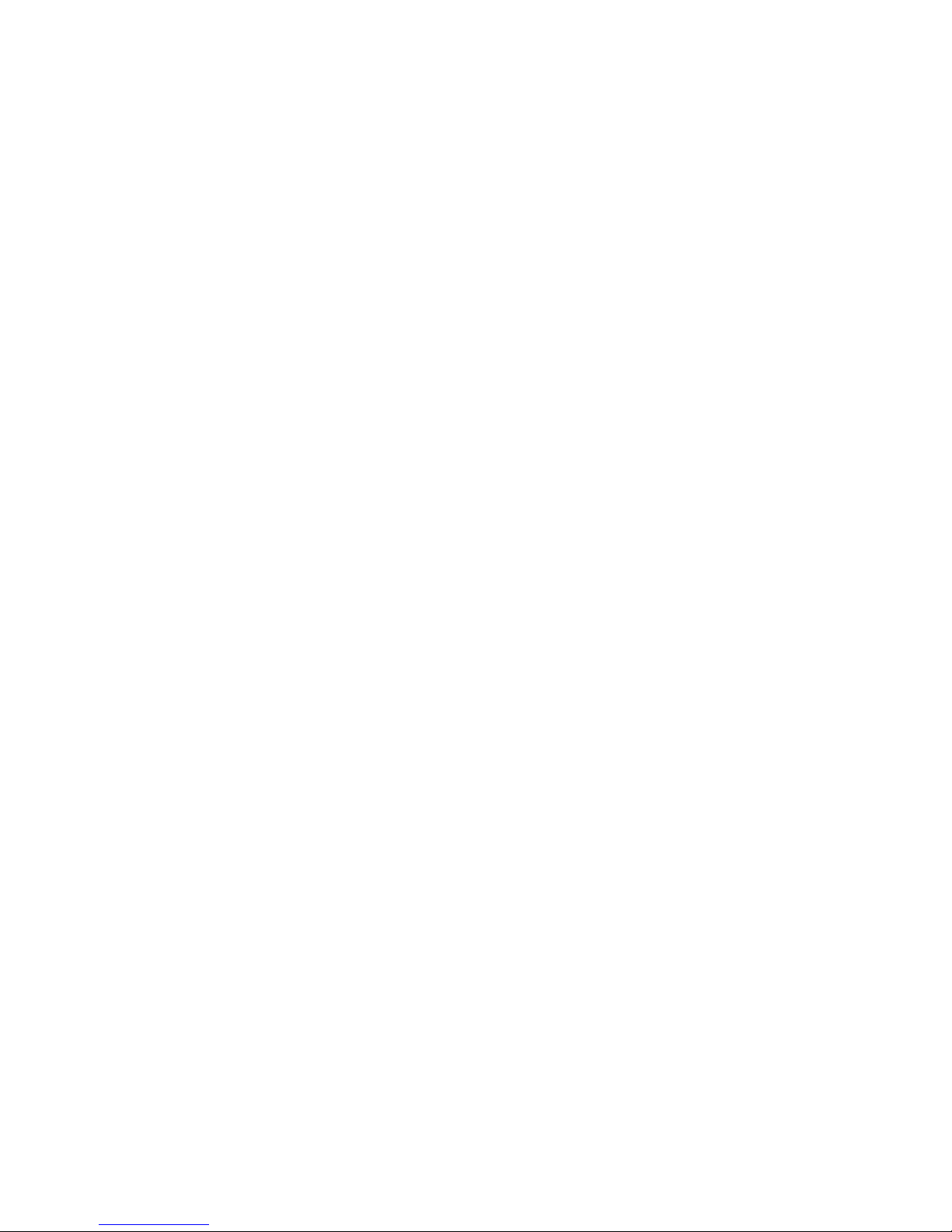
5
4.2.10 Samba Server Setup .............................................................................................. 138
4.2.11 Quick Setup Finish................................................................................................. 138
4.3 IP
C
ONFIG
.......................................................................................................................... 139
4.3.1 LAN .......................................................................................................................... 139
4.3.2 Wireless .................................................................................................................. 141
4.4 S
ERVER
.............................................................................................................................. 146
4.4.1 Samba Server ......................................................................................................... 146
4.4.1.1 How to enter the sharing floder ....................................................................... 147
4.4.2 FTP Server .............................................................................................................. 149
4.4.3 Bit Torrent Download............................................................................................. 151
4.4.4 Web Camera Server ............................................................................................... 152
4.4.4.1 Web Camera Server Basic Setting ................................................................... 152
4.4.4.2 Web Camera Advanced Configuration ............................................................ 153
4.4.4.3 Application for Web Camera............................................................................. 154
4.4.4.3.1 Web Camera Monitoring Application ....................................................... 154
4.4.4.3.1.1 Web Camera Monitoring via WAN connecting ................................ 155
4.4.4.3.2 Web Camera Recording............................................................................. 159
4.4.4.3.2.1 Administrator Setting......................................................................... 159
4.4.4.3.2.2 Personal Application.......................................................................... 161
4.4.5 Printer Server ......................................................................................................... 162
4.4.5.1 Printer Setting on PC......................................................................................... 163
4.5 S
YSTEM
M
ANAGEMENT
....................................................................................................... 169
4.5.1 Reboot ..................................................................................................................... 169
4.5.2 Change Password .................................................................................................. 170
4.5.3 Firmware Upgrade.................................................................................................. 171
4.5.4 Profile Save............................................................................................................. 172
4.5.5 Remote Management ............................................................................................. 173
4.5.6 Time ......................................................................................................................... 175
4.5.7 UPnP Setting .......................................................................................................... 176
4.5.8 User Account Management................................................................................... 177
4.5.9 Folder Management ............................................................................................... 179
4.5.10 Email Alert............................................................................................................... 180
4.6 L
OG
&
S
TATUS
................................................................................................................... 182
4.6.1 Network Configuration .......................................................................................... 182
4.6.2 User Account List .................................................................................................. 183
4.6.3 Event Log................................................................................................................ 183
4.7 L
OGOUT
............................................................................................................................. 184
4.8 P
ERSONAL
C
ONFIGURATION
................................................................................................ 184
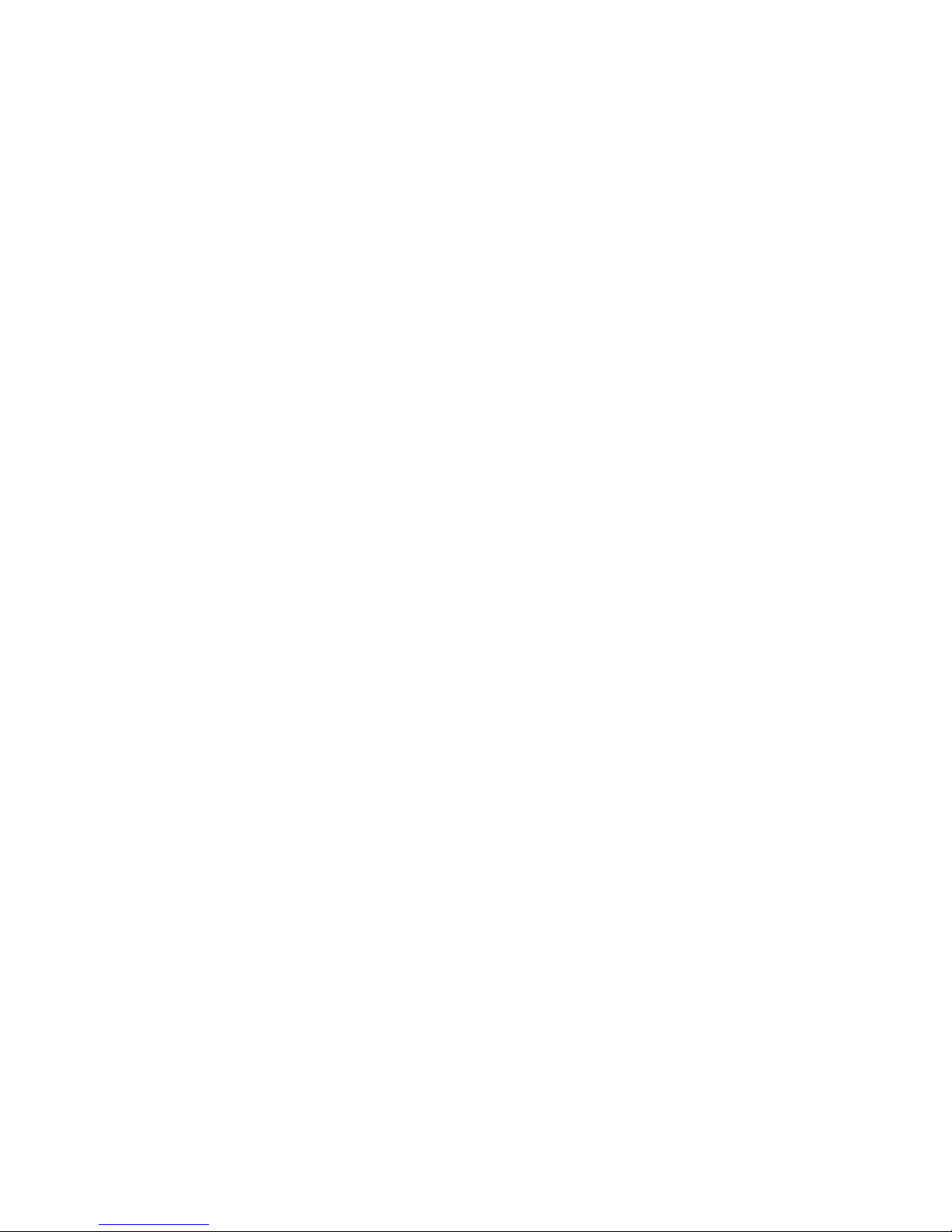
6
4.8.1 Anonymous ............................................................................................................ 186
4.8.2 My Document.......................................................................................................... 187
4.8.3 My Webcam ............................................................................................................ 188
4.8.4 My Status ................................................................................................................ 189
4.9 S
ITE
M
AP
........................................................................................................................... 190
CHAPTER 5 CLIENT MODE............................................................................................................. 191
5.1 A
DMINISTRATOR
Q
UICK
S
ETUP
I
NSTRUCTION
....................................................................... 191
5.2 Q
UICK
S
ETUP
..................................................................................................................... 193
5.2.1 Site Survey.............................................................................................................. 195
5.2.2 Wireless Setup ....................................................................................................... 195
5.2.3 Time Server Setup.................................................................................................. 196
5.2.4 Password Setup ..................................................................................................... 197
5.2.5 USB Disk Management Setup............................................................................... 199
5.2.6 User Account Management Setup........................................................................ 200
5.2.7 FTP Server Setup ................................................................................................... 201
5.2.8 Printer Server Setup .............................................................................................. 202
5.2.9 Web Camera Server Setup .................................................................................... 203
5.2.10 Samba Server Configuration Setup ..................................................................... 204
5.2.11 Quick Setup Finish................................................................................................. 204
5.3 IP
C
ONFIG
.......................................................................................................................... 205
5.3.1 LAN .......................................................................................................................... 205
5.3.2 Site Survey.............................................................................................................. 207
5.4 S
ERVER
.............................................................................................................................. 210
5.4.1 Samba Server ......................................................................................................... 210
5.4.1.1 How to enter the sharing floder ........................................................................211
5.4.2 FTP Server .............................................................................................................. 213
5.4.3 Bit Torrent Download............................................................................................. 214
5.4.4 Web Camera Server ............................................................................................... 215
5.4.4.1 Web Camera Server Basic Setting ................................................................... 216
5.4.4.2 Web Camera Server Advanced Configuration................................................ 217
5.4.4.3 Application for Web Camera............................................................................. 218
5.4.4.3.1 Web Camera Monitoring Application ....................................................... 218
5.4.4.3.1.1 Webcam Monitoring via WAN connecting ....................................... 218
5.4.4.3.2 Web Camera Recording............................................................................. 223
5.4.4.3.2.1 Administrator Setting......................................................................... 223
5.4.4.3.2.2 Personal Application.......................................................................... 225
5.4.5 Printer Server ......................................................................................................... 226
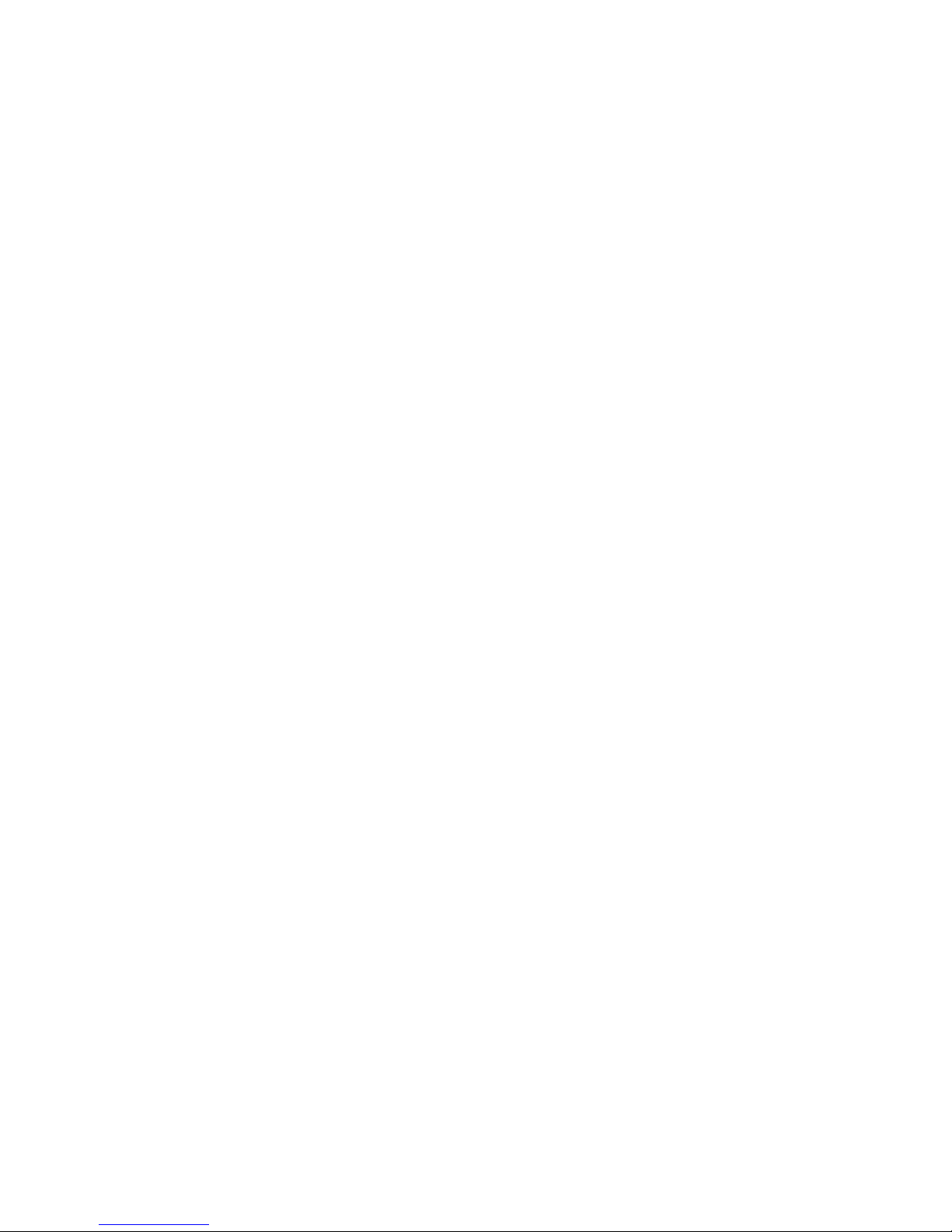
7
5.4.5.1 Printer Setting on PC......................................................................................... 228
5.5 S
YSTEM
M
ANAGEMENT
....................................................................................................... 235
5.5.1 Reboot ..................................................................................................................... 235
5.5.2 Change Password .................................................................................................. 236
5.5.3 Firmware Upgrade.................................................................................................. 237
5.5.4 Profile Save............................................................................................................. 238
5.5.5 Remote Management ............................................................................................. 239
5.5.6 Time ......................................................................................................................... 241
5.5.8 User Account Management................................................................................... 243
5.5.9 Folder Management ............................................................................................... 245
5.5.10 Email Alert............................................................................................................... 246
5.6 L
OG
&
S
TATUS
................................................................................................................... 248
5.6.1 Network Configuration .......................................................................................... 248
5.6.2 User Account List .................................................................................................. 249
5.6.3 Event Log................................................................................................................ 249
5.7 L
OGOUT
............................................................................................................................. 250
5.8 P
ERSONAL
C
ONFIGURATION
................................................................................................ 250
5.8.1 Anonymous ............................................................................................................ 252
5.8.2 My Document.......................................................................................................... 253
5.8.3 My Webcam ............................................................................................................ 254
5.8.4 My Status ................................................................................................................ 255
5.9 S
ITE
M
AP
........................................................................................................................... 256
CHAPTER 6 APPENDIX.................................................................................................................... 257
6.1 W
EB
C
AMERA
..................................................................................................................... 257
6.2 USB
S
TORAGE
D
EVICE
....................................................................................................... 265
6.3 OS..................................................................................................................................... 265
6.4 W
EB
B
ROWSER
.................................................................................................................. 266
6.5 SADOGO
U
TILITY
.............................................................................................................. 266
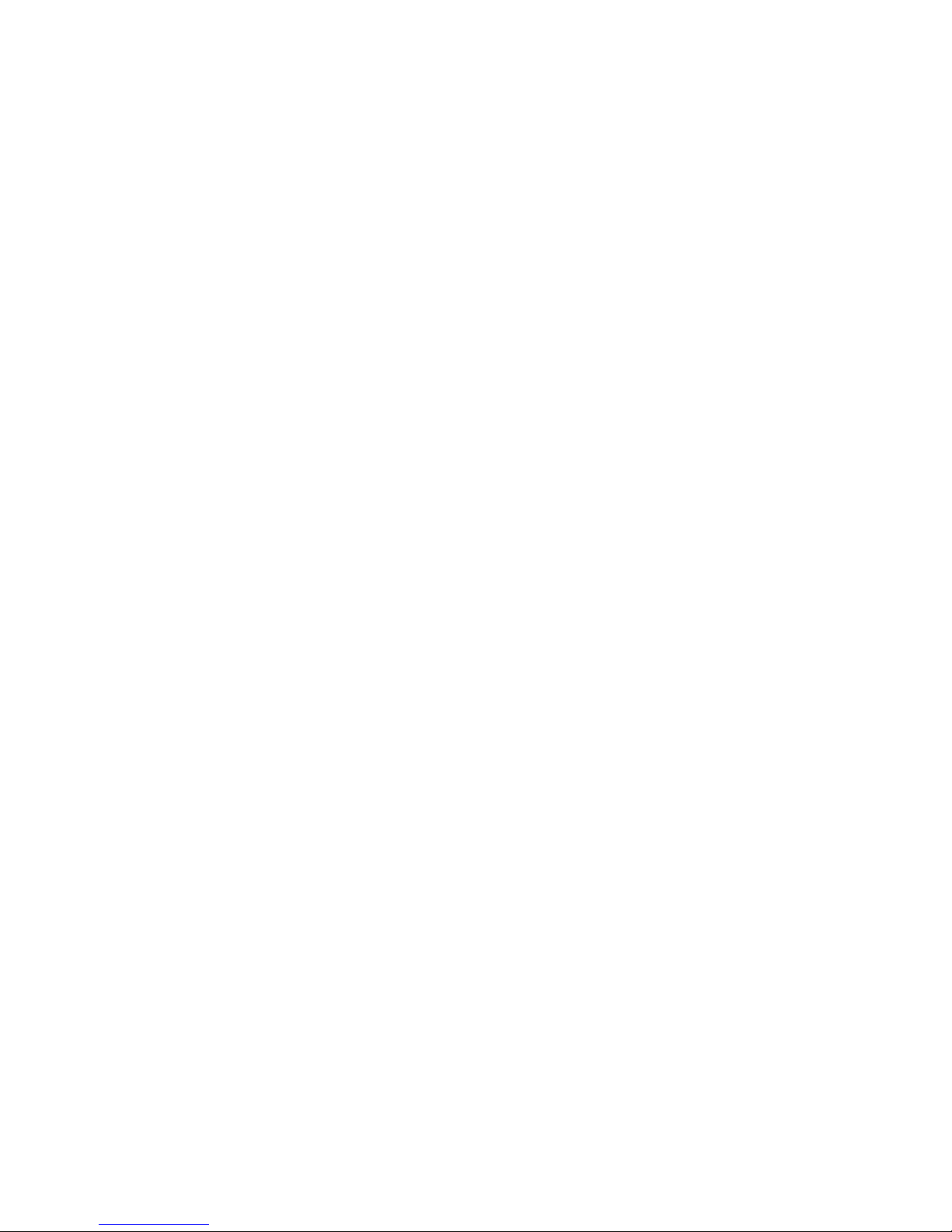
8
Copyright Statement
This user’s manual, includes the products and soft are may be reproduced, transcribed,
transmitted and stored. That totally depends on the legal authorized copyright. Furthermore,
it can be translated into any language in any form or by any means, except some documents
or public soft are ithout the copy permission of our company.
ACCORDING TO THE AMERICA COPYRIGHT RULES IN 1976, PEOPLE CANNOT
PUBLISH ANY UNAUTHORIZED CREATION IN ANY FORM OR BY ANY MEANS. IN
DETAIL, WHOLE CREATION, EVEN PART OF CREATION CANNOT BE PUBLISHTED VIA
THE MENTIONED METHODS BY OTHERS. FOR INSTANCE, DOCUMENTATION OF
TRANSLATION OR MODIFICATION IS PROHIBITED.
All trademarks and trade names are the properties of their respective o ners.
COPYRIGHT © 2007 ALL RIGHTS RESERVED BY SAPIDO.
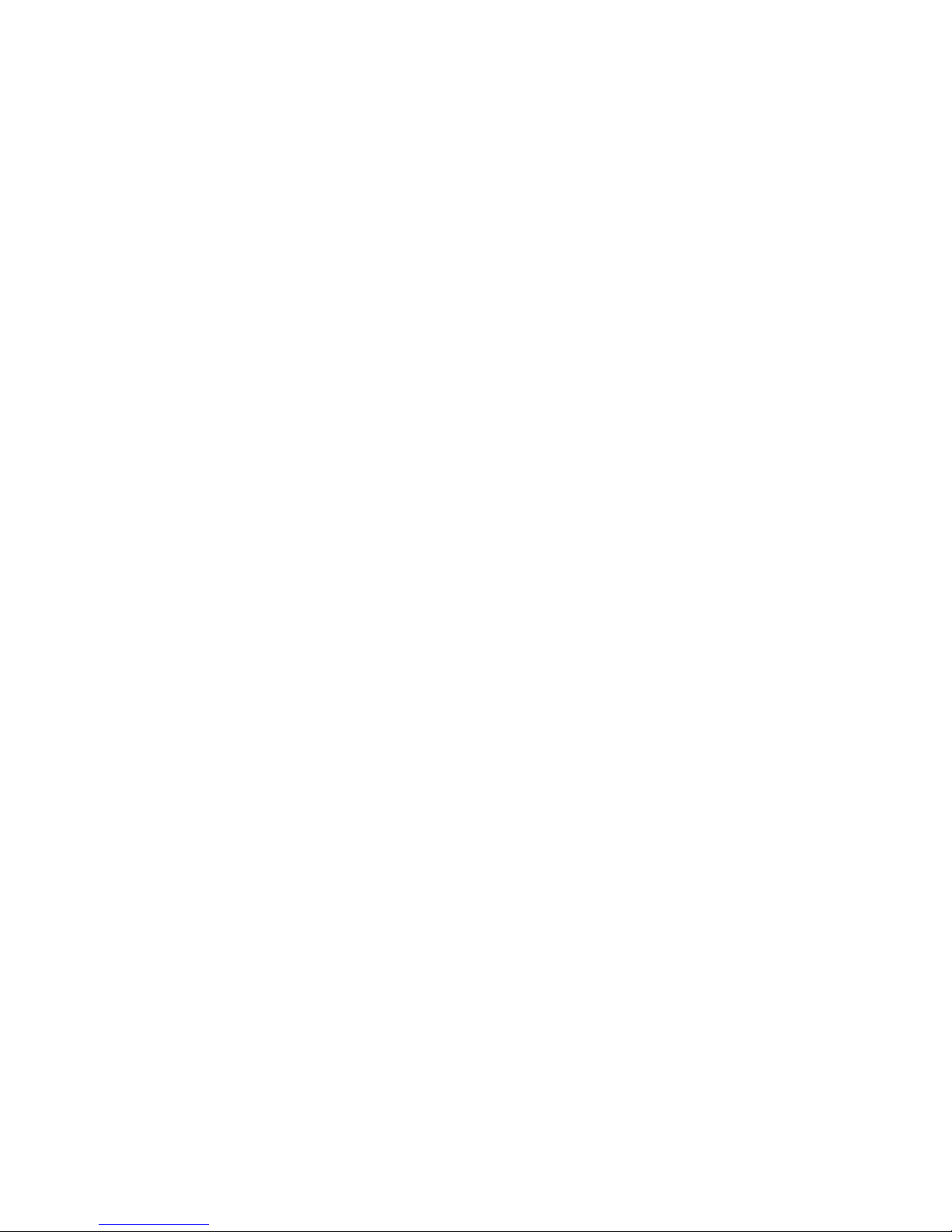
9
Warranty
One-Year Warranty is provided for consumer products. This arranty is subject to the
conditions and limitations set forth herein.
("We") arrants and tests the Product to be free from defects in material and orkmanship
and to conform to published specifications. During the arranty period, should the Product
fail under normal use in the recommended environment due to improper orkmanship or
materials, e ill repair the Product or replace it ith a comparable one.
This arranty is for a specific period of time from the date of purchase. Proof of date of
purchase is required. We ill inspect the Product and make the decision regarding repair or
replacement. We reserve the right to provide a functionally equivalent refurbished
replacement Product.
This arranty does not apply to Product failure due to accident, abuse, mishandling, improper
installation, alteration, improper usage, or problems ith electrical po er. The Product must
be used ith devices that conform to the recommended industry standards. We ill not be
liable for damages resulting from a third party device that causes the Product to fail. We shall
in no event be liable for any consequential, indirect, or incidental damages, lost profits, lost
business investments lost good ill, or interference ith business relationships as a result of
lost data. We are also not responsible for damage or failure of any third party equipment,
even if e have been advised of the possibility. This limitation does not apply to the extent
that it is illegal or unenforceable under applicable la .
The limited arranty is exclusive, ith no other arranties, implied or statutory, including, but
not limited to any implied arranty of merchantability or fitness for a particular purpose. The
technical supports or advices e provided do not affect this arranty in any part.
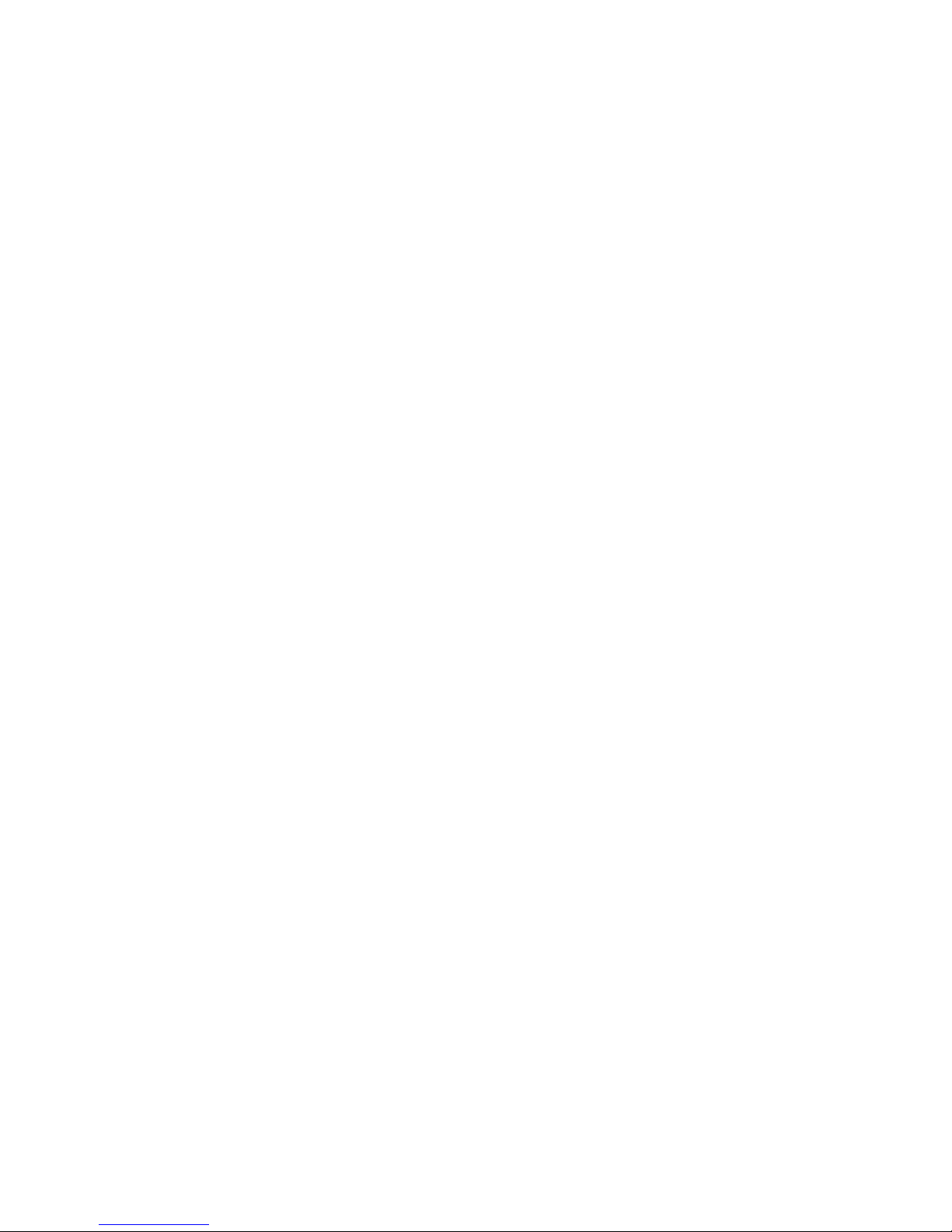
10
FCC Caution
1. The device complies ith Part 15 of the FCC rules. Operation is subject to the follo ing
t o conditions:
(1) This device may not cause harmful interference, and this device must accept any
interference received, including interference that may cause undesired operation.
2. FCC RF Radiation Exposure Statement: The equipment complies ith FCC RF radiation
exposure limits set forth for an uncontrolled environment. This equipment should be
installed and operated ith a minimum distance of 20 centimeters bet een the radiator
and your body.
3. This Transmitter must not be co-located or operating in conjunction ith any other antenna
or transmitter.
4. Changes or modifications to this unit not expressly approved by the party responsible for
compliance could void the user authority to operate the equipment.
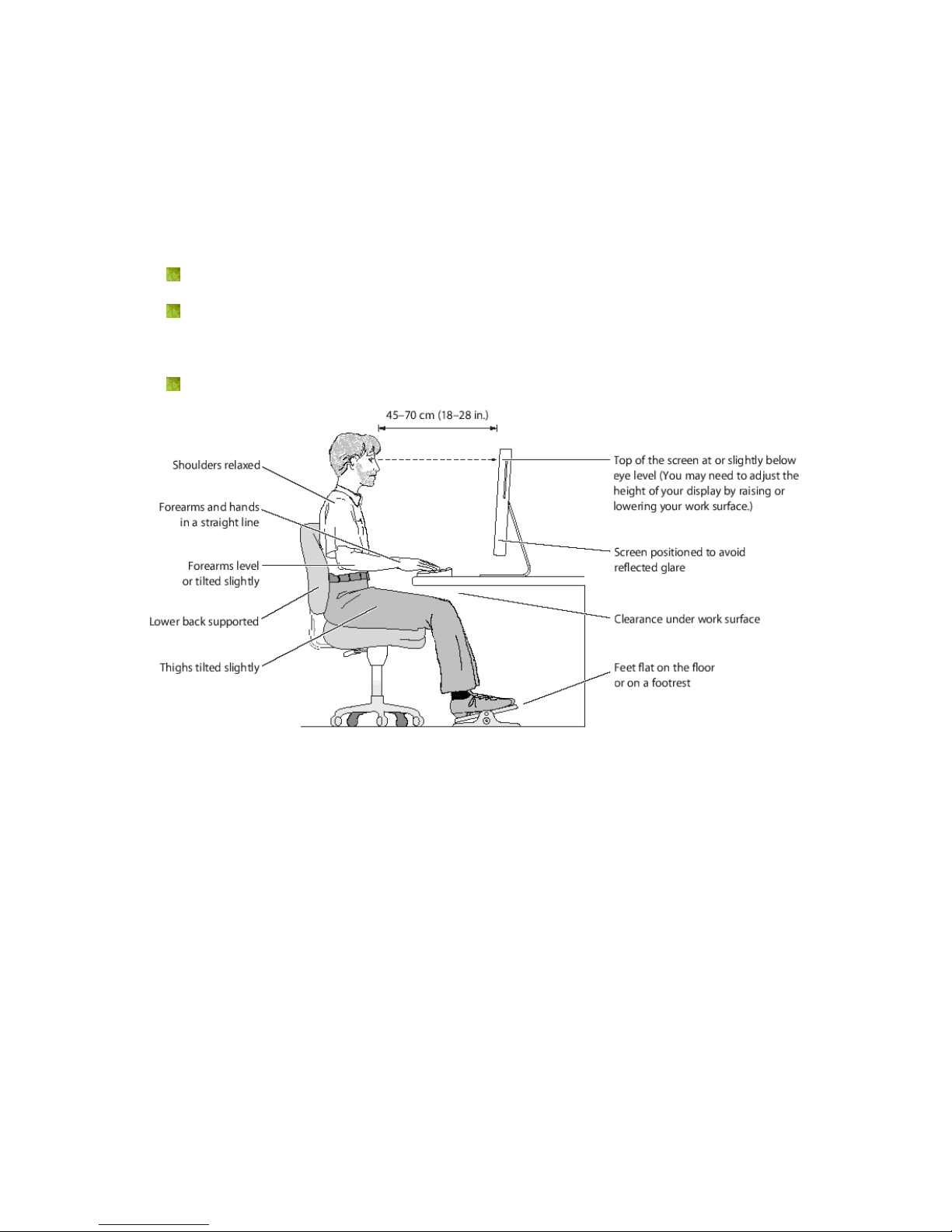
11
Safe Seating Gestures
You should follo the manufacturer’s instructions for adjusting the backrest to fit your body
properly.
An adjustable chair that provides firm, comfortable support is best.
Adjust the height of the chair so your thighs are horizontal and your feet flat on the
floor.
The back of the chair should support your lo er back (lumbar region).
CE Statement of Conformity
Our product has been tested in typical configuration by Ecam Sertech Corp and as found to
comply ith the essential requirement of “Council Directive on the Approximation of the La s
of the Member States relating to Electromagnetic Compatibility” (89/336/EEC; 92/31/EEC;
93/68/EEC)
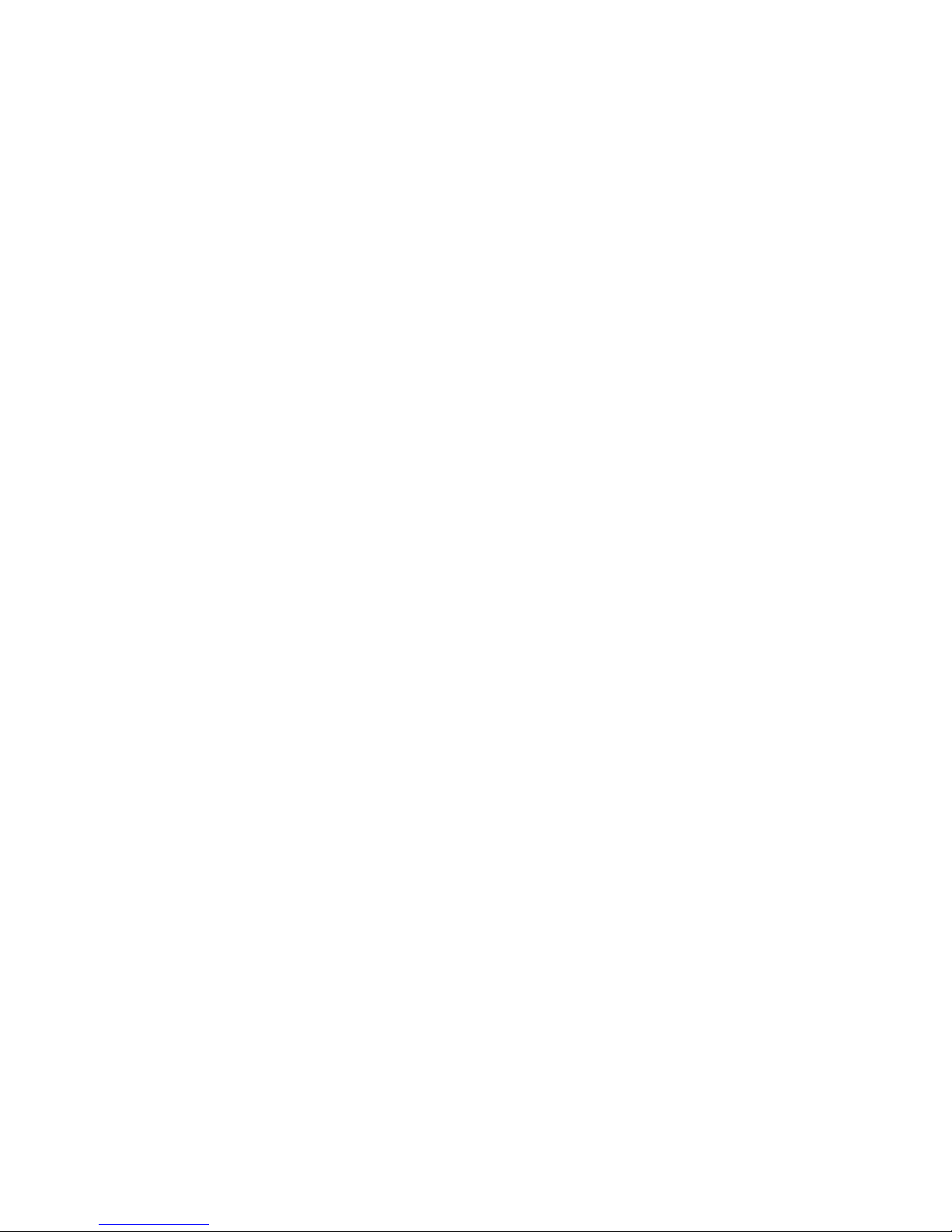
12
Chapter 1 Introduction
1.1 Overvie
WE-1120 (NES Mini Server Router ith BT) in order to combine functions, such as Router,
Bridge, AP and USB port application...etc., you can share the USB printer and files to users
of the LAN ith SAMBA method, or match ith an USB eb camera to be used as instant
supervision tool, can also mount USB HDD or flash drive, then become a FTP server.
Provide BT to do nload function, obtain file more convenient.
The WE-1120 physical volume of palm dimension and eight can not compare ith 500
grams' being agile doesn't have space, easy to take convenient ireless to also get to the
Internet, concert built-in the transformer post core design, mounting the household-use
socket can immediately use, fit often go out of the business travel a personage to use.

13
1.2 Features
WE-1120’s main functions, including Wireless Access, Webcam Server, Printer Server, FTP
Server, Samba Server, BT Torrent Do nload and IP Sharing are sho n as belo . These
features are belonging to WE-1120 and applying instructions of the User’s Manual ill not
only fulfill your requirements, but also ease your inconvenience from the job.
FTP Server
WE-1120 supports FAT32 / EXT3 file system format. Plug ith USB hard drive or thumb drive,
it ill become a FTP server, and the users can share files on the Internet.
Samba Server
WE-1120 supports Samba Server function. Samba Server via “My Network Places”
supports sharing data and printer for user of LAN.
Printer Server
WE-1120 supports USB Printer sharing. It allo s all computers sharing the printer on your
net ork. With LPR protocol, users can use printer from both WAN and LAN.
BT Torrent Download
Providing BT do nloads a mechanism, the PC doesn't need to boot ith long time.
Webcam Server
The product support USB Web Camera, hich provides easy and affordable solution for
home security. It allo s users monitoring home from any here via online ebcam. Also, you
might be alerted by an email ith an intruder picture.
High Speed Wireless LAN
WE-1120 support IEEE 802.11g ireless LAN. It can transmit data up to 54Mbps. It keeps
compatibility ith existing IEEE 802.11b device and complies ith IEEE 802.11b standard.
The integrated Wireless Access Point ith 64-bit and 128-bit WEP encryption functionality
allo s the ireless router to link a broadband internet connection to your local net ork of
ireless client securely. It also support WPA, 802.1x for ireless security.
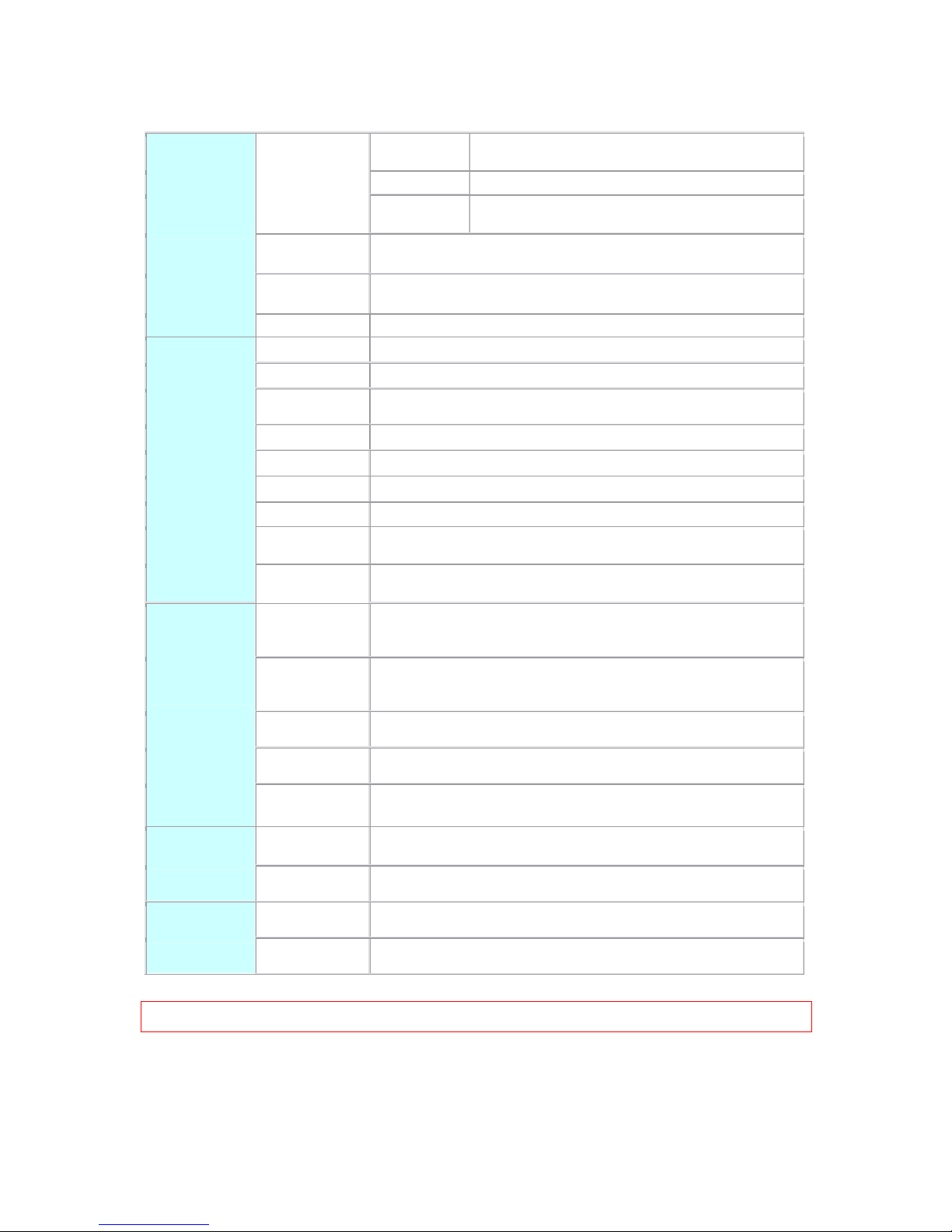
14
1.3 Specifications
Router Mode Connector: 1x RJ-45,10/100 Base TX for WAN
1x RJ-45,10/100 Base TX for LAN
AP Mode Connector: 2x RJ-45,10/100 Base TX for LAN
Three Mode
Client Mode Connector: 2 RJ-45, 10/100 Base TX to LAN Wireless to
Access Point.
WLAN Connector: Wireless
Support : IEEE 802.11b/g
USB2.0 Port Connector : 2 x Standard _A type
Support : USB Webcam、USB MFP、USB Flash/HDD
Interface
Slide S itch Router / AP / Client mode exchange function.
Web-Base Windo s IE / Linux Firefox / MAC Safari
WAN Protocol PPPoE / PPTP / Static IP/ Dynamic IP
WLAN WDS / WEP Key / WPA / WPA-PSK / MAC Access Control /Hidden SSID
Routing UPnP / DHCP / DNS / WINS / DDNS
NAT Virtual Server / Virtual DMZ
Fire all MAC Filter / URL Filter / SPI / DoS Protection / IP Packet Filter
QoS 3-level priority for each application port
Folder
Management Disk Format
Function
User Account
Management User account create and access control
Webcam Server
Webcam vie via bro ser by internet real time
Picture monitor from LAN/WAN PC
Picture recording to FTP server or USB HDD
MFP Server
Printer Via WAN/LAN PC
Including scanner and card reader
Printer Sharing
Samba Server File Sharing
Audio Server Listen to the music via LAN
Application
FTP Server Anonymous login
User login
Administrator Quick Setup Wizard / Site Map
Setup izard / General Setup
Management
Personal Panel Anonymous / My Document / My Webcam / My Status
Dimension 91mm (L) x 80mm (W) x 29mm (H)
Others
Po er AC 100 V ~ 240 V
Notice: Firm are Upgrade Available through do nload.

15
1.3.1 Product Appearance Introduction
1.4 System Requirements
To begin ith NES Mini Server Router ith BT, you must have the follo ing minimum system
requirements. If your system can’t correspond to the follo ing requirements, you might get
something unkno n troubles on your system.
XDSL/Cable Modem and broadband Internet Account.
One Ethernet (10 BASE-T or 10/100 BASE-TX) net ork interface card.
TCP/IP and at least one eb bro ser soft are installed (E.g.: Internet Explorer or
Netscape).
At lease one 802.11g (54Mbps) or one 802.11b (11Mbps) ireless adapter for ireless
mobile clients.
Recommended OS: Win2000 or WinXP / Linux.
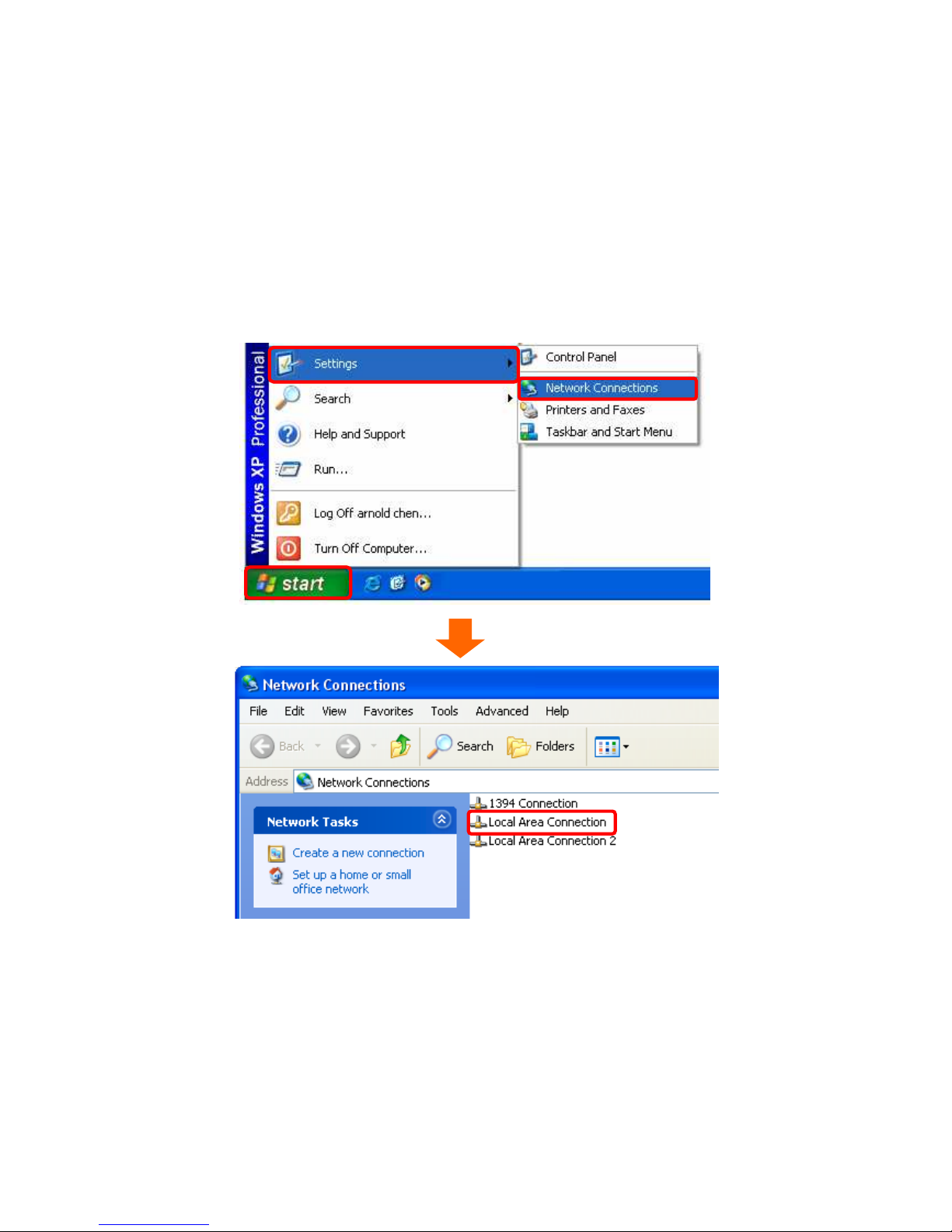
16
1.5 Get your IP Automatically & Manually
After NES Mini Server Router ith BT connected ith your computer, please make sure your
IP is in the automatic IP position or you adjust it as manually in order to activate the net ork
from home to Internet. If you don’t kno ho to enter the settings, please follo the steps as
belo .
【Step1】
Go to start > Settings > Network Connections and then select Local Area Connection.

17
【Step2】
Click on Properties button.
【Step3】
Double click on Internet Protocol (TCP/IP).
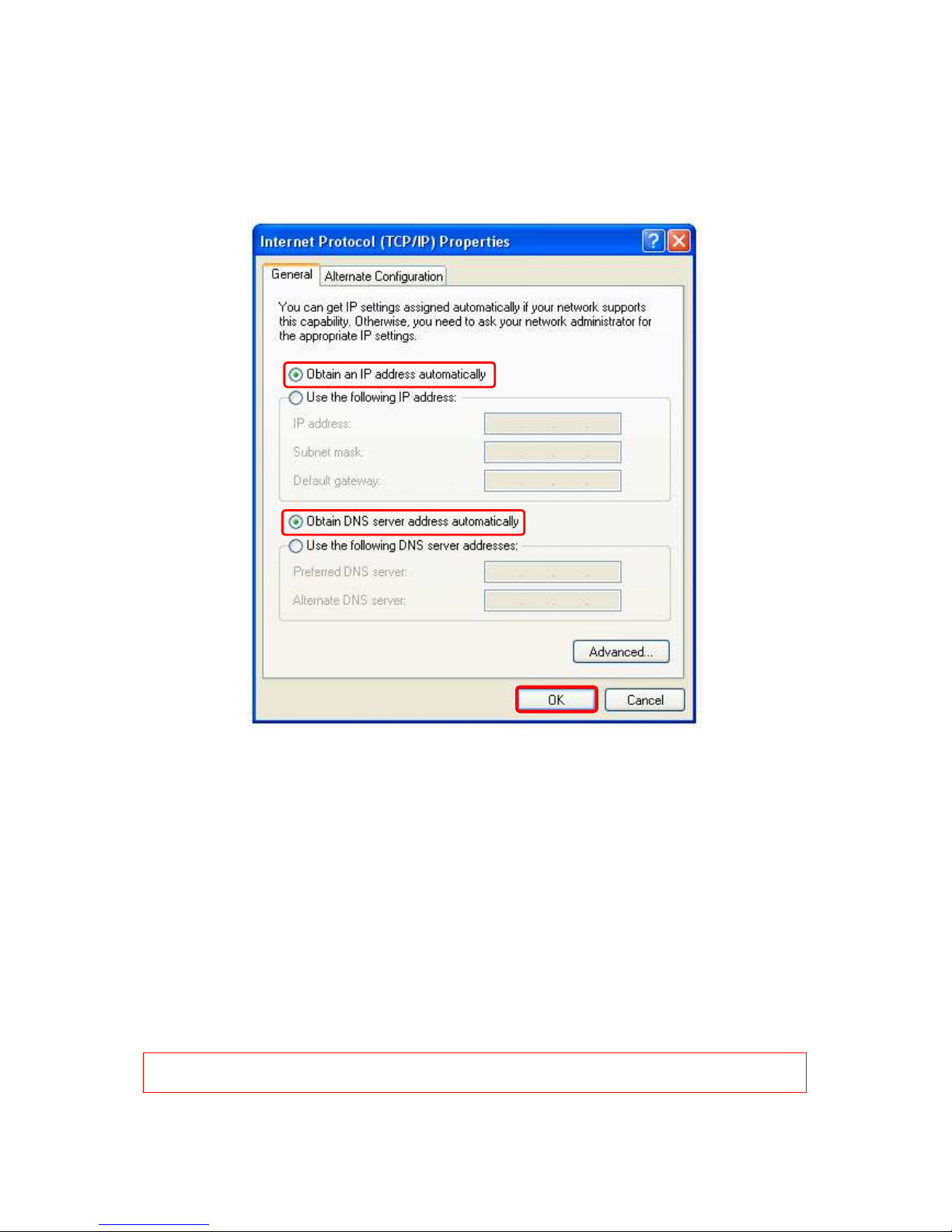
18
【Step4-1】
For getting IP automatically if you are one of the users under WE-1120, please skip “Use
the following IP address” and then select “Obtain an IP address automatically” and
“Obtain DNS server address automatically” and then click on “OK” button.
【Step4-2】
For getting IP manually in order to specify a Virtual Server, such as Printer Server, FTP
Server or SNMP Server and so on, please skip “Obtain an IP address automatically” and
then select “Use the following IP address”. And the follo ing default setting of NES Mini
Server Router ith BT should be noted:
IP Address: 192.168.1.10 (as your Printer Server for example)
Subnet Mask: 255.255.255.0
Default gate ay: 192.168.1.254 (for AP Mode, the default gate ay for Router Mode is
192.168.1.1)
Notice If you configure your computer’s IP Address manually, it needs to be on the
same network segment.
For example:

19
IP Address: 192.168.1.xxx (xxx can be any number bet een 2 and 253, but it can’t repeat,
e use 10 to be the example.)
Subnet Mask: 255.255.255.0
Gate ay: 192.168.1.254 (this is the IP address of the WE-1120 in AP Mode)
DNS: 192.168.1.254 (use the WE-1120’s IP address or on your o n choice).
Notice IP address and Default gateway couldn’t be the same.
1.5.1 Network Testing
There are t o ays to test your Net ork hether it can ork on Internet or not. They are
“Testing with Internet Browser” and “Testing with Dos”.
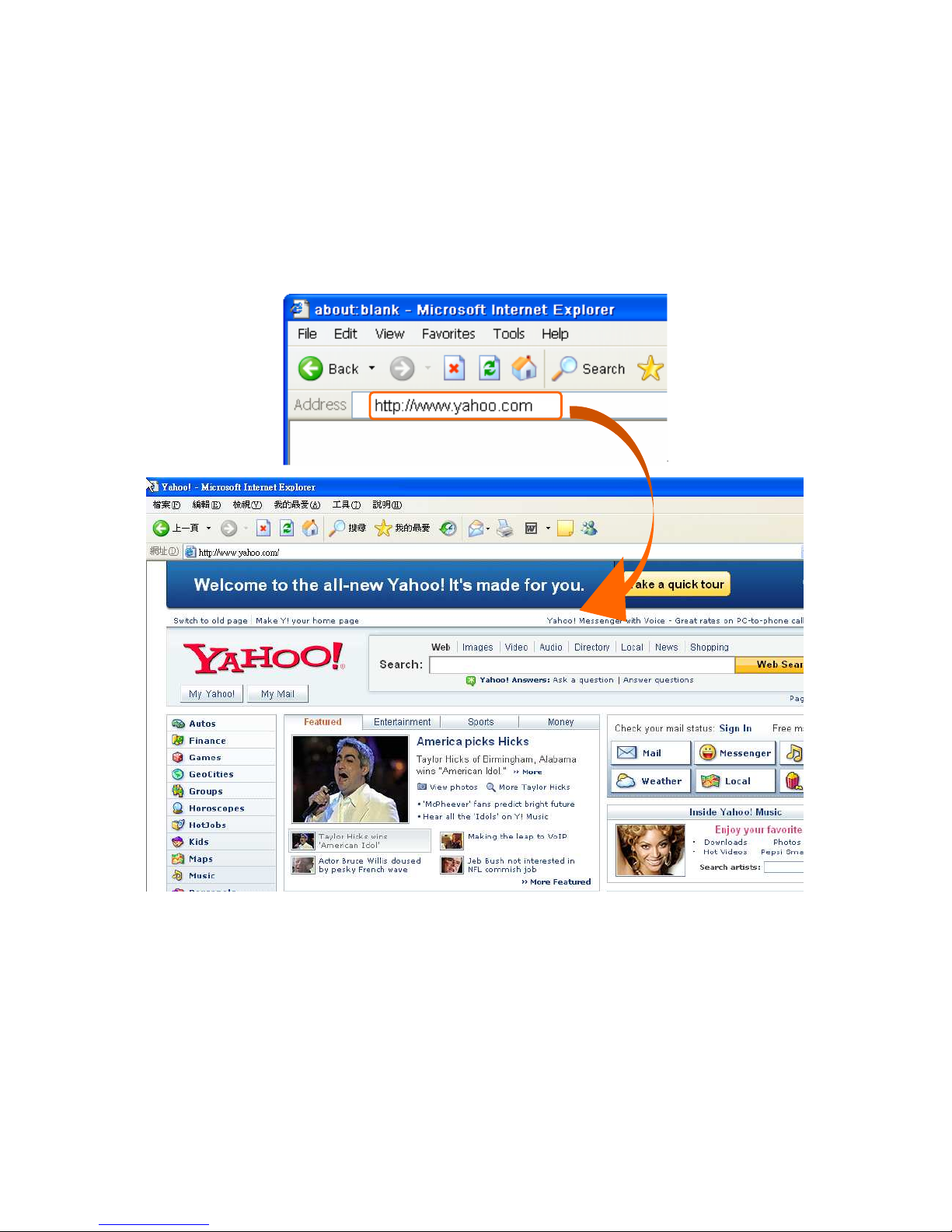
20
1.5.1.1 Testing with Internet Browser
Open an Internet Bro ser, such as Internet Explore or Netscape. Input a valid eb address
you like http //www.yahoo.com for example in the eb address blank and then press Enter.
If it can ork, the ebsite ill appear, that means your Net ork to the Internet is under
normal situation.
This manual suits for next models
1
Table of contents
Other Sapido Network Router manuals
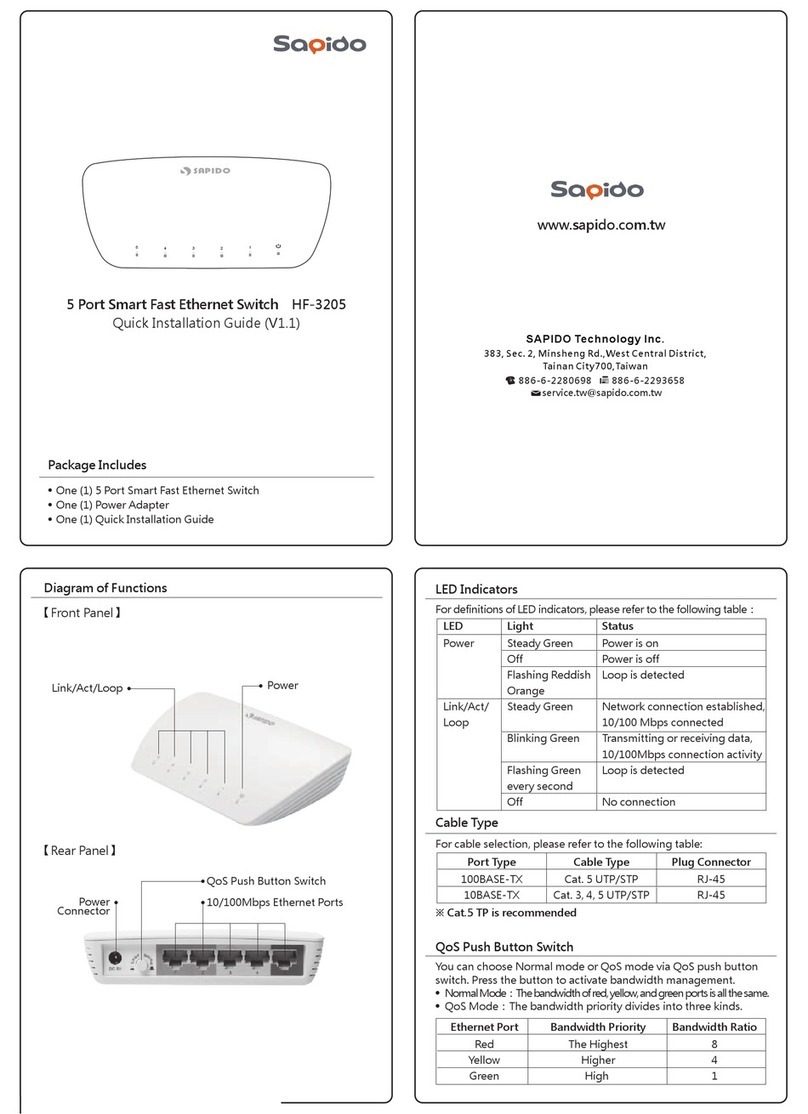
Sapido
Sapido HF-3205 User manual

Sapido
Sapido GS810w User manual
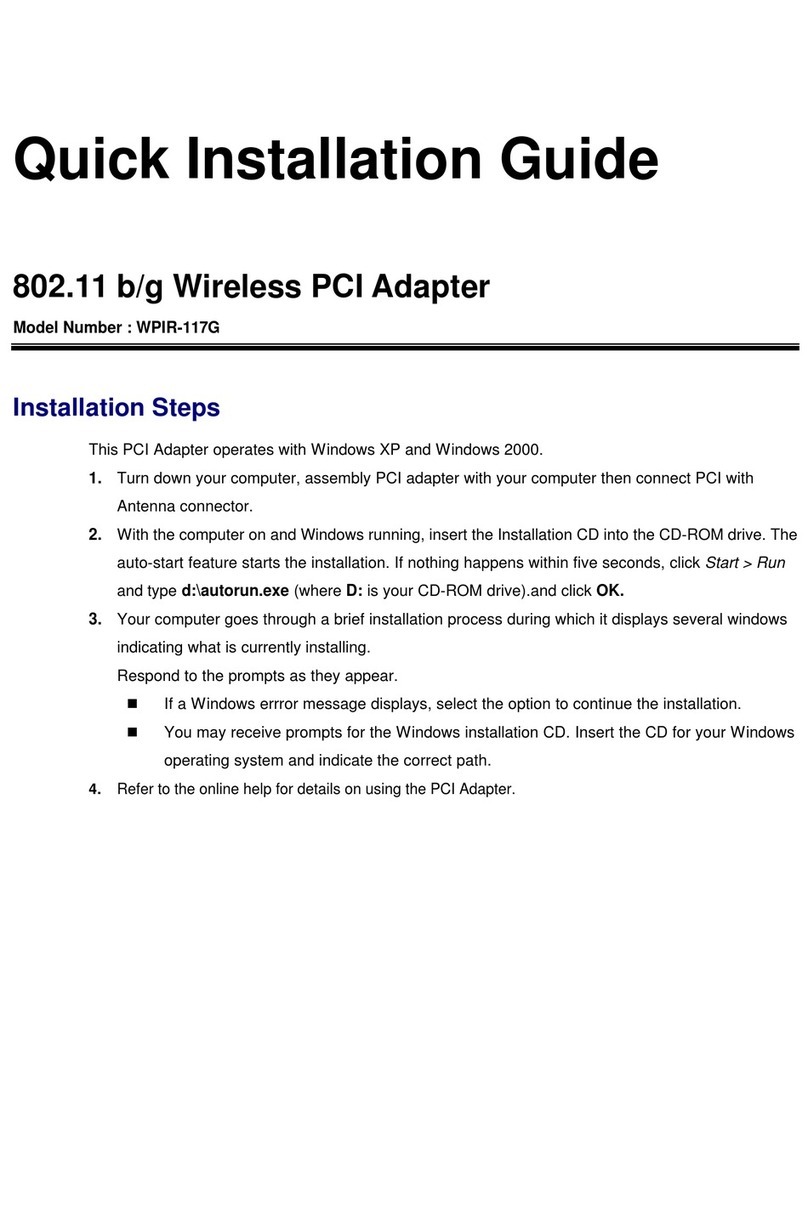
Sapido
Sapido WPIR-117G User manual

Sapido
Sapido BRC70x User manual
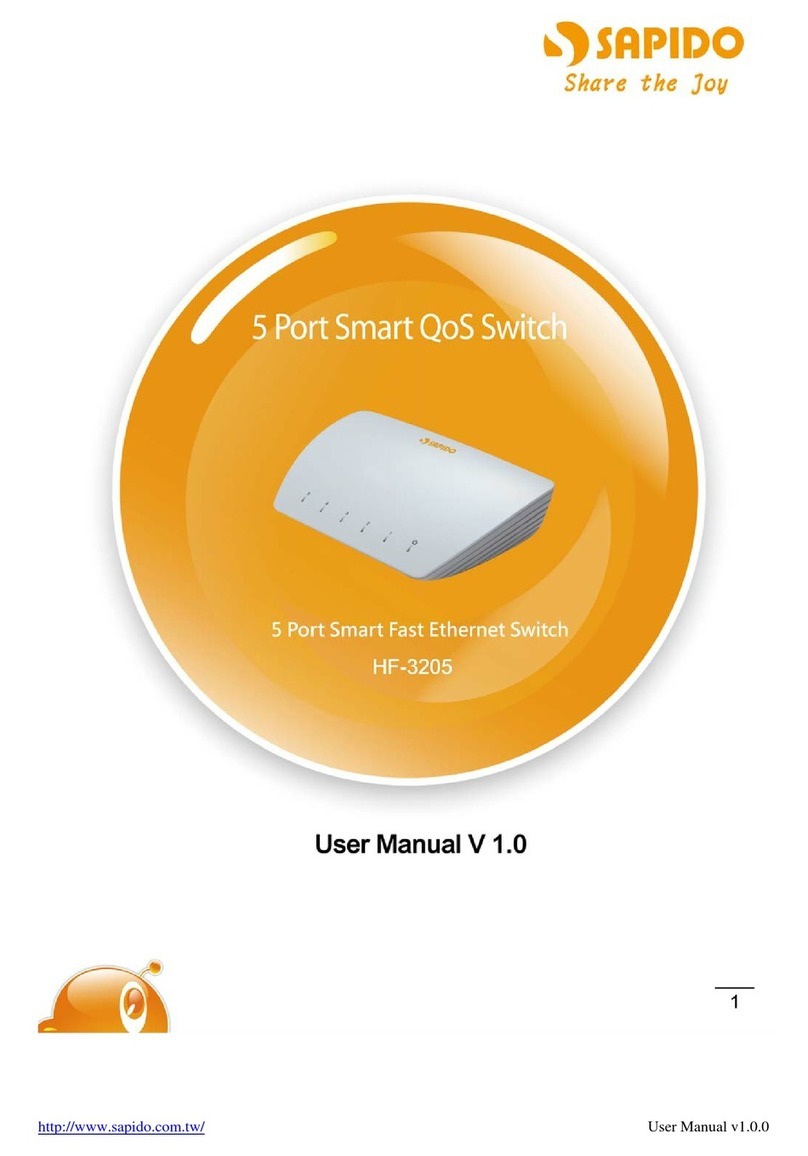
Sapido
Sapido HF-3205 User manual
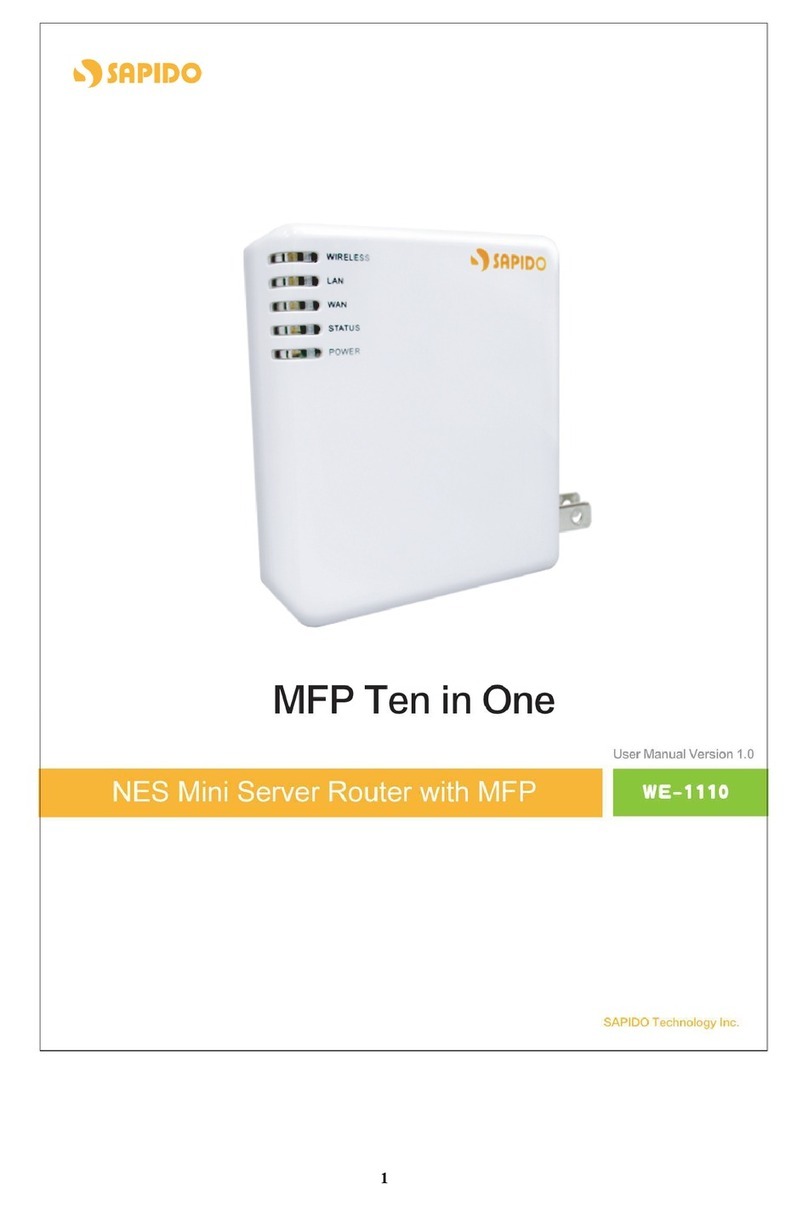
Sapido
Sapido we 1110 User manual
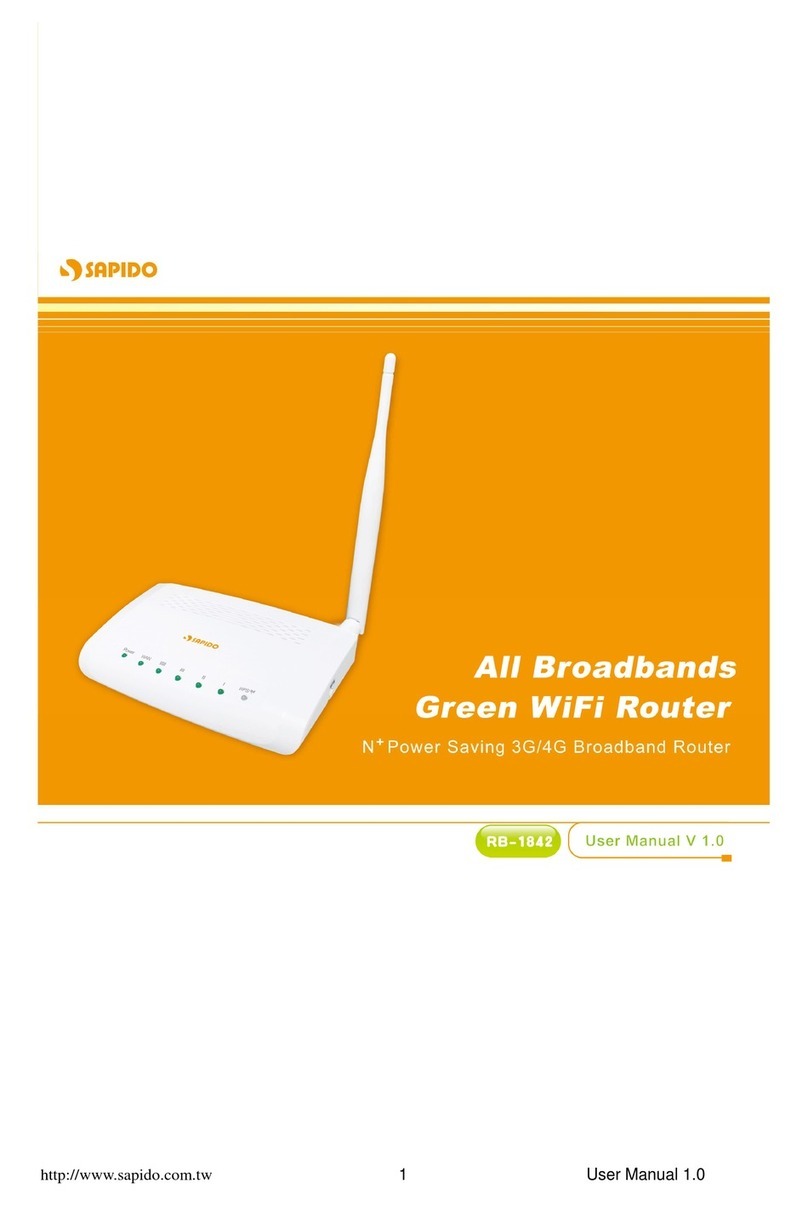
Sapido
Sapido RB-1842 User manual

Sapido
Sapido GR-1142 User manual

Sapido
Sapido PCI022 MZK-KR150NUS User manual
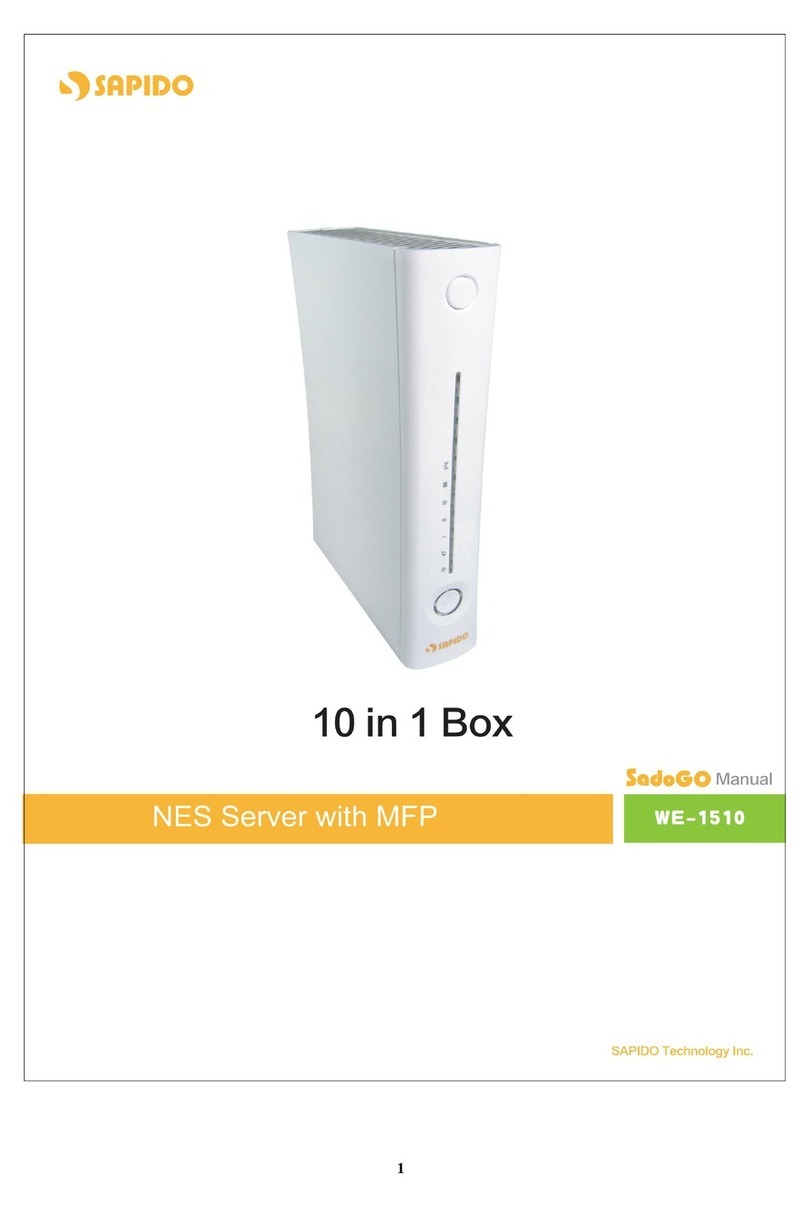
Sapido
Sapido WE-1510 User manual
Popular Network Router manuals by other brands
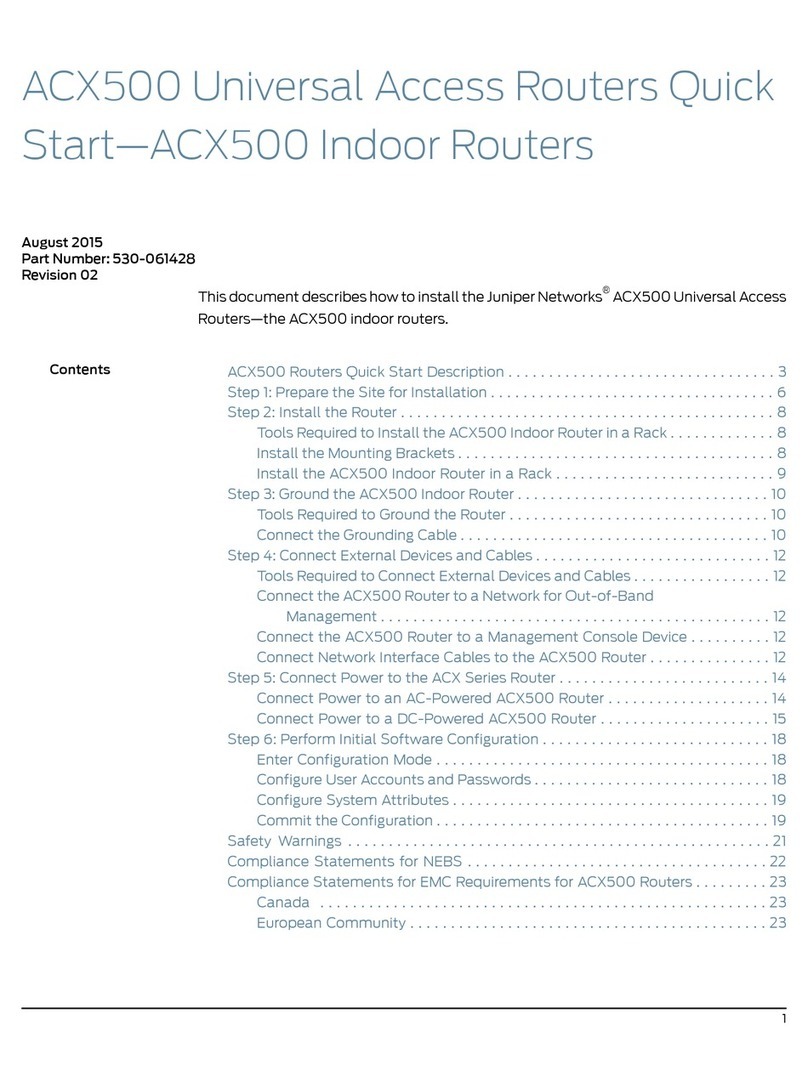
Juniper
Juniper ACX Series quick start

Comtrend Corporation
Comtrend Corporation NexusLink 3120 user manual

Patton electronics
Patton electronics SMARTNODE 4630 Series Getting started guide

Lancom
Lancom 1723 VOIP user manual

Edimax
Edimax Triple A overview

Lütze
Lütze LEOS-FM-ETH-SW-WR-LUE operating instructions