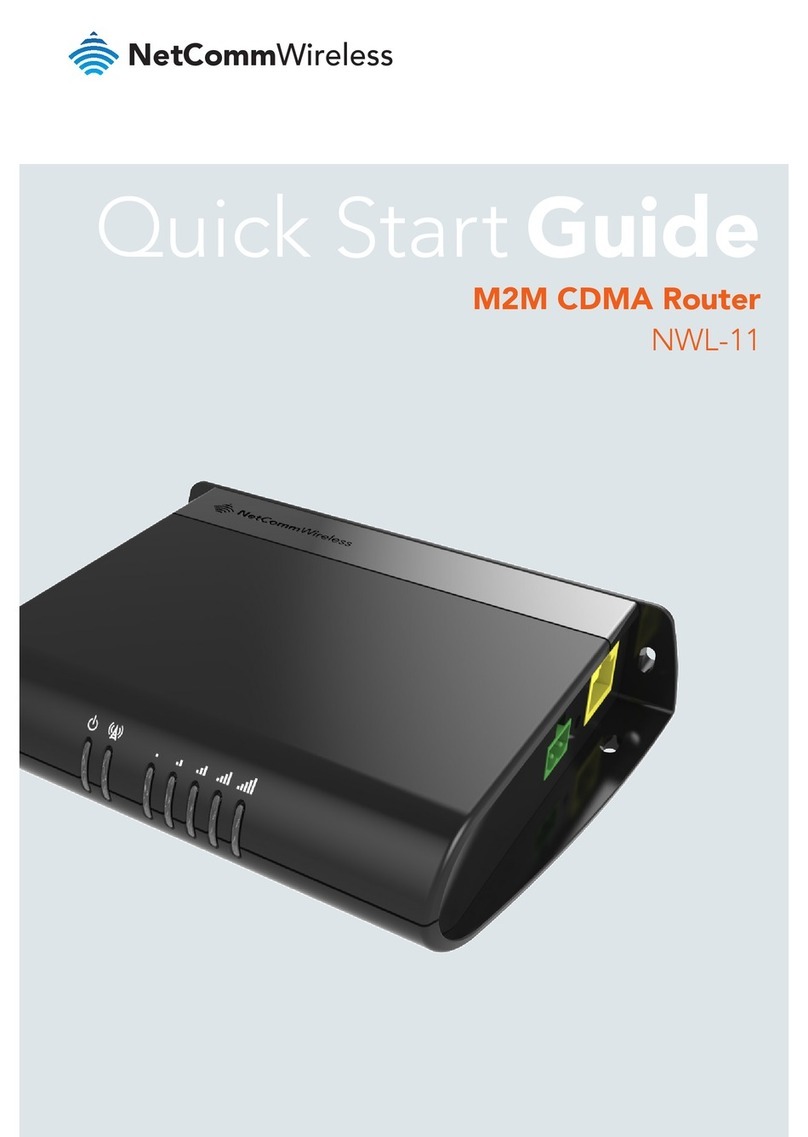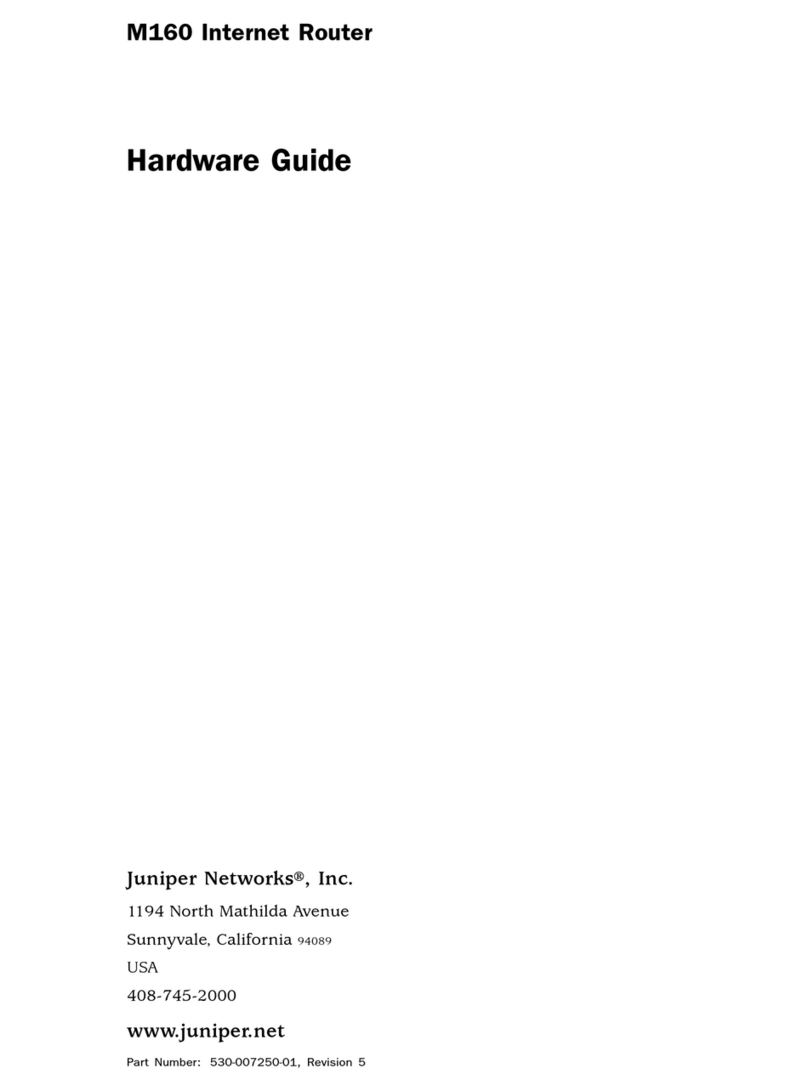Sapido BRC70x User manual

http://www.sapido.com.tw/ User Manual v1.0.0
1

CE Statement of Conformity
Our product has been tested in typical configuration by Ecom Sertech Corp and was found
to comply with the essential re uirement of “Council Directive on the Approximation of the
Laws of the Member States relating to Electromagnetic Compatibility” (89/336/EEC;
92/31/EEC; 93/68/EEC)
http://www.sapido.com.tw/ User Manual v1.0.0

Chapter 1 Introduction
1.1 Hardware Features
Main Chipset
Realtek RTL8196E Network Processor
Flash & RAM
Flash:4Mbytes Serial Flash
RAM:32Mbytes SDRAM
Ethernet Interface
WAN: 1 x 10/100 Mbps RJ45 with auto MDI/MDIX
LAN: 4 x 10/100 Mbps RJ45 with auto MDI/MDIX
Buttons
Reboot/Reset:Press 1 second is for reboot; press 10 seconds is for
reset to default configuration
ower Supply
Power Adapter DC5V / 0.5A
DC Jack Connect
BSMI
LED Indicators
Power LED x1
Status LED x1 (Reset Indicator)
WAN LED x 1
LAN LED x 4
Security Certification
FCC
CE
BSMI
http://www.sapido.com.tw/ User Manual v1.0.0

1.2 roduct Appearance
LED Indicator Status Description:
LED Function Color Status Description
ower System status Green On System is ready to work
Status Reset indicator Green On System is ready to work
Blinking
(120ms)
Reset or firmware upgrade in
progress
WAN x 1 WAN port activity Green On 100Mbps Ethernet is
connected
Blinking
(30ms)
100Mbps Ethernet Tx/Rx
activity
Green On 10Mbps Ethernet is
connected
Blinking
(120ms)
10Mbps Ethernet Tx/Rx
activity
http://www.sapido.com.tw/ User Manual v1.0.0

LAN x 4 LAN port activity Green On 100Mbps Ethernet is
connected
Blinking
(30ms)
100Mbps Ethernet Tx/Rx
activity
Green On 10Mbps Ethernet is
connected
Blinking
(120ms)
10Mbps Ethernet Tx/Rx
activity
http://www.sapido.com.tw/ User Manual v1.0.0

Chapter 2 System and Network Setup
The BRC70X is an easy to setup device for various application and environment, especially
for large installs such as hotels, offices space, warehouses, hot-spots and more.
To begin with BRC70X, you must have the following minimum system re uirements. If your
system can’t correspond to the following re uirements, you might get some unknown
troubles on your system.
Internet Account for XDSL/Cable Modem
One Ethernet (10/100mbps) network interface card.
TCP/IP and at least one web browser software installed (E.g.: Internet Explorer, Firefox,
Safari、Chrome latest version).
Recommended OS: WinXP, Visata or Win7 / Linux.
2.1 Build Network Connection
Administrator can manage the settings for WAN, LAN, NTP, password, User Accounts,
Firewall, etc.
Please confirm the network environment or the purpose before setting this product.
2.2 Connecting BRC70X
Prepare the followings before the connection:
PC or Notebook for setup
Ethernet cable
1. Make sure you are under “Router Mode”.
2. Connect BRC70X to xDSL/ Cable modem with the Ethernet cable, WAN to LAN.
3. Turn on your Computer.
http://www.sapido.com.tw/ User Manual v1.0.0

2.3 Network setup
After the network connection is built, the next step is setup the router with proper network
parameters, so it can work properly in your network environment. Before you connect to the
router and start configuration procedures, your computer must be able to get an IP address
from the router automatically (use dynamic IP address). If it’s set to use static IP address, or
you’re unsure, please follow the below instructions to configure your computer with dynamic
IP address:
If the operating system of your computer is….
Windows 2000 - please go to section 2.3.1
Windows XP - please go to section 2.3.2
Windows Vista/Win7 - please go to section 2.3.3
2.3.1 Windows 2000
Click “Start” button (it should be located at lower-left corner of your computer), then click
control panel. Double-click Network and Dial-up Connections icon, double click Local Area
Connection, and Local Area Connection Properties window will appear. Select “Internet
Protocol (TCP/IP)”, then click “Properties”.
http://www.sapido.com.tw/ User Manual v1.0.0

1. Select “Obtain an IP address automatically” and “Obtain DNS server address
automatically”, then click “OK”.
2.3.2 Windows X
1. Click “Start” button (it should be located at lower-left corner of your computer), then
click control panel. Double-click Network and Internet Connections icon, click Network
Connections, then double-click Local Area Connection, Local Area Connection Status
window will appear, and then click “Properties”.
http://www.sapido.com.tw/ User Manual v1.0.0

2. Select “Obtain an IP address automatically” and “Obtain DNS server address
automatically”, then click “OK”.
2.3.3 Windows Vista / Windows 7
1. Click “Start” button (it should be located at lower-left corner of your computer), then
http://www.sapido.com.tw/ User Manual v1.0.0

click control panel. Click View Network Status and Tasks, and then click Manage Network
Connections. Right-click Local Area Network, then select “Properties”. Local Area
Connection Properties window will appear, select “Internet Protocol Version 4 (TCP /
IPv4)”, and then click “Properties”.
2. Select “Obtain an IP address automatically” and “Obtain DNS server address
automatically”, then click “OK”.
http://www.sapido.com.tw/ User Manual v1.0.0

2.4 Router I Address Lookup
After the IP address setup was completed, please clicks “start” → “run” at the bottom-lower
corner of your desktop:
Input “cmd”, and then click “OK”.
Input “ipconfig”, then press “Enter” key. Please check the IP address followed by “Default
Gateway” (In this example, the gateway IP address of router is 192.168.1.1)
http://www.sapido.com.tw/ User Manual v1.0.0

NOTE: If the IP address of Gateway is not displayed, or the address followed by ‘IP Address’ begins with
“169.x.x.x”, please recheck network connection between your computer and router, and / or go to the
beginning of this chapter, to recheck every step of network setup procedure.
2.4.1 Log into Web GUI
After your computer obtained an IP address from router, please start your web browser, and
input the IP address of the router in address bar, and the following message should be
shown. Please click “admin” to login the BRC70X.
Enter the User name and Password in to the blank and then Click Login. The default values
for User Name and Password are admin (all in lowercase letters).
Users can set or change user name and password used for accessing the web management
interface in this section.
http://www.sapido.com.tw/ User Manual v1.0.0

Input User Name and New Password, then input Confirm Password again.
Chapter 3 Internet Connection
This Chapter describes how to setup BRC70X to the internet. The BRC70X is delivered with
the following factory default parameters.
Default IP address: 192.168.1.1
Default IP subnet mask: 255.255.255.0
Web login user name: admin
Web login pass ord: admin
3.1 Using as a broadband router
1. Open a Web browser, and enter http://192.168.1.1 (Default Gateway) into the blank.
http://www.sapido.com.tw/ User Manual v1.0.0

2. Enter the User name and Password into the blank and then click Login. The default
values for User Name and Password are admin (all in lowercase letters).
3.2 Home button menu
Click Home button icon to enter MENU as below.
http://www.sapido.com.tw/ User Manual v1.0.0
Download
pdadd
Status page
Logout

Item Description
Internet Setup There are several different method to access
Internet,ADSL 、DHCP、static IP、PPTP、L2TP
Status You could check WAN, LAN, Client network in status.
arental control You can use URL filter and MAC address filter schedule to limit
access Internet.
Firmware Upgrade This function allows you upgrade the BRC70X firmware to new
version. Please note do not power off the device during the upload
because it may crash the system.
QoS The QoS can let you classify Internet application traffic by
source/destination IP address and port number.
DoS Denial of Service
I Blinding Static DHCP Setup
V N Server T /L2T general setup introduction.
NAT Management There are port forwarding and DMZ function
http://www.sapido.com.tw/ User Manual v1.0.0

DDNS You can assign a fixed host and domain name to a dynamic
Internet IP address. Each time the router boots up, it will re-
register its domain-name-to-IP-address mapping with the DDNS
service provider.
Remote management This page allow you to access the GUI on WAN.
Advance Setup Advance setting menu
Time Zone You can maintain the system time by synchronizing with a public
time server over the Internet.
Factory Default You could reset the current configuration to factory default.
Reboot This function is used to reboot
logout This page is used to logout.
http://www.sapido.com.tw/ User Manual v1.0.0

3.3 Internet Setup
Click Internet Setup icon to enter WAN setup as below. The Internet Setup is
depended on the service that you contract with the provider. The BRC70X provides five
selections for the Internet Mode type, oE, DHC , Static I , T and L2T . Check with
your ISP if you don’t know the WAN type.
http://www.sapido.com.tw/ User Manual v1.0.0

3.3.1 oE
Item Description
User Name Input your user name provided by your ISP. If you don’t know,
please check with your ISP.
assword Input the password provided by your ISP.
3.3.2 DHC
Item Description
MAC type Select "Universal” or “Specific"
http://www.sapido.com.tw/ User Manual v1.0.0

3.3.3 Static I
Item Description
I Address Enter the IP address which is provided by your ISP.
Subnet Mask Please enter the Subnet Mask address
Gateway Input ISP Default Gateway Address.
DNS Input DNS information which is provided by your ISP
3.3.4 T
http://www.sapido.com.tw/ User Manual v1.0.0

Item Description
Address Mode Select "Dynamic" or "Static"
I Address Input your IP address or domain name
Gateway Input ISP Default Gateway Address.
Server I Address Input your server IP address provided by your ISP. If you don’t
know, please check with your ISP.
User Name Input PPTP account provided by your ISP.
assword Input the password provided by your ISP.
Request M E Encryption Microsoft Point-to-Point Encryption (MPPE) provides data security
for the PPTP connection that is between the VPN client and VPN
server.
Enable IGM roxy Enable IGMP Proxy to provide the service for IP hosts and
adjacent multicast routers to establish multicast group
memberships.
3.3.5 L2T
http://www.sapido.com.tw/ User Manual v1.0.0
Other manuals for BRC70x
1
Table of contents
Other Sapido Network Router manuals
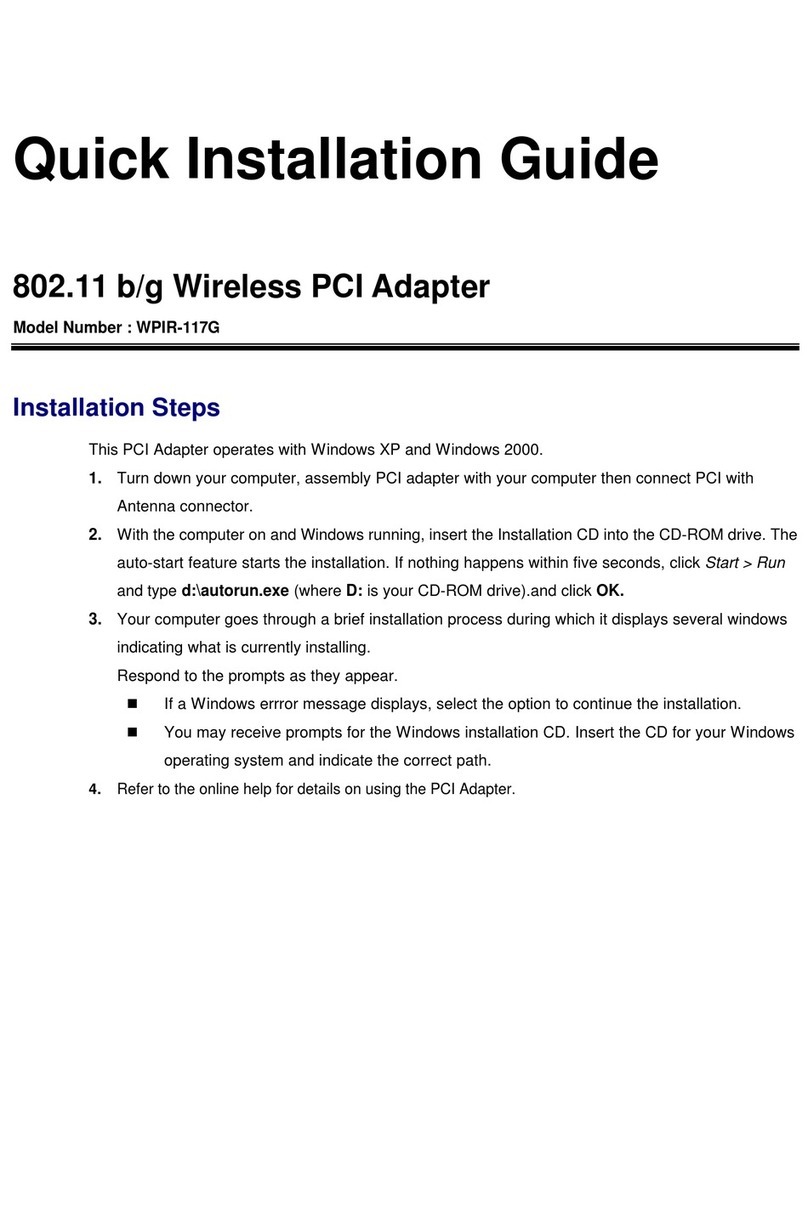
Sapido
Sapido WPIR-117G User manual
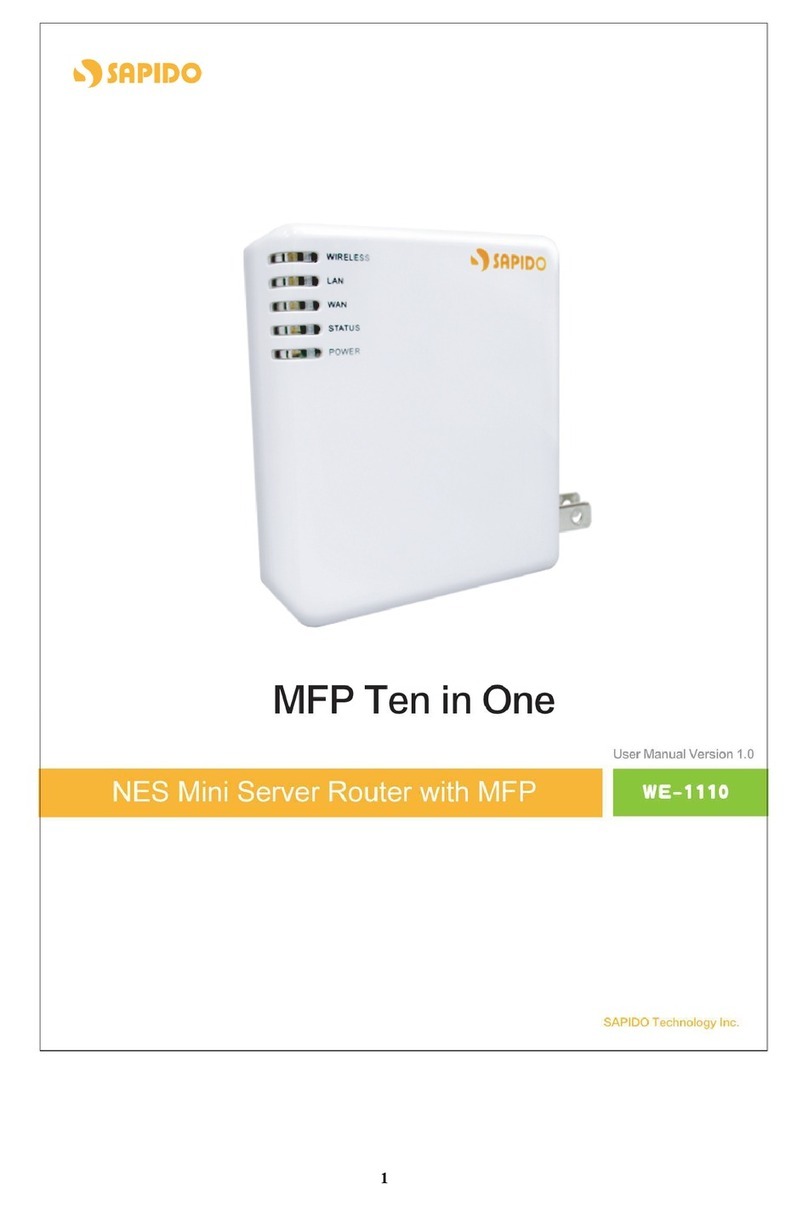
Sapido
Sapido we 1110 User manual

Sapido
Sapido PCI022 MZK-KR150NUS User manual
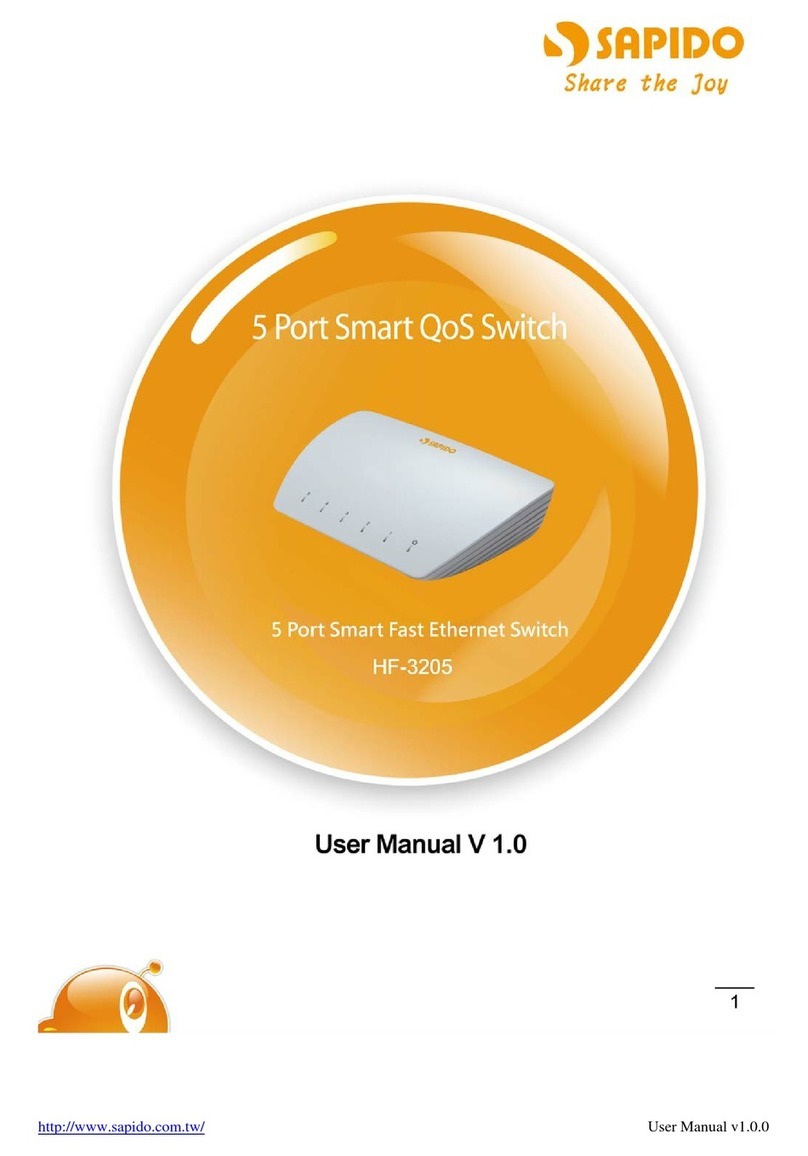
Sapido
Sapido HF-3205 User manual

Sapido
Sapido GS810w User manual

Sapido
Sapido RB-1802G3 User manual
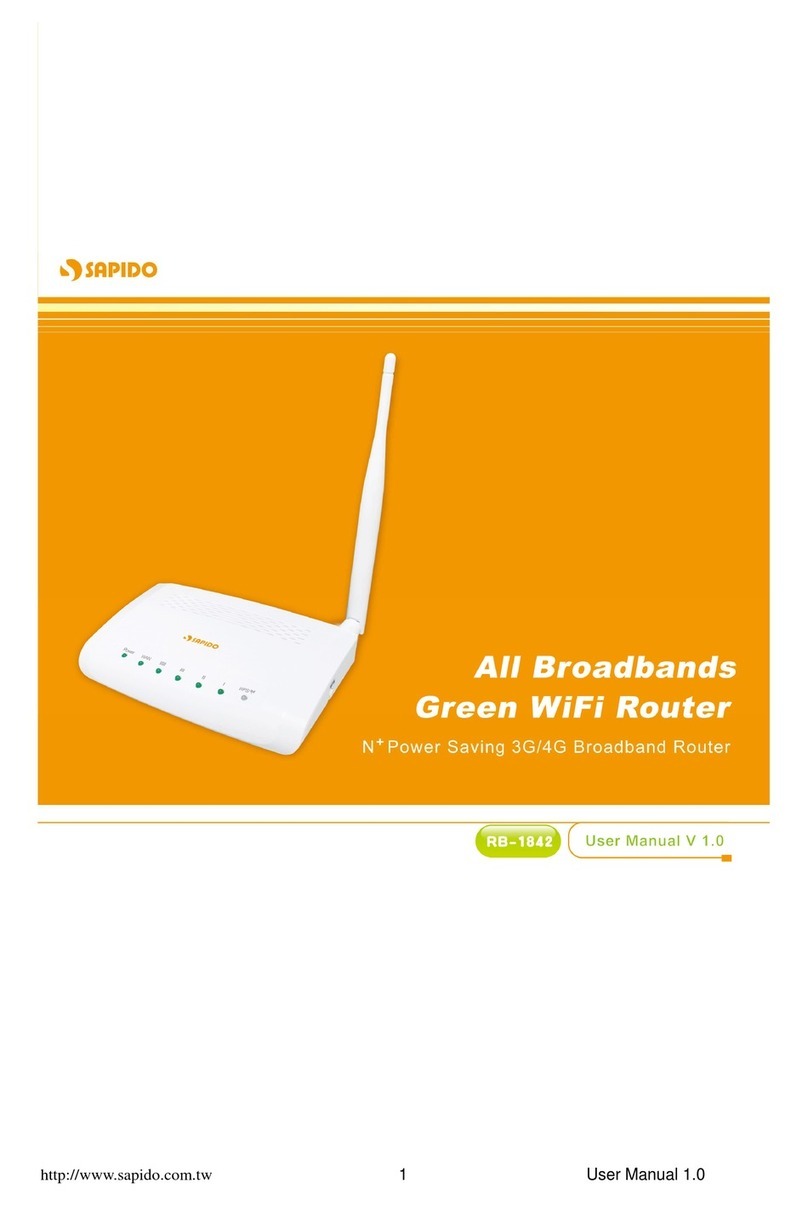
Sapido
Sapido RB-1842 User manual
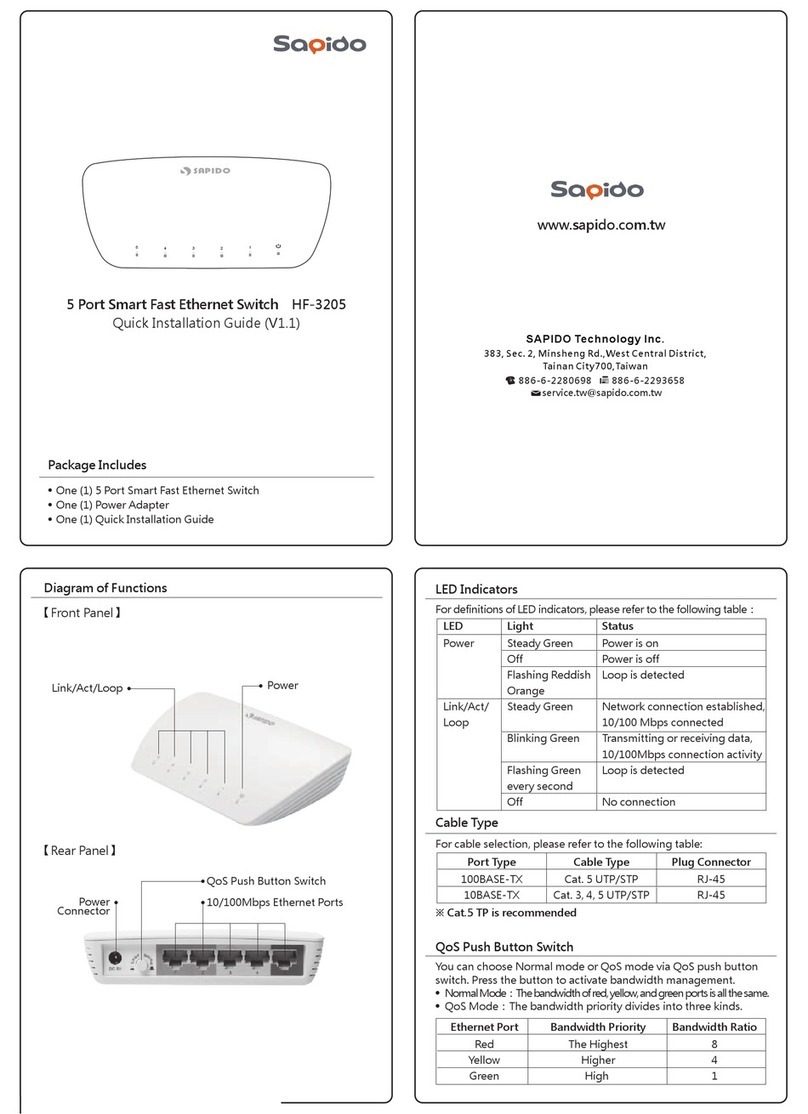
Sapido
Sapido HF-3205 User manual

Sapido
Sapido GR-1142 User manual
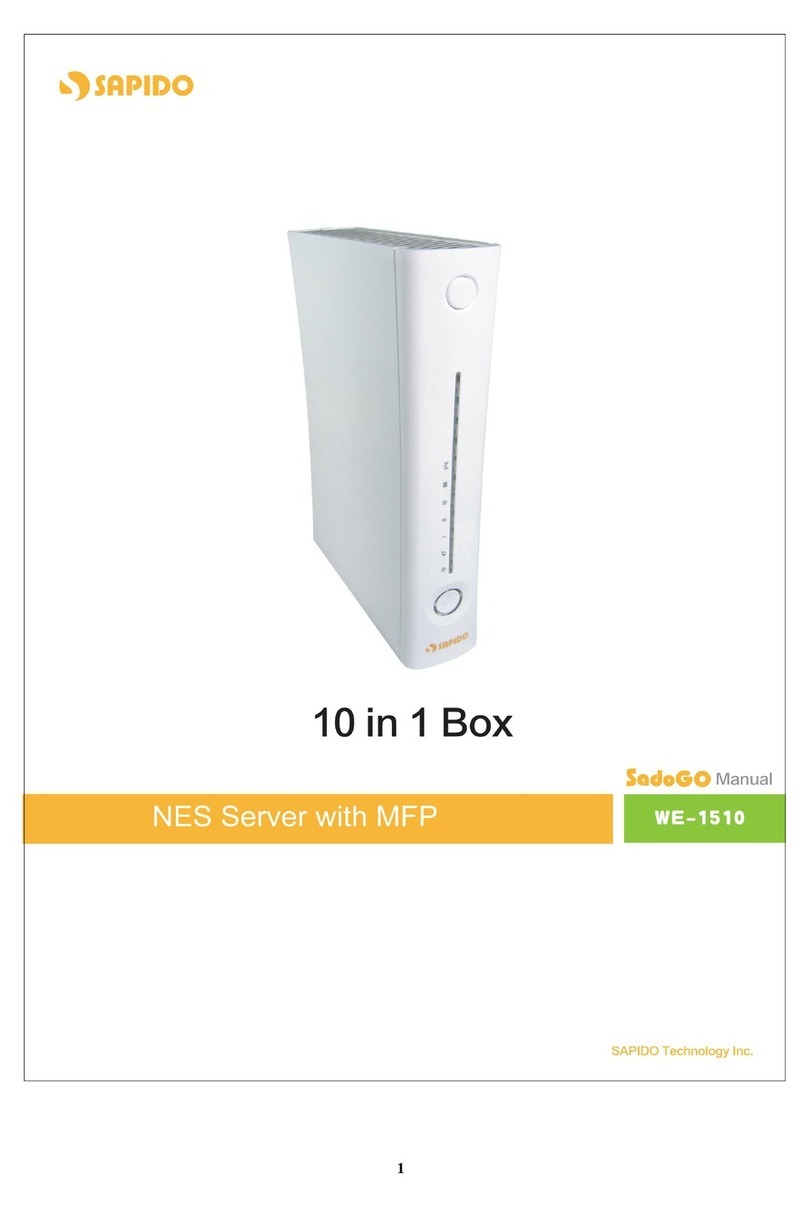
Sapido
Sapido WE-1510 User manual
Popular Network Router manuals by other brands

Zte
Zte ZXR10 3800-8 Command manual
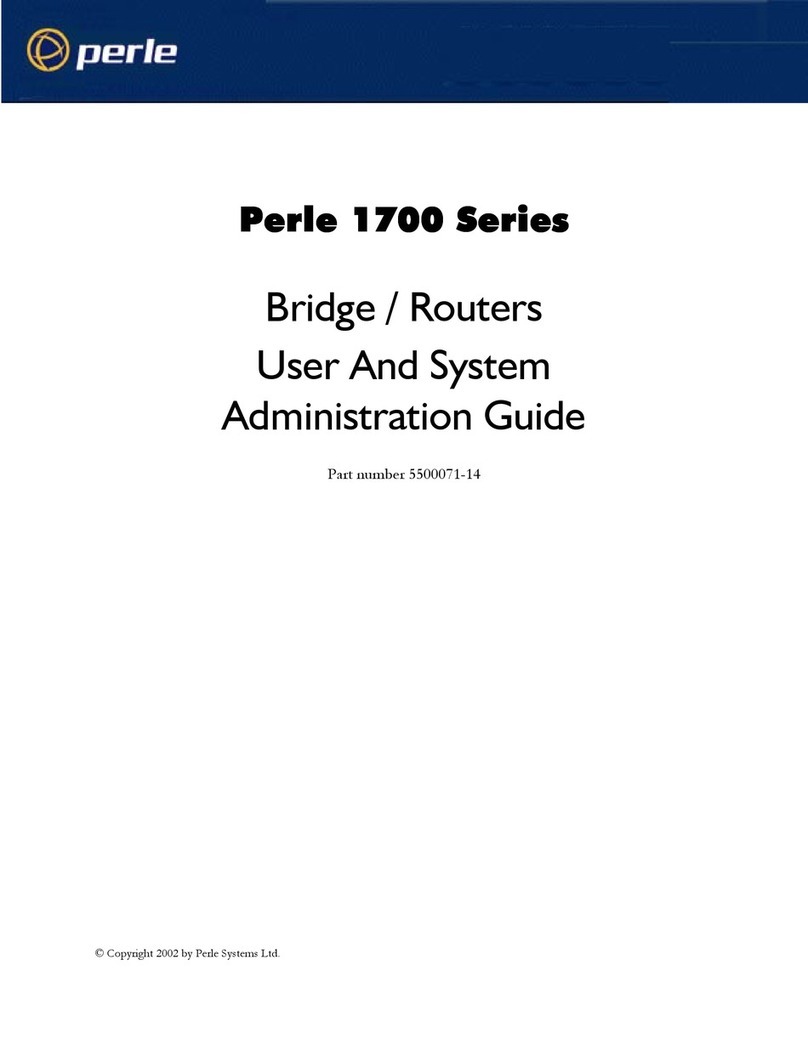
Perle
Perle 1700 User and system administration guide
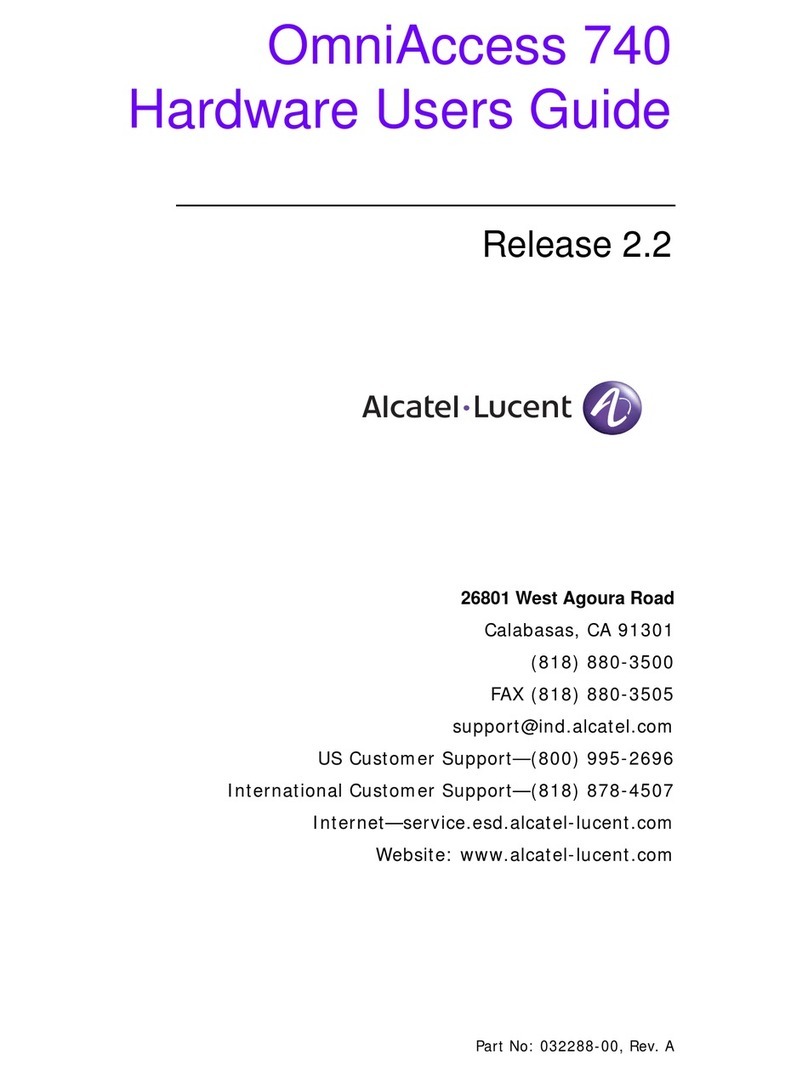
Alcatel-Lucent
Alcatel-Lucent OMNIACCESS 740 Hardware user's guide

Cradlepoint
Cradlepoint AER1600 Series quick start guide
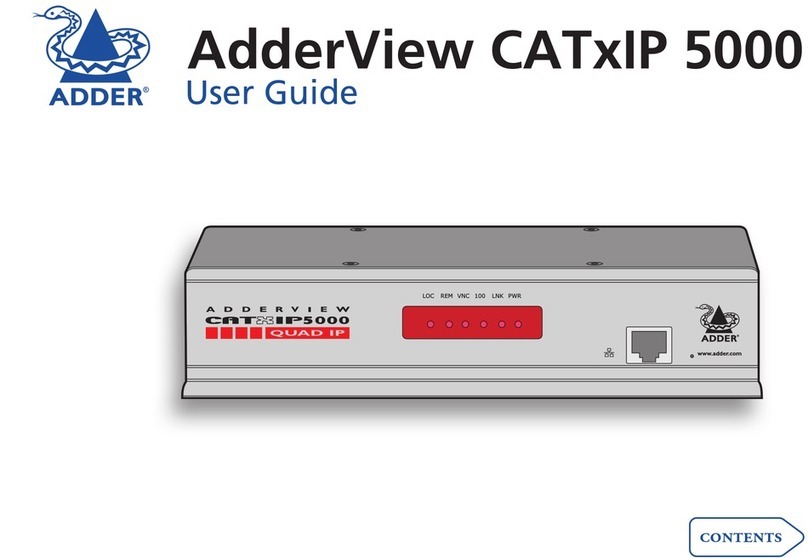
ADDER
ADDER AdderView CATxIP 5000 user guide

ZyXEL Communications
ZyXEL Communications LTE3316-M604 user guide