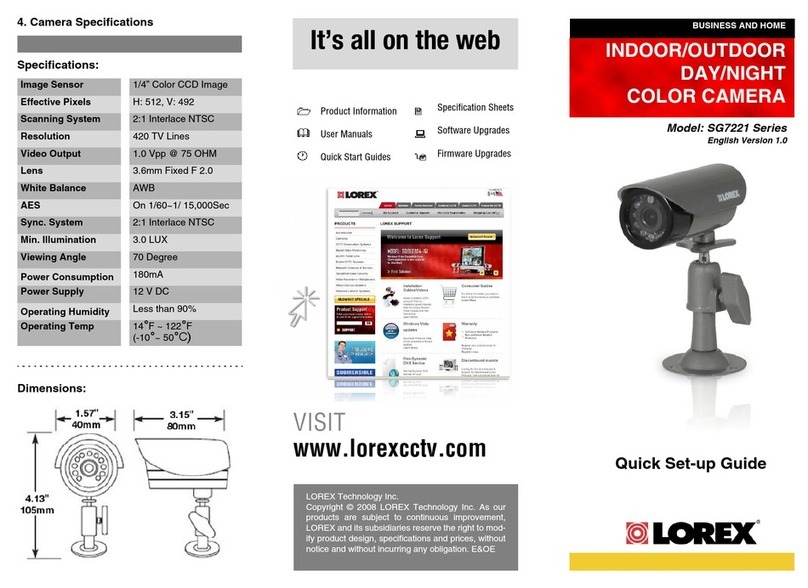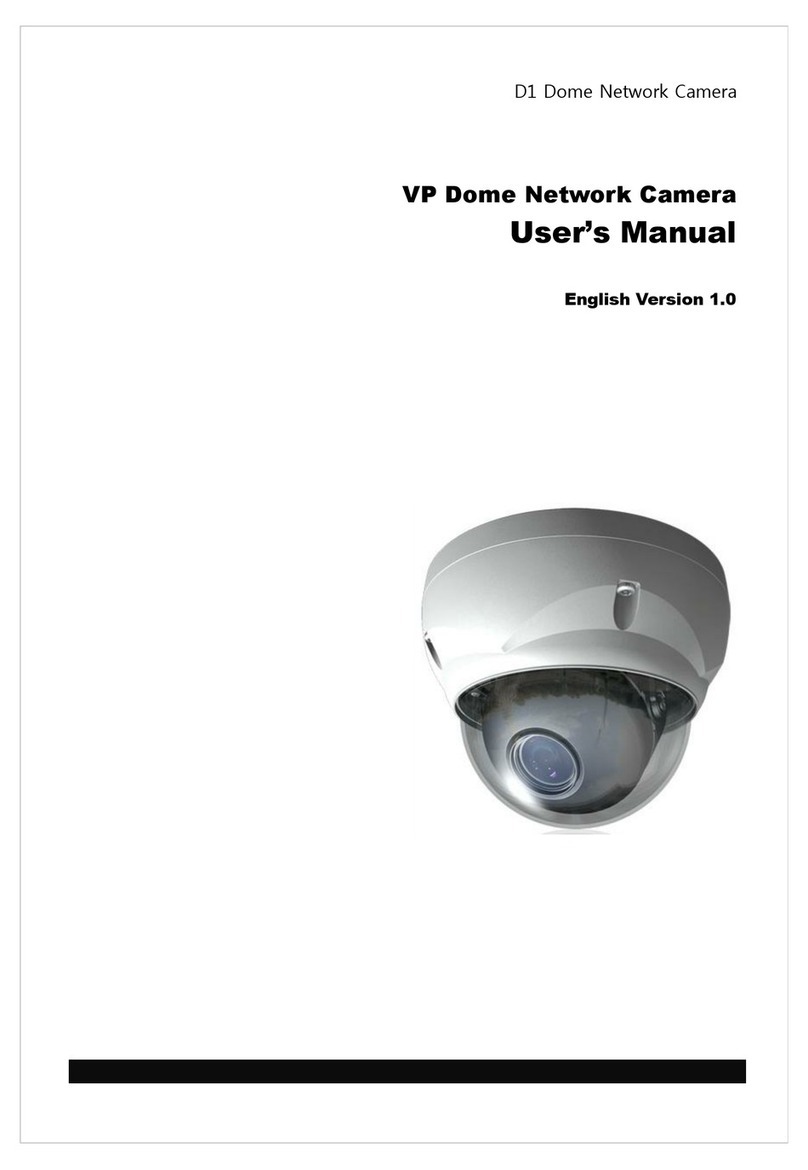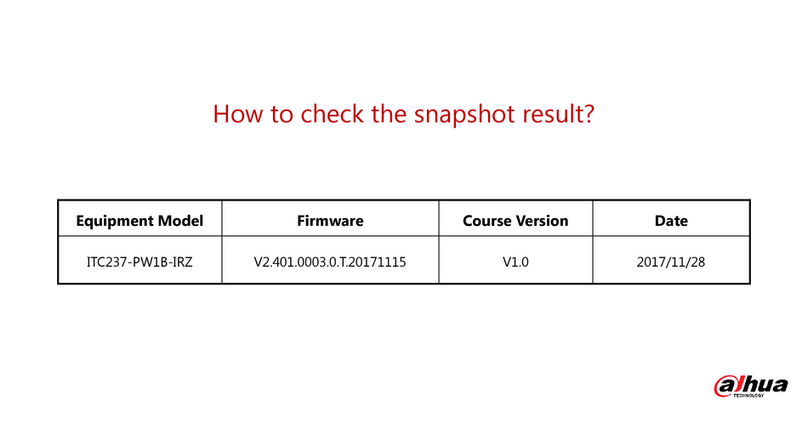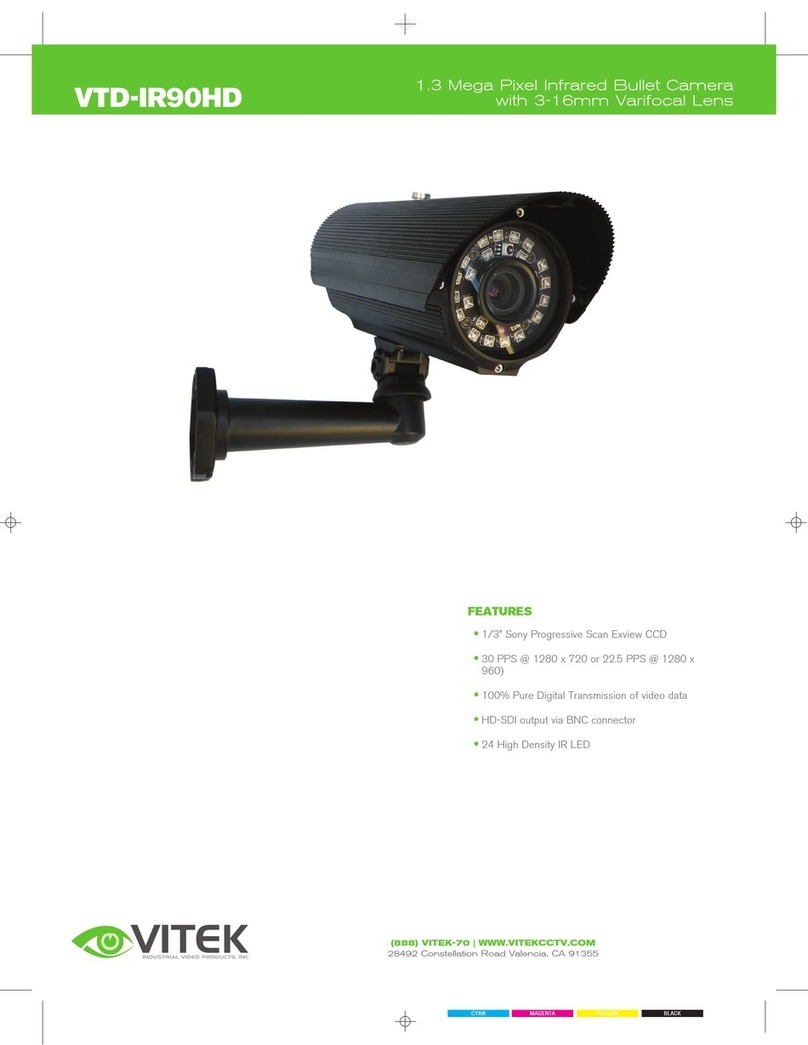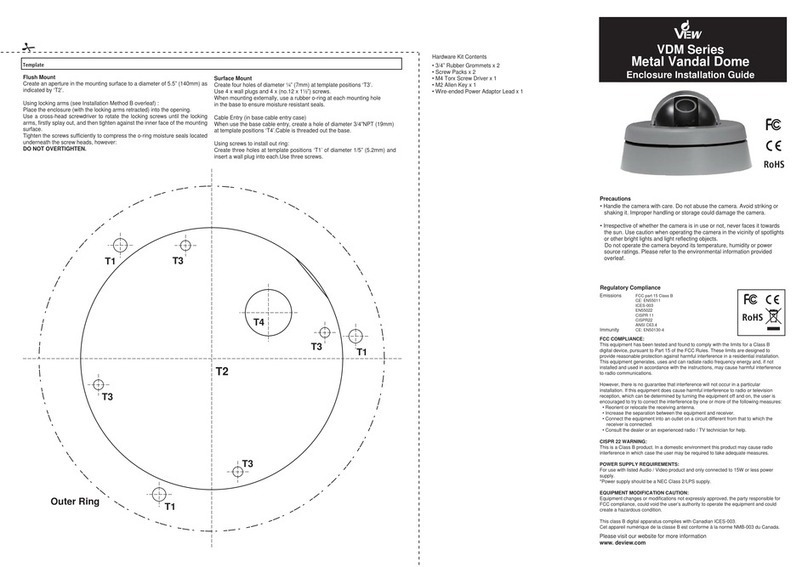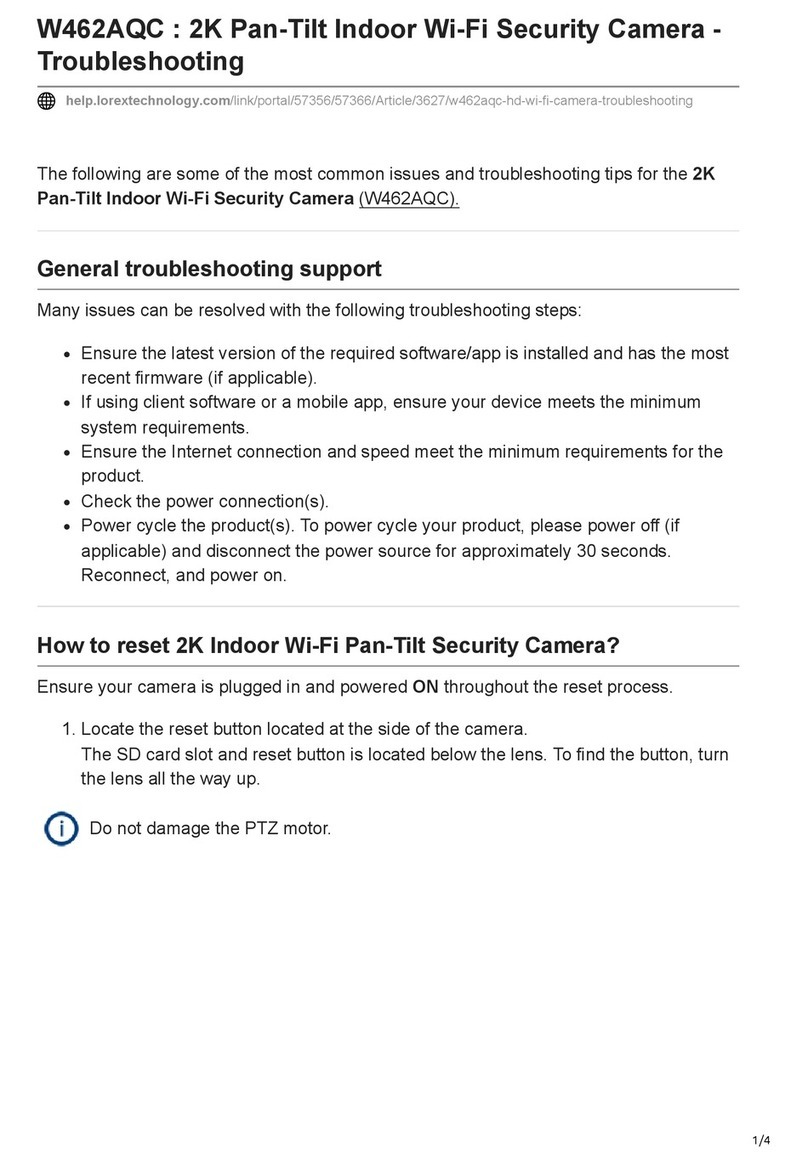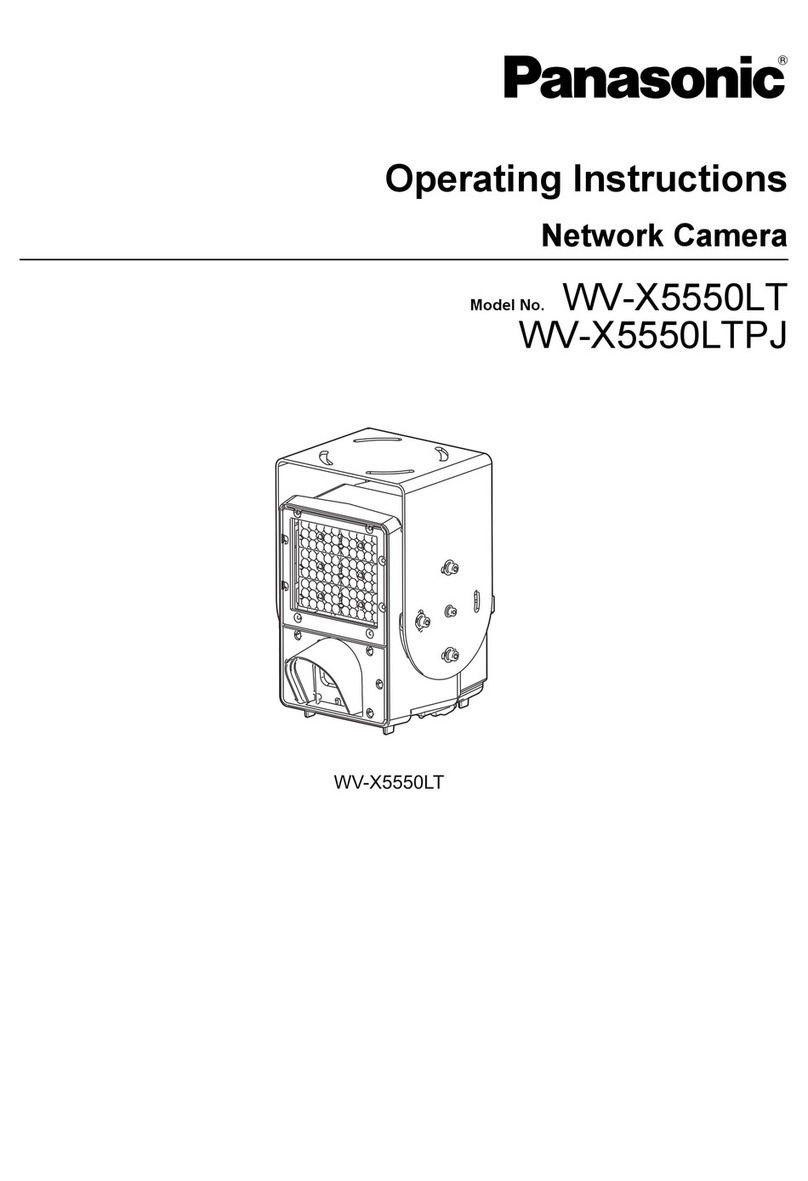Sapido IPJC1n User manual

Sapido
IPJC1n User Manual
V1.0.0

FCC Caution
FCC Part 15.19 Caution:
•This device complies with Part 15 of the FCC Rules. Operation is subject to
the following two conditions
◦this device may not cause harmful interference and
◦this device must accept any interference received, including interference
that may cause undesired operation
•This device and its antenna(s) must not be co-located or operating in
conjunction with any other antenna or transmitter.
•Changes or modifications to this unit not expressly approved by the party
responsible for compliance could void the user authority to operate the
equipment.
IMPORT NT NOTE:
FCC Radiation Exposure Statement:
This equipment complies with FCC radiation exposure limits set forth for an
uncontrolled environment. This equipment should be installed and operated with
minimum distance 20cm between the radiator & your body.
This transmitter must not be co-located or operating in conjunction with any other
antenna or transmitter.
The antennas used for this transmitter must be installed to provide a separation
distance of at least 20 cm from all persons and must not be co-located or operating
in conjunction with any other antenna or transmitter.
FCC Statement in User’s Manual (for calss B)
FCC Section 15.105
“Federal Communications Commission (FCC) Statement”
This equipment has been tested and found to comply with the limits for a lass B
digital device, pursuant to Part 15 of the FCC Rules. These limits are designed to
provide reasonable protection against harmful interference in a residential
installation. This equipment generates uses and can radiate radio frequency energy
and, if not installed and used in accordance with the instructions, may cause harmful
interference to radio communications. However, there is no guarantee that
interference will not occur in a particular installation. If this equipment does cause
harmful interference to radio or television reception, which can be determined by
turning the equipment off and on, the user is encouraged to try to correct the
interference by one or more of the following measures
•Reorient or relocate the receiving antenna.

•Increase the separation between the equipment and receiver.
•Connect the equipment into an outlet on a circuit different from that to which
the receiver is connected.
•Consult the dealer or an experienced radio/TV technician for help.
CE Statement of Conformity
Our product has been tested in typical configuration by Ecom Sertech Corp and was
found to comply with the essential requirement of “Council Directive on the
Approximation of the Laws of the Member States relating to Electromagnetic
Compatibility” (89/336/EEC; 92/31/EEC; 93/68/EEC)

Chapter 1.Introduction
With its built-in high performance image and voice sensor, the IPJC1 be placed in
your living room, office, or anywhere else, you would like to keep an eye on things,
with no PC required and building surveillance where clearer video and more image
detail are required. IPJC1 integrate IPCAM 、speaker 、USB port in the wireless
router .It is accessible via the LAN or internet connection, Connect the product
directly to a local area network or XDSL modem, the video can be saved in a storage
and delivered to you cell phone or computer. the IPJC1 is a perfect solution for
combined the safe monitor and home entertainment.
Chapter 2. Main Features
Support H.264 MJPEG Compression
The product support H.264 and MJPEG Compression and maximum Frame rate and
resolution is 30fps at 1280X1240(1.3Mega-Pixal),It provides high quility images for view and
record.
2-Way audio commuication
The product built-in a high sensitivity capacitive microphone ,and allows user to listen and
talk remotely.user also can adjusts the sensitivity level of microphone via web browse to
decide how much sound level will be captured.
Support motion and audio detection
When the camera detects movement, the IPJC1 can send a message to alert and recode
the pictures in storage. It help user to monitor the environment in home or office.
Built-in Speaker
IPJC1 also support a speaker.It can be used to play music in local network(LAN) or send the
voice from remote device(PC or cellphone)
Easy to configure and manage
With convenient Web-based UI, user can configure easily and browse system information

and status. IPJC1 can detect 3.5G system and connect to Internet automatically. If user
changes Internet-connecting way to Ethernet, IPJC1 will detect it and connect Internet
automatically.
USB File Sharing
IPJC1 supports one USB 2.0 port .plug-in usb disk to be storage or plug-in 3.5G dongle to
be a WAN interface.
USB port also can support devices as below
Support 3.5G USB dongle
Support Smart Phone
Support USB Storage、USB HDD
Chapter 3. Panel Layout
3.1The Front Panel

NO. LED Function Color Status Description
1Power *1 Power indication Green On Power is being applied to this
product
Wireless/
WPA
Wireless/WPS
indication
Green On Wireless is enable
Green Blinking3
0ms
Data is transmitting or receiving
Red Blinking WPS Enable
3WAN WAN port
activity
Green On 10/100 Mbps Ethernet is connected
Blinking3
0ms
100 Mbps Ethernet Tx/Rx activity
Blinking1
0ms
10 Mbps Ethernet Tx/Rx activity
4LAN LAN port
activity
Green On 10/100 Mbps Ethernet is connected
Blinking3
0ms
100 Mbps Ethernet Tx/Rx activity
Blinking1 10 Mbps Ethernet Tx/Rx activity

0ms
5Webcam
ststus
Webcam status Green On Webcam is ready
Red Blinking Recording image
6 Speaker
power
Speaker enable Green On Speaker is ready
3.2 The Real Panel
The following parts are located on the rear panel
POWER: The Power socket is where you will connect the power adapter.

Reset: Pressing this button for more than 5 seconds for default reset IPJC1.
USB Port: Connect to the USB Device,ex USB storage or 3.5G dongle
L N PORT: connect the Router to the PC or Ethernet
W N: This WAN port is where you will connect the DSL/cable Modem, or Ethernet
Mode switch switch to “Router more” or “AP mode” or “WIFI AP mode”
Volume up: adjust the sound level up
Volume down: adjust the sound level down
audio in: Connect with cell phone or PC and the audio source will play from IPJC1
3.3 The Top Panel
Record button: Press the button to record the video.
USB Port: Connect to the USB Device,ex USB storage or 3.5G dongle

Chapter 4.Connecting the Router
1.Power On the IPJC1,waiting for 30 seconds
2.PC connect to the one of LAN port of IPJC1 by RJ-45 cable
3.ADSL or upper Router connect to WAN port of IPJC1
4.Open the pc’s browser(ex IE) and key-in 192.168.1.1 in address bar, if connection is fine,you
can connect to IPJC1 and show the login page. Please key in the account and password,the
Default Value is “admin”

•Users can set or change user name and password for accessing the web management
interface in this section.
•Input New Password, then input confirm password again.

Chapter 5.Configuring the Router
5.1 Home Page
After login in IPJC1,Home page is showed first as below.User can know the firmware
version 、WAN type 、Connection status 、SSID 、connected USB device 、Client
Number. It help you understand the current status of IPJC1 quickly.
And when user press the “HOME”.All configure is showed .User can configure those setting
according requests.

Item Description
Internet Setup There are several different method to access
Internet ,PPPoE 、DHCP 、Static
IP、PPTP、L2TP、WiFi ISP、3.5G、smart phone、 LTE
AP If a router is already set at the house, and you want to
make the wireless LAN communication
WiFi AP When you connect to the internet wirelessly through PC
and wireless device without wireless LAN function
equipped.
Firmware Upgrade This function allows you upgrade the BR260c firmware to
new version. Please note do not power off the device
during the upload because it may crash the system.
Parental control You can use URL filter 、MAC Filter Schedule and
Wireless Schedule to limit access Internet.

Office Control For office environment,there are Multiple AP、Wireless
Access Control、IP Filtering、IP Binding and QoS
File Menu There are Samba Storage and FTP server features
Webcam server For image record (AVI JPEG)
VPN Server PPTP/L2TP general setup introduction.
DoS Denial of Service
Remote management This page allow you to access the GUI on WAN.
Advance Setup Advance setting menu
Status You could check WAN, LAN, Client network in status.
Factory Default You could reset the current configuration to factory
default.
Reboot This function is used to reboot
Logout This page is used to logout.
5.2 WAN Type Setting
The Section will guide you how to connect the IPJC1 to internet,Click Internet
Setup icon to enter WAN setup as below. The Internet Setup is depended on the service that
you contract with the provider.The IPJC1 provides nine selections for the Internet Mode type,
PPPoE, DHCP, Static IP , PPTP and L2TP 、WiFi ISP、3.5G、Smart Phone、LTE. Check
with your ISP if you don’t know the WAN type.

5.1.1 PPPoE
If your ISP provides a PPPoE connection,Select PPPoE option, And you
should enter the "User name" and "Password"
Item Description
User Name Input your user name provided by your ISP. If you don’t
know, please check with your ISP.
Password Input the password provided by your ISP.
Wireless AP Turn on/off wireless
SSID Service Set identifier, users can define to any or keep
as default.
Encryption Select wireless encryption type form the drop-down list.

5.1.2 DHCP
If your ISP provides the DHCP service, please choose DHCP type ,and the IPJC1
will automatically get IP parameters form your ISP or other Router
Item Description
MAC type Select "Universal” or “Specific"
Universal:clone controller PC mac address as IPJC1
WAN mac address
Specific:use IPJC1 itself mac address
Wireless AP Turn on/off wireless
SSID Service Set identifier, users can define to any or keep
as default.
Encryption Select wireless encryption type form the drop-down list.

5.1.3Static IP
If your ISP provides a static or fixed IP address ,Subnet Mask, Gateway and DNS
setting,select Static IP.
Item Description
IP Address Enter the IP address which is provided by your ISP.
Subnet Mask Please enter the Subnet Mask address
Gateway Input ISP Default Gateway Address.
DNS Input DNS information which is provided by your ISP
Wireless AP Turn on/off wireless
SSID Service Set identifier, users can define to any or keep
as default.
Encryption Select wireless encryption type form the drop-down list.

5.1.4 PPTP
If your ISP provides PPTP connection, please select PPTP option and you should enter PPTP
Server IP Address 、User Name 、Password
Item Description
Address Mode Select "Dynamic" or "Static"
Server IP Address Input your server IP address provided by your ISP. If
you don’t know, please check with your ISP.
User Name Input PPTP account provided by your ISP.
Password Input the password provided by your ISP.
MTU Size Maximum Transmission Unit. Usually provide by
computer operation systems (OS). Advanced users can
set it manually.
Enable MPPE
Encryption
Microsoft Point-to-Point Encryption (MPPE) provides
data security for the PPTP connection that is between
the VPN client and VPN server.
Enable MPPC
Compression
Microsoft Point-to-Point Compression (MPPC) is a
scheme used to compress Point-to-Point Protocol
(PPP) packets between Cisco and Microsoft client
devices. The MPPC algorithm is designed to optimize
bandwidth utilization in order to support multiple
simultaneous connections. The MPPC algorithm uses a
Lempel-Ziv (LZ) based algorithm with a continuous
history buffer, called a dictionar
Wireless AP Turn on/off wireless
SSID Service Set identifier, users can define to any or keep
as default.
Encryption Select wireless encryption type form the drop-down list.

5.1.5 L2TP
If your ISP provides L2TP connection, please select PPTP option and you should
enter L2TP Server IP Address 、User Name 、Password
Item Description
Address Mode Select "Dynamic" or "Static"
Server IP Address Input your server IP address provided by your ISP. If
you don’t know, please check with your ISP.
User Name Input L2TP account provided by your ISP.
Password Input the password provided by your ISP.
MTU Size Maximum Transmission Unit. Usually provide by
computer operation systems (OS). Advanced users can
set it manually.
Wireless AP Turn on/off wireless
SSID Service Set identifier, users can define to any or keep
as default.
Encryption Select wireless encryption type form the drop-down list.
5.1.6 WiFi ISP
IPJC1 WAN get IP address from other wireless AP and LAN/Wireless LAN client get
IP from IPJC1

Item Description
Survey List all available wireless AP
Pre-Shared Key Input the wireless AP key which you want to connect
Extend SSID Provide SSID for wireless client which want to connect
to IPJC1
Encryption Select wireless encryption type form the drop-down list.
5.1.7 3.5G
IPJC1 also supports 3.5G to be a wan type.User plugs the 3.5G USB dongle
in USB port and set the SIM pin code, press "Apply" to finish the setting. It will dail up
to the 3.5G network.
Item Description
Mode Input your user name provided by your ISP. If you don’t
know, please check with your ISP.
Network Traffic Monitor IPJC1 will record 3.5G traffic usage volume
Limit Internet Traffic User can limit 3.5G traffic usage volume to prevent
over budget
Connection Speed Provide 3 kinds of speed,auto is recommended
SIM PIN SIM card PIN number
Authentication Provide 3 kinds of authentication methods,auto is
recommended
Wireless AP Turn on/ off wireless function
SSID Service Set identifier, users can define to any or keep
as default.
Encryption Select wireless encryption type form the drop-down list.

This manual suits for next models
1
Table of contents