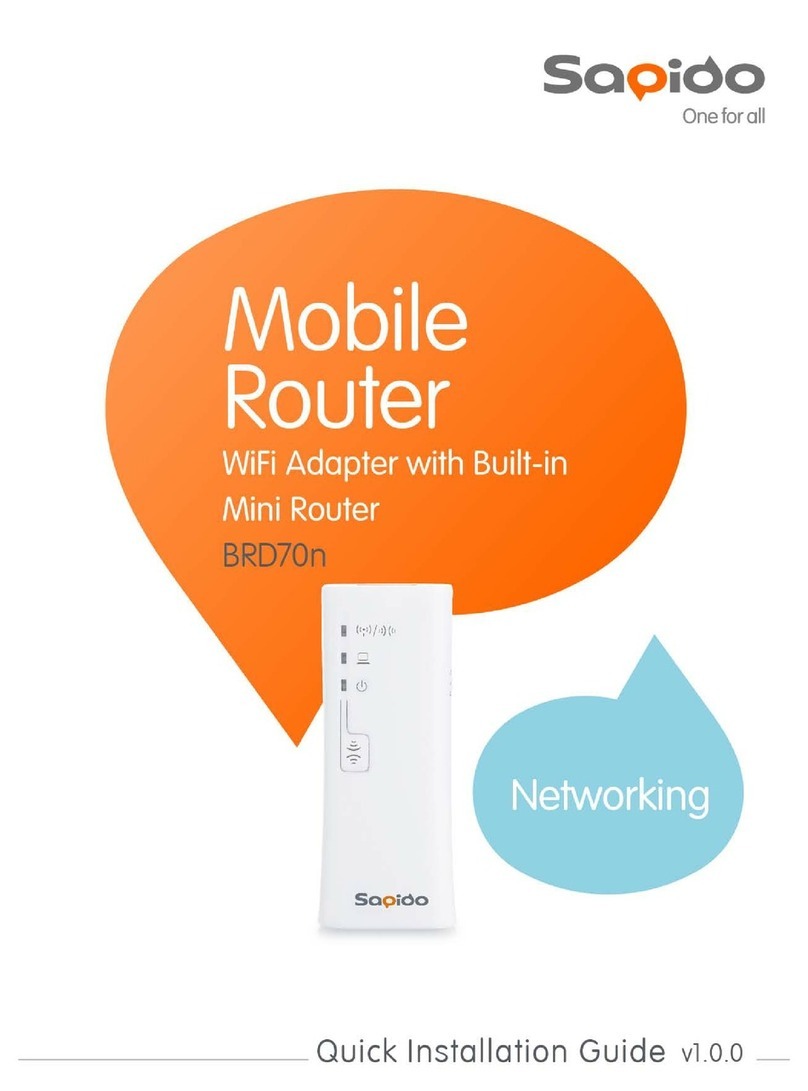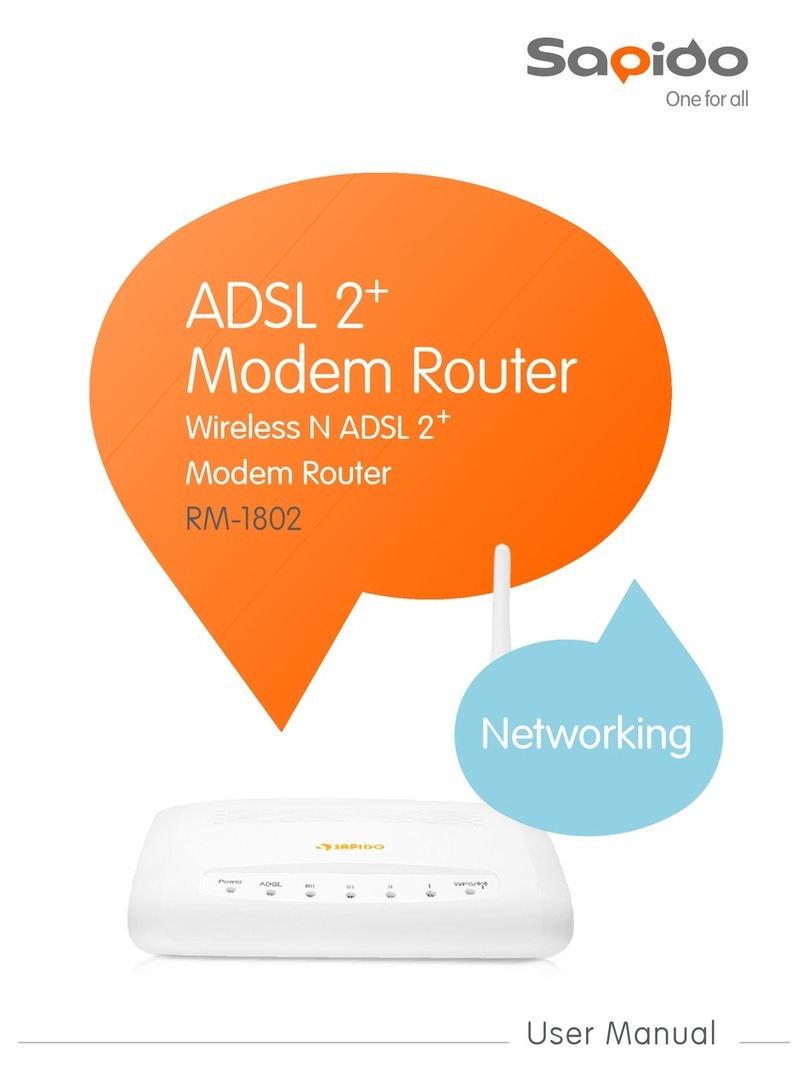1. Introduction
Smart Home Gateway, Powerful 9dBi High-Gain Antenna*2, Superior
Stability,Innovative Multifunctional Design, Mobile Charging and simultaneous 3G
Network Sharing,Plug and Play Audio Player and WiFi Router, Your Home Cloud
Entertainment Center.
The mail features of BR476n
International Award Winning; MIT quality assurance: Gold medal INOVA 2012
and Silver medal CM2012 awards. MIT quality assurance standards, and uses Green
AP power saving technology.
CD-free installation; easy 3-step setup: Automatic network detection technology
allows users to configure network quickly in three easy steps within 30 seconds.
Smart mobile APP; user-friendly smart cloud management: User-friendly smart
cloud portable tablet applications allow users to remotely connect to home or busi-
ness and upload or download files using the Wake-on-Lan (WOL) technology.This
device also provides parental/network controls.
Multi-function super SB; 3G/4G Plug and Play: Connect webcam, USB drive,
or USB speaker for cloud monitor. File sharing and airplay music via smart cloud
APP. Supports more than 300 3G/4G modems and smartphones.
IPV6 and Network Benchmarking Lab Certified: Provides superior stability,
complies with all IPv6 standards, and Network Benchmarking Lab Certified assures
continuous 720 hours above of transmission without break down.
Supports up to 10 VPNs and Virtual Private Network Tunnels (PPTP/L2TP):
Provides industry-leading VPN and Virtual Private Network Tunnel support, and
supports up to 253 PCs to break through the network blocking lines.
Flexible, smart, and convenient: Multiple modes allow users to act as a standard
router, to connect to public hotspots, to act as an Access Point (AP), or to extend a
wireless network extender (Wi-FI AP). Automatic network connection technology;
Plug and play; Firmware updates.
QoS technology; parental controls and dual firewalls: IP/MAC dual bandwidth
technology allocates network usage efficiently to avoid any potential lag. Parental
controls can control their Internet schedule and block unsafe websites. The built-in
SPI and DoS firewalls safeguard users’ networks against hackers and unwanted
users.