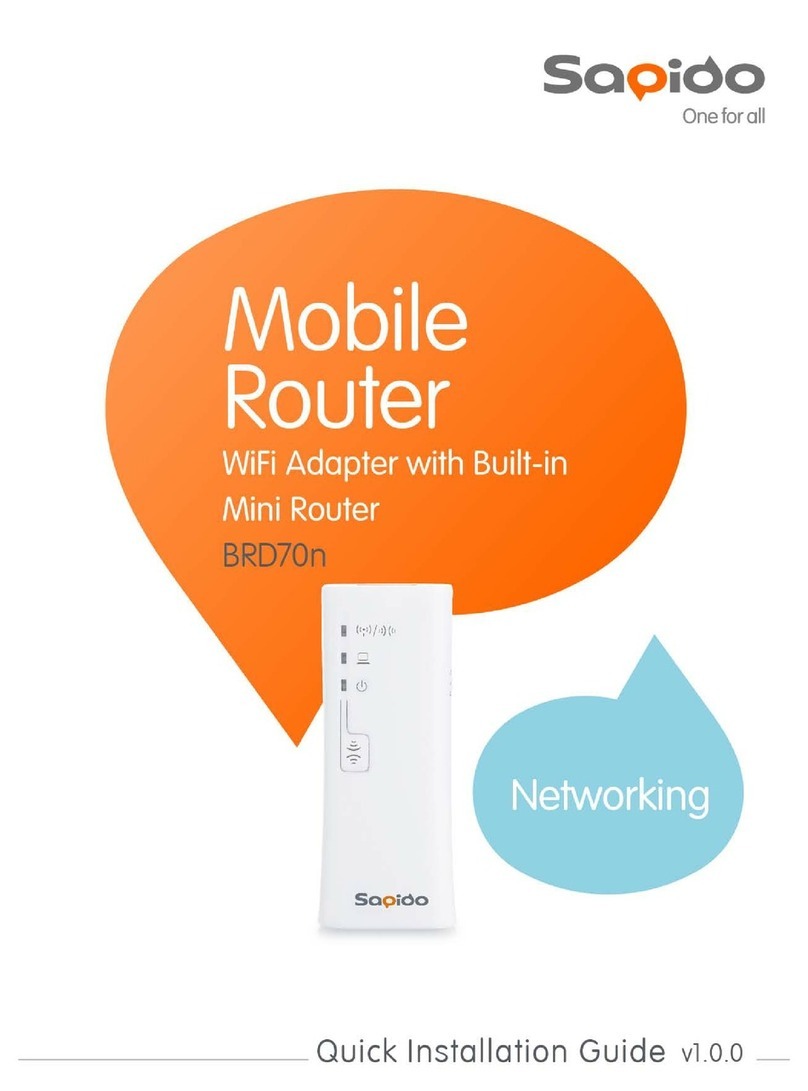Table of Contents
Chapter 1
Introduction .................................................................................................................8
1.1
Overview ......................................................................................................................8
1.2
Features .......................................................................................................................8
1.3
Hardware Specifications.........................................................................................9
1.3.1
Product Appearance ........................................................................................10
1.3.2
LED Indicator Status Description ...................................................................10
1.4
System Requirements ..............................................................................................11
1.5
Get Your IP Automatically & Manually ....................................................................11
1.5.1
Network Testing................................................................................................14
1.5.2
Testing with Internet Browser.........................................................................14
Chapter 2
Hardware Installation................................................................................................17
2.1
Diagram of Connecting Hardware to N
+
Broadband Router.................................17
2.1.1
Hardware Connection and Application for Router Mode.............................17
Chapter 3
One Button Setup......................................................................................................18
3.1
One Button Setup configuration for Router Mode ................................................18
Chapter 4
Basic Setup................................................................................................................22
4.1
Router Mode..............................................................................................................22
4.1.1
Administrator Setup Instruction.....................................................................22
4.2
Basic Setup................................................................................................................23
4.2.1
Time Zone Setup...............................................................................................23
4.2.2
LAN Interface Setup.........................................................................................24
4.2.3
WAN Setup........................................................................................................25
4.2.4
Basic Setup Complete .....................................................................................37
Chapter 5
Advanced Configuration ..........................................................................................38
5.1
IP Configuration ........................................................................................................38
5.1.1
WAN ...................................................................................................................38
5.1.2
LAN Interface Setup.........................................................................................54
5.1.3
Dynamic DNS Setting.......................................................................................55
5.2
Wireless Setup ..........................................................................................................56
5.2.1
Wireless Basic Settings...................................................................................57
5.2.2
Wireless Advanced Settings ...........................................................................61
5.2.3
Wireless Security Setup ..................................................................................63
5.2.4
Wireless Access Control .................................................................................65
5.2.5
WDS Settings....................................................................................................66
5.2.6
WPS ...................................................................................................................71
5.3
NAT .............................................................................................................................75
5.3.1
Visual Server.....................................................................................................75