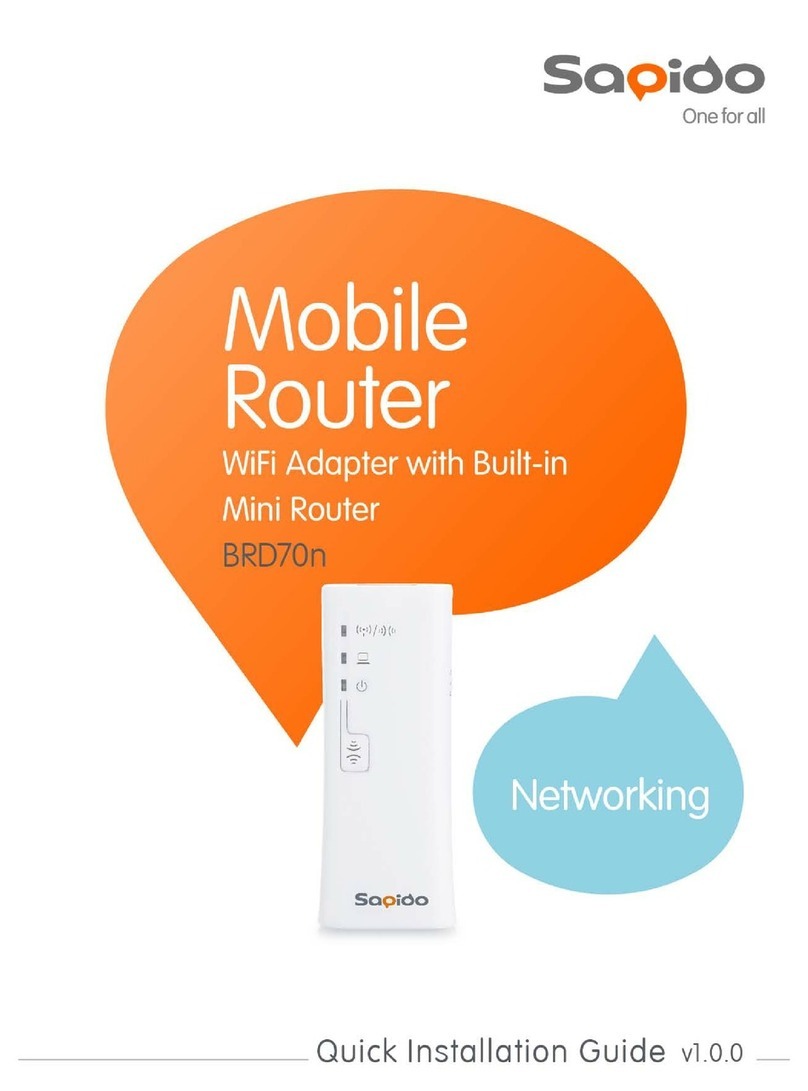4.3.1 Multiple AP................................................................................................37
4.3.2 Wireless Access Control...........................................................................38
4.3.3 IP Filtering ................................................................................................38
4.3.4 IP Binding.................................................................................................39
4.3.5 QoS...........................................................................................................40
4.4 File Menu..........................................................................................................41
4.4.1 Samba Storage .........................................................................................41
4.4.2 FTP server ................................................................................................41
4.5 Webcam server.................................................................................................43
4.6 VPN Server .......................................................................................................44
4.7 DoS ...................................................................................................................45
4.8 Remote Management........................................................................................46
4.9 Status................................................................................................................47
4.10 Factory Default .................................................................................................51
4.11 Reboot ..............................................................................................................51
4.12 Logout ..............................................................................................................51
Chapter 5 Advance Setup..................................................................................................53
5.1 Internet Mode....................................................................................................53
5.1.1 Internet Setup ...........................................................................................53
5.1.2 AP .............................................................................................................53
5.1.3 WiFi AP .....................................................................................................53
5.1.4 WiFi ISP....................................................................................................53
5.2 IP Config...........................................................................................................53
5.2.1 WAN..........................................................................................................53
5.2.1.1 PPPoE.................................................................................................................................53
5.2.1.2 DHCP ...................................................................................................................................55
5.2.1.3 Static IP...............................................................................................................................55
5.2.1.4 PPTP....................................................................................................................................56
5.2.1.5 L2TP.....................................................................................................................................58
5.2.1.6 3.5G......................................................................................................................................59
5.2.1.7 Smartphone.......................................................................................................................60
5.2.1.8 LTE .......................................................................................................................................61
5.2.2 LAN...........................................................................................................63
5.2.3 DDNS ........................................................................................................64
5.3 IPv6 Config .......................................................................................................65
5.4 Wireless............................................................................................................67
5.4.1 Basic Settings...........................................................................................67
5.4.2 Advanced Settings....................................................................................69