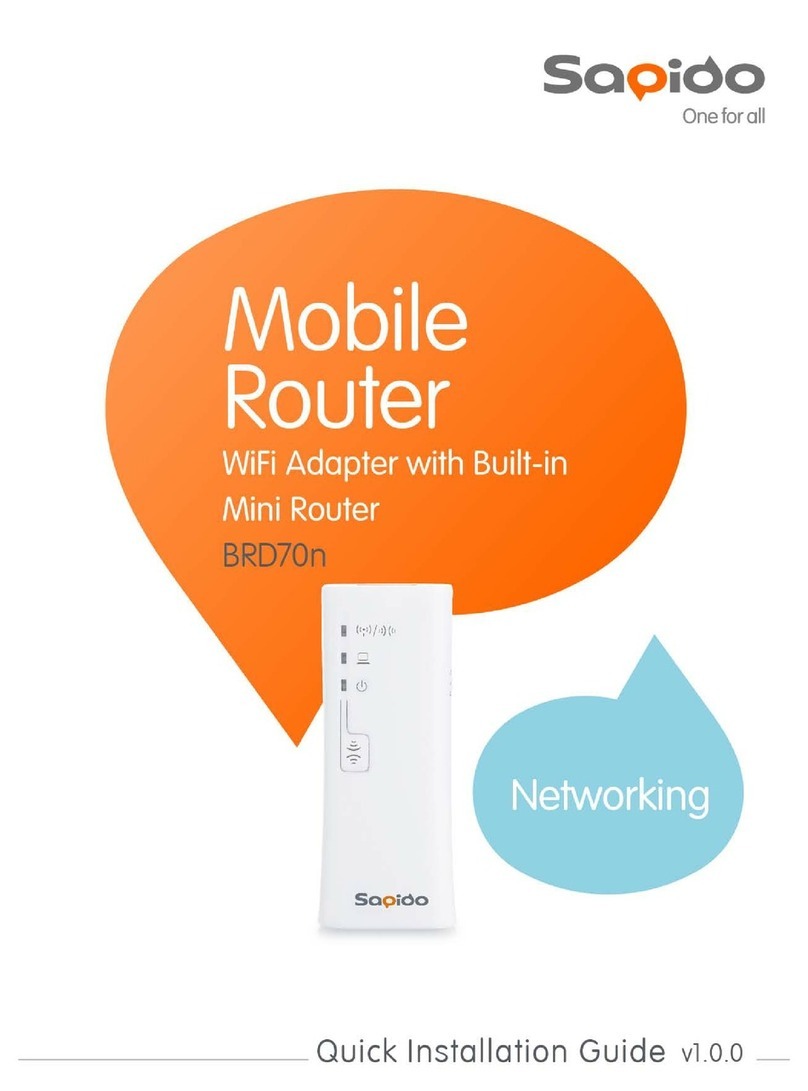4.1.2
Wireless LAN setup from Web Browser..........................................................................37
4.1.2.1
Multiple APs .......................................................................................................................39
4.1.2.2
Enable Universal Repeater Mode.....................................................................................40
4.2
Wireless Security Setup....................................................................................................41
4.3
Wireless Access Control...................................................................................................42
Chapter 5
Router Mode Security Setup....................................................................................45
5.1
NAT .............................................................................................................................45
5.1.1
Visual Server.....................................................................................................45
5.1.2
DMZ....................................................................................................................46
5.2
Firewall.......................................................................................................................47
5.2.1
Port Filtering.....................................................................................................47
5.2.2
IP Filtering.........................................................................................................48
5.2.3
MAC Filtering....................................................................................................49
5.2.4
URL Filtering.....................................................................................................50
Chapter 6
Advanced Setup........................................................................................................51
6.1
Dynamic DNS Setting Router..........................................................................52
6.2
Wireless Advanced Setup........................................................................................52
6.2.1
WDS Settings....................................................................................................54
6.2.2
WPS ...................................................................................................................59
6.3
System Management Router AP WiFi AP ......................................................60
6.3.1
Change Password ............................................................................................61
6.3.2
Upgrade Firmware............................................................................................61
6.3.3
Profile Save.......................................................................................................62
6.3.4
Time Zone Setting ............................................................................................66
6.3.5
UPnP Setting.....................................................................................................67
6.4
Log & Status..............................................................................................................68
6.4.1
Network Config.................................................................................................68
6.4.2
Event Log..........................................................................................................69
6.5
Logout........................................................................................................................71
Chapter 7
DDNS Service Application........................................................................................72
Chapter 8
Q & A ..........................................................................................................................78
8.1
Installation .................................................................................................................78
8.2
LED.............................................................................................................................78
8.3
IP Address..................................................................................................................79
8.4
OS Setting..................................................................................................................79
8.5
RB-1632 Setup...........................................................................................................81
8.6
Wireless LAN.............................................................................................................83
8.7
Support ......................................................................................................................85