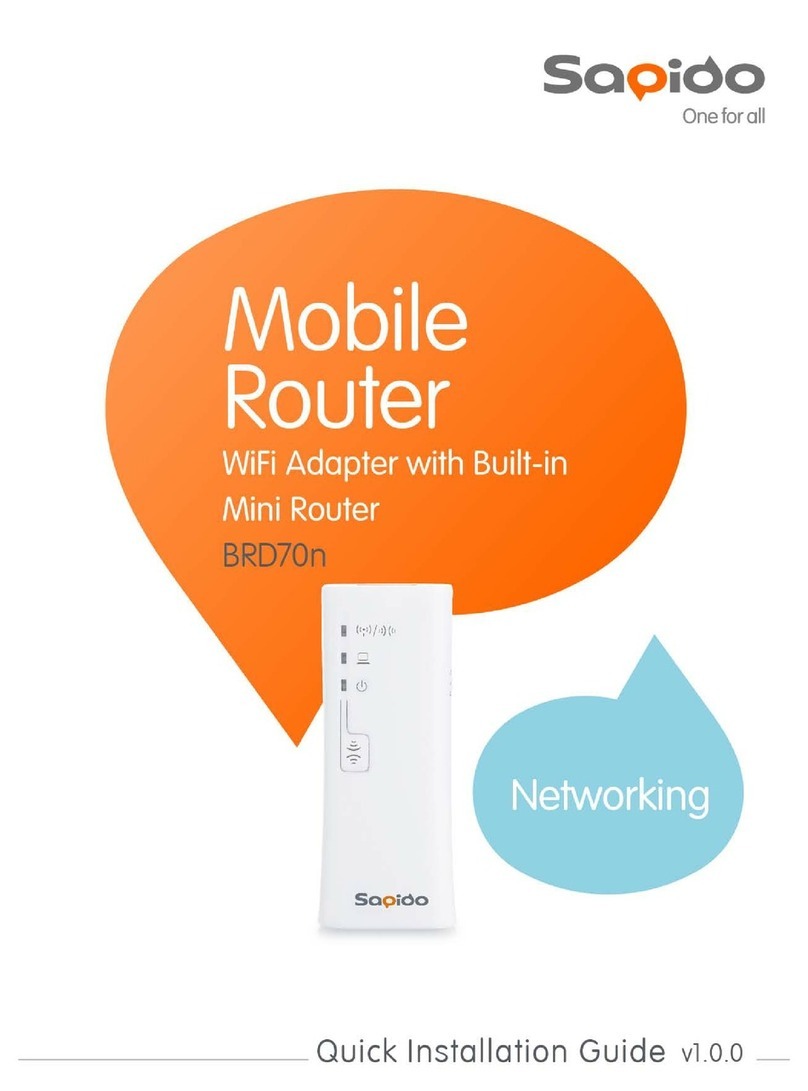http://www.sapido.com.tw 3User’s Manual V1.0
5.2.5 WDS Settings....................................................................................................64
5.2.6 WPS ...................................................................................................................69
5.3 NAT .............................................................................................................................72
5.3.1 Visual Server.....................................................................................................72
5.3.2 Visual DMZ........................................................................................................74
5.4 Firewall.......................................................................................................................75
5.4.1 QoS....................................................................................................................75
5.4.2 Port Filtering.....................................................................................................78
5.4.3 IP Filtering.........................................................................................................79
5.4.4 MAC Filtering....................................................................................................80
5.4.5 URL Filtering.....................................................................................................82
5.5 System Management ................................................................................................83
5.5.1 Change Password ............................................................................................83
5.5.2 Upgrade Firmware............................................................................................84
5.5.3 Profiles Save.....................................................................................................85
5.5.4 Time Zone Setting ............................................................................................90
5.5.5 UPnP Setting.....................................................................................................91
5.5.6 Language Setting .............................................................................................92
5.6 Log & Status..............................................................................................................93
5.6.1 Network Config.................................................................................................94
5.6.2 Event Log..........................................................................................................95
5.7 Logout........................................................................................................................96
Chapter 6 DDNS Service Application........................................................................................97
Chapter 7 Q & A ........................................................................................................................102
7.1 Installation ...............................................................................................................102
7.2 LED...........................................................................................................................102
7.3 IP Address................................................................................................................103
7.4 OS Setting................................................................................................................103
7.5 N+ Broadband Router Setup..................................................................................104
7.6 Wireless LAN...........................................................................................................106
7.7 Support ....................................................................................................................108
7.8 Others.......................................................................................................................109
7.9 USB Device..............................................................................................................109
Chapter 8 Appendices..............................................................................................................110
8.1 Operating Systems .................................................................................................110
8.2 Browsers..................................................................................................................110
8.3 Communications Regulation Information ............................................................110