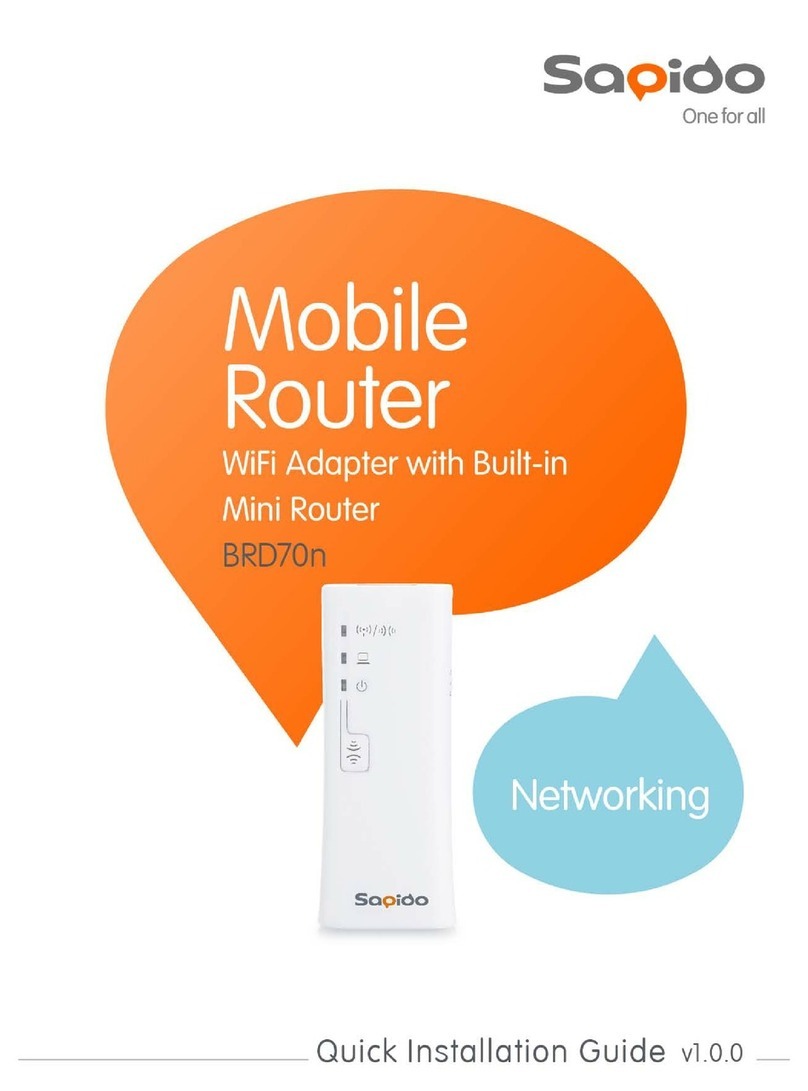http://www.sapido.com.tw/ User Manual v1.0.02
Table of Contents
Safe Seating Gestures ..............................................................................................................6
CE Statement of Conformity ..................................................................................................6
Chapter 1 Introduction......................................................................................................7
1.1 Overview...........................................................................................................7
1.2 Features.............................................................................................................7
1.3 Specifications....................................................................................................9
1.3.1 Views of ProductAppearance...............................................................11
1.3.2 LED Indicator Status Description........................................................12
1.4 System Requirements ....................................................................................13
1.5 WAN Network Plug and Play........................................................................13
1.6 Get Your IPAutomatically & Manually.......................................................14
1.6.1 Network Testing .....................................................................................17
1.6.2 Testing with Internet Browser..............................................................17
1.6.2.1 Testing with DOS (Windows XPPlatform) .................................17
Chapter 2 Hardware Installation ...................................................................................20
Chapter 3 Configuration .................................................................................................21
3.1 WAN Configuration.......................................................................................21
3.1.1 WAN........................................................................................................21
3.1.1.1 WAN................................................................................................21
3.1.1.2 ATM ................................................................................................22
3.1.1.3 ADSL...............................................................................................23
3.2 LAN configuration.........................................................................................24
3.2.1 LAN.........................................................................................................24
3.2.1.1 LAN.................................................................................................24
3.2.1.2 DHCP..............................................................................................25
3.2.1.3 DHCP Static....................................................................................25
3.3 WLAN Configuration....................................................................................26
3.3.1 WLAN.....................................................................................................26
3.3.1.1 Basic ................................................................................................26
3.3.1.2 Security...........................................................................................27
3.3.1.3 Access Control................................................................................27
3.3.1.4 Advanced ........................................................................................28
3.3.1.5 WPS.................................................................................................29
3.4 NAT .................................................................................................................33
3.4.1 Visual Server ..........................................................................................34
3.4.2 Visual DMZ ............................................................................................34
Chapter 4 DDNS ServiceApplication ............................................................................36