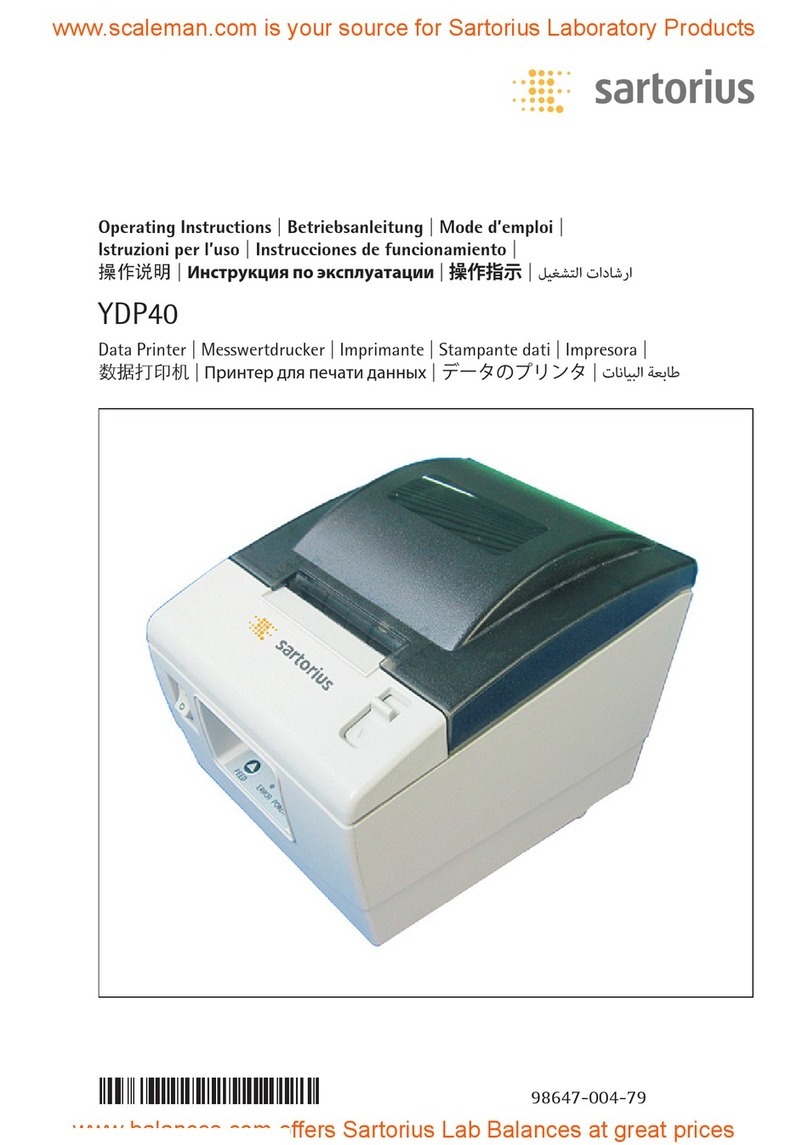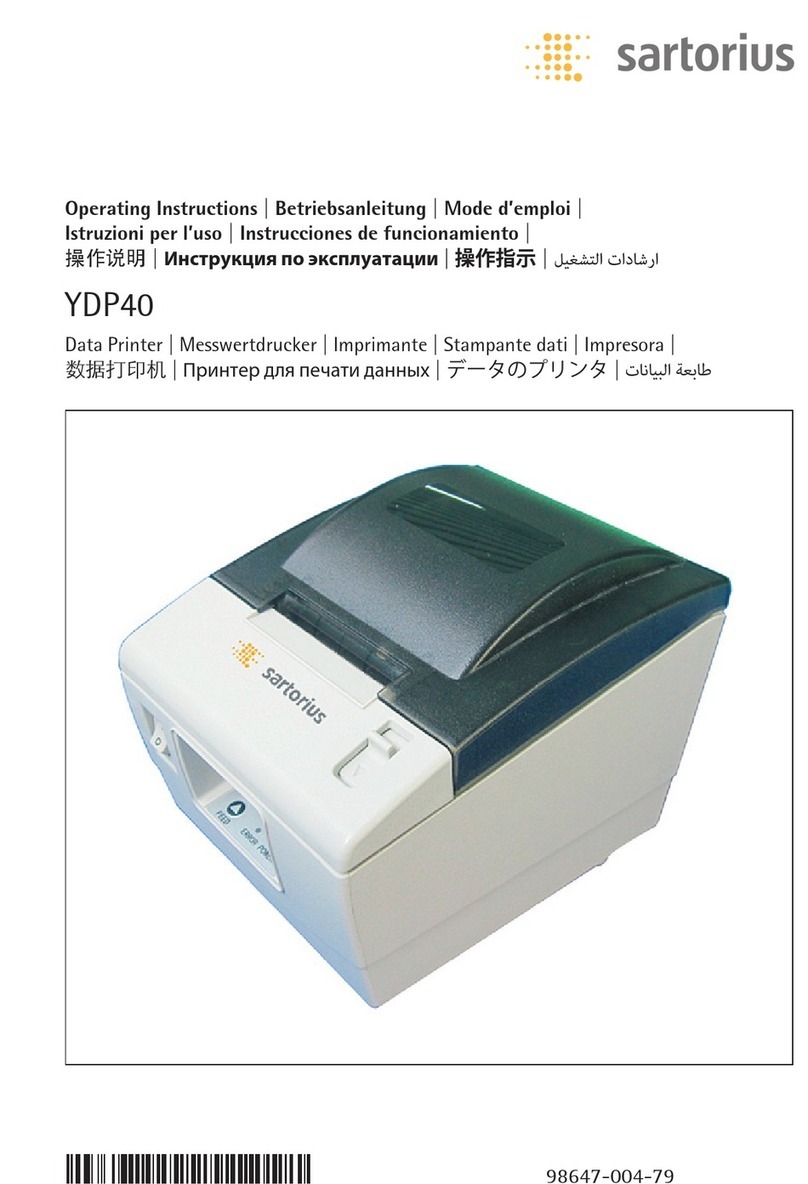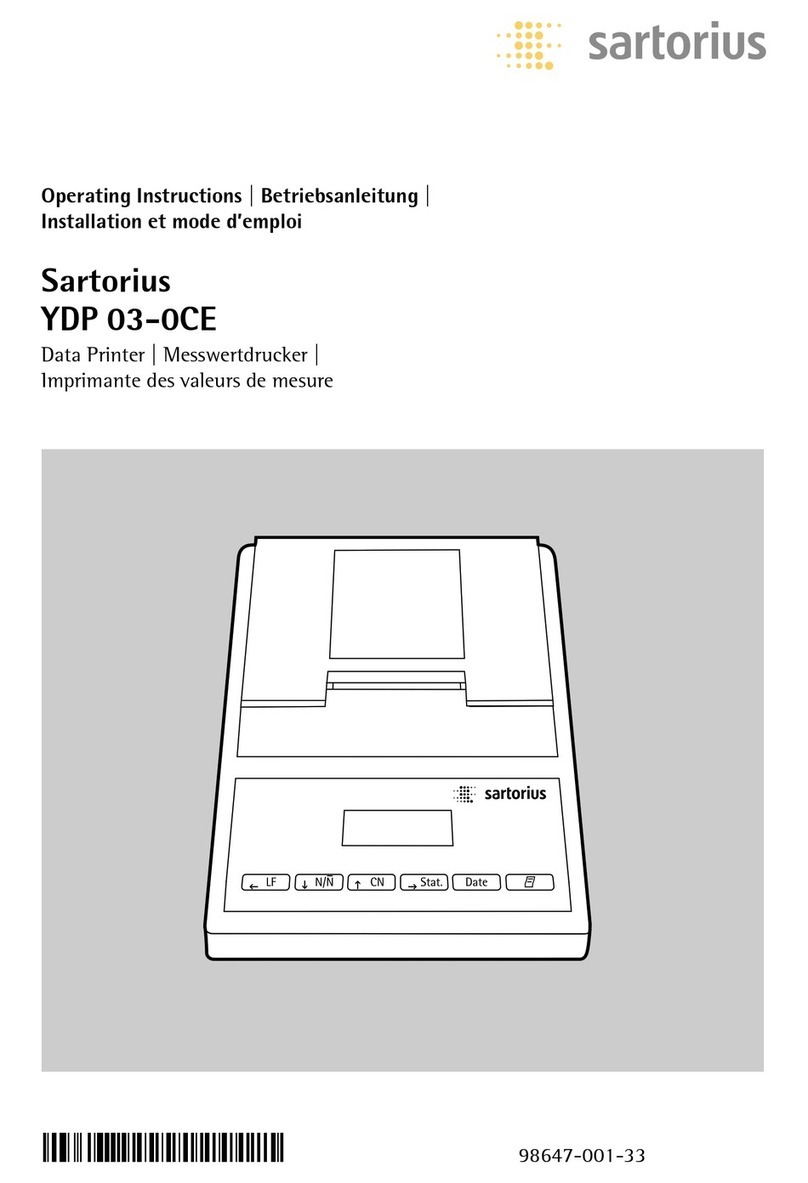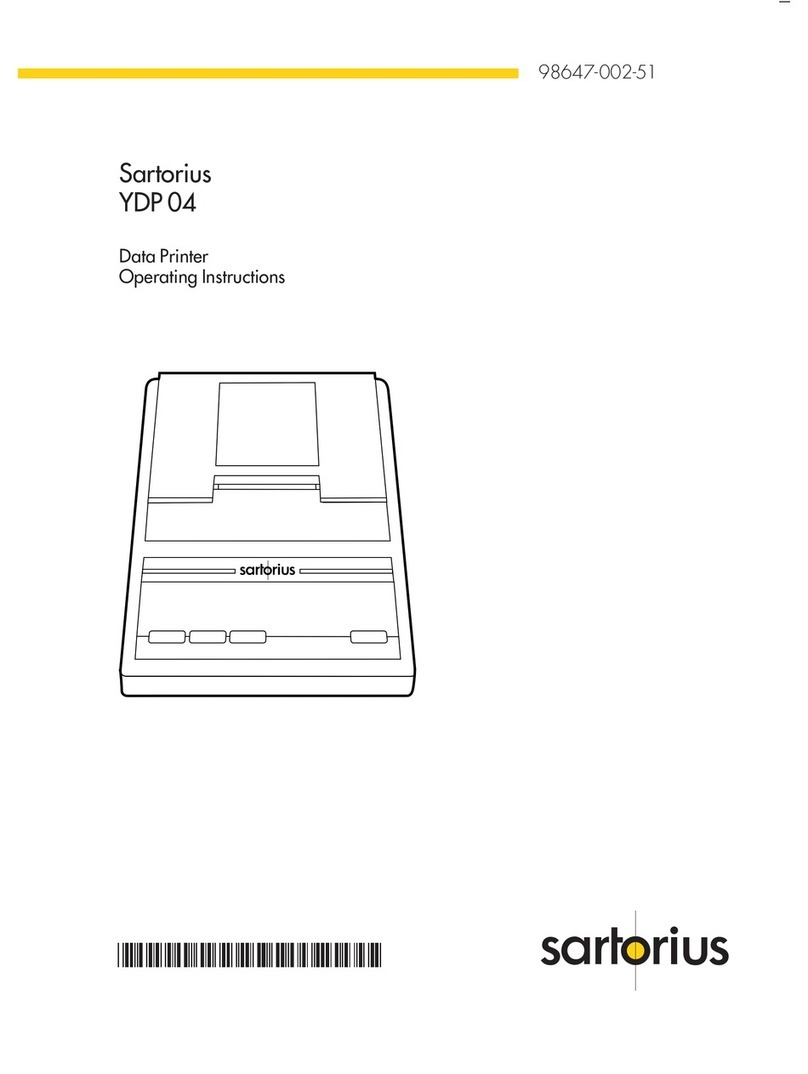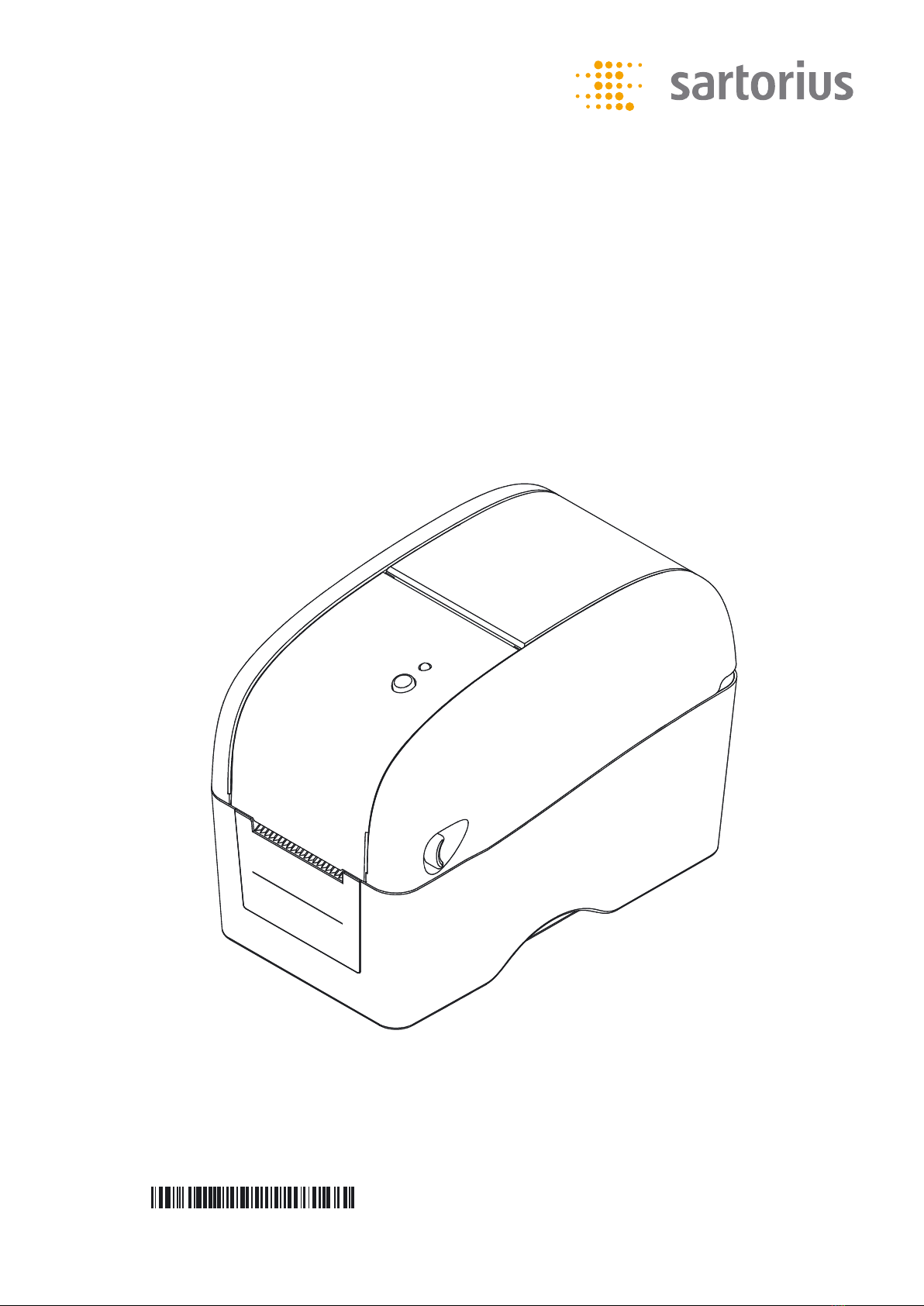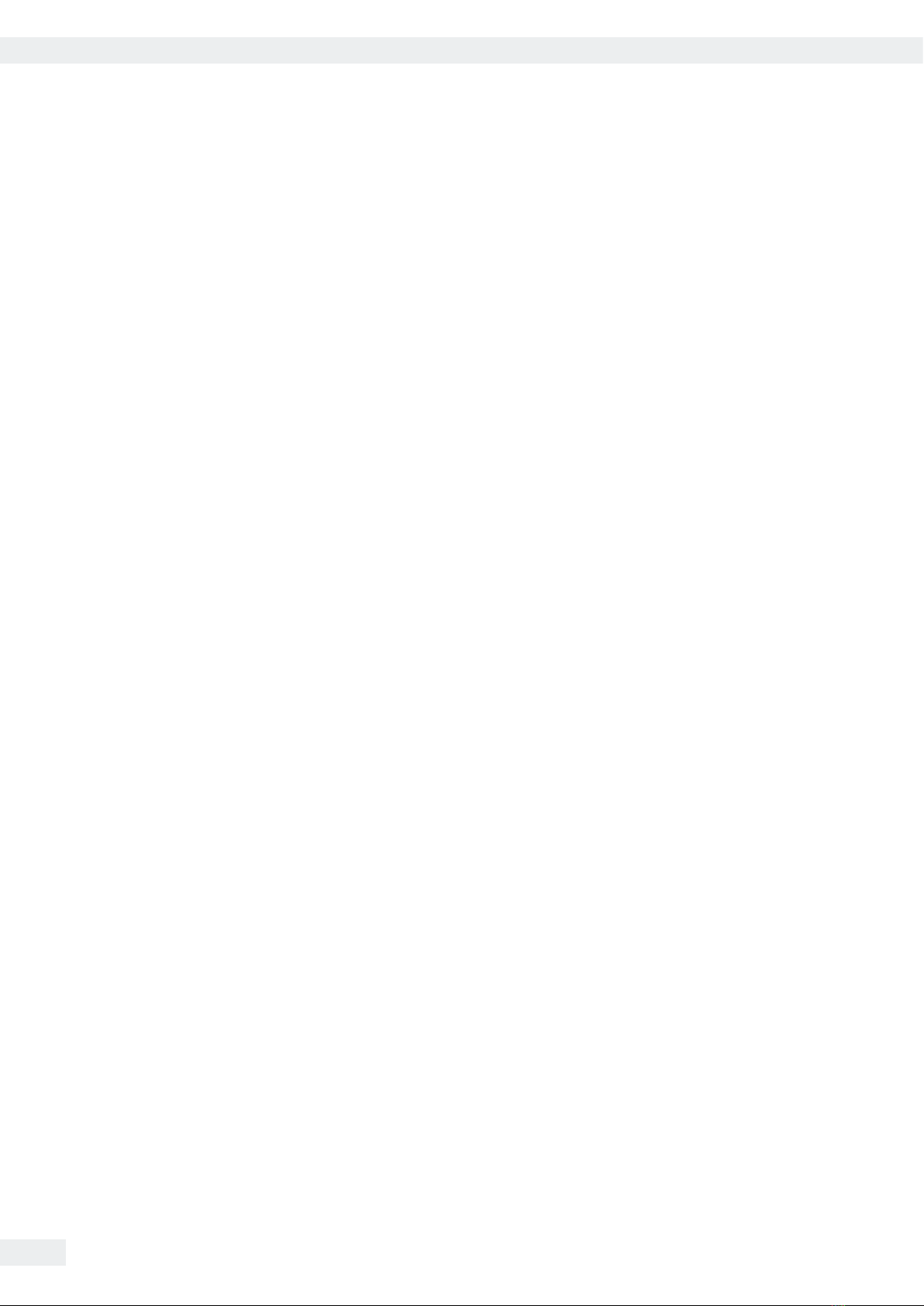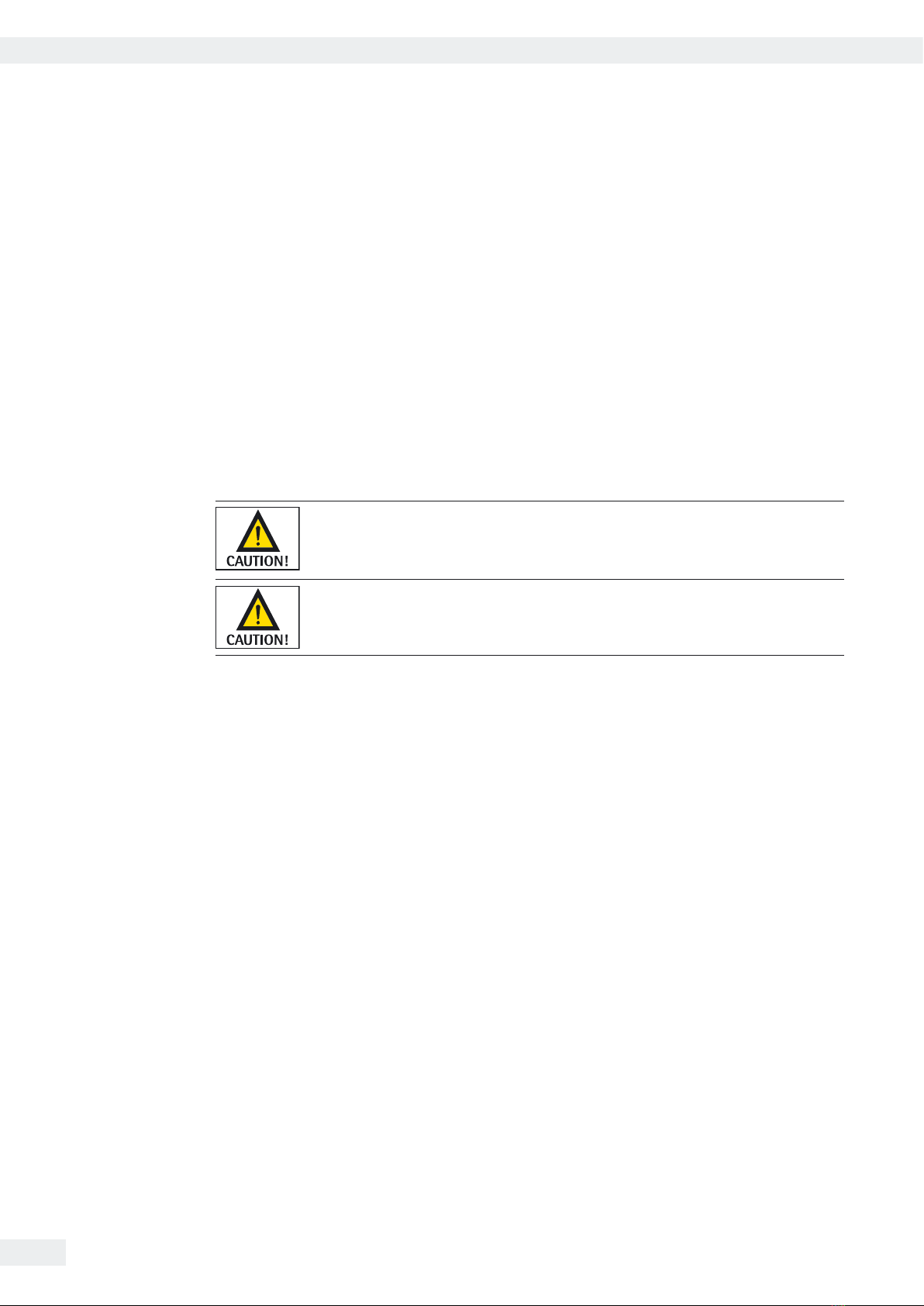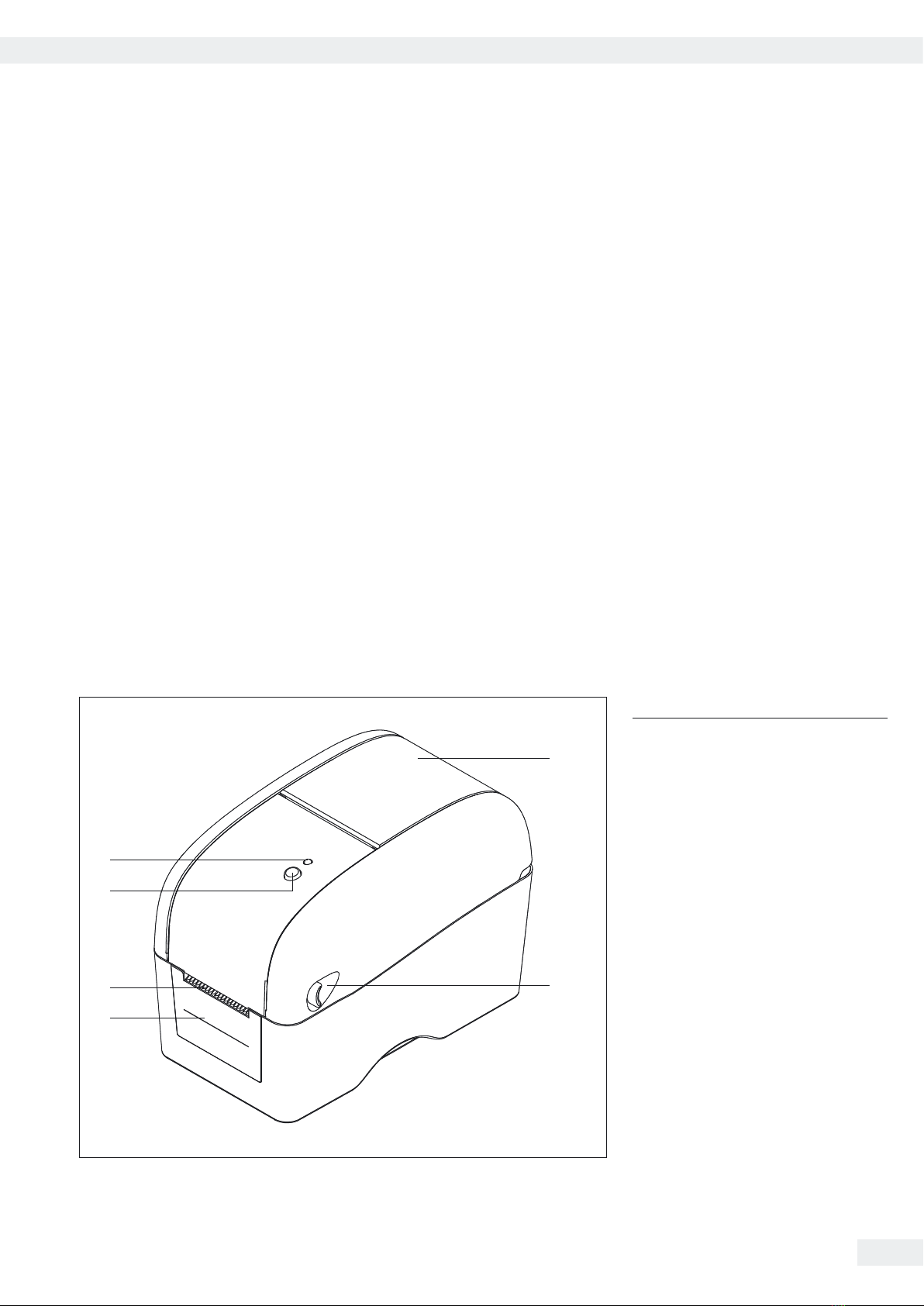Operating Instructions YDP30 3
Contents
Contents
1. Safety Instructions ........................................... 4
2. Operations Overview ......................................... 5
2.1 Unpacking and Inspection .................................. 5
2.2 Printer Overview .......................................... 5
2.2.1 Front View .......................................... 5
2.2.2 Interior View ........................................ 6
2.2.3 Rear View .......................................... 6
3. Setup ..................................................... 7
3.1 Setting Up the Printer ...................................... 7
3.2 Loading the Media ........................................ 7
3.2.1 Loading the Media .................................... 7
3.2.2 Loading Media in Peel-off Mode ......................... 9
3.2.3 Loading the Thick Media (Thickness is 0.19 mm) ............. 10
3.3 Loading the Ribbon ....................................... 11
4. LED and Button Functions ..................................... 12
4.1 LED Indicator ............................................ 12
4.2 Feed Button Function ..................................... 12
4.3 Setting Up the RS232 Interface ............................... 13
5. Troubleshooting ............................................. 14
5.1 LED Status .............................................. 14
5.2 Print Problem ............................................ 14
6. Maintenance ............................................... 15
7. Specifications ............................................... 16
8. Accessories ................................................. 16
EC Declaration of Conformity .....................................115