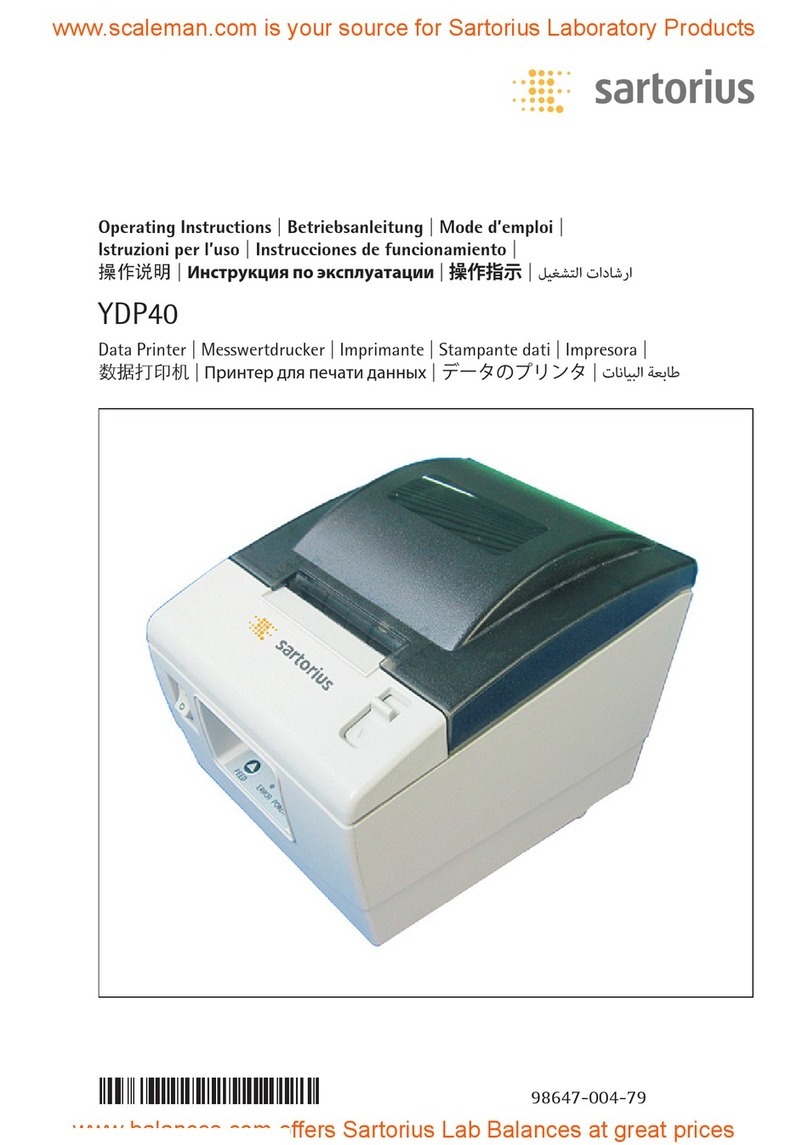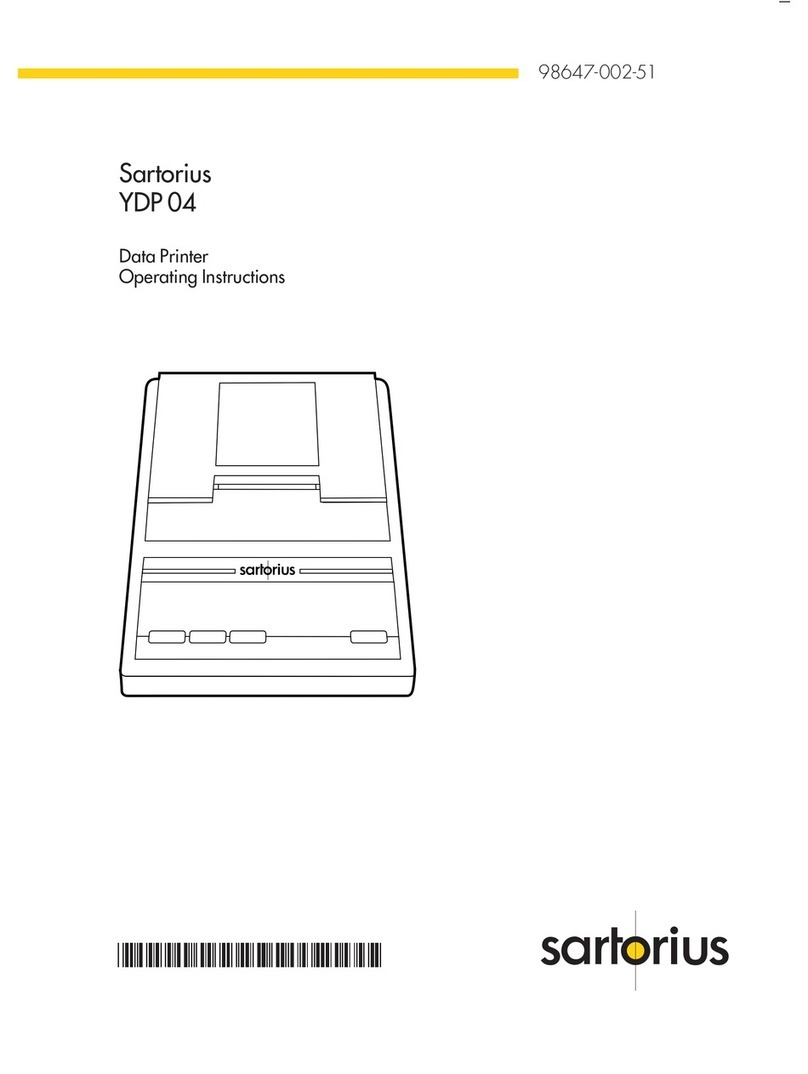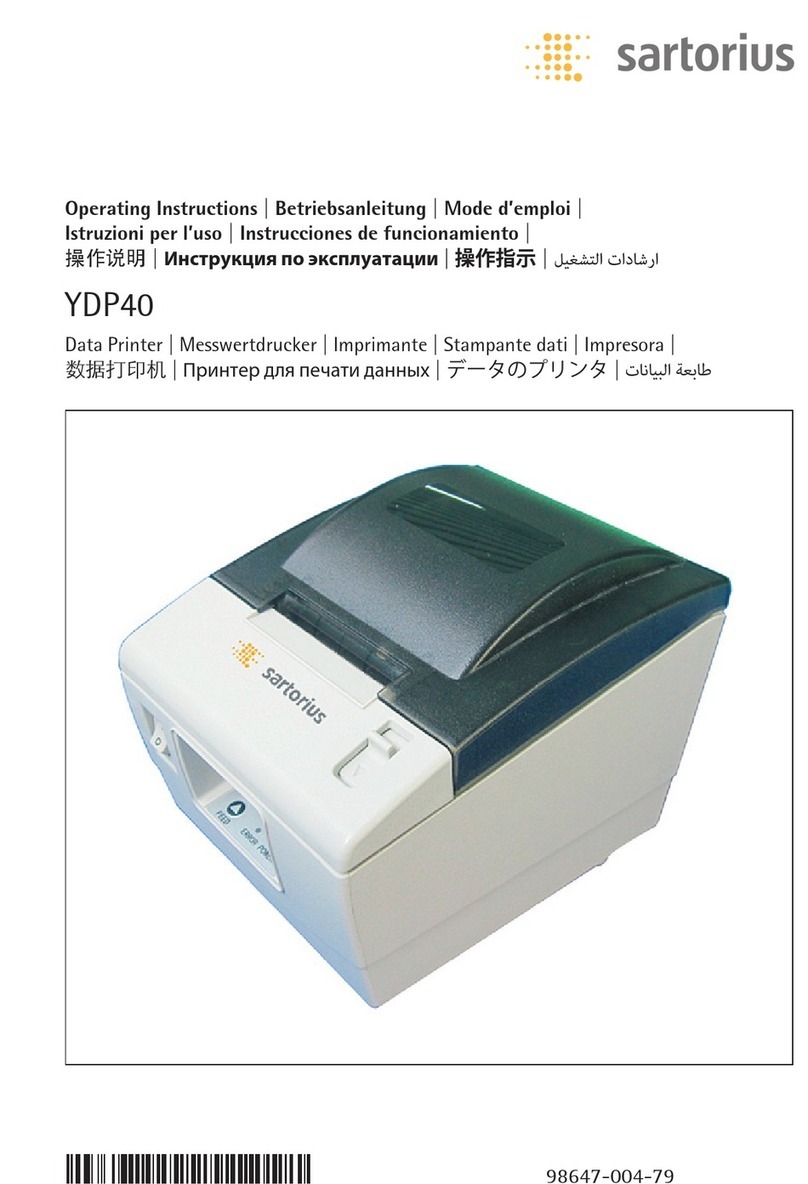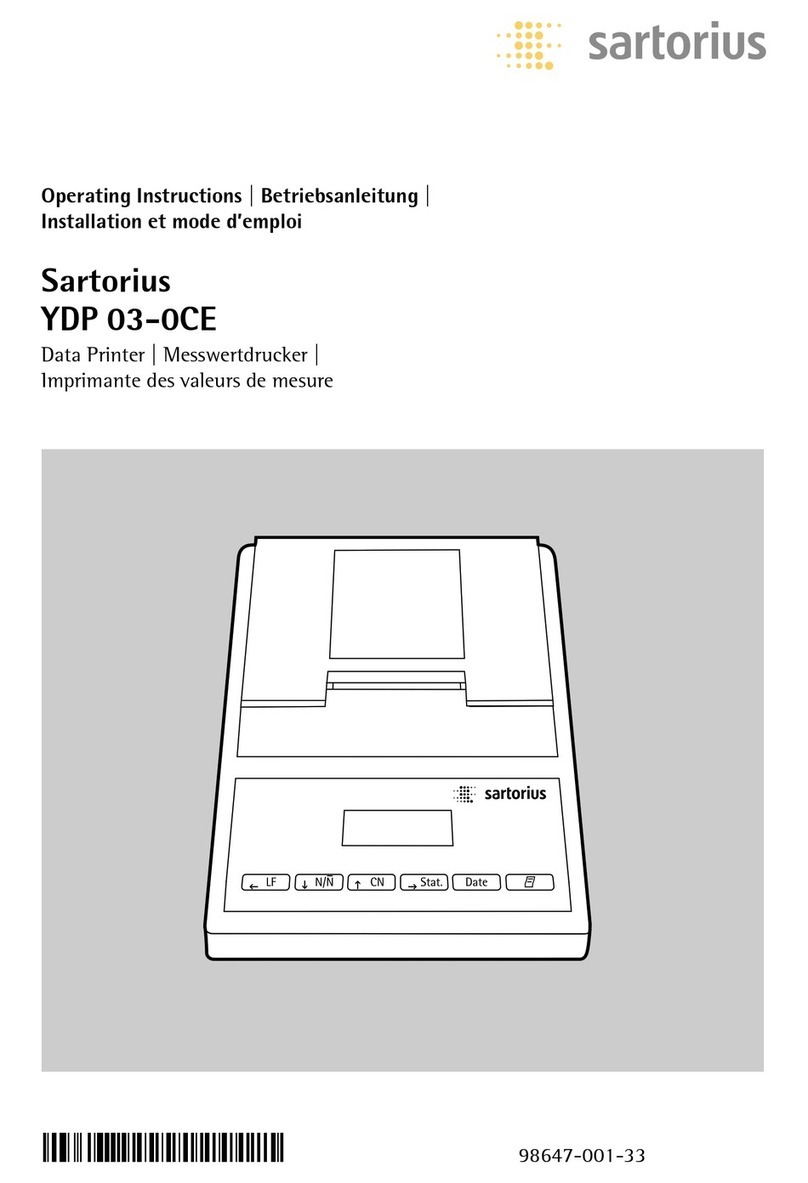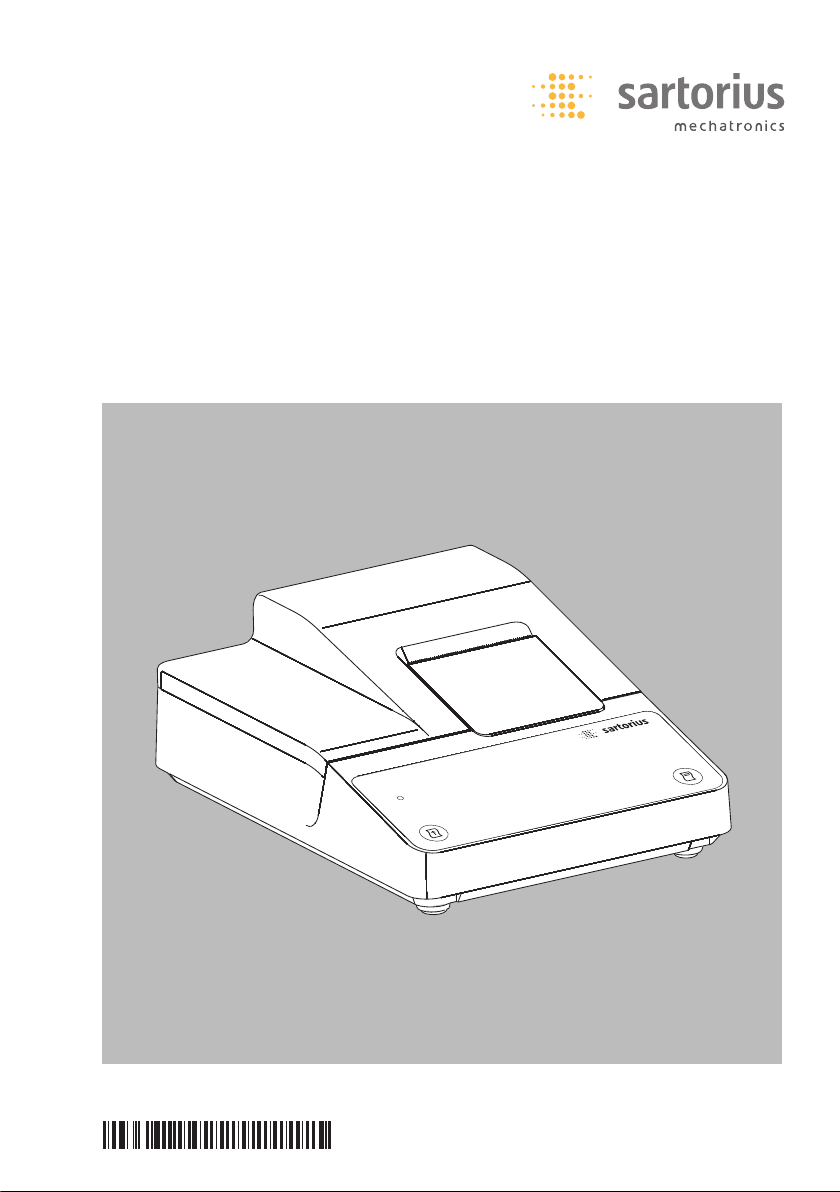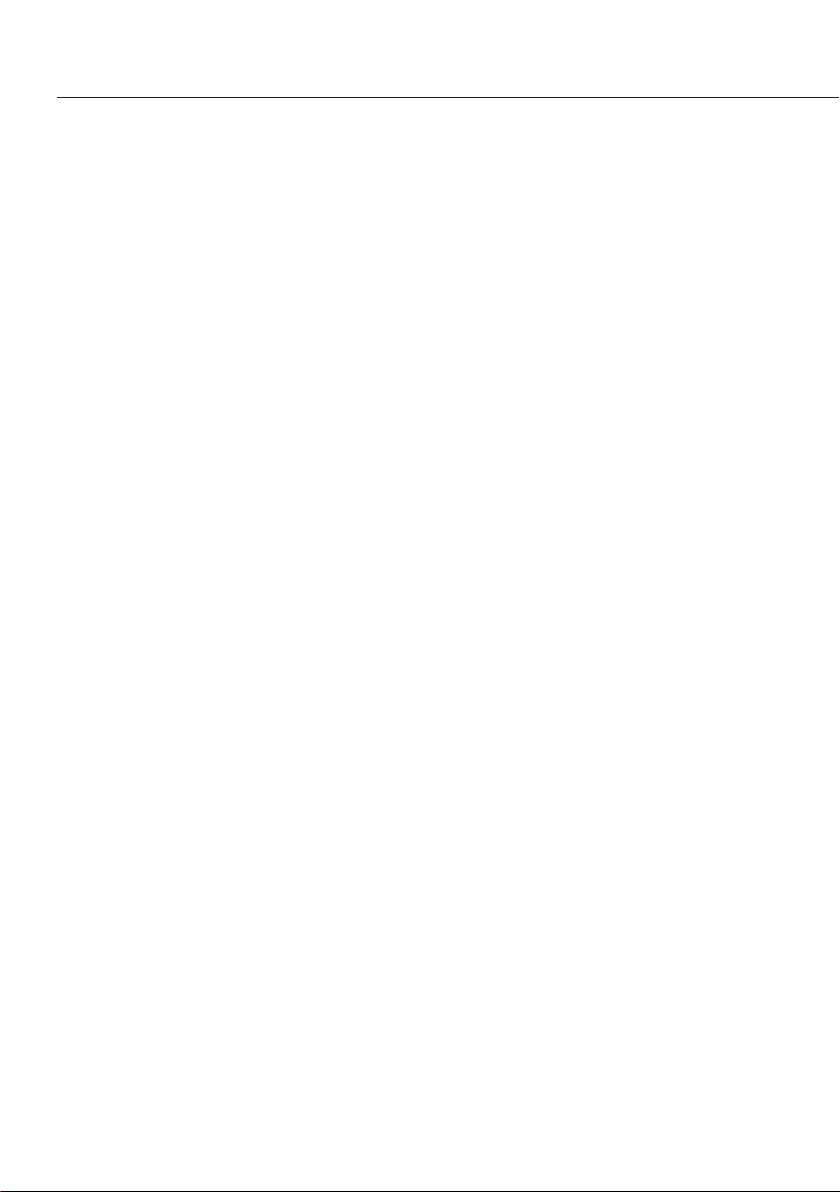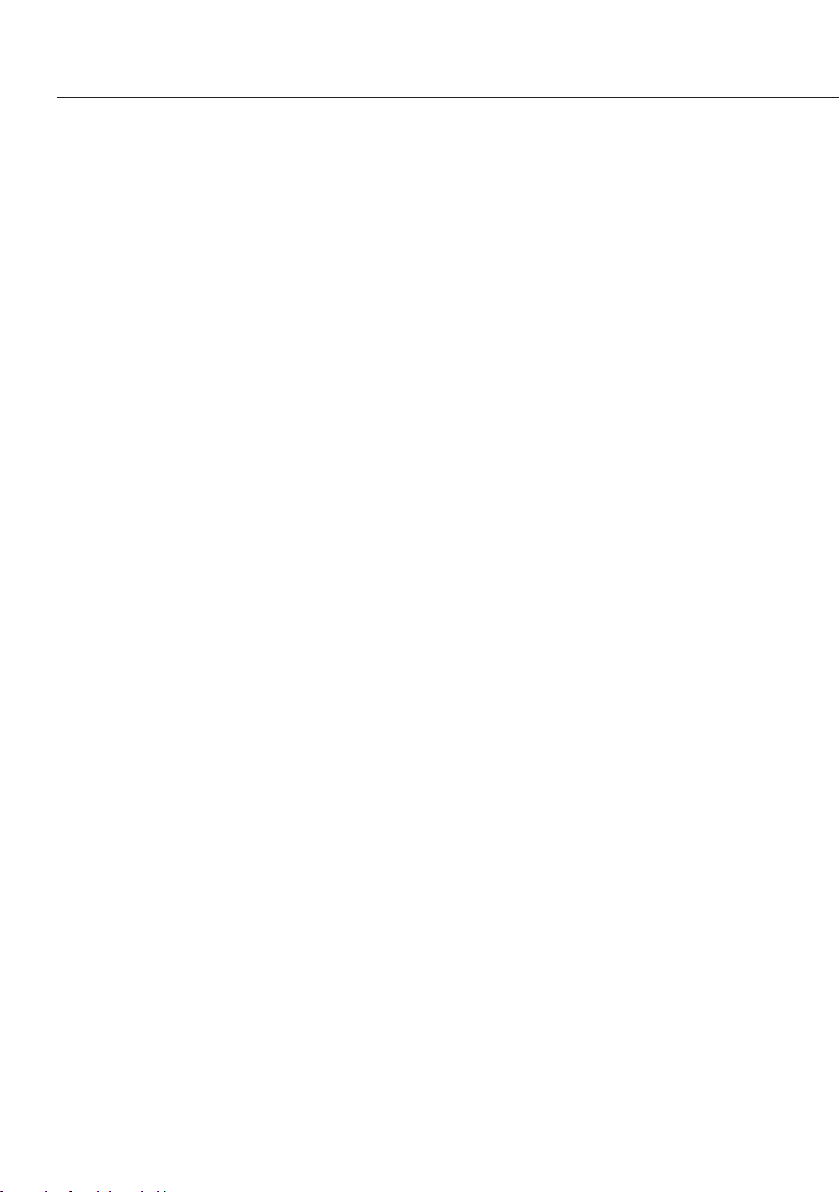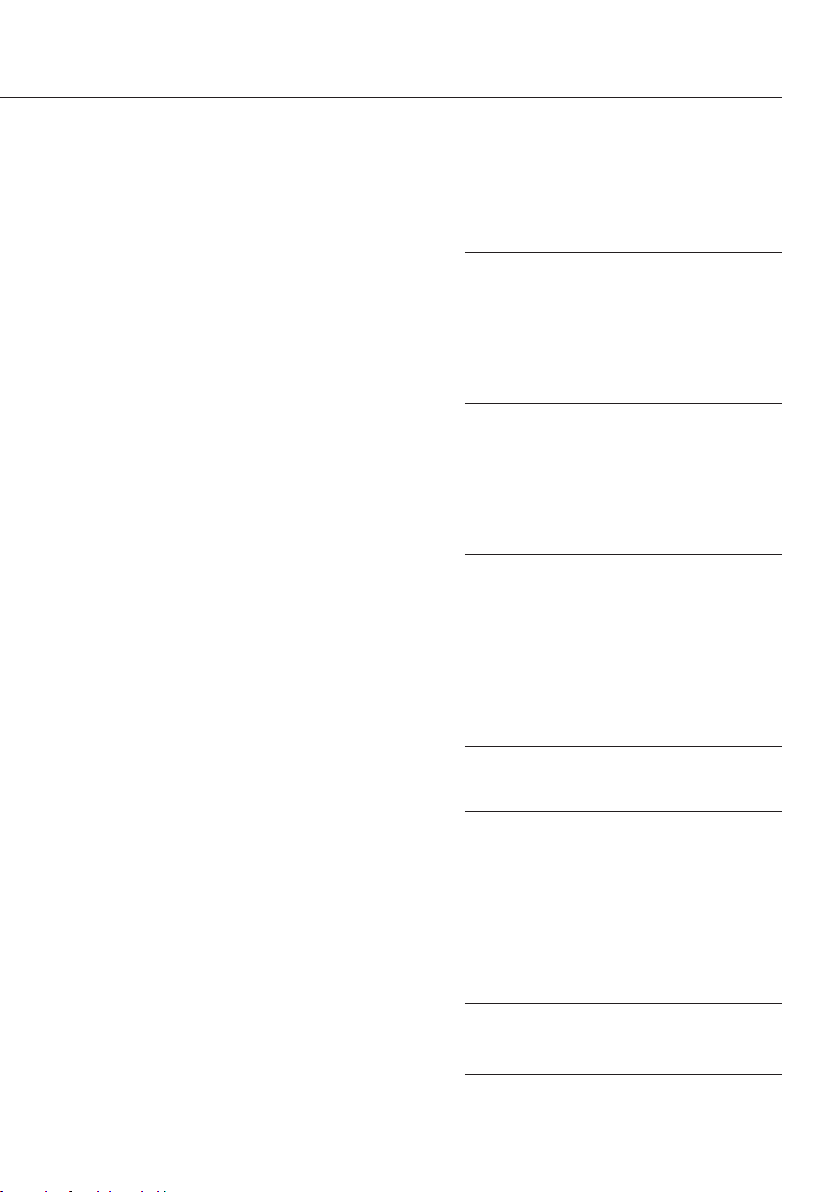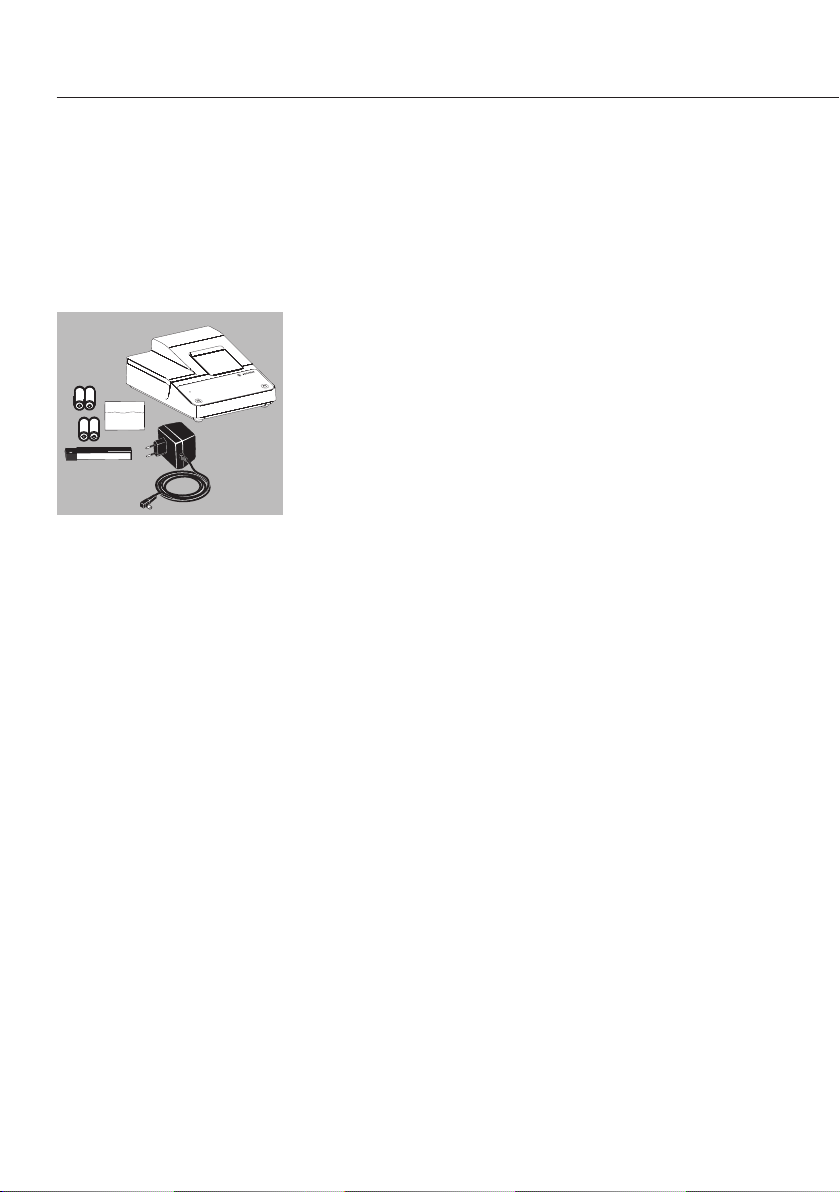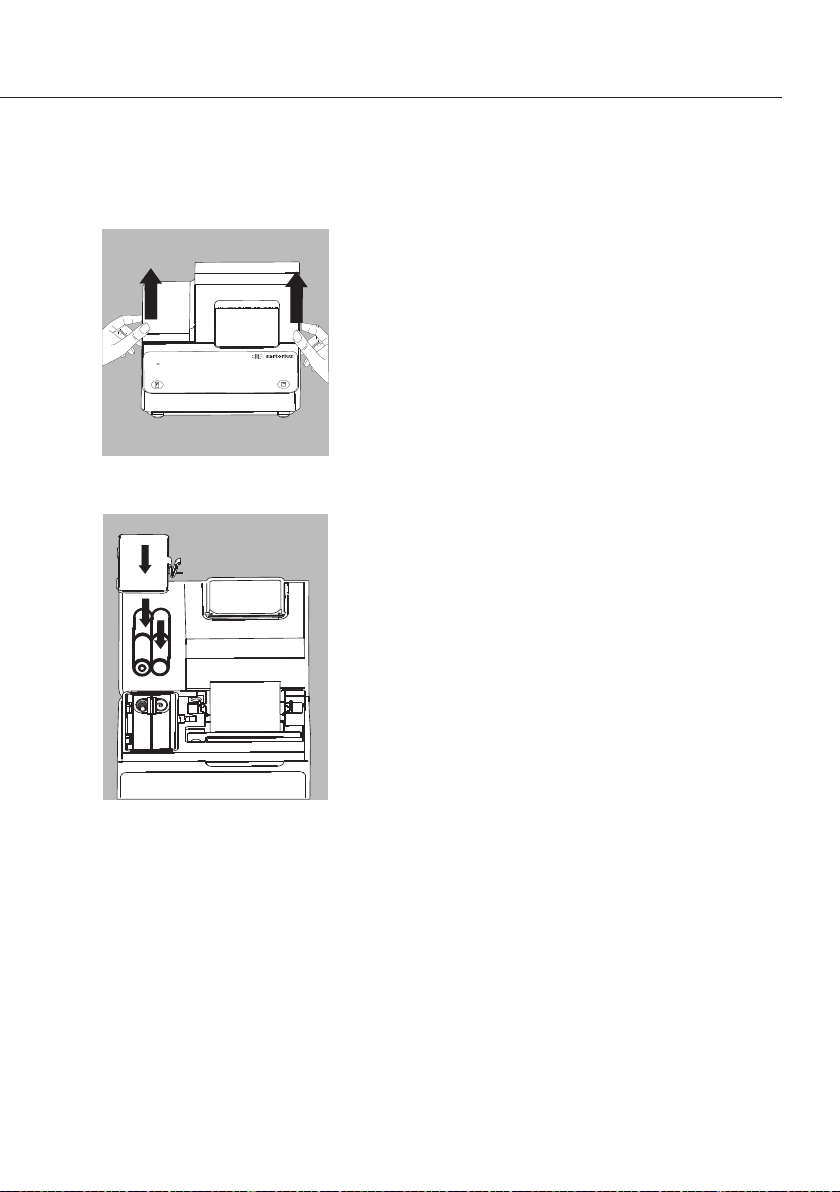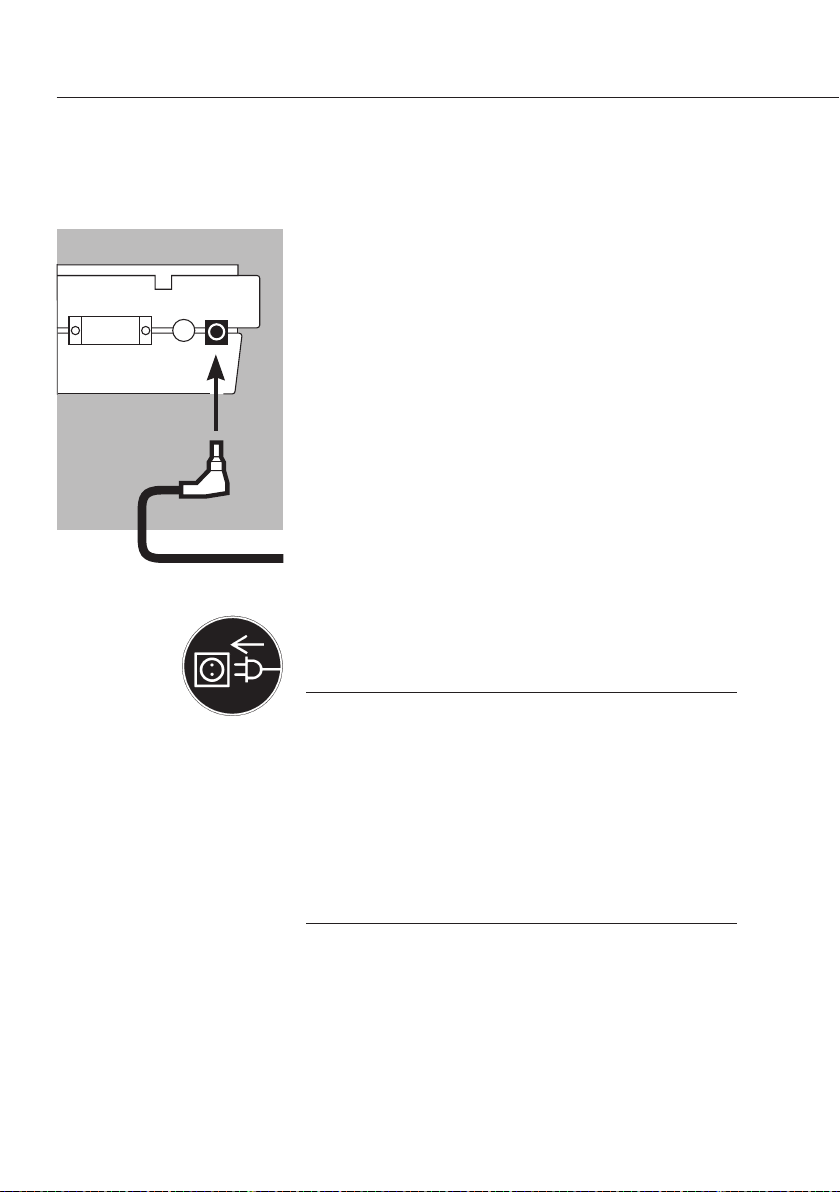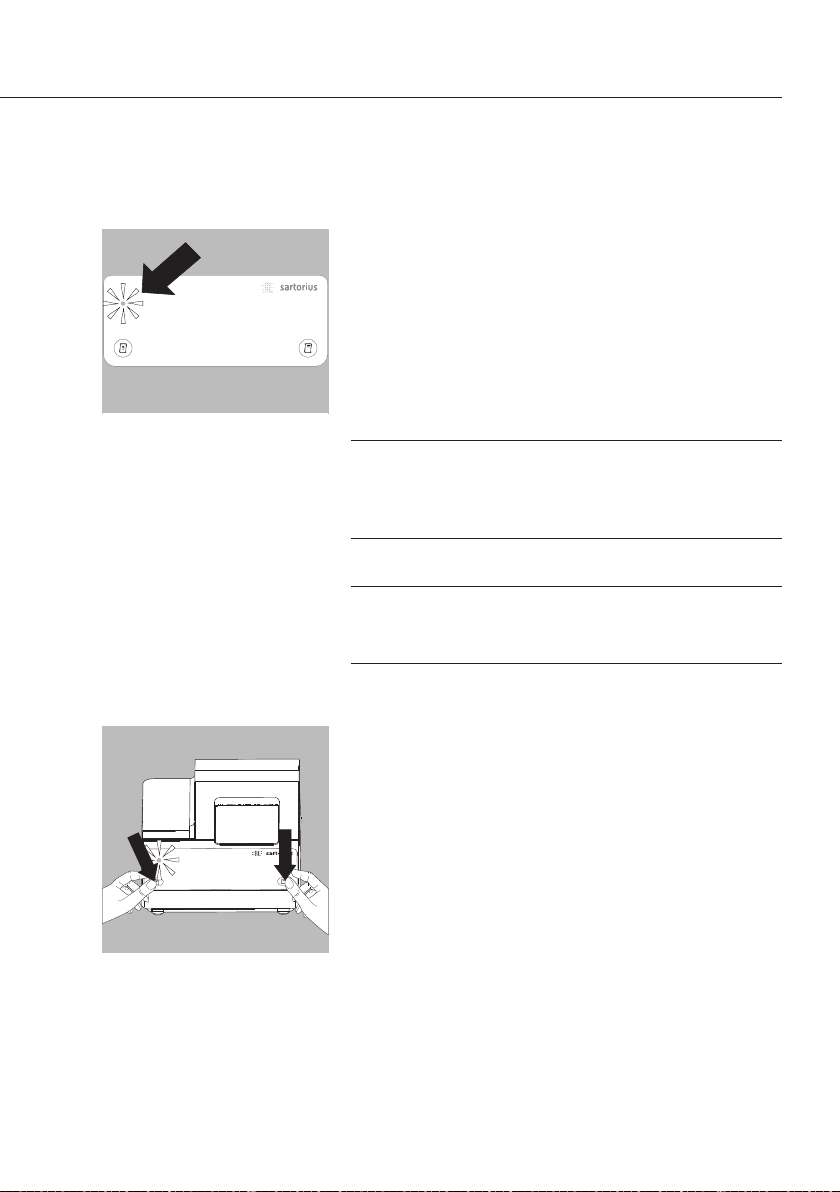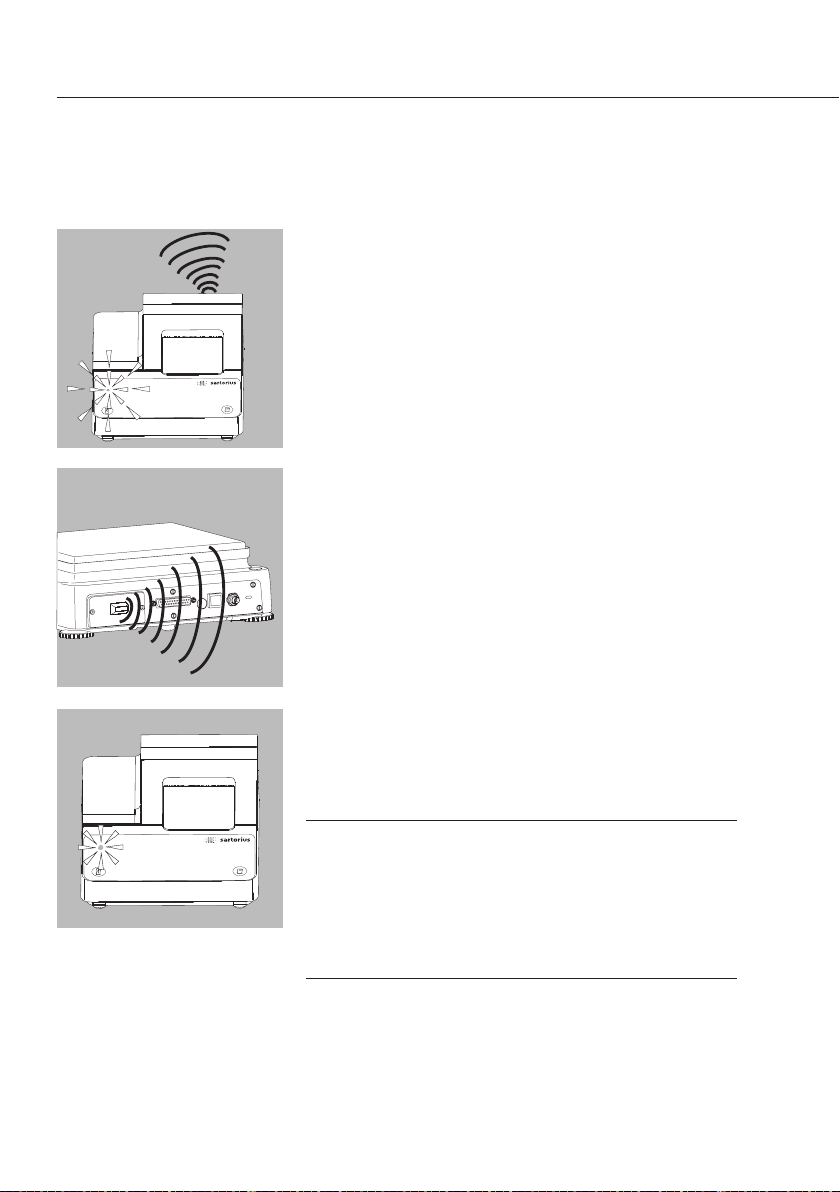Safety Precautions
The data printer with radio interface
for wireless communication is compliant
with the directives and standards for
operation of electrical equipment,
electromagnetic compatibility, and the
stipulated safety requirements. Improper
use or handling, however, can result in
damage and/or injury.
Personnel must have read the operating
instructions, especially the safety
instructions. The operator must supple-
ment these warnings and safety precau-
tions if necessary and brief operating
personnel accordingly. The requirements
pertaining to applicable installation reg-
ulations must be followed when using
electrical equipment in systems and
environmental conditions with increased
safety requirements. Relevant laws, stan-
dards, regulations, guidelines and envi-
ronmental protection laws valid in your
country must be observed. Any installa-
tion work or printer operation that does
not conform to the instructions will
result in forfeiture of all claims under
the manufacturer's warranty.
Danger of electrical shock!
2Do not switch on the equipment
if the AC adapter or power cord are
damaged. If the printer, the AC
adapter or cable are damaged,
disconnect the equipment from the
power supply and secure it so that
it cannot be turned on.
2Do not operate the printer if the
housing is damaged; make sure that
the housing is firmly closed so as to
prevent any liquids from getting into
the printer.
Only use a lightly-moistened cloth
to clean the printer.
2Note on Installation: Modifications
to the device and the connection of
power supply units not supplied by
Sartorius are the sole responsibility
of the operator! Information on oper-
ational quality is available upon
request from Sartorius. You should
only use peripherals and options
supplied by Sartorius.
Hazards at the place of installation and
during retrofitting.
3Only use the following type of
rechargeable battery (do not use ordi-
nary batteries): Nickel metal hybrid,
type AA order no. 69Y03136.
Avoid total discharge of accumulators
as otherwise maximum charge capac-
ity is reduced. Used accumulators
must be disposed of as hazardous
waste
3Caution: the serrated paper tear-off
edge is sharp – direct contact can
cause injury!
5