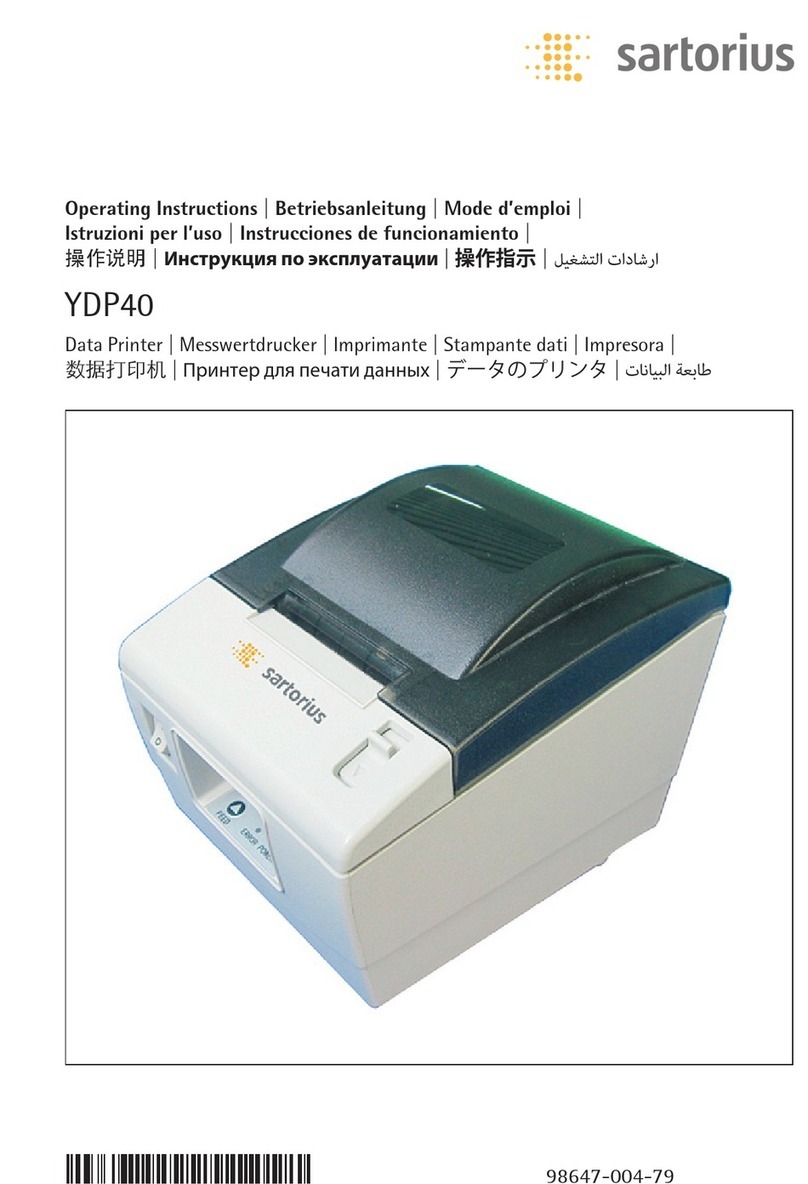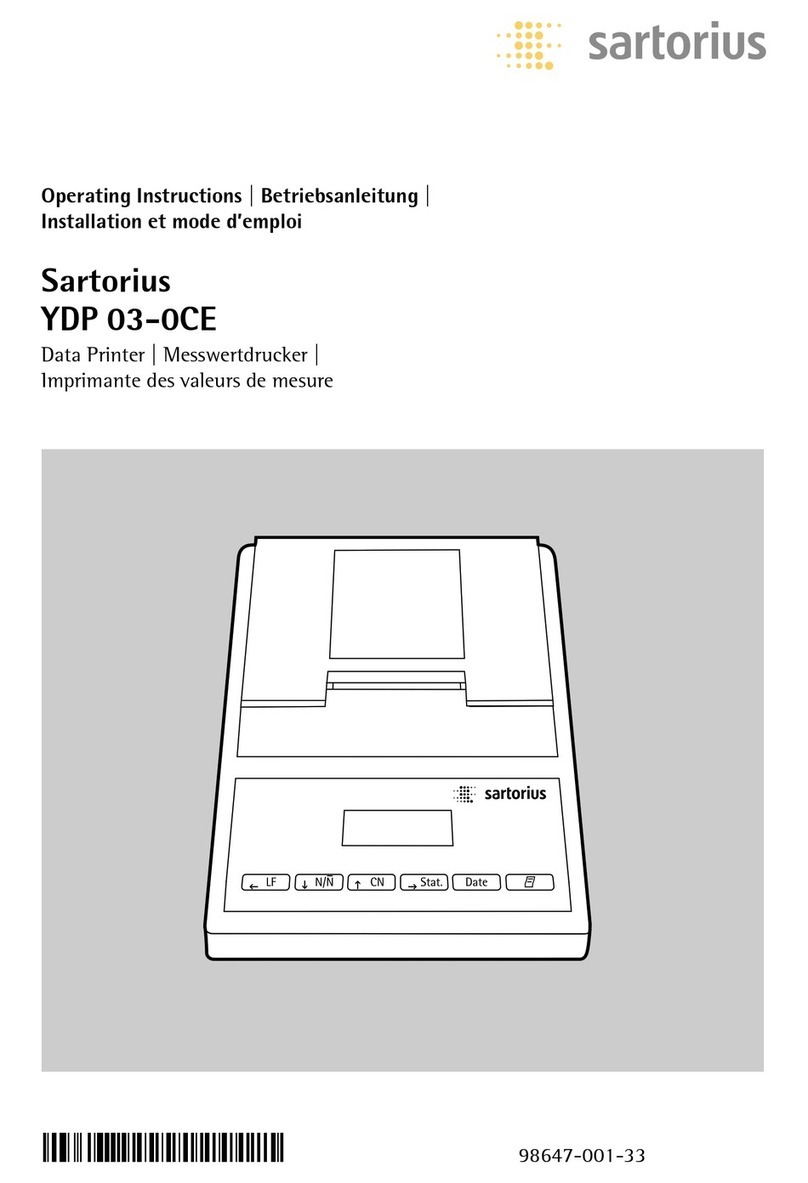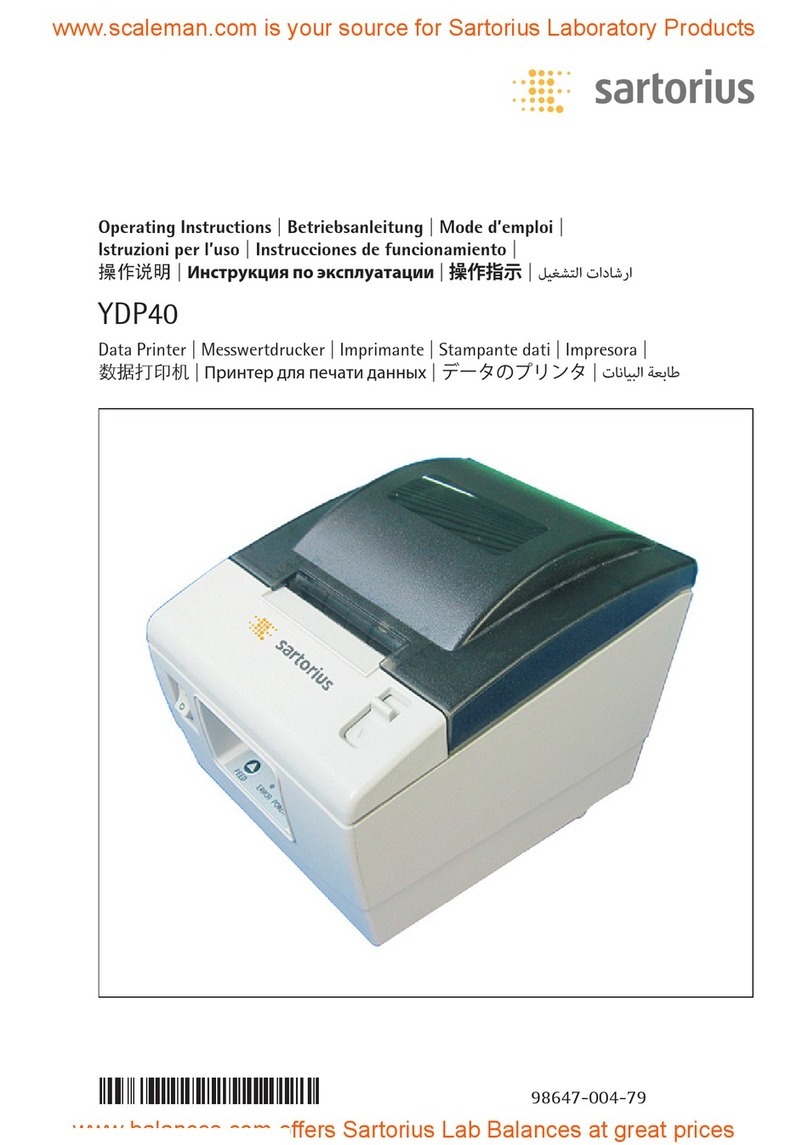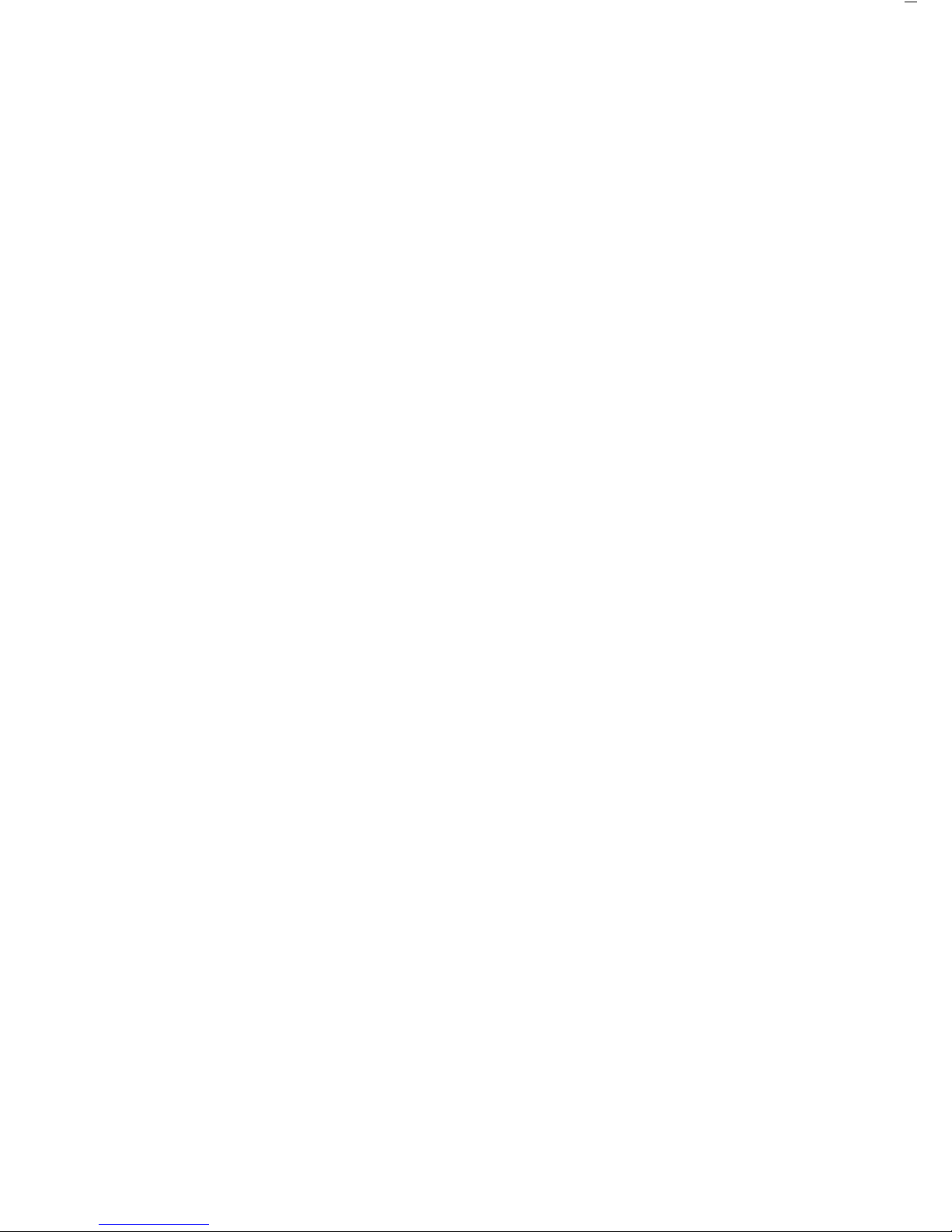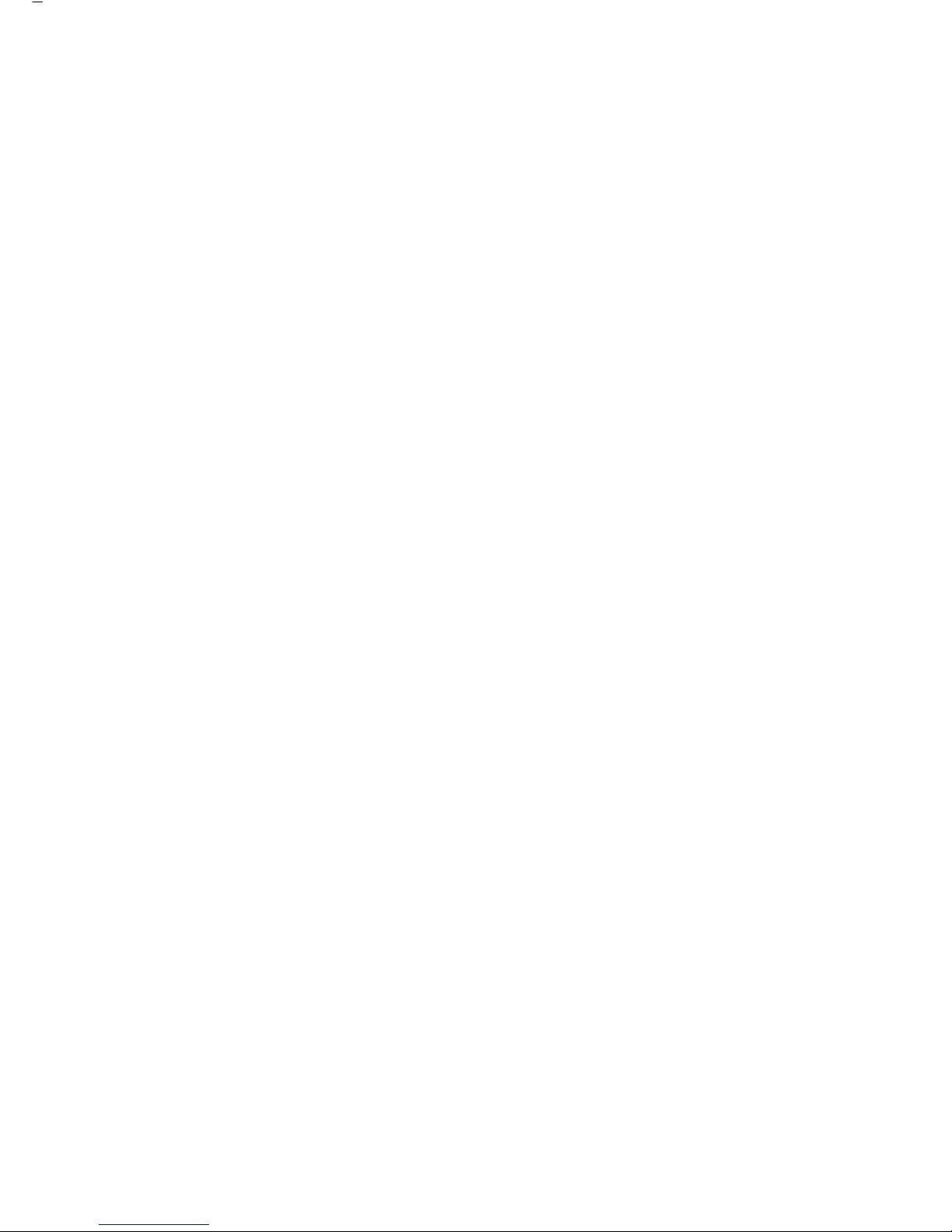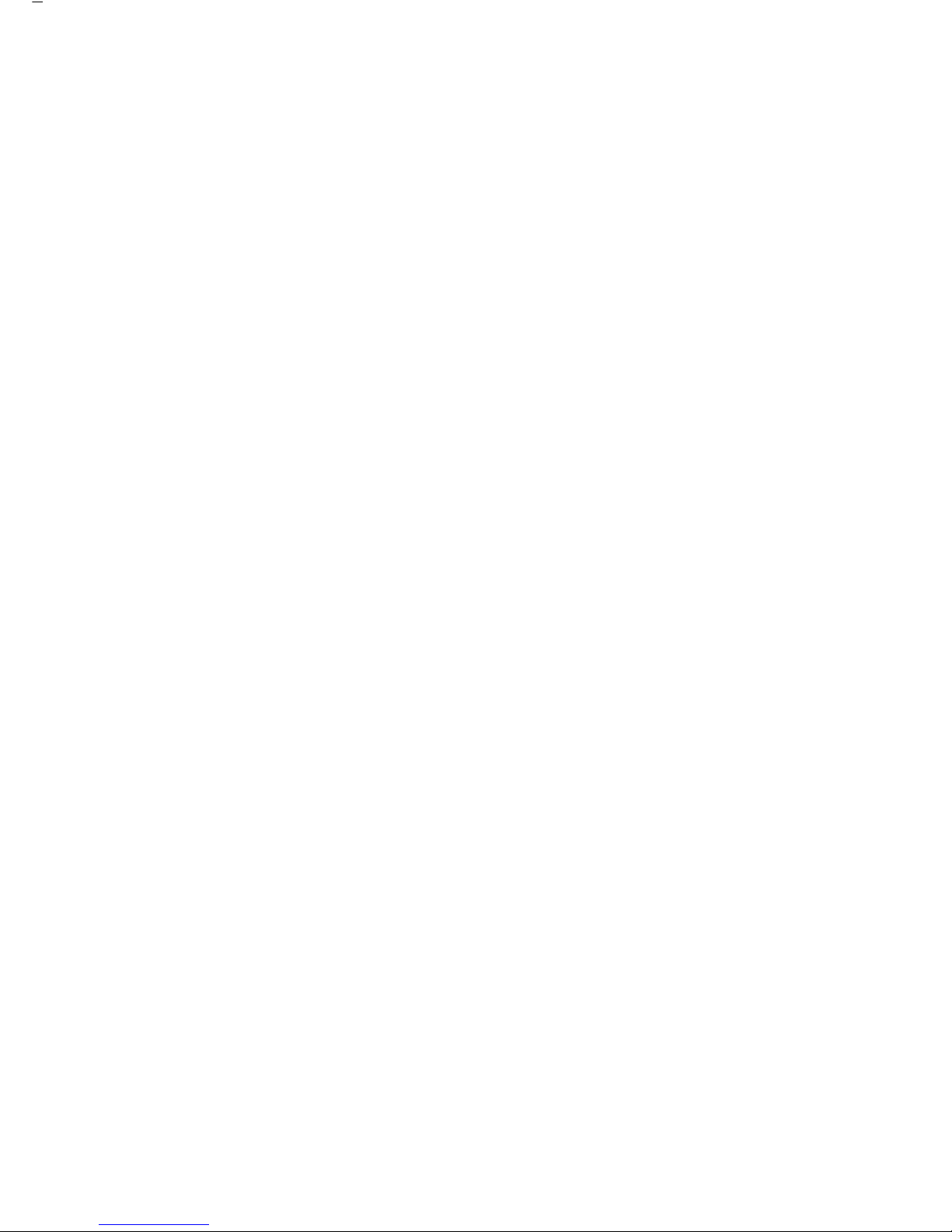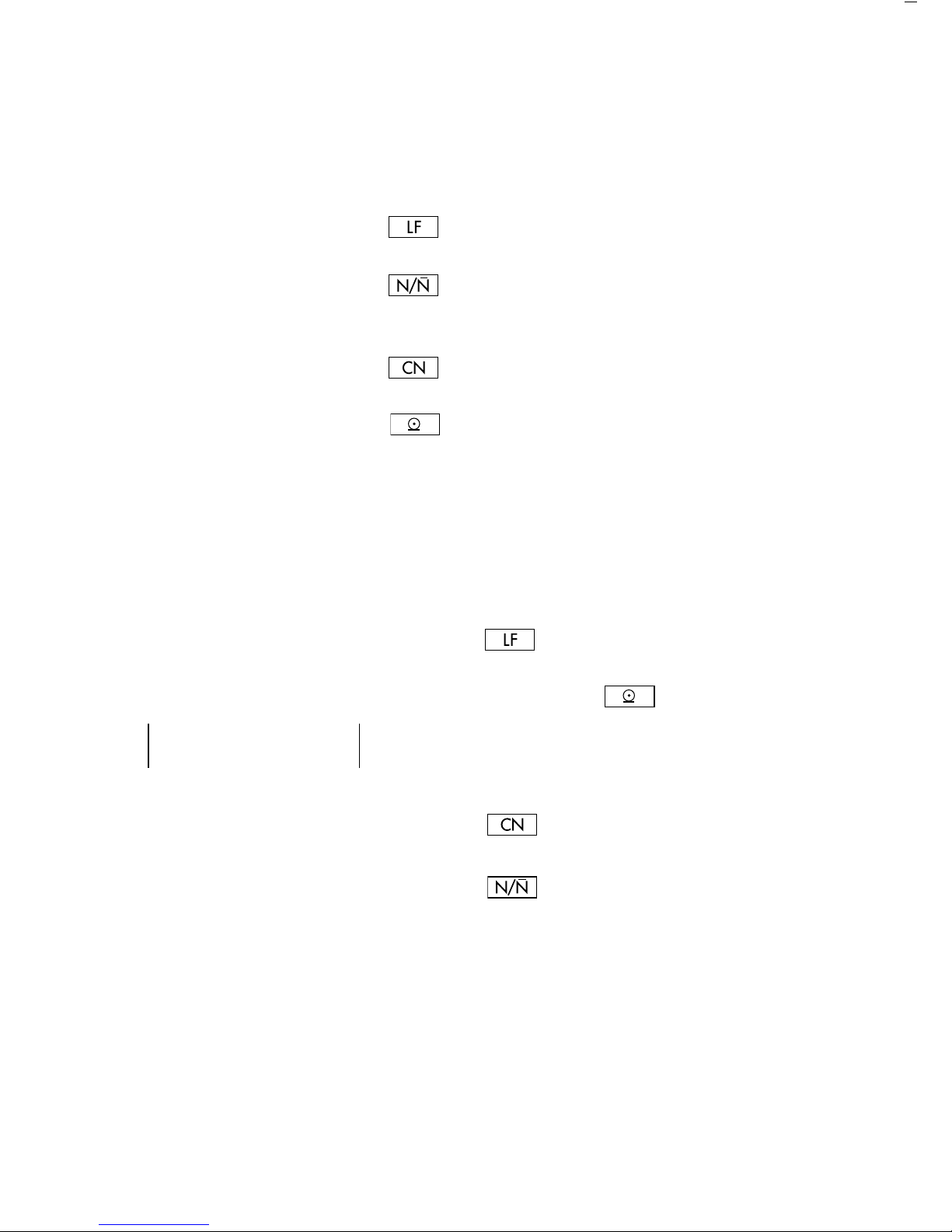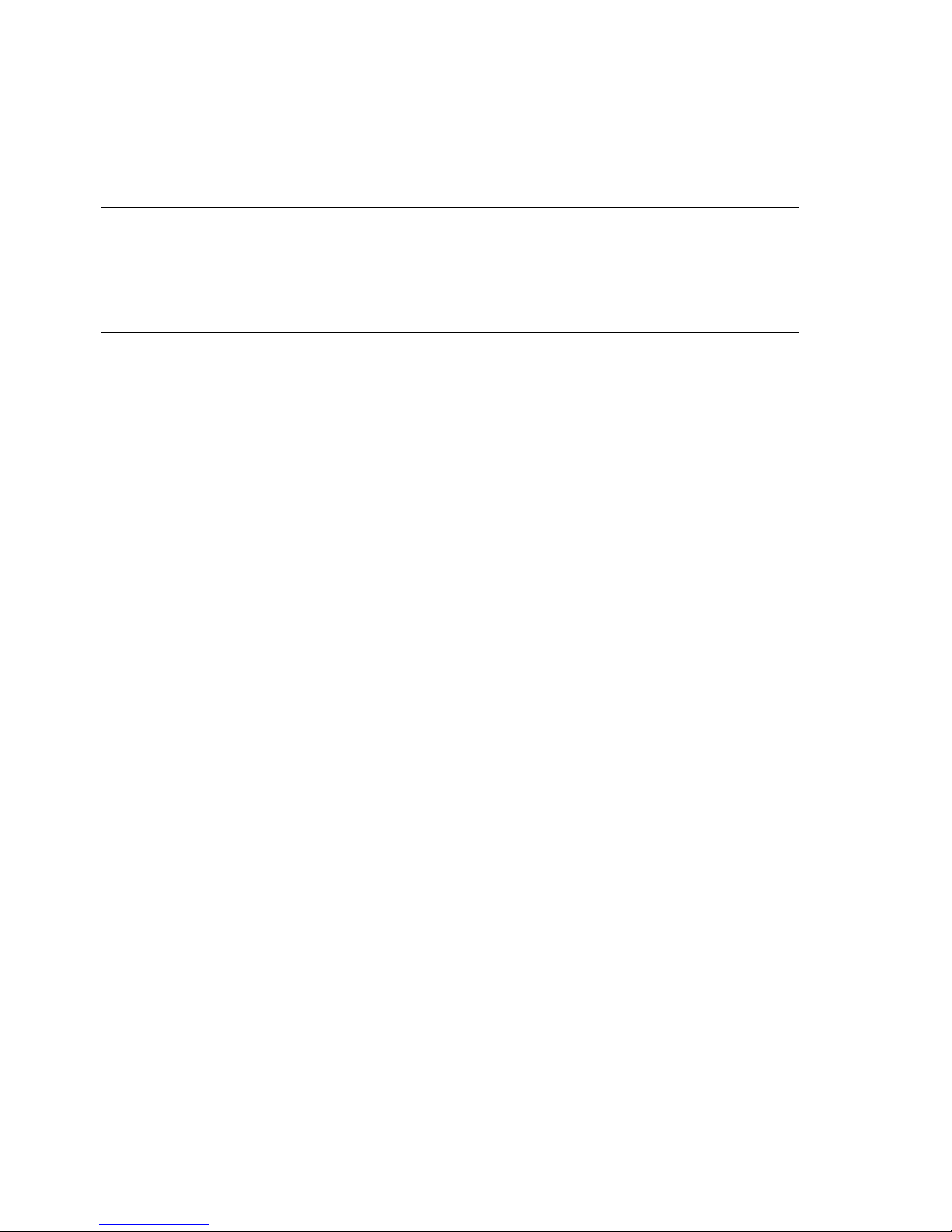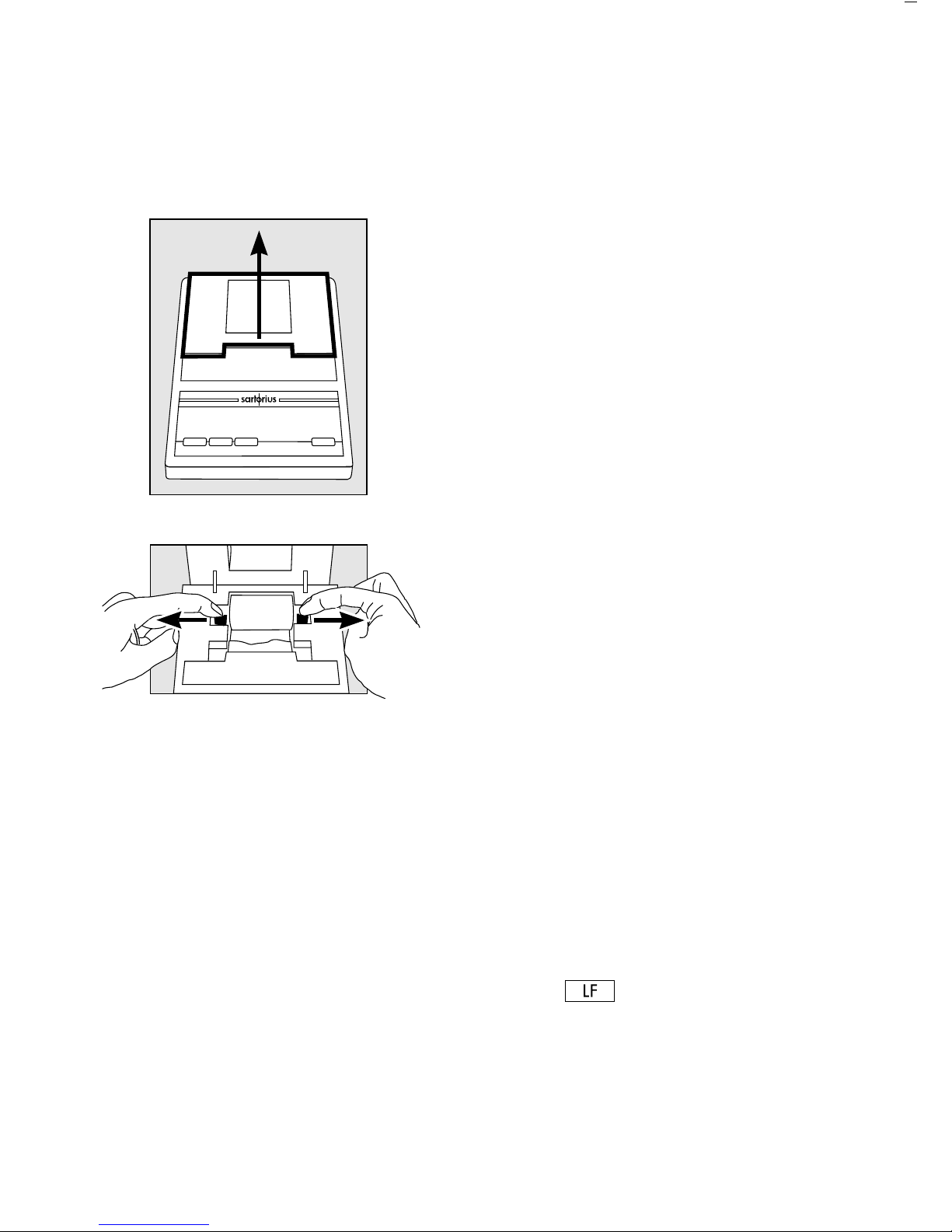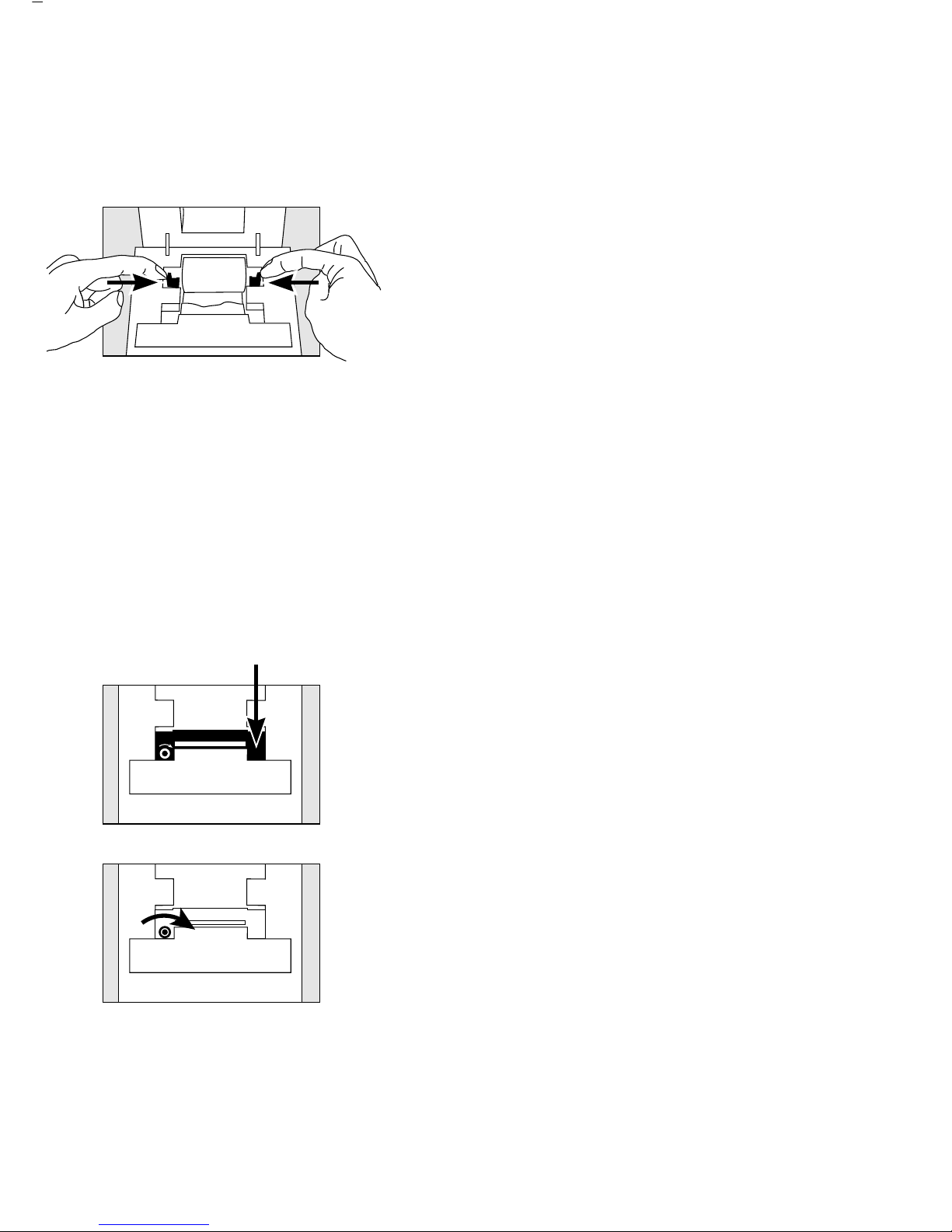• To align the paper roll, hold it so that you can
push both roll holders into the core
• Release the roll holders on both sides
• To close the paper roll compartment,
lower the cover
Changing the Ink Ribbon Cassette
To operate your data printer, you must
use a black ink ribbon cassette, type ERC-22
(see “Accessories”).
• Lift the cover of the paper roll compartment
• To remove the paper from the ink ribbon cassette,
turn the paper roll opposite to the paper feed
direction
• Press down on the right side of the cassette
> The left side of the cassette will lift up
• Remove the cassette
• Insert a new ink ribbon cassette from the top
> The cassette will lock into place
••If necessary, turn the small tension wheel located
on the left in the direction of the arrow until the
ribbon is stretched taut in front of the paper
• To thread the paper,
refer to “Changing the Paper Roll”
• Lower the cover of the paper roll
compartment to close it
10