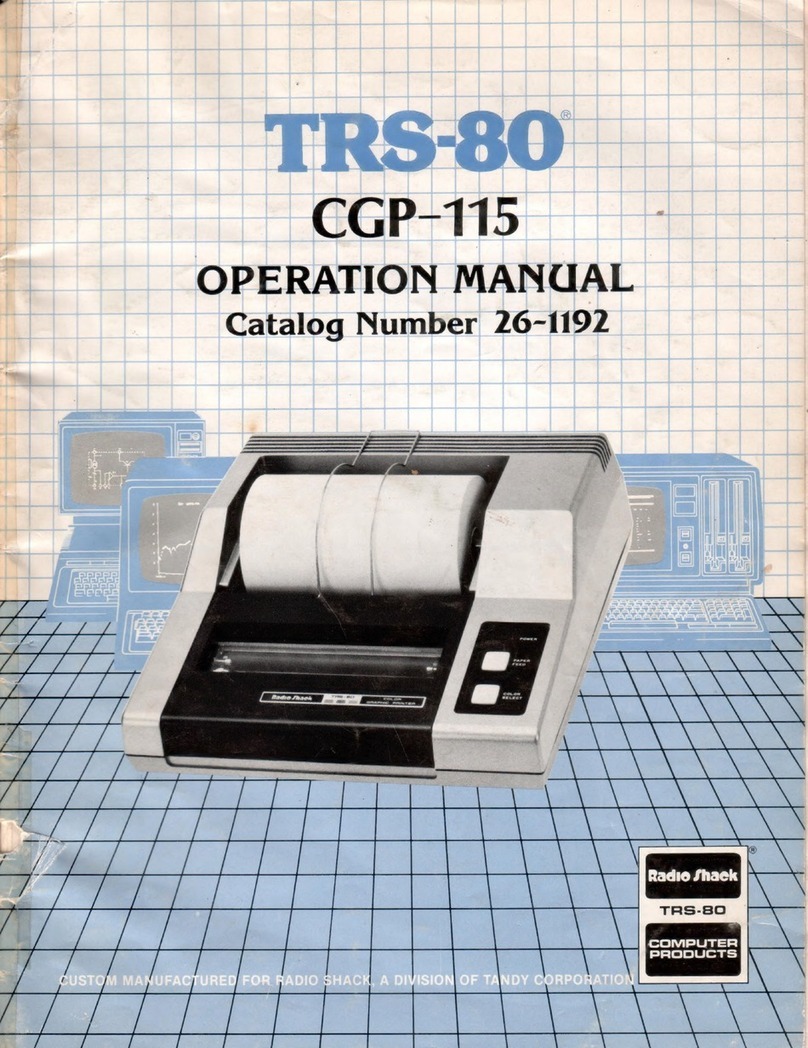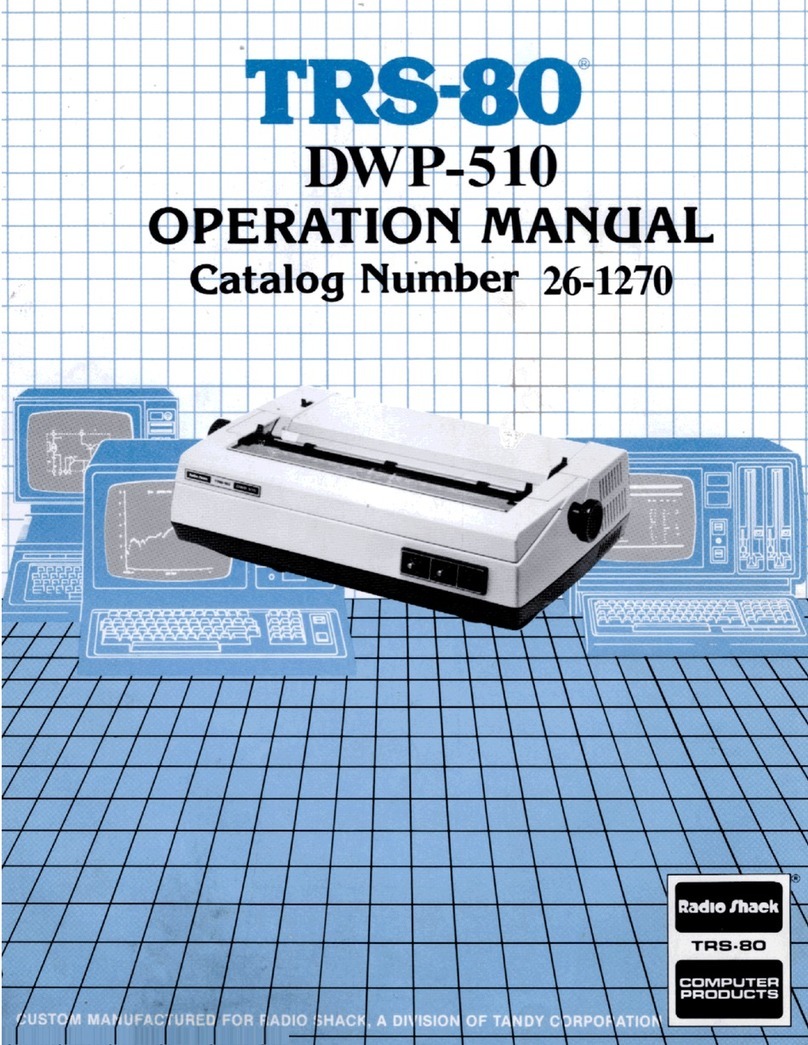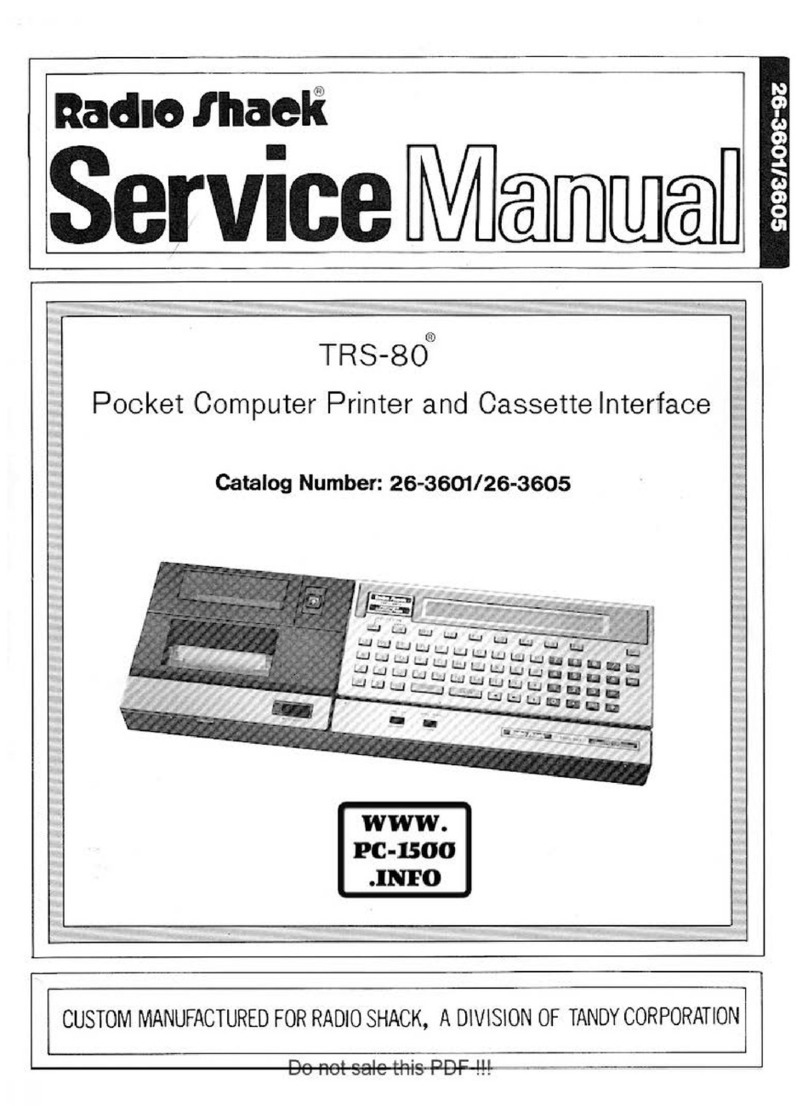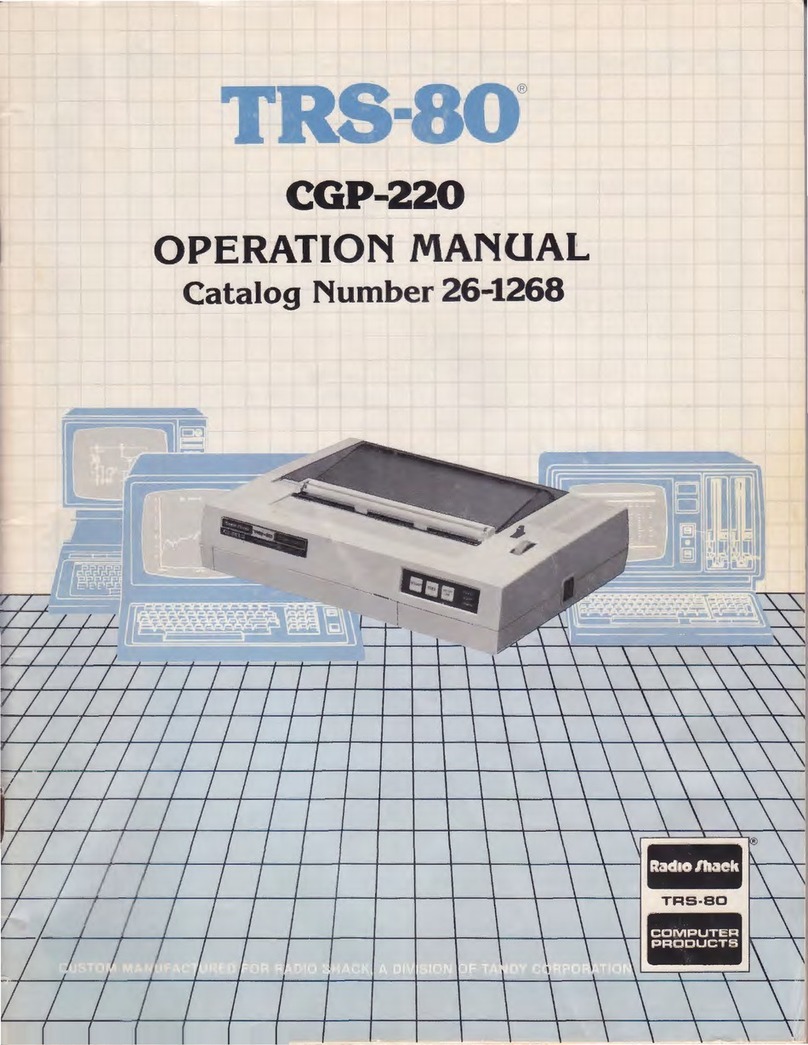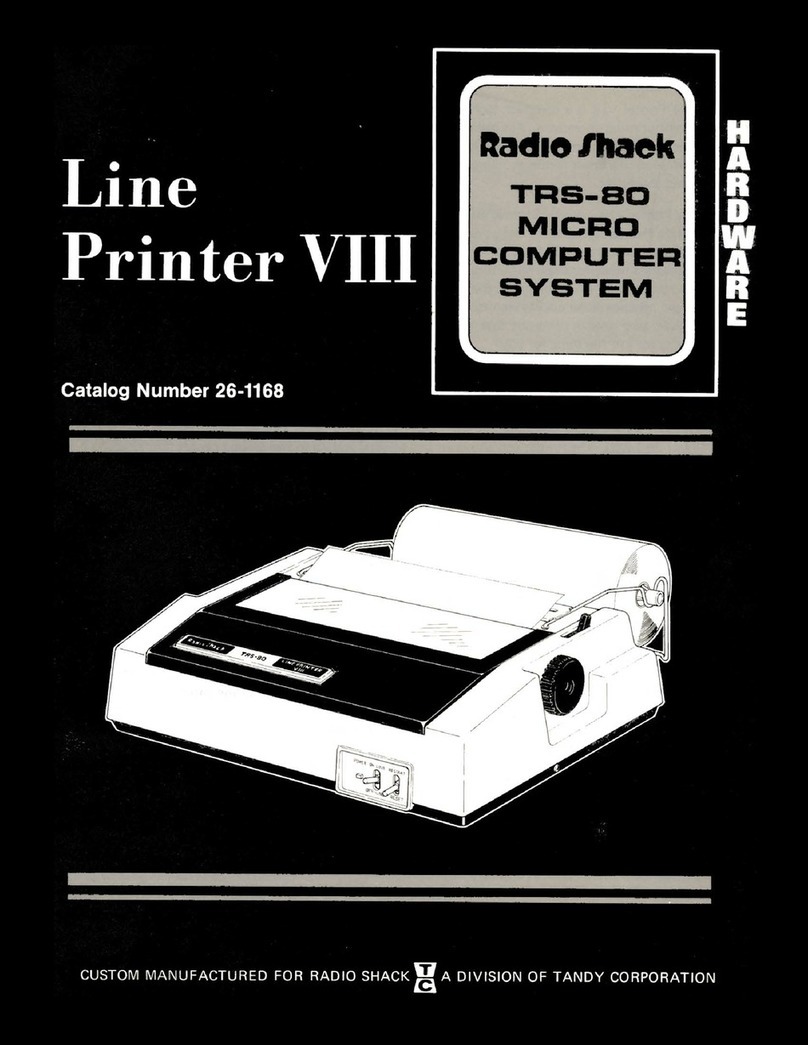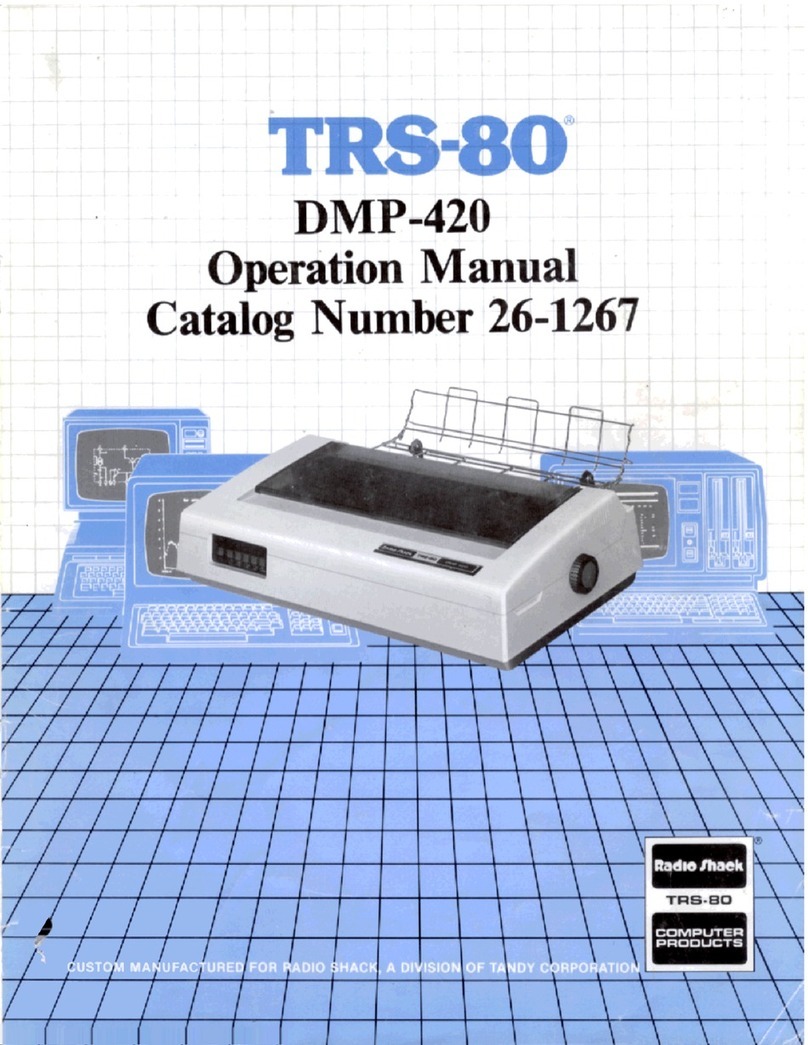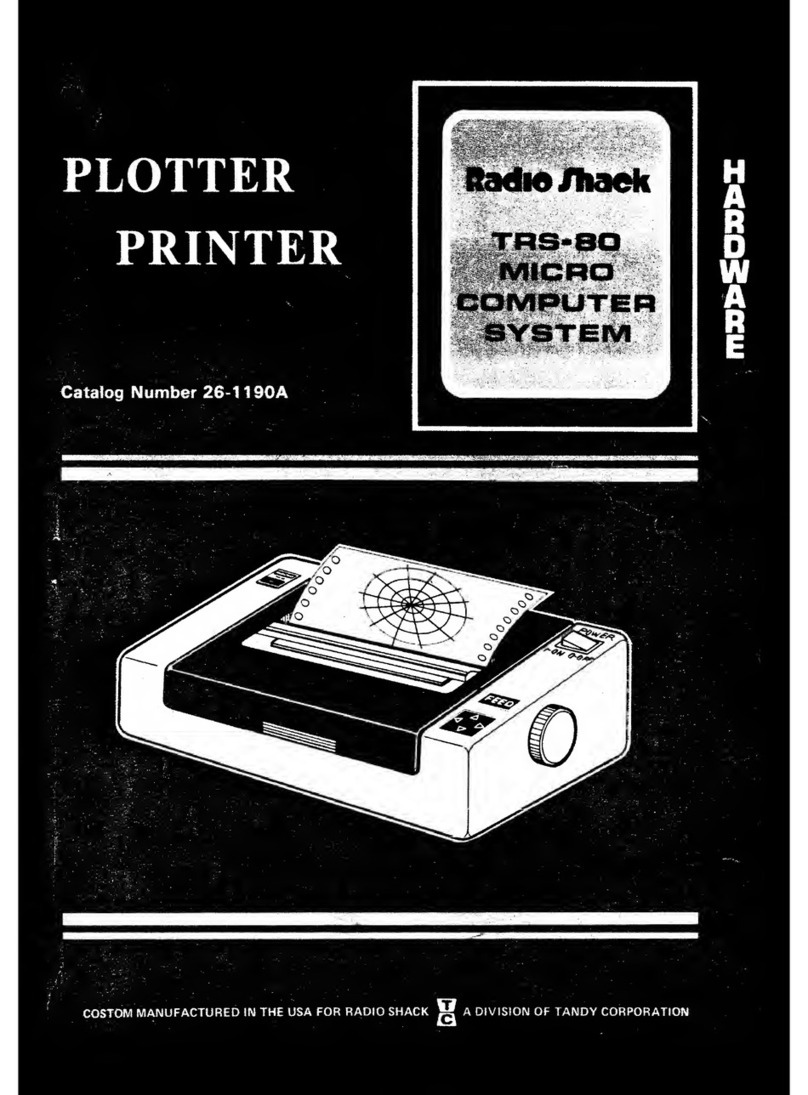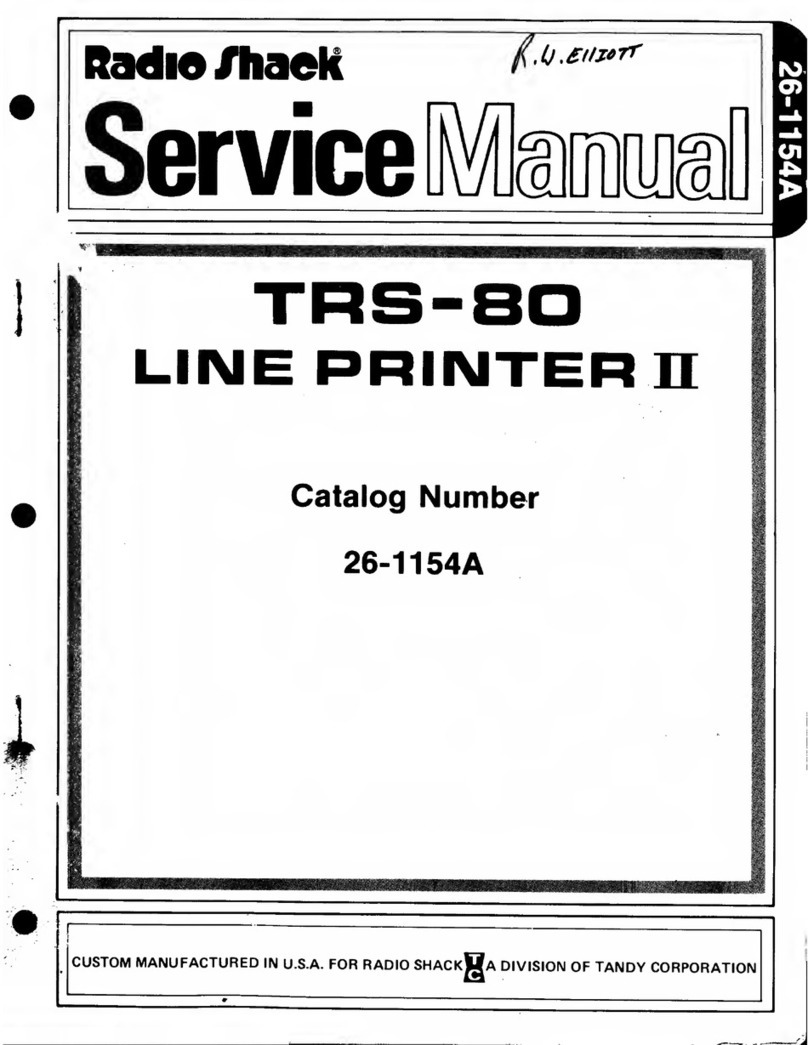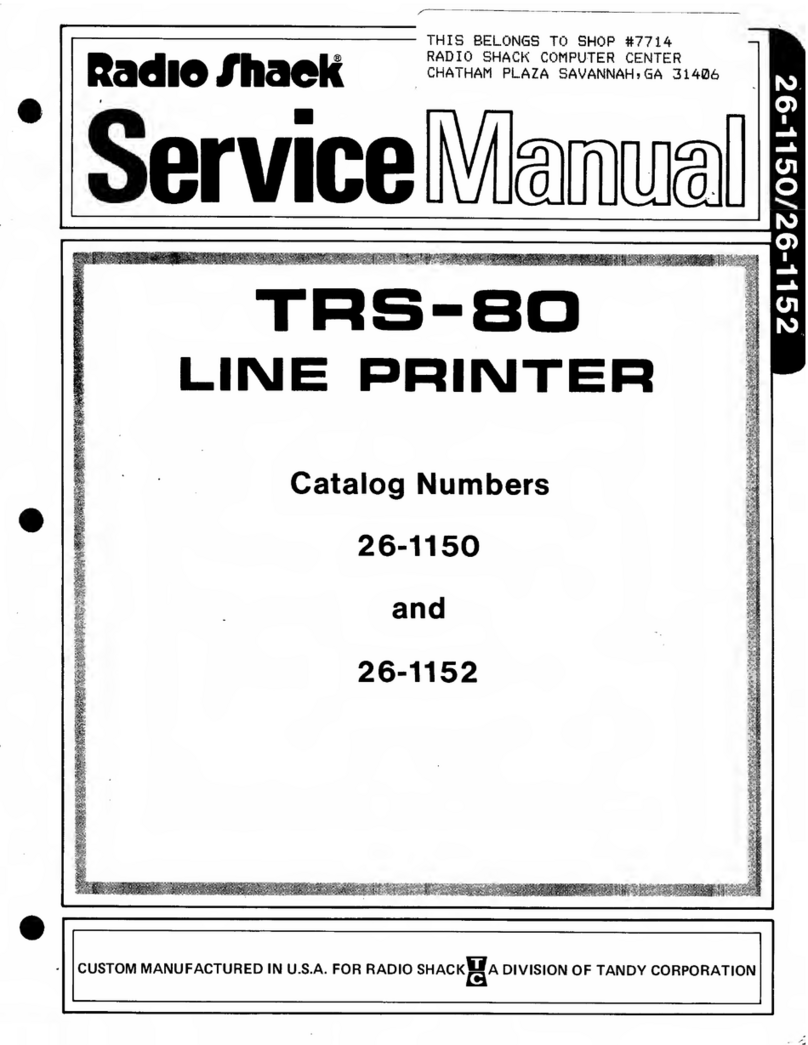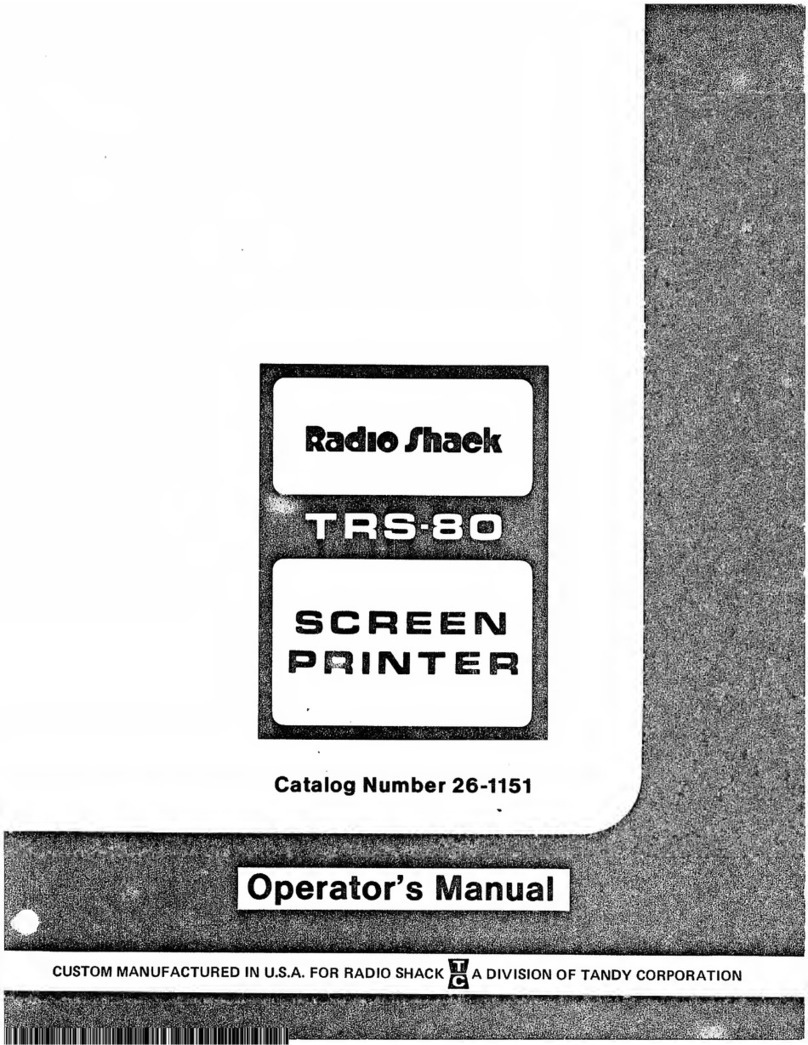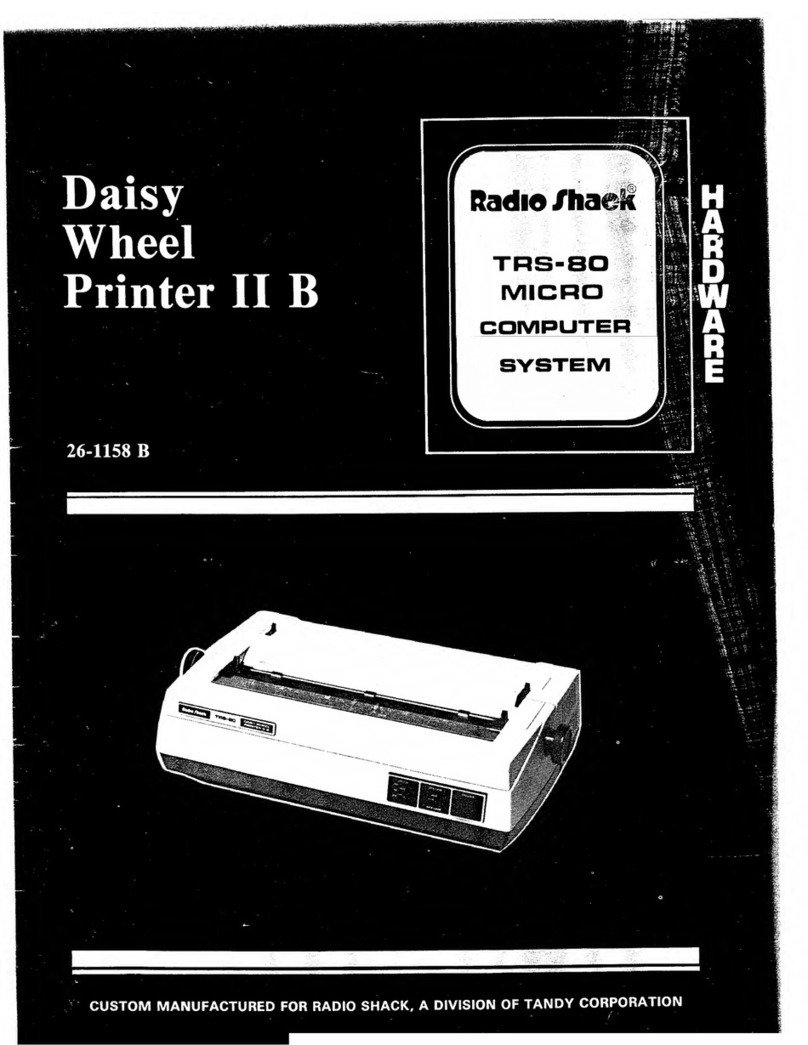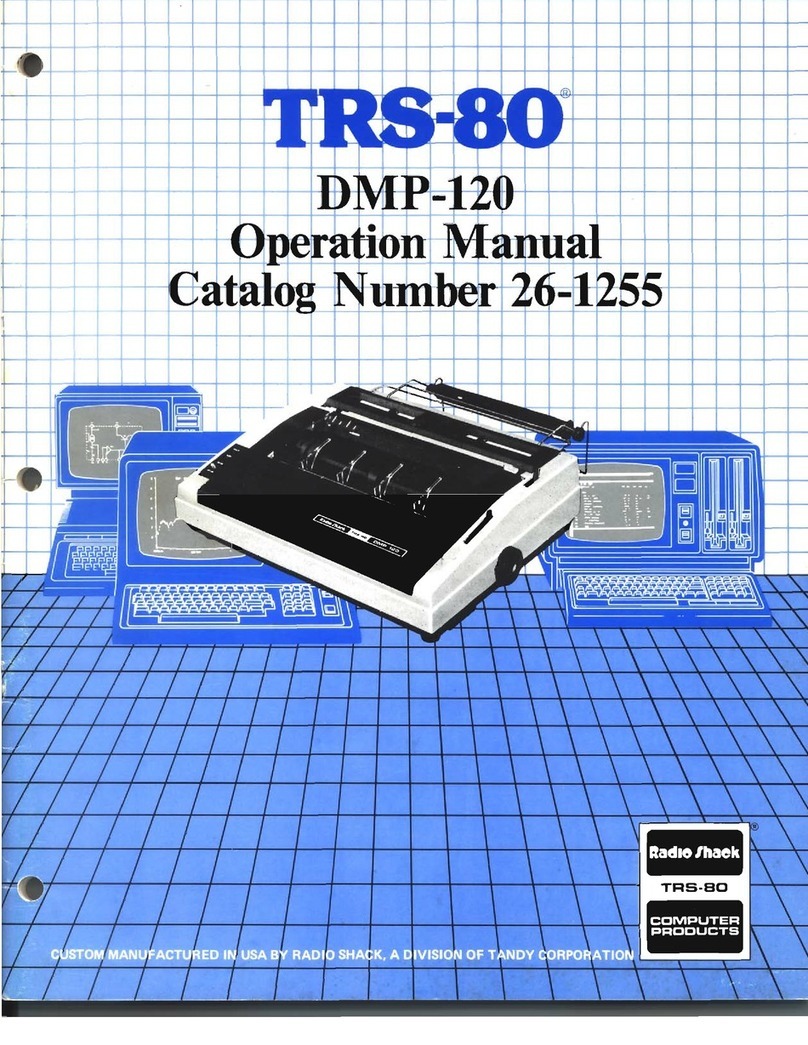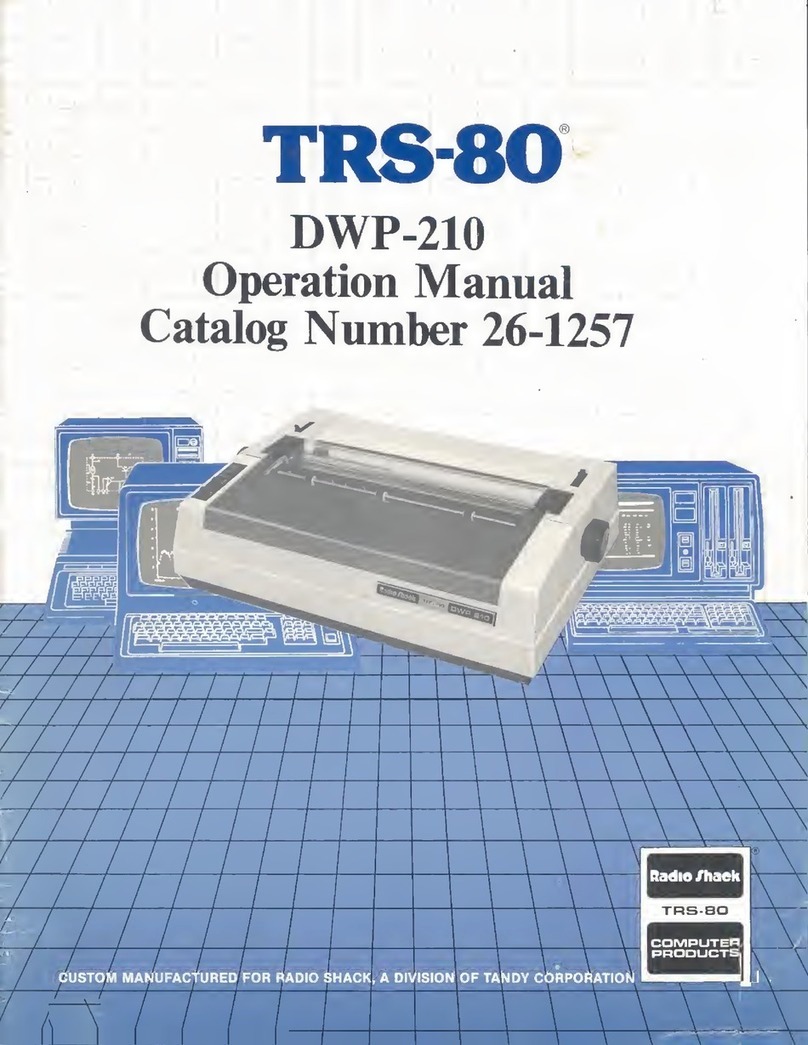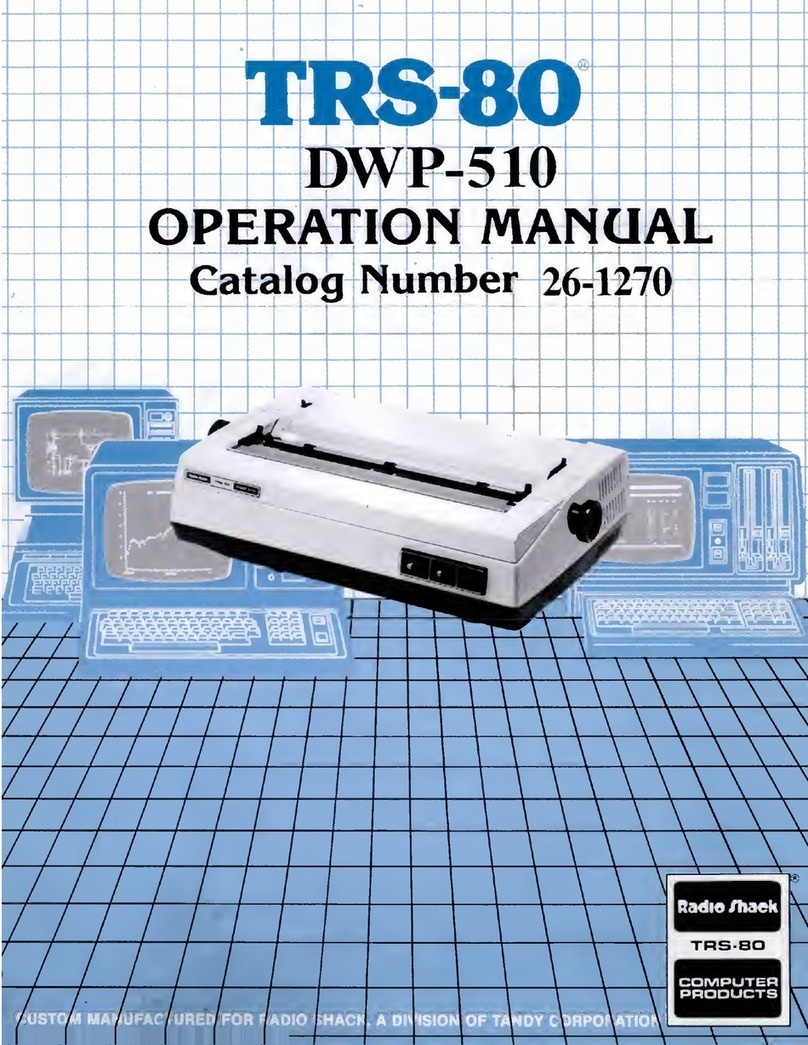OPERATION
Power ON/OFF
The power-up sequence varies slightly depending upon the computer system used With Mode. Iand Model
... sstems, ai. peripherals (printers included) shou.d be turnedIon before-PP^ ^^h
^
Following the recommended procedure for Model II systems, when the INSERT DISKETTE message
appears turn on the Printer and other peripherals -then insert system diskette.
Power lamp will remain .it while Printer is on. It is essential that the Printer remain on whil,,con ted
to the computer. An inactive printer can cause erratic operation of the system. Remember, also, that f
the power is removed or applied to the Printer while the CPU is running aprogram, voltage sp.kes could
cause program malfunction and/or loss of RAM memory.
Controls and Indicators
Tioto ON-LINE Printer will be in ON-LINE condition. When loaded with paper READY
lamp will come on, and the Printer will be ready to accept data from the
Computer.
Note: •When Printer has stopped due to Out-of-Paper condition, ALERT
lamp lights and automatically Printer goes OFF-LINE condition.
After inserting paper, press RESET switch once. Printer then re-
turns ON-LINE. Buffer data remains fully protected and printing
will proceed as normal. ~"~
Caution: Buffer data will be erased if RESET is pressed twice.
•If ERROR is detected due to carriage striking on left or right end,
clogged paper or other causes. Return Printer to initial state by
pressing RESET switch (you should realize that under this condi-
tion the buffer data will be erased).
Special Note for Model II computer: After encountering an alert condi-
tion error with aModel II system, you may have to type CONtinue,
and then the printer will continue printing from the stopped
head position. However, you should be aware that the entire
current line will be restarted from this location: therefore there
may be some printing duplication at this stopped line.
TiptoOFF-LINE ...Printer will be in OFF-LINE state. Information from computer will not be
received when at OFF-LINE condition, but following keys and switch
operations are possible.
LINE FEED key Press this key and Printer will advance paper one line. (If line feed pitch
has been changed by software control incremental advance will be per
pitch selection). Pressing key for several seconds will cause paper to feed
continuously. .
A1/12 LINE key Press to advance paper by 1/72 inch (1/12 line at 6characters/inch mode
SELF TEST swLh This switch is located on the rear of Printer. Set to ON and the Printer will
produce afull line of characters. This is useful for checking ribbon condi-
-tion and print quality. Do not use Self-Test switch unless the Printer is
loaded with 15" paper (or print head will strike the platen).