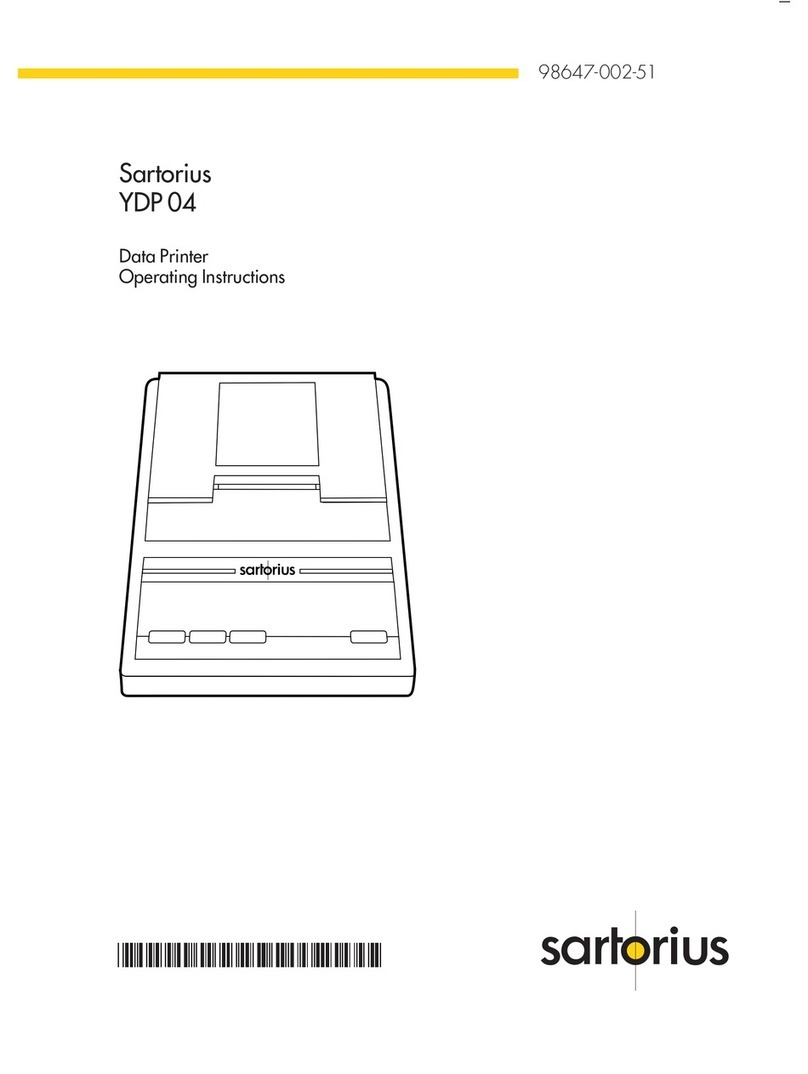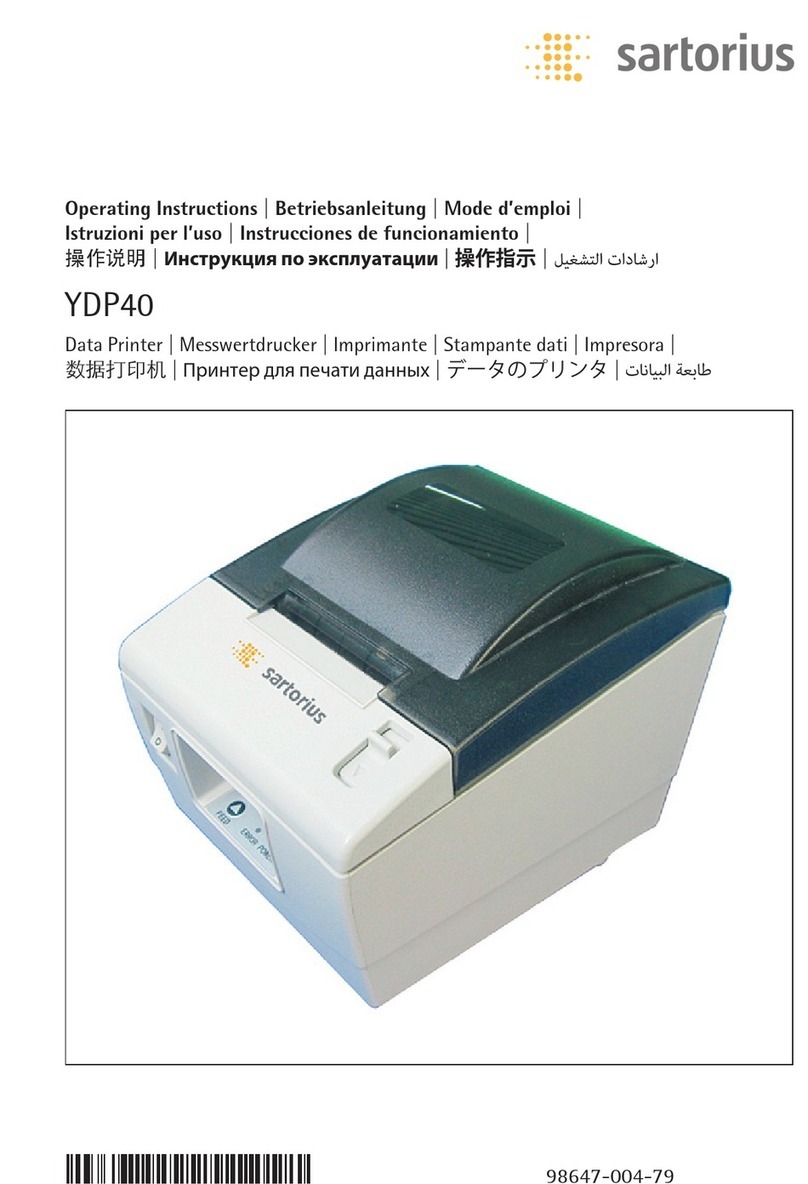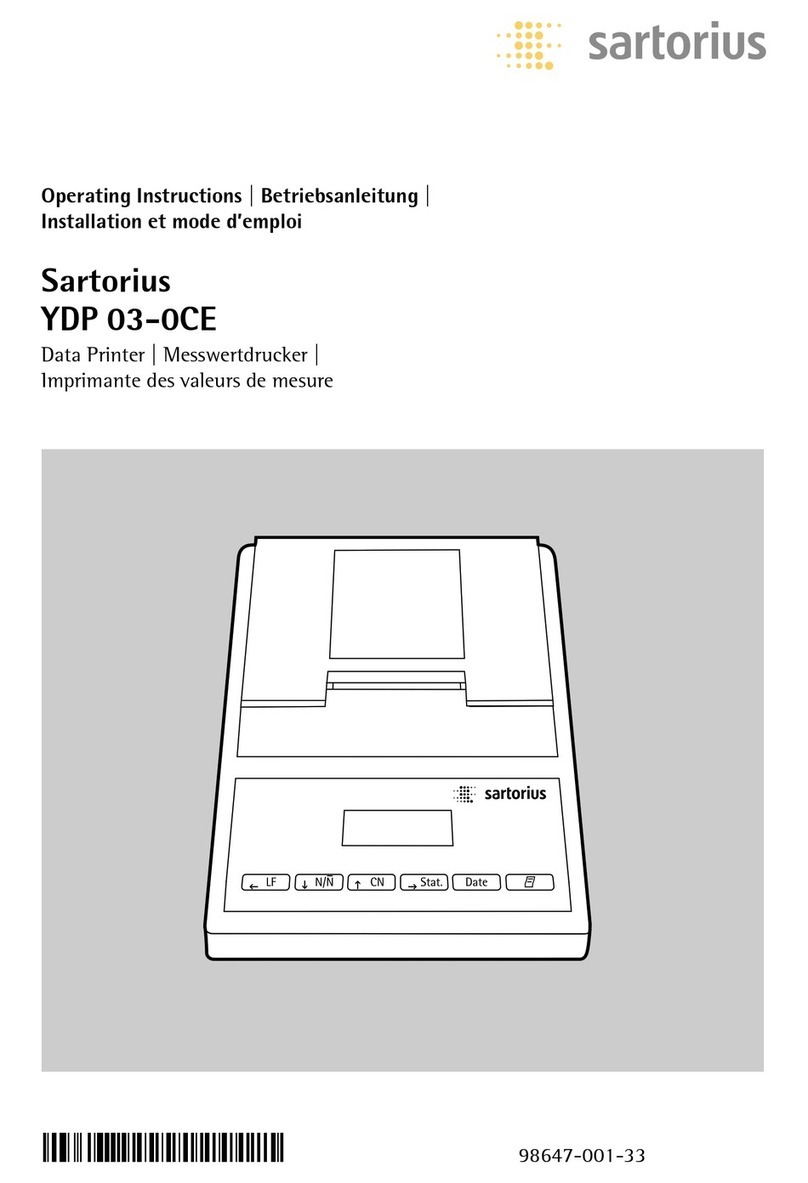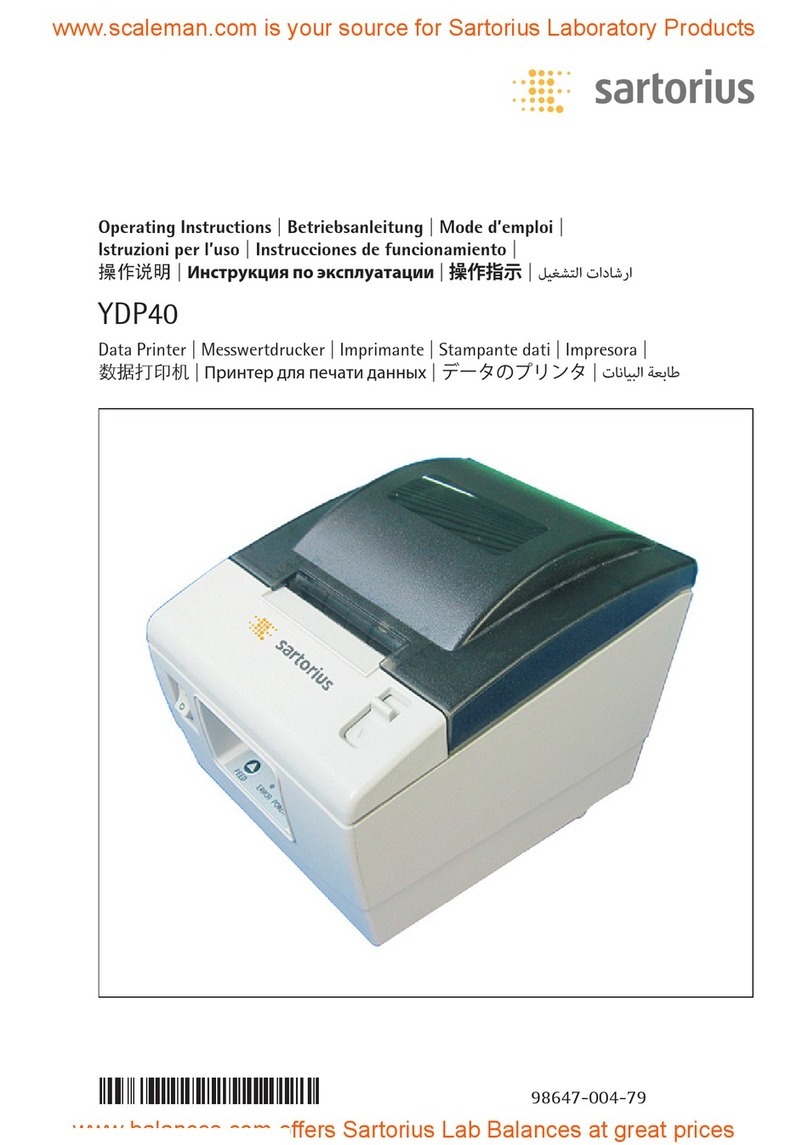Operating Instructions YDP30 | YDP30-NET 3
Contents
Contents
1 About this Document............................... 5
1.1 Scope......................................... 5
1.2 Target Groups.................................. 5
1.3 Symbols Used .................................. 5
1.3.1 Warnings in Operation Descriptions......... 5
1.3.2 Other Symbols........................... 5
2 Safety Instructions ................................. 5
2.1 Intended Use................................... 5
2.1.1 Modifications to the Device ............... 6
2.1.2 Device Repairs and Maintenance ........... 6
2.2 Personnel Qualification.......................... 6
2.3 Significance of these Instructions ................. 6
2.4 Functionality of the Device....................... 6
2.5 Electrical Equipment ............................ 6
2.5.1
Damage to the Device’s Electrical Equipment
.. 6
2.5.2 Power Supply Unit and Power Supply Cable.. 6
2.6 Conduct in an Emergency........................ 7
2.7 Accessories, Consumables, and Spare Parts.......... 7
3 Device Description ................................. 8
3.1 Device Overview................................ 8
3.2 Connections ................................... 8
3.3 LED Display .................................... 8
3.4 Components for Print Function and
Lock for Top Cover.............................. 9
3.5 Components for Media Feed
and Sensors.................................... 9
4 Installation.......................................10
4.1 Scope of Delivery ..............................10
4.2 Selecting an Installation Site ....................10
4.3 Unpacking....................................10
4.4 Acclimatizing .................................10
5 Getting Started...................................10
5.1 Connecting the Power Supply ...................10
5.2 Connecting the Device to the Testing or Laboratory
Device (YDP30 Only) ...........................11
5.3 Connecting the Device to the Wi-Fi Router or
Corporate Network (YDP30-NET Only) ............11
5.4 Switching the Device On or Off ..................12
5.5 Opening or Closing the Top Cover ................12
5.6 Inserting Media into the Device..................12
5.6.1 Inserting Media into the Media Mount .....12
5.6.2 Inserting Release Paper of Self-adhesive
Media (Peel-off Mode)...................13
5.6.3 Setting the Print Roller to the
Media Thickness ........................13
5.6.4 Completing the Media Insertion...........13
5.7 Inserting the Ink Ribbon ........................14
5.8 Printing Status Information (YDP30-NET Only) .....14
6 System Settings...................................15
6.1 Configure “RS232” Connection (YDP30 Only).......15
7 Cleaning and Maintenance.........................16
7.1 Cleaning Device Surfaces .......................16
7.2 Maintenance Schedule .........................16
7.3 Removing the Ink Ribbon .......................16
7.4 Removing Media from Media Mounts.............17
7.5 Cleaning the Sensors and Interior Components .....17
7.5.1 Cleaning the Print Head..................17
7.5.2 Cleaning the Print Roller or Tear Bar .......17
7.5.3 Cleaning Sensors or the Interior...........17
7.6 Calibrating Sensors and Changing Settings ........18
7.6.1 Check the Configuration Data
of the Device...........................19
7.6.2 Checking Core Dump ....................19
7.7 Re-starting the System .........................19
8 Malfunctions .....................................20
8.1 Device Malfunctions ...........................20
8.2 Malfunctions when Printing.....................20
8.3 Poor Print Quality .............................21
8.4 Re-starting the System .........................21
9 Decommissioning .................................21
9.1 Decommissioning the Device ....................21
10 Transport ........................................22
10.1 Transporting the Device ........................22
11 Storage and Shipping .............................22
11.1 Storing ......................................22
11.2 Returning the Device and Parts ..................22
12 Disposal..........................................22
12.1 Decontaminating the Device ....................22
12.2 Disposing of the Device and Parts ................22
13 Technical Data....................................23
13.1 Dimensions and Weight ........................23
13.2 Ambient Conditions at the Installation Site ........23
13.3 Power Supply . . . . . . . . . . . . . . . . . . . . . . . . . . . . . . . . . 23
13.3.1 Device ................................23
13.3.2 Power Supply Unit ......................23
13.4 Operating Modes and Connection Types...........24
13.5 Connections and Connection Adjustment Options
(YDP30 Only) .................................24
13.6 Printing Process and Print Data ..................24
13.7 Ink Ribbon ...................................25
13.8 Media .......................................25
13.9 Acoustic Emission..............................25