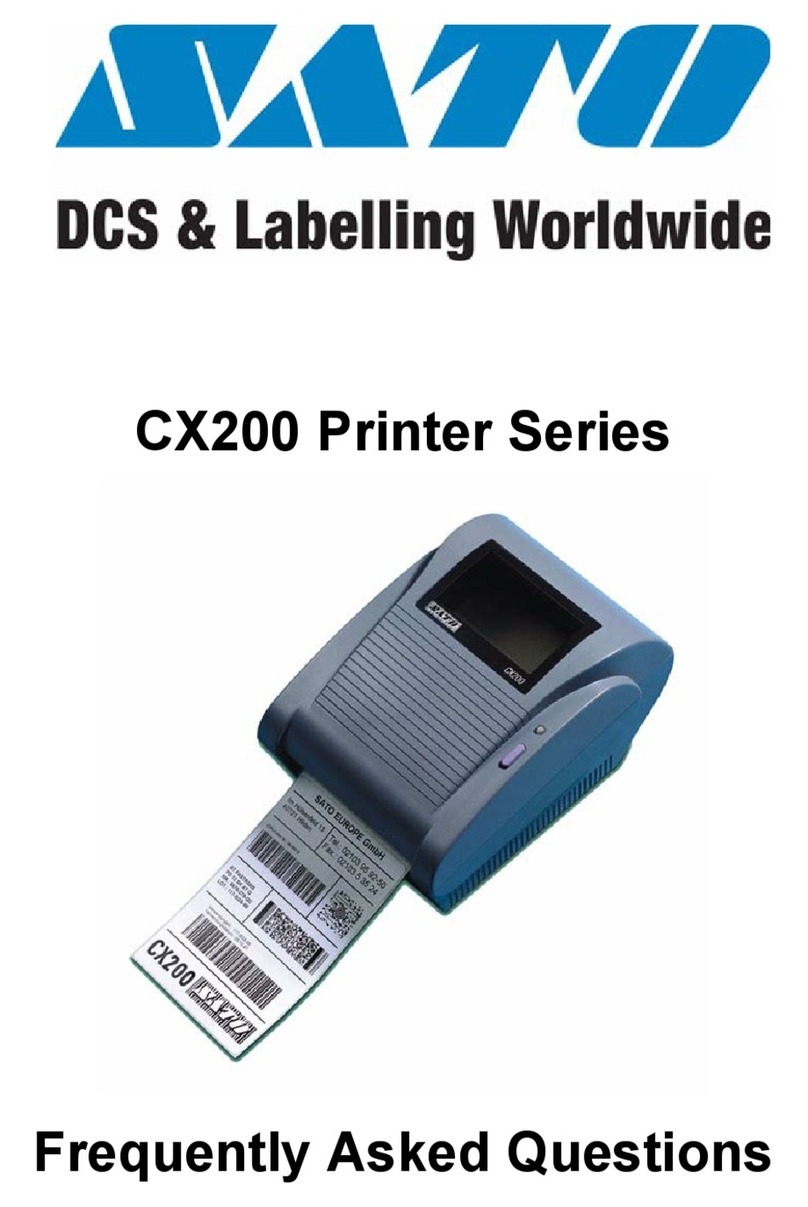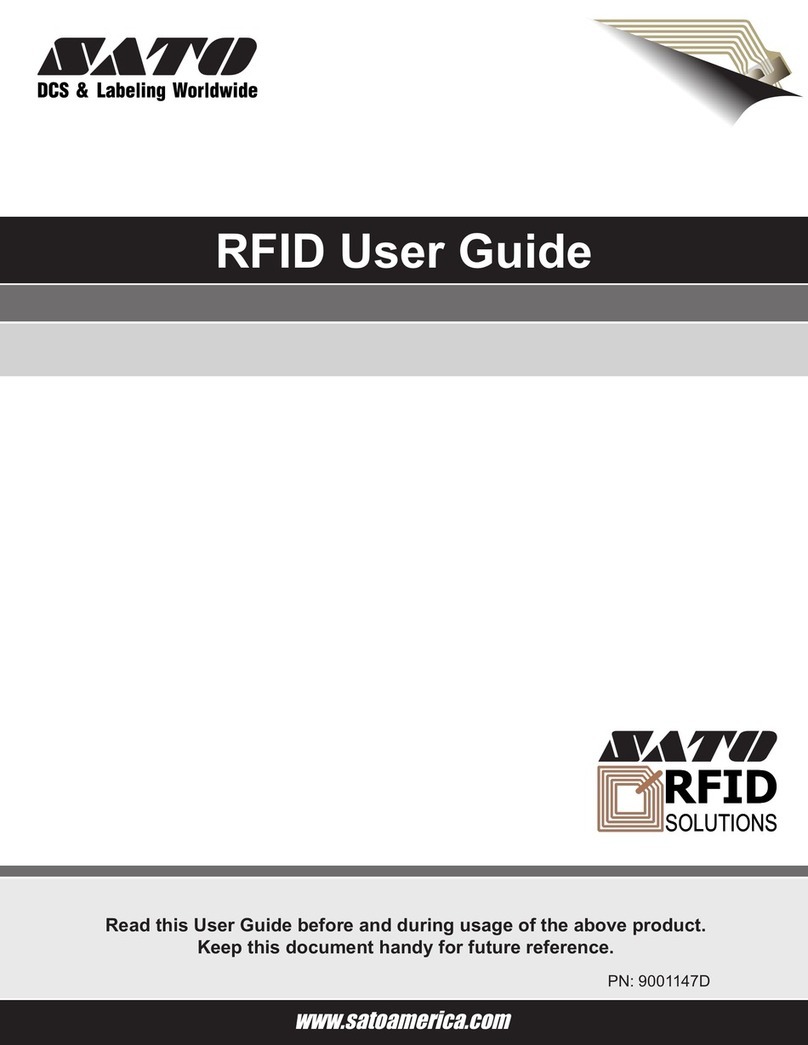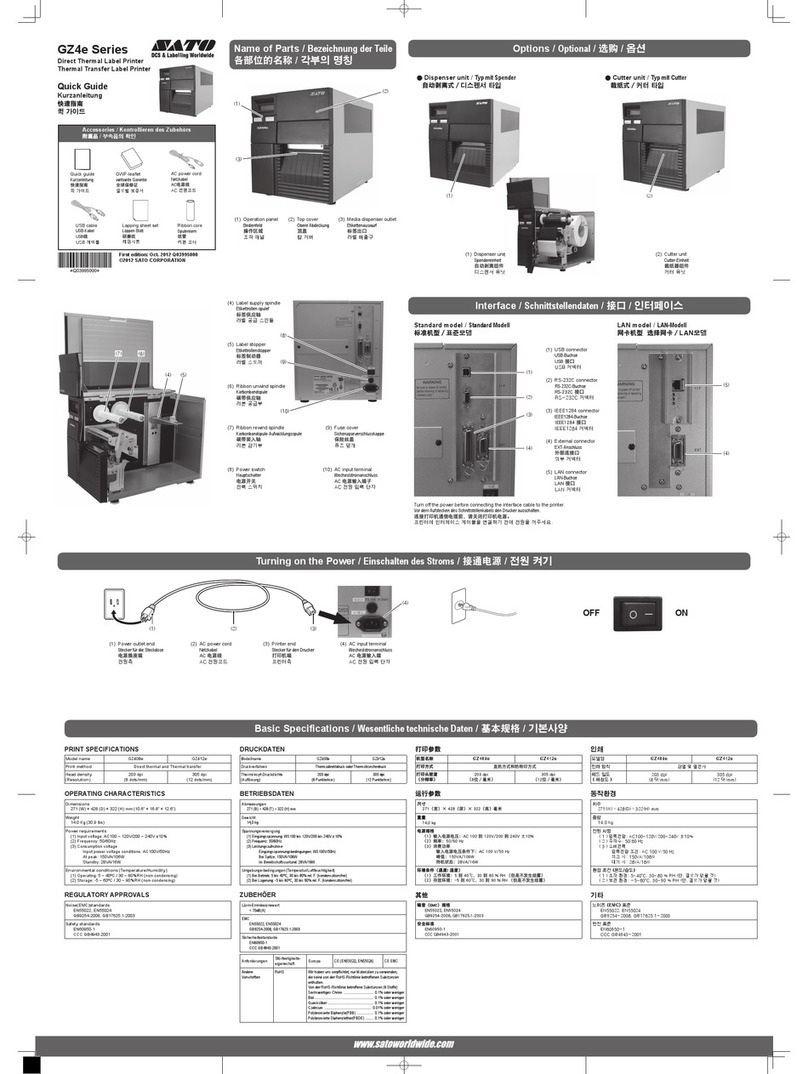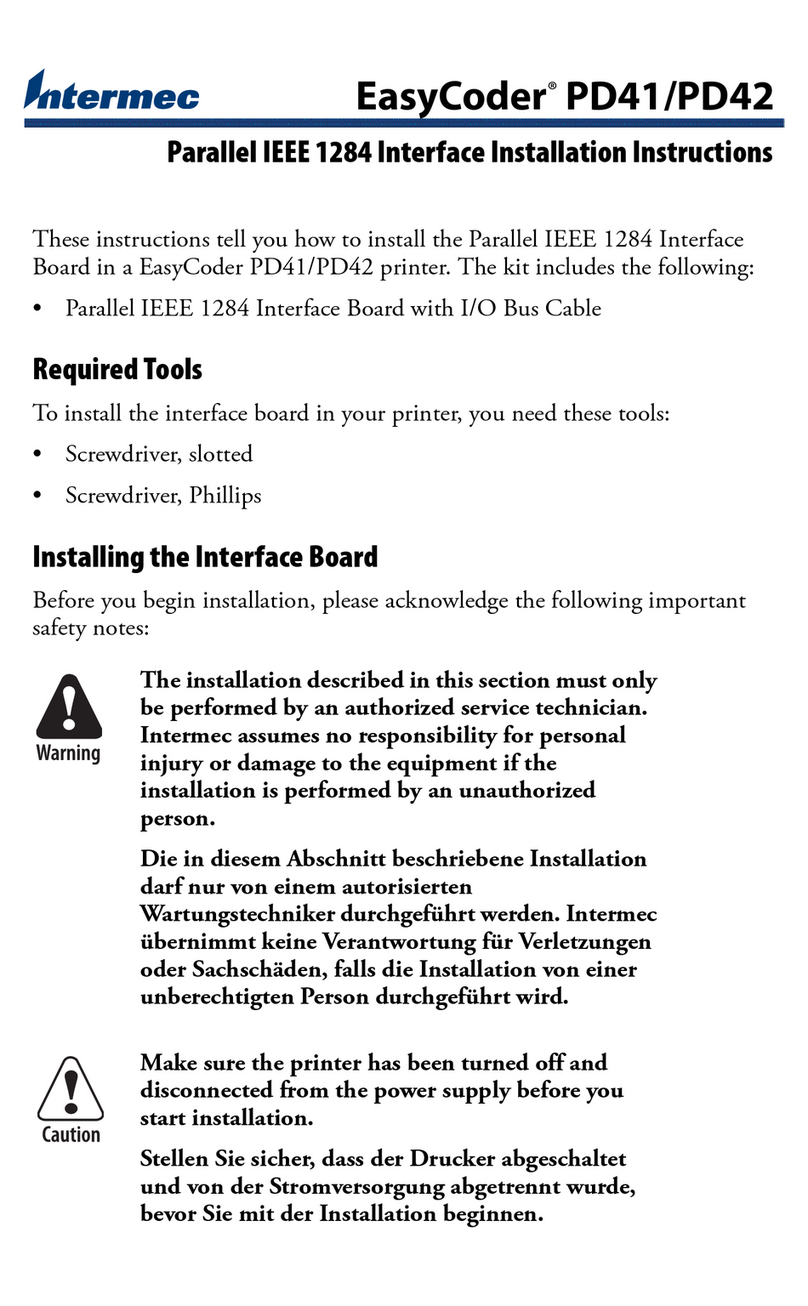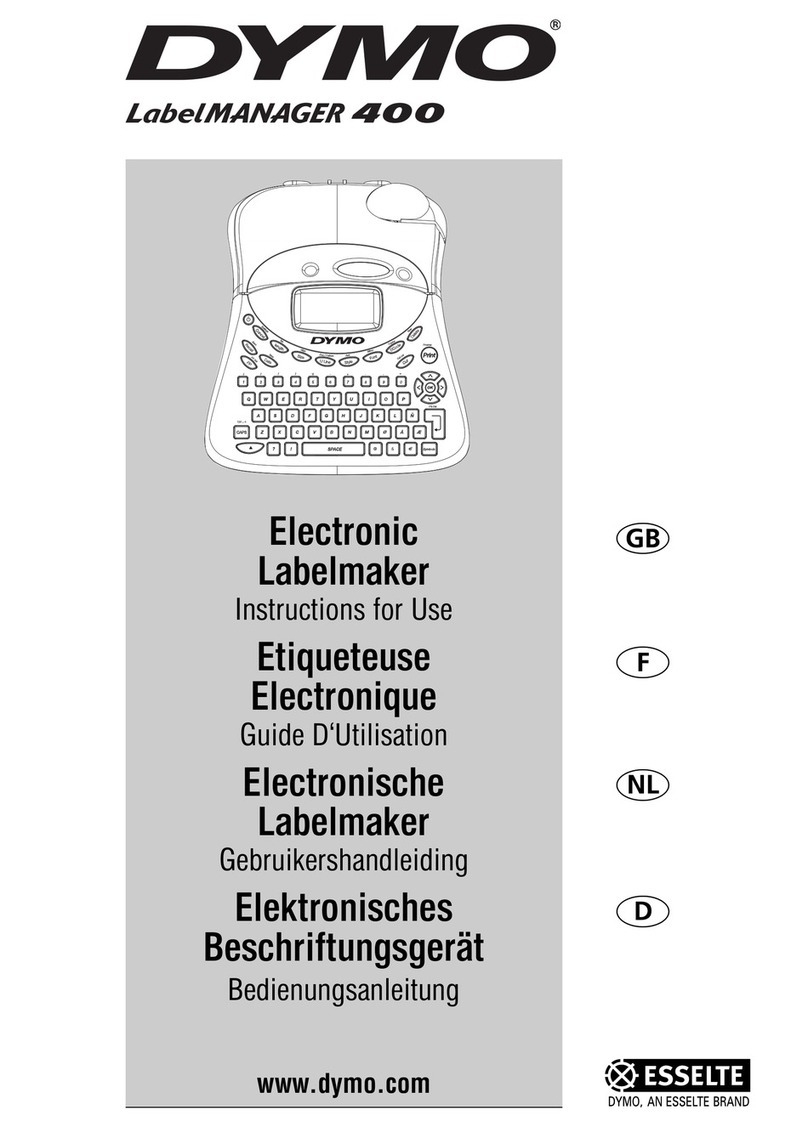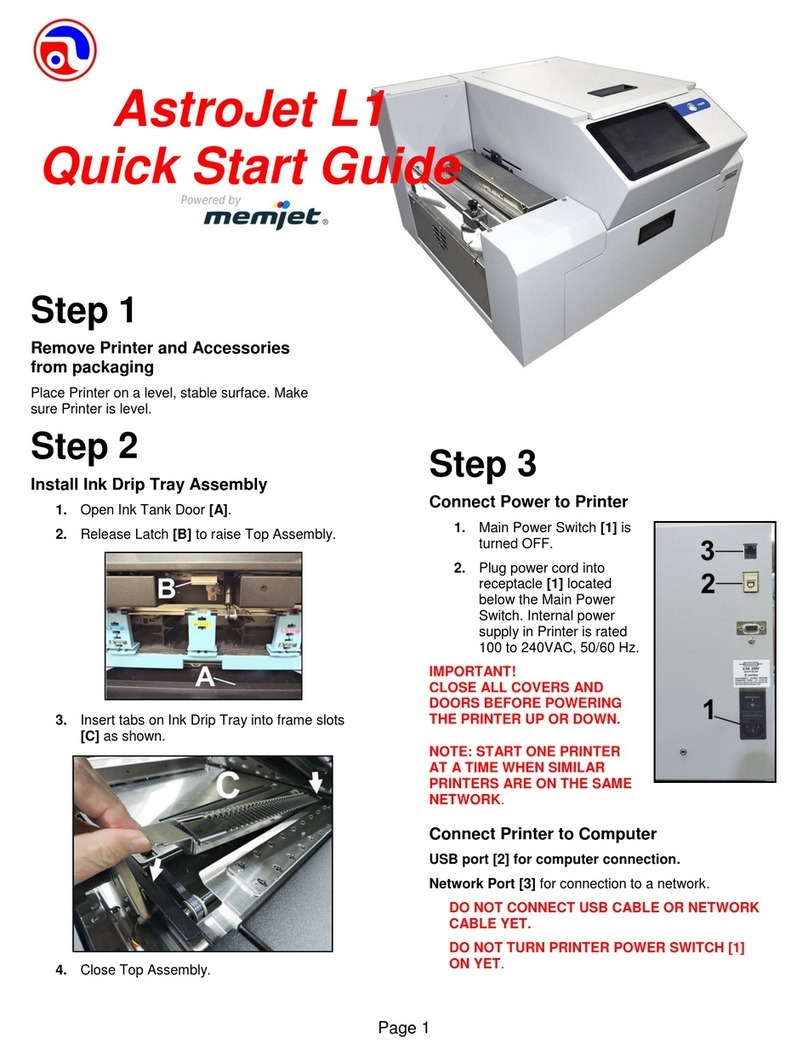Explanation of RFID menu items
* BOLD items are default settings.
RFID LIFE COUNT RFID LIFE COUNT displays the number of encoding successes, failures, and total attempts. Value
persists when RFID count is cleared. (SUCCESSES, FAILURES, TOTAL)
RFID COUNT RFID COUNT displays the number of encoding successes, failures, and total attempts.
(SUCCESSES, FAILURES, TOTAL)
CLEAR RFID COUNT Clears RFID COUNT display screen. “YES”, “NO”
RFID LABEL DATA Determine whether to retry encoding of failed data after error recovery. “RETRY”, “RELEASE”
The “RELEASE” option deletes the current print job, allowing the printer to move on to the next print
job. When “RETRY” is selected, the printer will continue to attempt encoding the same data.
MAX ERR COUNT Number of failed encoding attempts before error warning/print pause. “0 - 1 - 9”
RFID ERR SLASH Determine whether to print a slash or “RFID TAG ERROR”. “YES”, “NO”
When “YES” is selected, a slash will be printed. When “NO” is selected, only “RFID TAG ERROR”
will be printed.
RFID ERR OUTPUT Allows the user to set the signal type for RFID errors. “PULSE”, “LEVEL”
LENGTH OF PULSE Allows the user to select the length of an RFID error pulse.
This menu is displayed when the RFID ERR OUTPUT is set in Pulse.
“100ms”, “200ms”, “300ms”, “400ms”, “500ms”
READER VERSION
M6e Micro
Display firmware version of installed RFID reader module.
VIEW When selected printer will attempt to read the tag currently set in the printer.
Select the memory bank from which to read information. “VIEW EPC DATA”, “VIEW TID DATA”,
“VIEW USER DATA”, “VIEW PC DATA”
ANTENNA PITCH Allows the user to select the “STANDARD” or “SHORT” pitch antenna settings.
See “Antenna Pitch” in the S84-ex Inlay Placement & Configuration Table.
RFID TAG OFFSET Distance to print on label BEFORE pausing to encode RFID. “0- 240” (mm in unit) This setting will be
used when labels are not compatible with the S84-ex’s antenna positions.
WRITE POWER Radio Power level used to write information to RFID tag. “0.0 - 10.0 - 24.0”(dBm)
See “Write” under “Power” in the S84-ex Inlay Placement & Configuration Table.
READ POWER Radio Power level used to read information from RFID tag. “0.0 - 10.0 - 24.0” (dBm)
See “Read” under “Power” in the S84-ex Inlay Placement & Configuration Table.
MCS Multi vendor Chip-based Serialization: use TID as base for SGTIN serial number. “ENABLE”,
“DISABLE”
Pre-Encoded Tag Enable for tags with pre-encoded EPC serial numbers. EPC GTIN data still required. “ENABLE”,
“DISABLE”
Chip Manufacture Manually select MCS manufacturer prefix. For use when MCS Prefix is “MANUAL”. “IMPINJ”,
“ALIEN”, “NXP”.
Value is ignored when Assign Prefix is “AUTO”.
MCS Prefix Automatically or manually assign MCS manufacturer prefix to serial number. “AUTO”, “MANUAL”
MCS Prefix Digit Determine length of manually assigned MCS prefix. For use when MCS Prefix is Manual.
“0DIGIT(S)”, “1DIGIT”, “2DIGITS”, “3DIGITS”
MCS Prefix Data Set the MCS prefix data. Number of digits to be input is according to the setting of the MCS Prefix
Digit. The default value is “000”.
LOG Record encoded tag information. “ENABLE”, “DISABLE”
LOG Data Used with Log mode: determine what information to record. “EPC and TID”, “EPC”, “TID”
RFID Printing Tips
Recommended no-print zone
Avoid printing barcodes or characters directly on top of an
RFID chip. The uneven surface will negatively affect print
quality.
Printing of RFID tag errors
The printer can be set to print an RFID tag error when there
is a problem with the recorded data, for example in a write
to a defective tag, in order to prevent accidental distribution
of a defective label. Depending on the error and the print
command paper size setting, a diagonal line or a cross will
be printed, together with a description of the error.
• List of errors printed
Message Cause and Countermeasure
TAG NOT FOUND Cause Tag cannot be found, or reading of tag failed.
Countermeasure Confirm inlay operation and check printer / antenna configuration.
WRITE TAG ERROR Cause Writing failed.
Countermeasure Confirm inlay operation and check printer / antenna configuration.
VERIFY ERROR Cause Written value does not match read value.
Countermeasure Confirm inlay operation and check printer / antenna configuration.
LOCKING ERROR Cause Locking process failed.
Countermeasure Check the label/chip.
MULTI TAG ERROR Cause Multiple tags captured simultaneously.
Countermeasure Confirm inlay operation and check printer / antenna configuration.
CHIP MAKER ERR Cause Chip manufacturer setting did not match label in printer.
Countermeasure Check label and set correct chip manufacturer.
MCS NOT SUPPORT Cause MCS function is not supported for chip in printer.
Countermeasure Use supported label/chip.
READ ONLY ERROR Cause Tag is read successfully, but writing failed.
Countermeasure Confirm inlay operation and check printer / antenna configuration.
15 mm
15 mm
FeedDirection
ICchip
I-Mark
RFIDtag/label
Printobject
Inlay
Gap
Antenna
Recommendedno-printzone
TAG NOT FOUND
FeedDirection
Extensive contact information for worldwide SATO operations can be found on the Internet at
www.satoworldwide.com