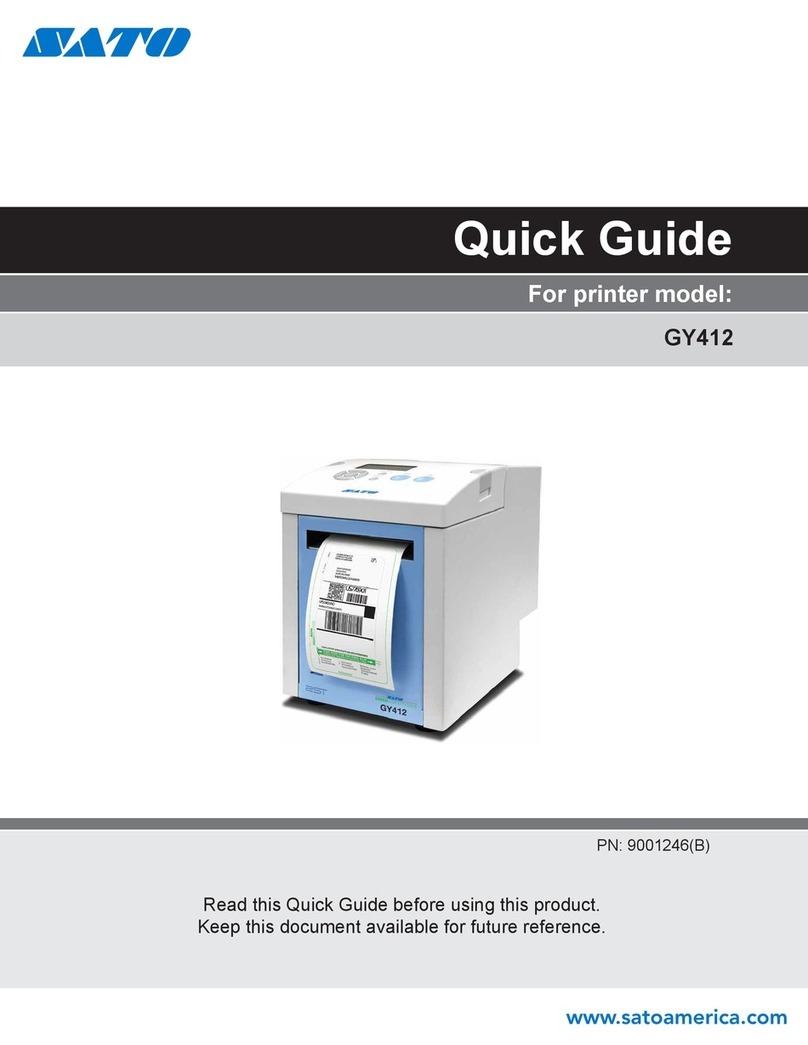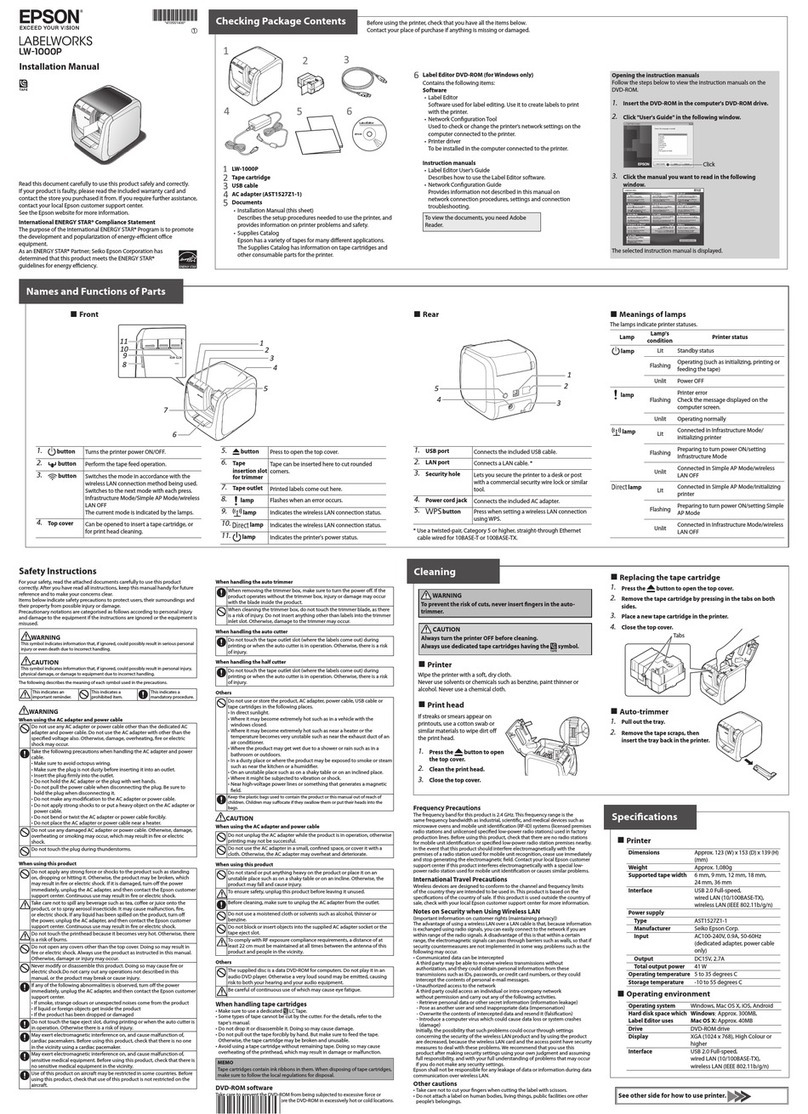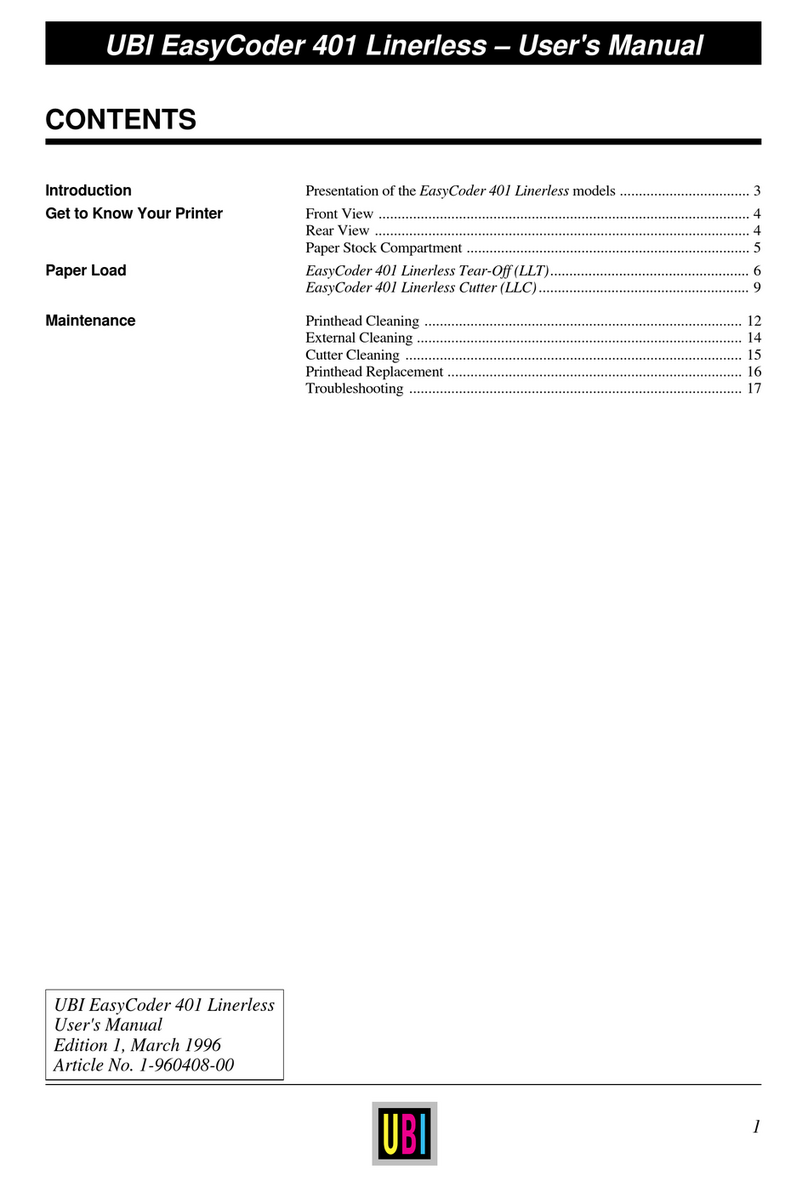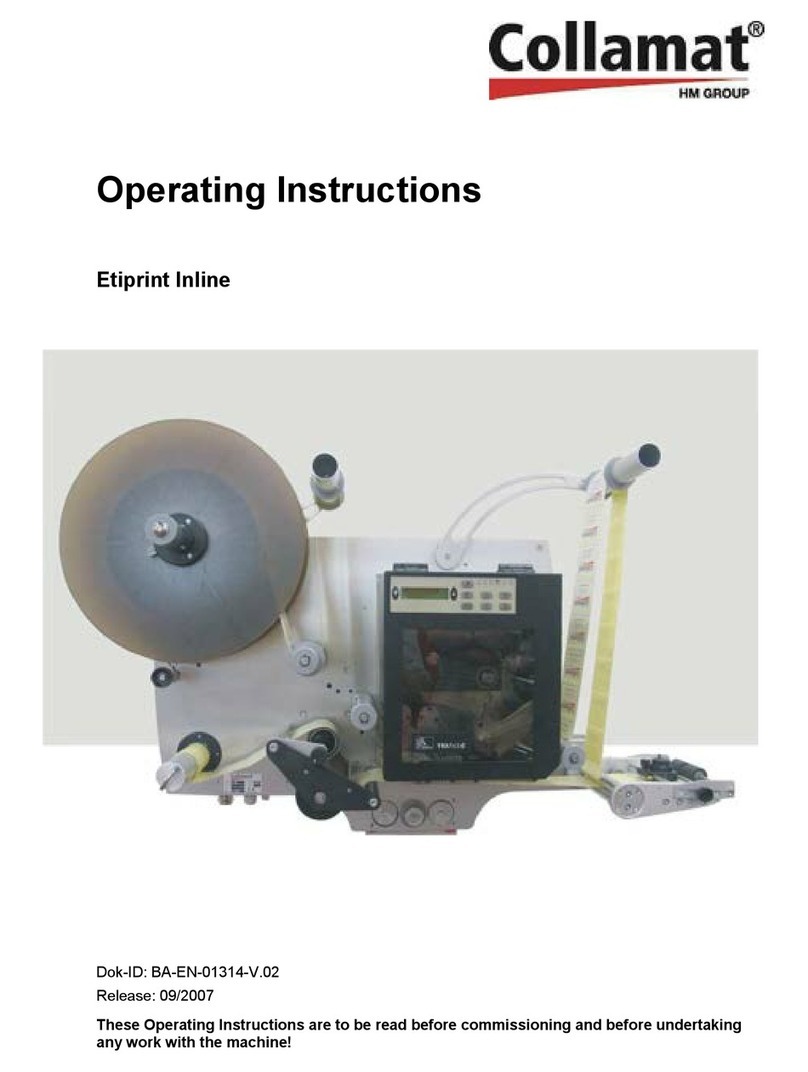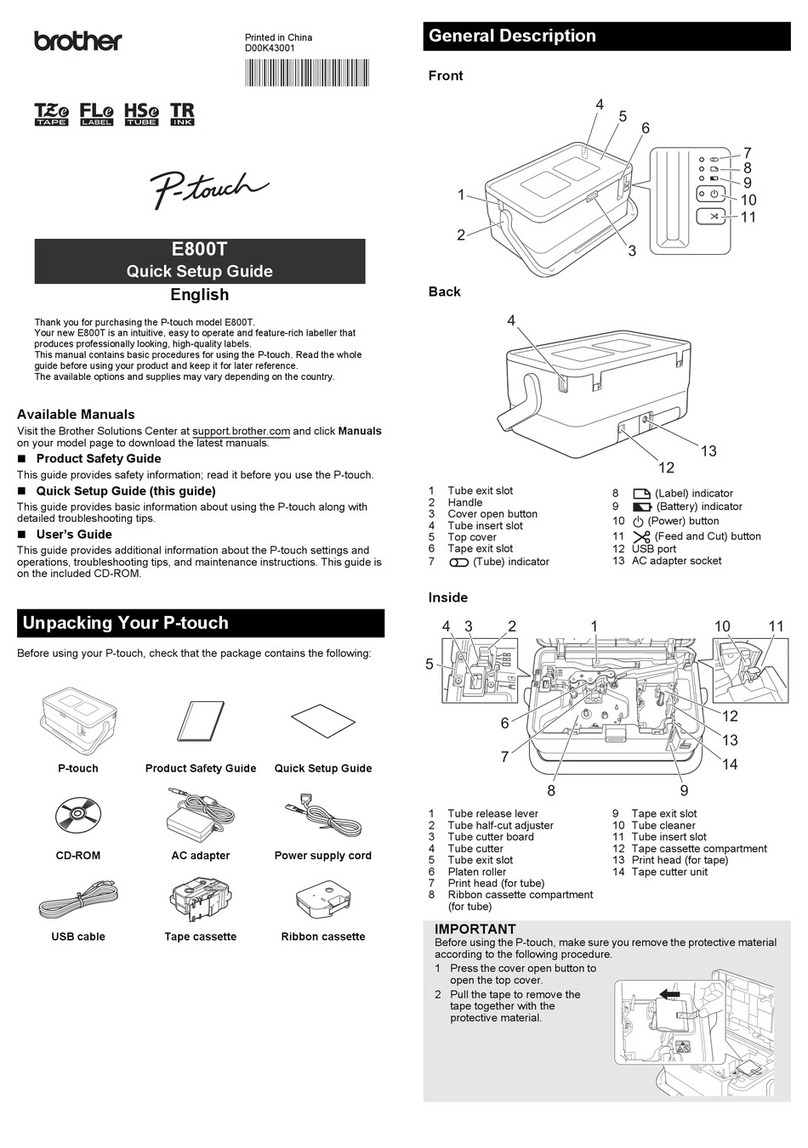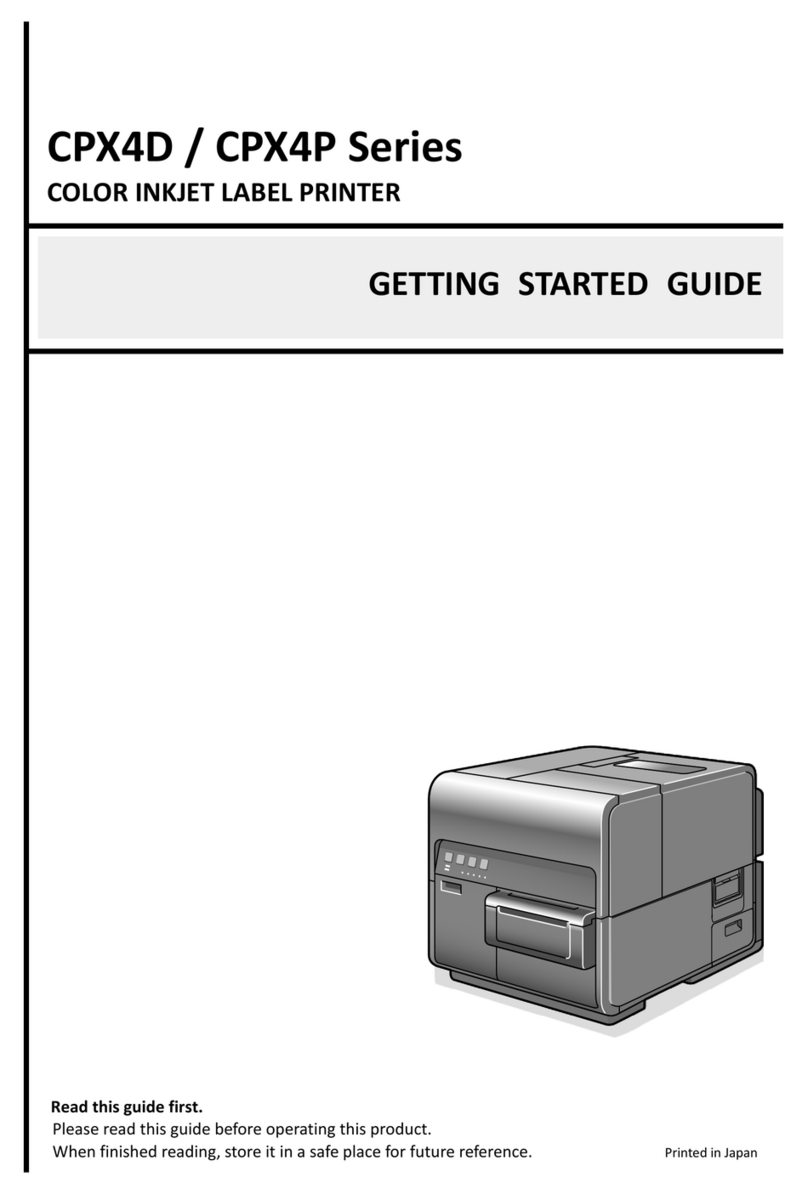SATO Argox O4-250 User manual

O4 Series
User Manual
i
FCC ID
In a domestic environment this product may cause radio interference in
which case the user may be required to take adequate measures.
FCC Warning
This equipment has been tested and found to comply with the limits for a
Class A digital device, pursuant to Part 15 of the FCC Rules. These limits are
designed to provide reasonable protection against harmful interference
when the equipment is operated in a commercial environment. This
equipment generates, uses, and can radiate radio frequency energy, and if
not installed and used in accordance with the instructions in this manual, it
may cause harmful interference to radio communications. Operation of this
equipment in a residential area is likely to cause harmful interference in
which case the user will be required to correct the interference at his own
expense.
FCC Statement for Optional RF module
This device complies with RF radiation exposure limits set forth for an
uncontrolled environment.
The antenna used for this transmitter must be installed to provide a
separation distance of at least 20 cm from all people and must not be
collocated or operating in conjunction with any other antenna or
transmitter.

O4 Series
User Manual
ii
Bluetooh/Wireless LAN Communication
Compliance Statement
This product has been certified for compliance with the relevant radio
interference regulations of your country or region. To make sure continued
compliance, do not:
∙Disassemble or modify this product.
∙Remove the certificate label (serial number seal) affixed to this product.
Use of this product near microwave and/or other Wireless LAN equipment,
or where static electricity or radio interference is present, may shorten the
communication distance, or even disable communication.
WARNING
Changes or modifications not expressly approved by the party responsible
for compliance could void the user's authority to operate the equipment.
(for USA only)

O4 Series
User Manual
iii
Liability Disclaimer
ARGOX Corporation takes steps to assure that the company’s published
engineering specifications and manuals are correct; however, errors do
occur. ARGOX reserves the right to correct any such errors and disclaims any
resulting liability. In no event shall ARGOX or anyone else involved in the
creation, production, or delivery of the accompanying product (including
hardware and software) be liable for any damages whatsoever (including,
without limitation, damages for loss of business profits, business
interruption, loss of business information, or other pecuniary loss) arising
out of the use of or the results of use of or inability to use such product,
even if ARGOX has been advised of the possibility of such damages.
Caution
Any changes or modifications not expressly approved by the party
responsible for compliance could void the user's authority to operate the
equipment.

O4 Series
User Manual
iv
Contents
1 Introduction ...........................................................................................................1
1.1 Features.......................................................................................................1
1.2 Unpacking....................................................................................................2
1.3 Understand your printer .............................................................................3
1.3.1 Perspective view ............................................................................3
1.3.2 Back view .......................................................................................4
1.3.3 Interior view I.................................................................................5
1.3.4 Interior view II................................................................................6
1.4 Printer lights................................................................................................7
1.4.1 Status lights....................................................................................7
1.4.2 System mode................................................................................10
2 Get started ...........................................................................................................11
2.1 Attach the power cord ..............................................................................11
2.2 Turn on/off your printer............................................................................12
2.2.1 Turn on your printer.....................................................................12
2.2.2 Turn off your printer ....................................................................12
2.3 Load media................................................................................................13
2.3.1 Prepare media..............................................................................13
2.3.2 Place a media roll.........................................................................14
2.3.3 Test media feed............................................................................17
2.4 Media types...............................................................................................18
2.5 Placing Ribbon Roll....................................................................................20
2.6 Media sensing ...........................................................................................23
2.6.1 Transmissive sensor .....................................................................23
2.6.2 Reflective sensor..........................................................................24
3 Printer operation..................................................................................................25
3.1 Printing Media Calibration & Configuration .............................................25
3.2 Self-test .....................................................................................................26
3.3 Restore your printer..................................................................................37
3.4 Communications .......................................................................................38
3.4.1 Interfaces and Requirements.......................................................38
3.5 Driver installation......................................................................................40
3.5.1 Installing a Plug and Play printer driver (for USB only)................41
3.5.2 Installing a Printer Driver (for other interfaces except USB)........47
4 ConfigurationonWebSettingTool.............................................................................53
4.1 Attaching the power cord ..............................................................................53

O4 Series
User Manual
v
4.2 Connecting the printer to a LAN hub ...................................................................53
4.3 Getting theIPaddress ofthe printer....................................................................54
4.4 Logging in to the web setting tool .................................................................54
5 Maintenance........................................................................................................56
4.1 Cleaning.....................................................................................................56
4.1.1 Printhead......................................................................................56
4.1.2 Media housing .............................................................................57
4.1.3 Sensor...........................................................................................57
4.1.4 Platen roller..................................................................................58
6 Troubleshooting ...................................................................................................59
5.1 Printer issues.............................................................................................59
5.2 Media issues..............................................................................................60
5.3 Ribbon Problems.......................................................................................61
5.4 Other issues...............................................................................................62
7 Specifications .......................................................................................................63
6.1 Printer........................................................................................................63
6.2 Media ........................................................................................................65
6.3 Electrical and operating environment.......................................................66
6.4 Physical dimension....................................................................................66
6.5 Fonts, Barcodes, and Graphics Specification ............................................67
6.6 Ethernet ....................................................................................................70
6.7 Bluetooth (Option)....................................................................................70
6.8 Wireless LAN (Option)...............................................................................71
6.9 Interfaces...................................................................................................72
6.9.1 USB...............................................................................................72
6.9.2 Ethernet .......................................................................................74
6.9.3 RS-232C ........................................................................................75

1 Introduction
1
1Introduction
Thank you for purchasing an Argox O4 Series barcode printer. This
manual provides information about how to set up and operate your printer,
load media, ribbon and solve common problems. Illustrations are provided
to help you quickly become familiar with the printer.
1.1 Features
■Various Connectivity Options: Ethernet, due USB host, USB device.
■Easy Operation: One-button design for easy control
■Fast Print Speed: Max 7 inches/sec for the O4 model
■Wireless LAN Connection: Build a Wireless LAN printing environment
with Bluetooth
■External Memory: The extra USB port allows you to use a USB flash
drive for storage

1 Introduction
2
1.2 Unpacking
Make sure all of the following items are included in your package.
ARGOX O4 Printer
Quick Installation Guide
DVD
Power Supply
AC Power Cord
USB Cable
Ribbon Core (0.5 inch)
When you receive the printer, open the package immediately and inspect for
shipping damage. If you discover any damage, contact the shipping company
and file a claim. ARGOX is not responsible for any damage incurred during
shipping. Save all package materials for the shipping company to inspect.
Note If any item is missing, please contact your local dealer.

1 Introduction
3
1.3 Understand your printer
1.3.1 Perspective view
LED
Indicator 2
Indicator 1
Feed Button
Cover Latch
Top Cover

1 Introduction
4
1.3.2 Back view
Caution To avoid injury, be careful not to trap your fingers in the Paper
Slot while opening or closing the Top Cover.

1 Introduction
5
1.3.3 Interior view I
Ribbon cover
Ribbon
Take-Up Wheel

1 Introduction
6
1.3.4 Interior view II
Warning The printhead becomes very hot during printing. Do not touch
the printhead or touch around it directly after printing. By doing so you
may get burnt.

1 Introduction
7
1.4 Printer lights
There are two LED lights that show the status of O4 Series printer. The
Upside light is defined in LED2. LED1 is downside between LED2 and Feed
symbol.
1.4.1 Status lights
Status lights help you check printer’s condition. The following tables show
the blinking speed of status lights and the conditions they indicate.
LED image
Blinking Speed
Blinking Interval
lighting
Always on
Slow
0.8 Seconds
Fast
0.2 Second
LED image
Blinking Pattern description
Alternate blinking.
Blinking at the same time.

1 Introduction
8
Blinking
pattern
LED 2
LED 1
Description
Green
Green
The printer is ready to print.
Green
Green
In pause.
Green
Green
The printer is transmitting data.
Green
Green
TPH high temperature.
Green
Green
The printer is writing data to the flash or USB memory.
The USB memory is being initialized.
Amber
Amber
Paper jam.
The media is out when the print data sent to the printer. Paper
end.
Amber
Amber
Ribbon end or ribbon error. (for thermal transfer models)
Red
Red
H/W Error
The printhead is broken.
Communication error (RS-232C).
Cutter error (with optional cutter).
The RTC battery is low. (If the printer has a built-in
RTC)
Red
Red
Command
error
An EEPROM for backup cannot be read or
written properly.
A command has been fetched from an odd
address.
Word data has been accessed from a place
other than the boundary of the word data.
Long word data has been accessed from a place
other than the boundary of the long word data.

1 Introduction
9
Command error.
Red
Red
Top Cover
open
The print module is opened when the printer is
turned on.
Cover (Thermal Head) open error during printing.
Red
Red
USB r/w
error
Flash ROM on the CPU board error or USB
memory error.
An erase error has occurred when formatting the
USB memory.
Unable to save files due to insufficient USB
memory.

1 Introduction
10
1.4.2 System mode
The system mode consists of status light color combinations. It contains a
list of commands for you to select and run.
To enter the system mode and run the command, do the following:
1. Turn off the printer.
2. Press and hold the FEED button, and turn on the printer.
3. Both status lights glow solid amber for a few seconds. Next, they turn to
green shortly, and then turn to other colors.
4. When status lights show the color combination you need, release the
FEED button immediately.
5. Press the FEED button to run the command.
The following table is the command list of the system mode.
LED 2
LED 1
Command
Red
Green
Transmissive Sensor Calibration (Section 3.1)
Amber
Green
Reflective Sensor Calibration (Section 3.1)
Red
Red
Resetting Your Printer (Section 3.3)
Amber
Red
Reserved
Green
Red
Disable Checking RTC Battery Charge
Red
Amber
Reserved
Green
Amber
Self Test (Section 3.2)

2 Get started
11
2Get started
This chapter describes how to set up your printer.
Caution Do not use your printer in areas exposed to splashing water or
any other liquid.
Caution Do not drop your printer, or place it in an area subject to
humidity, vibration or shock.
2.1 Attach the power cord
1. Make sure the power switch is set to the OFF position.
2. Insert the power supply’s connector into the printer power jack.
3. Insert the AC power cord into the power supply.
4. Plug the other end of the AC power cord into the wall socket.
Important Use only power supplies listed in the user instructions.
Warning Do not plug the AC power cord with wet hands, or operate the
printer and the power supply in an area where they may get wet. Serious
injury may result from these actions!

2 Get started
12
2.2 Turn on/off your printer
When your printer is connected to a host (a computer), it is good to turn on
the printer before turning on the host, and turn off the host before turning
off the printer.
2.2.1 Turn on your printer
1. To turn on your printer, turn on the Power Switch as below. The “I”is the
ON position.
2. Both status lights glow solid amber for a few seconds, then turns to solid
green.
Note If you connect the printer to the internet or insert a USB drive
before turning on the printer, it will take longer for the printer to enter
the online mode after you turn it on.
2.2.2 Turn off your printer
1. Make sure LED is solid green before turning off the printer.
2. To turn off your printer, turn off the Power Switch as below. The “O”is
the OFF position.
Caution Do not turn off your printer during data transmission.

2 Get started
13
2.3 Load media
There are various types and sizes for the media roll. Load the applicable media
to satisfy your need.
2.3.1 Prepare media
The inside wound and outside wound media roll can be loaded into the printer
the same way. In case the media roll is dirty during shipping, handling or storage,
remove the outside length of the media. It helps avoid dragging adhesive and
dirty media between the printhead and platen roller.
Inside Wound
Outside Wound

2 Get started
14
2.3.2 Place a media roll
1. Pull the head latch to open the top cover of the printer.
2. Pull the Media Roll Holders to slide them outward, and place the media roll
between the holders. Make sure the print side is up, and the media roll is
clamped tightly by the holders.
This manual suits for next models
1
Table of contents
Other SATO Label Maker manuals

SATO
SATO CW408 User manual

SATO
SATO Argox LK-200 Series User manual

SATO
SATO s84ex User manual

SATO
SATO s84ex User manual

SATO
SATO s84ex User manual

SATO
SATO CX208 User manual

SATO
SATO CT400i Series User manual

SATO
SATO CL4NX RIDF Instruction sheet
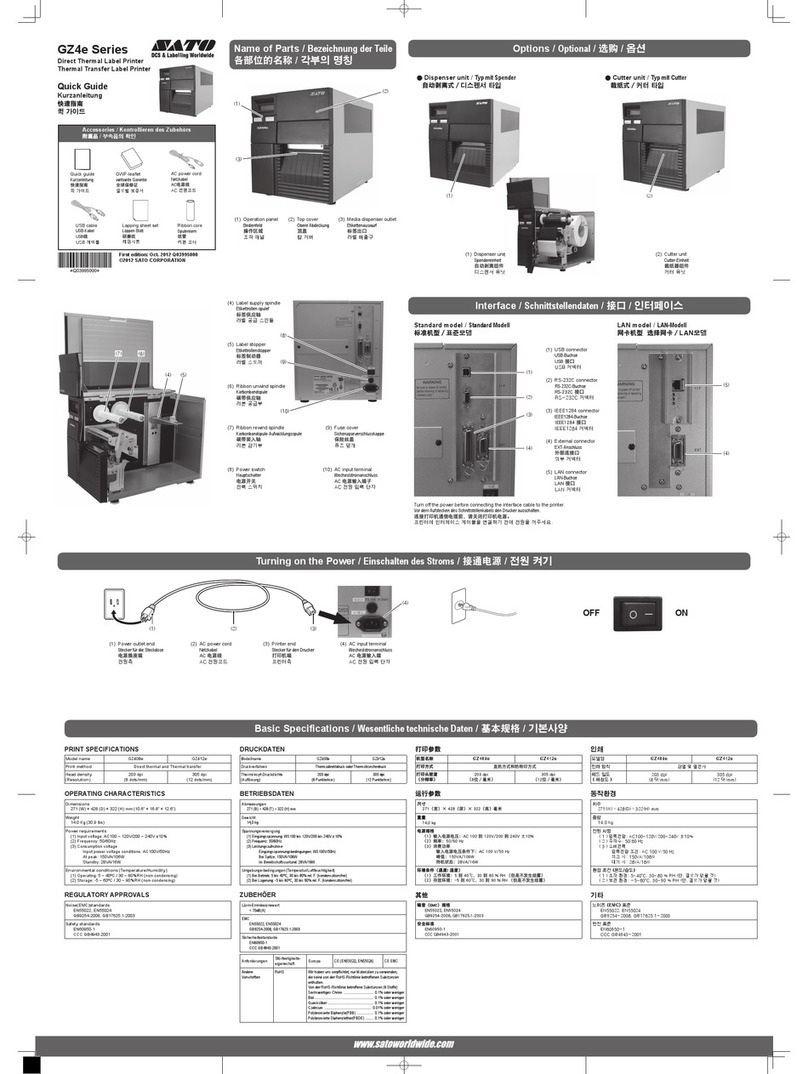
SATO
SATO GZ4e Series User manual

SATO
SATO CG408 DT/TT User manual
Popular Label Maker manuals by other brands

Dymo
Dymo LabelWriter® 450 Professional Label Printer for PC and... quick start guide
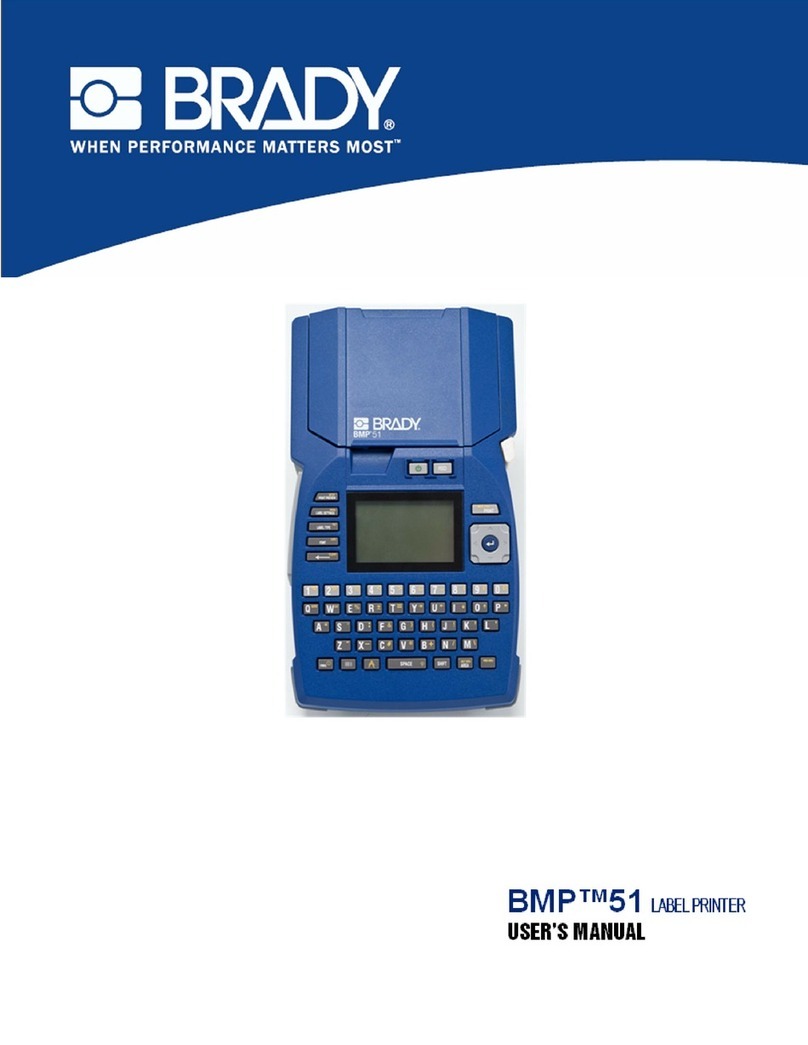
Brady
Brady BMP 51 user manual
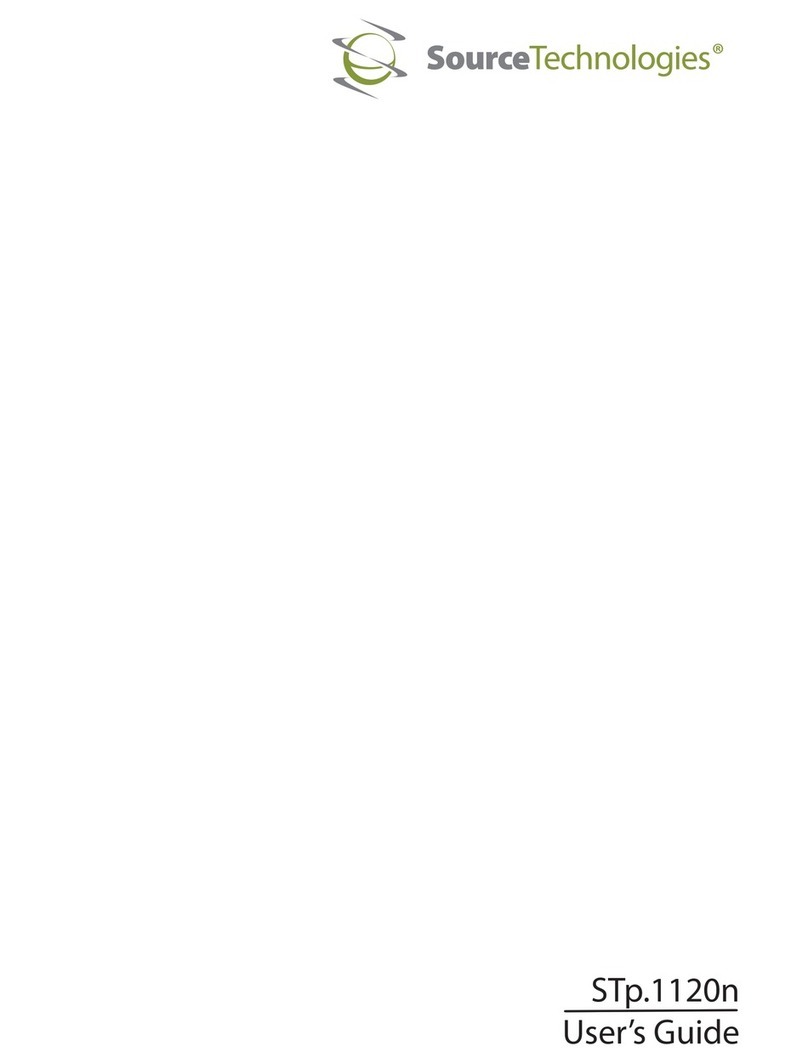
Source Technologies
Source Technologies STP.1120N user guide
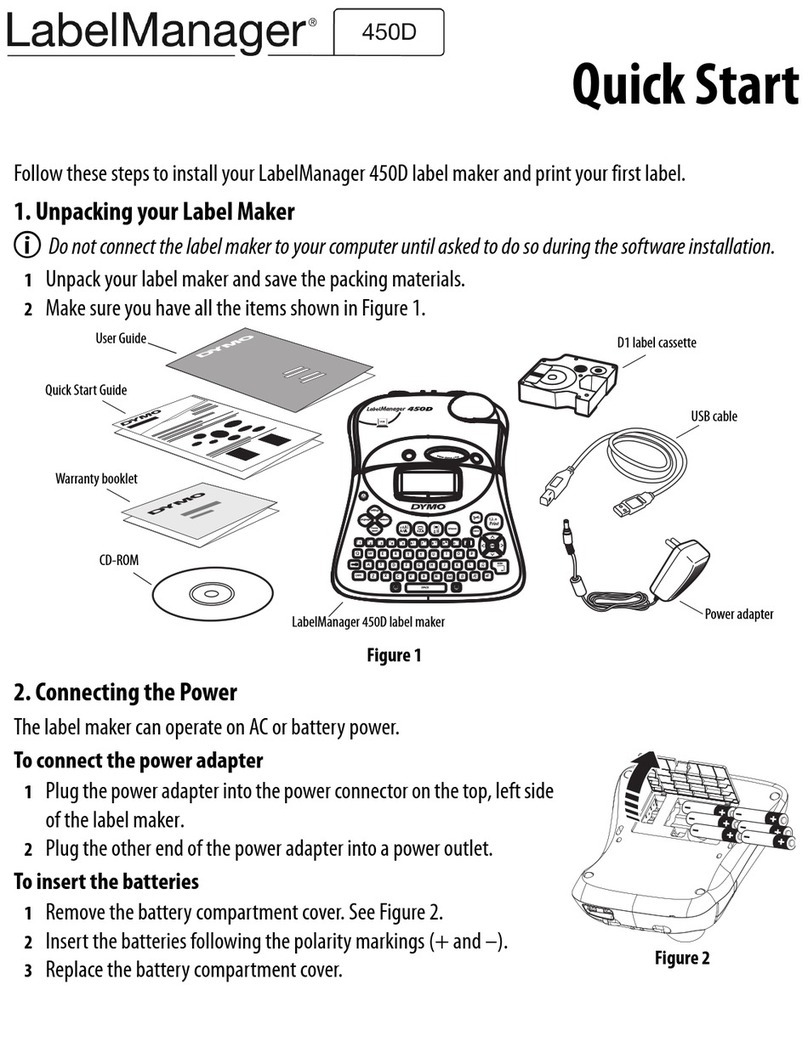
Newell Rubbermaid
Newell Rubbermaid DYMO LabelManager 450D quick start

Tally Dascom
Tally Dascom DL-310 user manual
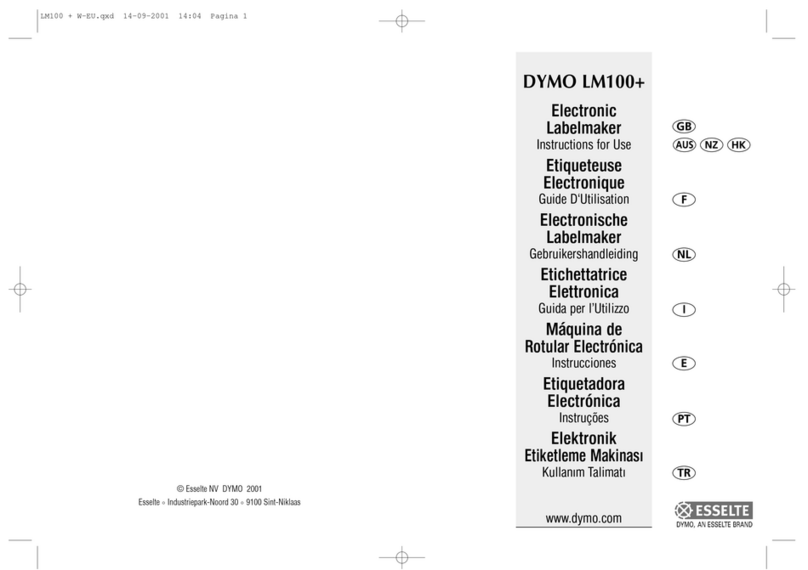
Esselte
Esselte DYMO LM100 PLUS Instructions for use