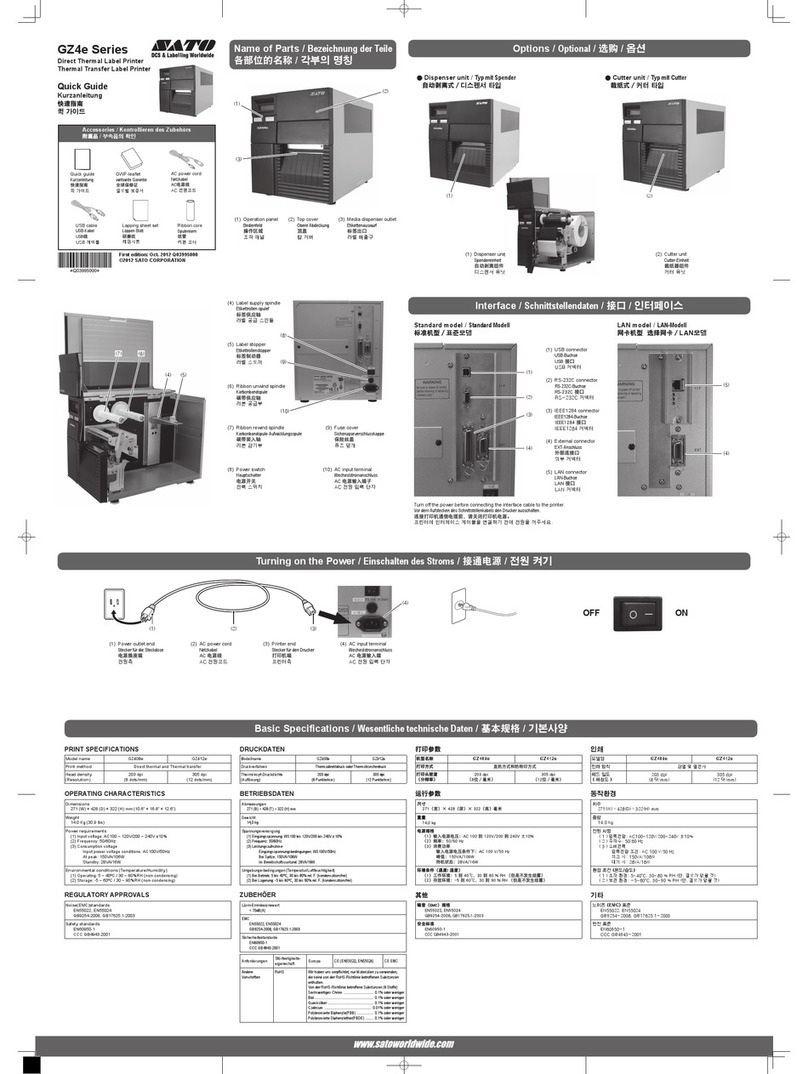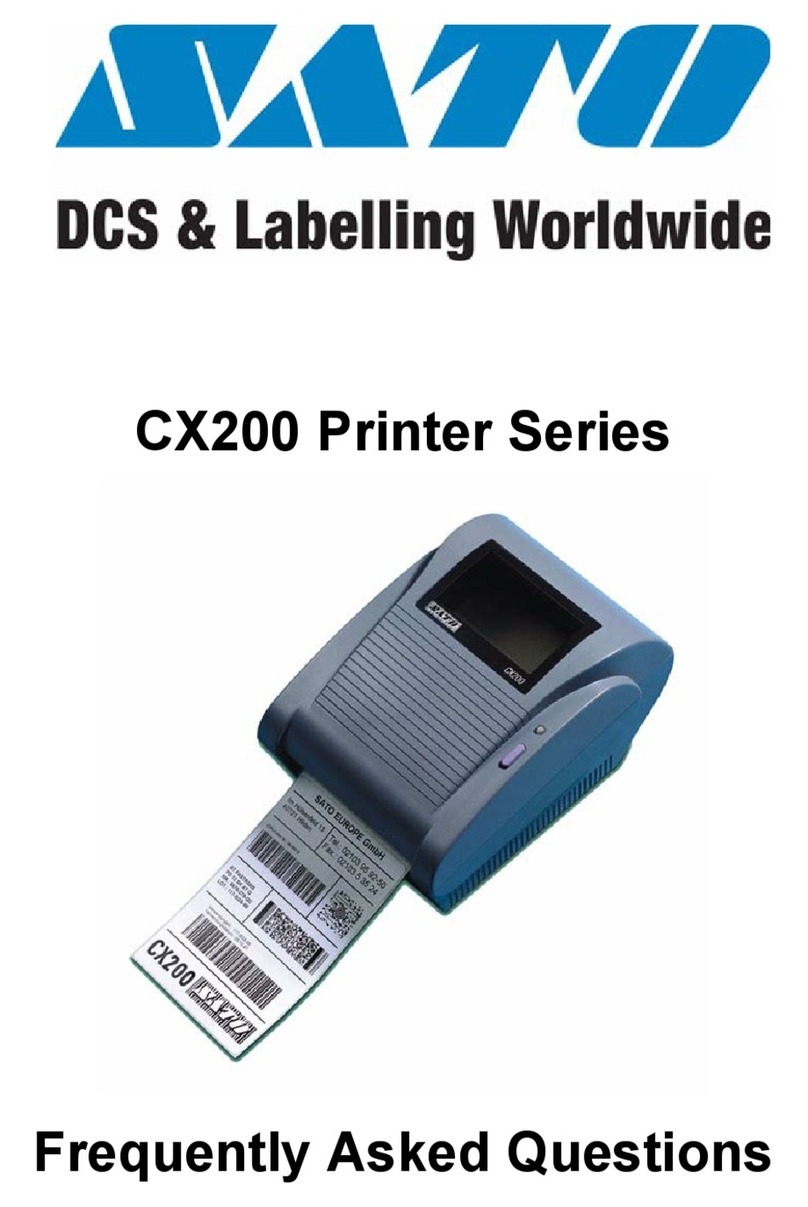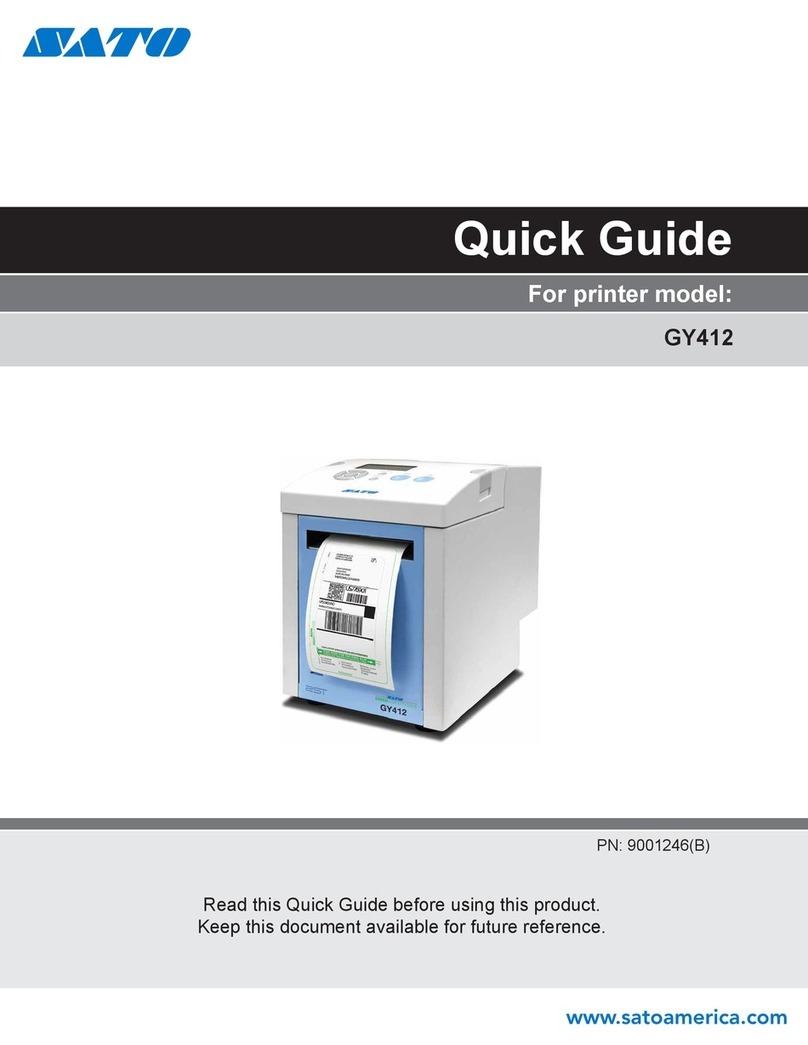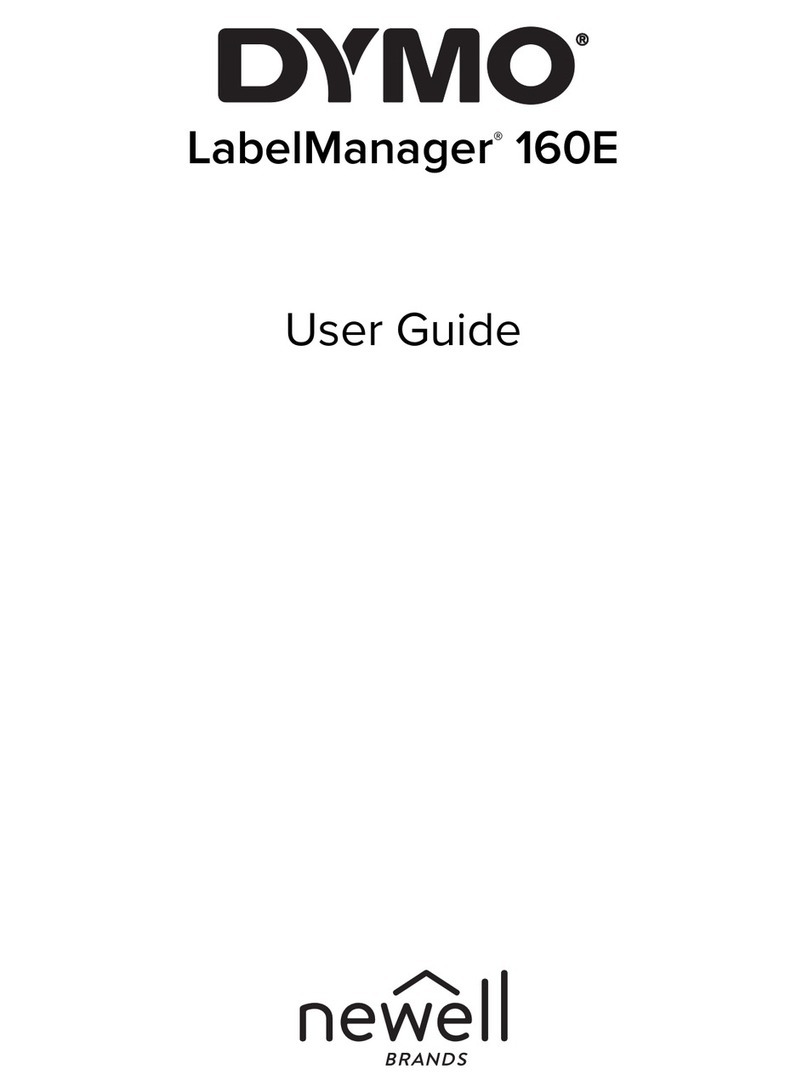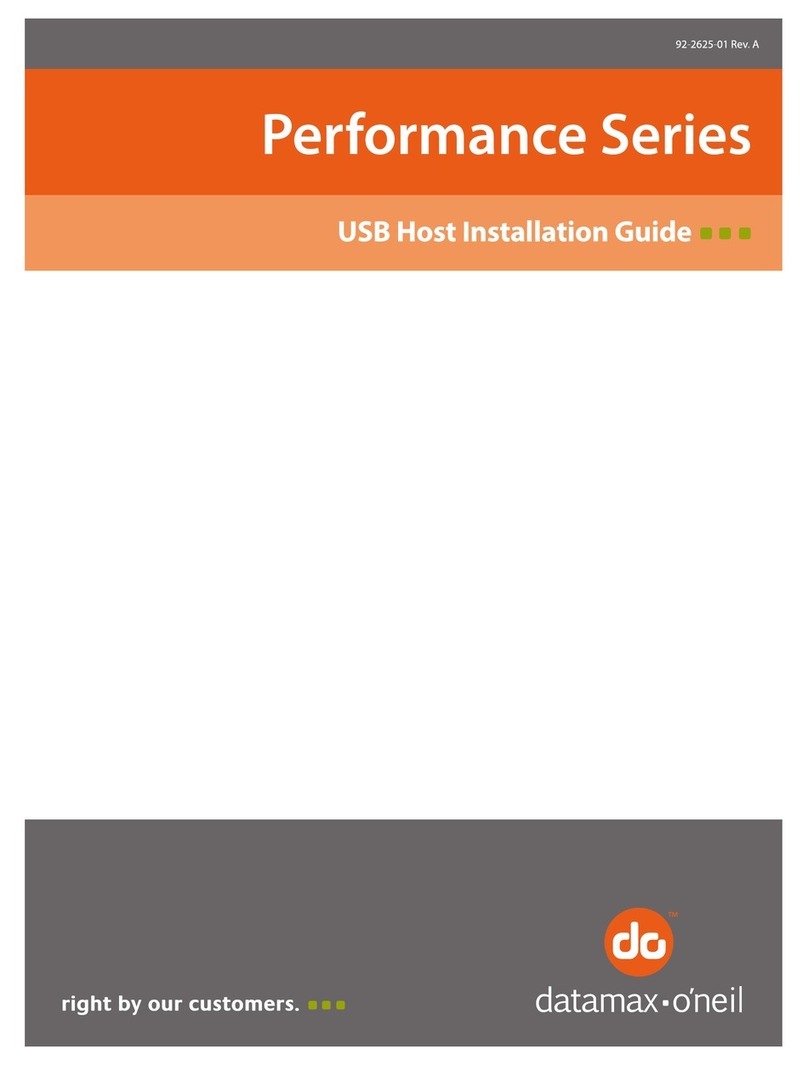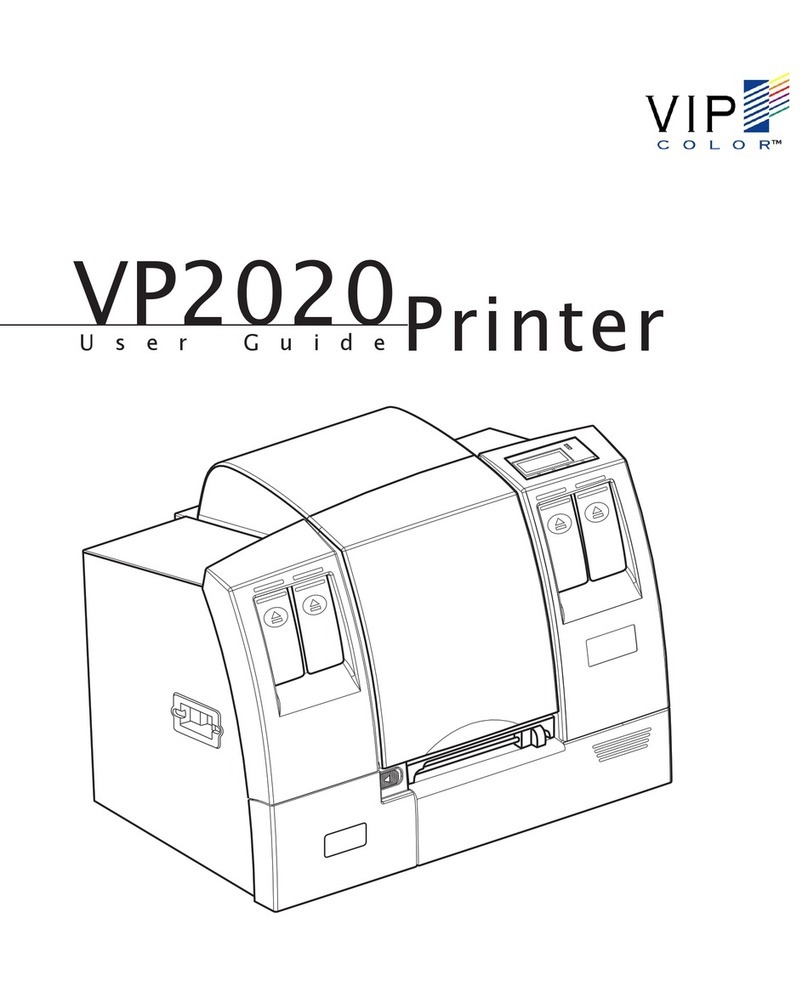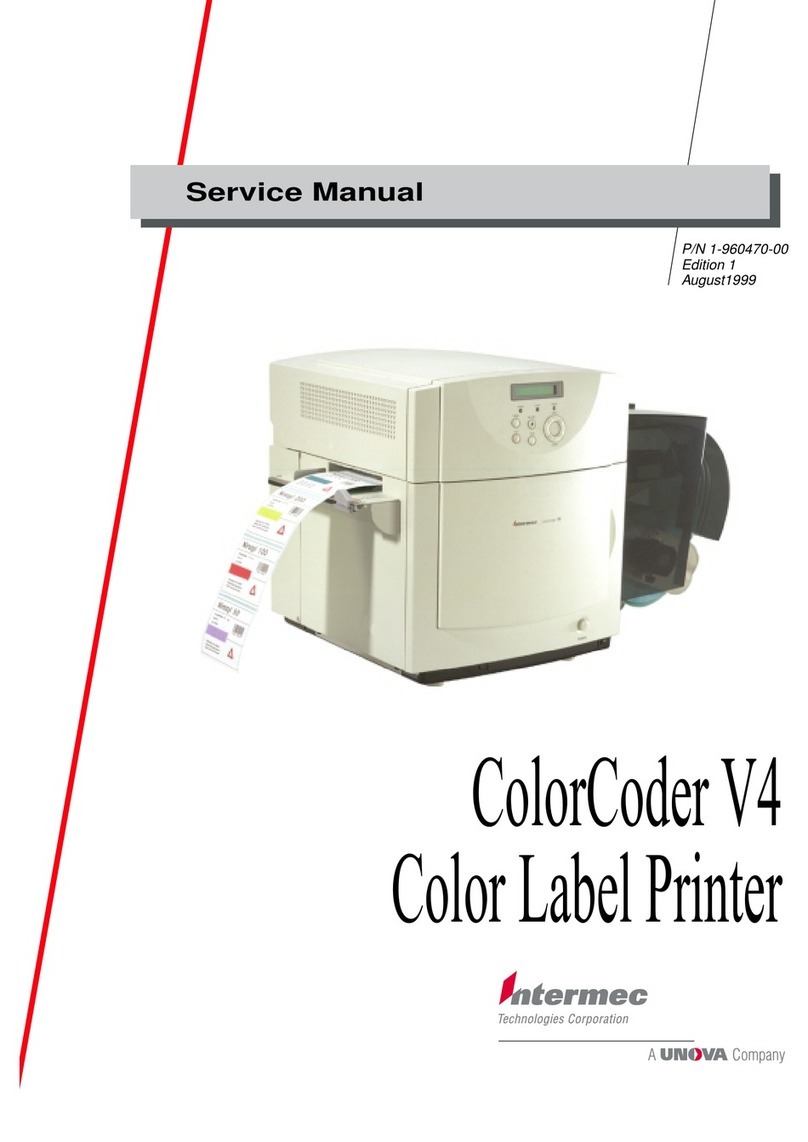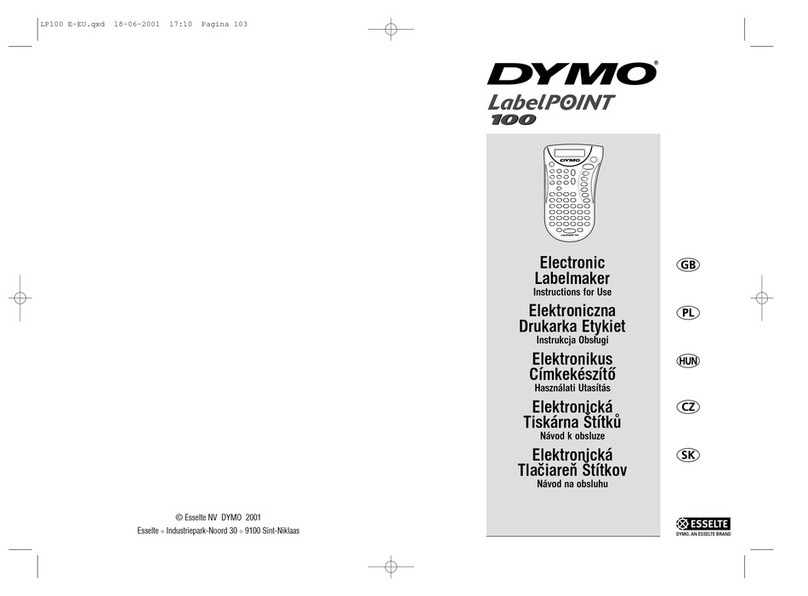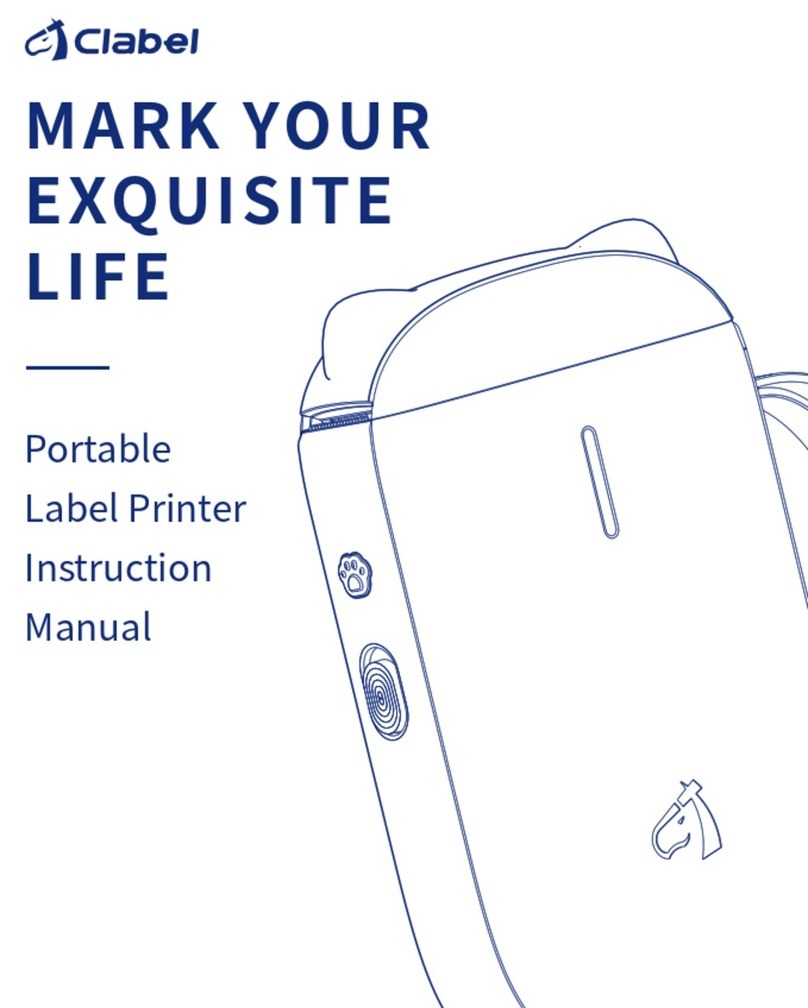SATO CW408 User manual

For printer model:
Operator Manual
CW408
Read this Operator Manual before using this product.
Keep this document available for future reference.
Preliminary

NOTE:
The printer complies with the requirements in Part 15 of FCC Rules for a Class B Computing Device.
Operating the printer in a residential area may cause unacceptable interference to radio and TV reception. If
the interference is unacceptable, you can reposition the equipment, which may improve reception.
Be sure to ask your SATO representatives about our maintenance
contracts to ensure peace of mind during your usage of SATO
products.
Please visit our SATO home page at www.satoworldwide.com for
extensive contact information about our local office nearest you.
Copyrights
Any unauthorized reproduction of the contents of this document, in part or whole, is strictly prohibited.
Limitation of Liability
SATO Corporation and its subsidiaries in Japan, the U.S and other countries make no representations or
warranties of any kind regarding this material, including, but not limited to, implied warranties of
merchantability and fitness for a particular purpose. SATO Corporation shall not be held responsible for errors
contained herein or any omissions from this material or for any damages, whether direct, indirect, incidental or
consequential, in connection with the furnishing, distribution, performance or use of this material.
Specifications and contents in this document are subject to change without notice.
Trademarks
SATO is a registered trademark of SATO Corporation and its subsidiaries in Japan, the U.S. and other
countries. All other trademarks are the property of their respective owners.
Version: GBS-CW408-01rA-20-09-12OM
©2013 SATO Corporation.
All rights reserved.
Preliminary

Safety Precautions
CW408 Operator Manual Page i
Safety Precautions
Please read the following information carefully before installing and using the printer.
Pictographic Symbols
This operator manual and the printer labels use a variety of pictographic symbols to facilitate safe and correct
use of the printer and to prevent injury to others and property damage. The symbols and meanings for them
are given below. Be sure to understand these symbols well before reading the main text.
Warning
Ignoring the instructions marked
by this symbol and erroneously
operating the printer could result
in death or serious injury.
Caution
Ignoring the instructions marked
by this symbol and erroneously
operating the printer could result
in injury or property damage.
Warning
Do not set on an unstable area
• Do not set on an unstable
area, such as a wobbly table
or slanted area or an area
subject to strong vibration. If
the printer falls off or topples
over, it could injure someone.
Do not place containers full of water
or other liquid on the printer
• Do not place flower vases,
cups, or other containers
holding liquids, such as water
or chemicals, or small metal
objects near the printer. If they
are spilled and get inside the
printer, immediately turn off
the power switch, unplug the
power cord from the outlet,
and contact your SATO
reseller or technical support
center. Using the printer in this
condition could cause a fire or
electric shock.
Do not put objects inside the printer
• Do not insert or drop in metal
or burnable objects inside the
printer’s openings (cable
outlets, etc.). If foreign objects
do get inside the printer,
immediately turn off the power
switch, unplug the power cord
from the outlet, and contact
your SATO reseller or
technical support center.
Using the printer in this
condition could cause a fire or
electric shock.
Do not use other than the specified
voltage
• Do not use other than the
specified voltage. Doing so could
result in fire or electric shock.
Handling of the power cord
• Do not damage, break, or
modify the power cord. Also,
do not place heavy objects on
the power cord, heat it, or pull
it because doing so could
damage the power cord and
cause a fire or electric shock.
• If the power cord becomes
damaged (core is exposed,
wires broken, etc.), contact
your SATO reseller or
technical support center.
Using the power cord in this
condition could cause a fire or
electric shock.
• Do not modify, excessively
bend, twist, or pull the power
cord. Using the power cord in
such a condition could cause a
fire or electric shock.
When the printer has been dropped or
broken • If the printer is dropped or
broken, immediately turn off
the power switch, unplug the
power cord from the outlet,
and contact your SATO
reseller or technical support
center. Using the printer in this
condition could cause a fire or
electric shock.
Do not use the printer when some-
thing is abnormal about it
• Continuing to usethe printer in
the event something is
abnormal about it, such as
smoke or unusual smells
coming from it, could result in
fire or electric shock.
Immediately turn off the power
switch, unplug the power cord
from the outlet, and contact
your SATO reseller or
technical support center for
repairs. It is dangerous for the
customer to try to repair it, so
absolutely do not attempt
repairs on your own.
Do not disassemble the printer
• Do not disassemble or modify
the printer. Doing so could
result in fire or electric shock.
Contact your SATO reseller or
technical support center to
conduct internal inspections,
adjustments, and repairs.
Example Pictographs
The pictograph means “Caution is required.” A specific
warning symbol is contained inside this pictograph (The
symbol at left is for electric shock).
The pictograph means “Should not be done.” What is
specifically prohibited is contained in or near the pictograph
(The symbol at left means “Disassembly prohibited”).
The pictograph means “Must be done.” What is specifically
to be done is contained in the pictograph (The symbol at left
means “Unplug the power cord from the outlet”).
Preliminary

Safety Precautions
Page ii CW408 Operator Manual
Warning
Regarding the cutter
• Do not touch the cutter with
your hands or do not put
something into the cutter.
Doing so could result in an
injury.
Using the head cleaning fluid
• Use of flame or heat around
the head cleaning fluid is
prohibited. Absolutely do not
heat it or subject it to flames.
• Keep the fluid out of reach of
children to prevent them from
accidentally drinking it. If the
fluid is drunk, immediately
consult with a physician.
Caution
Do not place in areas with high
humidity
• Do not place the printer in
areas with high humidity or
where condensation forms. If
condensation forms,
immediately turn off the power
switch and do not use the
printer until it dries. Using the
printer while condensation is
on it could result in electric
shock.
Carrying the Printer
• When moving the printer,
always unplug the power cord
from the outlet and check to
make sure all external wires
are disconnected before
moving it. Moving the printer
with the wires still connected
could damage the cords or
connecting wires and result in
a fire or electrical shock.
Power supply
• Do not operate the power
switch or plug in/ unplug the
power cord with wet hands.
Doing so could result in
electric shock.
Power cord
• Keep the power cord away
from hot devices. Getting the
power cord close to hot
devices could cause the cord’s
covering to melt and cause a
fire or electrical shock.
• When unplugging the power
cord from the outlet, be sure to
hold it by the plug. Pulling it by
the cord could expose or
break the core wires and
cause a fire or electric shock.
• The power cord set that
comes with the printer is
especially made for this
printer. Do not use it with any
other electrical devices.
Top cover
• Be careful not to get your
fingers pinched when opening
or closing the top cover. Also
be careful the top cover does
not slip off and drop.
Print head
• The print head is hot after
printing. Be careful not to get
burned when replacing media
or cleaning immediately after
printing.
• Touching the edge of the print
headimmediatelyafterprinting
could result in injury. Use
caution when replacing the
media or cleaning the print
head.
• You should not replace the
print head without having
received the proper training.
Loading media
• When loading media roll, be
careful not to get your fingers
pinched between the media
roll and the supply unit.
When not using the printer for a long
time • When not using the printer for
a long time, unplug the power
cord from the outlet to
maintain safety.
During maintenance and cleaning
• When maintaining and
cleaningtheprinter, unplugthe
power cord from the outlet to
maintain safety
Preliminary

Safety Precautions
CW408 Operator Manual Page iii
Precautions for Installation and Handling
Printer operation can be affected by the printer environment.
Refer to the following instructions for installation and handling of CW408 printer.
Select a Safe Location
Power Supply
Place the printer on a surface that is flat and level.
If the surface is not flat and level, this may result in poor
print quality. This may also cause malfunction and
shorten the life span of the printer.
Do not place the printer on a location that
produces vibration.
Giving serious vibration or shock to the printer may
cause malfunction and shorten the life span of the
printer.
Keep the printer out of high temperature and hu-
midity.
Avoid locations subject to extreme or rapid changes
in temperature or humidity.
Do not place the printer in a location subject to
water or oil.
Do not place the printer in a location where it will be
exposed to water or oil. Water or oil entering inside
the printer may cause a fire, electric shock, or
malfunction.
Avoid dust.
Dust build up may result in poor print quality.
Keep out of direct sunlight.
This printer has a built-in optical sensor. Exposure to
direct sunlight will make the sensor less responsive
and may cause the media to be sensed incorrectly.
Close the top cover when printing.
This printer requires an AC power supply.
Be sure to connect the printer to an AC power supply.
Provide a stable source of electricity to the
printer.
When using the printer, do not share its power outlet
with other electrical devices that could result in
power fluctuations and performance issues with your
printer.
Preliminary

Table of Contents
Page iv CW408 Operator Manual
TABLE OF CONTENTS
Introduction 1 - 1
1.1 Features of the Printer................................................................................................. 1 - 2
1.2 Unpacking ................................................................................................................... 1-2
1.2.1 Included Accessories......................................................................................... 1 - 2
1.3 Parts Identification....................................................................................................... 1 - 3
Installation 2 - 1
2.1 Site Location................................................................................................................ 2 - 2
2.2 Connections ................................................................................................................ 2 - 3
2.2.1 Standard Interface Connection.......................................................................... 2 - 3
2.2.2 To Configure the Connected Interface............................................................... 2 - 3
2.2.3 To Connect the Power Cord.............................................................................. 2 - 4
2.2.4 To Set the Power to On .................................................................................... 2 - 5
2.2.5 To Set the Power to Off .................................................................................... 2 - 5
2.3 Media Selection........................................................................................................... 2 - 6
2.4 How to Load the Media ............................................................................................... 2 - 7
2.4.1 Automatic Media Feed Function........................................................................ 2 - 7
2.4.2 How to Remove Media from the Printer............................................................. 2 - 8
2.4.3 How to Load the Media Roll (Option)................................................................. 2 - 9
2.4.4 How to Load Label to the Optional Dispenser ................................................. 2 - 11
Operation and Configuration 3 - 1
3.1 Operator Panel............................................................................................................ 3 - 2
3.2 Operating Modes......................................................................................................... 3 - 5
3.3 Online and Offline Modes............................................................................................ 3 - 8
3.3.1 Online Mode ...................................................................................................... 3 - 8
3.3.2 Offline Mode ..................................................................................................... 3 - 8
3.4 Adjustment Mode ........................................................................................................ 3 - 9
3.5 Cancel Print Job Mode ............................................................................................. 3 - 11
3.6 Basic Settings Mode.................................................................................................. 3 - 12
3.7 Print Settings Mode................................................................................................... 3 - 13
3.8 Font Settings Mode................................................................................................... 3 - 15
3.9 Operation Settings Mode........................................................................................... 3 - 16
3.10 Interface Setting Mode............................................................................................ 3 - 18
3.11 Advance Settings Mode .......................................................................................... 3 - 20
3.12 HEX Dump Mode .................................................................................................... 3 - 24
3.13 Default Mode........................................................................................................... 3 - 26
3.13.1 Table of Default Settings ............................................................................... 3 - 27
3.14 Test Print Mode ...................................................................................................... 3 - 29
3.14.1 Types of Test Prints....................................................................................... 3 - 31
3.14.2 Factory Test Print .......................................................................................... 3 - 31
3.14.3 Configuration Test Print (User Test Print)...................................................... 3 - 35
3.14.4 Service Test Print .......................................................................................... 3 - 36
3.14.5 Barcode Test Print......................................................................................... 3 - 36
3.14.6 Head Check Test Print................................................................................... 3 - 36
3.14.7 Font Test Print............................................................................................... 3 - 36
3.15 Maintenance Mode.................................................................................................. 3 - 37
Preliminary

Table of Contents
CW408 Operator Manual Page v
3.16 Service Mode .......................................................................................................... 3 - 38
3.16.1 Overview of Sensor Level Adjustment........................................................... 3 - 38
3.16.2 Overview of Machine Setting Menu............................................................... 3 - 42
3.17 Download Mode ...................................................................................................... 3 - 44
3.18 Protective Function.................................................................................................. 3 - 47
3.18.1 Protective Function of AC Adapter (Print Pause Function)............................ 3 - 47
3.18.2 Protective Function of AC Adapter (Speed Reduction Function)................... 3 - 47
3.19 Power Saving Mode................................................................................................ 3 - 48
3.19.1 Conditions to Start Power Save Mode........................................................... 3 - 48
3.19.2 Conditions to Cancel Power Save Mode ....................................................... 3 - 48
Cleaning and Maintenance 4 - 1
4.1 When to Clean the Print Head and Platen Roller........................................................ 4 - 2
4.2 How to Clean the Printer (Cleaning Kit) ...................................................................... 4 - 2
4.3 How to Clean the Printer (Cleaning Sheet)................................................................. 4 - 3
4.4 Easy Replacement of Parts......................................................................................... 4 - 4
4.4.1 How to Replace the Print Head ......................................................................... 4 - 4
4.4.2 How to Replace the Platen Roller ..................................................................... 4 - 5
4.5 Adjusting Print Quality................................................................................................. 4 - 6
4.5.1 Adjusting Print Darkness ................................................................................... 4 - 6
4.5.2 Adjusting Print Speed ....................................................................................... 4 - 6
Troubleshooting 5 - 1
5.1 Error Signal Troubleshooting....................................................................................... 5 - 2
5.1.1 About Scrolling Message................................................................................... 5 - 2
5.1.2 Error Messages ................................................................................................. 5 - 2
5.1.3 More Information about Command Error........................................................... 5 - 4
5.1.4 Warning Messages............................................................................................ 5 - 6
5.1.5 More about Head Check Function..................................................................... 5 - 7
5.2 Troubleshooting Table................................................................................................. 5 - 8
5.3 Interface Troubleshooting.......................................................................................... 5 - 10
5.4 Test Print Troubleshooting........................................................................................ 5 - 10
5.4.1 Hex Dump........................................................................................................ 5 - 10
5.4.2 Test Print ......................................................................................................... 5 - 10
Basic Specifications 6 - 1
6.1 Printer Basic Specifications......................................................................................... 6 - 1
6.2 Optional Accessories Specifications ........................................................................... 6 - 7
Interface Specifications 7 - 1
7.1 Interface Types............................................................................................................ 7 - 1
7.2 Universal Serial Bus (USB) Interface.......................................................................... 7 - 2
7.2.1 Basic Specifications .......................................................................................... 7 - 2
7.2.2 Pin Assignments................................................................................................ 7 - 2
7.3 Local Area Network (LAN) Ethernet............................................................................ 7 - 3
7.3.1 Basic Specifications........................................................................................... 7 - 3
7.3.2 Software Specifications ..................................................................................... 7 - 5
7.3.3 TCP/IP Specifications........................................................................................ 7 - 5
7.3.4 LPD Specifications............................................................................................. 7 - 5
7.3.5 FTP Specifications............................................................................................. 7 - 5
Preliminary

Table of Contents
Page vi CW408 Operator Manual
7.3.6 TELNET Specifications...................................................................................... 7 - 6
7.3.7 Setting/Displayed Items..................................................................................... 7 - 6
7.3.8 Common Notes for LAN Interface...................................................................... 7 - 7
Appendix 8 - 1
8.1 Positions of Sensors and Options............................................................................... 8 - 2
8.2 Operation Mode Selection........................................................................................... 8 - 3
8.3 Base Reference Point ................................................................................................. 8 - 4
8.4 Base Reference Point Adjustment .............................................................................. 8 - 5
8.4.1 Adjustment of Base Reference Point for Printing (Print Position)...................... 8 - 5
8.4.2 Adjustment of the Stop Position......................................................................... 8 - 6
8.4.3 Limitation on Base Reference Point Adjustment ............................................... 8 - 7
8.5 Paper End ................................................................................................................... 8-8
8.5.1 Paper End Detection in Feed (Media Roll) ........................................................ 8 - 8
8.5.2 Paper End Detection in Print Motion (Media Roll)............................................. 8 - 8
8.5.3 Paper End Detection (Fan-fold Media) .............................................................. 8 - 9
8.6 Automatic Media Feed .............................................................................................. 8 - 10
8.6.1 Automatic Media Feed (Enable)...................................................................... 8 - 10
8.6.2 Automatic Media Feed (Disable) ..................................................................... 8 - 11
8.6.3 Notes for Automatic Media Feed..................................................................... 8 - 11
8.7 Information on Media When Using Cutter................................................................. 8 - 12
8.7.1 Cutting of Labels.............................................................................................. 8 - 12
8.7.2 Cutting Media with Perforation ........................................................................ 8 - 12
8.7.3 Cutter Replacement......................................................................................... 8 - 12
Preliminary

Section 1: Introduction
CW408 Operator Manual Page 1-1
INTRODUCTION
Thank you for your investment in this SATO printer product.
This operators manual contains the basic information about the installation, setup, configuration, operation
and maintenance of the printer.
A total of eight topics are covered herein, and they are organized as follows:
Section 1: Introduction
Section 2: Installation
Section 3: Operation and Configuration
Section 4: Cleaning and Maintenance
Section 5: Troubleshooting
Section 6: Basic Specifications
Section 7: Interface Specifications
Section 8: Appendix
It is recommended that you read carefully and become familiar with each section before installing and
maintaining the printer. Refer to the Table of Contents at the front of this manual to search for the relevant
information needed. All page numbers in this manual consist of a section number followed by the page
number within the stated section.
This section assists you in unpacking the printer from the shipping container. You will also be guided through
a familiarization tour of the main parts and controls.
The following information is provided herein:
• Features of the Printer
• Unpacking
• Parts Identification
Preliminary

Section 1: Introduction
Page 1-2 CW408 Operator Manual
1.1 FEATURES OF THE PRINTER
SATO CW408 is a 4 inch, direct thermal, compact desktop printer. It has a maximum print speed of 6 inches/
second and a 32-bit RISC CPU with 8 MB flash memory.
The CW408 printer is specifically designed for ticketing applications.
The key features of the CW408 printer are:
• Compact body that can be easily installed in small spaces.
• Bright and clear OLED display.
• Easy media loading with auto feed function to prevent wasting the first piece of media.
• Top cover designed for easy maintenance.
• Tool-less changing of print head and platen roller for easier maintenance.
• Cutter and dispenser printer options available.
• Standard USB and LAN interfaces.
1.2 UNPACKING
When unpacking the printer, take note of the following:
1. The box should stay right-side up.
Lift the printer out of the box carefully.
2. Remove all the packaging from the printer.
3. Remove the accessory items from their packaging.
4. Set the printer on a solid, flat surface. Inspect the shipping container and printer for any signs of damage
that may have occurred during shipping. Please note that SATO is not liable for any damage sustained
during the shipping process.
Notes
• If the printer has been stored in the cold, allow it to reach room temperature before setting the power to on.
• Do not discard the original packaging box and cushioning material after installing the printer. They may be
needed in future, if the printer needs to be shipped for repairs.
1.2.1 Included Accessories
After unpacking the printer, verify that you have the following materials:
Quick Guide AC power cord*
* The shape of the power plug may vary, depending on the location where it was purchased.
Global Warranty
Program leaflet
Preliminary

Section 1: Introduction
CW408 Operator Manual Page 1-3
1.3 PARTS IDENTIFICATION
1
2
3
4
7
5
6
8
9
10
Front View
Operator panel
It consists of three contact buttons, two LED
indicators (green and red) and an OLED
display.
Top cover
Open this cover to access the media path of
printer.
Media discharge outlet
Opening for media output.
Cover open latch
Press this latch on the right side of the printer
to open the Top cover of the printer.
Power button
Press this button to set the power to on or off.
Display panel
The OLED display indicates the current status
of the printer.
ONLINE indicator
The LED lights green when the printer is online
and blinks green when the printer is offline.
ERROR indicator
The LED lights or blinks red when an error is
detected by the printer.
FEED button
Press this button in offline mode to feed a
piece of media.
When printer is in various mode settings:
Press this button to confirm the selected item
or value.
LINE button
Press this button to select the printer status
(online/ offline) or to start/ pause a print job.
When printer is in various mode settings:
Press this button to select the item or change
the value.
1
2
3
4
5
6
7
8
9
10
Preliminary

Section 1: Introduction
Page 1-4 CW408 Operator Manual
1.3 PARTS IDENTIFICATION (cont’d)
11
12
13
14
15
16
Back View
Media feed inlet
An opening to feed fan-fold media or media roll
to the printer.
Media guide
A guide for the media to feed properly. Set to
meet the size of the media used.
USB connector
To connect printer to the host computer using
the USB interface.
AC input terminal
Supplies power to the printer through the
inserted power cord.
Media guide lever
Pull out the lever to unlock the media guide for
adjustment. Push back the lever to lock the
media guide in desired position.
LAN connector
To connect printer to the host computer using
LAN interface.
11
12
13
14
15
16
Preliminary

Section 1: Introduction
CW408 Operator Manual Page 1-5
1.2 PARTS IDENTIFICATION (cont’d)
18
19
17
20
Internal View with Top Cover Open
Print head
This component is used to print on the media.
Perform maintenance at regular intervals.
Platen roller
This roller feeds the media. Perform
maintenance at regular intervals.
Optional device compartment
Used to install optional cutter or dispenser unit.
Media guide and I-mark/ Gap sensor
A guide for the media to feed properly.
Detects the I-mark of the media or gap
between labels.
17
18
19
20
Preliminary

Section 1: Introduction
Page 1-6 CW408 Operator Manual
1.2 PARTS IDENTIFICATION (cont’d)
Dispenser unit
Cutter unit Media roll holder
21
22
23
24
25
26
21
27
28
Printers with Options Installed
Media discharge outlet
Opening for media output.
Dispenser unit open latches
Push the latches on two sides inwards to open
the dispenser bracket.
Liner discharge outlet
Opening for label liner output.
Platen roller
This roller feeds the media. Perform
maintenance at regular intervals.
Dispenser roller
This roller feeds the label liner out of the
printer.
Dispenser unit
Cutter unit
Media roll holder
21
22
23
24
25
26
27
28
Preliminary

Section 2: Installation
CW408 Operator Manual Page 2-1
INSTALLATION
This section assists you in connecting the printer and installing the consumable media in the printer.
The following information is provided:
• 2.1 Site Location
• 2.2 Connections
• 2.3 Media Selection
• 2.4 How to Load the Media
Preliminary

Section 2: Installation
Page 2-2 CW408 Operator Manual
2.1 SITE LOCATION
Consider the following when setting up the printer:
• Put the printer on a solid flat surface with sufficient space.
• Make sure that there is sufficient space above the printer for you to open the top cover.
• Put the printer away from hazardous materials or dusty environments.
• Put the printer within operational distance of the host computer, within the interface cable
specifications.
146 mm
(5.7”)
Dimensions of printer with top cover open
Spacing required to install
fan-fold media
178 mm
(7.0”)
112 mm
(4.4”)
112 mm
(4.4”)
290 mm
(11.4”)
50 mm (1.9”) +
Length of the
media Length of
the media
148 mm
(5.8”)
112 mm
(4.4”)
Spacing required to install optional
media roll holder
(roll with the maximum diameter)
100 mm
(3.9”)
182 mm (7.2”)
Preliminary

Section 2: Installation
CW408 Operator Manual Page 2-3
2.2 CONNECTIONS
This section explains the power cord and interface cable connection procedures.
2.2.1 Standard Interface Connection
CW408 printer has two types of interfaces to perform data communication with the host.
1) USB interface
2) LAN interface
Connect only one type of interface cable from the printer to the host computer. Use the cable that is
compatible with the standard of the interface board as stated in Section 7: Interface Specifications. Make
sure the cable is correctly oriented.
2.2.2 To Configure the Connected Interface
After connection, you need to set the configuration of the connected interface in the I/F SETTINGS menu of
the printer. Refer to Section 3.10 Interface Setting Mode for details on setting Interface mode.
When connecting to LAN interface, you can use SATO All-In-One Application to set up the network. Contact
your SATO reseller or technical support center for more details. Or you can download the software directly
from our official website, www.satoworldwide.com.
Caution
Do not connect or disconnect the interface cables (or use a switch box) with power of the host or
printer is set to on. This can cause damage to the interface circuitry in the printer/ host. The
warranty does not cover this damage.
USB
LAN
USB
LAN
Host
Preliminary

Section 2: Installation
Page 2-4 CW408 Operator Manual
2.2 CONNECTIONS (cont’d)
2.2.3 To Connect the Power Cord
1. Connect the AC power cord to the AC input terminal on
the back of the printer.
Make sure that the connector is correctly oriented.
Secure the printer with one hand, and insert the cable
firmly.
2. Insert the AC power plug into a AC power outlet.
Make sure that the AC voltage of your region is within
the range of AC 100 to 240 V, 50/60 Hz.
* The shape of the power plug varies depending on the
region in which it was purchased.
Warning
Do not press the power button or insert/ remove the power cord while your hands are wet. Doing
so may cause an electric shock.
Caution
The supplied power cord is for use with this printer only.
Do not use this power cord with other electrical devices.
*
Preliminary

Section 2: Installation
CW408 Operator Manual Page 2-5
2.2 CONNECTIONS (cont’d)
2.2.4 To Set the Power to On
Press and hold the power button on the operator panel
of the printer for about a second.
The printer takes a few seconds to start up. The ONLINE
indicator displays green and the screen displays ONLINE.
Note:
If you have just connected the AC power cord, wait for
about ten seconds before you press the power button.
2.2.5 To Set the Power to Off
When you have completed the printing job, setthe printer to
off.
1. Be sure to confirm that the printer is in the OFFLINE
mode. If not, press the LINE button to enter OFFLINE
mode.
Note:
If there is any printed media remaining in the printer,
press the FEED button to discharge the media.
2. Press and hold the power button until the display
turns off.
Warning
Do not press the power button or insert/ remove the power cord while your hands are wet. Doing so may
cause an electric shock.
ONLINE ERROR
ONLINE
000000
LINE
OFFLINE
000000
Preliminary

Section 2: Installation
Page 2-6 CW408 Operator Manual
2.3 MEDIA SELECTION
The size and type of media to be printed should have been taken into consideration before printer purchase.
Ideally, the media width will be equal to, or just narrower than, the print head. Using media that does not cover
the print head will allow the platen roller to tread on it and wear it out. The media edge will also wear a groove
in the platen roller, which can affect print quality.
This printer can print on single piece media or fan-fold media. It can also be printed on media roll if the
optional media roll holder is installed. The printer uses sensors to detect I-marks or gap on the media in order
to precisely position the print content.
Note:
For optimal print performance and durability, use only SATO-certified media supplies with this
printer. Using supplies not tested and approved by SATO can result in unnecessary wear and
damage to vital parts of the printer, and may void the warranty.
Gap labelI-mark label
Media feed direction
Media feed direction
Media feed direction
1mm
(0.04”)
3mm
(0.12”)
1.5mm (0.06”)
3mm
(0.12”)
14mm
(0.55”)
1.5mm (0.06”)
3mm
(0.12”)
Max.
100 mm (3.9”)
Ø 40 mm (1.6”)
Max. Ø 115 mm (4.5”)
Perforation
I-mark
printed on
the reverse
side
I-mark
printed on
the reverse
side
Fan-fold tag/ journal paper
I-mark tag/ Journal paper
Tag roll/ journal paper roll
1mm
(0.04”)
3mm
(0.12”)
14mm
(0.55”)
Max.
100 mm (3.9”)
Ø 40 mm (1.6”)
Max. Ø 115 mm (4.5”)
Perforation
I-mark
printed on
the reverse
side
I-mark
printed on
the reverse
side
Fan-fold label
Face-out label roll
Perforation Perforation
Perforation
Preliminary
Table of contents
Other SATO Label Maker manuals
Popular Label Maker manuals by other brands
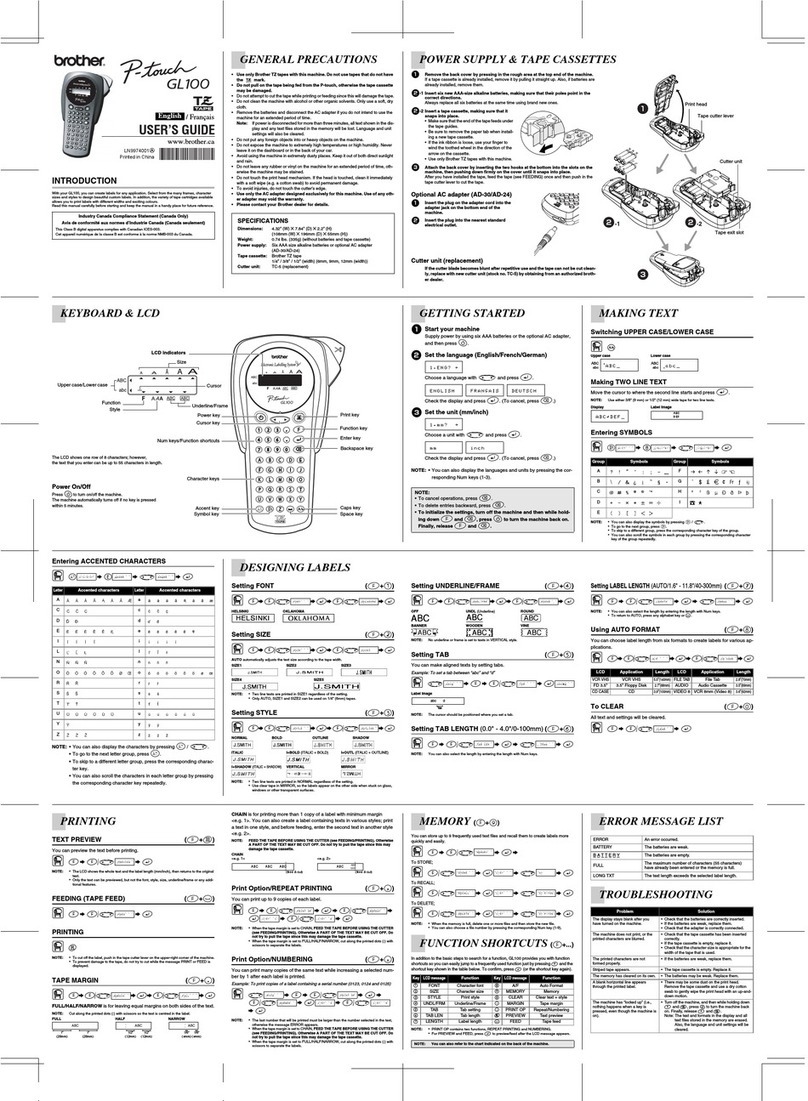
Brother
Brother P-touch GL100 user guide

Qian
Qian QOP-T10UB-DI user manual

Codonics
Codonics Safe Label System Technical brief

Carl Valentin
Carl Valentin Vario II series Quick reference guide
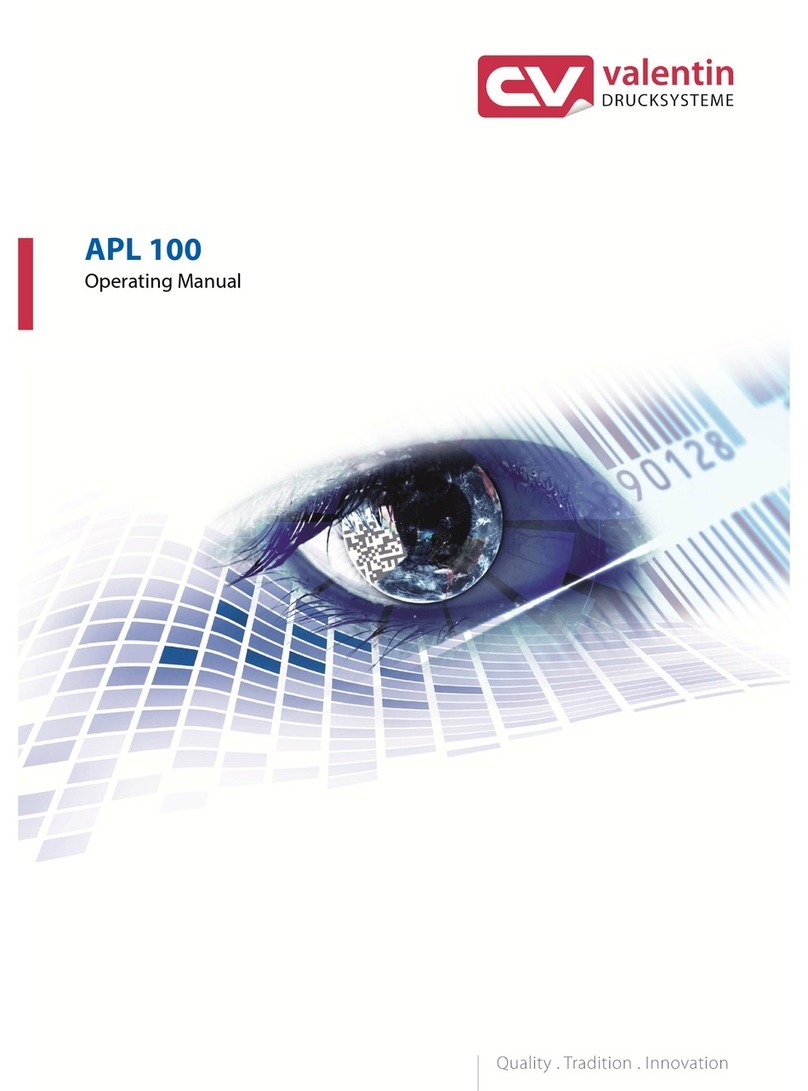
Carl Valentin
Carl Valentin APL 100 operating manual
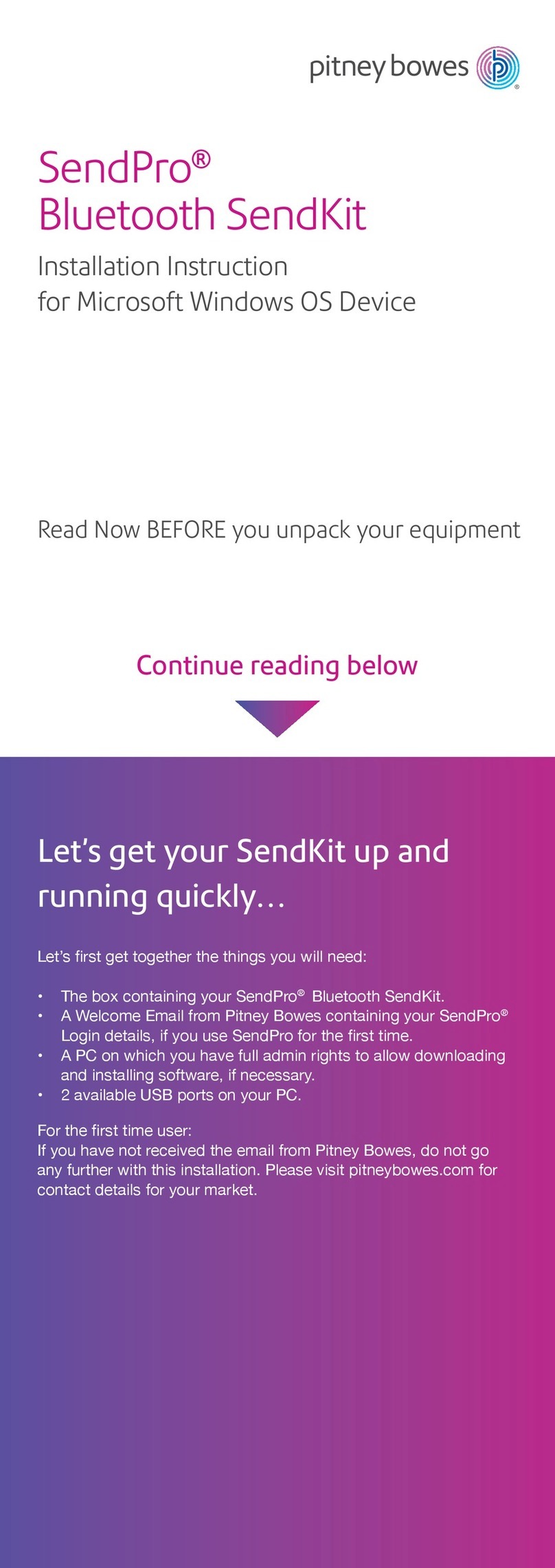
Pitney Bowes
Pitney Bowes SendPro Bluetooth SendKit Installation instruction