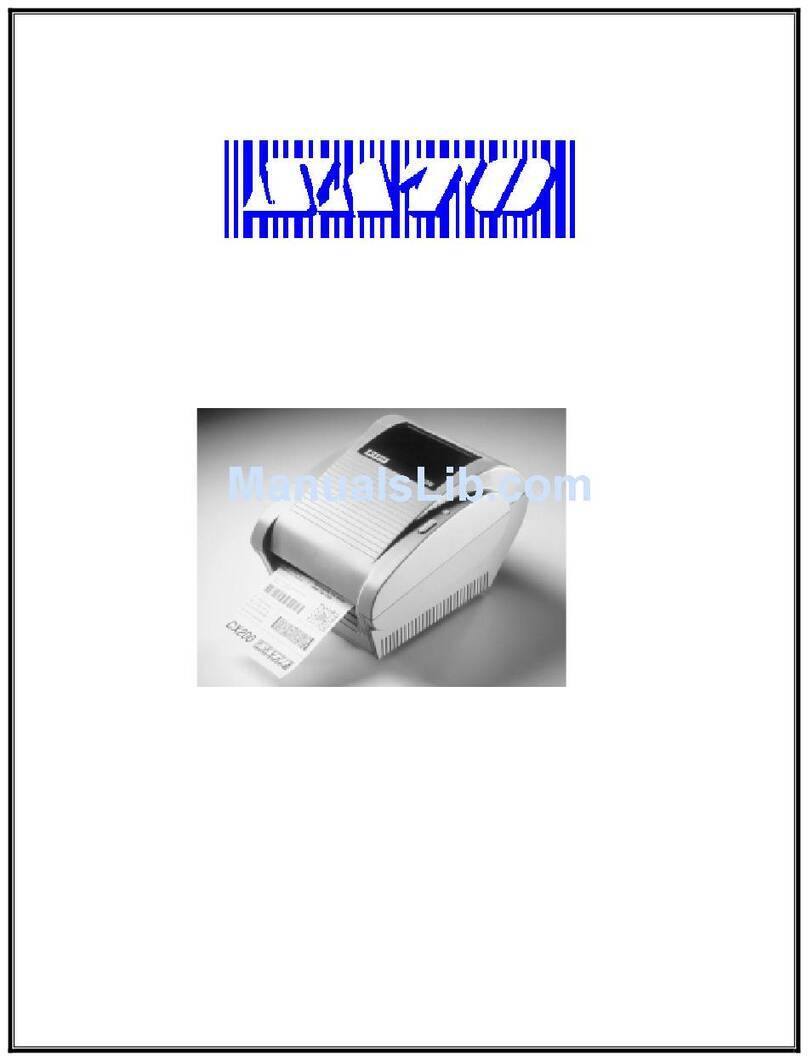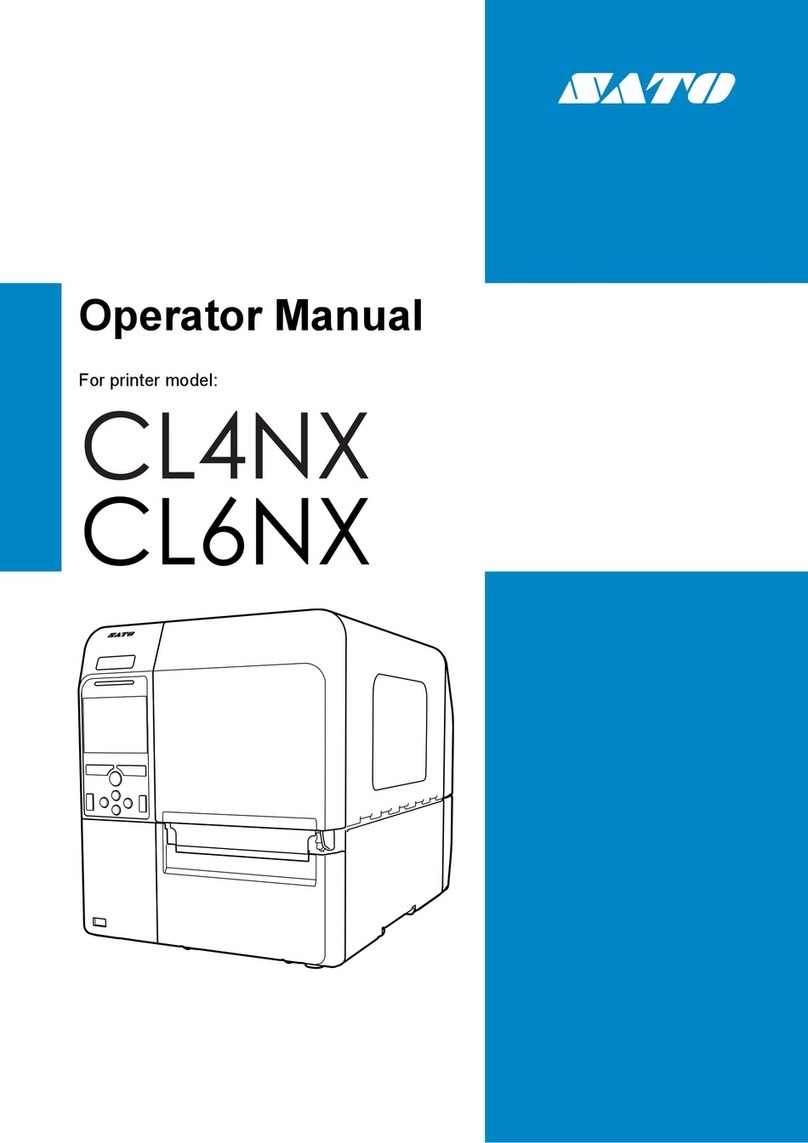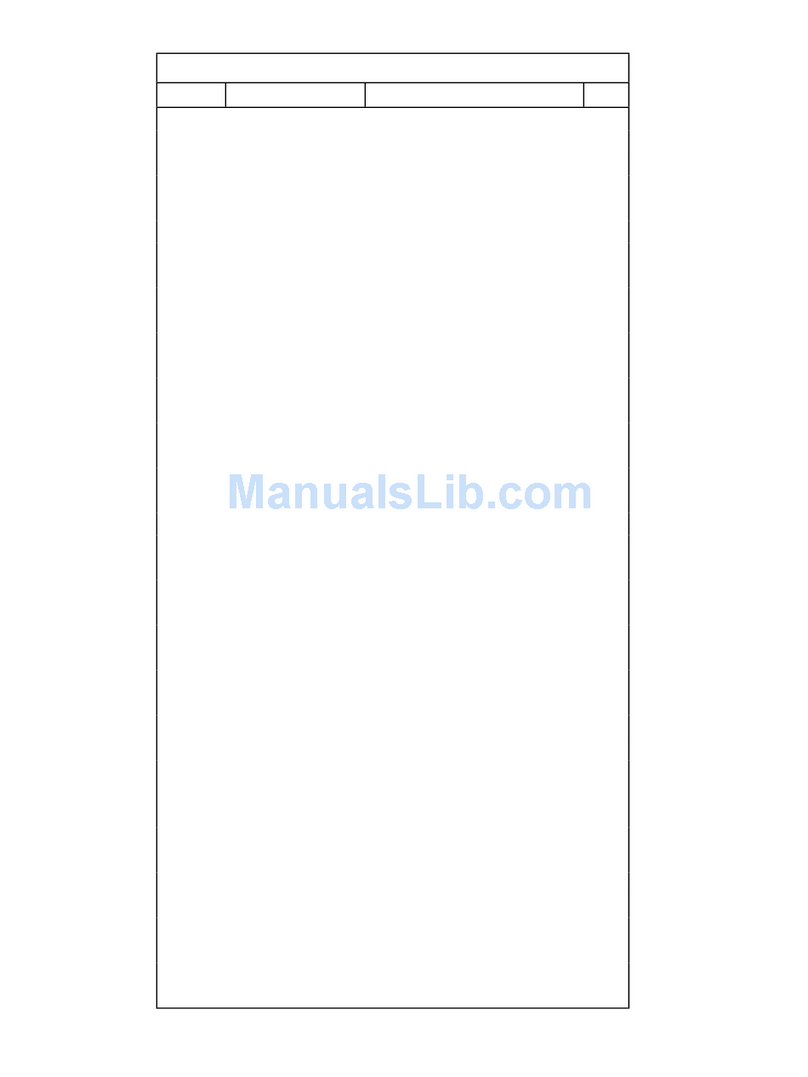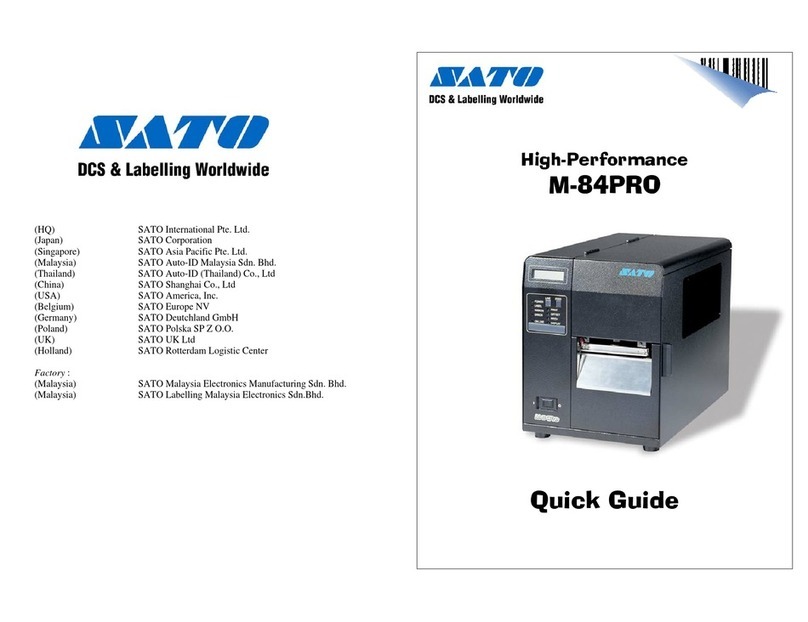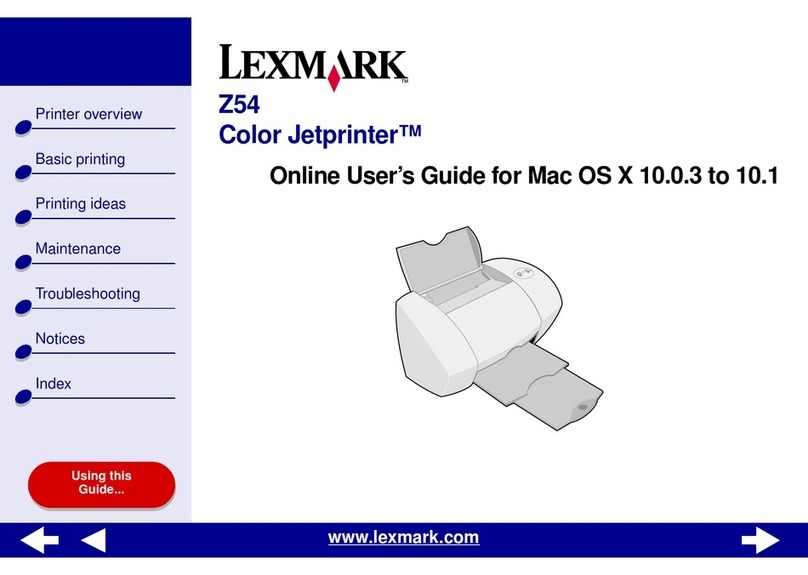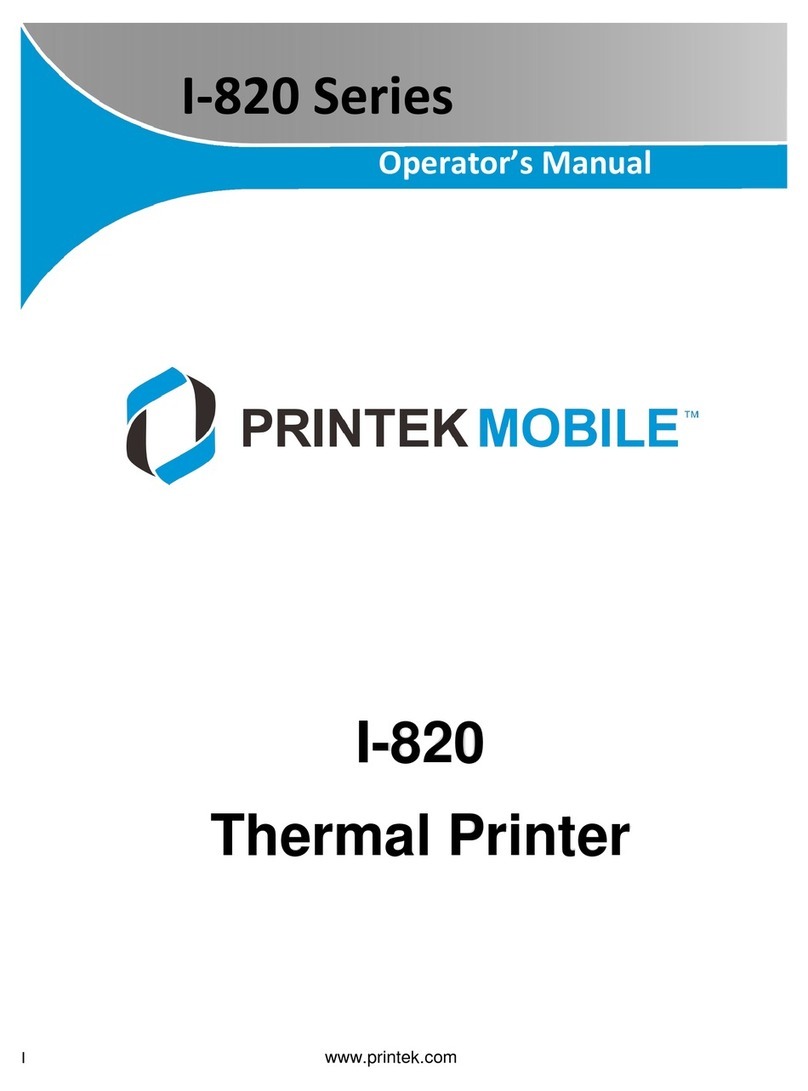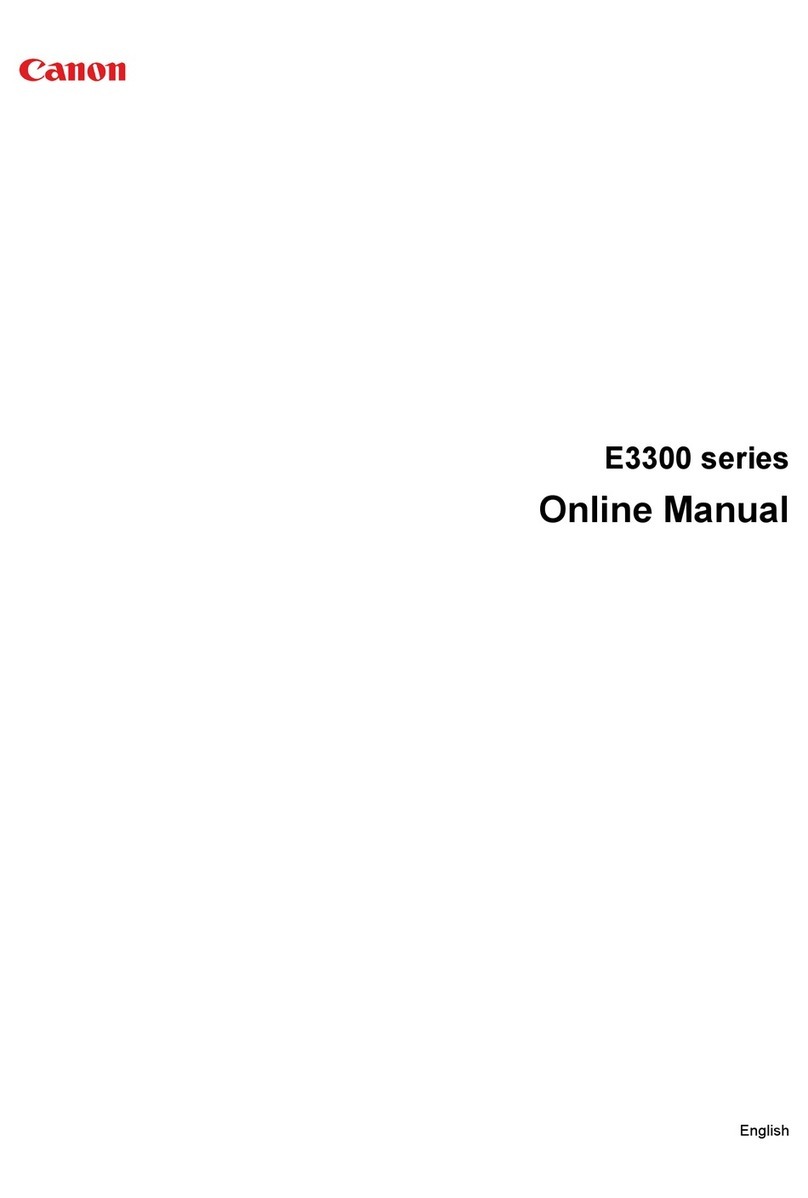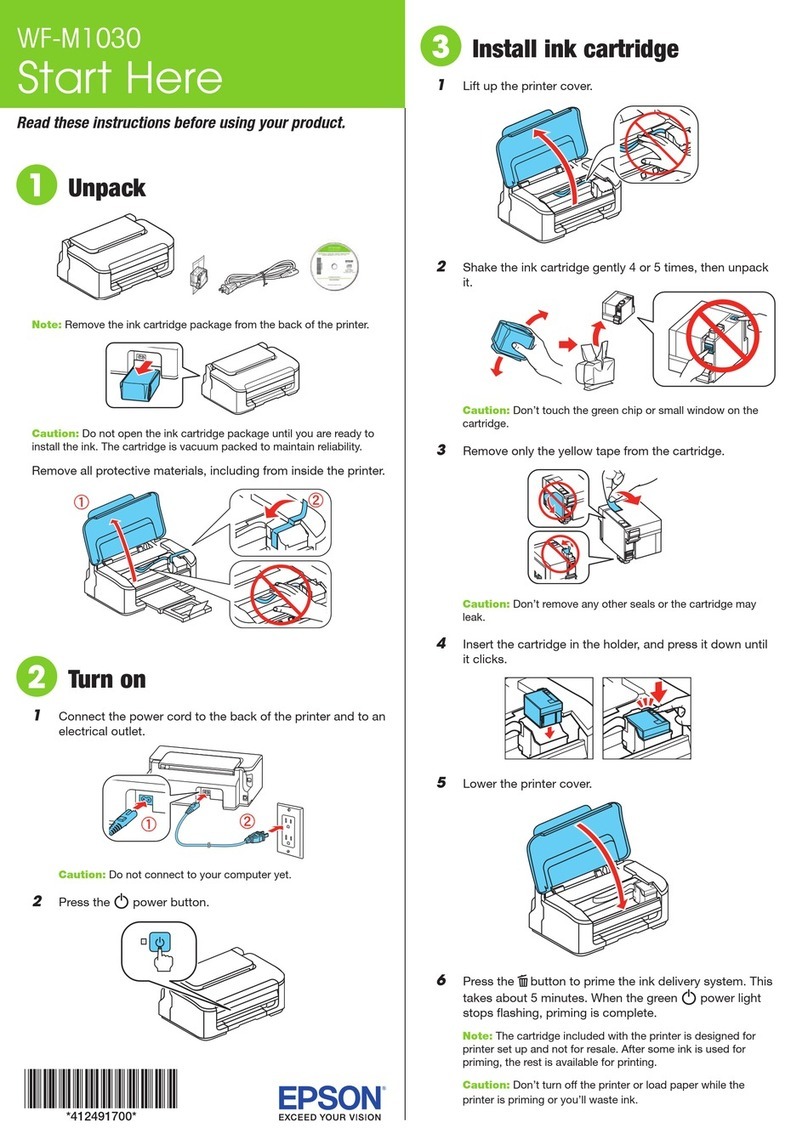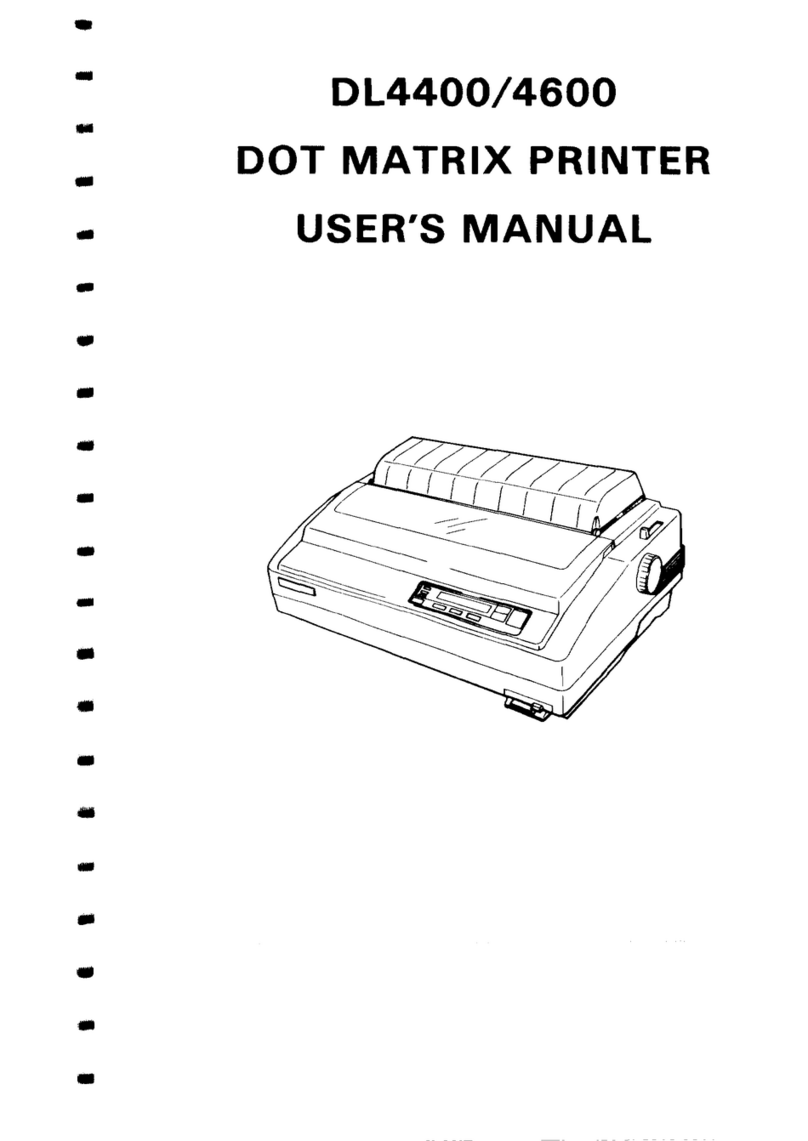SATO MB200/201i User manual

MB200/201
i
Direct Thermal
Printer
Operator’s Manual
MB20xi A6.book Page i Friday, May 27, 2005 5:12 PM

ii
© Copyright 2005. All rights reserved. No part of this
document may be reproduced or issued to third parties in
any form whatsoever without the express permission of
SATO Asia Pacific Pte. Ltd. The materials in this document is
provided for general information and is subject to change
without notice. SATO Asia Pacific Pte. Ltd. assumes no
responsibilities for any errors that may appear.
Warning: This equipment complies with the
requirements in Part 15 of FCC rules for a Class B
computing device. Operation of this equipment in a
residential area may cause unacceptable interference
to radio and TV reception requiring the operator to
take whatever steps are necessary to correct the
interference.
SATO Asia Pacific Pte.Ltd.
438A Alexandra Road
#05-01/02, Alexandra Technopark
Singapore 119967
Phone: +65 6271 5300
Fax: +65 62736011
www.satoworldwide.com
Version: SI-MB20xi-01rA-02-05-OM
MB20xi A6.book Page ii Friday, May 27, 2005 5:12 PM

iii
Safety Precautions
As a preventive measure to ensure safe usage of this
machine so as to safeguard against damage to
yourself, other people or property, there are many
display diagrams used in this instruction manual and
on this machine. The displays and their meanings are
illustrated in the following pages. Please take time to
read and understand the content.
If this display and its warning is
ignored, any mishandling could
result in death or serious
injuries.
If this display and its warning is
ignored, any mishandling could
result in serious injuries as well
as damage to properties.
Warning
Attention
MB20xi A6.book Page iii Friday, May 27, 2005 5:12 PM

iv
Safety Precautions
Explanation of hazard symbols
The triangle sign means ‘Be
careful’. The content within the triangle
illustrates specific hazards. In this case,
the sign on the left means ‘beware of
electric shock’.
The circular sign means ‘prohibited’.
The content within the circle illustrates a
specific prohibition. In this case the sign
on the left means ‘disassembly
prohibited’.
The black circular sign means
‘must do’. The content within the sign
illustrates specific items that must be
carried out. In this case the sign on the
left means ‘the plug must be unplugged from the
socket’.
Example
Example
Example
MB20xi A6.book Page iv Friday, May 27, 2005 5:12 PM

v
Warnings
Liquids
Do not place any liquids or small metallic objects near
the printer. Should any of these fall into the printer,
immediately turn off the power and contact your
nearest dealer or service center. Continued use
increases the risk of fire or electric shocks.
Foreign Matter
Do not insert or drop metallic or flammable objects
into the openings of the printer (such as outlets for
cables). If this happens, immediately turn off the
power and contact your nearest dealer or service
center. Continued use increases the risk of fire or
electric shocks.
Foreign Matter
Should the printer be dropped or become damaged,
immediately turn off the power and contact your
nearest dealer or service center. Continued use
increases the risk of fire or electric shocks.
Warning
MB20xi A6.book Page v Friday, May 27, 2005 5:12 PM

vi
Warnings
Abnormal Conditions
Continued use of the printer while it is emitting smoke
or strange odors increases the risk of fire or electric
shocks. Immediately turn off the power and contact
your nearest dealer or service center. Do not try to
service the printer by yourself.
Disassembly
Never try to take the unit apart or modify it in any
way. Doing so increases the risk of fire or electric
shocks. Contact your nearest dealer or service center
for repairs.
Battery care
Never try to take apart the battery pack or modify it in
any way. Never expose the battery to direct heat or
fire, or take any actions that may lead to physical
damage. When charging the battery pack, be sure to
use the printer or the specified battery charger.
Warning
MB20xi A6.book Page vi Friday, May 27, 2005 5:12 PM

vii
Warnings
Power Supply Precautions
• Use only the specified voltage and use only the
specified battery charger.
• Never use the battery charger with any other battery
pack except for the specified type. Doing so can
rupture the battery, or cause leakage, fire or electric
shocks.
• Never cut, damage or modify the power cord. Also,
never place heavy objects on the power cord or
heat or pull the power cord. Doing so may damage
the cord.
• Should the power cord ever become seriously
damaged (internal wiring exposed or shorted),
contact your nearest dealer or service center for
repair.
• Never modify, excessively bend, twist, or pull the
power cord.
Continued use of the printer in any of the above
situations can lead to increased risks of fire or electric
shocks.
Warning
MB20xi A6.book Page vii Friday, May 27, 2005 5:12 PM

viii
Cautions
Location
Do not locate the printer in the area subjected to high
humidity or dew. If dew forms inside the printer,
immediately turn off the printer and do not use it until
all moisture has dried up. Continued use creates the
danger of electric shock or the printer damage.
Power
Do not use wet hands to operate the power switch,
replace the battery pack or unplug the AC adapter or
battery charger. Doing so increases the risk of electric
shock.
Hazardous parts
• The entire thermal head gets very hot after printing.
Avoid touching any part of it when replacing paper
or cleaning the printer.
• Do not try to replace the thermal head by yourself.
• The cutter contains a blade, so be careful not to get
cut by the sharp blade.
MB20xi A6.book Page viii Friday, May 27, 2005 5:12 PM

ix
Warnings
Replacing the Battery Pack
• Use only specified replacement battery packs.
• Make sure to install the pack in the correct direction
to avoid the danger of injury or damage to
surrounding areas.
• To replace small-size rechargeable (Lithium ion)
batteries, seal the old battery pack with tape and
ask our sales representative or service center about
disposal methods. Do not place the battery pack
together with other batteries such as dry batteries.
Long periods of non usage
If you have no plan to use the print for a long time,
remove the battery pack from the printer and unplug
the AC adapter from the wall outlet.
Maintenance and Cleaning
For safe maintenance or cleaning of the printer, make
sure to remove the battery pack and the AC adapter
from the printer.
MB20xi A6.book Page ix Friday, May 27, 2005 5:12 PM

x
Other Precautions
Avoid placement in extreme temperatures
Do not place the printer in highly humid areas or at
outside the -15°C to 50°C temperature range.
When the printer is being transported...
The normal vibration encountered during
transportation is acceptable, but avoid dropping the
printer or exposing it to extreme vibrations.
Do not disassemble or modify the printer
The printer has high-precision components inside
requiring fine adjustments.
Use only the specified cables
Special cables are required to connect to external
equipment through the external input terminals.
Contact your nearest dealer or service center if
necessary.
Use only specified options
Do not use a device not specified as option.
Use the specified paper
Use the specified paper to avoid printing errors and to
avoid damaging the print head.
MB20xi A6.book Page x Friday, May 27, 2005 5:12 PM

1
TABLE OF CONTENTS
Safety Precautions ............................................. iii
Explanation of hazard symbols .......................... iv
Warnings ............................................................ v
Cautions ............................................................. viii
Replacing the Battery Pack ............................... ix
Other Precautions .............................................. x
Introduction .......................................... 1-1
Notes on Bluetooth/Wireless Communication .... 1-2
Setup ..................................................... 2-1
Unpacking the printer ......................................... 2-1
Part Names ........................................................ 2-2
Functions of various parts .................................. 2-4
Charging the battery pack with a charger........... 2-5
Charging the battery pack with the printer.......... 2-7
Using the battery pack ....................................... 2-8
Using the optional AC Adapter for power........... 2-10
Operation and Configuration ................ 3-1
Performing a Test Print ...................................... 3-2
Printing via the RS-232C Interface..................... 3-3
Printing via the IrDA Interface ............................ 3-4
Printing via the Wireless LAN Interface.............. 3-5
Printing via the Bluetooth Interface .................... 3-6
MB20xi A6.book Page 1 Friday, May 27, 2005 5:12 PM

2
Interface Specifications ....................... 4-1
Cleaning and Maintenance ................... 5-1
Cleaning the Print Head ..................................... 5-1
Cleaning the Platen and Peel Roller................... 5-2
Troubleshooting .................................... 6-1
Basic Specifications and Optional Accesso-
ries......................................................... 7-1
Basic Specifications............................................ 7-1
Optional Accessories..........................................7-7
MB20xi A6.book Page 2 Friday, May 27, 2005 5:12 PM

Introduction
1-1
1
INTRODUCTION
This manual is intended to familiarize you with the
basic features and operation of the MB200/201
i
barcode printer in a short time.
Key features:
• High speed CPU and printing speed
• Long battery life
• Supports Infrared, RS232 and Bluetooth I/O
• Durable and rugged design
• Supports media up to 67 mm in width
• Supports the Mobile Programming Language or
Sato Basic Programming Language of the MB200
Please read this manual* carefully to make full use of
this product.
* All information herein was correct at the time of this
document’s release. Revised versions of this document
are created to match updates in firmware and procedures.
MB20xi A6.book Page 1 Friday, May 27, 2005 5:12 PM

Introduction
1-2
Notes on Bluetooth/Wireless Communication
Compliance Statement
This product has been certified for compliance with the
relevant radio interference regulations of your country
or region. To ensure continued compliance, do not:
• Disassemble or modify this product
• Remove the certificate label (serial number seal) af-
fixed to this product
Use of this product near microwave and/or other wire-
less LAN equipment, or where static electricity or radio
interference is present, may shorten the communica-
tion distance, or even disable communication.
“Bluetooth” is a trademark of Bluetooth SIG,
Inc., USA., and is used herein under licence.
Caution: Before using the wireless LAN interface,
make all the security settings of the wireless LAN
equipment are configured in accordance with the
instructions supplied with the equipment.
MB20xi A6.book Page 2 Friday, May 27, 2005 5:12 PM

Setup
2-1
2
SETUP
Unpacking the printer
Notes:
The printer is shipped with an integrated belt holder. Cushioning
material may vary for different regions. An external battery charger is
available separately but is a standard item in the Starter kit.
If any component shown here is missing, contact
your nearest dealer or service center.
MB20xi A6.book Page 1 Friday, May 27, 2005 5:12 PM

Setup
2-2
Part Names
MB20xi A6.book Page 2 Friday, May 27, 2005 5:12 PM

Setup
2-3
Part Names (cont’d)
MB20xi A6.book Page 3 Friday, May 27, 2005 5:12 PM

Setup
2-4
Functions of various parts
RS-232C
Interface Allows connection to a computer
or handy terminal Label
guide Set to meet the size
of the label used
RS-232C
cover Protects the RS-232C connector
from dust and damage Label
guide
adjust dial
Allows adjustment of the label
guide to fit the width of an
installed label roll
Cover Opens up to allow the installa-
tion of labels Cover for
Label
guide
adjust dial
Protects the label guide adjust-
ment dial from dust or damage
Cover
Open/
Close
lever
Enables the user to releases the
cover, or to lock the cover shut Label out-
put area This is the area where the
printed label is output
Easy cut-
ter
Cuts printed labels Label width
markings
Indicates the width of label
installed or in use.
IrDA filter Contains the IrDA (infrared)
sensor and emitter DC input
jack Connects to AC adapter which
supplies direct current to the
printer
DIP switch Sets the operation mode of the
printer. (See page 4-1.) Cover for
DC input
jack
Protects the DC input terminal
and DIP switch fro dust and
damage
Dispenser
unit Moved to select
Dispense mode FEED key Press to feed label
POWER
key Allows the user to turns ON/OFF
the printer PRINT key Takes the printer Online
or Offline
Battery
cover
Cover for special
battery pack Status LED Indicates the
status of the printer. (See pages
3-13,3-14, 6-1 and 6-2)
Battery
indicator
(LED)
Indicates the amount of battery
power remaining for the printer Belt clip Suspends the printer on a belt,
to allow greater mobility
* Do not hang the printer on to
anything but a belt
MB20xi A6.book Page 4 Friday, May 27, 2005 5:12 PM

Setup
2-5
Charging the battery pack with a charger
If your printer comes with the optional battery
charger, you can use it to charge the supplied battery
pack. Follow the steps below:
1. Connect the charger to the
wall outlet and turn on the
power. The POWER lamp
lights red.
2. Align the battery pack with its
metal contacts facing front,
and slide it forward into the
charger.
The CHARGE lamp lights red
when charging starts. It
turns off when the battery
pack is fully charged. In the
case of a five-battery
charger, when charging
starts, the CHARGE lamp
glows red. It then glows
green when the battery
packs are fully charged.
3. After charging, remove the
battery pack from the
charger by sliding it out.
metal contacts
MB20xi A6.book Page 5 Friday, May 27, 2005 5:12 PM

Setup
2-6
Notes:
• If the POWER lamp does not light when you turn on
the power, check the power cord connection.
• If the CHARGE lamp does not light at the start of
charging, make sure the battery pack is firmly
mounted into the charger. Poor mounting of the
battery pack may result in faulty charging.
• When the fully charged battery pack is placed into
the battery charger, the CHARGE lamp turns on
and then off. In the case of the five-socket charger,
the CHARGE lamp lights green.
• When charging a battery pack that has not been
used for a long time, the CHARGE lamp may blink
for a while. This does not indicate an error. You can
continue charging.
• The battery pack can be recharged over about 300
times (when used at normal temperatures). If the
battery pack is fully charged but runs out quickly,
replace it with a new battery.
Charging Time
It takes about 2.5 hours for a fully discharged battery
pack to return to a fully charged state.
MB20xi A6.book Page 6 Friday, May 27, 2005 5:12 PM
This manual suits for next models
3
Table of contents
Other SATO Printer manuals