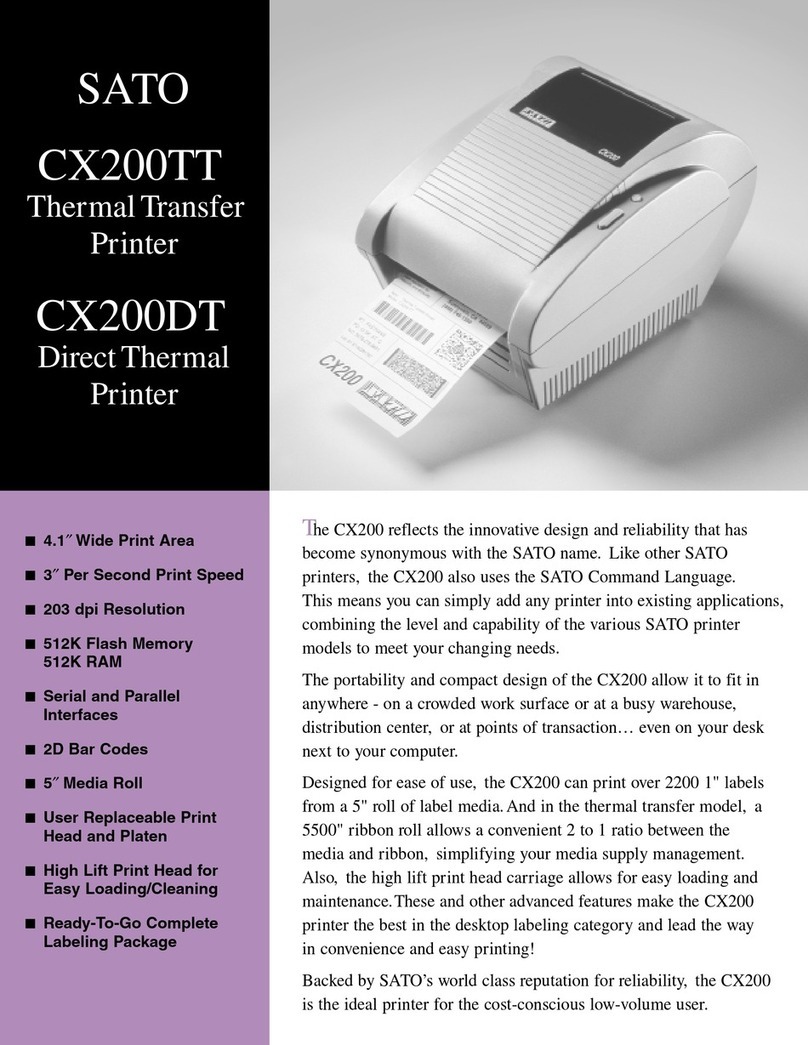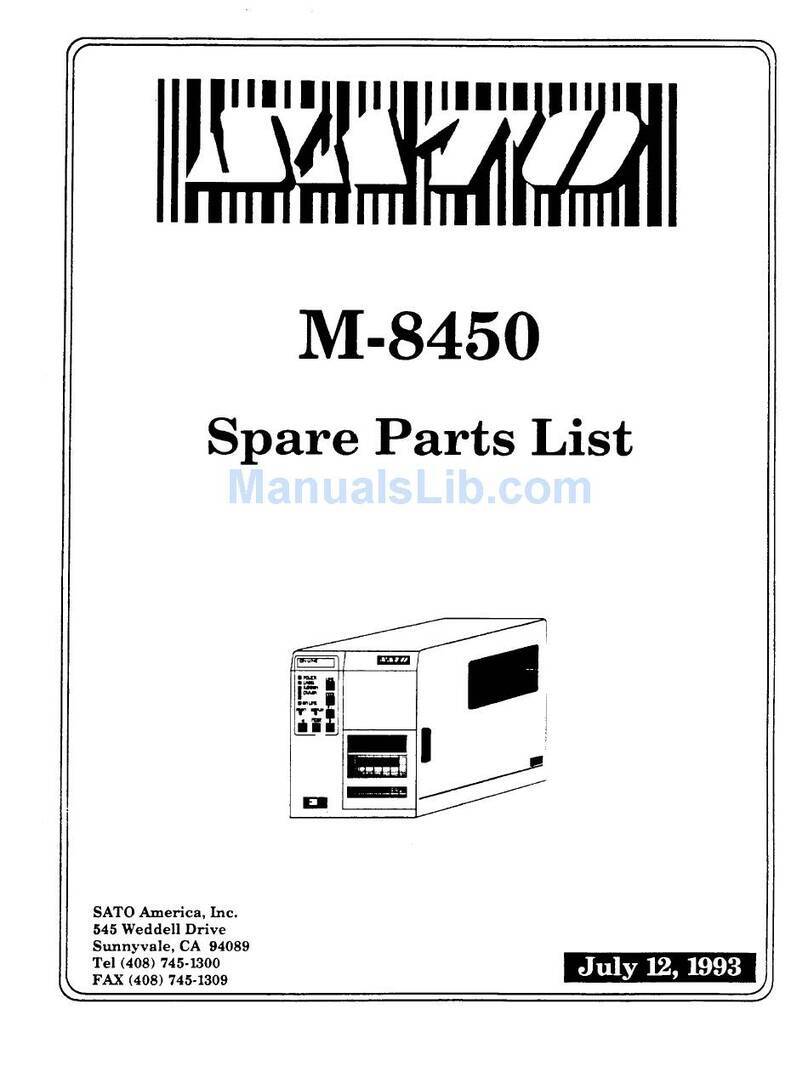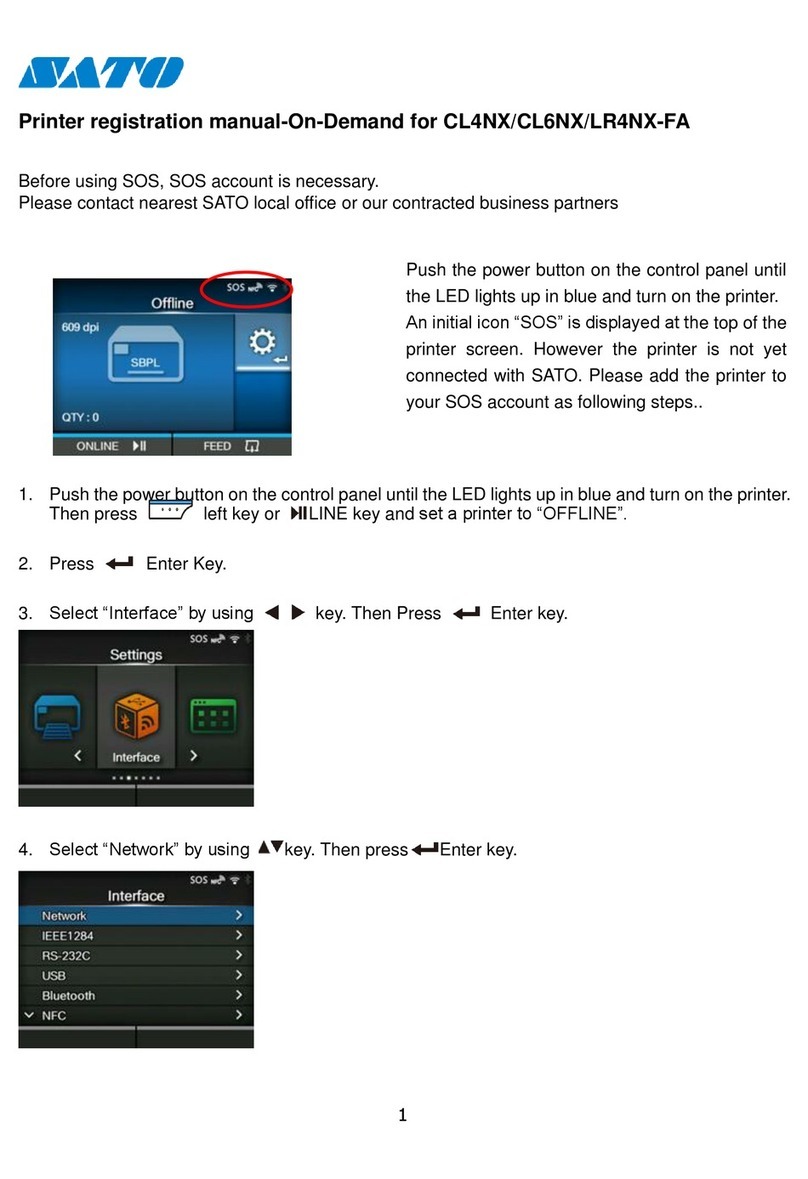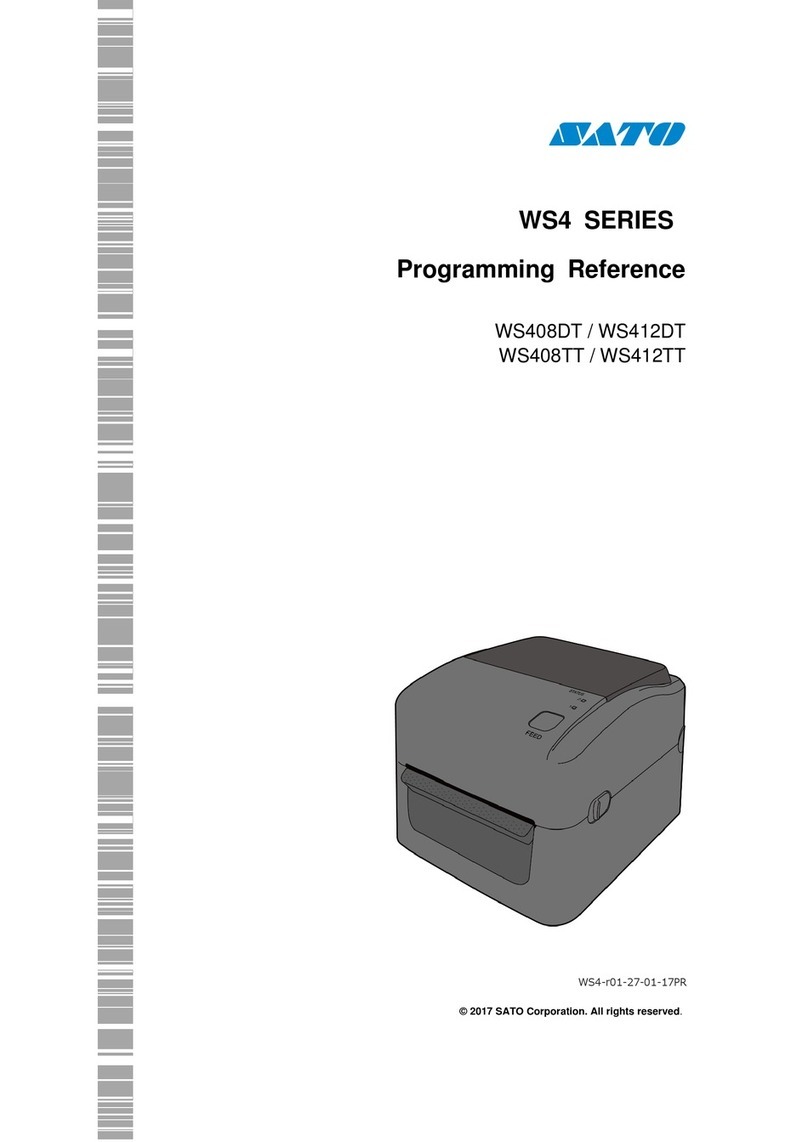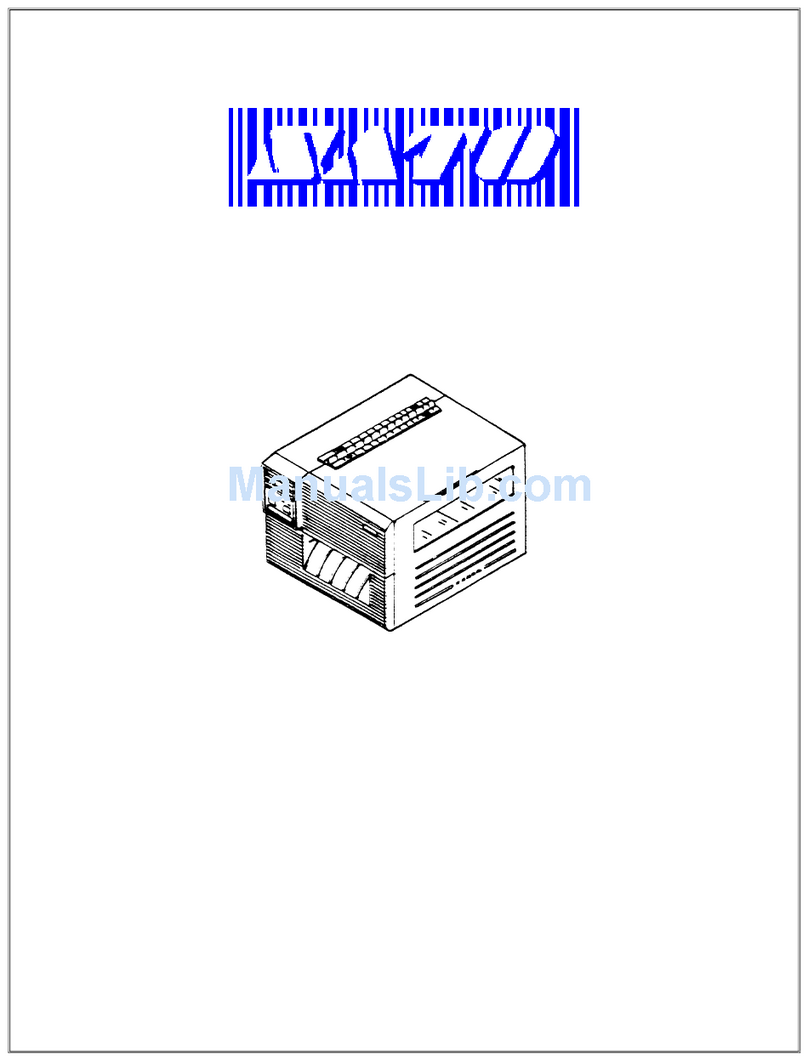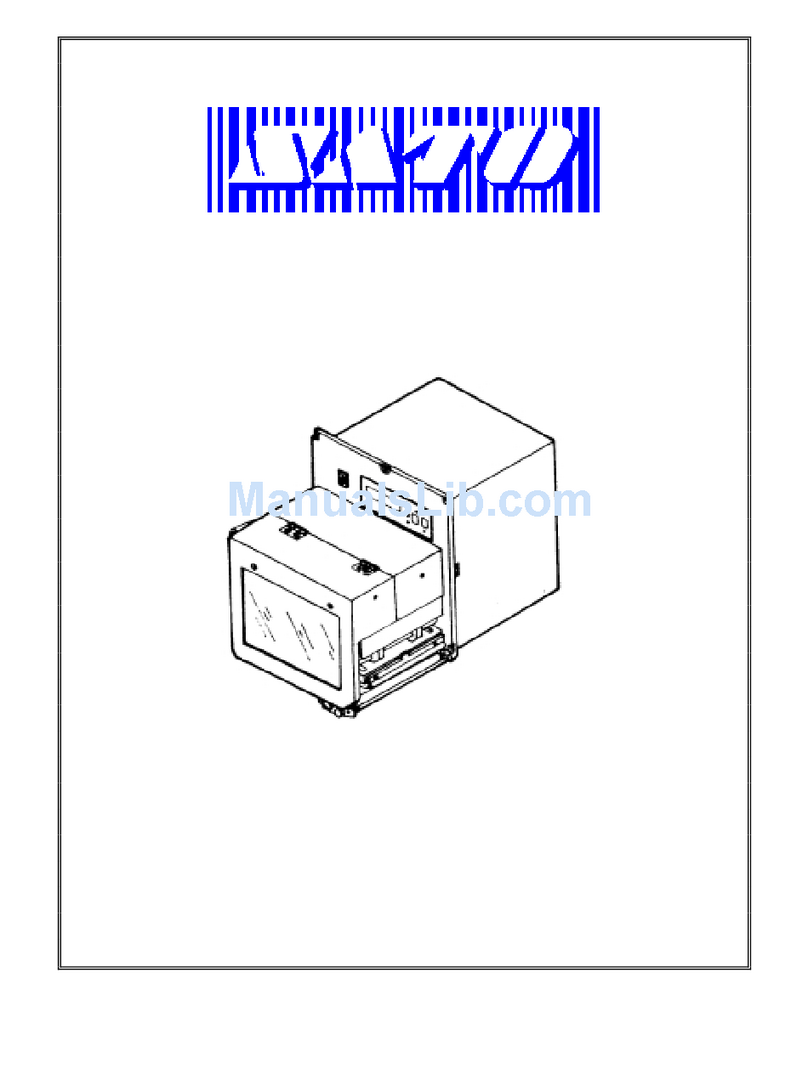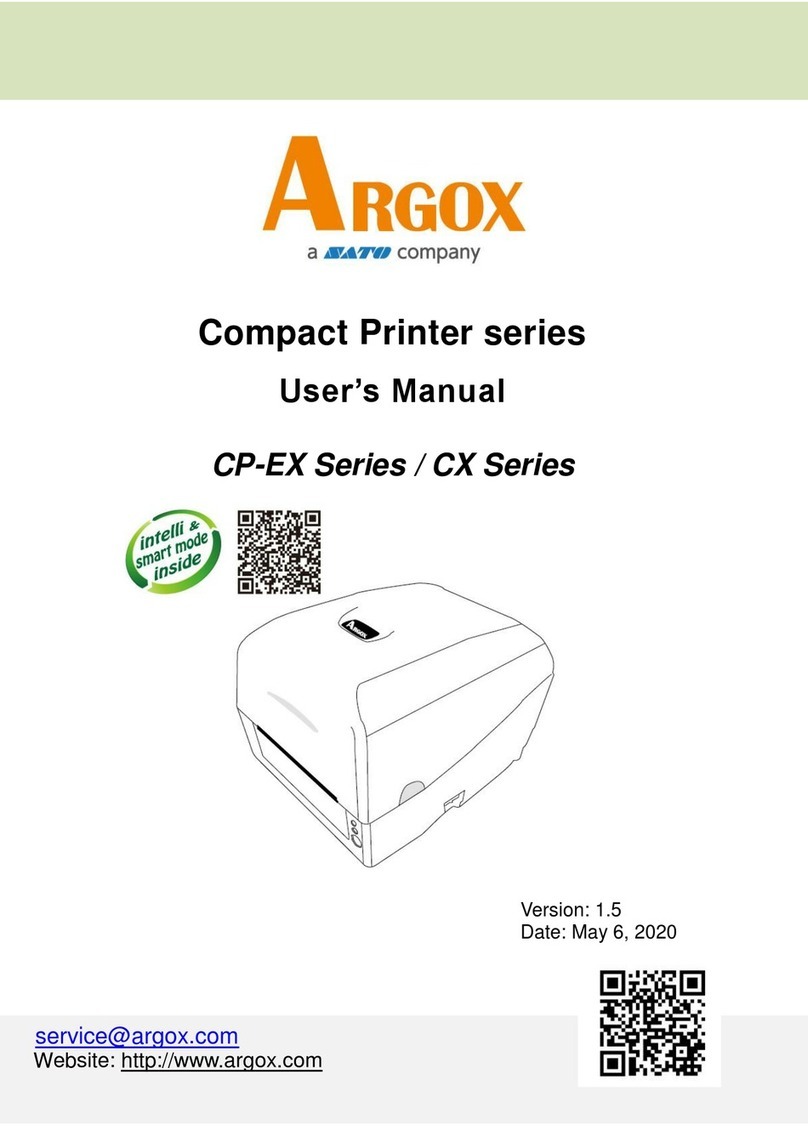Table of Contents
Before You Start ................................................................................................................4
1. Installing the Printer Driver.......................................................................................5
1.1 Preparing the Printer Driver.....................................................................................................7
1.2Connecting the Product to the Computer.................................................................................8
1.3 Running the Installation.........................................................................................................11
1.3.1 Installing the Printer Driver When Connected via USB or IEEE1284 ..................11
1.3.2 Installing the Printer Driver When Connected via LAN or Wireless LAN .............14
1.3.3 Installing the Printer Driver When Connected via Bluetooth ...............................20
1.3.4 Installing the Printer Driver When Connected via RS-232C................................28
1.3.5 Installing the Printer Driver for Second and Later Products ................................32
1.3.6 Manually Configuring Settings Necessary to Install the Printer Driver ................33
1.3.7 What to Do If the Printer Driver Is Added under [Unspecified] ............................39
2. Setting Up the Printer Driver...................................................................................44
2.1 [Printing Defaults] (For All Users) and [Printing Preferences] (For Individual Users)...............44
2.2 How to Get Administrator Privileges ......................................................................................48
3. Settings on the [Driver Settings] Tab.....................................................................49
3.1 Stocks ..................................................................................................................................49
3.1.1 Page Setup.......................................................................................................50
3.1.2 Print Options.....................................................................................................51
3.2 Fonts ....................................................................................................................................52
3.2.1 Barcode Font Settings and Usage Example ......................................................53
3.2.2 Command Font Settings and Usage Example ...................................................58
3.2.3 Substitution Font Settings and Usage Example .................................................63
3.3 Driver Settings ......................................................................................................................67
3.4 Configure Printer...................................................................................................................68
3.5 RFID Settings .......................................................................................................................69
3.6 Maintenance .........................................................................................................................71
3.7 International..........................................................................................................................73
4. Settings on the [Printer Settings] Tab....................................................................74
4.1 Page Setup...........................................................................................................................75
4.2 Print Options.........................................................................................................................76
4.3 Print Mode ............................................................................................................................78
4.4 Barcode Verifier....................................................................................................................79
4.5 Graphic Options....................................................................................................................80
4.6 Custom Commands ..............................................................................................................81
4.7 Maintenance .........................................................................................................................84
4.8 International..........................................................................................................................85