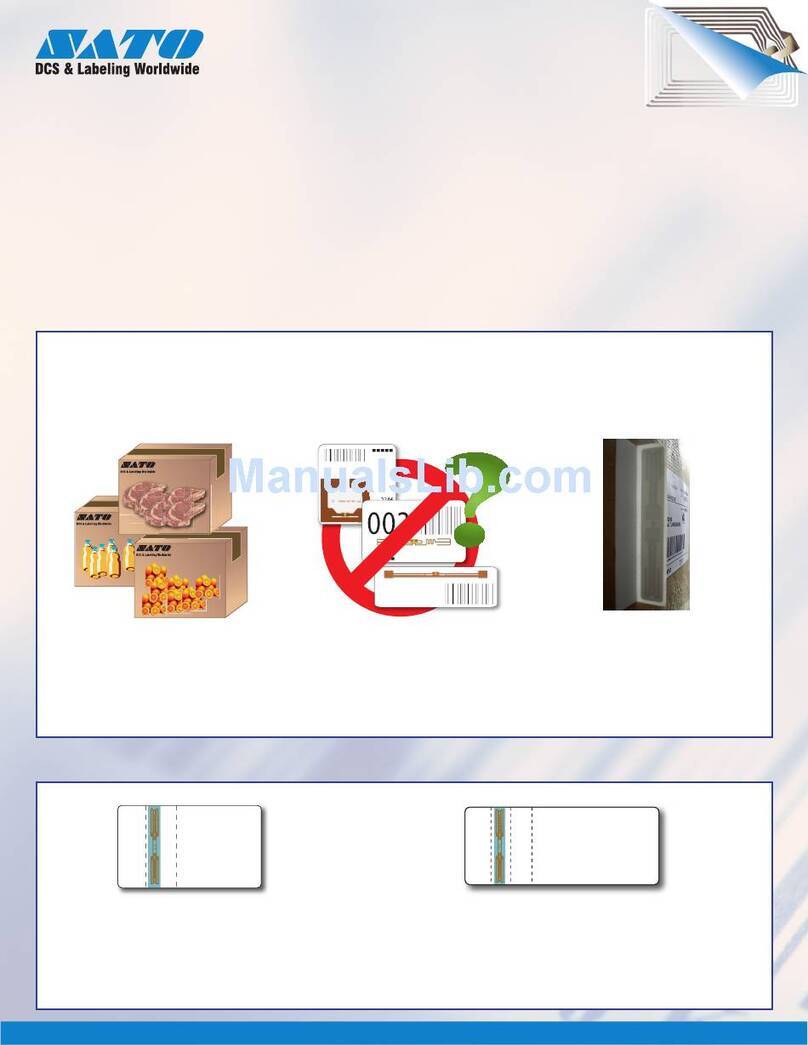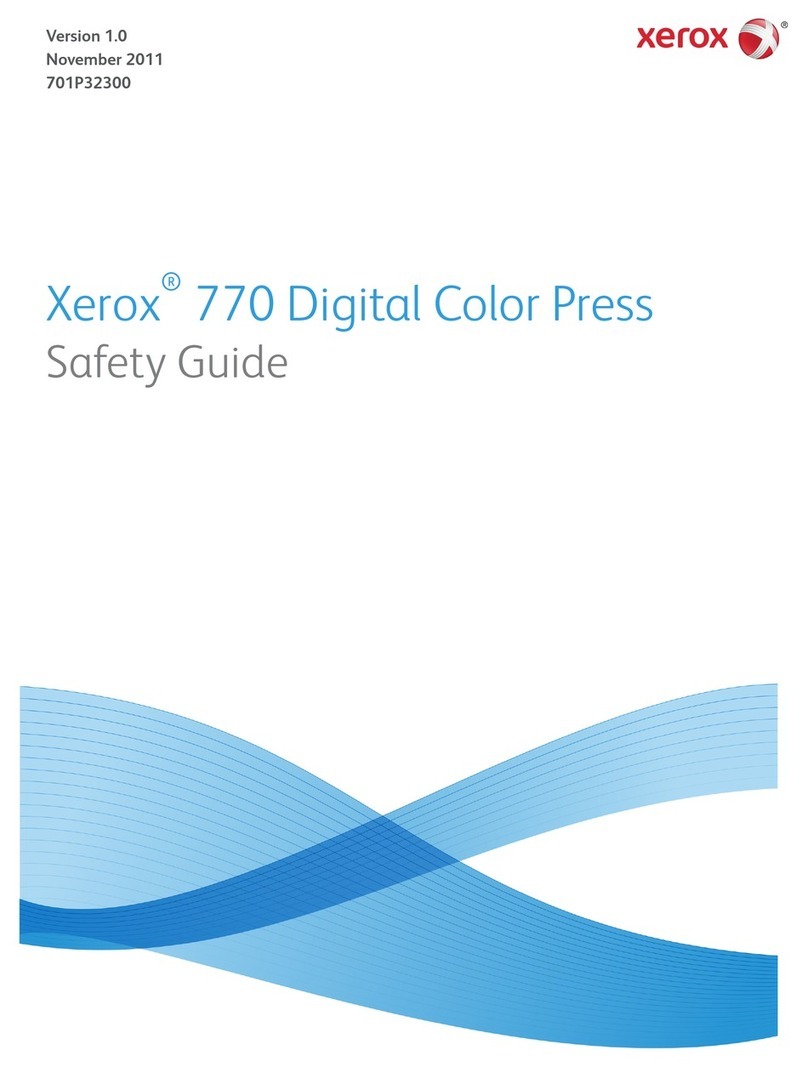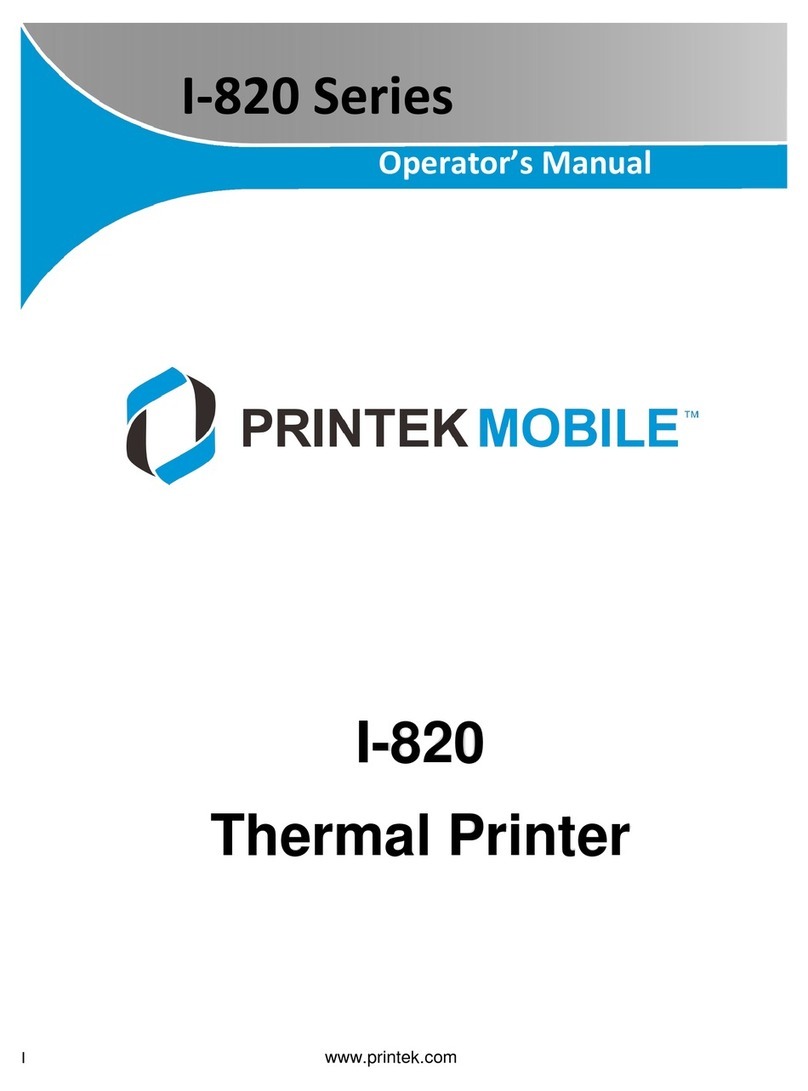SATO MB400I User manual

MB400i/410i
Direct Thermal
Printer
Operator’s Manual
MB40xi A6.book Page i Tuesday, January 16, 2007 10:48 AM

ii
© Copyright 2007. All rights reserved. No part of this
document may be reproduced or issued to third parties in
any form whatsoever without the express permission of
SATO International. The materials in this document is
provided for general information and is subject to change
without notice. SATO International assumes no
responsibilities for any errors that may appear.
Warning: This equipment complies with the
requirements in Part 15 of FCC rules for a Class B
computing device. Operation of this equipment in a
residential area may cause unacceptable interference
to radio and TV reception requiring the operator to
take whatever steps are necessary to correct the
interference.
SATO International Pte Ltd
438A Alexandra Road
#05-01/02, Alexandra Technopark
Singapore 119967
Phone: +65 (6271) 2122
Fax: +65 (6271) 2151
www.satoworldwide.com
Version: SI-MB40xi-01rA-10-07-OM
MB40xi A6.book Page ii Tuesday, January 16, 2007 10:48 AM

iii
Safety Precautions
As a preventive measure to ensure safe usage of this
machine so as to safeguard against damage to
yourself, other people or property, there are many
display diagrams used in this instruction manual and
on this machine. The displays and their meanings are
illustrated in the following pages. Please take time to
read and understand the content.
If this display and its warning is
ignored, any mishandling could
result in death or serious
injuries.
If this display and its warning is
ignored, any mishandling could
result in serious injuries as well
as damage to properties.
Warning
Attention
MB40xi A6.book Page iii Tuesday, January 16, 2007 10:48 AM

iv
Safety Precautions
Explanation of hazard symbols
The triangle sign means ‘Be
careful’. The content within the triangle
illustrates specific hazards. In this case,
the sign on the left means ‘beware of
electric shock’.
Thecircularsignmeans‘prohibited’.
The content within the circle illustrates a
specific prohibition. In this case the sign
on the left means ‘disassembly
prohibited’.
The black circular sign means
‘must do’. The content within the sign
illustrates specific items that must be
carried out. In this case the sign on the
left means ‘the plug must be unplugged from the
socket’.
Example
Example
Example
MB40xi A6.book Page iv Tuesday, January 16, 2007 10:48 AM

v
Warnings
Liquids
Do not place any liquids or small metallic objects near
the printer. Should any of these fall into the printer,
immediately turn off the power and contact your
nearest dealer or service center. Continued use
increases the risk of fire or electric shocks.
Foreign Matter
Do not insert or drop metallic or flammable objects
into the openings of the printer (such as outlets for
cables). If this happens, immediately turn off the
power and contact your nearest dealer or service
center. Continued use increases the risk of fire or
electric shocks.
Foreign Matter
Should the printer be dropped or become damaged,
immediately turn off the power and contact your
nearest dealer or service center. Continued use
increases the risk of fire or electric shocks.
Warning
MB40xi A6.book Page v Tuesday, January 16, 2007 10:48 AM

vi
Warnings
Abnormal Conditions
Continued use of the printer while it is emitting smoke
or strange odors increases the risk of fire or electric
shocks. Immediately turn off the power and contact
your nearest dealer or service center. Do not try to
service the printer by yourself.
Disassembly
Never try to take the unit apart or modify it in any
way. Doing so increases the risk of fire or electric
shocks. Contact your nearest dealer or service center
for repairs.
Battery care
Never try to take apart the battery pack or modify it in
any way. Never expose the battery to direct heat or
fire, or take any actions that may lead to physical
damage. When charging the battery pack, be sure to
use the printer or the specified battery charger.
Warning
MB40xi A6.book Page vi Tuesday, January 16, 2007 10:48 AM

vii
Warnings
Power Supply Precautions
• Use only the specified voltage and use only the
specified battery charger.
• Never use the battery charger with any other battery
pack except for the specified type. Doing so can
rupture the battery, or cause leakage, fire or electric
shocks.
• Never cut, damage or modify the power cord. Also,
never place heavy objects on the power cord or
heat or pull the power cord. Doing so may damage
the cord.
• Should the power cord ever become seriously
damaged (internal wiring exposed or shorted),
contact your nearest dealer or service center for
repair.
• Never modify, excessively bend, twist, or pull the
power cord.
Continued use of the printer in any of the above
situations can lead to increased risks of fire or electric
shocks.
Warning
MB40xi A6.book Page vii Tuesday, January 16, 2007 10:48 AM

viii
Cautions
Location
Do not locate the printer in the area subjected to high
humidity or dew. If dew forms inside the printer,
immediately turn off the printer and do not use it until
all moisture has dried up. Continued use creates the
danger of electric shock or the printer damage.
Power
Do not use wet hands to operate the power switch,
replace the battery pack or unplug the AC adapter or
battery charger. Doing so increases the risk of electric
shock.
Hazardous parts
• The entire thermal head gets very hot after printing.
Avoid touching any part of it when replacing paper
or cleaning the printer.
• Do not try to replace the thermal head by yourself.
• The cutter contains a blade, so be careful not to get
cut by the sharp blade.
MB40xi A6.book Page viii Tuesday, January 16, 2007 10:48 AM

ix
Warnings
Replacing the Battery Pack
• Use only specified replacement battery packs.
• Make sure to install the pack in the correct direction
to avoid the danger of injury or damage to
surrounding areas.
• To replace small-size rechargeable (Lithium ion)
batteries, seal the old battery pack with tape and
ask our sales representative or service center about
disposal methods. Do not place the battery pack
together with other batteries such as dry batteries.
Long periods of non usage
If you have no plan to use the printer for a long time,
remove the battery pack from the printer and unplug
the AC adapter from the wall outlet if you were using
the AC adapter as the power source.
Maintenance and Cleaning
For safe maintenance or cleaning of the printer, make
sure to remove the battery pack and the AC adapter
from the printer if you were using the AC adapter as
the power source.
.
MB40xi A6.book Page ix Tuesday, January 16, 2007 10:48 AM

x
Other Precautions
Avoid placement in extreme temperatures
Do not place the printer in highly humid areas or at
outside the -15°C to 50°C temperature range.
When the printer is being transported...
The normal vibration encountered during
transportation is acceptable, but avoid dropping the
printer or exposing it to extreme vibrations.
Do not disassemble or modify the printer
The printer has high-precision components inside
requiring fine adjustments.
Use only the specified cables
Special cables are required to connect to external
equipment through the external input terminals.
Contact your nearest dealer or service center if
necessary.
Use only specified options
Do not use a device not specified as option.
Use the specified paper
Use the specified paper to avoid printing errors and to
avoid damaging the print head.
MB40xi A6.book Page x Tuesday, January 16, 2007 10:48 AM

i
TABLE OF CONTENTS
Safety Precautions..............................................iii
Explanation of hazard symbols ...........................iv
Warnings.............................................................v
Cautions..............................................................viii
Replacing the Battery Pack ................................ix
Other Precautions ...............................................x
1. Overview
Notes on Bluetooth/Wireless Communication.....1-2
Safety Precautions..............................................1-3
2. Setup
Unpacking the printer..........................................2-1
Part Names .........................................................2-2
Functions of various parts...................................2-4
Charging the battery pack with a charger............2-5
Charging the battery pack with the printer...........2-7
Using the battery pack ........................................2-8
Using the optional AC Adapter for power............2-10
3. Operation and Configuration
Performing a Test Print .......................................3-2
Printing via the RS-232C Interface......................3-3
Printing via the IrDA Interface .............................3-4
Printing via the Wireless LAN Interface...............3-5
Printing via the Bluetooth Interface .....................3-6
Optional LCD screen...........................................3-7
Printing Procedure ..............................................3-9
MB40xi A6.book Page i Tuesday, January 16, 2007 10:48 AM

ii
Adjusting printing for linerless labels .................. 3-10
Choosing the Label Dispensing mode................ 3-11
Configuring Dispense mode ............................... 3-12
Other Printer Modes ........................................... 3-13
Offset Configuration via Programming................ 3-17
4. Special Settings
5. Cleaning and Maintenance
Cleaning the Print Head ..................................... 5-1
Cleaning the Platen and Peel Roller................... 5-2
6. Troubleshooting
7. Basic Specifications & Optional Accessories
Basic Specifications............................................ 7-1
Optional Accessories.......................................... 7-9
MB40xi A6.book Page ii Tuesday, January 16, 2007 10:48 AM

Overview
1-1
1
OVERVIEW
This manual is intended to familiarize you with the
basic features and operation of the MB400i/410i
barcode printer in a short time.
Key features:
• High speed CPU and 103mm/sec print speed (max)
• Available in 203dpi and 305dpi resolutions
• Long battery life
• Durable and rugged design
• Supports media up to 114mm in width
• Built-in label dispenser (peeler)
• Available in USB, IrDA, RS232c, Bluetooth 1.1,
IrOBEX and IEEE802.11 b/g interfaces
• Supports the MB400-compatibleProgramming
Language or Sato Basic Programming Language of
the advanced SATO desktop printers
Please read this manual* carefully to make full use of
this product.
* All information herein was correct at the time of this
document’s release. Revised versions of this document
are created to match updates in firmware and procedures.
MB40xi A6.book Page 1 Tuesday, January 16, 2007 10:48 AM
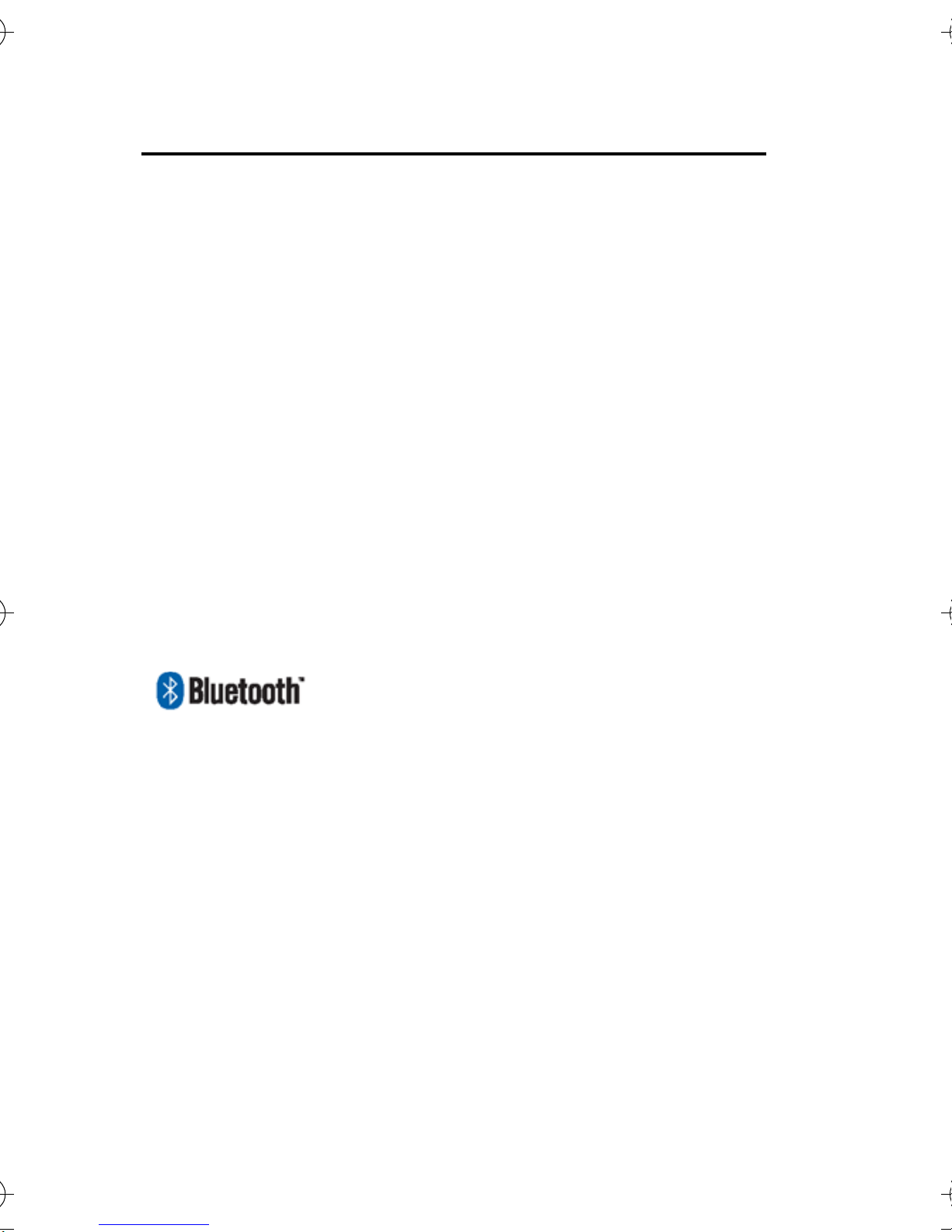
Overview
1-2
Notes on Bluetooth/Wireless Communication
Compliance Statement
Thisproducthasbeencertifiedforcompliancewiththe
relevant radio interference regulations of your country
or region. To ensure continued compliance, do not:
• Disassemble or modify this product
• Remove the certificate label (serial number seal) af-
fixed to this product
Use of this product near microwave and/or other wire-
less LAN equipment, or where static electricity orradio
interference is present, may shorten the communica-
tion distance, or even disable communication.
“Bluetooth” is a trademark of Bluetooth SIG,
Inc., USA., and is used herein under licence.
Caution: Before using the wireless LAN interface,
make all the security settings of the wireless LAN
equipment are configured in accordance with the
instructions supplied with the equipment.
MB40xi A6.book Page 2 Tuesday, January 16, 2007 10:48 AM

Overview
1-3
Safety Precautions
This section outlines the safety precautions needed
for safe operation ofthe printer. Make sure to read the
precautions carefully before using the printer.
Symbols used in this Manual:
The following symbols or markings are used in this manual
and on the printer so that you can properly use the printer,
and to prevent any damage to property, harm or injury to
yourself and others.
Symbol Meaning
All safety symbols are enclosed by a circle or trian-
gle. A black circle is for an action you should do. A
white circle with a bar across it represents an action
you should not do. A triangle indicates that care is
needed for that action, to avoid potential hazards.
This symbol comes with the word Warning or Cau-
tion to alert the user to be careful about an action to
prevent (possible) damage or injury.
This symbol alerts the user about the (possible) risk
of electrical shock if care is not observed when per-
forming a certain action.
This symbol indicates that the user should remove
the AC cord by pulling the plug and not the cord.
This symbol indicates that the user should NOT
attempt to dismantle or service the product.
MB40xi A6.book Page 3 Tuesday, January 16, 2007 10:48 AM

Overview
1-4
Usage Safety
• Do not place the printer in a hot or cold place
The operation temperature range is -15°C to 50°C (for
wireless LAN: 0 to 50°C) where humidity does not cause
condensation. Do not place the printer in an area with high
humidity or at a temperature outside the specified range.
• Do not drop or apply undue shock to the printer
The printer is generally resistant to vibration possibly
caused during normal transportation. However, do not
apply extreme vibration or shock by dropping the printer.
• Do not disassemble or modify the printer
The printer has high-precision components inside requiring
fine adjustment.
• Connect the correct cables to the input terminals
Cables of the correct specifications are required for
connection to the external equipment through the external
input terminals. Contact your nearest dealer or service
center if necessary.
• Use the recommended accessories
Using optional equipment other than the specified
equipment may cause a malfunction. Always use the
equipment specified in this guide.
• Use the correct media
Use the specified media. Otherwise, faulty printing or
printer damage may occur.
MB40xi A6.book Page 4 Tuesday, January 16, 2007 10:48 AM

Overview
1-5
Usage Warnings
Liquids Do not place any container with water or chemicals,
such as flower vase or cup, as well as small metallic
objects, near the printer. If any of these should drop
into the printer, immediately turn off the power and
contact your nearest dealer or service center. Con-
tinued use creates a danger of fire or electric shock.
Foreign
Matter Do not drop or insert metallic or flammable objects
into the openings on the printer (such as outlets for
cables). If any of these should fall into the printer,
immediately turn off the power and contact your
nearest dealer or service center. Continued use
creates a danger of fire or electric shock.
Physical
Shock Should the printer ever be dropped or otherwise
become damaged, immediately turn off the power
and contact your nearest dealer or service center.
Continued use creates a danger of fire or electric
shock.
Abnormal
signs Continued use of the printer while it is emitting
smoke or strange odors creates the danger of fire
or electric shock. Immediately turn off the power
and contact your nearest dealer or service center.
Do not try to service the printer by yourself.
Disas-
sembly Never try to take the unit apart or modify it in any
way. Doing so creates the danger of fire or electric
shock. Contact your nearest dealer or service
center for checking, adjustment, or repair.
MB40xi A6.book Page 5 Tuesday, January 16, 2007 10:48 AM

Overview
1-6
Battery
Pack • Never try to take apart the battery pack or modify it
in any way such as with a solder iron.
• Never expose the battery to fire, or take any
actions that may lead to shorting.
• When charging the battery pack, make sure to use
the printer or the specified battery charger.
AC
Adapter/
Battery
Charger
(Option)
• Use only the specified voltage. Using a different
voltage may create the danger of fire or electric
shock.
• Use only the specified AC adapter. Using a differ-
ent adapter unit may create the danger of fire or
electric shock.
• Never use the battery charger with any other bat-
tery pack except for the specified unit. Doing so
can rupture the battery, cause leakage, or cause
fire or an electric shock.
• Never cut, damage or modify the power cord.
Also,neverplace heavy objectson the powercord
or heat or pull the power cord. Doing so may dam-
age the cord and create the danger or fire or elec-
tric shocks.
• Should the power cord ever become seriously
damaged (internal wiring exposed or shorted),
contact your nearest dealer or service center for
repair. Continued use of such a cord creates the
danger of fire or electric shock.
• Never modify, excessively bend, twist, or pull the
power cord. Doing so creates the danger of fire or
electric shocks.
MB40xi A6.book Page 6 Tuesday, January 16, 2007 10:48 AM

Overview
1-7
Usage Precautions
Location Do not locate the printer in areas with high humidity
or dew. If dew forms inside the printer, immediately
it off, and do not use it until the dew has dried up.
Otherwise, continued use creates the danger of
electric shocks or the printer damage.
Power • Do not use wet hands to operate the power switch,
replace the battery pack or unplug the AC adapter
or battery charger. Doing so creates the danger of
electric shocks.
• The AC adapter set provided for this printer is spe-
cific to this printer. Do not use it for other electrical
equipment.
PrintHead • The print head gets very hot after printing. To
avoid burns, take care when replacing the label or
cleaning the printer just after printing.
• Touching the end of the print head with bare
hands may cause injury. Take care when replac-
ing the label or cleaning the printer.
• Do not try to replace the print head by yourself.
Doing so creates the danger of injury, burns, or
electric shocks.
MB40xi A6.book Page 7 Tuesday, January 16, 2007 10:48 AM

Overview
1-8
Battery
Pack • When replacing the Battery Pack use only the
specified design.
• Make sure to install the pack in the correct orienta-
tion. Incorrectly replacing the battery creates the
danger of injury or damage to surrounding areas,
if an explosion is caused.
• To dispose of a small rechargeable battery (Lith-
ium ion battery), seal the metal contacts with tape
and ask our sales representative or service center
for the measures to be taken to recycle the reusa-
ble materials. Do not place the battery pack
together with other batteries such as dry batteries.
Storage If you have no plan to use the printer for a long time,
remove the battery pack from the printer and/or
unplug the AC adapter from the wall outlet before
storing the printer (if you were using the AC adapter
as the power source).
Mainte-
nance For safe maintenance or cleaning of the printer,
make sure to remove the battery pack and the AC
adapter from the printer.
MB40xi A6.book Page 8 Tuesday, January 16, 2007 10:48 AM
Other manuals for MB400I
5
This manual suits for next models
1
Table of contents
Other SATO Printer manuals

SATO
SATO M-8485Se Series User manual

SATO
SATO e Series User manual

SATO
SATO GL408e User manual

SATO
SATO WS408DT User manual

SATO
SATO M-5900RV User manual

SATO
SATO PW4NX User manual

SATO
SATO LM408-LM412e User manual
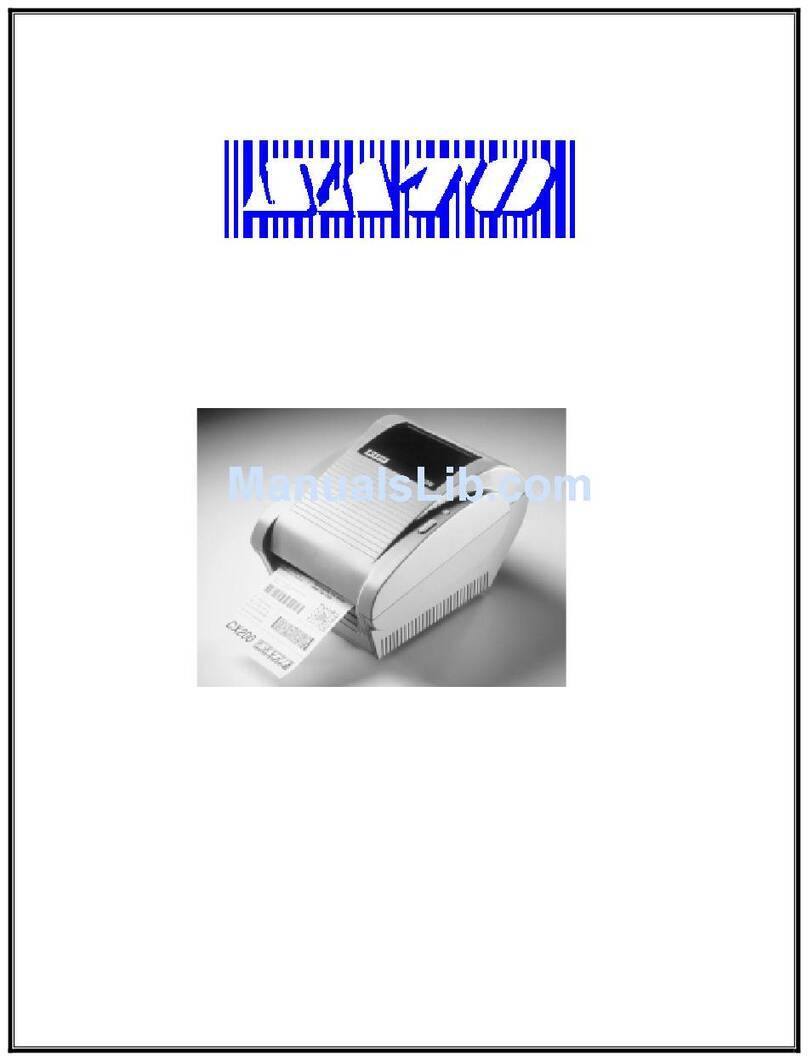
SATO
SATO CX200 User manual
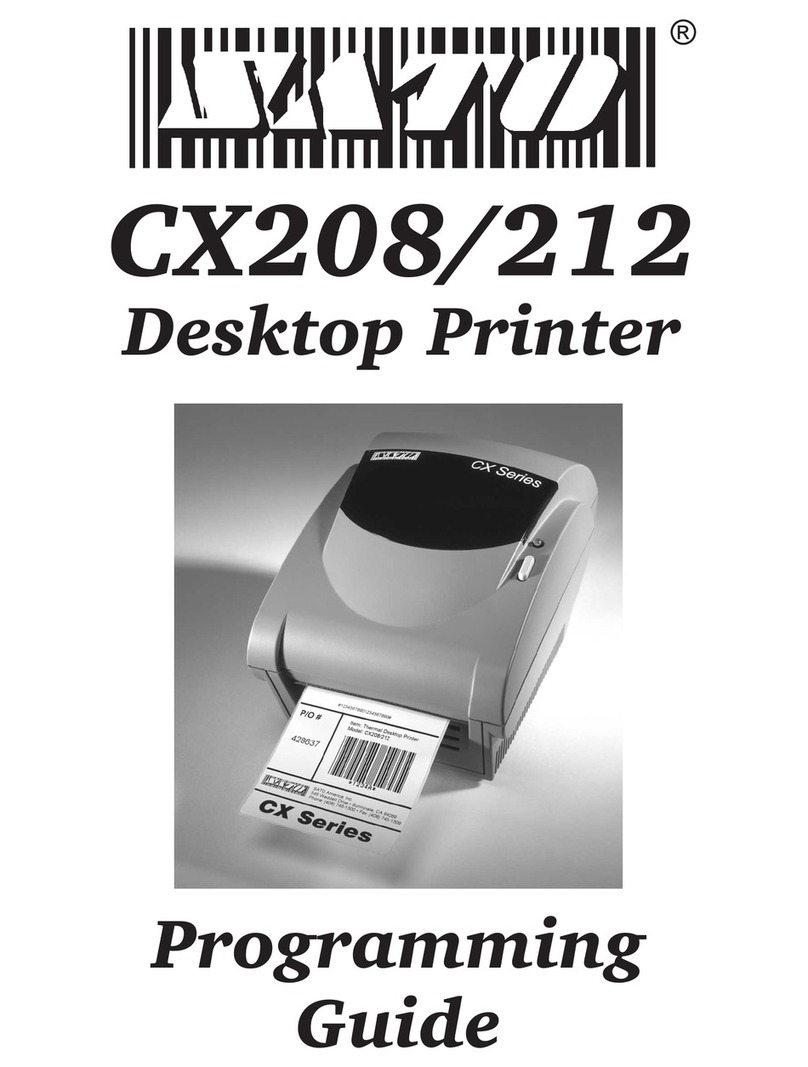
SATO
SATO CX208/212 Operating instructions

SATO
SATO M-8400RVe Series User manual

SATO
SATO XL 410e User manual

SATO
SATO D508 User manual
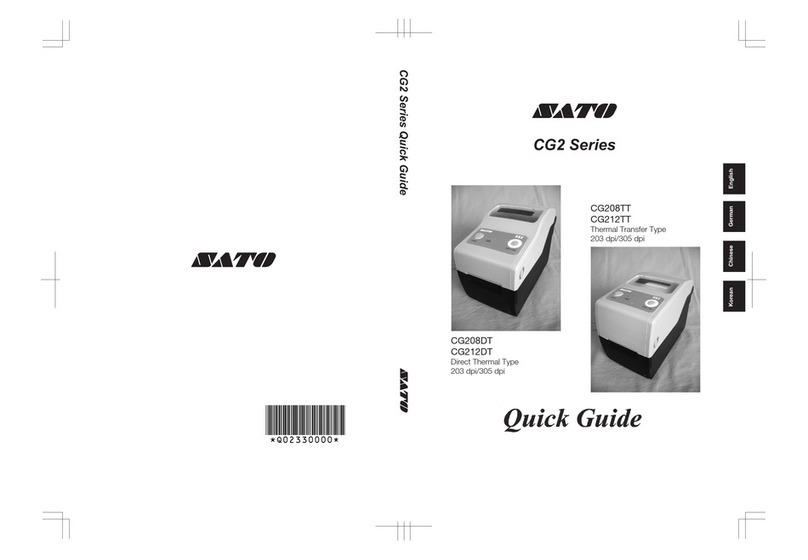
SATO
SATO CG2 Series User manual

SATO
SATO MB 200i User manual

SATO
SATO M-8490Se Series User manual

SATO
SATO CL4NX RIDF Owner's manual

SATO
SATO SG112 ex Owner's manual

SATO
SATO MB200/201i User manual
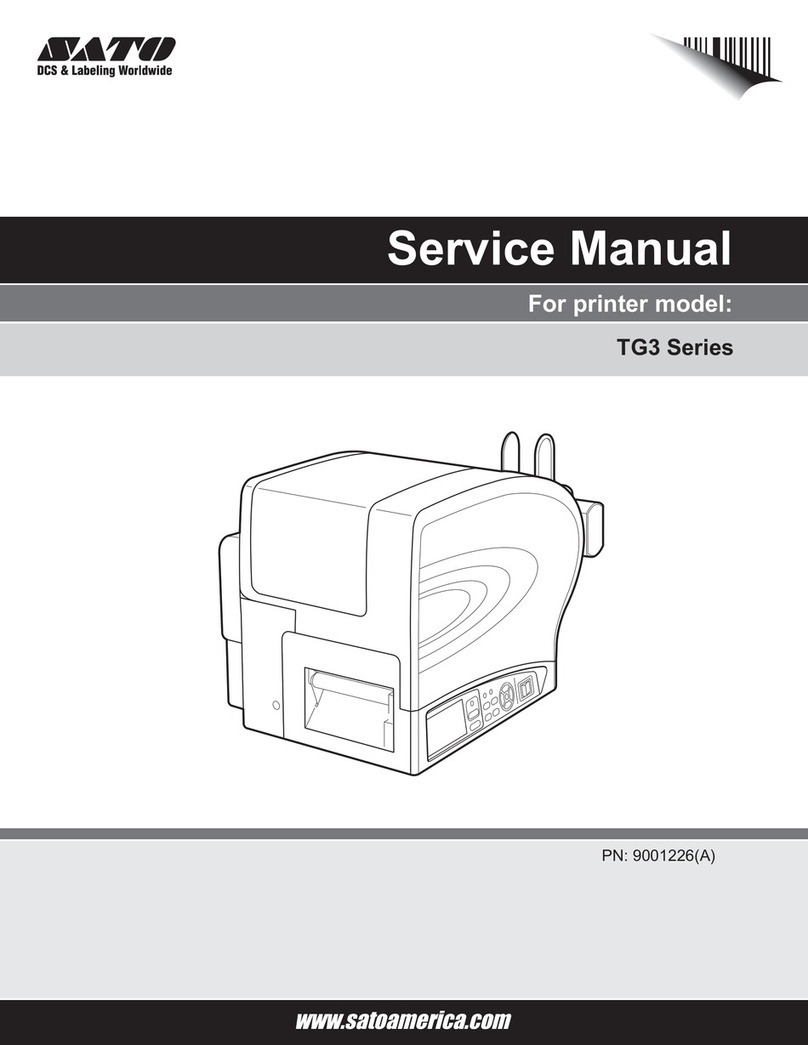
SATO
SATO 9001226(A) User manual
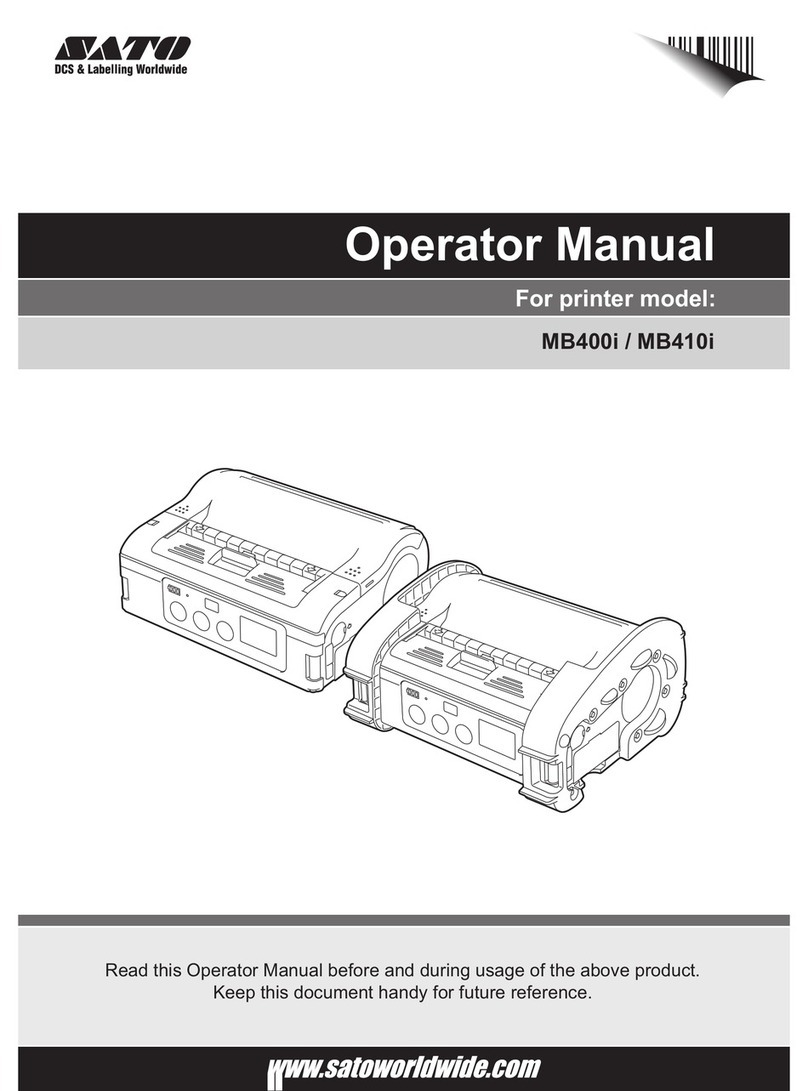
SATO
SATO MB400I User manual