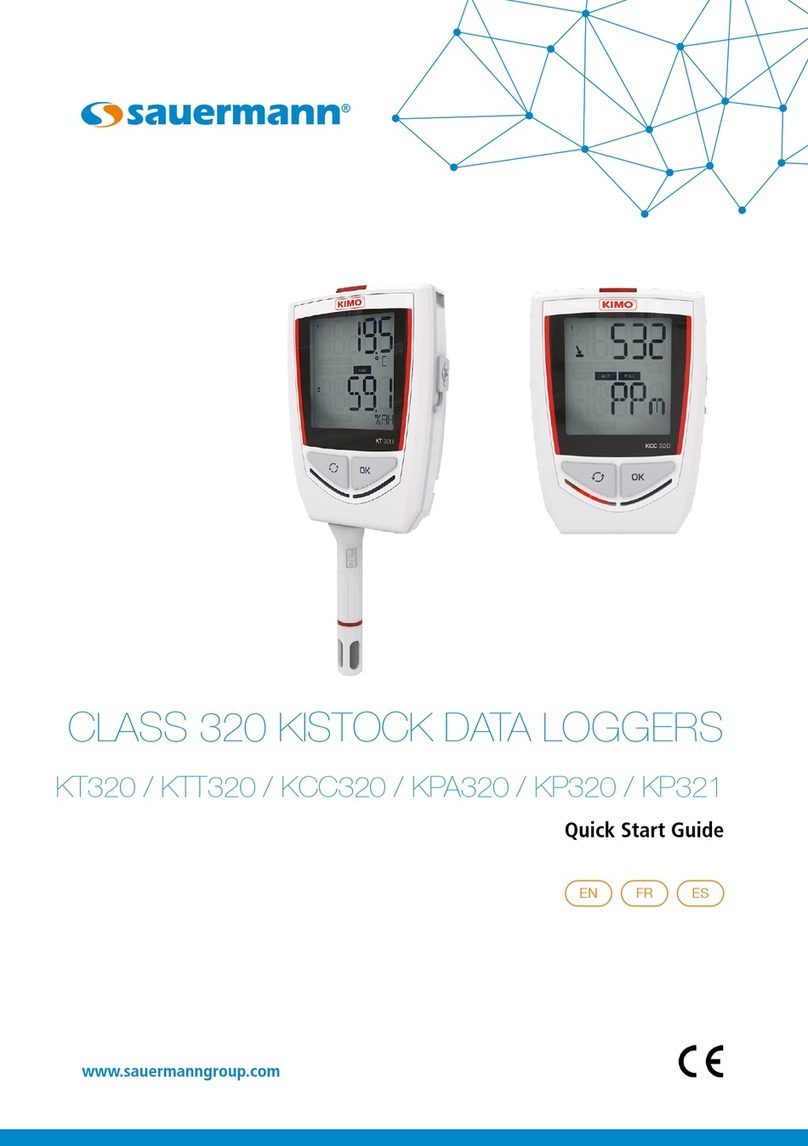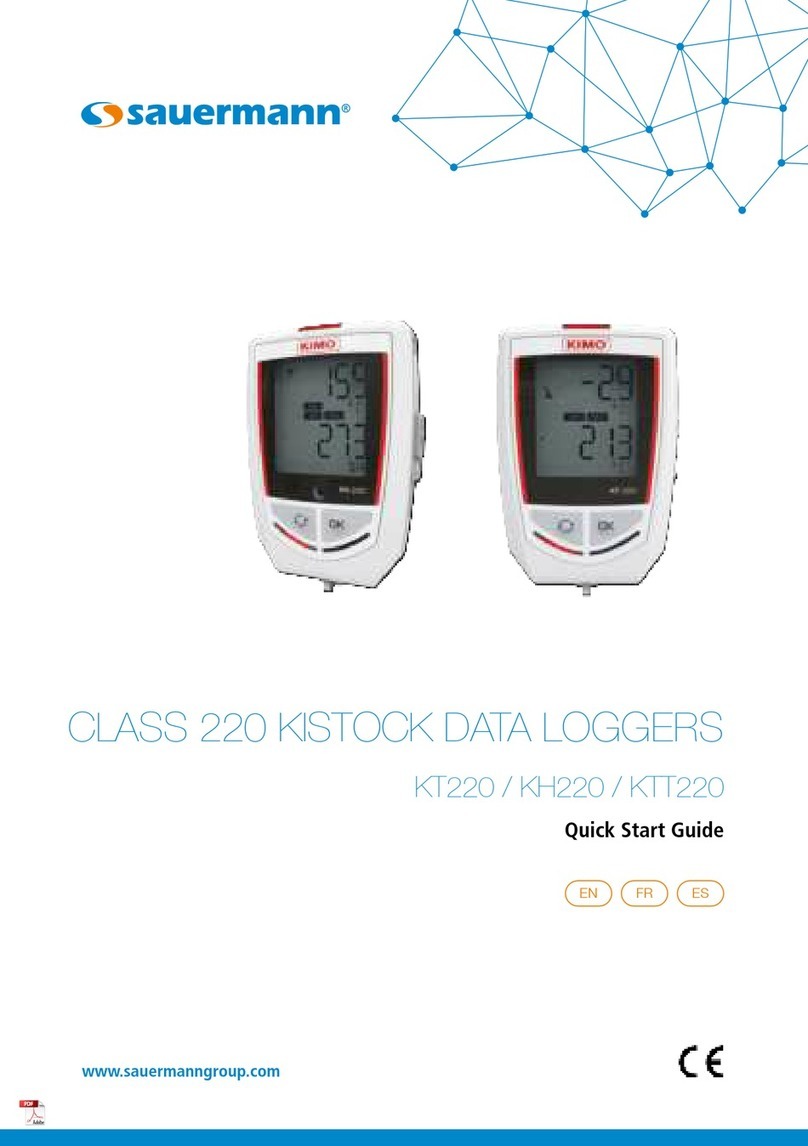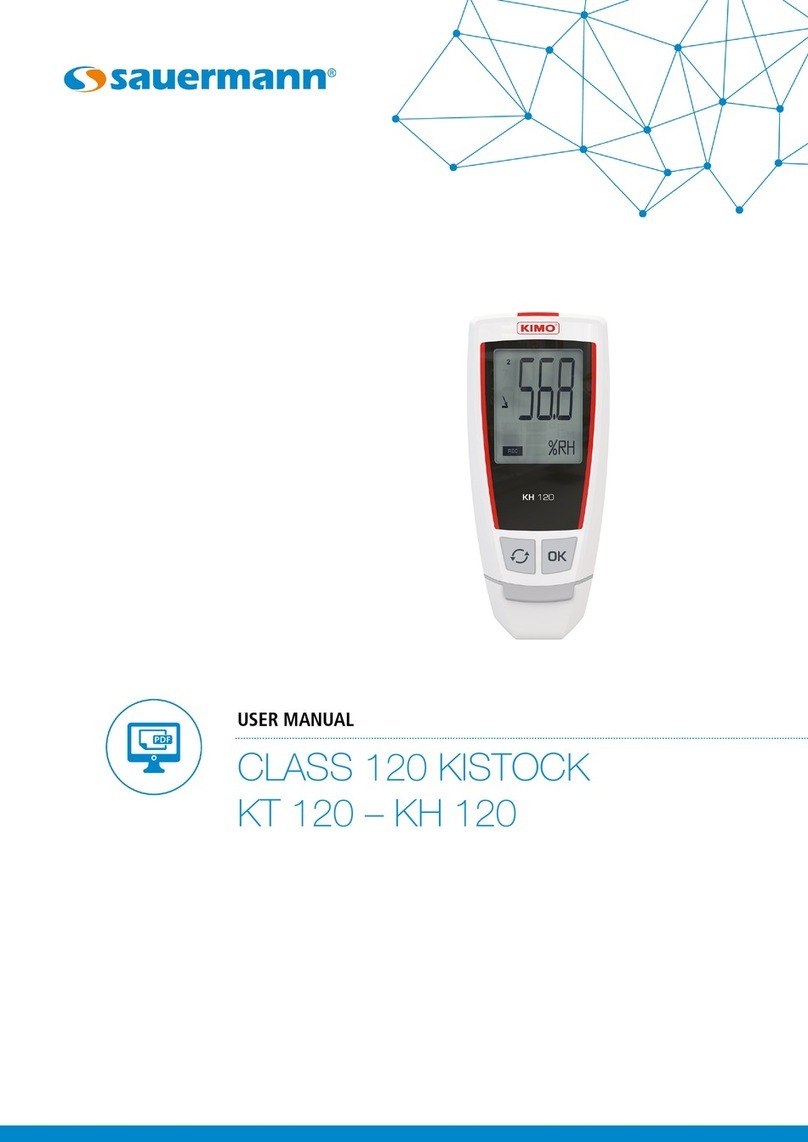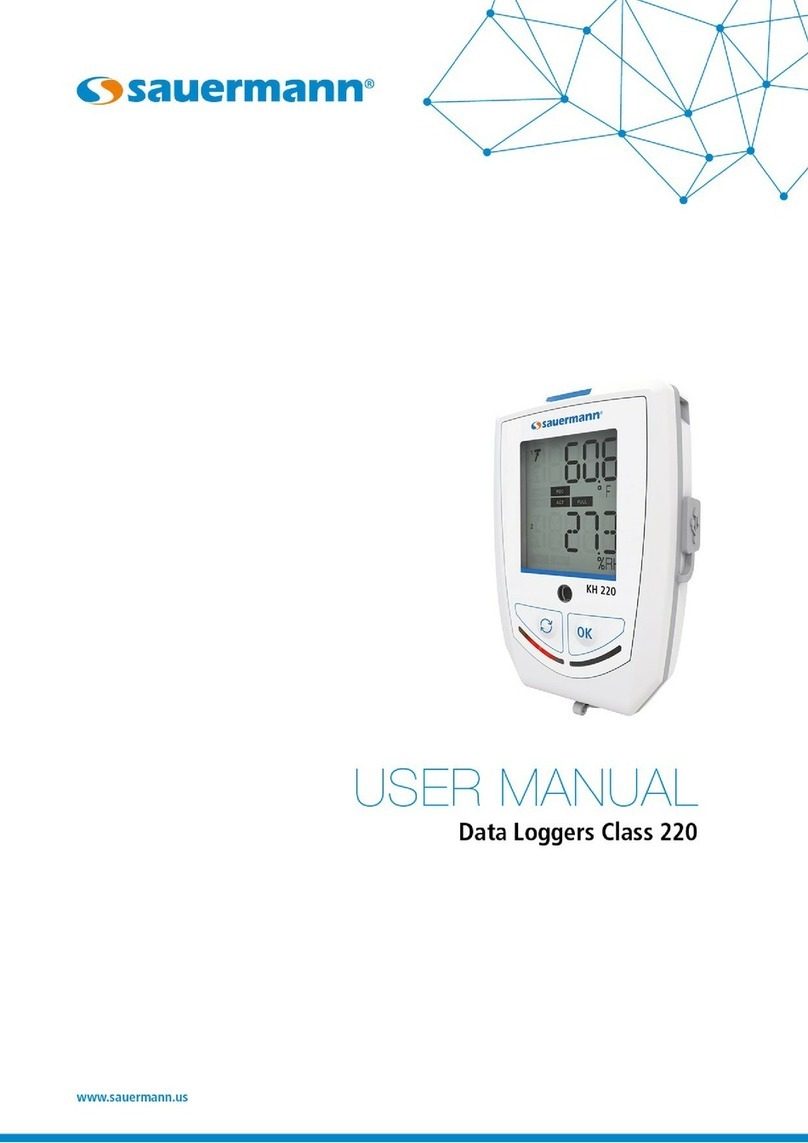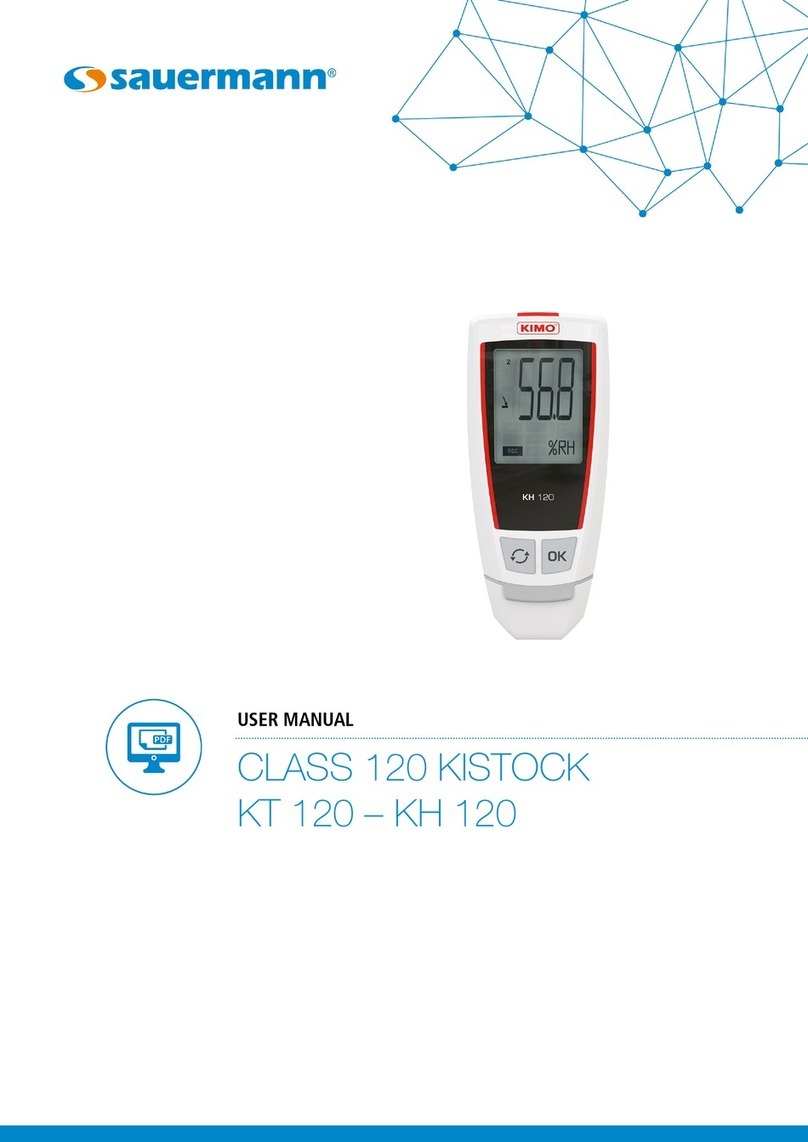Table of contents
1 Safety.......................................................................................................................................................................... 4
1.1 Precautions for use...............................................................................................................................................4
1.2 Symbols used.......................................................................................................................................................4
2 Device presentation......................................................................................................................................................4
2.1 Use...................................................................................................................................................................... 4
2.2 Device description................................................................................................................................................4
2.3 Description of keys...............................................................................................................................................4
2.4 Connections.........................................................................................................................................................5
3 echnical features......................................................................................................................................................... 5
3.1 Data collector.......................................................................................................................................................5
3.2 Housing...............................................................................................................................................................5
3.3 Guarantee............................................................................................................................................................5
4 Device use................................................................................................................................................................... 6
4.1 Functioning principle............................................................................................................................................6
4.2 Display................................................................................................................................................................. 6
4.3 Switch on/off the data collector............................................................................................................................6
4.4 Auto-off...............................................................................................................................................................6
4.5 Display used storage capacity...............................................................................................................................6
4.6 Kistock – data collector interface..........................................................................................................................7
4.6.1 Download the Kistock data on the data collector...........................................................................................7
4.6.2 Recongure the Kistock and start an other measurement dataset...................................................................8
4.6.3 Summary of functions.................................................................................................................................10
4.7 Data collector – PC interface with Kilog 2015 software.......................................................................................11
4.7.1 Download data collector on PC...................................................................................................................11
4.7.2 Display data collector state, delete memory and set date and time...............................................................11
4.7.3 Update the data collector...........................................................................................................................12
4.8 Data collector – PC interface without Kilog 2015 software..................................................................................13
5 Maintenance.............................................................................................................................................................. 14
5.1 Recharge the battery.......................................................................................................................................... 14
5.2 Device cleaning..................................................................................................................................................14
6 Accessories................................................................................................................................................................14
7 roubleshooting..........................................................................................................................................................14