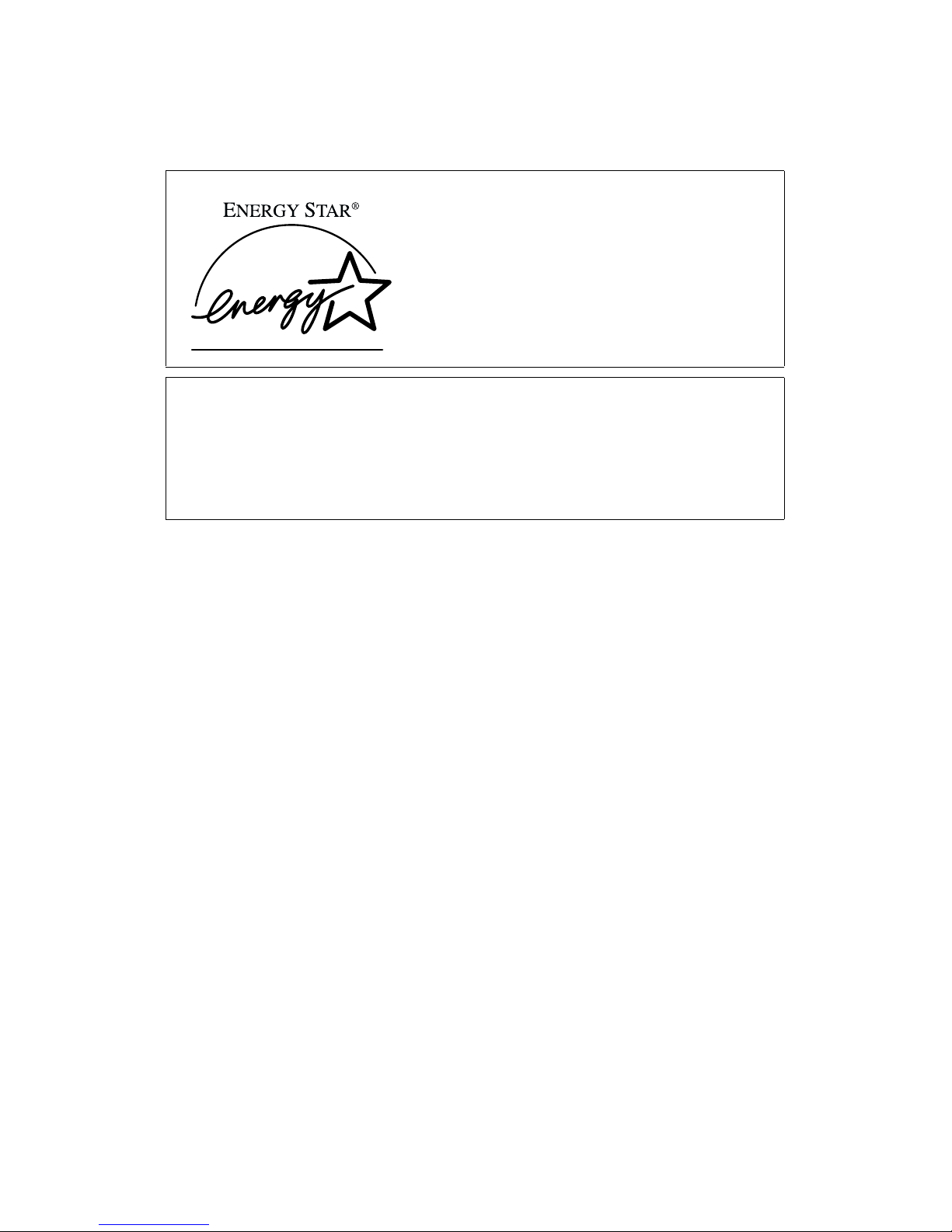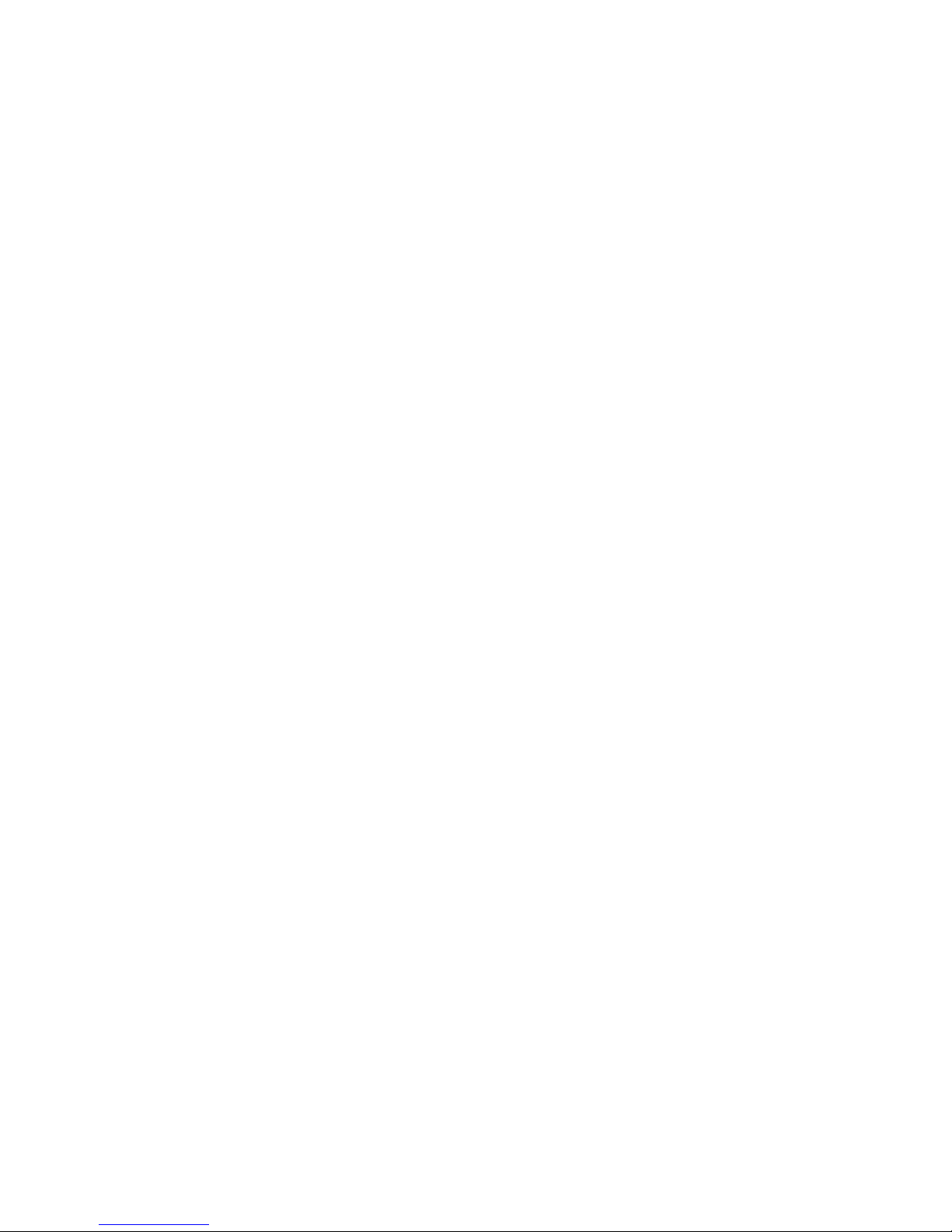ii
ENERGY STAR Program
• Low Power mode
This product automatically lowers its power consumption 15 minutes after
the last copy or print job has finished. Printing is still possible in Low Power
mode, but if you wish to make copies press the {Operation Switch} key first.
For how to change the default interval that the machine waits before entering
Low Power mode, see “Energy Saver Timer” in the “System Settings”.
• Sleep mode Printer and facsimile installed)
If the printer or facsimile features are installed, this product automatically
lowers its power consumption even further 30 minutes after the last copy or
print job has finished. Printing and facsimile reception is still possible in Sleep
mode, but if you wish to make copies press the operation switch first.
For how to change the default interval that the machine waits before entering
Sleep mode, see “Auto Off Timer” in the “System Settings”.
• Auto Off mode Copier only)
If the neither the printer feature nor facsimile feature is installed, this product
automatically turns itself off 30 minutes after the last copy or print job has fin-
ished. If you wish to make copies when the machine is in Auto Off mode,
press the operation switch.
For how to change the default interval that the machine waits before entering
Auto Off mode, see “Auto Off Timer” in the “System Settings”.
As an ENERGY STAR Partner, we have determined
that this machine model meets the ENERGY STAR
Guidelines for energy efficiency.
The ENERGY STAR Guidelines intend to establish an international energy-saving system for
developing and introducing energy-efficient office equipment to deal with environmental is-
sues, such as global warming.
When a product meets the ENERGY STAR Guidelines for energy efficiency, the Partner shall
place the ENERGY STAR logo onto the machine model.
This product was designed to reduce the environmental impact associated with office equip-
ment by means of energy-saving features, such as Low-power mode.