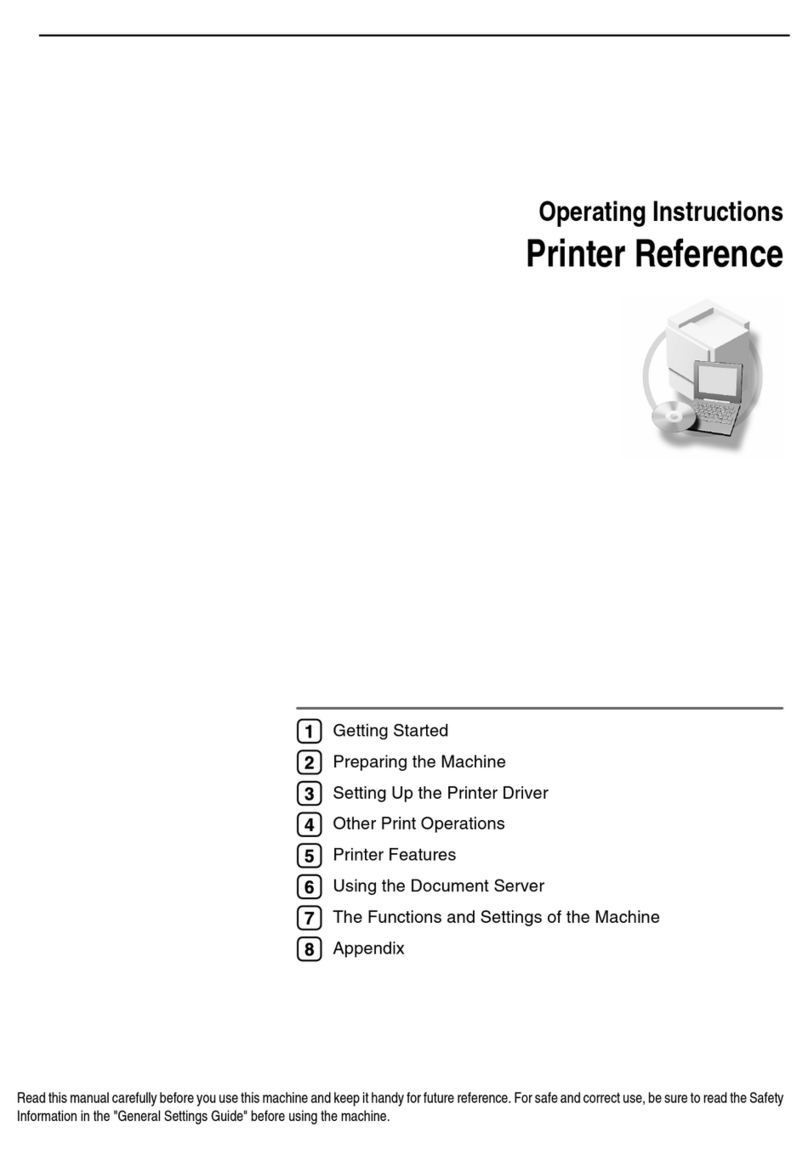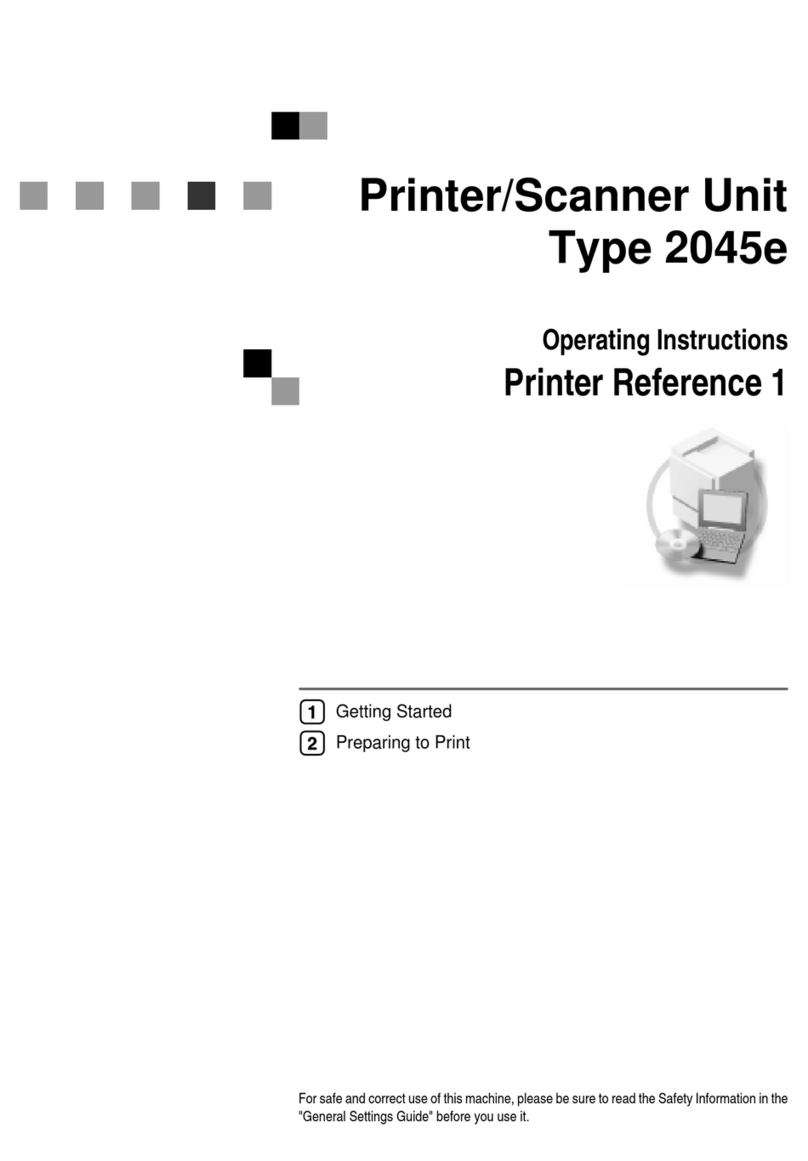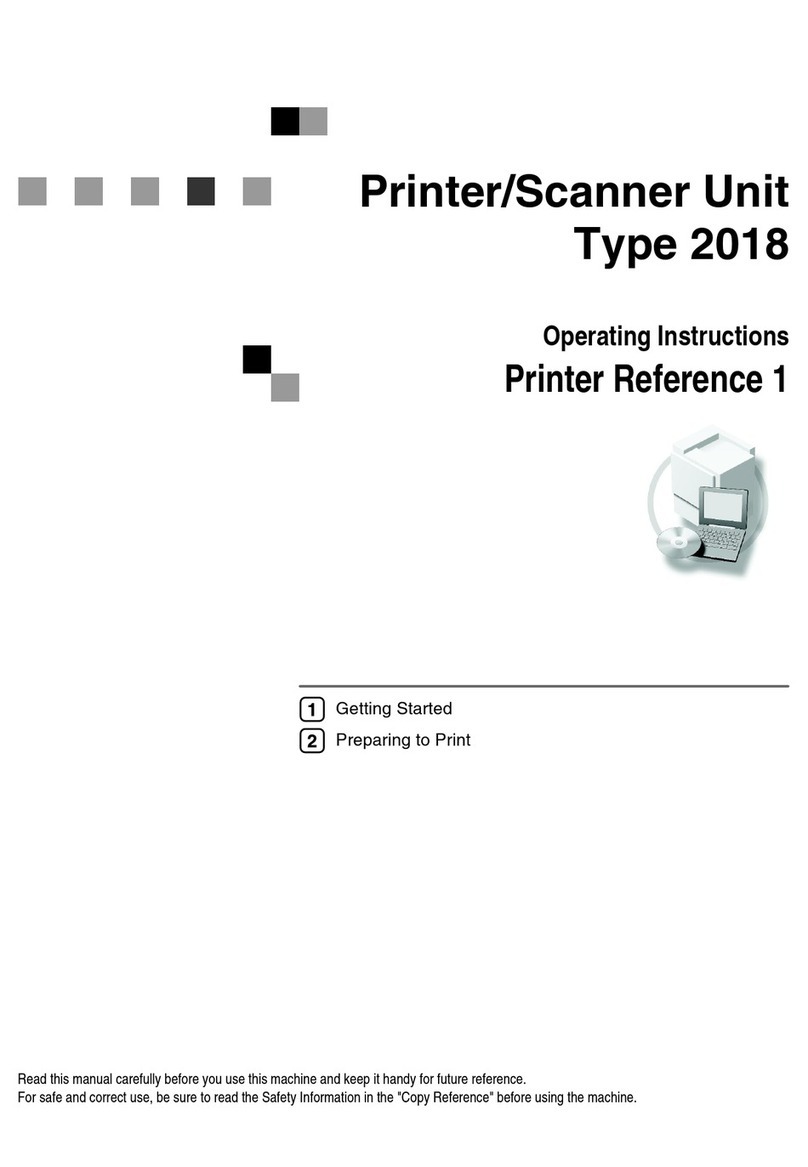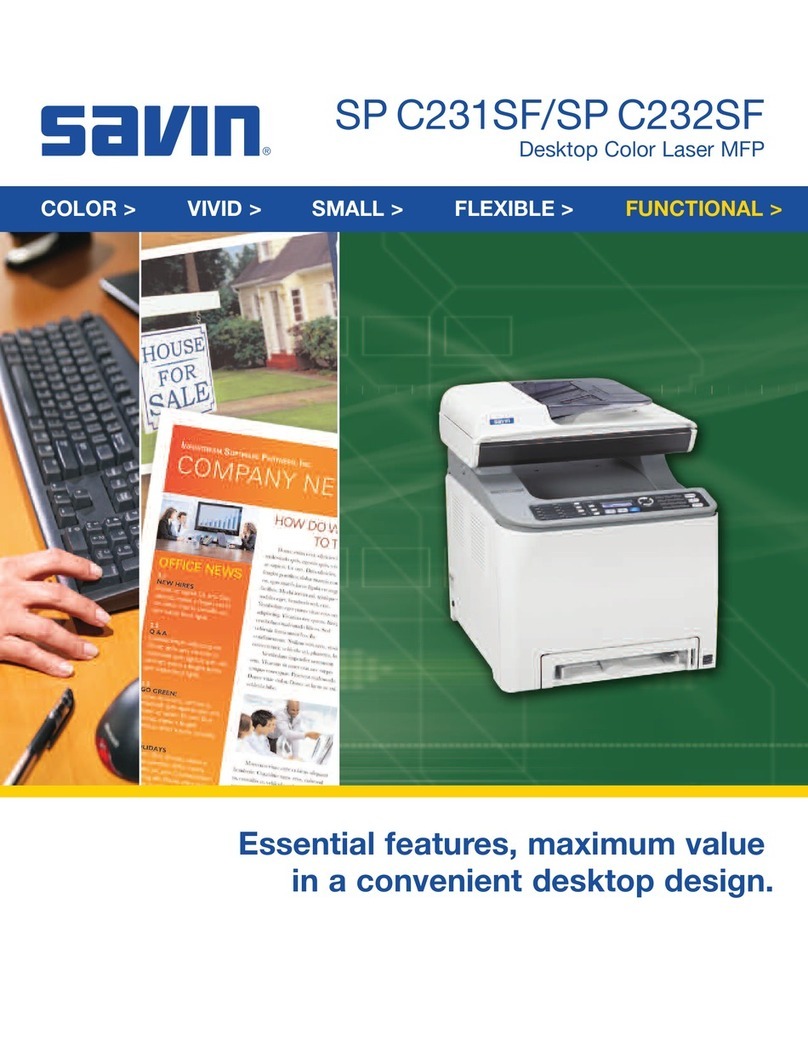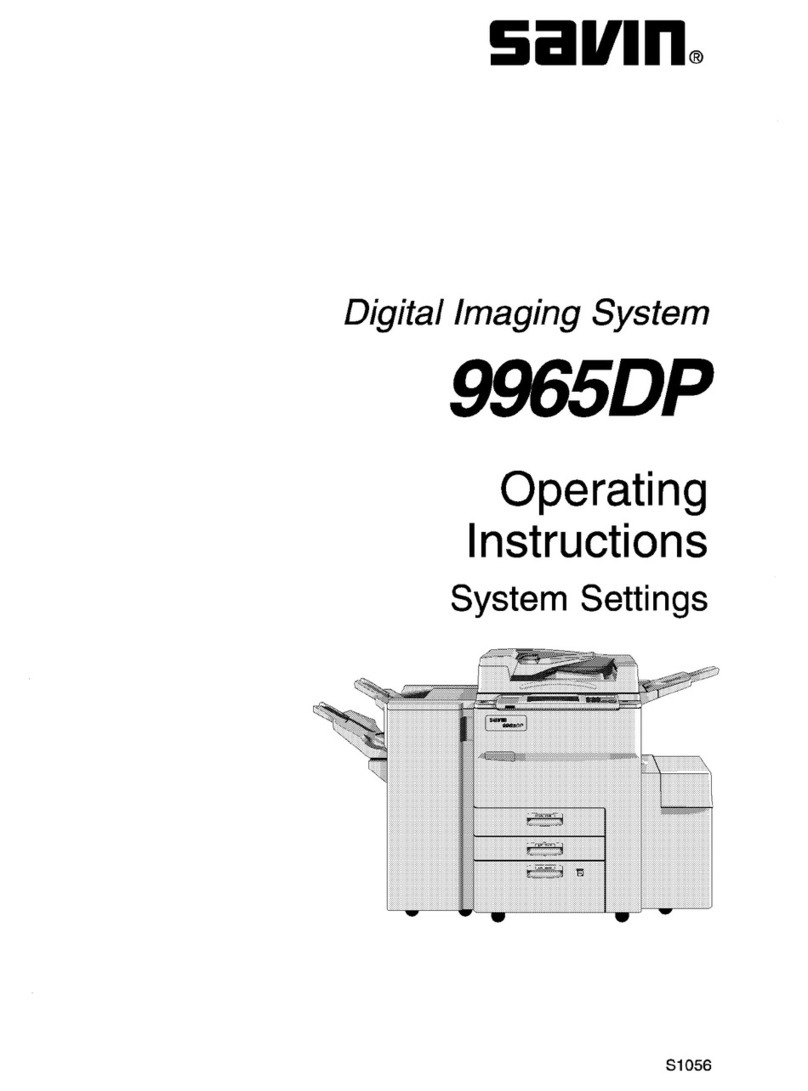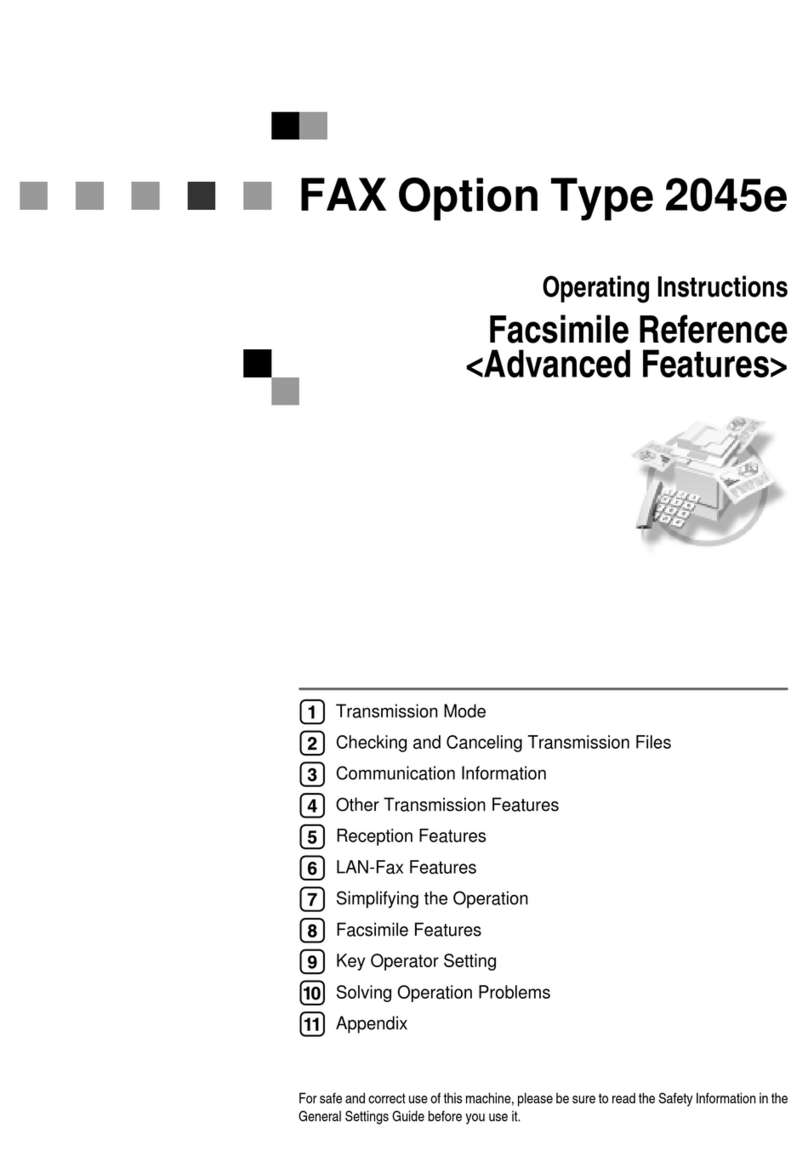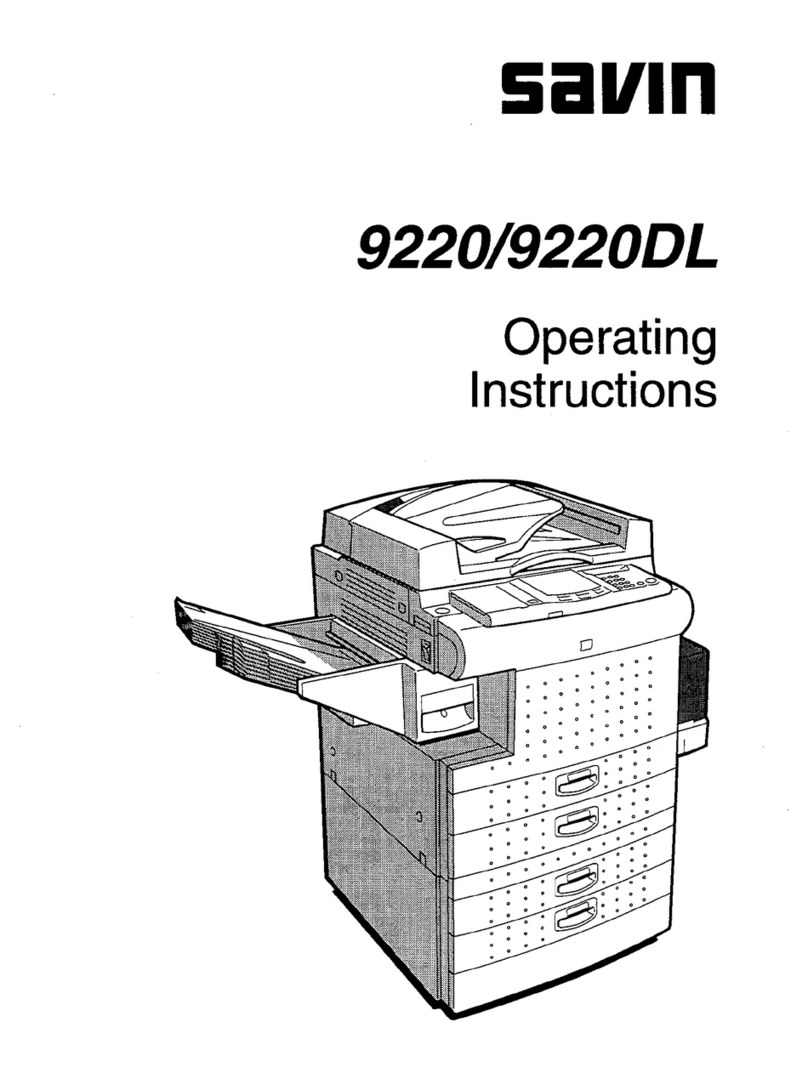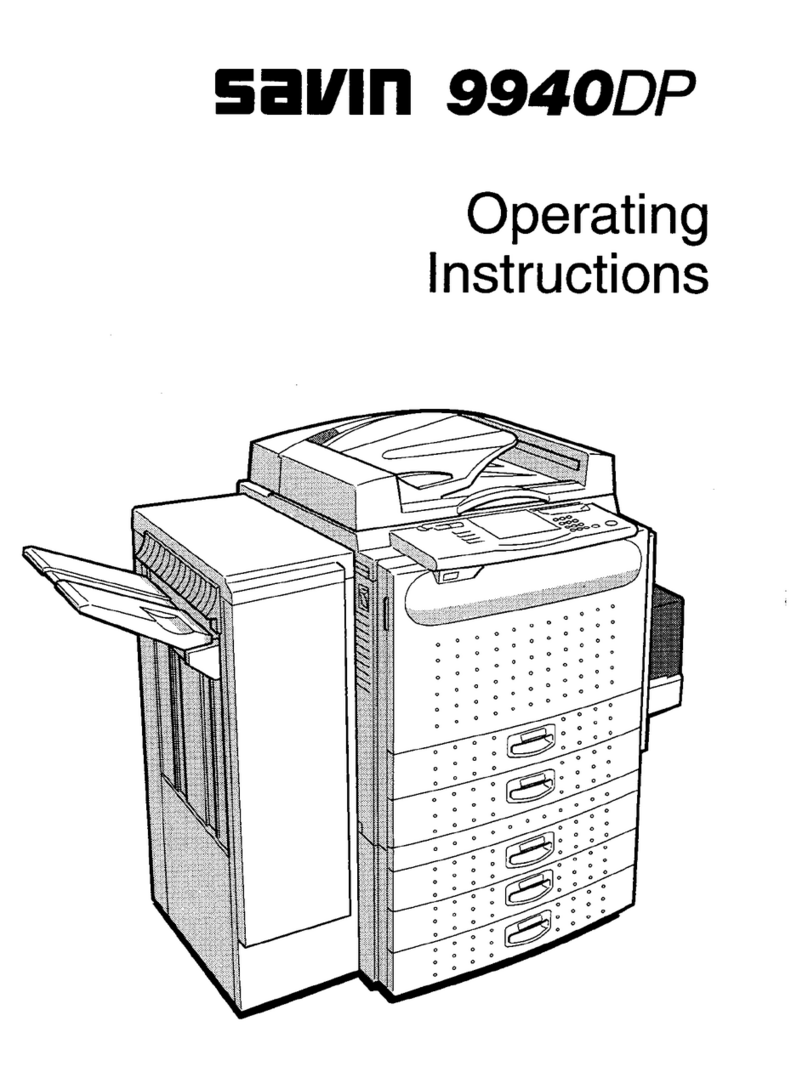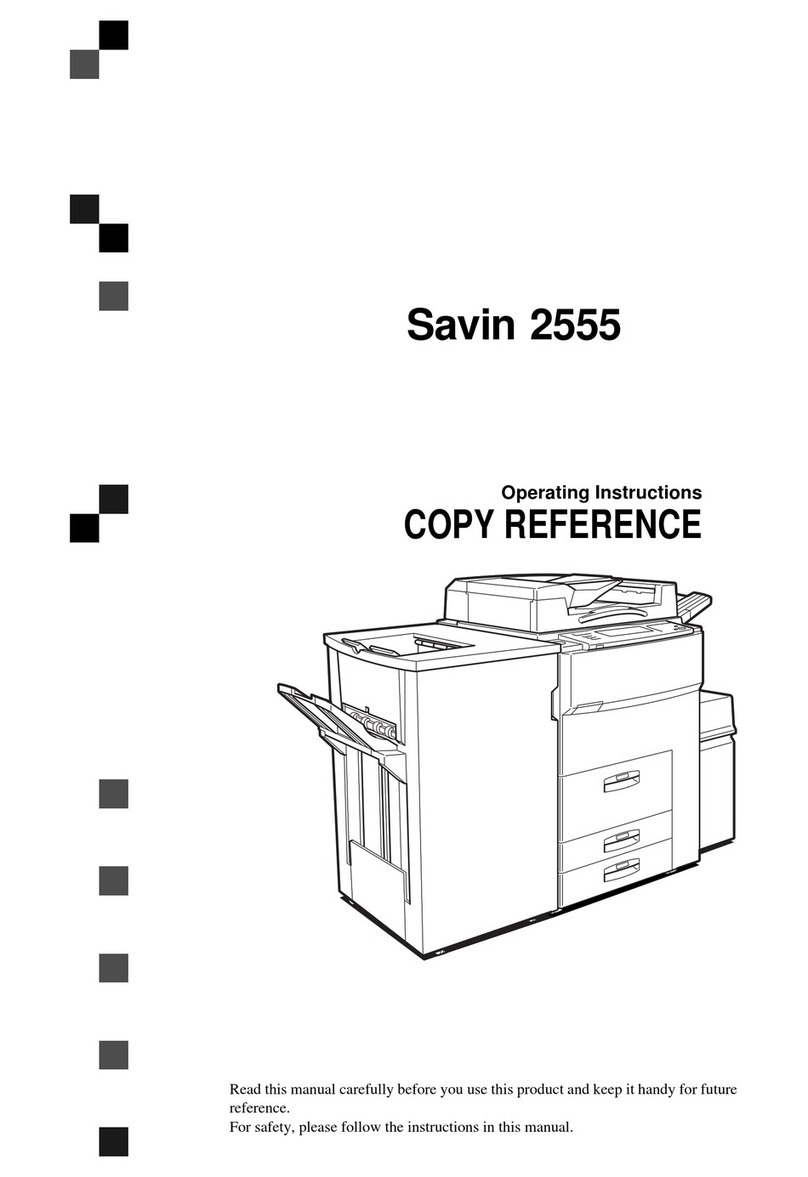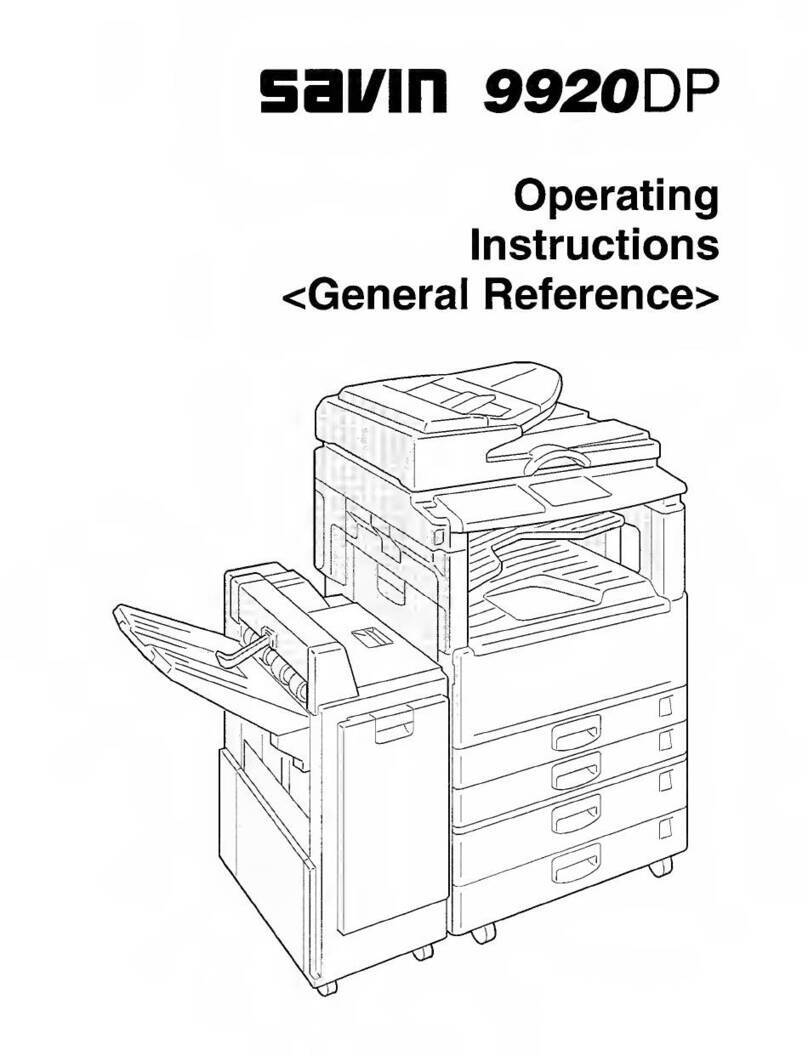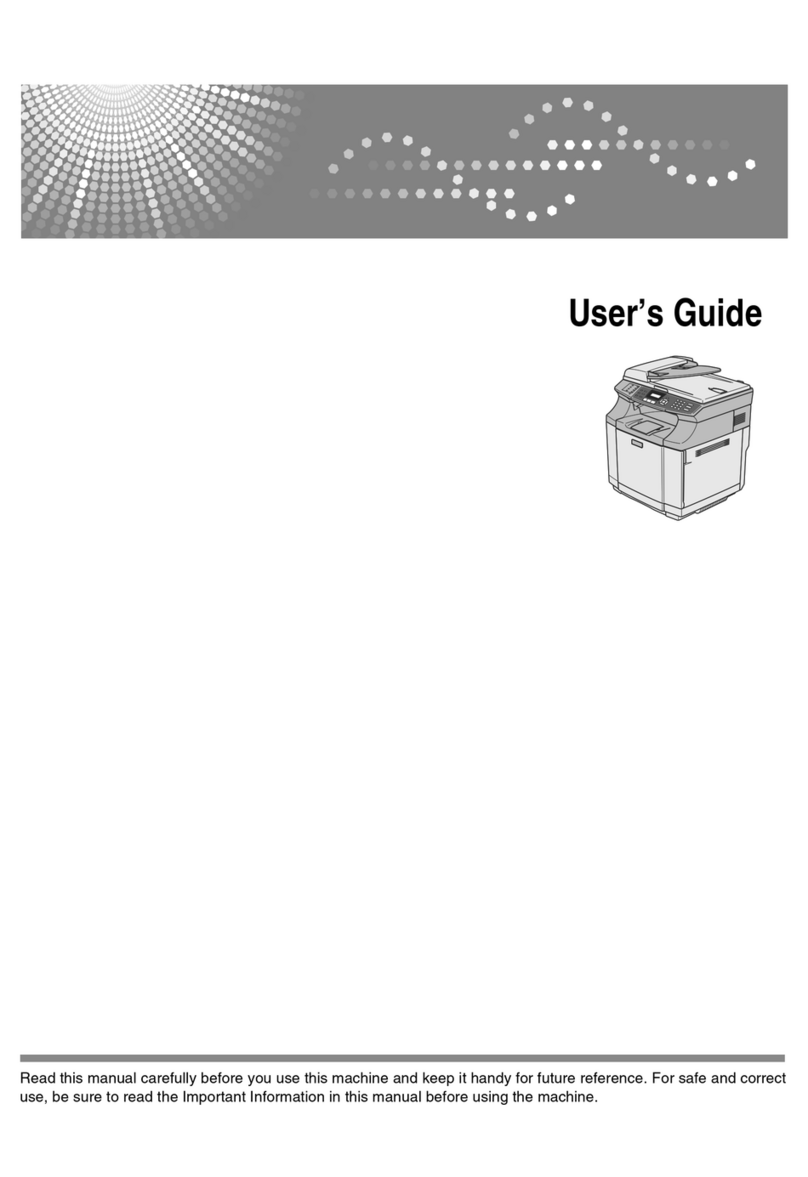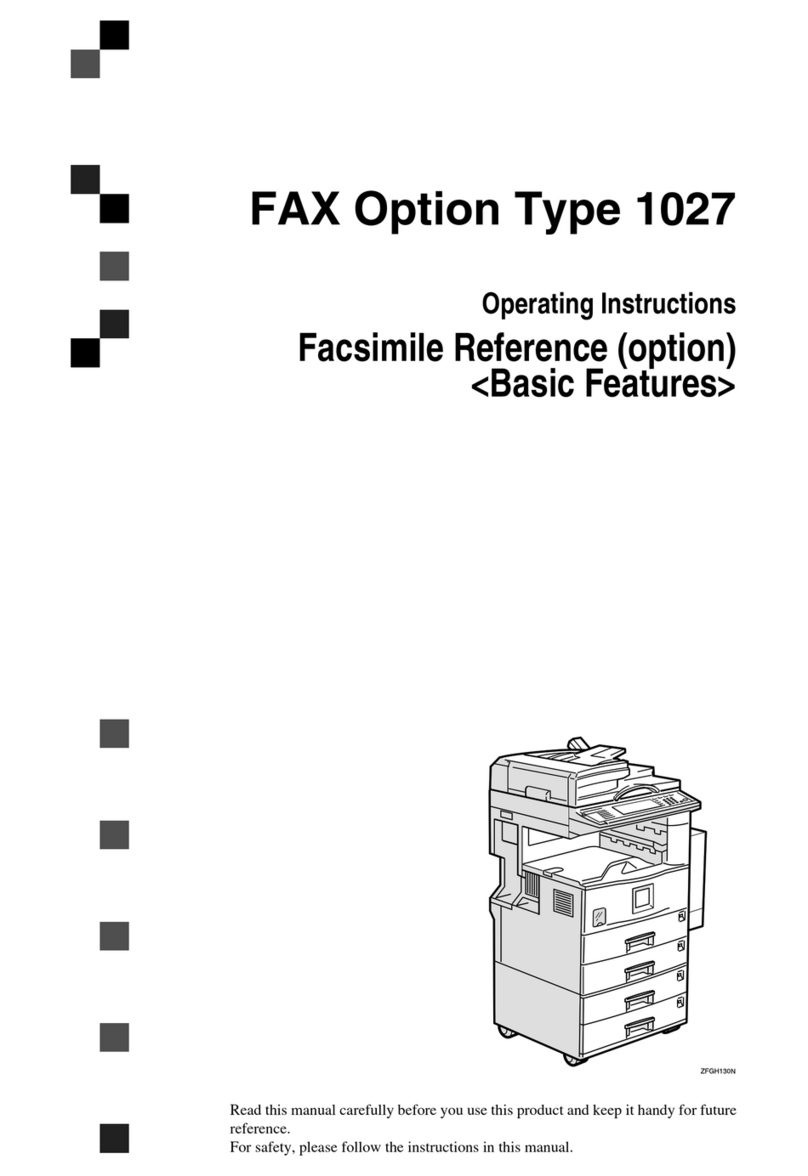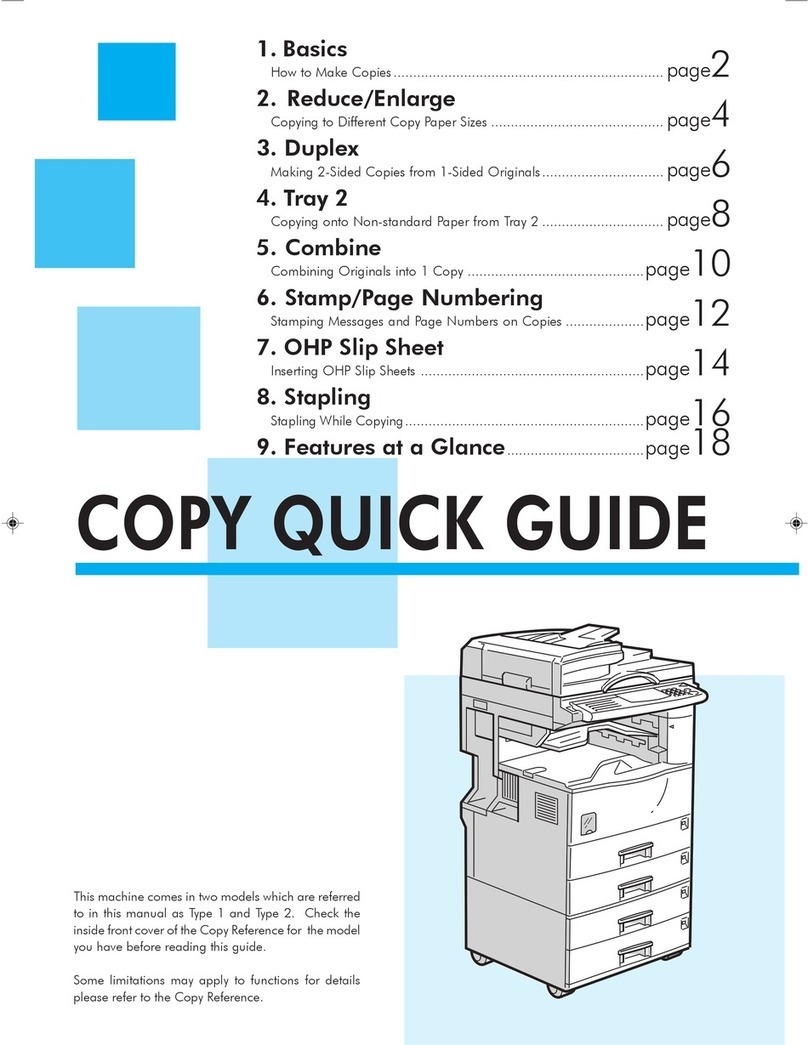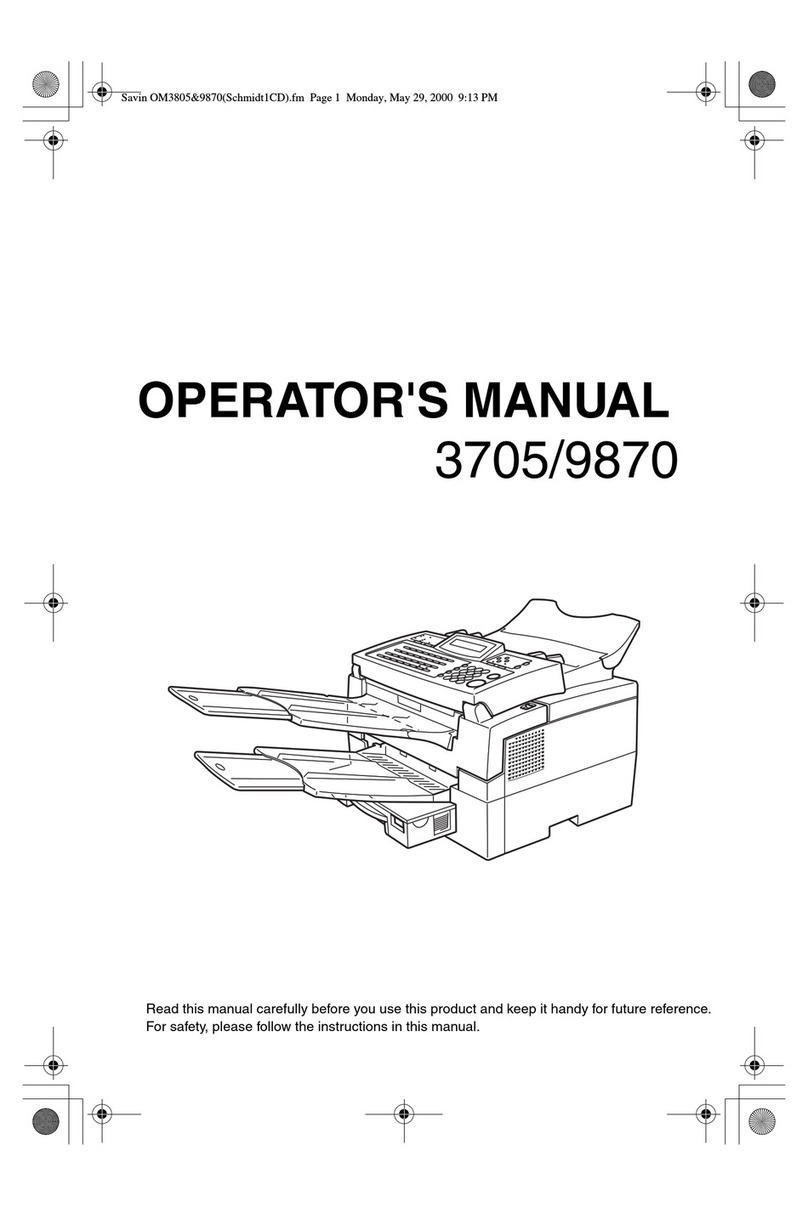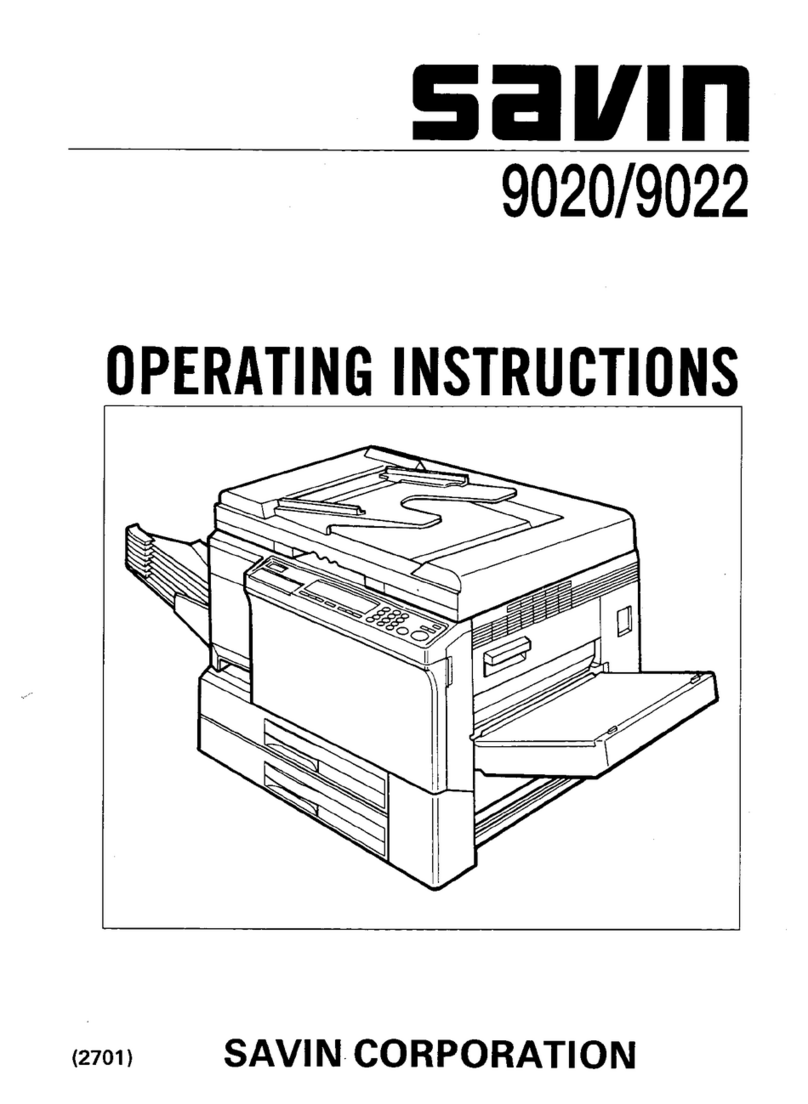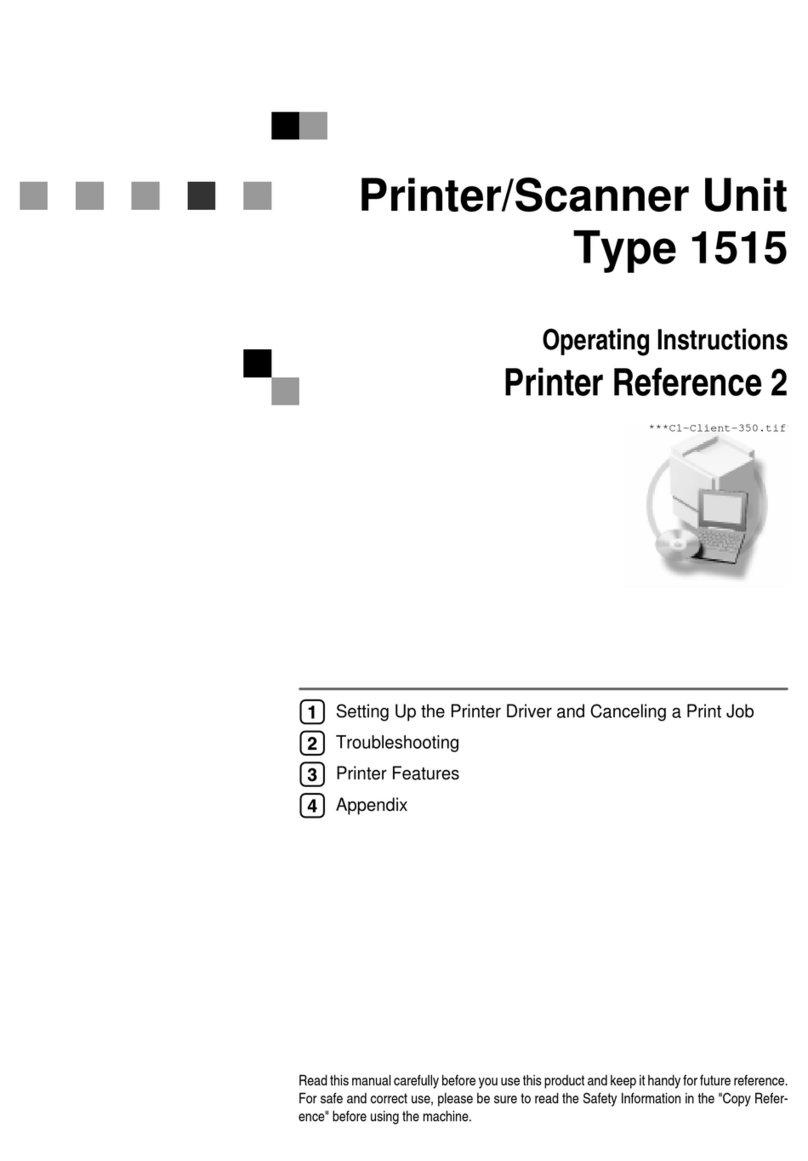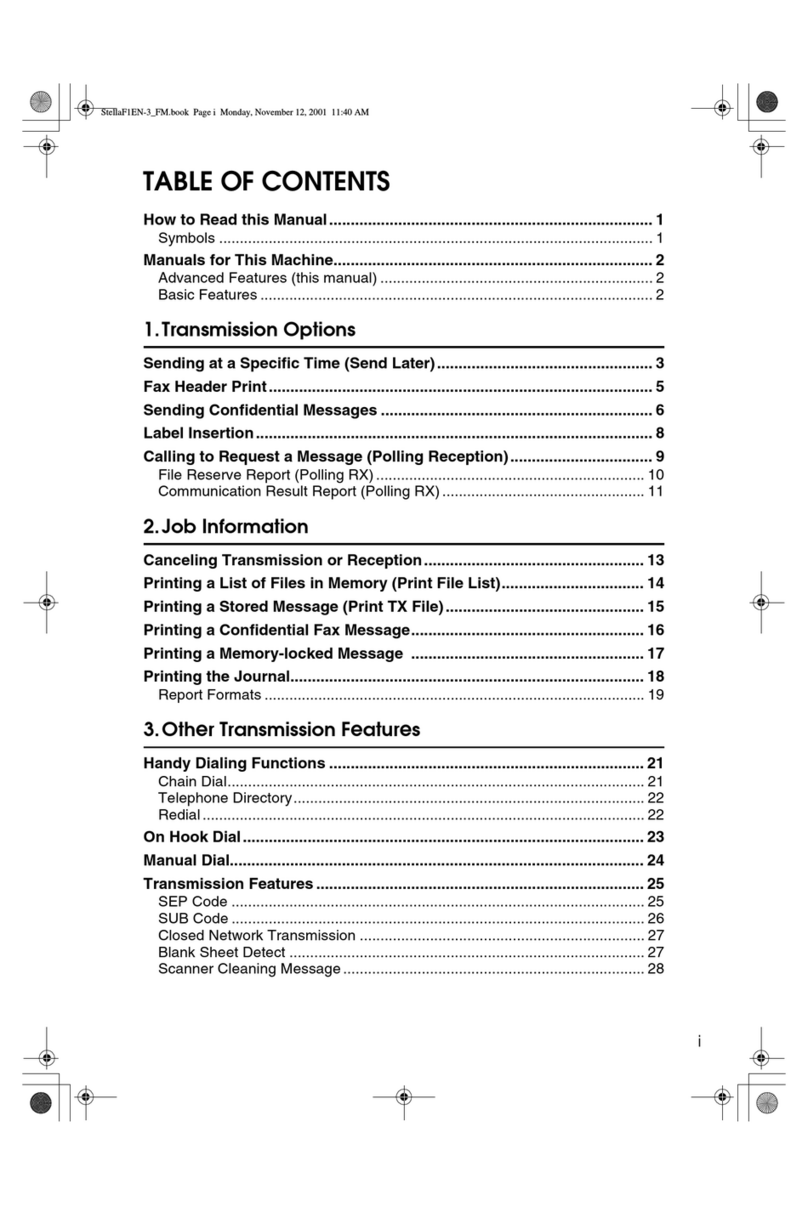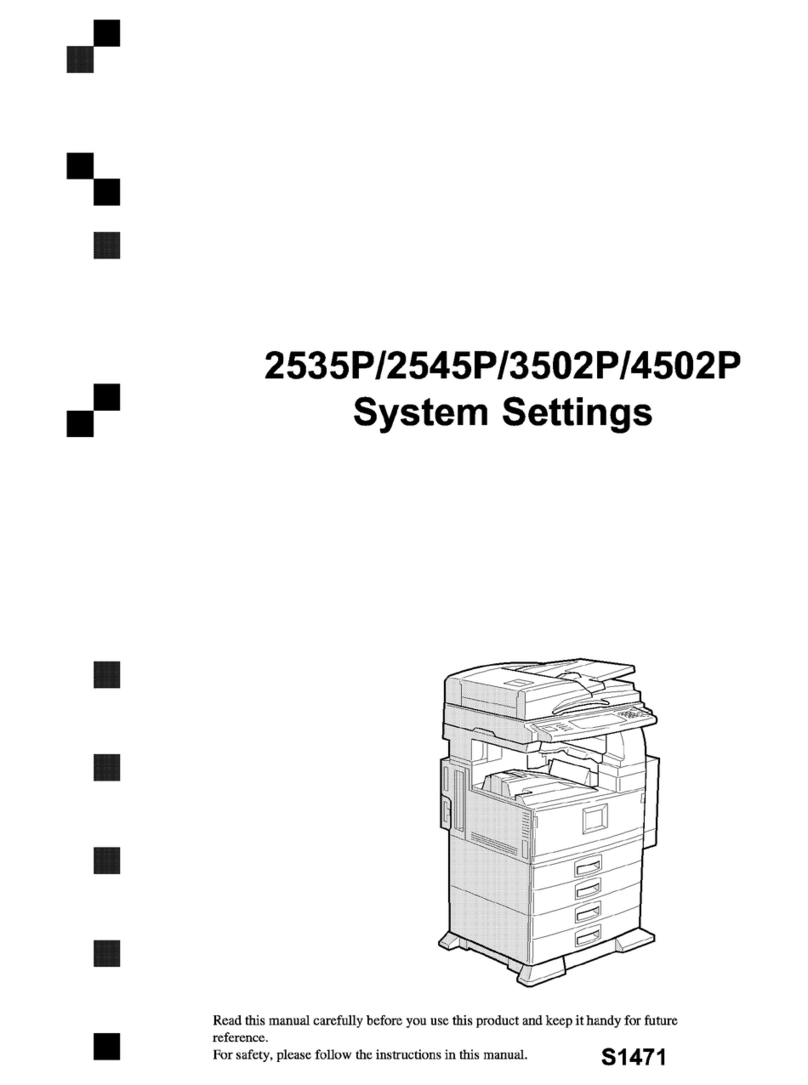Maintaining the Machine
311
11
Optional Paper Supply Unit
AOpen the paper supply unit side
cover as shown.
BWipe the five rollers with a soft
cloth that has been dampened
with water and wrung out.
CClose the paper supply side cover
making sure it locks firmly into
place.
Cleaning the Registration
Roller
Always turn the main power switch
off before cleaning the registration
roller. Attempting to clean this roller
with the power on could result in a
burn injury.
AOpen the main side cover as
shown.
BWhile rotating the rubber part of
the registration roller, wipe it a
soft cloth that has been damp-
ened with water and wrung out.
CClose the main side cover making
sure it locks firmly into place.
Maintenance Kits
Some parts require periodic replace-
ment to ensure the machine is kept in
peak condition. When the “Limit
reached: replace the copy unit
and clear the counter.” or “Lim-
it reached: replace the docu-
ment transport roller and clear
the counter.” message is dis-
played, be sure to follow the appro-
priate procedure below to replace all
the relevant components.
TKSP020N
TKSP030N TKSH120N