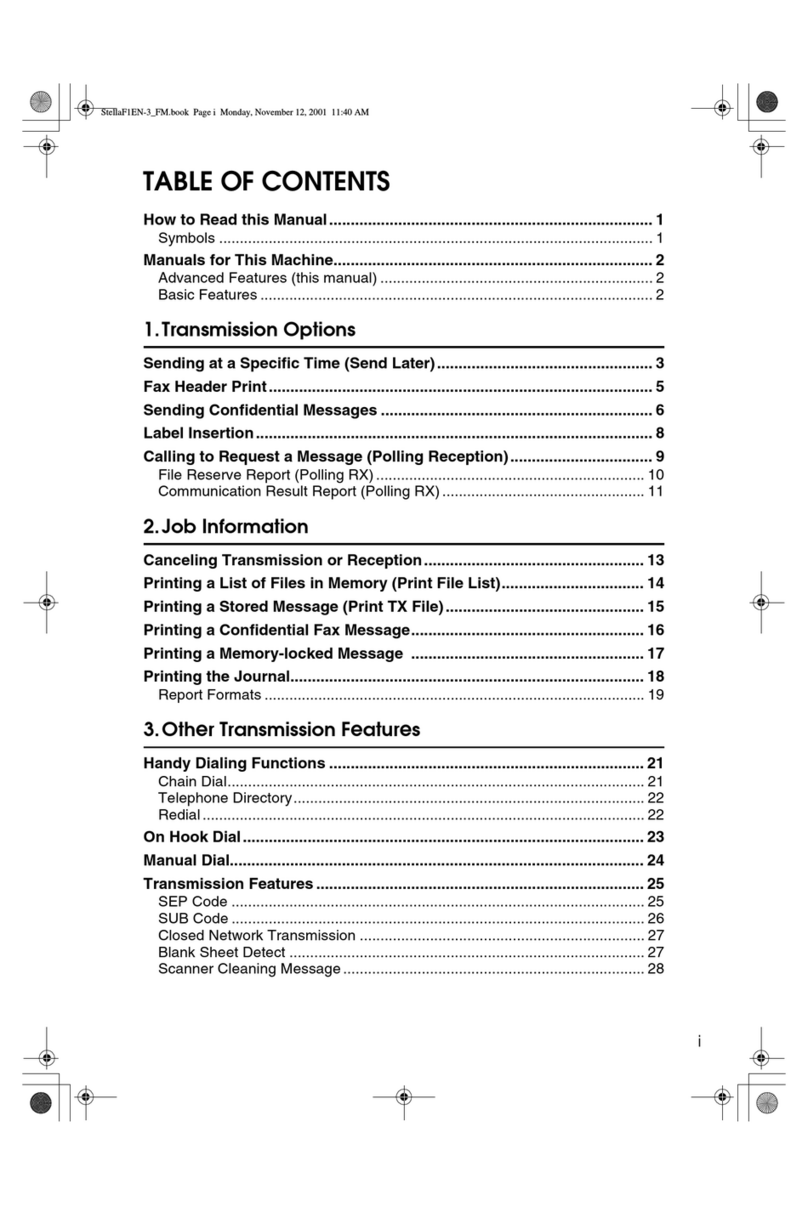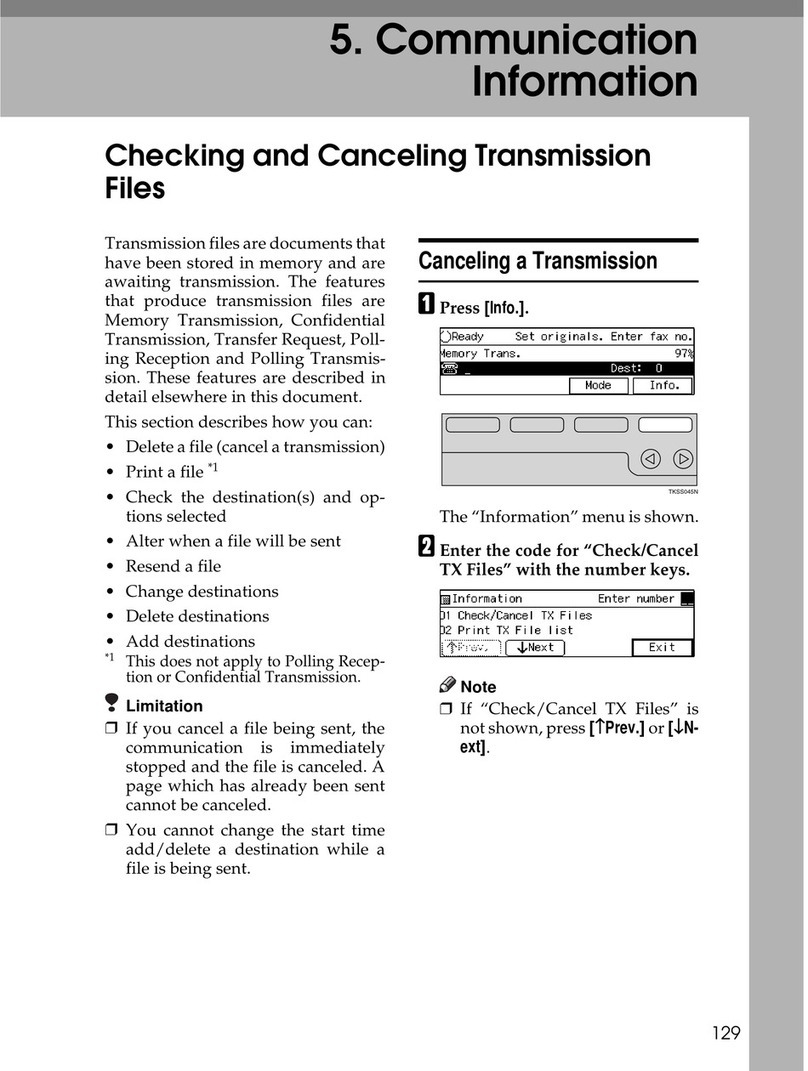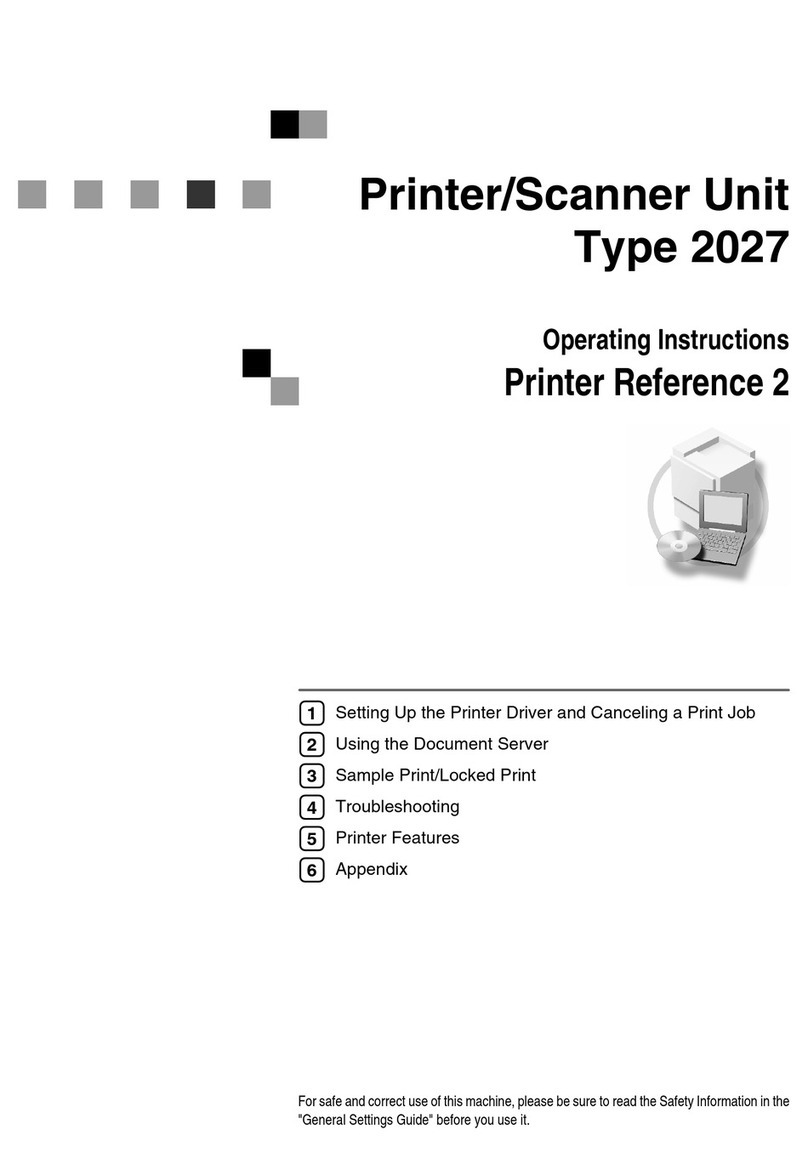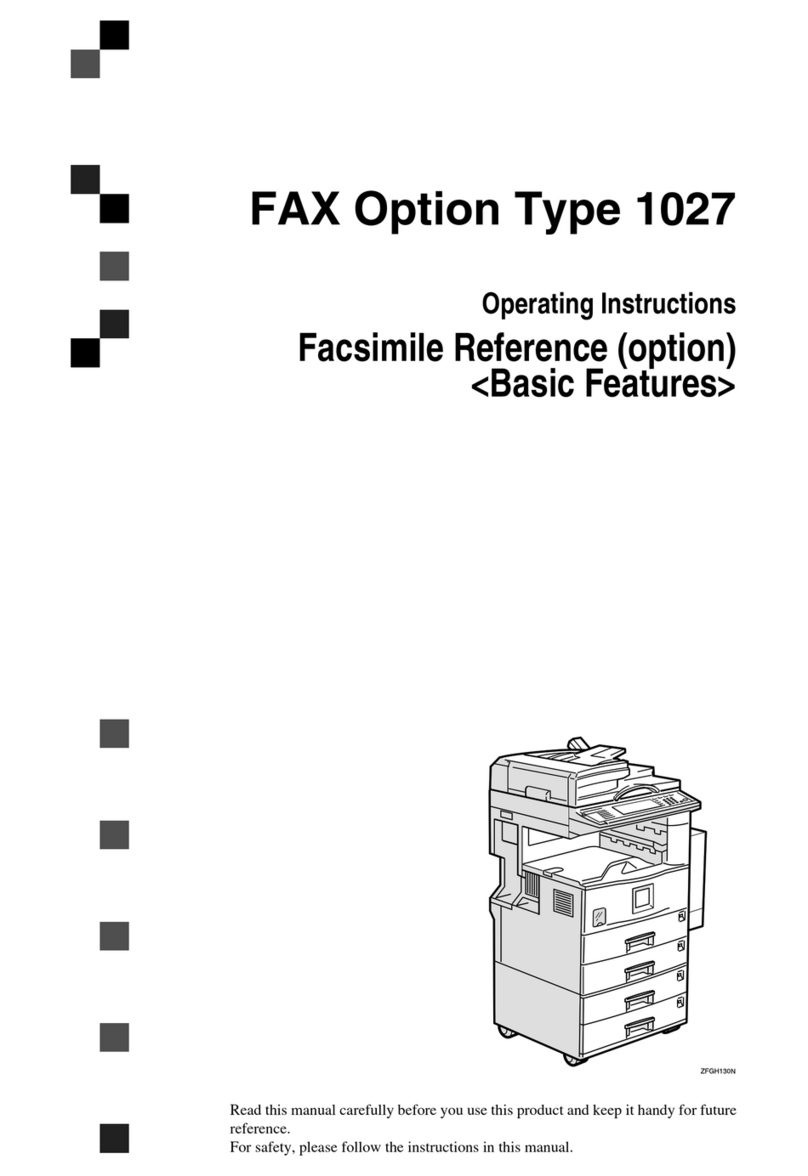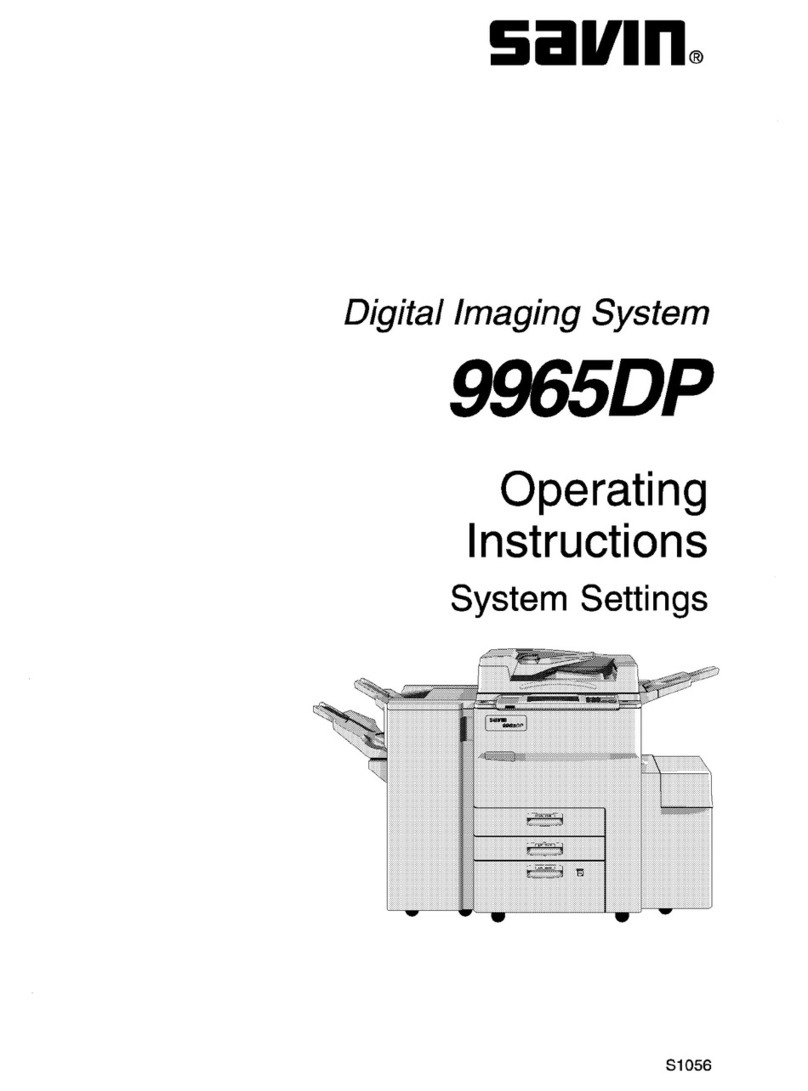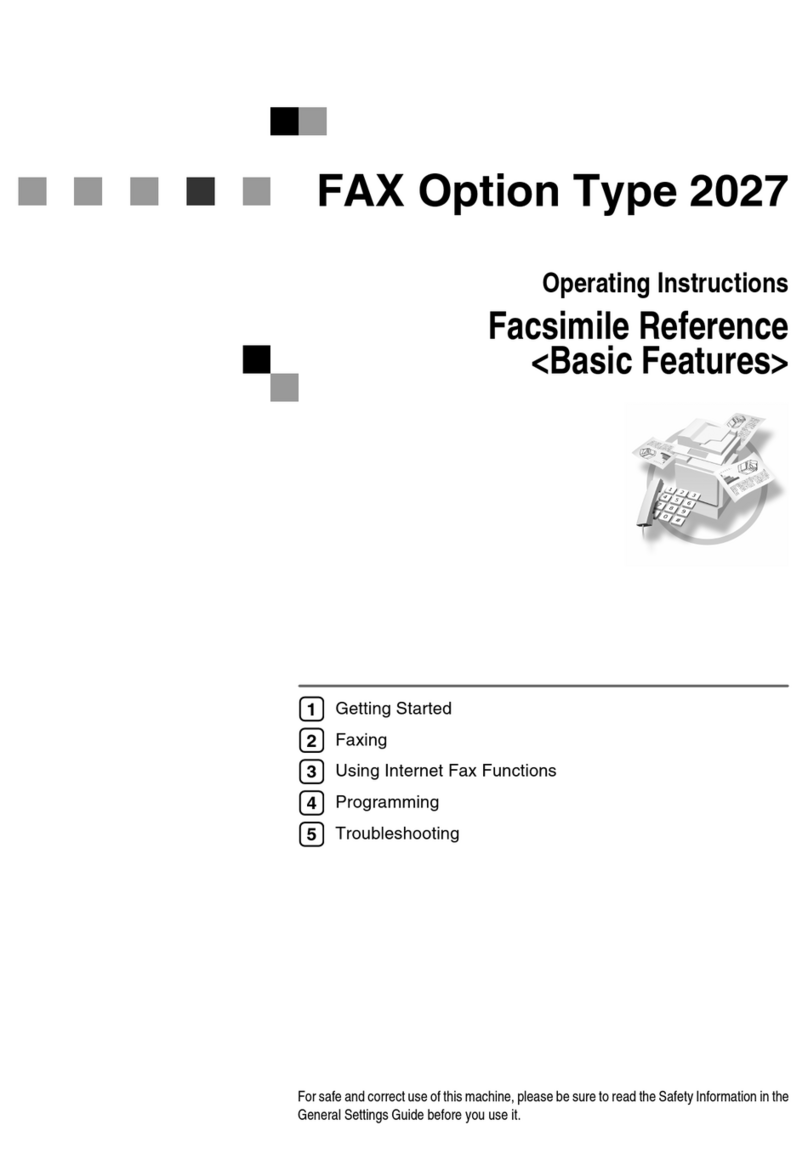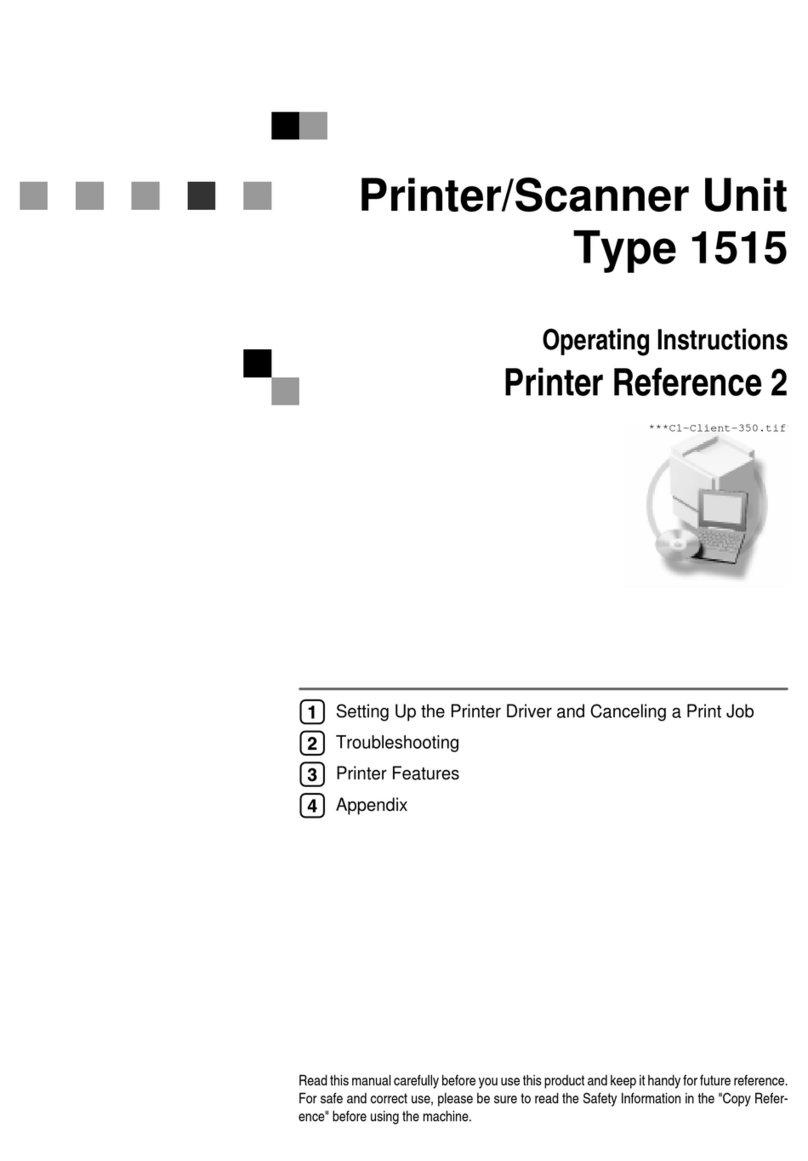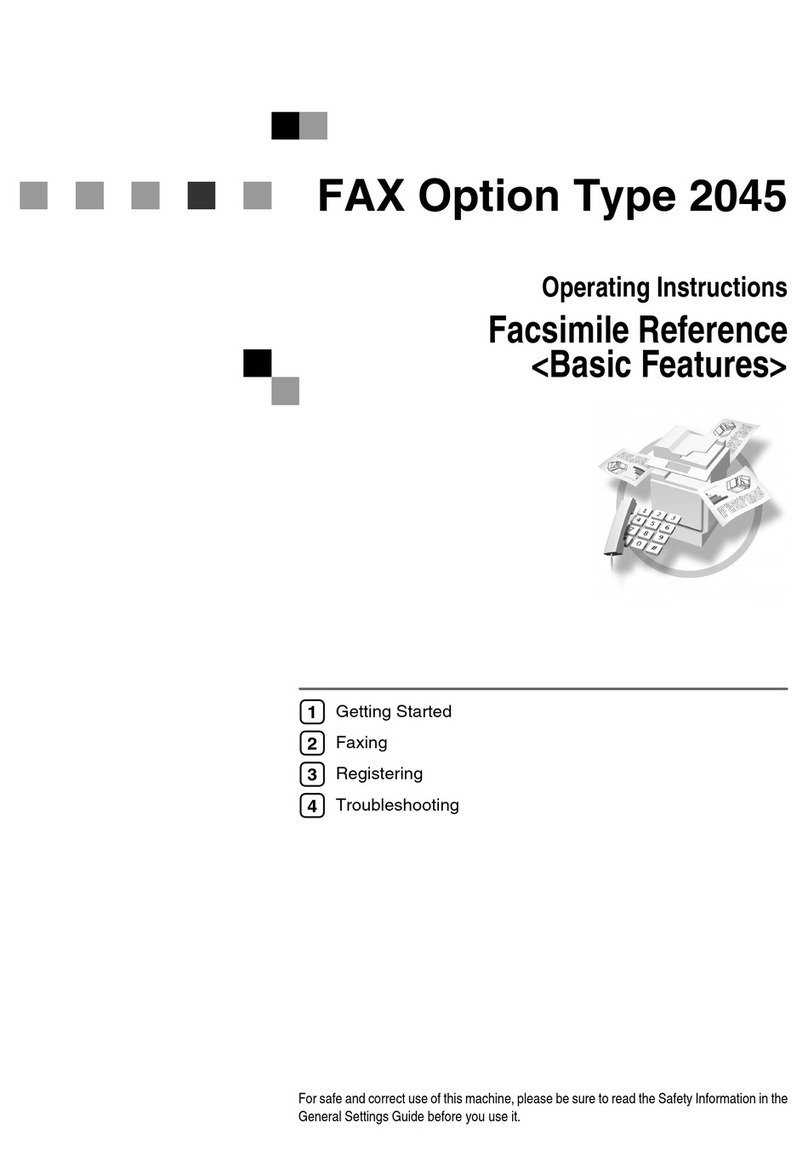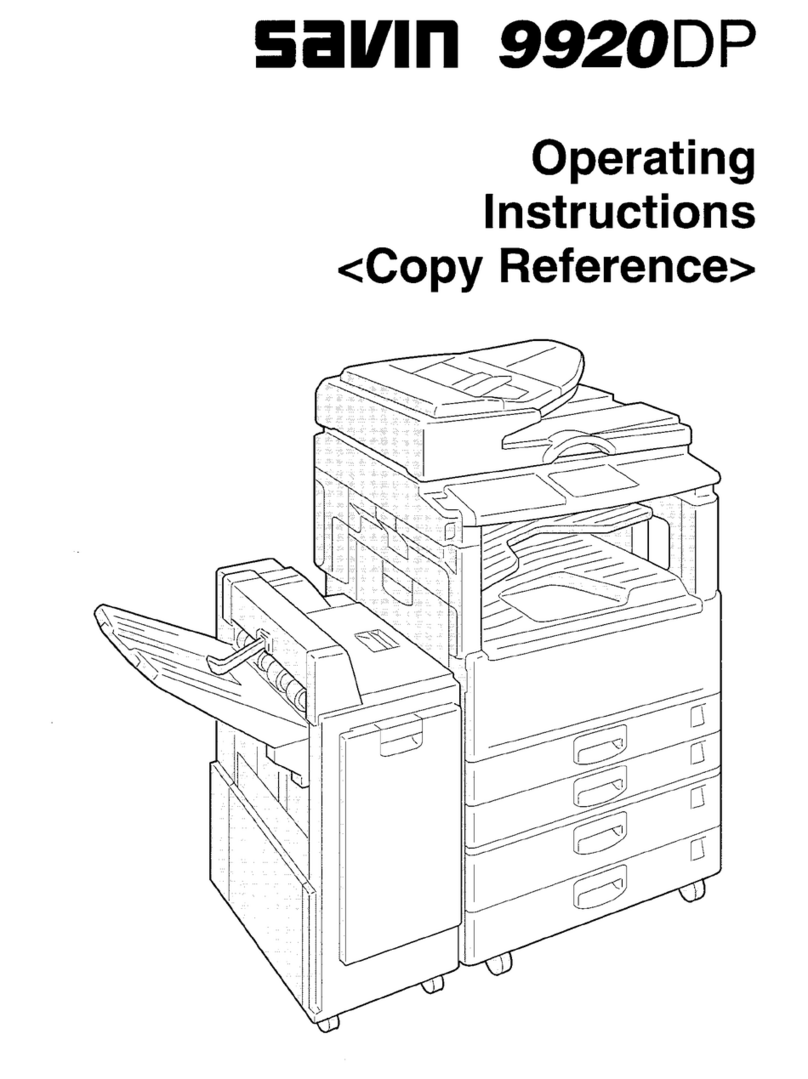Printing Saved Documents
217
3
CTo print more than one document, repeat step Bto select the desired docu-
ments in the order you want to print them out.
The selected order is shown in the priority column next to the selected docu-
ment(s).
Note
❒To change the print order, press the highlighted lines to return to the nor-
mal conditions, then select them again in the order you want to print.
❒Press the {
Clear Modes/Energy Saver
}key to cancel all the settings.
DIf you need to change any of the print settings, press the [
Print Setting
]key.
The “Document Server: Print Conditions” display appears.
Note
❒The print settings remain in the machine after printing.
❒The print settings of the document you select first are applied to the
merged documents.
❒If you select multiple files, you can confirm the file names or print order of
the files you selected in step Cby scrolling through the list with the [T]and
[U]keys.
❒Press the [
Select File
]key to return to the “Document Server: Files” display.
Reference
For details, see the explanations of each function in this manual.
EEnter the required number of prints using the number keys.
Note
❒Up to 999 can be entered.