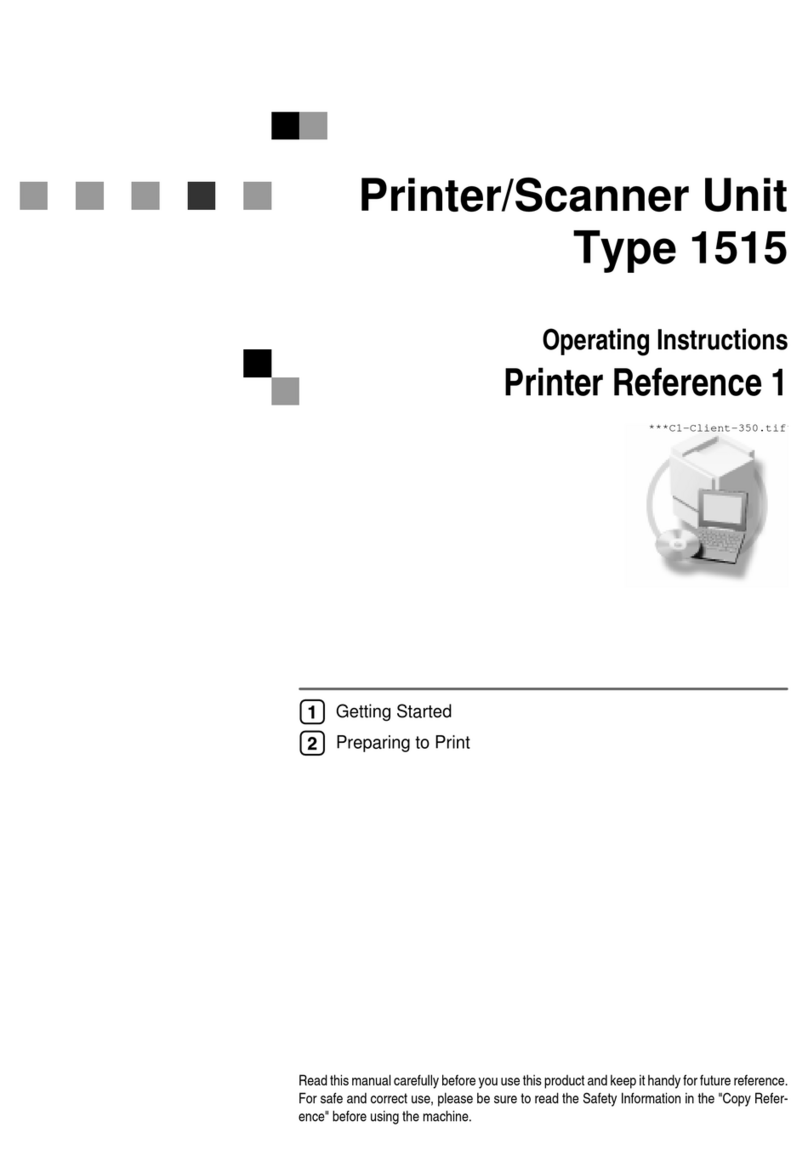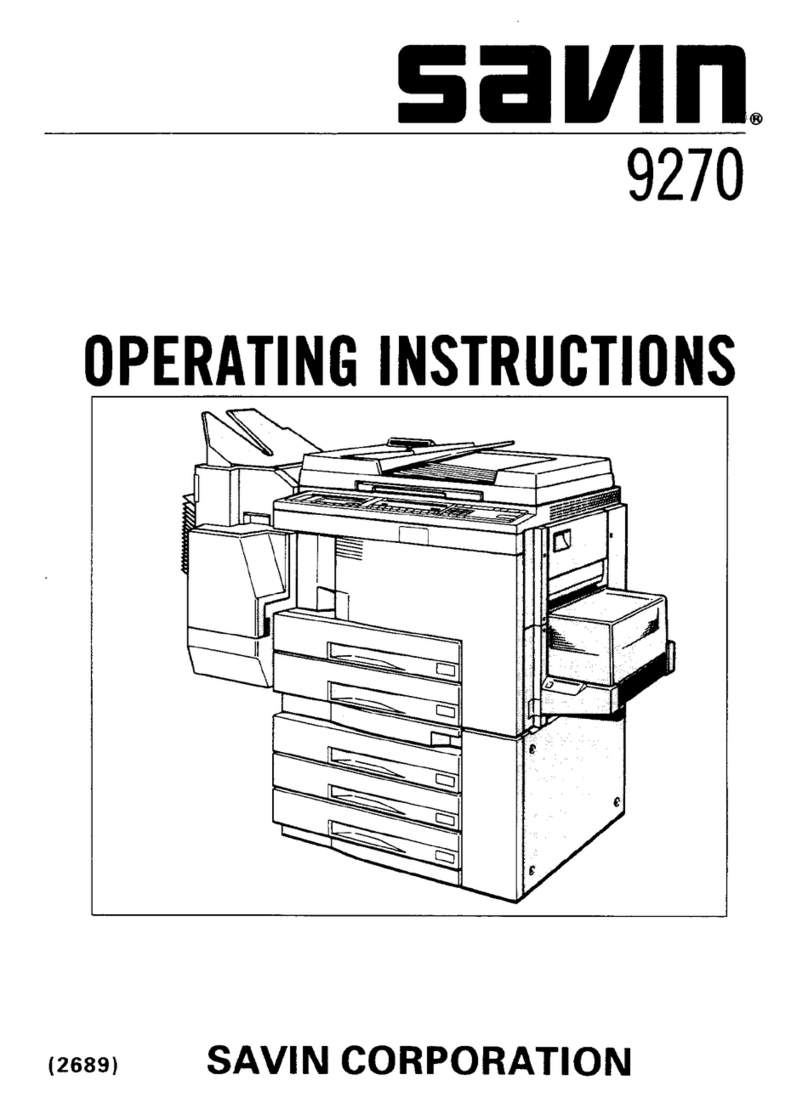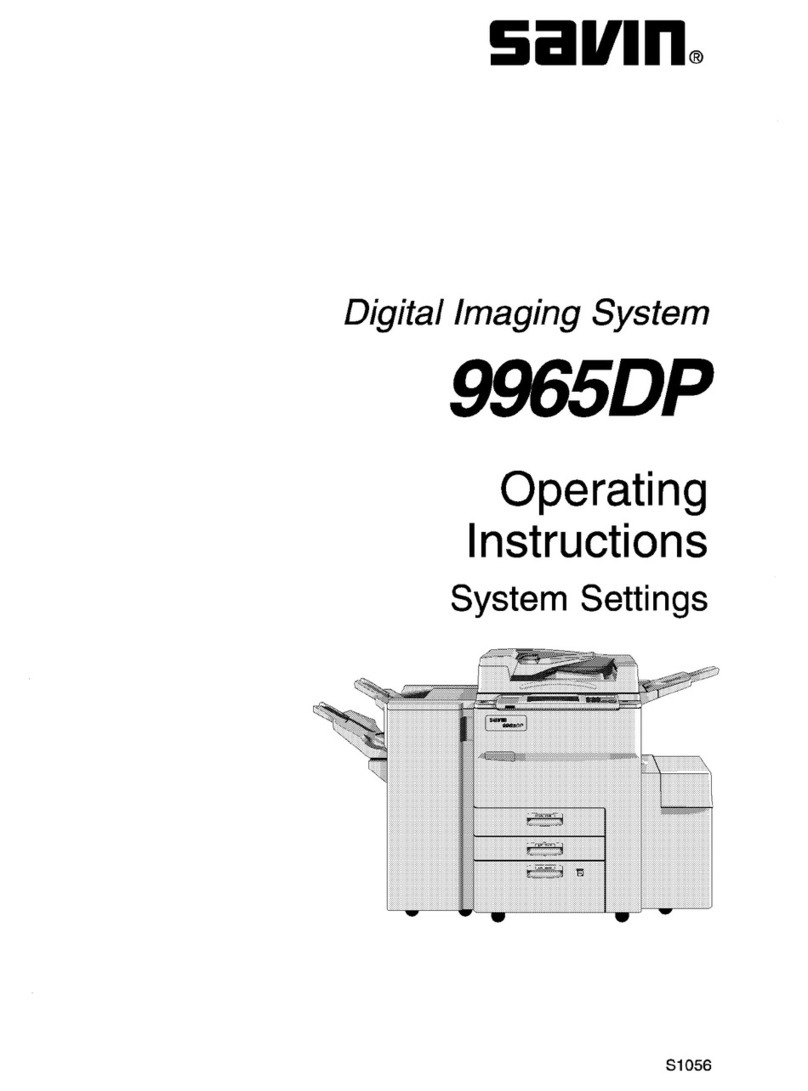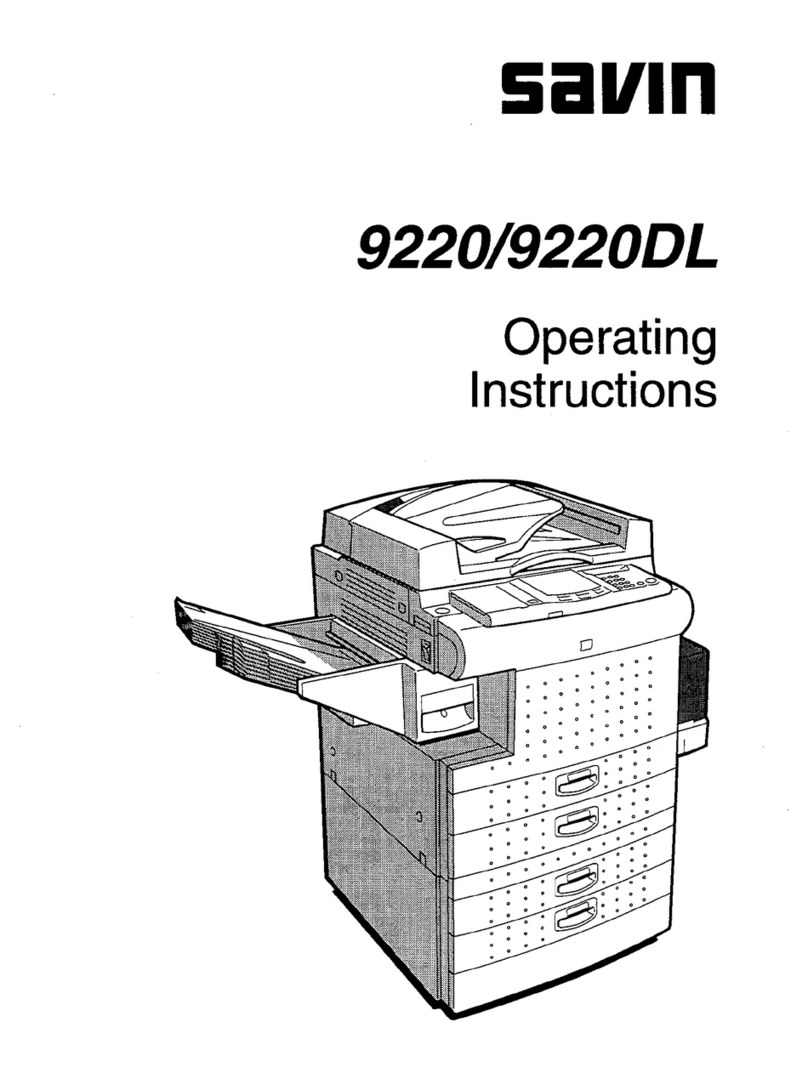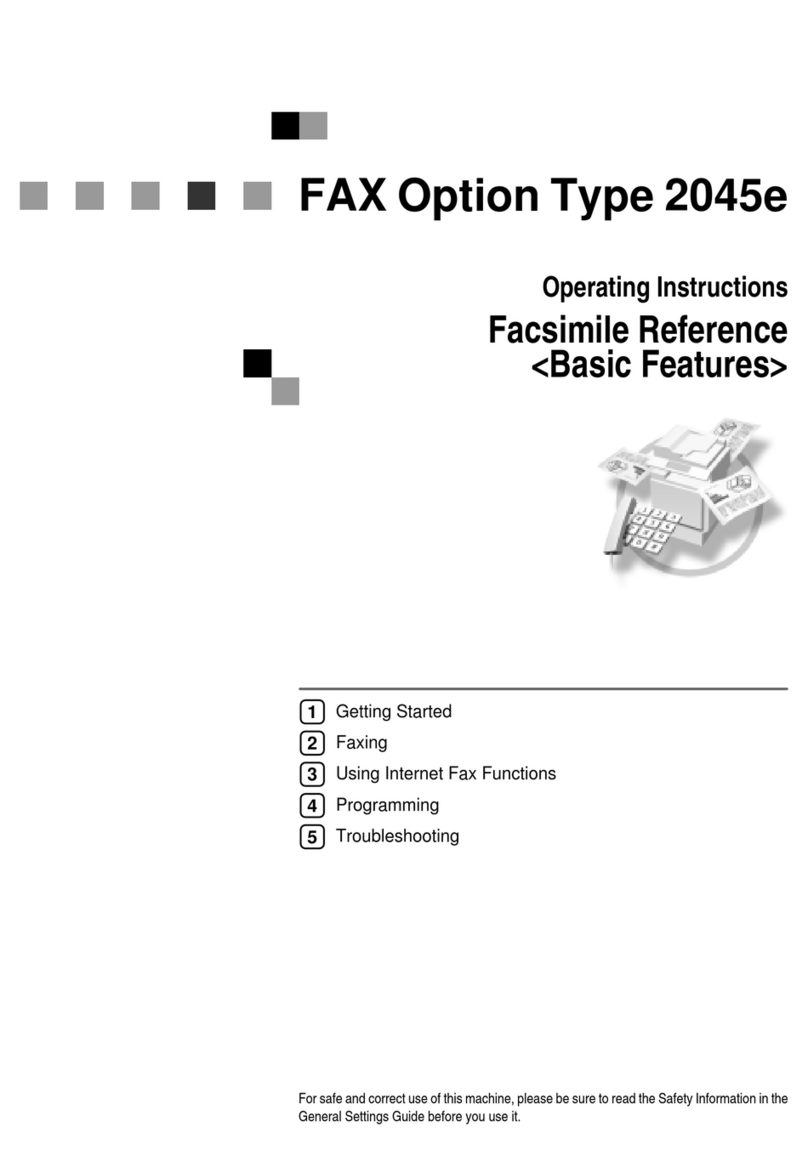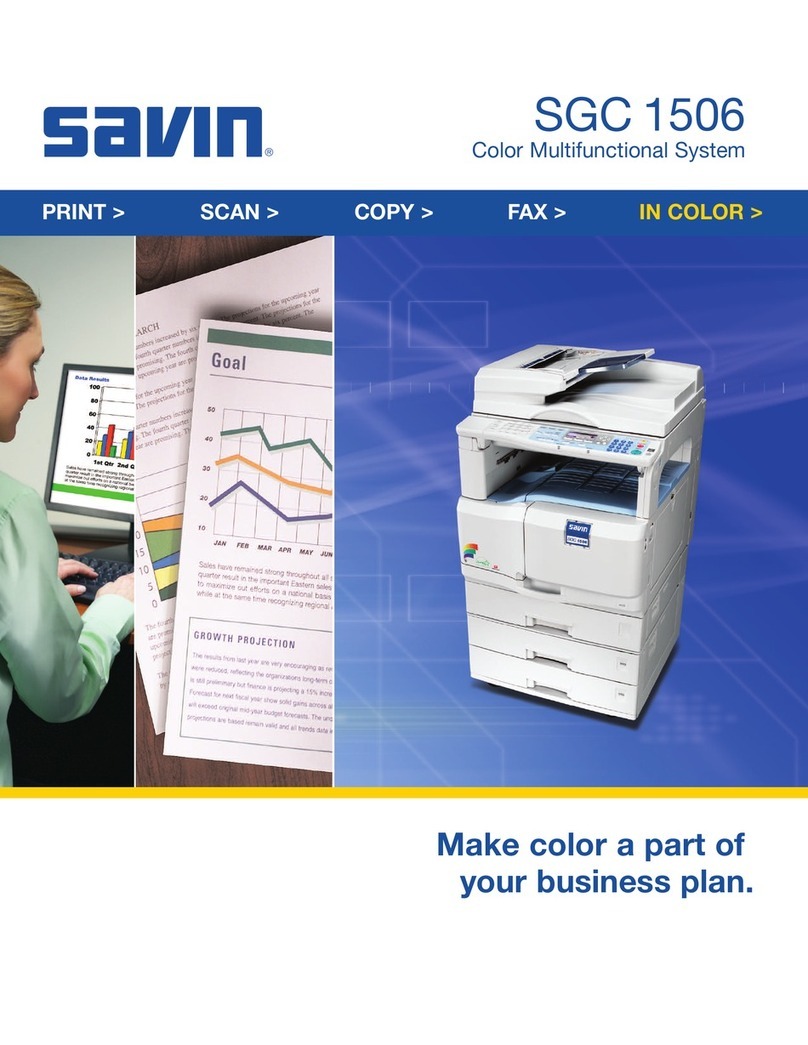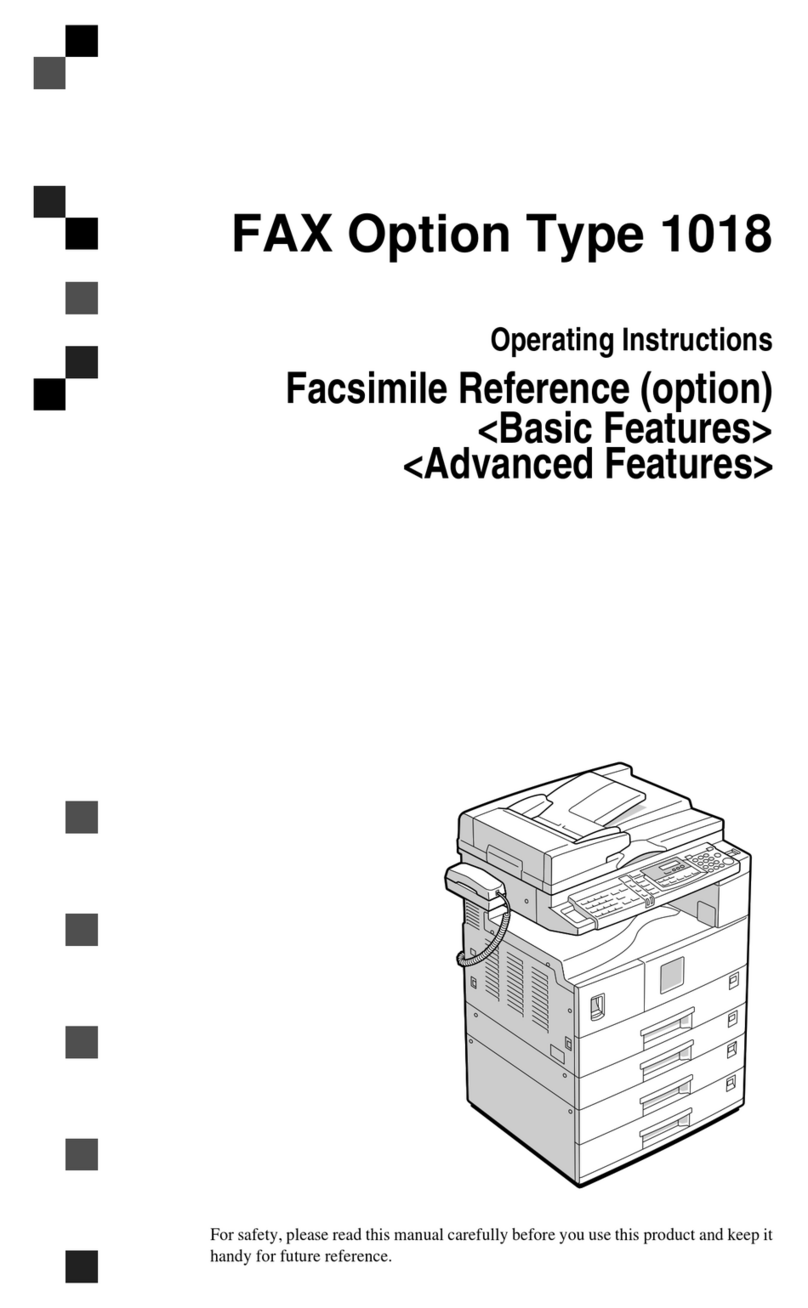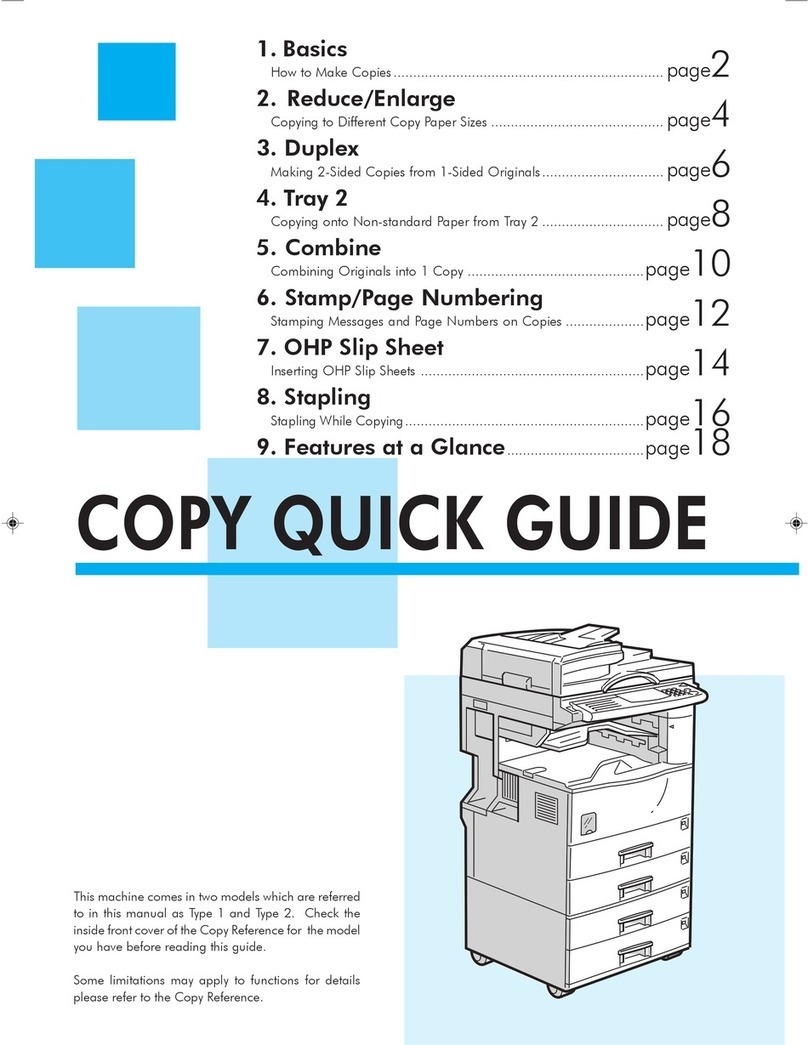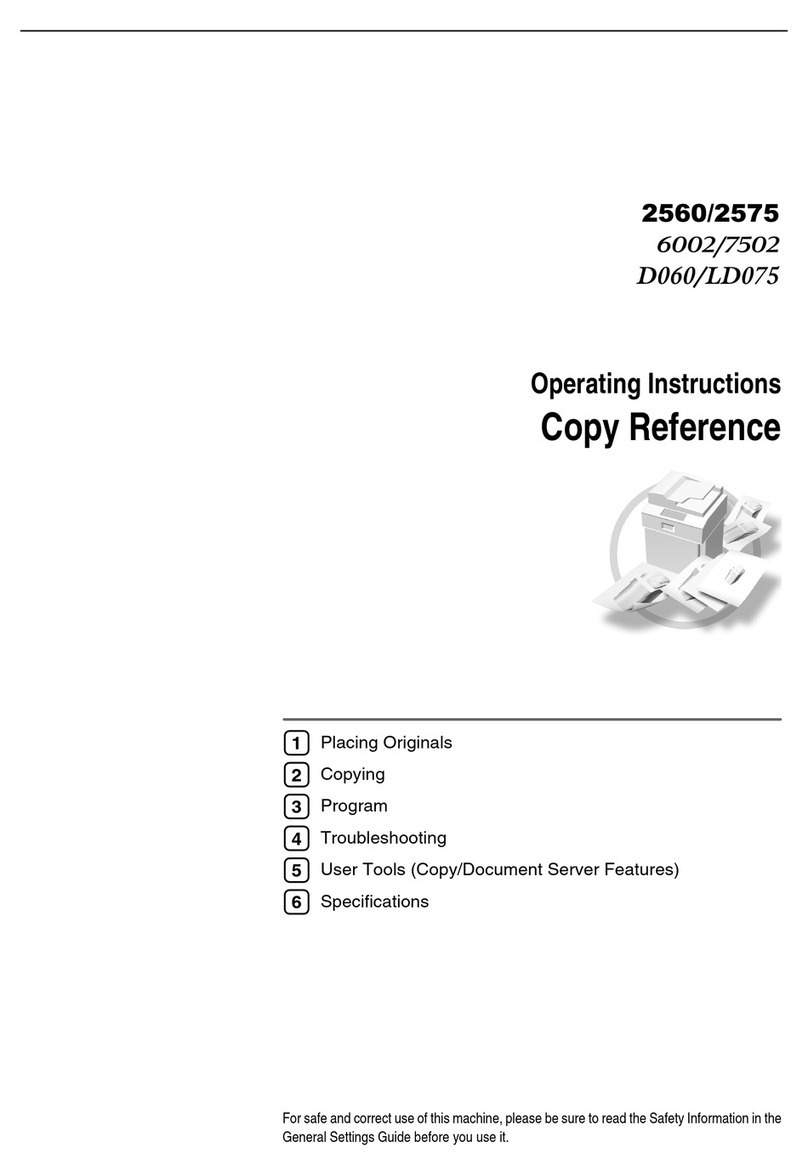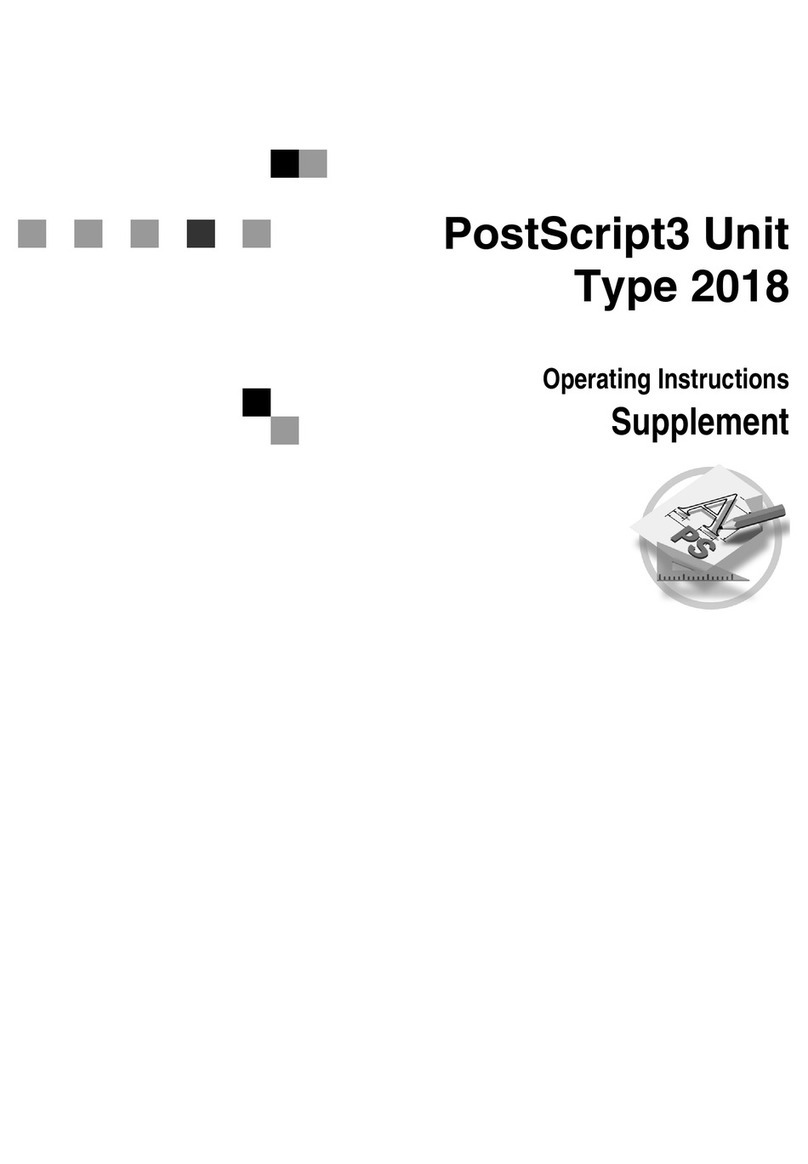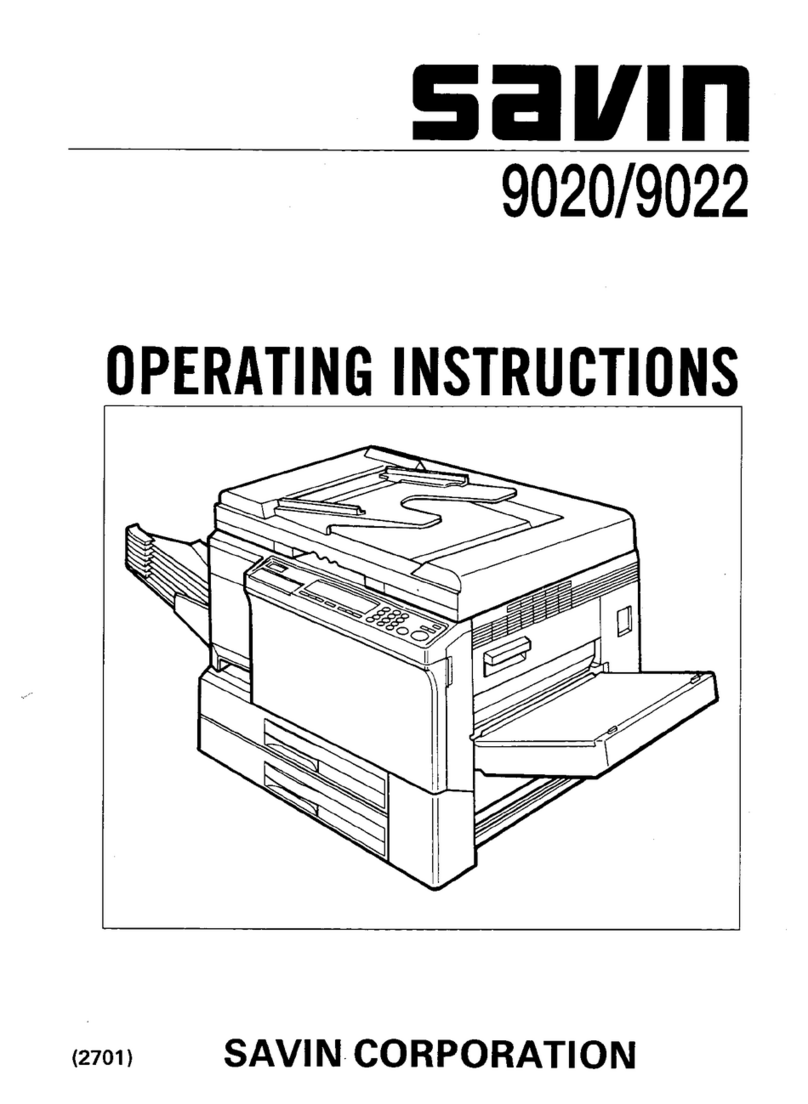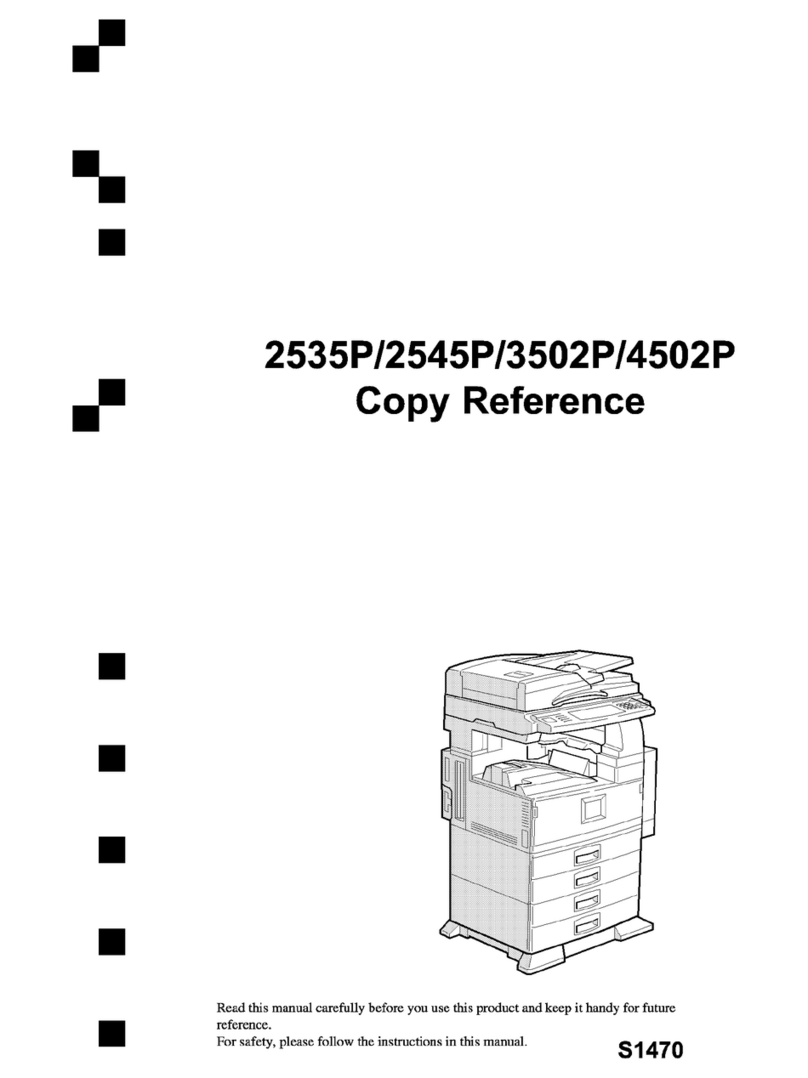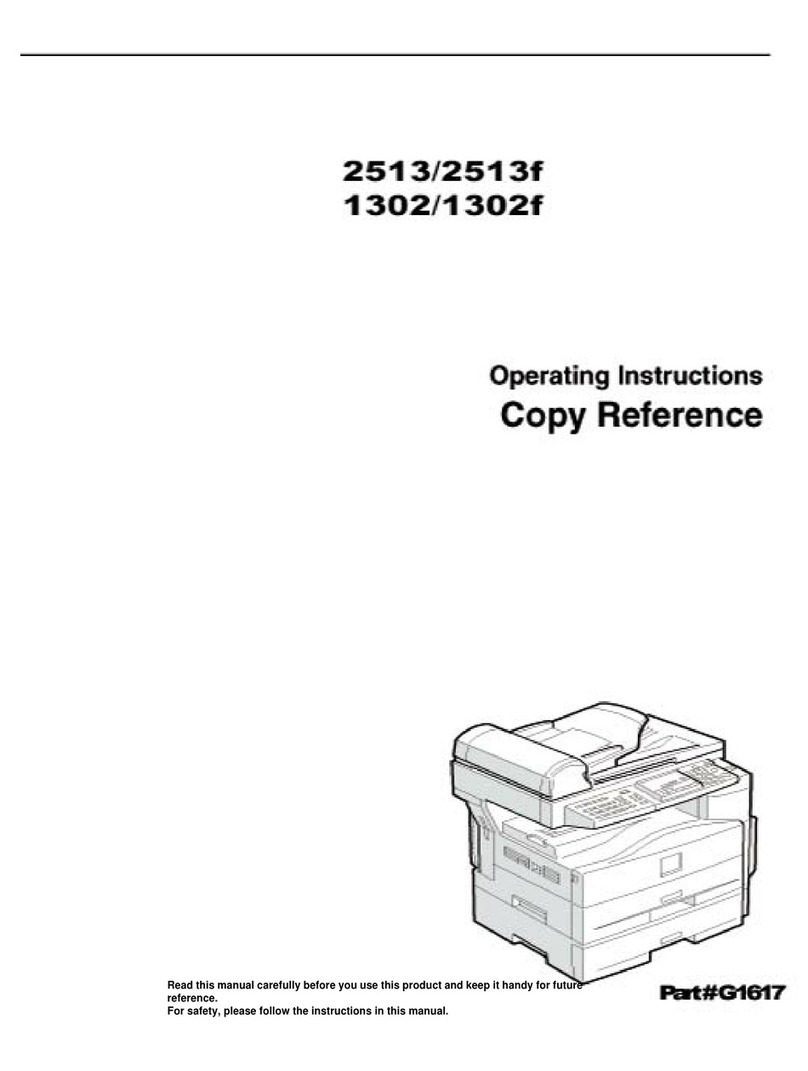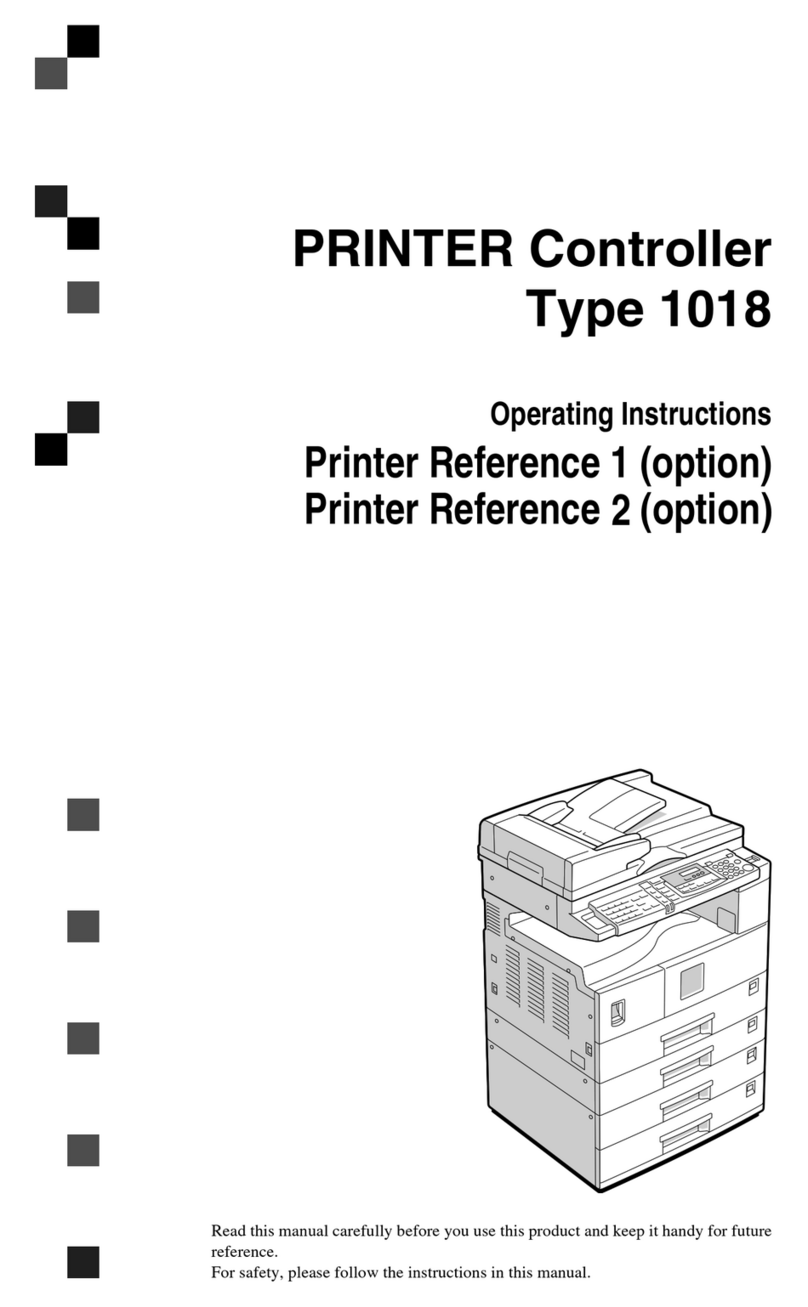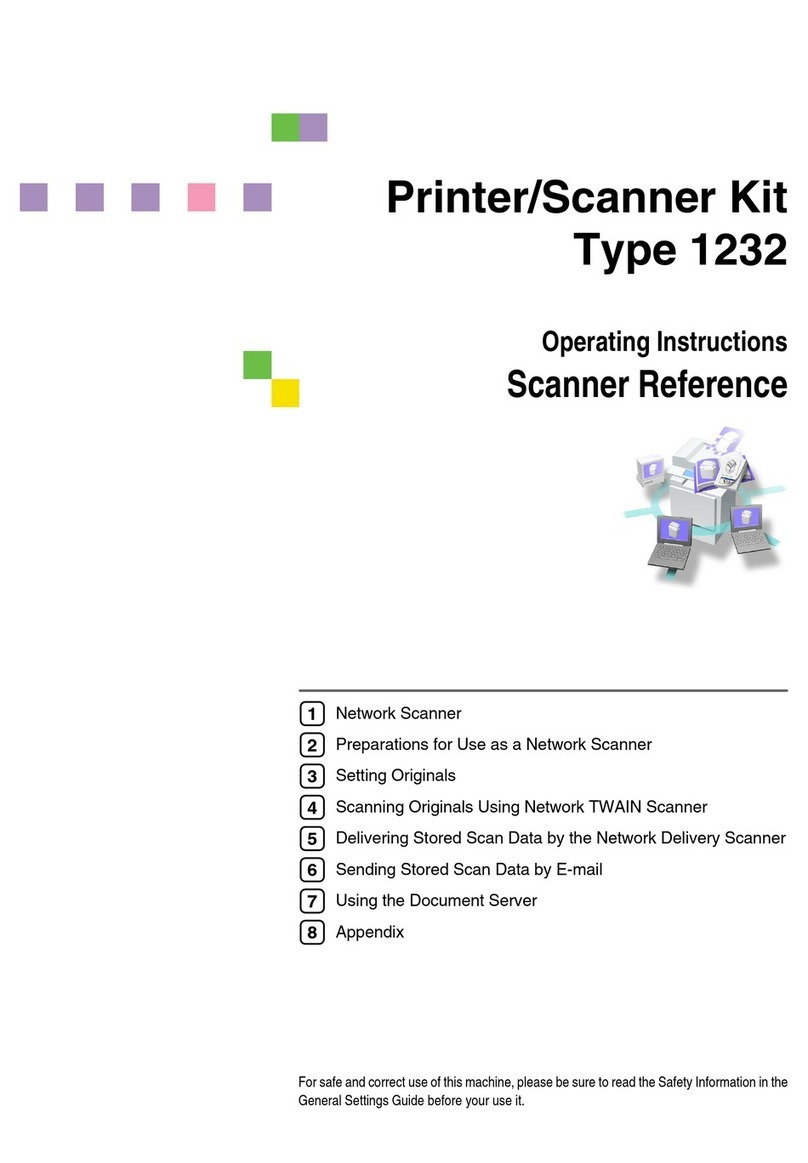Copying
30
2
Note
❒The maximum copy quantity can be set between 1 and 999 (default: 999).
See “Maximum Copy Quantity” in ⇒P.313 “General Features 2/3”.
❒To change the number entered, press the {
Clear/Stop
}key and enter the
new number.
GPress the {
Start
}key.
The machine starts copying.
Note
❒When you set originals on the exposure glass, press the {
#
}key after all
originals are scanned.
❒Usually, when you set a single original on the exposure glass or in the doc-
ument feeder, the copied paper is delivered face up. However, with some
functions, copies will be delivered face down.
❒You can choose to have copies delivered either face up or face down (ex-
cept for copying through the bypass tray). See “Face-Up/Down Selection
in Platen Mode” in ⇒P.329 “Input/Output”.
❒To stop the machine during the multi-copy run, press the {
Clear/Stop
}key.
❒To return the machine to the initial condition after copying, press the {
Clear
Modes/Energy Saver
}key.
-Auto Reset
The machine returns to its initial condition automatically when your job is fin-
ished, after a certain period of time. This function is called “Auto Reset”.
Note
❒You can change the Auto Reset time. See “Auto Reset Timer” in ⇒P.310
“General Features 1/3”.
-Auto Off
The machine turns itself off automatically after your job is finished, after a cer-
tain period of time. This function is called “Auto Off”.
Note
❒You can change the Auto Off time. See “Auto Off Timer” in the System Set-
tings manual.