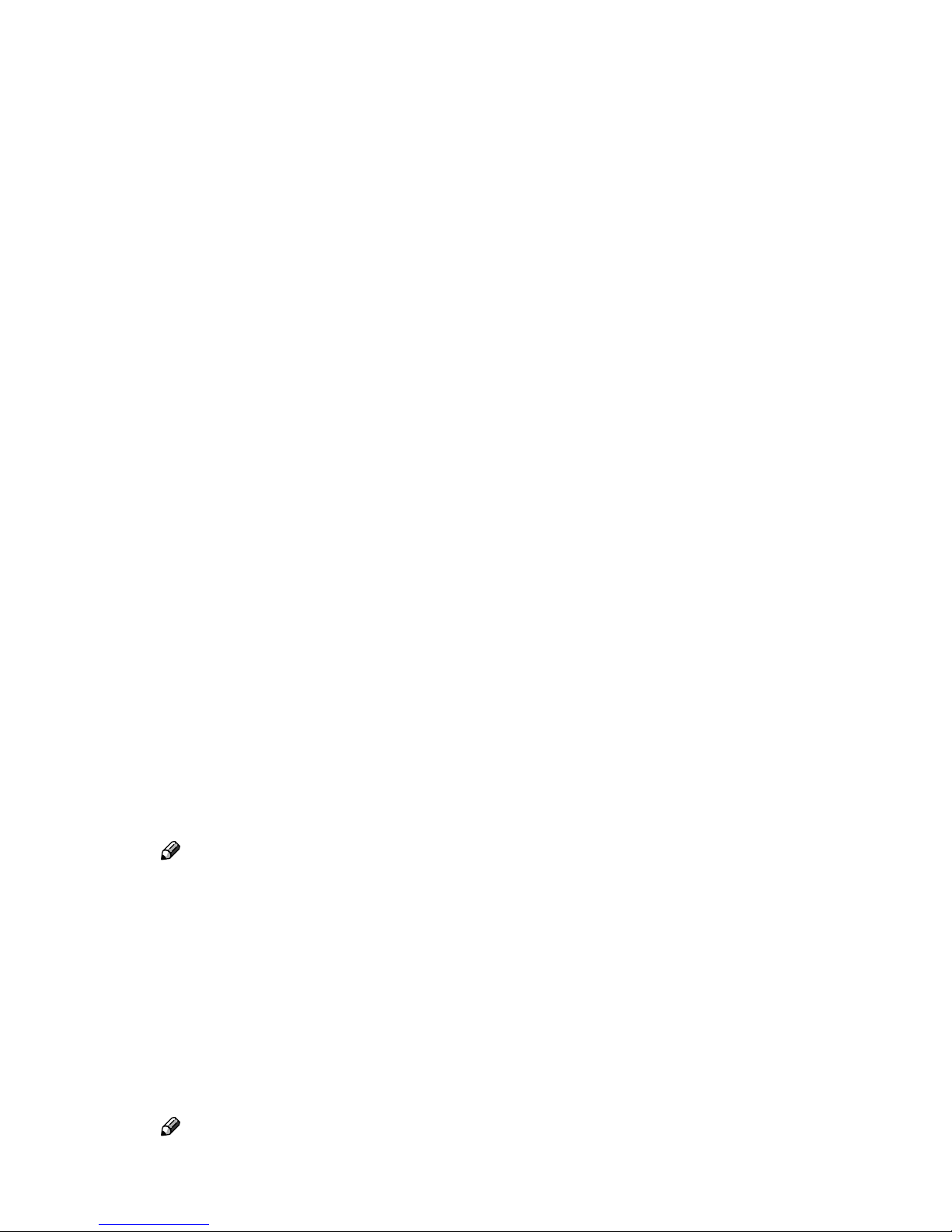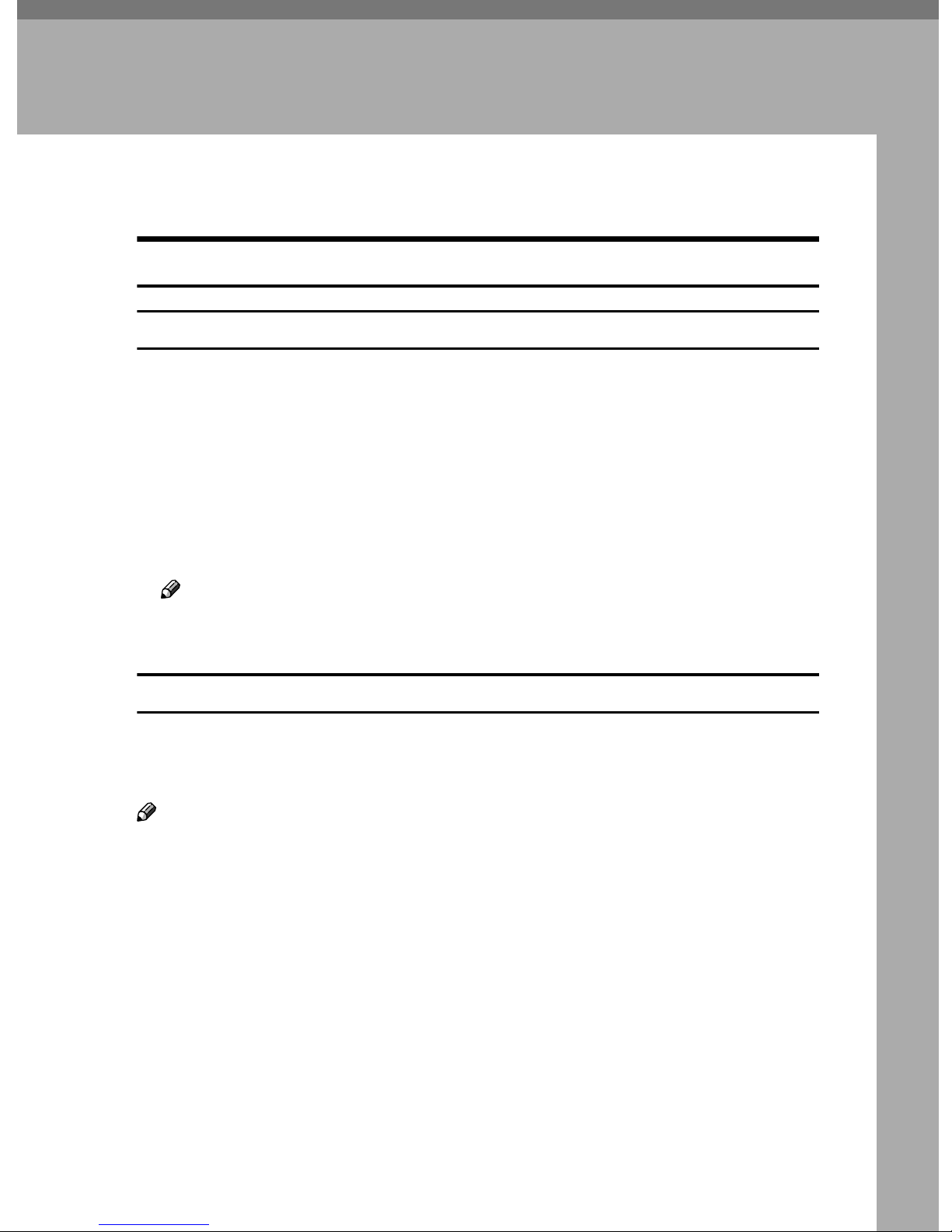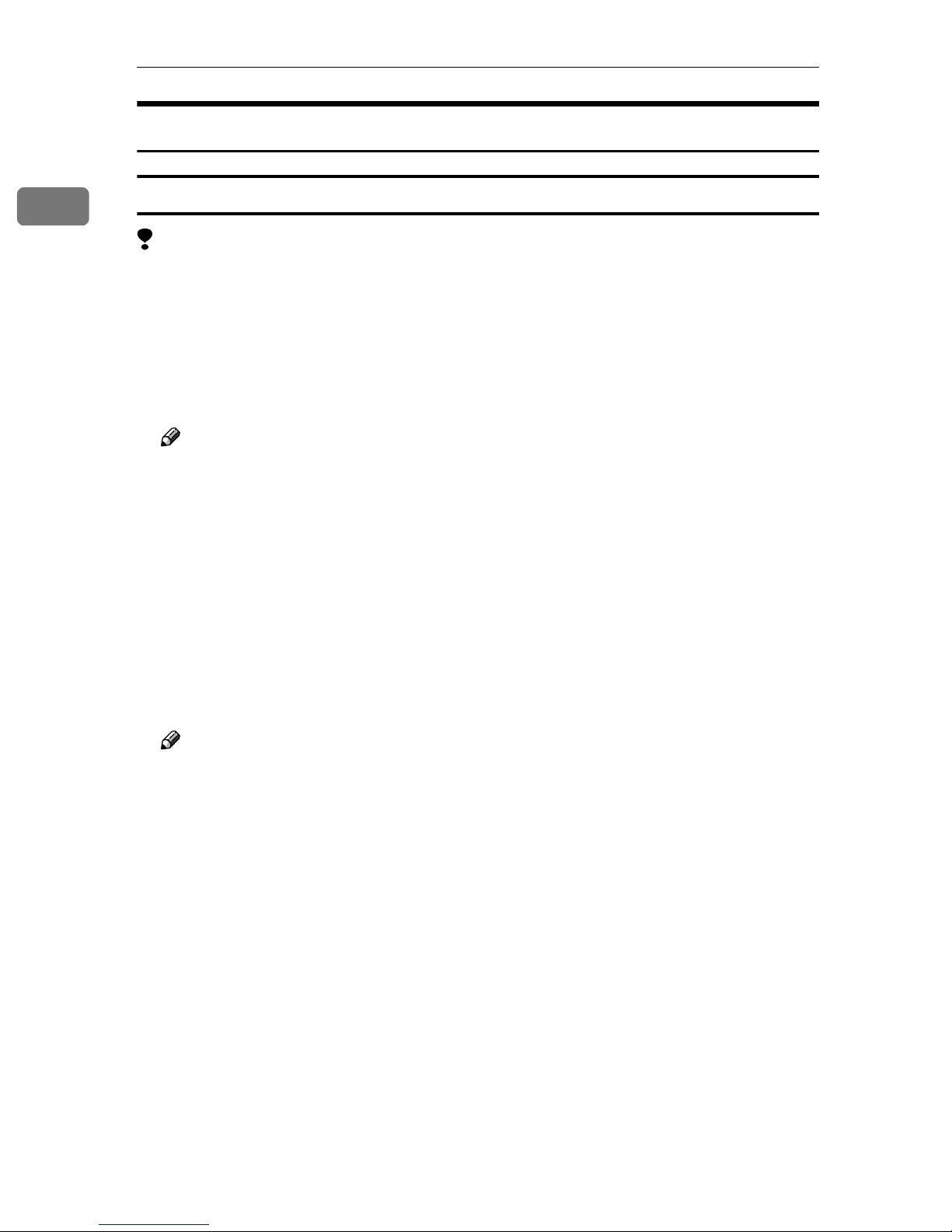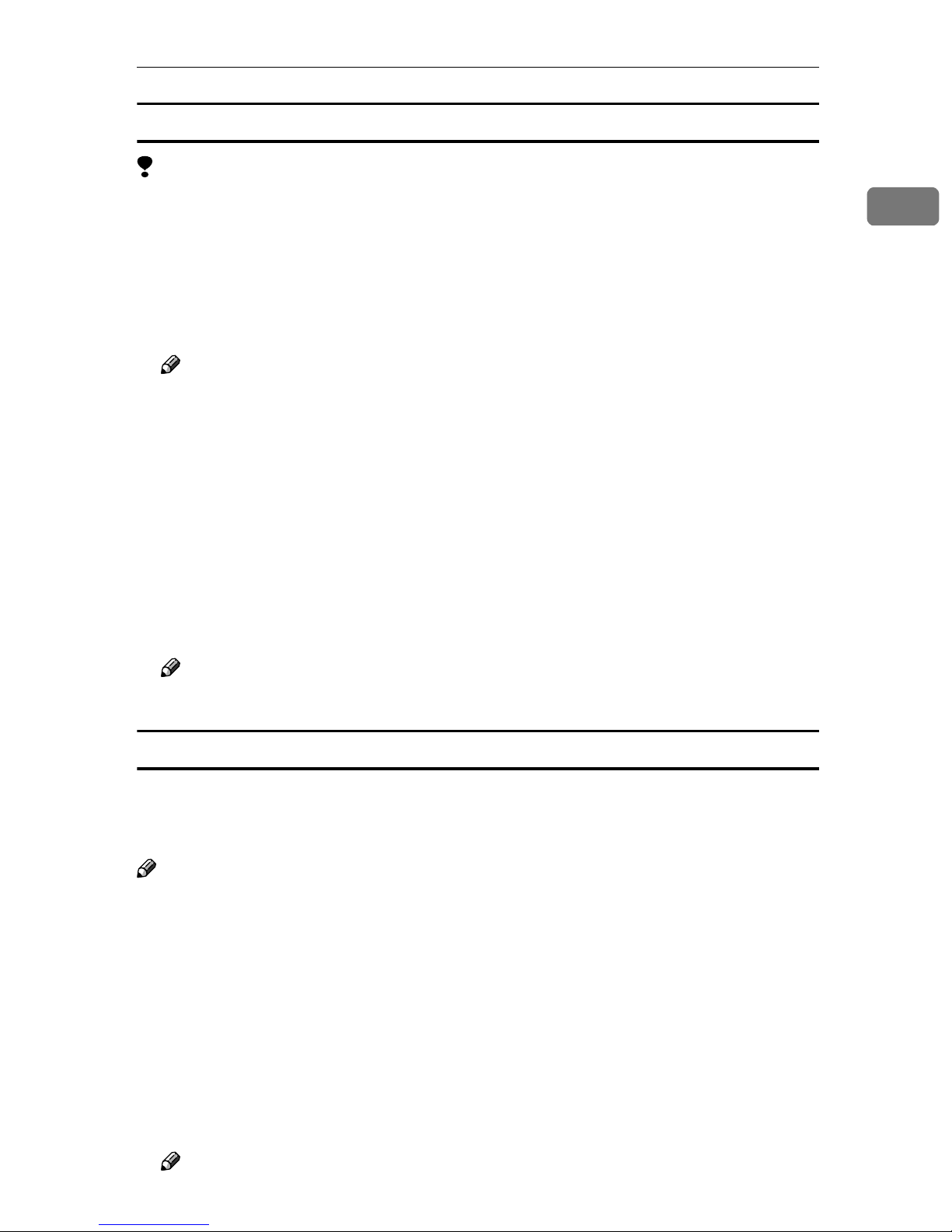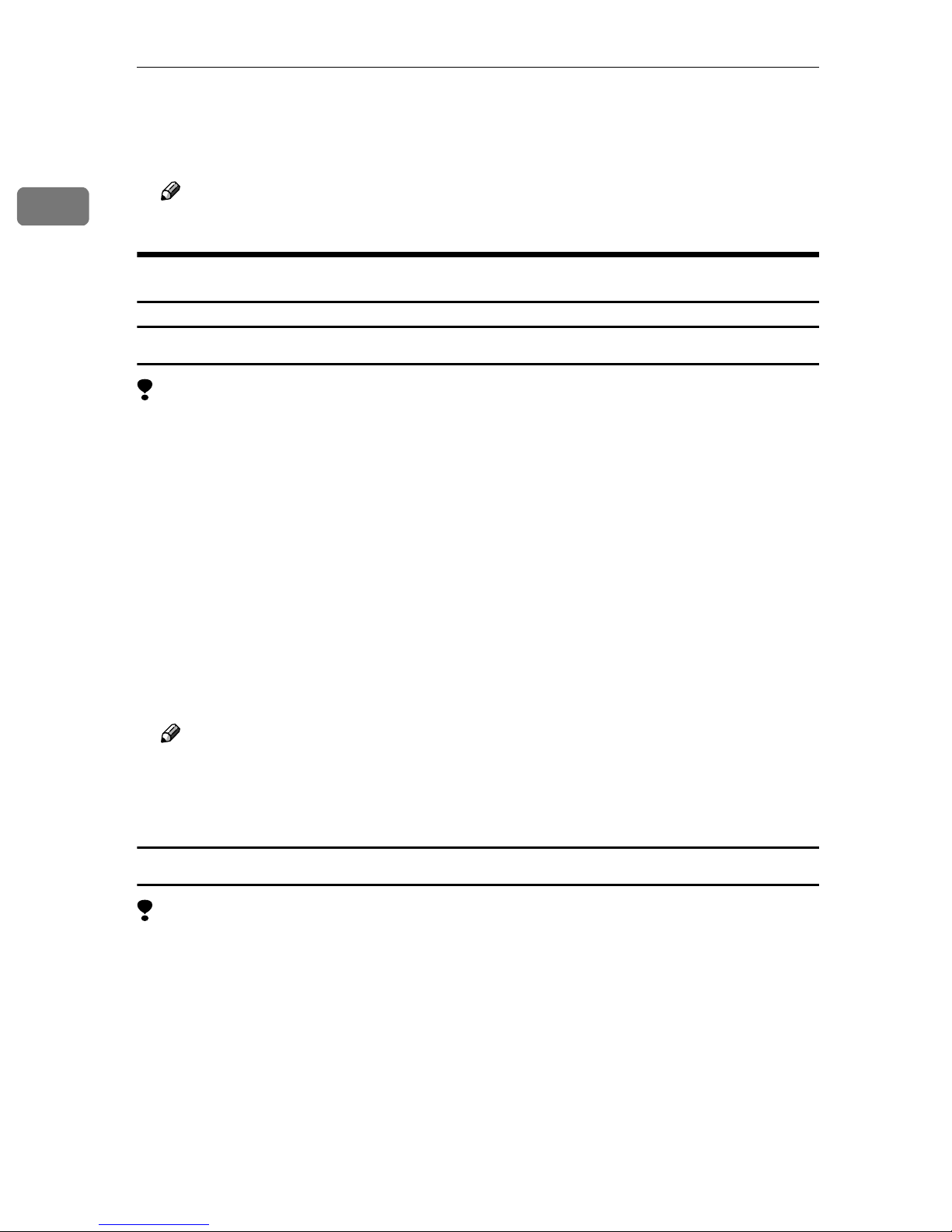Introduction
This manual describes detailed instructions on the operation and notes about the use of this machine.
To get maximum versatility from this machine all operators are requested to read this manual carefully
and follow the instructions. Please keep this manual in a handy place near the machine.
Important
Contents of this manual are subject to change without prior notice. In no event will the company be li-
able for direct, indirect, special, incidental, or consequential damages as a result of handling or oper-
ating the machine.
Warning:
Use of controls or adjustment or performance of procedures other than those specified in this manual
might result in hazardous radiation exposure.
Trademarks
Microsoft®, Windows®and Windows NT®are registered trademarks of Microsoft Corporation in the
United States and/or other countries.
Adobe®, PostScript®, Acrobat®and PageMaker®are registered trademarks of Adobe Systems Incor-
porated.
PCL®is a registered trademark of Hewlett-Packard Company.
AppleTalk, Apple, Macintosh, Mac and TrueType are registered trademarks of Apple Computer, Incor-
porated.
IPS-PRINT™ Printer Language Emulation Copyright©2000, Oak Technology, Inc., All Rights Re-
served.
Ethernet®is a registered trademark of Xerox Corporation.
Other product names used herein are for identification purposes only and might be trademarks of their
respective companies. We disclaim any and all rights in those marks.
The proper names of the Windows operating systems are as follows:
• The product name of Windows®95 is Microsoft®Windows®95
• The product name of Windows®98 is Microsoft®Windows®98
• The product name of Windows®Me is Microsoft®Windows®Millennium Edition (Windows Me)
• The product name of Windows®XP are as follows:
Microsoft®Windows®XP Professional
Microsoft®Windows®XP Home Edition
• The product name of Windows®2000 are as follows:
Microsoft®Windows®2000 Advanced Server
Microsoft®Windows®2000 Server
Microsoft®Windows®2000 Professional
• The product name of Windows®NT are as follows:
Microsoft®Windows NT®Server 4.0
Microsoft®Windows NT®Workstation 4.0
•Microsoft
®Windows NT®Workstation operating system Version 4.0
Notes:
Some illustrations in this manual might be slightly different from the machine.
Certain options might not be available in some countries. For details, please contact your local dealer.