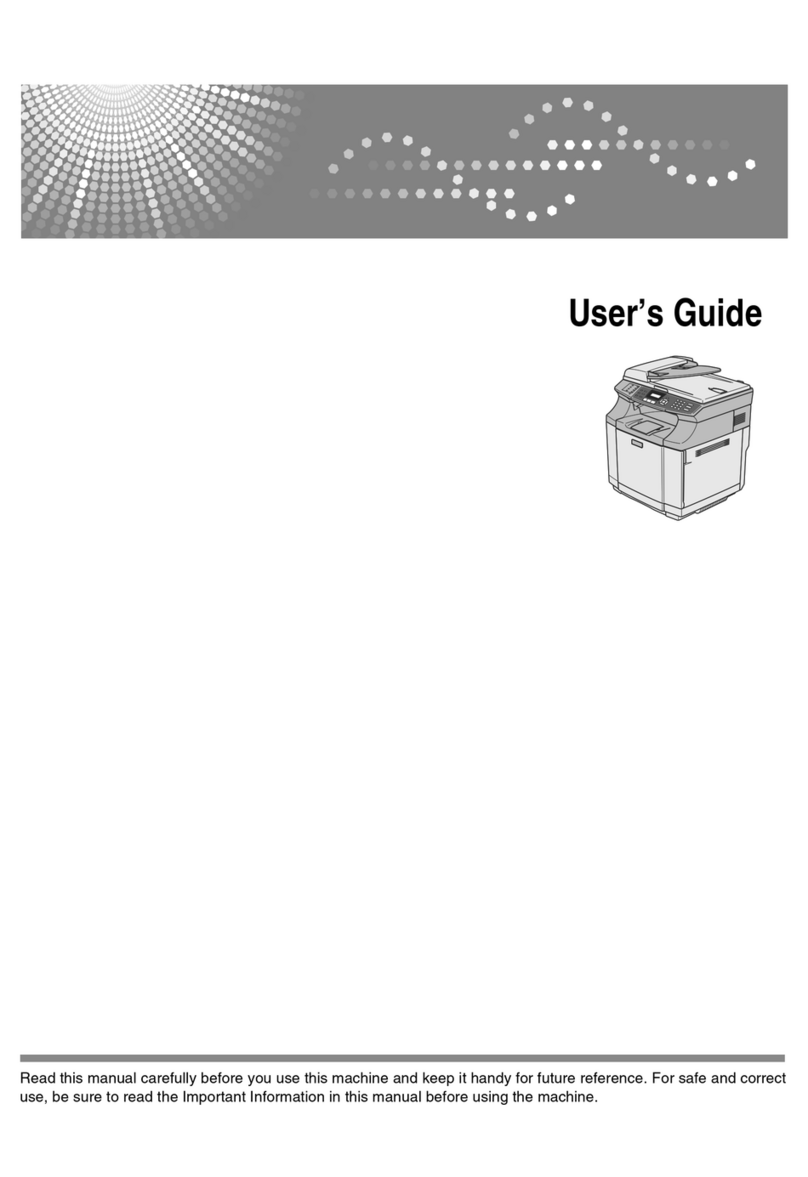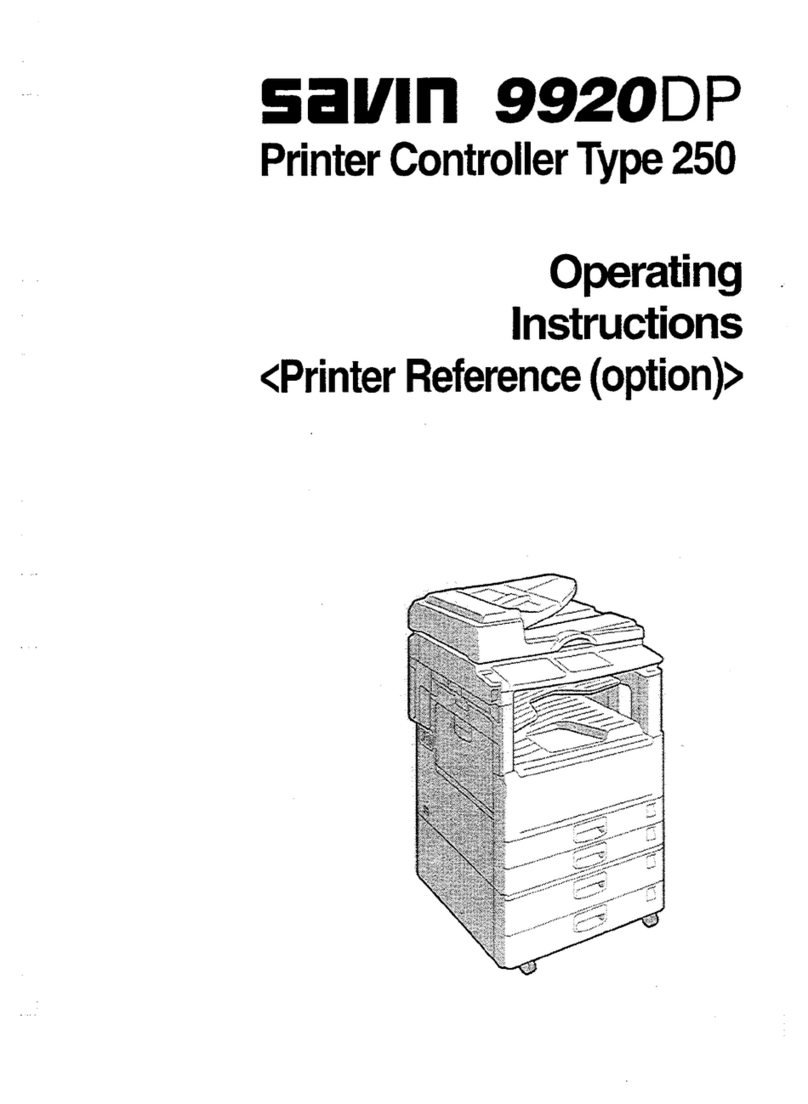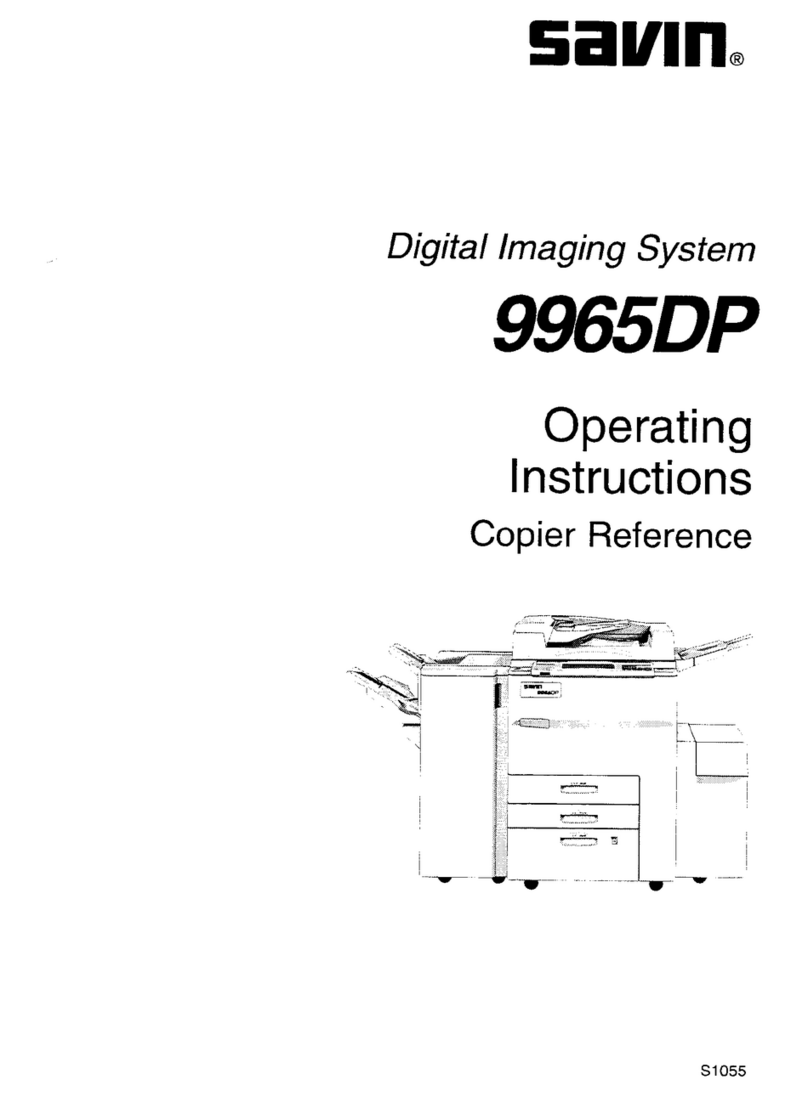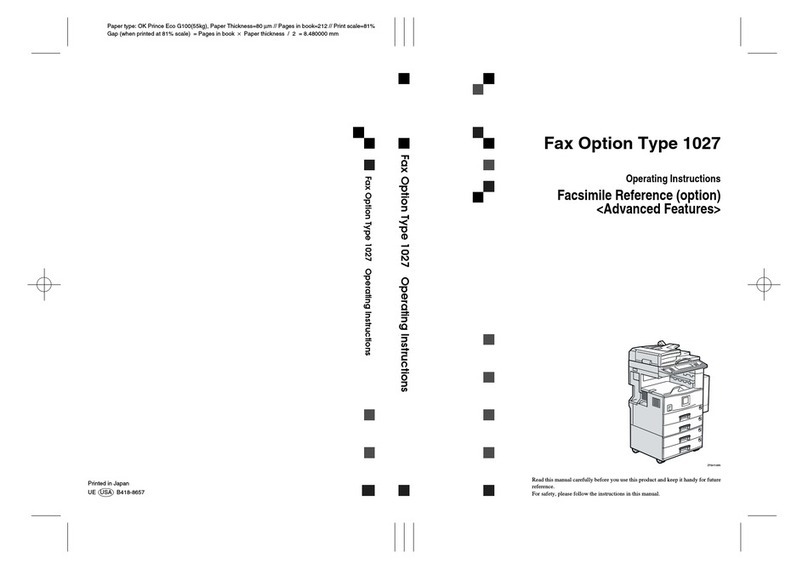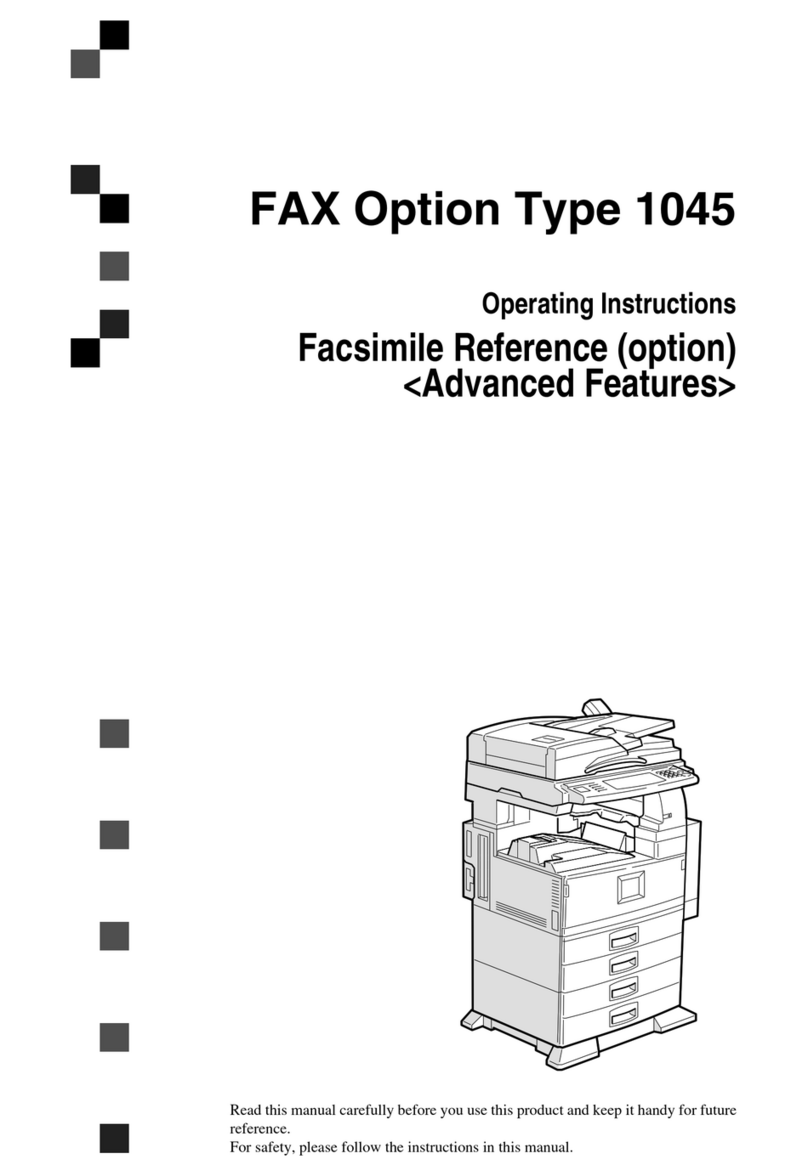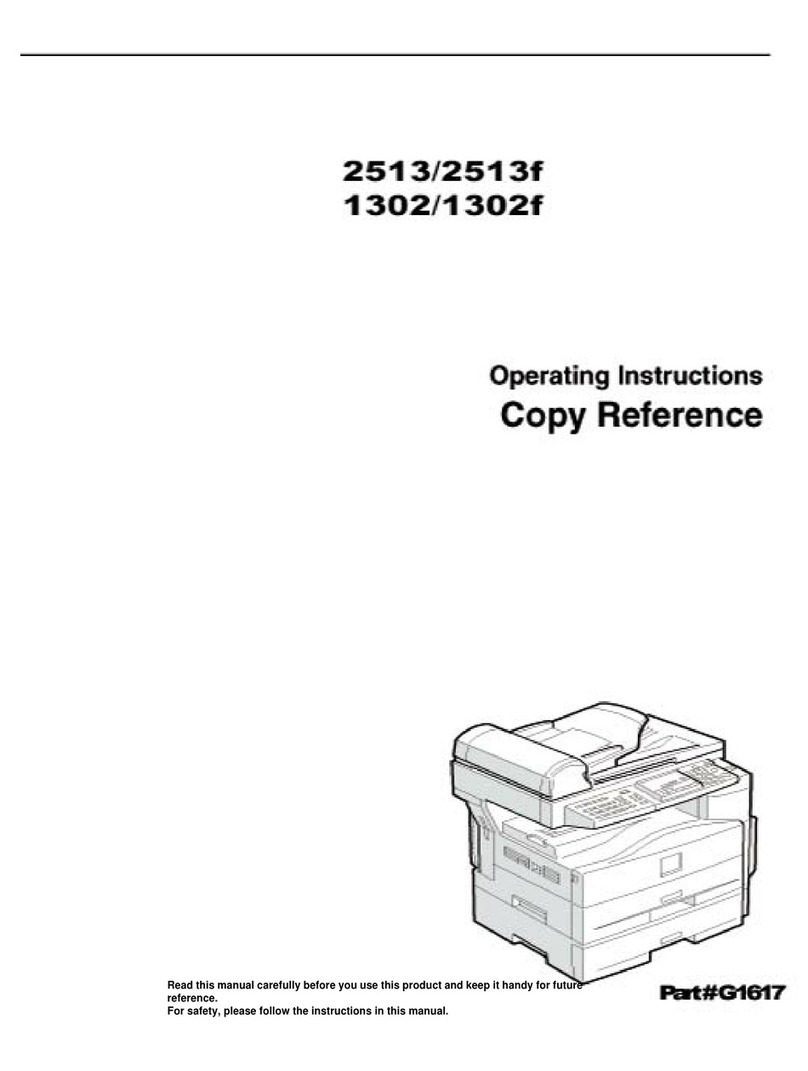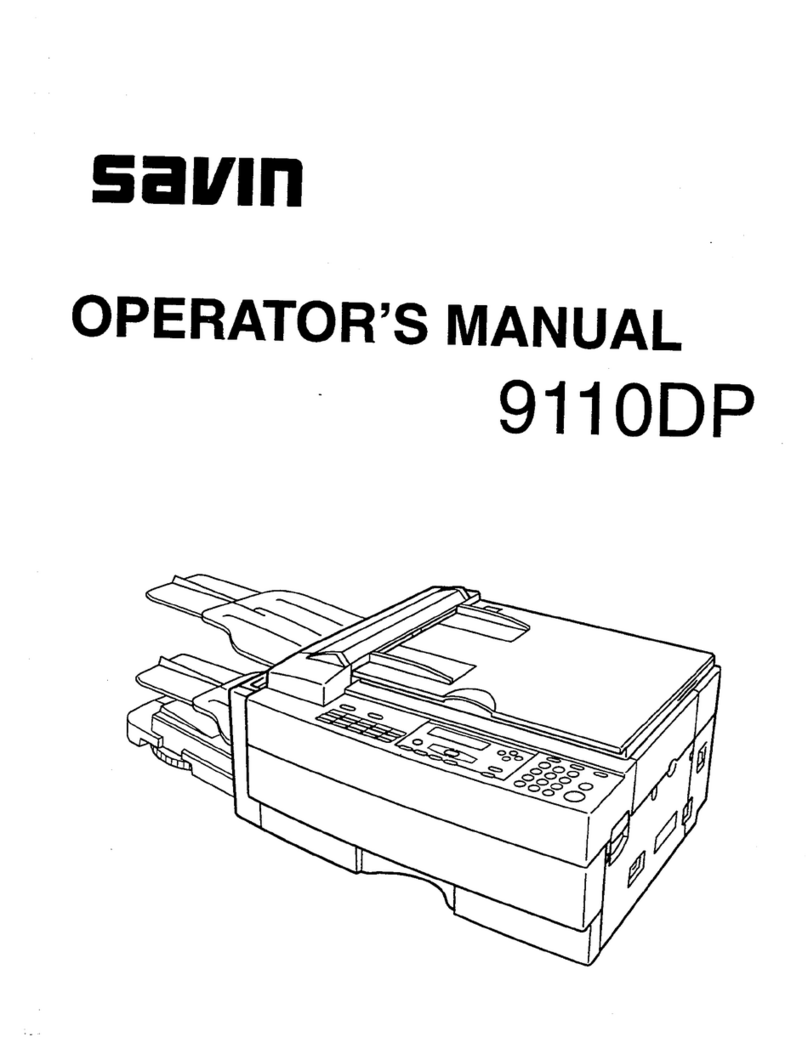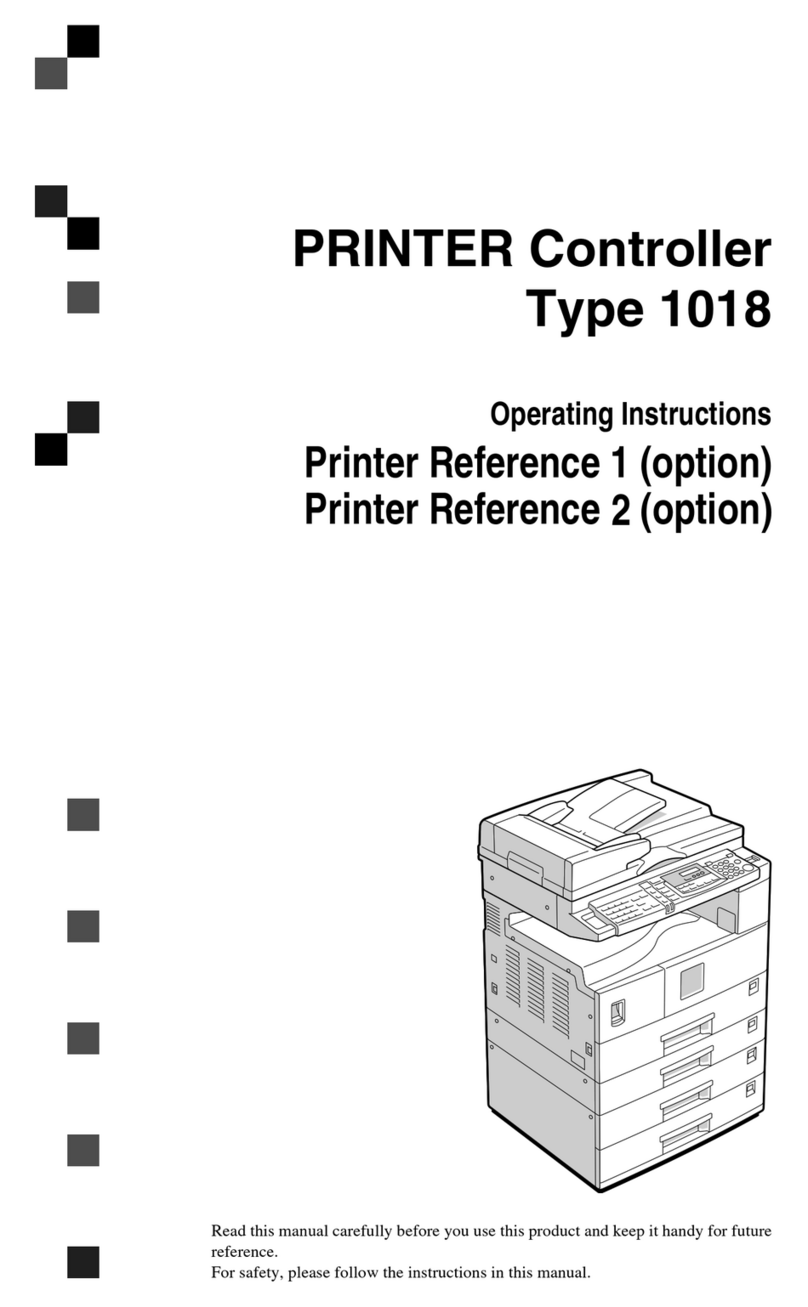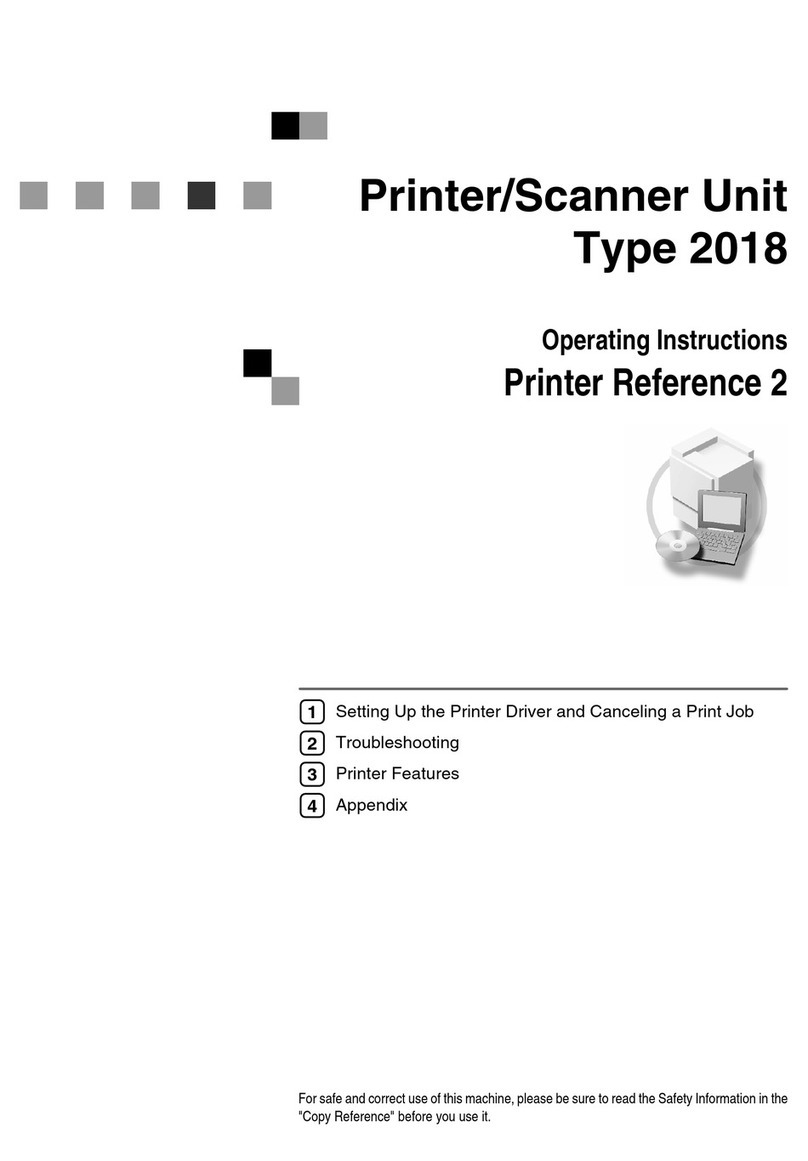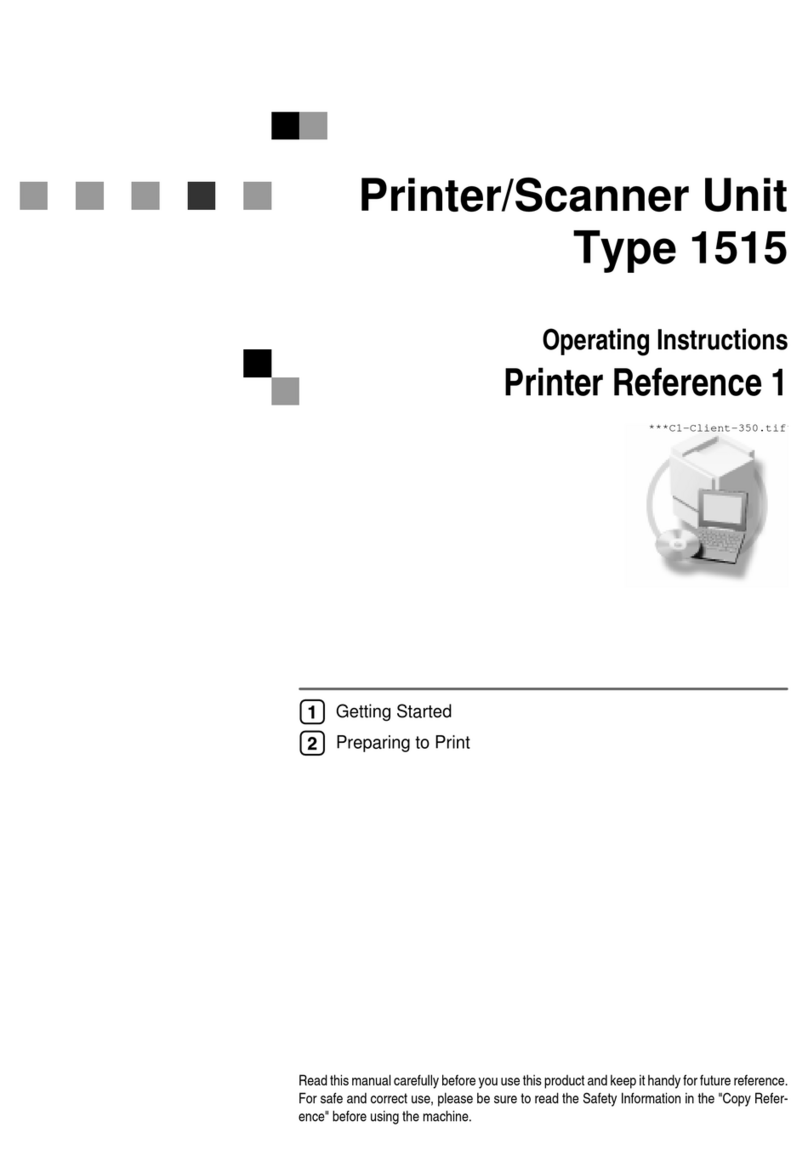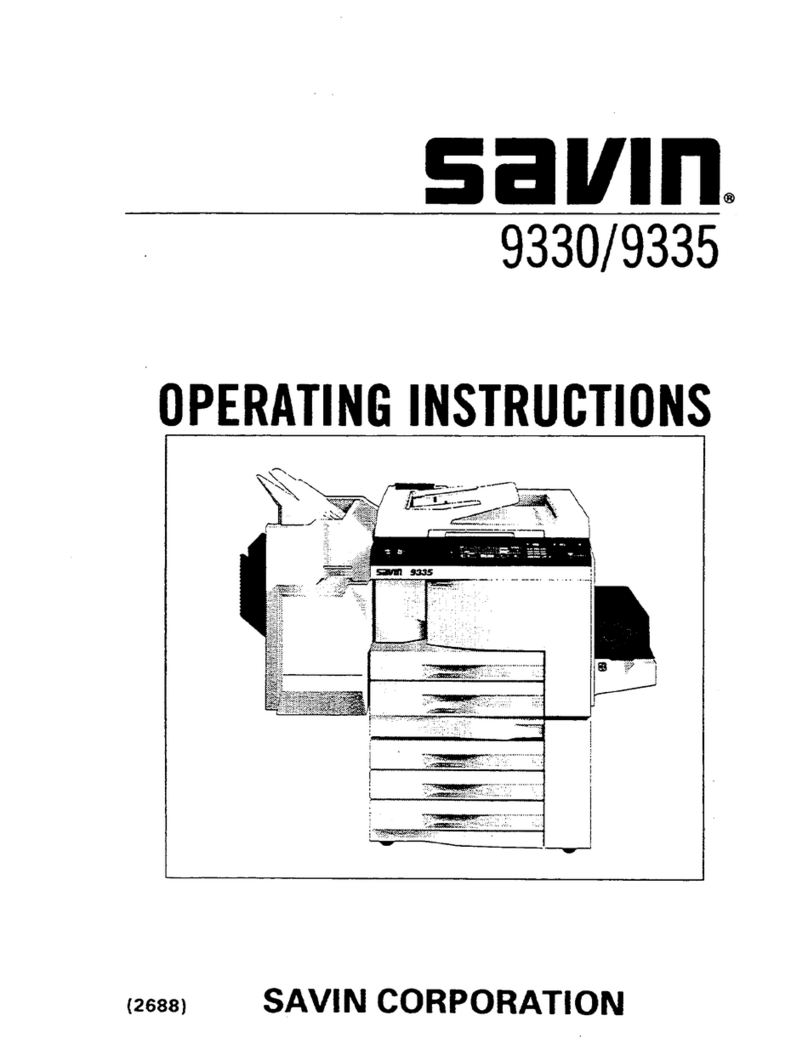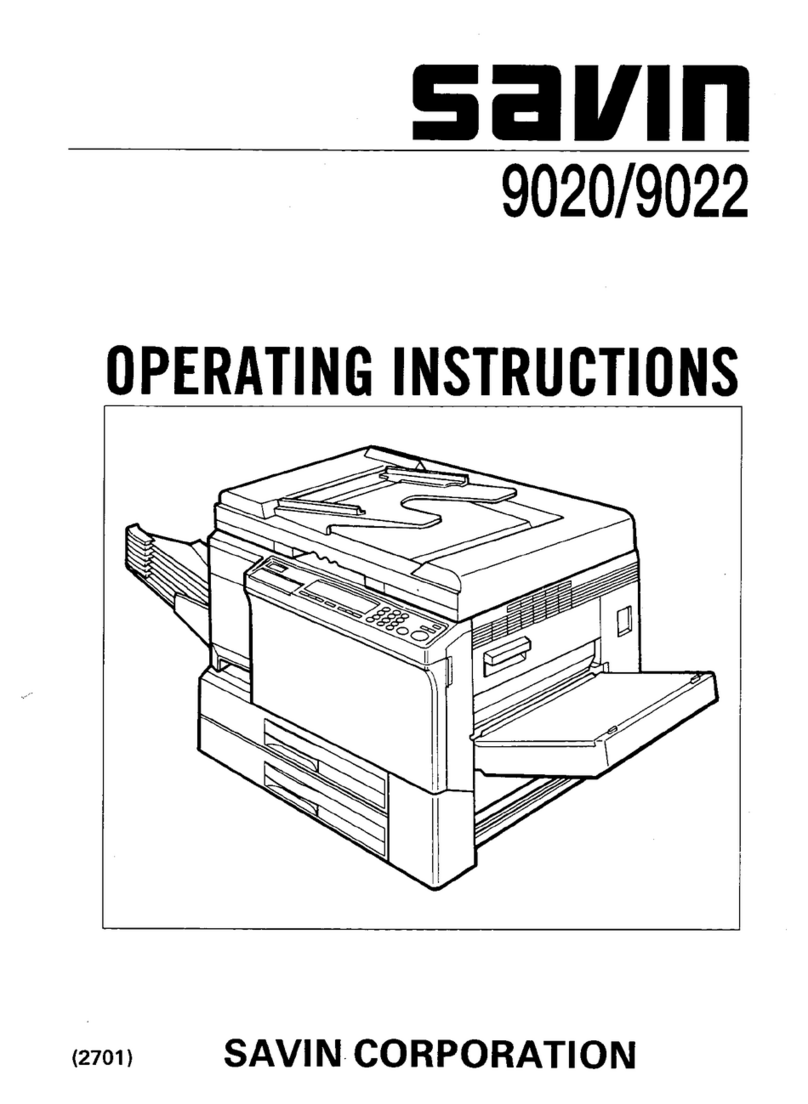viii
Registering Names to a Group ...........................................................................90
Registering a New Group.........................................................................................90
Registering Names to a Group.................................................................................91
Adding a Group to Another Group ...........................................................................91
Displaying Names Registered in Groups .................................................................92
Removing a Name from a Group .............................................................................92
Deleting a Group within a Group..............................................................................93
Changing a Group Name .........................................................................................93
Deleting a Group......................................................................................................94
Registering a Protection Code ...........................................................................95
Registering a Protection Code for a Name in the Address Book .............................95
Registering a Protection Code for a Group ..............................................................96
Registering SMTP and LDAP Authentication....................................................97
SMTP Authentication ...............................................................................................97
LDAP Authentication ................................................................................................98
6. Troubleshooting
If Your Machine Does Not Operate As You Want............................................101
General ..................................................................................................................101
Document Server ...................................................................................................103
Loading Paper....................................................................................................105
Loading Paper Roll.................................................................................................106
Loading Cut Paper .................................................................................................107
D
DD
DAdding Toner..................................................................................................108
x
xx
xClearing Misfeeds ..........................................................................................110
Original Misfeeds (P)..............................................................................................111
Paper Misfeeds in the Paper Tray (A1, A2) ...........................................................111
Paper Misfeeds in the Paper Bypass (A3, B).........................................................113
Paper Misfeeds in the Rear Paper Output (C) .......................................................114
Changing the Paper Size...................................................................................115
Changing the Paper Roll Size................................................................................115
Changing the Cut Paper Size.................................................................................117
7. Remarks
Dos and Don'ts...................................................................................................119
Toner...................................................................................................................120
Handling Toner.......................................................................................................120
Toner Storage ........................................................................................................120
Used Toner ............................................................................................................120
Where to Put Your Machine ..............................................................................121
Machine Environment ............................................................................................121
Moving....................................................................................................................121
Power Connection..................................................................................................122
Clearance Around the Machine..............................................................................122
Maintaining Your Machine ................................................................................123
Cleaning inside the Original Cover.........................................................................123
Cleaning the Imaging Unit......................................................................................124
DolphinC2_EN_zentai_F_pre_FM.book Page viii Friday, February 25, 2005 7:09 PM