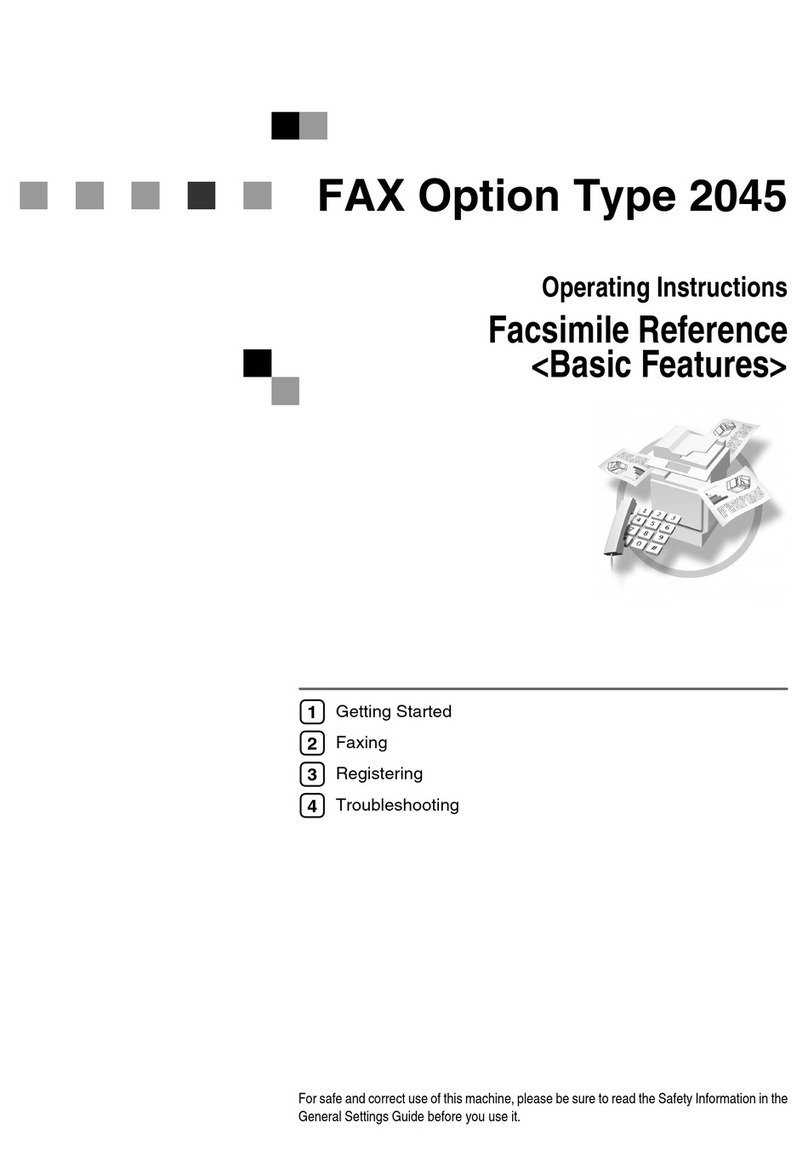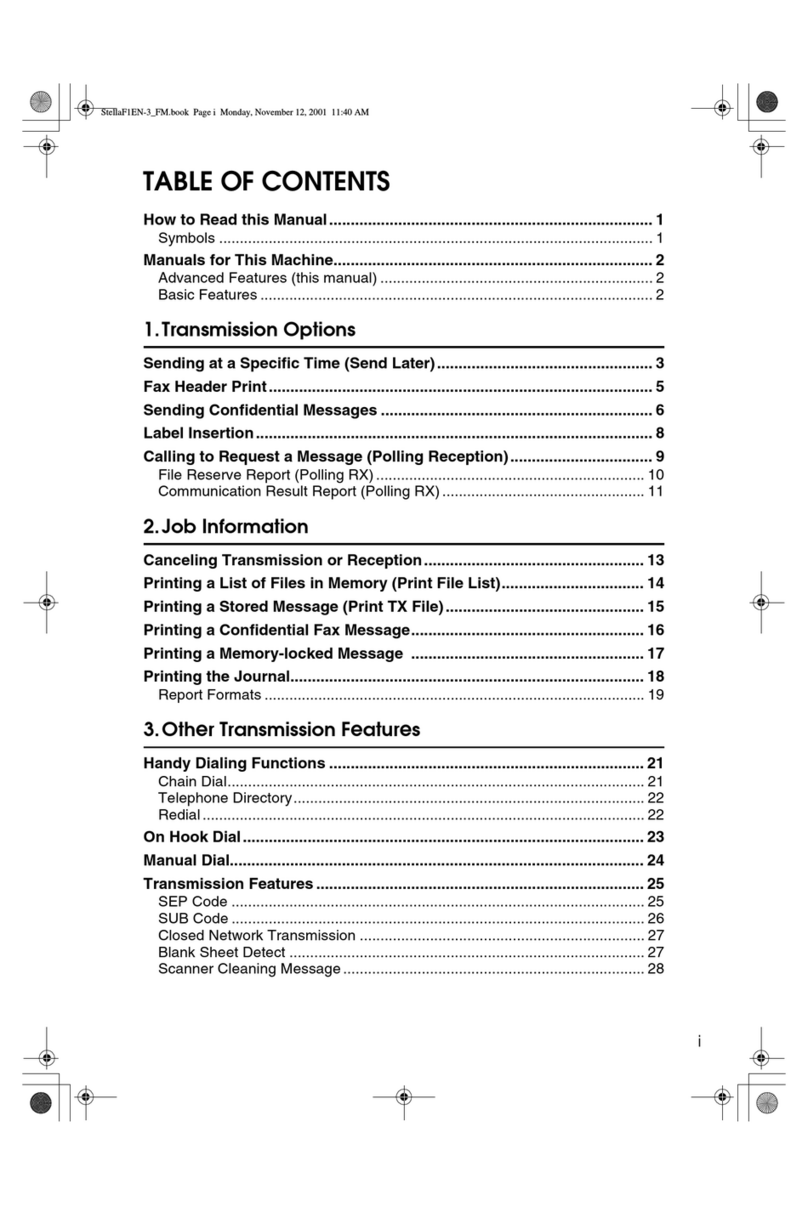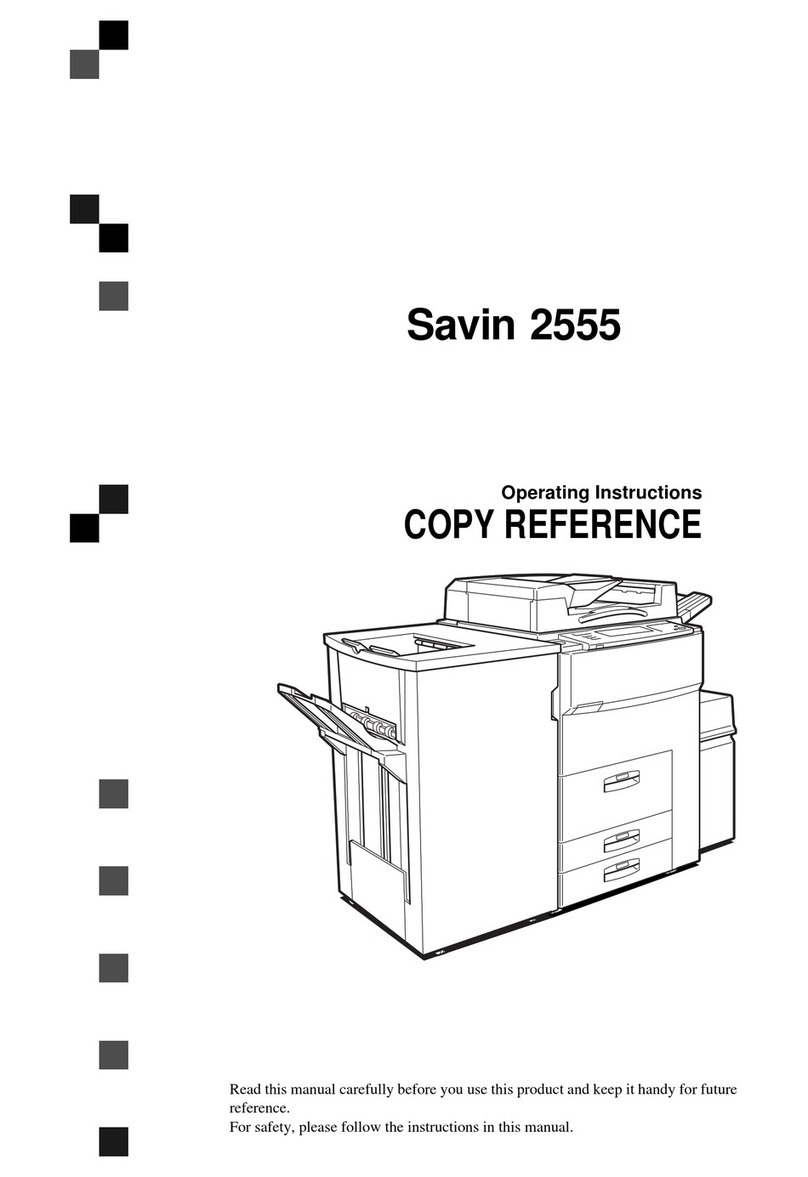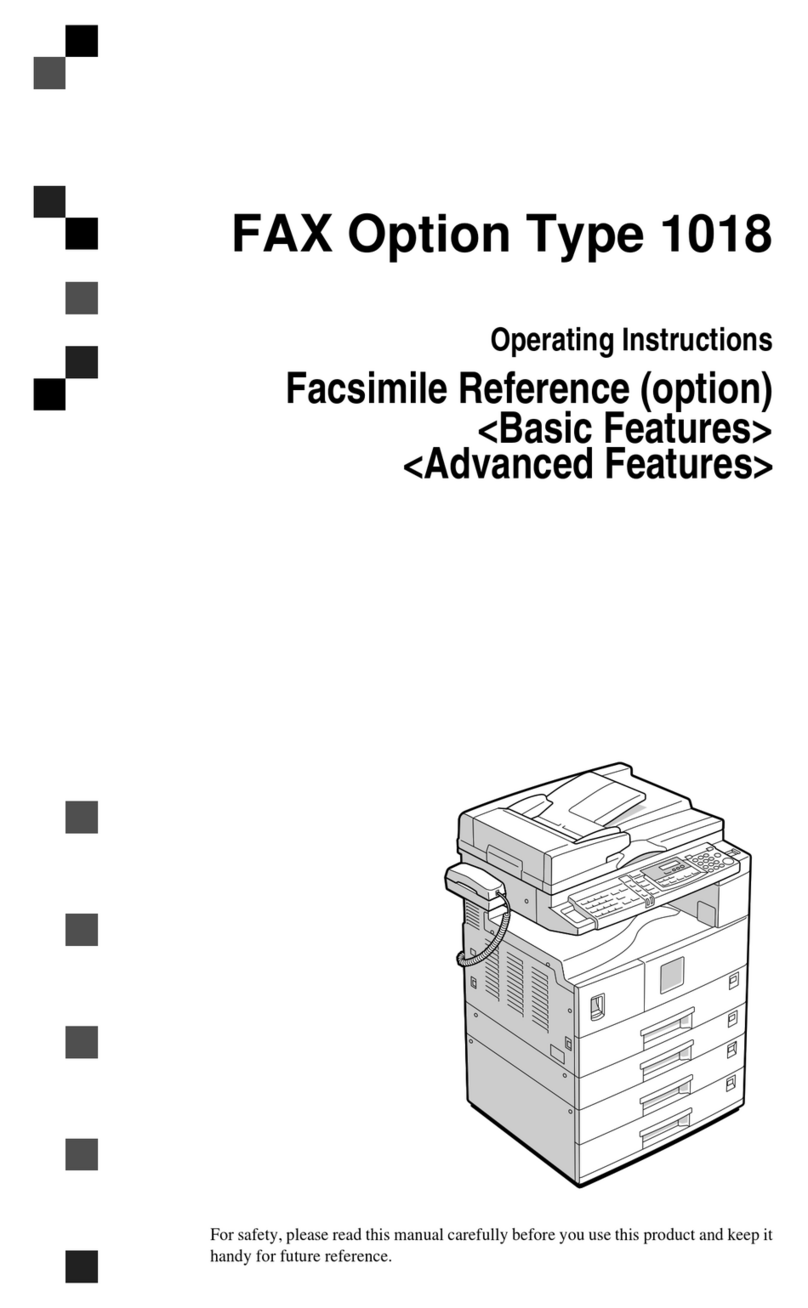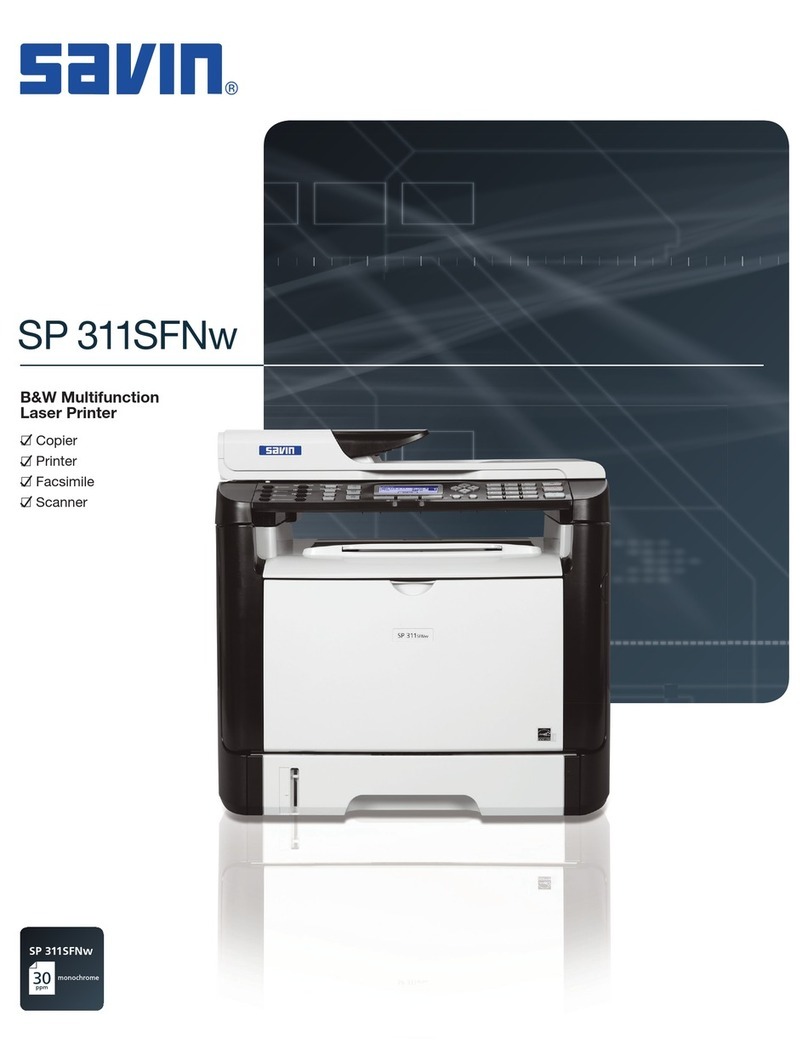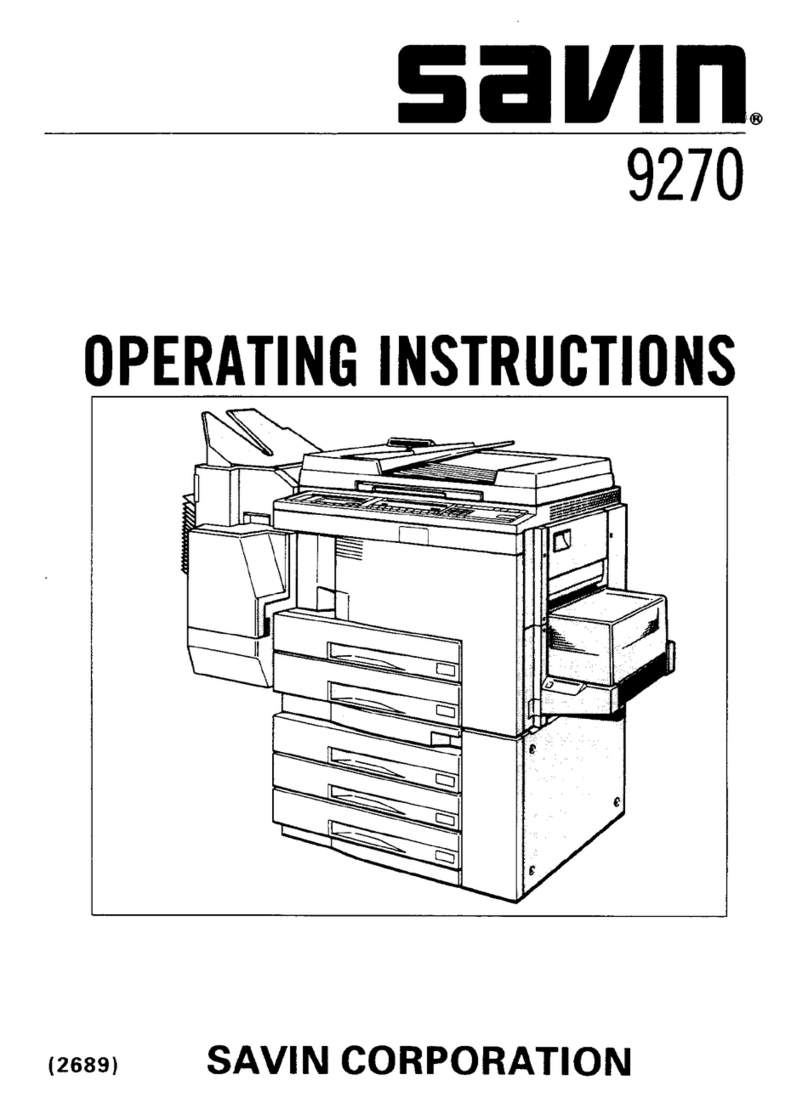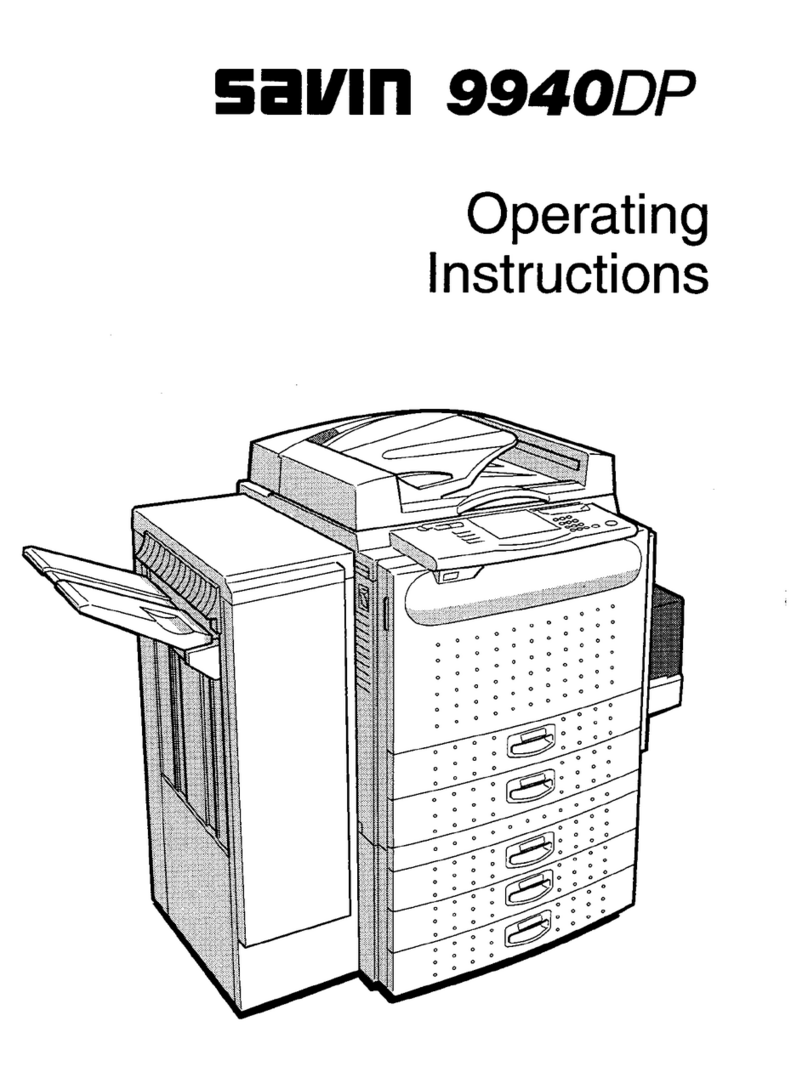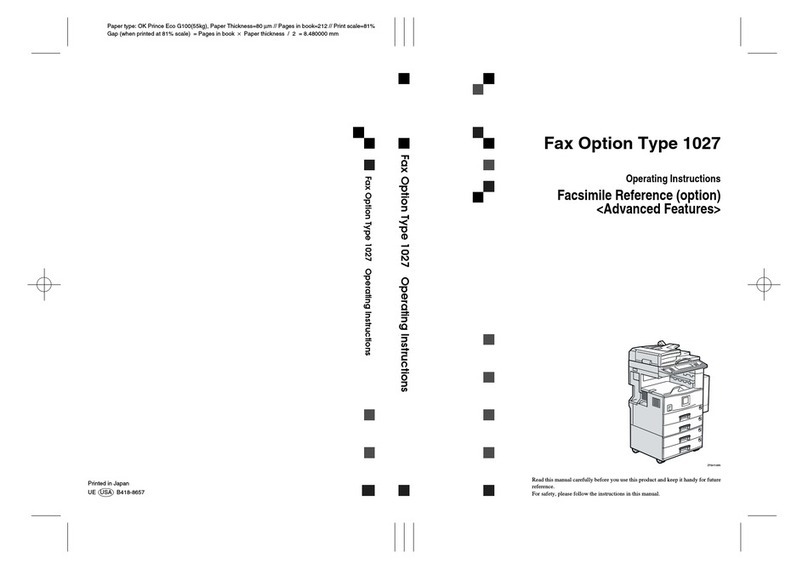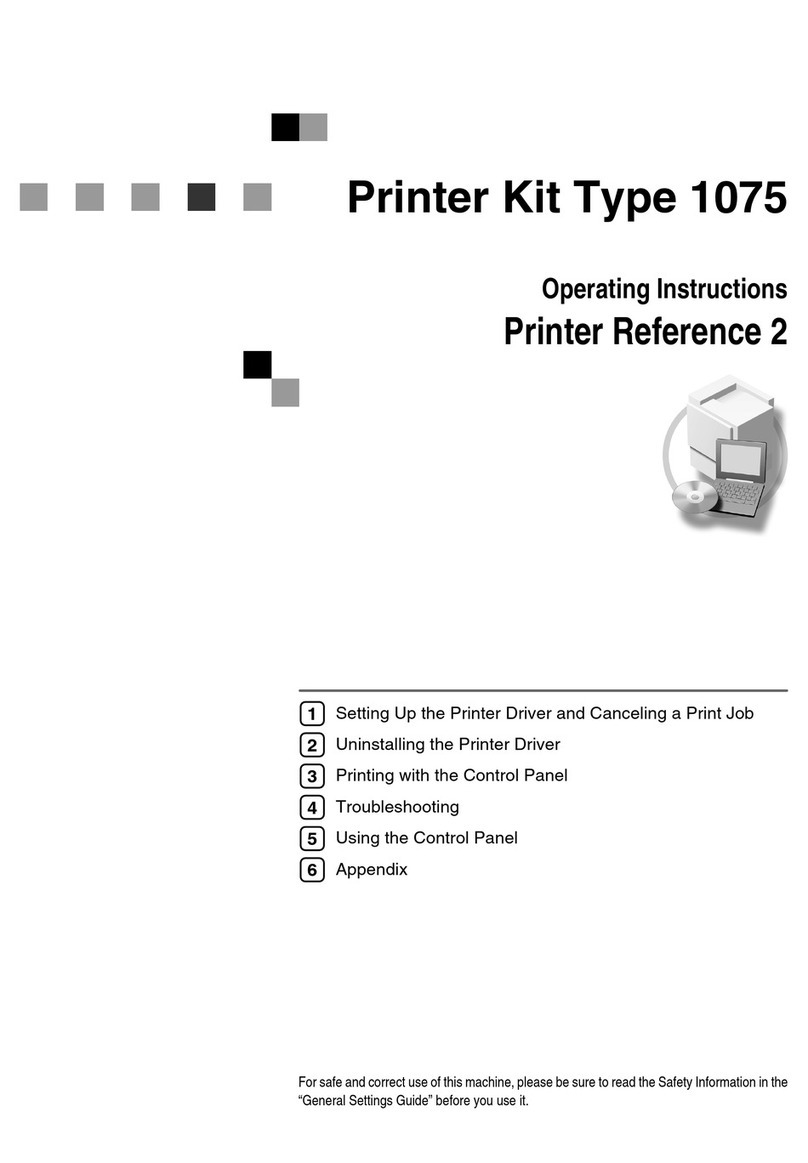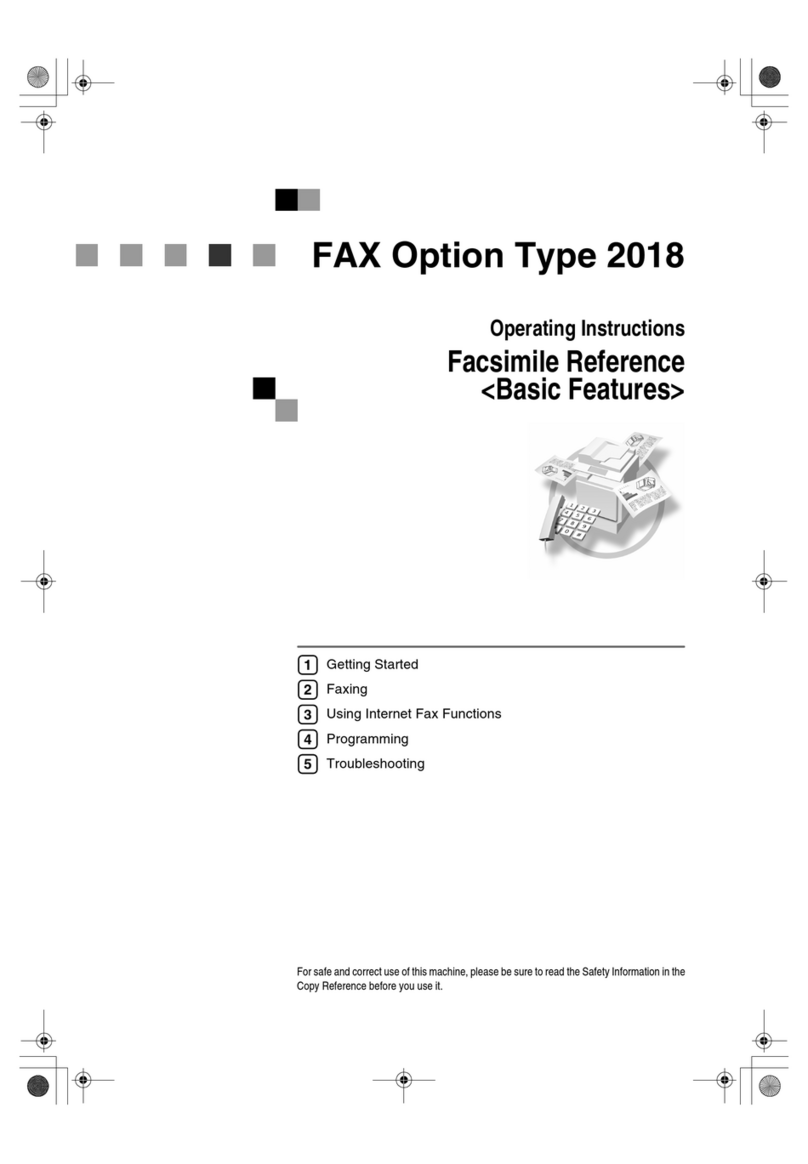Reception Features
80
5
Memory Reception
The machine waits until all pages of
the message have been received into
memory before printing the message.
This method is used with the follow-
ing features:
•Combine 2 Originals ⇒p.89
“Combine 2 Originals”
•Multi-copy when set to multiple
copies ⇒p.88 “Multi-copy Recep-
tion”
•Reverse Order Printing ⇒p.90
“Reverse Order Printing”
•Substitute Reception ⇒p.80 “Sub-
stitute Reception”
•2-Sided Printing (option) ⇒p.87
“2-Sided Printing”
Important
❒All the messages stored in memory
are deleted if the power is switched
off for more than one hour.
❒The machine may not be able to re-
ceive large numbers of messages
or messages with a high data con-
tent. In such cases, we recommend
you switch the above features off
or add a memory card.
Limitation
❒The machine may not be able to re-
ceive fax messages when the free
memory space is low.
Note
❒If the free memory space reaches
0% during Memory Reception, the
machine can no longer receive the
current fax message and stops
communicating.
Substitute Reception
If any of the conditions listed below are
met, the machine automatically
switches to Memory Reception mode
and stores messages in memory in-
stead of printing them. This reception
mode, in which a received fax message
is stored in memory unprinted, is
called Substitute Reception. Messages
received using Substitute Reception
are automatically printed when the
condition which caused the machine to
use Substitute Reception is rectified.
Substitute Reception takes place when:
•Paper runs out
•Toner runs out
•Paper is jammed
•A cover is open
•A fax is received during a copy or
print run
Limitation
❒Reception may not take place if there
is not enough free memory left.
Note
❒You can set whether you use "Sub-
stitute Reception" in "User Parame-
ters". ⇒p.141 “Changing the User
Parameters”(Switch05, Bit1, 2)
❒The Receive File indicator lights to
let you know when message(s)
have been received using Substi-
tute Reception.
❒If free memory reaches 0% during
Substitute Reception, any further re-
ception becomes impossible and the
current communication is terminated.
RusC2FaxADEN-F_V4_FM.book Page 80 Monday, August 20, 2001 10:52 AM